| Step 1
| In the
Navigation pane, click the
Storage menu.
|
| Step 2
| In the
Storage menu, click the appropriate LSI MegaRAID or
HBA controller.
|
| Step 3
| In the
Controller area, the
Controller Info tab displays by default.
|
| Step 4
| In the
Work pane's
Health/Status area, review the following information:
|
Name
|
Description
|
|---|
|
Composite Health field
|
The
combined health of the controller, the attached drives, and the battery backup
unit. This can be one of the following:
-
Good
-
Moderate Fault
-
Severe Fault
-
N/A
|
|
Controller Status field
|
The
current status of the controller. This can be one of the following:
-
Optimal — The controller is functioning properly.
-
Failed — The controller is not functioning.
-
Unresponsive — The controller is down.
|
|
RAID Chip Temperature field
|
Temperature of the controller in degree centigrade.
|
|
TTY
Log Status field
|
The
current status of the TTY log download. This can be one of the following:
- Not Downloaded
- In Progress
- Complete
|
|
| Step 5
| In the
Firmware Versions area, review the following
information:
|
Name
|
Description
|
|---|
|
Product Name field
|
The
name of the MegaRAID controller.
|
|
Serial Number field
|
The
serial number of the MegaRAID controller.
|
|
Firmware Package Build field
|
The
active firmware package version number.
For
the firmware component version numbers, see the
Running Firmware Images area.
|
|
| Step 6
| In the
PCI
Info area, review the following information:
|
Name
|
Description
|
|---|
|
PCI Slot field
|
The
name of the PCIe slot in which the controller is located.
|
|
Vendor ID field
|
The
PCI vendor ID, in hexadecimal.
|
|
Device ID field
|
The
PCI device ID, in hexadecimal.
|
|
SubVendor ID field
|
The
PCI subvendor ID, in hexadecimal.
|
|
SubDevice ID field
|
The
PCI subdevice ID, in hexadecimal.
|
|
| Step 7
| In the
Manufacturing Data area, review the following
information:
|
Name
|
Description
|
|---|
|
Manufactured Date field
|
The
date the MegaRAID card was manufactured, in the format yyy-mm-dd.
|
|
Revision No field
|
The
board revision number, if any.
|
|
| Step 8
| In the
Boot
Drive area, review the following information:
|
Name
|
Description
|
|---|
|
Boot Drive field
|
The
number of the boot drive.
|
|
Boot Drive is PD field
|
If
this field displays
true, the boot drive is a physical drive.
|
|
| Step 9
| In the
Running Firmware Images area, review the following
information:
|
Name
|
Description
|
|---|
|
BIOS Version field
|
The
BIOS option PROM version number.
|
|
Firmware Version field
|
The
active firmware version number.
|
|
Preboot CLI Version field
|
The
pre-boot CLI version number.
|
|
WebBIOS Version field
|
The
Web BIOS version number.
|
|
NVDATA Version field
|
The
non-volatile data (NVDATA) version number.
|
|
Boot Block Version field
|
The
boot block version number.
|
|
Boot Version field
|
The
firmware boot loader version number on the LSI controller.
|
|
| Step 10
| In the
Startup Firmware Images area, review the following
information:
|
Name
|
Description
|
|---|
|
Startup BIOS Version field
|
The
BIOS option PROM version that will become active when the host server reboots,
if different from the current version.
|
|
Startup Firmware Version field
|
The
firmware version that will become active when the host server reboots, if
different from the current version.
|
|
Startup Preboot CLI Version field
|
The
pre-boot CLI version that will become active when the host server reboots, if
different from the current version.
|
|
Startup WebBIOS Version field
|
The
Web BIOS version that will become active when the host server reboots, if
different from the current version.
|
|
Startup NVDATA Version field
|
The
non-volatile data version that will become active when the host server reboots,
if different from the current version.
|
|
Startup Boot Block Version field
|
The
boot block version that will become active when the host server reboots, if
different from the current version.
|
|
Startup Boot Version field
|
The
firmware boot loader version that will become active when the host server
reboots, if different from the current version.
|
|
| Step 11
| In the
Virtual Drive Count area, review the following
information:
|
Name
|
Description
|
|---|
|
Virtual Drive Count field
|
The
number of virtual drives configured on the controller.
|
|
Degraded Drive Count field
|
The
number of virtual drives in a degraded state on the controller.
|
|
Offline Drive Count field
|
The
number of virtual drives that have failed on the controller.
|
|
| Step 12
| In the
Physical Drive Count area, review the following
information:
|
Name
|
Description
|
|---|
|
Disk Present Count field
|
The
number of physical drives present on the controller.
|
|
Degraded Disk Count field
|
The
number of physical drives in a degraded state on the controller.
|
|
Failed Disk Count field
|
The
number of physical drives that have failed on the controller.
|
|
| Step 13
| In the
Settings area, review the following information:
|
Name
|
Description
|
|---|
|
Predictive Fail Poll Interval field
|
The
number of seconds between predictive failure polls.
During each poll, the controller examines the Self-Monitoring
Analysis and Reporting Technology (SMART) data on all physical drives to
determine if any is about to fail.
|
|
Rebuild Rate field
|
The
rate at which the controller rebuilds degraded RAID volumes.
This
rate is shown as a percentage of the total bandwidth available.
|
|
Patrol Read Rate field
|
The
rate at which the controller performs a background read of the physical drives
looking for inconsistent data.
This
rate is shown as a percentage of the total bandwidth available.
|
|
Consistency Check Rate field
|
The
rate at which the controller scans the virtual drives looking for redundant
data inconsistencies and fixing them.
This
rate is shown as a percentage of the total bandwidth available.
|
|
Reconstruction Rate field
|
The
rate at which virtual drives are reconstructed when the capacity or RAID level
needs to be changed.
This
rate is shown as a percentage of the total bandwidth available.
|
|
Cache Flush Interval field
|
The
number of seconds waits before flushing the cache memory to the physical
drives.
|
|
Max Drives To Spin Up At Once field
|
The
number of drives that can be spun up simultaneously after the server is powered
on.
|
|
Delay Among Spinup Groups field
|
The
number of seconds to wait before the controller spins up the next set of
drives.
|
|
Physical Drive Coercion Mode field
|
Whether the controller rounds the size of physical drives down to a round
number. This can be one of the following:
-
None—The controller does not do any rounding.
-
128 MB—Drive sizes are rounded down to the closest
multiple of 128 MB.
-
1GB—Drive sizes are rounded down to the closest
multiple of 1GB.
|
|
Cluster Mode field
|
If
this field displays
true, the drives on this controller are shared with
controllers on other servers.
|
|
Battery Warning field
|
If
this field displays
true, missing battery warnings are disabled.
|
|
ECC Bucket Leak Rate field
|
The
error correcting code (ECC) single-bit error bucket leak rate, in minutes.
With
ECC, the controller increments an error counter when it encounters a single bit
error while reading from a physical drive. The controller decrements the error
counter each time the number of minutes defined in this field passes.
If
the error counter reaches a system-defined maximum, the controller sends an
event message to the system.
|
|
Expose Enclosure Devices field
|
If
this field displays
true, enclosure devices are visible to the host
drivers.
|
|
Maintain PD Fail History field
|
If
this field displays
true, the controller remembers which physical drives
were determined to be bad across server reboots.
|
|
Enable Copyback on SMART field
|
If
this field displays
true, the controller copies the contents of the
drive to a spare drive if Self-Monitoring Analysis and Reporting Technology
(SMART) reports an error.
|
|
Enable Copyback to SSD on SMART Error field
|
If
this field displays
true, the controller copies the contents of an SSD
card to a spare card if SMART reports an error.
|
|
Native Command Queuing field
|
If
this field displays true, Native Command Queuing (NCQ) is disabled.
|
|
JBOD field
|
If
this field displays
true, JBOD is enabled.
|
|
Enable Spin Down of Unconfigured Drives field
|
If
this field displays
true, the controller spins down unconfigured drives.
|
|
Enable SSD Patrol Read field
|
If
this field displays
true, the controller performs patrol reads on SSD
cards.
|
|
Auto Enhanced Import field
|
If
this field displays
true, foreign configurations are automatically
imported when the controller boots.
|
|
| Step 14
| In the
Capabilities area, review the following information:
|
Name
|
Description
|
|---|
|
RAID Levels Supported field
|
The
RAID levels supported by the controller. This can be one or more of the
following:
-
Raid 0—Simple striping.
-
Raid 1—Simple mirroring.
-
Raid 5—Striping with parity.
-
Raid 1E—Integrated offset strip mirroring
-
Raid 6—Striping with two parity drives.
-
Raid 10—Spanned mirroring.
-
Raid 50—Spanned striping with parity.
-
Raid 60—Spanned striping with two parity drives.
-
Raid srl-03—Spanned secondary RAID level
-
Raid 00—Spanned striping.
-
Raid 1e-rlq0—Integrated adjacent strip mirroring
with no span.
-
Raid 1e0-rlq0—Integrated adjacent strip mirroring
with span.
|
|
| Step 15
| In the
HW
Configuration area, review the following information:
|
Name
|
Description
|
|---|
|
SAS Address field
|
A
MegaRAID controller can have up to 16 serial-attached SCSI (SAS) addresses.
This field displays the first 8 SAS addresses, if they are in use.
|
|
BBU Present field
|
If
this field displays
true, the battery backup unit is present.
|
|
NVRAM Present field
|
If
this field displays
true, the NVRAM is present.
|
|
NVRAM Size field
|
The
size of the NVRAM, in kilobytes.
|
|
Serial Debugger Present field
|
If
this field displays
true, a serial debugger is attached to the RAID
card.
|
|
Memory Present field
|
If
this field displays
true, memory is present.
|
|
Flash Present field
|
If
this field displays
true, flash memory is present.
|
|
Flash Size field
|
The
size of the flash memory, in megabytes.
|
|
Memory Size field
|
The
size of the memory, in megabytes.
|
|
Cache Memory Size field
|
The
size of the cache memory, in megabytes.
|
|
Number of Backend Ports field
|
The
number of SATA or SAS ports on the controller.
|
|
| Step 16
| In the
Error
Counters area, review the following information:
|
Name
|
Description
|
|---|
|
Memory Correctable Errors field
|
The
number of correctable errors in the controller memory.
|
|
Memory Uncorrectable Errors field
|
The
number of uncorrectable errors in the controller memory.
|
|


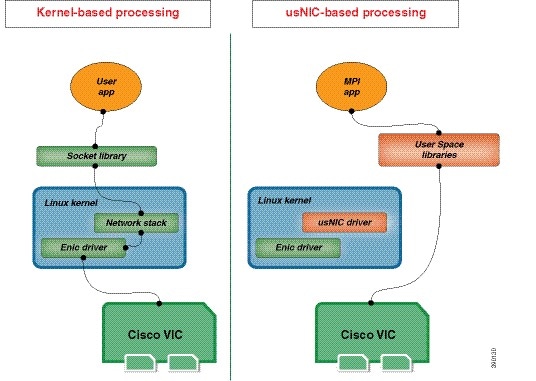

 Feedback
Feedback