- Preface
- New and Changed Information for this Release
- Overview
- Getting Started
- Creating Users and User Roles
- Managing Server Discovery, Rack Groups, and Rack Accounts
- Viewing Inventory Data and Faults
- Managing Rack Servers
- Managing Policies and Profiles
- Managing Cisco UCS Hardware Compatibility Report
- Firmware Profiles
- Updating Cisco IMC Supervisor
- Managing Schedules
- Running Server Diagnostics
- Smart Call Home for Cisco IMC Supervisor
- Managing Cisco UCS S3260 Dense Storage Rack Server
- Viewing Support Information
- Frequently Performed Tasks and Procedures
Managing Server
Discovery, Rack Groups, and Rack Accounts
This chapter contains the following topics:
- Overview
- Discovering and Importing a Server
- Adding a Rack Group
- Adding a Rack Account
- Collecting Inventory for Rack Accounts or Rack Groups
- Assigning Rack Accounts to a Rack Group
- Testing an Account Connection
Overview
The following figure illustrates the workflow for managing groups, rack accounts and discovering servers in Cisco IMC Supervisor. Ideally you would create a rack group and add servers to these rack groups. You can either manually add the servers or discover the servers. You can view detailed inventory of these servers.
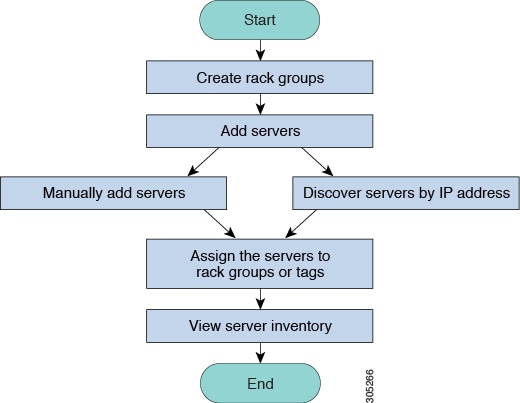
Use Case:When you install Cisco IMC Supervisor for the first time, you must set up the environment as there is nothing preconfigured. There may be hundreds of systems across the globe which you will need to manage. You can bring these servers into Cisco IMC Supervisor either by adding them manually or by discovering them by IP address. Before doing so, you can think of logically filtering these servers and tagging them based on your organization's requirement. For example, you can group them into regions, building numbers, operating systems and so on. With the help of tag management, finer granular grouping of servers coming into Cisco IMC Supervisor is possible. For example, you can add tags to servers which contain Windows, Linux, and so on and group them under the Operating Systems rack group. You also have the flexibility of adding tags on the fly for an existing server.
There is no set way of naming the rack groups or tags. You can be creative with coming up with names as per your requirement. Names of rack groups and tags can be interchanged. For example, you can have rack groups named Windows, Linux and so on and then tag them under the Operating System tag name.
Discovering and Importing a Server
You can automatically discover rack mount servers and import them into Cisco IMC Supervisor. The following sections cover topics such as configuring auto discovery profile, performing auto discovery, and importing auto discovered servers.
- Configuring Auto Discovery Profile
- Performing Auto Discovery
- Importing a Server
- Setting Properties for Discovered Devices
Configuring Auto Discovery Profile
You should configure the auto-discovery profile based on which Cisco IMC Supervisor can discover the devices. You can have any number of profiles in Cisco IMC Supervisor.
Perform this procedure when you want to add or edit an auto-discovery profile.
| Step 1 | Choose . | ||||||||||||||||||||||||||||||||||||
| Step 2 | Click Discovery Profiles. | ||||||||||||||||||||||||||||||||||||
| Step 3 | Click Add. | ||||||||||||||||||||||||||||||||||||
| Step 4 | On the
Add
Discovery Profile page, complete the following:
| ||||||||||||||||||||||||||||||||||||
| Step 5 | Click
Submit.
| ||||||||||||||||||||||||||||||||||||
Performing Auto Discovery
Perform this procedure when you want the system to automatically discover rack-mounted servers and import them into Cisco IMC Supervisor.
You should configure a profile based on which Cisco IMC Supervisor can discover the devices.
| Step 1 | Choose . | ||||||||||
| Step 2 | Click Discovered Devices. | ||||||||||
| Step 3 | Click Discover. | ||||||||||
| Step 4 | On the
Discover
Devices page, complete the following fields:
| ||||||||||
| Step 5 | Click Submit. |
Importing a Server
Perform this procedure when you want to import a server using auto discovery.
Setting Properties for Discovered Devices
Perform this procedure when you want to set the properties for discovered devices.
You should configure a profile based on which Cisco IMC Supervisor can discover the devices.
| Step 1 | Choose . | ||||||||||
| Step 2 | Click Discovered Devices. | ||||||||||
| Step 3 | Select the device in the Discovered Devices table. | ||||||||||
| Step 4 | Click Set Properties. | ||||||||||
| Step 5 | On the
Set
Properties page, complete the following fields:
| ||||||||||
| Step 6 | Click Submit. |
Adding a Rack Group
Perform this procedure when you want to add a new rack group in Cisco IMC Supervisor. By default, a system-defined group Default Group is available.
If you have logged in for the first time, ensure that the license is updated for Cisco IMC Supervisor. To upgrade the license, see Updating the License.
What to Do Next
Add one or more rack accounts to the rack group.
Adding a Rack Account
You can add a rack-mount server to any of the existing rack group you have already created or you can create a new rack group and add the rack-mount server. After the account is added, you can use Cisco IMC Supervisor to manage the server.
Perform this procedure when you want to add a new rack-mounted server to an existing rack group.
-
If you have logged in for the first time, ensure that the license is upgraded for Cisco IMC Supervisor. To upgrade the license, see Updating the License.
-
Ensure that a rack group exists.

Note
You can add a rack account under the system-provided default group or under a rack group that you have created.
-
Ensure that you have enabled XML API in Cisco IMC Supervisor. This ensures that you can add and manage the rack-mount servers from Cisco IMC Supervisor.
| Step 1 | Choose . | ||||||||||||||||||||||||||||||||
| Step 2 | Click Rack Accounts. | ||||||||||||||||||||||||||||||||
| Step 3 | Click Add. | ||||||||||||||||||||||||||||||||
| Step 4 | On the
Create
Account page, complete the following fields:
| ||||||||||||||||||||||||||||||||
| Step 5 | Click
Submit.
| ||||||||||||||||||||||||||||||||
What to Do Next
Test the rack server connection. Refer Testing an Account Connection.
Collecting Inventory for Rack Accounts or Rack Groups
Perform this procedure when you want to collect inventory for a rack account or a rack group.
The rack account or rack group is already created under rack accounts.
| Step 1 | Choose . | ||
| Step 2 | Click Rack Accounts. | ||
| Step 3 | A list of rack accounts is displayed. | ||
| Step 4 | Click Inventory. | ||
| Step 5 | On the Collect Inventory for Account(s) page, choose Rack Group or Rack Account to choose the servers from the drop-down list. | ||
| Step 6 | Click Select to select the servers. | ||
| Step 7 | In the
Select dialog box, choose the servers and click
Select.
| ||
| Step 8 | Click Submit. |
Assigning Rack Accounts to a Rack Group
Perform this procedure when you want to assign servers to a rack group.
The rack account or server has already been created under Rack Accounts.
| Step 1 | Choose . | ||
| Step 2 | Click Rack Accounts. | ||
| Step 3 | A list of servers is displayed. | ||
| Step 4 | Select a server or multiple servers and click Assign Rack Group. | ||
| Step 5 | On the
Assign
Rack Groups page, select the rack group you want to assign the
servers to.
| ||
| Step 6 | Click Submit. |
Testing an Account Connection
Perform this procedure when you want to test one or more rack account connections. We recommend you to perform this procedure for every new account added in Cisco IMC Supervisor.
| Step 1 | Choose . | ||
| Step 2 | Click Rack Accounts. | ||
| Step 3 | From the list of rack accounts, select the accounts for which you want to test the connection. | ||
| Step 4 | Click
Test
Connection.
| ||
| Step 5 | In the
Test
Connection dialog box, click
Submit.
Testing the connection may take several minutes. The connection status and the reason for success or failure are displayed in the Rack Accounts page. |
 Feedback
Feedback