- Preface
- Product Overview
- Command-Line Interfaces
- Configuring the Switch for the First Time
- Administering the Switch
- Configuring Virtual Switching Systems
- Configuring the Cisco IOS In-Service Software Upgrade Process
- Configuring the Cisco IOS XE In Service Software Upgrade Process
- Configuring Interfaces
- Checking Port Status and Connectivity
- Configuring Supervisor Engine Redundancy Using RPR and SSO on Supervisor Engine 6-E and Supervisor Engine 6L-E
- Configuring Supervisor Engine Redundancy Using RPR and SSO on Supervisor Engine 7-E, Supervisor Engine 7L-E, and Supervisor Engine 8-E
- Configuring Cisco NSF with SSO Supervisor Engine Redundancy
- Environmental Monitoring and Power Management
- Configuring Power over Ethernet
- Configuring the Catalyst 4500 Series Switch with Cisco Network Assistant
- Configuring VLANs, VTP, and VMPS
- Configuring IP Unnumbered Interface
- Configuring Layer 2 Ethernet Interfaces
- Configuring EVC-Lite
- Configuring Cisco IOS Auto Smartport Macros
- Configuring SmartPort Macros
- Configuring STP and MST
- Configuring Flex Links and MAC Address-Table Move Update
- Configuring Resilient Ethernet Protocol
- Configuring Optional STP Features
- Configuring EtherChannel and Link State Tracking
- Configuring IGMP Snooping and Filtering, and MVR
- Configuring IPv6 Multicast Listener Discovery Snooping
- Configuring 802.1Q Tunneling, VLAN Mapping, and Layer 2 Protocol Tunneling
- Configuring Cisco Discovery Protocol
- Configuring LLDP, LLDP-MED, and Location Service
- Configuring UDLD
- Configuring Unidirectional Ethernet
- Configuring Layer 3 Interfaces
- Configuring Cisco Express Forwarding
- Configuring Unicast Reverse Path Forwarding
- Configuring IP Multicast
- Configuring ANCP Client
- Configuring Bidirectional Forwarding Detection
- Configuring Policy-Based Routing
- Configuring VRF-lite
- Configuring Quality of Service
- Configuring Voice Interfaces
- Configuring Private VLANs
- Configuring MACsec Encryption
- Configuring 802.1X Port-Based Authentication
- Configuring the PPPoE Intermediate Agent
- Configuring Web-Based Authentication
- Configuring Wired Guest Access
- Configuring Port Security
- Configuring Auto Security
- Configuring Control Plane Policing and Layer 2 Control Packet QoS
- Configuring Dynamic ARP Inspection
- Configuring DHCP Snooping, IP Source Guard, and IPSG for Static Hosts
- Configuring DHCP Snooping, IP Source Guard, and IPSG for Static Hosts
- Configuring Network Security with ACLs
- Support for IPv6
- Port Unicast and Multicast Flood Blocking
- Configuring Storm Control
- Configuring SPAN and RSPAN
- Configuring Wireshark
- Configuring Enhanced Object Tracking
- Configuring System Message Logging
- Onboard Failure Logging (OBFL)
- Configuring SNMP
- Configuring NetFlow-lite
- Configuring Flexible NetFlow
- Configuring Ethernet OAM and CFM
- Configuring Y.1731 (AIS and RDI)
- Configuring Call Home
- Configuring Cisco IOS IP SLA Operations
- Configuring RMON
- Performing Diagnostics
- Configuring WCCP Version 2 Services
- Configuring MIB Support
- ROM Monitor
- Acronyms and Abbreviations
Catalyst 4500 Series Switch Software Configuration Guide, IOS XE 3.7.xE and IOS 15.2(3)Ex
Bias-Free Language
The documentation set for this product strives to use bias-free language. For the purposes of this documentation set, bias-free is defined as language that does not imply discrimination based on age, disability, gender, racial identity, ethnic identity, sexual orientation, socioeconomic status, and intersectionality. Exceptions may be present in the documentation due to language that is hardcoded in the user interfaces of the product software, language used based on RFP documentation, or language that is used by a referenced third-party product. Learn more about how Cisco is using Inclusive Language.
- Updated:
- January 7, 2015
Chapter: Configuring Layer 3 Interfaces
Configuring Layer 3 Interfaces
This chapter describes the Layer 3 interfaces on a switch. It also provides guidelines, procedures, and configuration examples.
This chapter includes the following major sections:
- About Layer 3 Interfaces
- Configuration Guidelines
- Configuring Logical Layer 3 VLAN Interfaces
- Configuring Logical Layer 3 GRE Tunnel Interfaces
- Configuring VLANs as Layer 3 Interfaces
- Configuring Physical Layer 3 Interfaces
- Configuring EIGRP Stub Routing

Note![]() For complete syntax and usage information for the switch commands used in this chapter, see the Cisco Catalyst 4500 Series Switch Command Reference and related publications at this location:
For complete syntax and usage information for the switch commands used in this chapter, see the Cisco Catalyst 4500 Series Switch Command Reference and related publications at this location:
http://www.cisco.com/en/US/products/hw/switches/ps4324/index.html
If a command is not in the Catalyst 4500 Series Switch Command Reference, you can locate it in the Cisco IOS library. See related publications at this location:
http://www.cisco.com/en/US/products/ps6350/index.html
About Layer 3 Interfaces
The switch supports Layer 3 interfaces with the Cisco IOS IP and IP routing protocols. Layer 3, the network layer, is primarily responsible for the routing of data in packets across logical internetwork paths.
Layer 2, the data link layer, contains the protocols that control the physical layer (Layer 1) and how data is framed before being transmitted on the medium. The Layer 2 function of filtering and forwarding data in frames between two segments on a LAN is known as bridging.
The switch supports two types of Layer 3 interfaces. The logical Layer 3 VLAN interfaces integrate the functions of routing and bridging. The physical Layer 3 interfaces allow the switch to be configured like a traditional router.

Note![]() On a Catalyst 4500 Series Switch, a physical Layer 3 interface has MAC address learning enabled.
On a Catalyst 4500 Series Switch, a physical Layer 3 interface has MAC address learning enabled.
This section contains the following subsections:
- Logical Layer 3 VLAN Interfaces
- Physical Layer 3 Interfaces
- Understanding SVI Autostate Exclude
- Understanding Layer 3 Interface Counters
Logical Layer 3 VLAN Interfaces
The logical Layer 3 VLAN interfaces provide logical routing interfaces to VLANs on Layer 2 switches. A traditional network requires a physical interface from a router to a switch to perform inter-VLAN routing. The Catalyst 4006 switch with Supervisor Engine III supports inter-VLAN routing by integrating the routing and bridging functions on a single switch.
Figure 34-1 shows how the routing and bridging functions in the three physical devices of the traditional network are performed logically on one switch.
Figure 34-1 Logical Layer 3 VLAN Interfaces for the Catalyst 4500 Series Switch
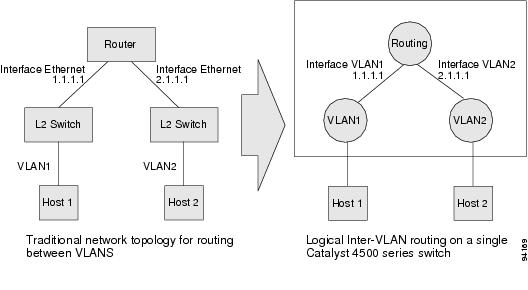
Physical Layer 3 Interfaces
The physical Layer 3 interfaces support capabilities equivalent to a traditional router. These Layer 3 interfaces provide hosts with physical routing interfaces to a switch.
Figure 34-2 shows how the switch functions as a traditional router.
Figure 34-2 Physical Layer 3 Interfaces for the Catalyst 4500 Series Switch
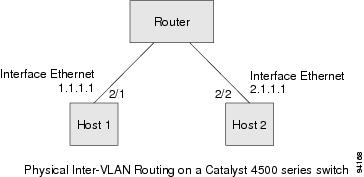
Understanding SVI Autostate Exclude
To be up/up, a router VLAN interface must fulfill the following general conditions:
- The VLAN exists and is active on the VLAN database of the switch.
- The VLAN interface exists on the router and is not administratively down.
- At least one Layer 2 (access port or trunk) port exists, has a link up on this VLAN, and is in spanning-tree forwarding state on the VLAN.

Note![]() The protocol line state for the VLAN interfaces comes up when the first switch port belonging to the corresponding VLAN link comes up and is in spanning-tree forwarding state.
The protocol line state for the VLAN interfaces comes up when the first switch port belonging to the corresponding VLAN link comes up and is in spanning-tree forwarding state.
Ordinarily, when a VLAN interface has multiple ports in the VLAN, the SVI goes down when all the ports in the VLAN go down. The SVI Autostate Exclude feature provides a knob to mark a port so that it is not counted in the SVI up and down calculation and applies to all VLANs that are enabled on that port.
A VLAN interface is brought up after the Layer 2 port has had time to converge (that is, transition from listening-learning to forwarding). This prevents routing protocols and other features from using the VLAN interface as if it were fully operational. It also prevents other problems from occurring, such as routing black holes.
Understanding Layer 3 Interface Counters

Note![]() Catalyst 4900M, Catalyst 4948E, Supervisor Engine 6-E, Supervisor Engine 6L-E, Supervisor Engine 7-E, Supervisor Engine 7L-E and Supervisor Engine 8-E, do not support Layer 2 interface counters. However, they do support Layer 3 (SVI) interface counters.
Catalyst 4900M, Catalyst 4948E, Supervisor Engine 6-E, Supervisor Engine 6L-E, Supervisor Engine 7-E, Supervisor Engine 7L-E and Supervisor Engine 8-E, do not support Layer 2 interface counters. However, they do support Layer 3 (SVI) interface counters.
When you run IPv4 and IPv6 on Catalyst 4900M, Catalyst 4948E, Supervisor Engine 6-E, Supervisor Engine 6L-E, Supervisor Engine 7-E, Supervisor Engine 7L-E, and Supervisor Engine 8-E, packets are routed in hardware by the forwarding engine. They support the following statistics for counting routed packets with a maximum of 4092 interfaces:
For each counter type, both the number of packets and the total number of bytes received or transmitted are counted. You can collect these statistics uniquely for IPv4 and IPv6 traffic.
Because the total number of supported Layer 3 interfaces exceeds the number of counters supported by hardware, all Layer 3 interfaces might not have counters. You assign counters to Layer 3 interfaces; the default configuration for a Layer 3 interface has no counters.
You can configure collection statistics at an interface level in one of the four ways (see Table 34-1 ). The maximum number of interfaces applied to the configuration depends on the collection mode.
When mixing these configured modes, the rule is as follows:
(number of v4/v6/v4v6combined interfaces) + 2*(number of v4v6separate interfaces) <= 4092

Note![]() To enable Layer 3 interface counters, you need to enter the counter command in interface mode. For instructions, see the “Configuring Layer 3 Interface Counters” section.
To enable Layer 3 interface counters, you need to enter the counter command in interface mode. For instructions, see the “Configuring Layer 3 Interface Counters” section.
The hardware counters are displayed in the output of the show interface command, as shown in the following example. Counter fields that are updated when the counter configuration is present are highlighted.
The output of the previous configuration depends on the counter configuration ( Table 34-2 ).
|
|
|
|---|---|
Configuration Guidelines
The switch supports AppleTalk routing and IPX routing. For AppleTalk routing and IPX routing information, refer to “Configuring AppleTalk” and “Configuring Novell IPX” in the Cisco IOS AppleTalk and Novell IPX configuration guides at the following URLs:
http://www.cisco.com/en/US/docs/ios/at/configuration/guide/12_4/atk_12_4_book.html
http://www.cisco.com/en/US/docs/ios/novipx/configuration/guide/config_novellipx_ps6350_TSD_Products_Configuration_Guide_Chapter.html

Note![]() Catalyst 4900M, Catalyst 4948E, Supervisor Engine 6-E, Supervisor Engine 6L- E, Supervisor Engine 7-E, Supervisor Engine 7L-E, and Supervisor Engine 8-E do not support AppleTalk and IPX routing.
Catalyst 4900M, Catalyst 4948E, Supervisor Engine 6-E, Supervisor Engine 6L- E, Supervisor Engine 7-E, Supervisor Engine 7L-E, and Supervisor Engine 8-E do not support AppleTalk and IPX routing.
A Catalyst 4006 switch with Supervisor Engine III does not support subinterfaces or the encapsulation keyword on
Layer 3 Fast Ethernet, Gigabit Ethernet, 10-Gigabit Ethernet interfaces.

Note![]() As with any Layer 3 interface running Cisco IOS software, the IP address and network assigned to an SVI cannot overlap those assigned to any other Layer 3 interface on the switch.
As with any Layer 3 interface running Cisco IOS software, the IP address and network assigned to an SVI cannot overlap those assigned to any other Layer 3 interface on the switch.
Configuring Logical Layer 3 GRE Tunnel Interfaces
Tunnels are point-to-point dedicated virtual links to transport packets from one endpoint to another. Generic Routing Encapsulation (GRE) is a tunneling protocol used to encapsulate network layer protocols inside virtual point-to-point links. A GRE tunnel only provides encapsulation and not encryption.
With GRE, devices running a given network layer protocol can communicate over a network running a different network layer protocol. A network receives and encapsulates the native packet into another network protocol and sends the encapsulated packet towards its de-encapsulation point. The encapsulation point is the tunnel entry and the de-encapsulation point is the tunnel exit.

Note![]() Beginning in Cisco IOS XE Release 3.7.1E, GRE tunnels are supported on the hardware on Cisco Catalyst 4500 Series switches.
Beginning in Cisco IOS XE Release 3.7.1E, GRE tunnels are supported on the hardware on Cisco Catalyst 4500 Series switches.
When GRE is configured with tunnel options (such as key, checksum, etc.), packets are switched in software. When GRE is configured without tunnel options, packets are hardware-switched.
Restrictions and Limitations for Logical Layer 3 GRE Tunnel Interfaces:
- Multicast routing is not supported on GRE tunnels, so PIM configuration is not supported on a GRE tunnel interface.
- Limitation relating to GRE-encapsulated packets that are switched in hardware (applies only to Catalyst 4500-X Series Switches):
If a GRE tunnel is configured on a Catalyst 4500 switch and the ingress to this device is through a Layer 2 interface which has an SVI configured locally and is running HSRP (and is the current active), GRE encapsulated unicast traffic is not sent across the endpoints of the GRE tunnel, because of which routing adjacencies cannot be established and pings across the GRE tunnel do not work.
To work around this problem, configure the HSRP group to the use the burned-in address (BIA) feature ( standby use-bia interface configuration command). It enables HSRP groups to use an interface's burned-in MAC address (or physical MAC address) instead of a virtual MAC address. Note that configuring the standby use-bia interface configuration command may slow down convergence after an HSRP switchover, since the new active has to send a gratuitous ARP to refresh the ARP entries through the subnet. For more information, see: https://www.cisco.com/c/en/us/support/docs/ip/hot-standby-router-protocol-hsrp/9281-3.html.
To configure a GRE tunnel, perform this task:
This example shows how to configure the logical Layer 3 GRE tunnel interface tunnel 2:
Configuring Logical Layer 3 VLAN Interfaces

Note![]() Before you can configure logical Layer 3 VLAN interfaces, you must create and configure the VLANs on the switch, assign VLAN membership to the Layer 2 interfaces, enable IP routing if IP routing is disabled, and specify an IP routing protocol.
Before you can configure logical Layer 3 VLAN interfaces, you must create and configure the VLANs on the switch, assign VLAN membership to the Layer 2 interfaces, enable IP routing if IP routing is disabled, and specify an IP routing protocol.
To configure logical Layer 3 VLAN interfaces, perform this task:
This example shows how to configure the logical Layer 3 VLAN interface VLAN 2 and assign an IP address:
This example shows how to use the show interfaces command to display the interface IP address configuration and status of Layer 3 VLAN interface VLAN 2:
This example shows how to use the show running-config command to display the interface IP address configuration of Layer 3 VLAN interface VLAN 2:
Configuring VLANs as Layer 3 Interfaces
This section consists of the following subsections:
Configuring SVI Autostate Exclude

Note![]() The SVI Autostate Exclude feature is enabled by default and is synchronized with the STP state.
The SVI Autostate Exclude feature is enabled by default and is synchronized with the STP state.
The SVI Autostate Exclude feature shuts down (or brings up) the Layer 3 interfaces of a switch when the following port configuration changes occur:
- When the last port on a VLAN goes down, the Layer 3 interface on that VLAN is shut down
(SVI- autostated). - When the first port on the VLAN is brought back up, the Layer 3 interface on the VLAN that was previously shut down is brought up.
SVI Autostate Exclude enables you to exclude the access ports and trunks in defining the status of the SVI (up or down) even if it belongs to the same VLAN. If the excluded access port and trunk is in up state and other ports are in down state in the VLAN, the SVI state is changed to down.
To make the SVI state up, at least one port in the VLAN should be up and not excluded. This action helps to exclude the monitoring port status when you are determining the status of the SVI.
To apply SVI Autostate Exclude, perform this task:
This example shows how to apply SVI Autostate Exclude on interface g3/1:
Configuring IP MTU Sizes
You can set the protocol-specific maximum transmission unit (MTU) size of IPv4 or IPv6 packets that are sent on an interface.
For information on MTU limitations, refer to .

Note![]() To set the nonprotocol-specific MTU value for an interface, use the mtu interface configuration command. Changing the MTU value (with the mtu interface configuration command) can affect the IP MTU value. If the current IP MTU value matches the MTU value, and you change the MTU value, the IP MTU value is modified automatically to match the new MTU. However, the reverse is not true; changing the IP MTU value has no effect on the value for the mtu command.
To set the nonprotocol-specific MTU value for an interface, use the mtu interface configuration command. Changing the MTU value (with the mtu interface configuration command) can affect the IP MTU value. If the current IP MTU value matches the MTU value, and you change the MTU value, the IP MTU value is modified automatically to match the new MTU. However, the reverse is not true; changing the IP MTU value has no effect on the value for the mtu command.
For information on how to configure MTU size, refer to .
To set the protocol-specific maximum transmission unit (MTU) size of IPv4 or IPv6 packets sent on an interface, perform this task:
This example shows how to configure IPv4 MTU on an interface:
The following example shows how to configure IPv6 MTU on an interface:
This example shows how to verify the configuration

Note![]() When IPv6 is enabled on an interface using any CLI command, you may see the following message:
When IPv6 is enabled on an interface using any CLI command, you may see the following message:
% Hardware MTU table exhausted
In this situation, the IPv6 MTU value programmed in hardware differs from the IPv6 interface MTU value. This situation occurs if no room exists in the hardware MTU table to store additional values. You must free up some space in the table by unconfiguring some unused MTU values and subsequently disable and reenable IPv6 on the interface or reapply the MTU configuration.
Configuring Layer 3 Interface Counters

Note![]() Catalyst 4900M, Catalyst 4948E, Supervisor Engine 6-E, Supervisor Engine 6L-E, Supervisor Engine 7-E, Supervisor Engine 7L-E, and Supervisor Engine 8-E, do not support Layer 2 interface counters.
Catalyst 4900M, Catalyst 4948E, Supervisor Engine 6-E, Supervisor Engine 6L-E, Supervisor Engine 7-E, Supervisor Engine 7L-E, and Supervisor Engine 8-E, do not support Layer 2 interface counters.
To configure Layer 3 interface counters (assign counters to a Layer 3 interface), perform this task:
This example shows how to enable counters on interface VLAN 1:

Note![]() To remove the counters, use the no counter command.
To remove the counters, use the no counter command.
If you have already assigned the maximum number of counters, the counter command fails and displays an error message:
In this situation, you must release a counter from another interface for use by the new interface.
Configuring Physical Layer 3 Interfaces

Note![]() Before you can configure physical Layer 3 interfaces, you must enable IP routing if IP routing is disabled, and specify an IP routing protocol.
Before you can configure physical Layer 3 interfaces, you must enable IP routing if IP routing is disabled, and specify an IP routing protocol.
To configure physical Layer 3 interfaces, perform this task:
This example shows how to configure an IP address on Fast Ethernet interface 2/1:
This example shows how to use the show running-config command to display the interface IP address configuration of Fast Ethernet interface 2/1:
Configuring EIGRP Stub Routing
This section consists of the following subsections:
- About EIGRP Stub Routing
- Configuring EIGRP Stub Routing
- Monitoring and Maintaining EIGRP
- EIGRP Configuration Examples
About EIGRP Stub Routing
The EIGRP stub routing feature, available in all images, reduces resource utilization by moving routed traffic closer to the end user.
The IP base image contains only EIGRP stub routing. The IP services image contains complete EIGRP routing.
In a network using EIGRP stub routing, the only route for IP traffic to follow to the user is through a switch that is configured with EIGRP stub routing. The switch sends the routed traffic to interfaces that are configured as user interfaces or are connected to other devices.
When using EIGRP stub routing, you need to configure the distribution and remote switches to use EIGRP, and to configure only the switch as a stub. Only specified routes are propagated from the switch. The switch responds to all queries for summaries, connected routes, and routing updates.
Any neighbor that receives a packet informing it of the stub status does not query the stub switch for any routes, and a switch that has a stub peer does not query that peer. The stub switch depends on the distribution switch to send the proper updates to all peers.
In Figure 34-3, switch B is configured as an EIGRP stub switch. Switches A and C are connected to the rest of the WAN. Switch B advertises connected, static, redistribution, and summary routes from switch A and C to Hosts A, B, and C. Switch B does not advertise any routes learned from switch A (and the reverse).
Figure 34-3 EIGRP Stub Switch Configuration
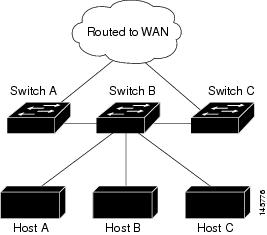
For more information about EIGRP stub routing, see the “Configuring EIGRP Stub Routing” part of the Cisco IOS IP Configuration Guide, Volume 2 of 3: Routing Protocols, Release 12.2.
Configuring EIGRP Stub Routing
The EIGRP stub routing feature improves network stability, reduces resource utilization, and simplifies stub switch configuration.
Stub routing is commonly used in a hub-and-spoke network topology. In a hub-and-spoke network, one or more end (stub) networks are connected to a remote switch (the spoke) that is connected to one or more distribution switches (the hub). The remote switch is adjacent only to one or more distribution switches. The only route for IP traffic to follow into the remote switch is through a distribution switch. This type of configuration is commonly used in WAN topologies where the distribution switch is directly connected to a WAN. The distribution switch can be connected to many more remote switches. Often, the distribution switch is connected to 100 or more remote routers. In a hub-and-spoke topology, the remote router must forward all nonlocal traffic to a distribution router, so it becomes unnecessary for the remote router to hold a complete routing table. Generally, the distribution router need not send anything more than a default route to the remote router.
When using the EIGRP stub routing feature, you need to configure the distribution and remote routers to use EIGRP, and to configure only the remote router as a stub. Only specified routes are propagated from the remote (stub) router. The stub router responds to all queries for summaries, connected routes, redistributed static routes, external routes, and internal routes with the message “inaccessible.” A router that is configured as a stub sends a special peer information packet to all neighboring routers to report its status as a stub router.
Any neighbor that receives a packet informing it of the stub status does not query the stub router for any routes, and a router that has a stub peer does not query that peer. The stub router depends on the distribution router to send the proper updates to all peers.
Figure 34-4 shows a simple hub-and-spoke configuration.
Figure 34-4 Simple Hub-and-Spoke Network
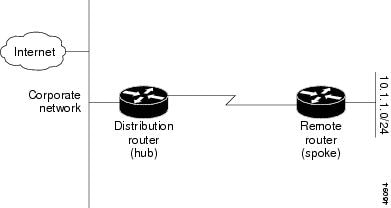
The stub routing feature does not prevent routes from being advertised to the remote router. In the example in Figure 34-4, the remote router can access the corporate network and the Internet using a distribution router only. In this example, having a full route table on the remote router serves no purpose because the path to the corporate network and the Internet always uses a distribution router. The larger route table only reduces the amount of memory required by the remote router. Bandwidth and memory can be conserved by summarizing and filtering routes in the distribution router. The remote router need not receive routes that have been learned from other networks because the remote router must send all nonlocal traffic, regardless of destination, to the distribution router. If a true stub network is desired, the distribution router should be configured to send only a default route to the remote router. The EIGRP stub routing feature does not automatically enable summarization on the distribution router. In most cases, the network administrator needs to configure summarization on the distribution routers.

Note![]() When configuring the distribution router to send only a default route to the remote router, you must use the ip classless command on the remote router. By default, the ip classless command is enabled in all Cisco IOS images that support the EIGRP stub routing feature.
When configuring the distribution router to send only a default route to the remote router, you must use the ip classless command on the remote router. By default, the ip classless command is enabled in all Cisco IOS images that support the EIGRP stub routing feature.
Without the stub feature, even after the routes that are sent from the distribution router to the remote router have been filtered or summarized, a problem might occur. If a route is lost somewhere in the corporate network, EIGRP could send a query to the distribution router, which in turn sends a query to the remote router even if routes are being summarized. If there is a problem communicating over the WAN link between the distribution router and the remote router, an EIGRP stuck in active (SIA) condition could occur and cause instability elsewhere in the network. The EIGRP stub routing feature allows a network administrator to prevent queries from being sent to the remote router.
Dual-Homed Remote Topology
In addition to a simple hub-and-spoke network where a remote router is connected to a single distribution router, the remote router can be dual-homed to two or more distribution routers. This configuration adds redundancy and introduces unique issues, and the stub feature helps to address some of these issues.
A dual-homed remote router has two or more distribution (hub) routers. However, the principles of stub routing are the same as they are with a hub-and-spoke topology. Figure 34-5 shows a common dual-homed remote topology with one remote router, but 100 or more routers could be connected on the same interfaces on distribution router 1 and distribution router 2. The remote router uses the best route to reach its destination. If distribution router 1 experiences a failure, the remote router can still use distribution router 2 to reach the corporate network.
Figure 34-5 Simple Dual-Homed Remote Topology
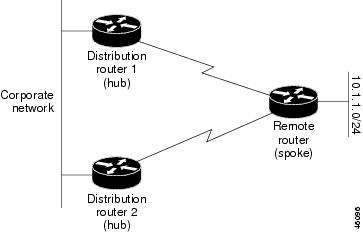
Figure 34-5 shows a simple dual-homed remote with one remote router and two distribution routers. Both distribution routers maintain routes to the corporate network and stub network 10.1.1.0/24.
Dual-homed routing can introduce instability into an EIGRP network. In Figure 34-6, distribution router 1 is directly connected to network 10.3.1.0/24. If summarization or filtering is applied on distribution router 1, the router advertises network 10.3.1.0/24 to all of its directly connected EIGRP neighbors (distribution router 2 and the remote router).
Figure 34-6 Dual-Homed Remote Topology With Distribution Router 1 Connected to Two Networks
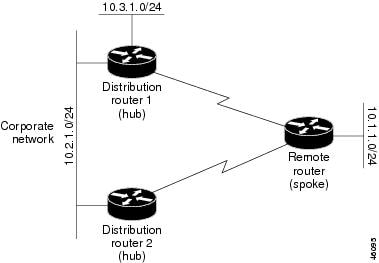
Figure 34-6 shows a simple dual-homed remote router where distribution router 1 is connected to both network 10.3.1.0/24 and network 10.2.1.0/24.
If the 10.2.1.0/24 link between distribution router 1 and distribution router 2 has failed, the lowest cost path to network 10.3.1.0/24 from distribution router 2 is using the remote router (see Figure 34-7). This route is not desirable because the traffic that was previously traveling across the corporate network 10.2.1.0/24 is now sent across a much lower bandwidth connection. The over utilization of the lower bandwidth WAN connection can cause a number of problems that might affect the entire corporate network. The use of the lower bandwidth route that passes using the remote router might cause WAN EIGRP distribution routers to be dropped. Serial lines on distribution and remote routers could also be dropped, and EIGRP SIA errors on the distribution and core routers could occur.
Figure 34-7 Dual-Homed Remote Topology with a Failed Route to a Distribution Router
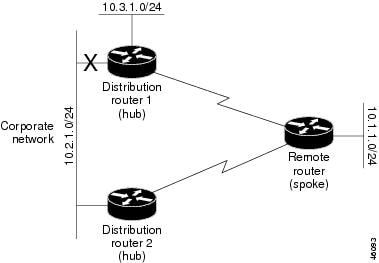
It is not desirable for traffic from distribution router 2 to travel through any remote router in order to reach network 10.3.1.0/24. If the links are sized to handle the load, it is acceptable to use one of the backup routes. However, most networks of this type have remote routers located at remote offices with relatively slow links. This problem can be prevented if proper summarization is configured on the distribution router and remote router.
It is typically undesirable for traffic from a distribution router to use a remote router as a transit path. A typical connection from a distribution router to a remote router has much less bandwidth than a connection at the network core. Attempting to use a remote router with a limited bandwidth connection as a transit path generally produces excessive congestion to the remote router. The EIGRP stub routing feature can prevent this problem by preventing the remote router from advertising core routes back to distribution routers. Routes learned by the remote router from distribution router 1 are not advertised to distribution router 2. Because the remote router does not advertise core routes to distribution router 2, the distribution router does not use the remote router as a transit for traffic destined for the network core.
The EIGRP stub routing feature can help to provide greater network stability. In the event of network instability, this feature prevents EIGRP queries from being sent over limited bandwidth links to nontransit routers. Instead, distribution routers to which the stub router is connected answer the query on behalf of the stub router. This feature greatly reduces the chance of further network instability due to congested or problematic WAN links. The EIGRP stub routing feature also simplifies the configuration and maintenance of hub-and-spoke networks. When stub routing is enabled in dual-homed remote configurations, it is no longer necessary to configure filtering on remote routers to prevent those remote routers from appearing as transit paths to the hub routers.


Note![]() Multi-access interfaces, such as ATM, Ethernet, Frame Relay, ISDN PRI, and X.25, are supported by the EIGRP stub routing feature only when all routers on that interface, except the hub, are configured as stub routers.
Multi-access interfaces, such as ATM, Ethernet, Frame Relay, ISDN PRI, and X.25, are supported by the EIGRP stub routing feature only when all routers on that interface, except the hub, are configured as stub routers.
EIGRP Stub Routing Configuration Tasks
To configure EIGRP stub routing, perform the tasks described in the following sections. The tasks in the first section are required; the task in the last section is optional.
- Configuring EIGRP Stub Routing (required)
- Verifying EIGRP Stub Routing (optional)
Configuring EIGRP Stub Routing
To configure a remote or spoke router for EIGRP stub routing, perform this task:
Verifying EIGRP Stub Routing
To verify that a remote router has been configured as a stub router with EIGRP, use the
show ip eigrp neighbor detail command from the distribution router in privileged EXEC mode. The last line of the output shows the stub status of the remote or spoke router. The following example shows output is from the show ip eigrp neighbor detail command:
Monitoring and Maintaining EIGRP
To delete neighbors from the neighbor table, use the following command:
|
|
|
|---|---|
To display various routing statistics, use the following commands:
EIGRP Configuration Examples
Route Summarization Example
The following example disables autosummarization and causes EIGRP to summarize network 10.0.0.0 out Ethernet interface 0 only:

Note![]() You should not use the ip summary-address eigrp summarization command to generate the default route (0.0.0.0) from an interface because it creates an EIGRP summary default route to the null 0 interface with an administrative distance of 5. The low administrative distance of this default route can cause this route to displace default routes learned from other neighbors from the routing table. If the default route learned from the neighbors is displaced by the summary default route, or if the summary route is the only default route present, all traffic destined for the default route does not leave the router. Instead, this traffic is sent to the null 0 interface where it is dropped.
You should not use the ip summary-address eigrp summarization command to generate the default route (0.0.0.0) from an interface because it creates an EIGRP summary default route to the null 0 interface with an administrative distance of 5. The low administrative distance of this default route can cause this route to displace default routes learned from other neighbors from the routing table. If the default route learned from the neighbors is displaced by the summary default route, or if the summary route is the only default route present, all traffic destined for the default route does not leave the router. Instead, this traffic is sent to the null 0 interface where it is dropped.
The recommended way to send only the default route out a given interface is to use a distribute-list command. You can configure this command to filter all outbound route advertisements sent out the interface with the exception of the default (0.0.0.0).
Route Authentication Example
The following example enables MD5 authentication on EIGRP packets in autonomous system 1:
Router A accepts and attempts to verify the MD5 digest of any EIGRP packet with a key equal to 1. It also accepts a packet with a key equal to 2. All other MD5 packets are dropped. Router A sends all EIGRP packets with key 2.
Router B accepts key 1 or key 2, and sends key 1. In this scenario, MD5 authenticates.
Stub Routing Example
A router that is configured as a stub with the eigrp stub command shares connected and summary routing information with all neighbor routers by default. Four optional keywords can be used with the eigrp stub command to modify this operation:
This section provides configuration examples for all forms of the eigrp stub command. The eigrp stub command can be modified with several options, and these options can be used in any combination except for the receive-only keyword. The receive-only keyword restricts the router from sharing any of its routes with any other router in that EIGRP autonomous system, and the receive-only keyword does not permit any other option to be specified because it prevents any type of route from being sent. The three other optional keywords (connected, static, and summary) can be used in any combination but cannot be used with the receive-only keyword. If any of these three keywords is used individually with the eigrp stub command, connected and summary routes are not sent automatically.
The connected keyword permits the EIGRP stub routing feature to send connected routes. If the connected routes are not covered by a network statement, it may be necessary to redistribute connected routes with the redistribute connected command under the EIGRP process. This option is enabled by default.
The static keyword permits the EIGRP stub routing feature to send static routes. Without the static keyword, EIGRP does not send any static routes, including internal static routes that normally are automatically redistributed. It is still necessary to redistribute static routes with the redistribute static command.
The summary keyword permits the EIGRP stub routing feature to send summary routes. Summary routes can be created manually with the summary address command or automatically at a major network border router with the auto-summary command enabled. This option is enabled by default.
In the following example, the eigrp stub command is used to configure the router as a stub that advertises connected and summary routes:
In the following example, the eigrp stub connected static command is used to configure the router as a stub that advertises connected and static routes (sending summary routes is not permitted):
In the following example, the eigrp stub receive-only command is used to configure the router as a stub, and connected, summary, or static routes is not sent:
In the following example, the eigrp stub redistributed command is used to configure the router as a stub that advertises redistributed routes (sending connected, static, or summary routes is not permitted):
In the following example, the eigrp stub command is used to configure the router as a stub that advertises redistributed, static, connected and summary routes:
 Feedback
Feedback