- Book Index
- Preface
- Product Overview
- Command-Line Interfaces
- Configuring the Switch for the First Time
- Administering the Switch
- Configuring the Cisco IOS In-Service Software Upgrade Process
- Configuring the Cisco IOS XE In Service Software Upgrade Process
- Configuring Interfaces
- Checking Port Status and Connectivity
- Configuring Supervisor Engine Redundancy Using RPR and SSO on Supervisor Engine 6-E and 6L-E
- Configuring Supervisor Engine Redundancy Using RPR and SSO on Supervisor Engine 7-E and 7L-E
- Configuring Cisco NSF with SSO Supervisor Engine Redundancy
- Environmental Monitoring and Power Management
- Configuring Power over Ethernet
- Configuring the Catalyst 4500 Series Switch with Cisco Network Assistant
- Configuring VLANs, VTP, and VMPS
- Configuring IP Unnumbered Interface
- Configuring Layer 2 Ethernet Interfaces
- Configuring SmartPort Macros
- Configuring Auto SmartPort Macros
- Configuring STP and MST
- Configuring Flex Links and MAC Address-Table Move Update
- Configuring Resilient Ethernet Protocol
- Configuring Optional STP Features
- Configuring EtherChannel and Link State Tracking
- Configuring IGMP Snooping and Filtering
- Configuring IPv6 MLD Snooping
- Configuring 802.1Q Tunneling, VLAN Mapping, and Layer 2 Protocol Tunneling
- Configuring CDP
- Configuring LLDP, LLDP-MED, and Location Service
- Configuring UDLD
- Configuring Unidirectional Ethernet
- Configuring Layer 3 Interfaces
- Configuring Cisco Express Forwarding
- Configuring Unicast Reverse Path Forwarding
- Configuring IP Multicast
- Configuring ANCP Client
- Configuring Bidirectional Forwarding Detection
- Configuring Policy-Based Routing
- Configuring VRF-lite
- Configuring Quality of Service
- Configuring Voice Interfaces
- Configuring Private VLANs
- Configurig MACsec Encryption
- Configuring 802.1X Port-Based Authentication
- Configuring the PPPoE Intermediate Agent
- Configuring Web-Based Authentication
- Configuring Port Security
- Configuring Control Plane Policing and Layer 2 Control Packet QoS
- Configuring Dynamic ARP Inspection
- Configuring DHCP Snooping, IP Source Guard, and IPSG for Static Hosts
- Configuring Network Security with ACLs
- Support for IPv6
- Port Unicast and Multicast Flood Blocking
- Configuring Storm Control
- Configuring SPAN and RSPAN
- Configuring Wireshark
- Configuring Enhanced Object Tracking
- Configuring System Message Logging
- Configuring OBFL
- Configuring SNMP
- Configuring Netflow-lite
- Configuring Flexible NetFlow
- Configuring Ethernet OAM and CFM
- Configuring Y.1731 (AIS and RDI)
- Configuring Call Home
- Configuring Cisco IOS IP SLA Operations
- Configuring RMON
- Performing Diagnostics
- Configuring WCCP Version 2 Services
- Configuring MIB Support
- ROM Monitor
- Acronyms and Abbreviations
Catalyst 4500 Series Switch Software Configuration Guide, Release IOS XE 3.3.0SG and IOS 15.1(1)SG
Bias-Free Language
The documentation set for this product strives to use bias-free language. For the purposes of this documentation set, bias-free is defined as language that does not imply discrimination based on age, disability, gender, racial identity, ethnic identity, sexual orientation, socioeconomic status, and intersectionality. Exceptions may be present in the documentation due to language that is hardcoded in the user interfaces of the product software, language used based on RFP documentation, or language that is used by a referenced third-party product. Learn more about how Cisco is using Inclusive Language.
- Updated:
- March 21, 2015
Chapter: Configuring Ethernet OAM and CFM
- About Ethernet CFM
- Configuring Ethernet CFM
- Ethernet CFM Default Configuration
- Ethernet CFM Configuration Guidelines
- Configuring the CFM Domain
- Configuring Ethernet CFM Crosscheck
- Configuring Static Remote MEP
- Configuring a Port MEP
- Configuring SNMP Traps
- Configuring Fault Alarms
- Configuring IP SLAs CFM Operation
- Configuring CFM on C-VLAN (Inner VLAN)
Configuring Ethernet OAM and CFM
Ethernet Operations, Administration, and Maintenance (OAM) is a protocol for installing, monitoring, and troubleshooting Ethernet networks to increase management capability within the context of the overall Ethernet infrastructure. Starting with Cisco IOS Release 15.0(2)SG, the Catalyst 4500 series switch supports Standardized (Draft 8.1) IEEE 802.1ag Connectivity Fault Management (CFM) and IEEE 802.3ah Ethernet OAM discovery, link monitoring, remote fault detection, and remote loopback. It also supports IP Service Level Agreements (SLAs) for CFM, and ITU-T Y.1731 fault management. Ethernet OAM manager controls the interworking between CFM and 802.3ah OAM protocols.
This chapter provides information about configuring CFM and the Ethernet OAM protocol. It defines the differences between the ratified CFM 802.1ag standard (draft 8.1) and the previous version supported on the switch in Cisco IOS (draft 1.0). It also includes configuration information for CFM ITU-TY.1731 fault management support in this release.
For complete command and configuration information for Ethernet OAM, CFM, and Y.1731, see the Cisco IOS Carrier Ethernet Configuration Guide at this URL:
http://www.cisco.com/en/US/docs/ios-xml/ios/cether/configuration/12-2sx/ce-12-2sx-book.html
For complete syntax of the commands used in this chapter, see the command reference for this release and the Cisco IOS Carrier Ethernet Command Reference at this URL:
http://www.cisco.com/en/US/docs/ios-xml/ios/cether/command/ce-cr-book.html

Note ![]() For complete command and configuration information for CFM, see the Cisco IOS feature module at this URL:
For complete command and configuration information for CFM, see the Cisco IOS feature module at this URL:
http://www.cisco.com/en/US/docs/ios/cether/configuration/guide/ce_cfm.html
This chapter contains these sections:
•![]() Understanding CFM ITU-T Y.1731 Fault Management
Understanding CFM ITU-T Y.1731 Fault Management
•![]() Configuring Y.1731 Fault Management
Configuring Y.1731 Fault Management
•![]() Managing and Displaying Ethernet CFM Information
Managing and Displaying Ethernet CFM Information
•![]() Enabling and Configuring Ethernet OAM
Enabling and Configuring Ethernet OAM
•![]() Displaying Ethernet OAM Protocol Information
Displaying Ethernet OAM Protocol Information
•![]() Ethernet CFM and Ethernet OAM Interaction
Ethernet CFM and Ethernet OAM Interaction
About Ethernet CFM
Ethernet CFM is an end-to-end per-service-instance (per-VLAN) Ethernet layer OAM protocol. It includes proactive connectivity monitoring, fault verification, and fault isolation. End-to-end can be provider-edge-to provider-edge (PE-to-PE) device or customer-edge-to-customer-edge (CE-to-CE) device. Ethernet CFM, as specified by IEEE 802.1ag, is the standard for Layer 2 ping, Layer 2 traceroute, and end-to-end connectivity verification of the Ethernet network.
These sections contain conceptual information about Ethernet CFM:
•![]() Ethernet CFM and OAM Definitions
Ethernet CFM and OAM Definitions
•![]() Maintenance Associations and Maintenance Points
Maintenance Associations and Maintenance Points
•![]() Crosscheck Function and Static Remote MEPs
Crosscheck Function and Static Remote MEPs
Ethernet CFM and OAM Definitions
The following table describes many of the terms in this chapter that are related to OAM and CFM features:
CFM Domain
A CFM maintenance domain is a management space on a network that is owned and operated by a single entity and defined by a set of internal boundary ports. You assign a unique maintenance level (from 0 to 7) to define the domain hierarchy. The larger the domain, the higher the level. For example, as shown in Figure 63-1, a service-provider domain would be larger than an operator domain and might have a maintenance level of 6, while the operator domain maintenance level would be 3 or 4.
As shown in Figure 63-2, domains cannot intersect or overlap because that would require management by more than one entity, which is not allowed. Domains can touch or nest (if the outer domain has a higher maintenance level than the nested domain). Nesting domains can be useful when a service provider contracts with one or more operators to provide Ethernet service. Each operator has its own maintenance domain and the service provider domain is a superset of the operator domains. Maintenance levels of nesting domains should be communicated among the administrating organizations. CFM exchanges messages and performs operations on a per-domain basis.
Figure 63-1 CFM Maintenance Domains
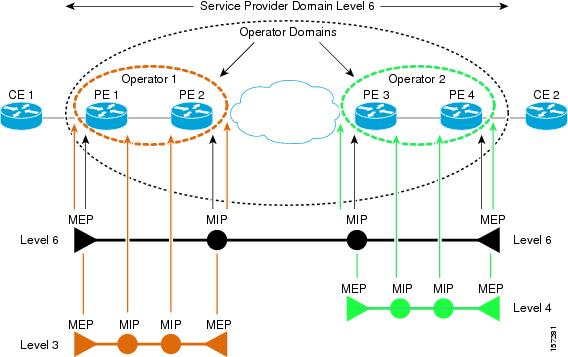
Figure 63-2 Allowed Domain Relationships
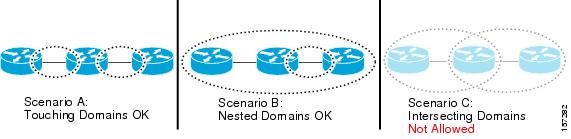
Maintenance Associations and Maintenance Points
A maintenance association (MA) identifies a service that can be uniquely identified within the maintenance domain. The CFM protocol runs within a maintenance association.A maintenance point is a demarcation point on an interface that participates in CFM within a maintenance domain. Maintenance points drop all lower-level frames and forward all higher-level frames. There are two types of maintenance points:
•![]() Maintenance end points (MEPs) are points at the edge of the domain that define the boundaries and confine CFM messages within these boundaries. Outward facing or Down MEPs communicate through the wire side (connected to the port). Inward facing or Up MEPs communicate through the relay function side, not the wire side.
Maintenance end points (MEPs) are points at the edge of the domain that define the boundaries and confine CFM messages within these boundaries. Outward facing or Down MEPs communicate through the wire side (connected to the port). Inward facing or Up MEPs communicate through the relay function side, not the wire side.

Note ![]() CFM draft 1 referred to inward and outward-facing MEPs. CFM draft 8.1 refers to up and down MEPs, respectively. This document uses the CFM 8.1 terminology for direction.
CFM draft 1 referred to inward and outward-facing MEPs. CFM draft 8.1 refers to up and down MEPs, respectively. This document uses the CFM 8.1 terminology for direction.
CFM draft 1 supported only up MEPs on a per-port or per-VLAN basis. CFM 802.1ag supports up and down per-VLAN MEPs, as well as port MEPs, which are untagged down MEPs that are not associated with a VLAN. Port MEPs are configured to protect a single hop and used to monitor link state through CFM. If a port MEP is not receiving continuity check messages from its peer (static remote MEP), for a specified interval, the port is put into an operational down state in which only CFM and OAM packets pass through, and all other data and control packets are dropped.
–![]() An up MEP sends and receives CFM frames through the relay function. It drops all CFM frames at its level or lower that come from the wire side, except traffic going to the down MEP. For CFM frames from the relay side, it processes the frames at its level and drops frames at a lower level. The MEP transparently forwards all CFM frames at a higher level, regardless of whether they are received from the relay or wire side. If the port on which MEP is configured is blocked by STP, the MEP can still send or receive CFM messages through the relay function. CFM runs at the provider maintenance level (UPE-to-UPE), specifically with up MEPs at the user network interface (UNI).
An up MEP sends and receives CFM frames through the relay function. It drops all CFM frames at its level or lower that come from the wire side, except traffic going to the down MEP. For CFM frames from the relay side, it processes the frames at its level and drops frames at a lower level. The MEP transparently forwards all CFM frames at a higher level, regardless of whether they are received from the relay or wire side. If the port on which MEP is configured is blocked by STP, the MEP can still send or receive CFM messages through the relay function. CFM runs at the provider maintenance level (UPE-to-UPE), specifically with up MEPs at the user network interface (UNI).
–![]() A down MEP sends and receives CFM frames through the wire connected to the port on which the MEP is configured. It drops all CFM frames at its level or lower that come from the relay side. For CFM frames from the wire side, it processes all CFM frames at its level and drops CFM frames at lower levels except traffic going to the other lower-level down MEP. The MEP transparently forwards all CFM frames at a higher level, regardless of whether they are received from the relay or through the wire
A down MEP sends and receives CFM frames through the wire connected to the port on which the MEP is configured. It drops all CFM frames at its level or lower that come from the relay side. For CFM frames from the wire side, it processes all CFM frames at its level and drops CFM frames at lower levels except traffic going to the other lower-level down MEP. The MEP transparently forwards all CFM frames at a higher level, regardless of whether they are received from the relay or through the wire
•![]() Maintenance intermediate points (MIPs) are internal to a domain, not at the boundary, and respond to CFM only when triggered by traceroute and loopback messages. They forward CFM frames received from MEPs and other MIPs, drop all CFM frames at a lower level (unless MIP filtering is enabled), and forward all CFM frames at a higher level and at a lower level and regardless of whether they are received from the relay or wire side. When MIP filtering is enabled, the MIP drops CFM frames at a lower level. MIPs also catalog and forward continuity check messages (CCMs), but do not respond to them.
Maintenance intermediate points (MIPs) are internal to a domain, not at the boundary, and respond to CFM only when triggered by traceroute and loopback messages. They forward CFM frames received from MEPs and other MIPs, drop all CFM frames at a lower level (unless MIP filtering is enabled), and forward all CFM frames at a higher level and at a lower level and regardless of whether they are received from the relay or wire side. When MIP filtering is enabled, the MIP drops CFM frames at a lower level. MIPs also catalog and forward continuity check messages (CCMs), but do not respond to them.
In the first draft of CFM, MIP filtering was always enabled. In draft 8.1, MIP filtering is disabled by default, and you can configure it to be enabled or disabled. When MIP filtering is disabled, all CFM frames are forwarded.
You can manually configure a MIP or configure the switch to automatically create a MIP. You can configure a MEP without a MIP. In case of a configuration conflict, manually created MIPs take precedence over automatically created MIPs.
If port on which the MEP is configured is blocked by Spanning-Tree Protocol (STP), the MIP can receive and might respond to CFM messages from both the wire and relay side, but cannot forward any CFM messages. This differs from CFM draft 1, where STP blocked ports could not send or receive CFM messages.
CFM Messages
CFM uses standard Ethernet frames distinguished by EtherType or (for multicast messages) by MAC address. All CFM messages are confined to a maintenance domain and to a service-provider VLAN (S-VLAN). These CFM messages are supported:
•![]() Continuity Check (CC) messages—multicast heartbeat messages exchanged periodically between MEPs that allow MEPs to discover other MEPs within a domain and allow MIPs to discover MEPs. CC messages are configured to a domain or VLAN. Enter the continuity-check Ethernet service configuration command to enable CCM.
Continuity Check (CC) messages—multicast heartbeat messages exchanged periodically between MEPs that allow MEPs to discover other MEPs within a domain and allow MIPs to discover MEPs. CC messages are configured to a domain or VLAN. Enter the continuity-check Ethernet service configuration command to enable CCM.
The default continuity check message (CCM) interval on the switch is 10 seconds. You can set it to be 100 ms, 1 second, 1 minute, or 10 minutes by entering the continuity-check interval Ethernet service mode command. Because faster CCM rates are more CPU intensive, we do not recommend configuring a large number of MEPs running at 100 ms intervals.
•![]() Loopback messages—unicast or multicast frames transmitted by a MEP at administrator request to verify connectivity to a particular maintenance point, indicating if a destination is reachable. A loopback message is similar to an Internet Control Message Protocol (ICMP) ping message. Refer to the ping ethernet privileged EXEC command.
Loopback messages—unicast or multicast frames transmitted by a MEP at administrator request to verify connectivity to a particular maintenance point, indicating if a destination is reachable. A loopback message is similar to an Internet Control Message Protocol (ICMP) ping message. Refer to the ping ethernet privileged EXEC command.
•![]() Traceroute messages—multicast frames transmitted by a MEP at administrator request to track the path (hop-by-hop) to a destination MEP. Traceroute messages are similar in concept to UDP traceroute messages. Refer to the traceroute ethernet privileged EXEC command.
Traceroute messages—multicast frames transmitted by a MEP at administrator request to track the path (hop-by-hop) to a destination MEP. Traceroute messages are similar in concept to UDP traceroute messages. Refer to the traceroute ethernet privileged EXEC command.
Crosscheck Function and Static Remote MEPs
The crosscheck function verifies a post-provisioning timer-driven service between dynamically configured MEPs (using crosscheck messages) and expected MEPs (by configuration) for a service. It verifies that all endpoints of a multipoint service are operational. The crosscheck function is performed only one time and is initiated from the command-line interface (CLI).
CFM 802.1ag also supports static remote MEPs or static RMEP check. Unlike the crosscheck function, which is performed only once, configured static RMEP checks run continuously. To configure static RMEP check, enter the continuity-check static rmep Ethernet CFM service mode command.
SNMP Traps and Fault Alarms
The MEPs generate two types of SNMP traps: CC traps and crosscheck traps. Supported CC traps are MEP up, MEP down, cross-connect (a service ID does not match the VLAN), loop, and configuration error. The crosscheck traps are service up, MEP missing (an expected MEP is down), and unknown MEP.
Fault alarms are unsolicited notifications sent to alert the system administrator when CFM detects a fault. In CFM draft 1, fault alarms were sent instantaneously when detected. In CFM 802.1ag, you can configure the priority level of alarms that trigger an SNMP trap or syslog message. You can also configure a delay period before a fault alarm is sent and the time before the alarm is reset.
Configuration Error List
CFM configuration errors in CFM 802.1ag can be misconfigurations or extra configuration commands detected during MEP configuration. They can be caused by overlapping maintenance associations. For example, if you create a maintenance association with a VLAN list and a MEP on an interface, a potential leak error could occur if other maintenance associations associated with the same VLAN exist at a higher level without any MEPs configured. You can display the configuration error list, which is informational only, by entering the show ethernet cfm errors configuration privileged EXEC command.
IP SLAs Support for CFM
The switch supports CFM with IP Service Level Agreements (SLAs), which gathers Ethernet layer network performance metrics. Available statistical measurements for the IP SLAs CFM operation include round-trip time, jitter (interpacket delay variance), and packet loss. You can schedule multiple IP SLA operations and use Simple Network Management Protocol (SNMP) trap notifications and syslog messages to monitor threshold violations proactively.
IP SLA integration with CFM gathers Ethernet layer statistical measurements by sending and receiving Ethernet data frames between CFM MEPs. Performance is measured between the source MEP and the destination MEP. Unlike other IP SLA operations that provide performance metrics for only the IP layer, IP SLAs with CFM provide performance metrics for Layer 2.
You can manually configure individual Ethernet ping or jitter operations. You can also configure an IP SLA automatic Ethernet operation that queries the CFM database for all MEPs in a given maintenance domain and VLAN. The operation then automatically creates individual Ethernet ping or jitter operations based on the discovered MEPs.
Because IP SLAs is a Cisco proprietary feature, interoperability between CFM draft 1 and CFM 802.1ag is handled automatically by the switch.
For more information about IP SLA operation with CFM, see the IP SLAs for Metro-Ethernet feature module at this URL:
http://www.cisco.com/en/US/docs/ios/12_2sr/12_2srb/feature/guide/sr_meth.html
Configuring Ethernet CFM
CFM draft 8.1 on Catalyst 4500 series switch mandates that you enter the ethernet cfm ieee command before configuring any other CFM CLI. Without this command, no other CFM CLIs are applied. Configuring Ethernet CFM requires that you configure the CFM domain. You can optionally configure and enable other CFM features (such as crosschecking, static remote MEP, port MEPs, CVLAN MEPs/MIPs, SNMP traps, and fault alarms). Some of the configuration commands and procedures differ from those used in CFM draft 1. CLIs in draft 1 that have been changed are no longer available; they have been deprecated and are not allowed. Only the CLIs mentioned in the following sections are required for draft 8.1.

Note ![]() Upgrading software from CFM draft 1 to draft 8.1 causes a switch to silently drop the draft 1 configuration on the draft 8.1 image. Also, no CFM stateful sync happens between draft 1 and draft 8.1 images. After the upgrade, all CFM configurations must be reconfigured according to the procedures mentioned for draft 8.1.
Upgrading software from CFM draft 1 to draft 8.1 causes a switch to silently drop the draft 1 configuration on the draft 8.1 image. Also, no CFM stateful sync happens between draft 1 and draft 8.1 images. After the upgrade, all CFM configurations must be reconfigured according to the procedures mentioned for draft 8.1.
To configure Ethernet CFM you must prepare the network and configuring services. You can optionally configure and enable crosschecking. These sections are included:
•![]() Ethernet CFM Default Configuration
Ethernet CFM Default Configuration
•![]() Ethernet CFM Configuration Guidelines
Ethernet CFM Configuration Guidelines
•![]() Configuring Ethernet CFM Crosscheck
Configuring Ethernet CFM Crosscheck
•![]() Configuring Static Remote MEP
Configuring Static Remote MEP
•![]() Configuring IP SLAs CFM Operation
Configuring IP SLAs CFM Operation
•![]() Configuring CFM on C-VLAN (Inner VLAN)
Configuring CFM on C-VLAN (Inner VLAN)
Ethernet CFM Default Configuration
CFM is globally disabled.
CFM is enabled on all interfaces when CFM is globally enabled.
A port can be configured as a flow point (MIP/MEP), a transparent port, or disabled (CFM disabled). By default, ports are transparent ports until configured as MEP, MIP, or disabled.
There are no MEPs or MIPs configured.
When configuring a MA, if you do not configure direction, the default is up (inward facing).
Ethernet CFM Configuration Guidelines
When configuring Ethernet CFM, consider these guidelines and restrictions:
•![]() You must enter the ethernet cfm ieee global configuration command before configuring any other CFM CLI. If not, all other CFM CLIs are not applied.
You must enter the ethernet cfm ieee global configuration command before configuring any other CFM CLI. If not, all other CFM CLIs are not applied.
•![]() CFM is not supported on and cannot be configured on either routed ports or Layer 3 EtherChannels.
CFM is not supported on and cannot be configured on either routed ports or Layer 3 EtherChannels.
•![]() You can configure a Layer 2 EtherChannel port channel as Up MEP, Down MEP, or MIP. However, such configurations are not supported on individual ports that belong to an EtherChannel. You cannot add a port with this configuration to an EtherChannel group.
You can configure a Layer 2 EtherChannel port channel as Up MEP, Down MEP, or MIP. However, such configurations are not supported on individual ports that belong to an EtherChannel. You cannot add a port with this configuration to an EtherChannel group.
•![]() Port MEP is not supported and cannot be configured on Layer 2 EtherChannels.
Port MEP is not supported and cannot be configured on Layer 2 EtherChannels.
•![]() CFM is not supported and cannot be configured on VLAN interfaces.
CFM is not supported and cannot be configured on VLAN interfaces.
•![]() On isolated host, community host, or a promiscuous access port, only Down MEP is supported on isolated, community and primary VLANs, respectively.
On isolated host, community host, or a promiscuous access port, only Down MEP is supported on isolated, community and primary VLANs, respectively.
•![]() Up MEP is supported only on regular VLANs on PVLAN trunks. Down MEP is supported on regular VLANs as well as isolated VLANs on PVLAN secondary trunks. Similarly, Down MEP is supported on regular VLANs as well as primary VLANs on promiscuous trunk ports.
Up MEP is supported only on regular VLANs on PVLAN trunks. Down MEP is supported on regular VLANs as well as isolated VLANs on PVLAN secondary trunks. Similarly, Down MEP is supported on regular VLANs as well as primary VLANs on promiscuous trunk ports.
•![]() The CFM service on a PVLAN ends at the PVLAN port. The translation of CFM service between PVLANs is not supported between the PVLAN ports.
The CFM service on a PVLAN ends at the PVLAN port. The translation of CFM service between PVLANs is not supported between the PVLAN ports.
•![]() CFM Unicast packets (Loopback Messages and Traceroute Reply), are not allowed on Down MEP on STP blocked ports. The blocked port cannot respond to ping and traceroute. You must configure a port MEP at a lower level than any service (VLAN) MEPs on an interface.
CFM Unicast packets (Loopback Messages and Traceroute Reply), are not allowed on Down MEP on STP blocked ports. The blocked port cannot respond to ping and traceroute. You must configure a port MEP at a lower level than any service (VLAN) MEPs on an interface.
•![]() An 802.1Q (QinQ) tunnel port can be an Up MEP or a port MEP.
An 802.1Q (QinQ) tunnel port can be an Up MEP or a port MEP.
•![]() A QinQ port cannot be a Down MEP or a MIP; you can configure the port as a MIP, but it is not active or visible in traceroute. Port MEP frames received on a QinQ interface are not tunneled and are processed locally.
A QinQ port cannot be a Down MEP or a MIP; you can configure the port as a MIP, but it is not active or visible in traceroute. Port MEP frames received on a QinQ interface are not tunneled and are processed locally.
•![]() CFM on a C-VLAN is supported on Traditional and Selective QinQ and not supported on One-to-One VLAN Mapping on Trunk ports.
CFM on a C-VLAN is supported on Traditional and Selective QinQ and not supported on One-to-One VLAN Mapping on Trunk ports.
•![]() Do not configure a port with tunnel mode using the native VLAN as the S-VLAN or the C-VLAN.
Do not configure a port with tunnel mode using the native VLAN as the S-VLAN or the C-VLAN.
•![]() For port MEP on a QinQ port, do not enter the vlan dot1q tag native global configuration command to enable tagging on native VLAN frames.
For port MEP on a QinQ port, do not enter the vlan dot1q tag native global configuration command to enable tagging on native VLAN frames.
•![]() If you are running CFM draft 1 and upgrade to a software version that supports CFM draft 8.1, the switch silently drops the draft 1 configuration on draft 8.1 image. Some of the CLIs have been changed from draft1 to draft8.1. You need to reconfigure all the required configurations on draft 8.1 image.
If you are running CFM draft 1 and upgrade to a software version that supports CFM draft 8.1, the switch silently drops the draft 1 configuration on draft 8.1 image. Some of the CLIs have been changed from draft1 to draft8.1. You need to reconfigure all the required configurations on draft 8.1 image.
Configuring the CFM Domain
To configure the Ethernet CFM domain, configure a service to connect the domain to a VLAN, or configure a port to act as a MEP, perform this task. You can also enter the optional commands to configure other parameters, such as continuity checks.
Use the no versions of the commands to remove the configuration or return to the default configurations.
This is an example of the basic CFM configuration:
Switch(config)# ethernet cfm ieee
Switch(config)# ethernet cfm global
Switch(config)# ethernet cfm domain abc level 3
Switch(config-ecfm)# service test vlan 5
Switch(config-ecfm-srv)# continuity-check
Switch(config-ecfm-srv)# exit
Switch(config-ecfm)# exit
Switch(config)# interface gigabitethernet1/0/2
Switch(config-if)# ethernet cfm mep domain abc mpid 222 vlan 5
Switch(config-if-ecfm-mep)# exit
Configuring Ethernet CFM Crosscheck
To configure Ethernet CFM crosscheck, perform this task:
Use the no form of each command to remove a configuration or to return to the default settings.
The following example illustrates how to configure Ethernet CFM crosscheck:
Switch(config)# ethernet cfm mep crosscheck start-delay 60
Switch(config)# ethernet cfm domain abc level 3
Switch(config-ecfm)# service test vlan 5
Switch(config-ecfm-srv)# mep mpid 23
Switch(config-ecfm-srv)# mep mpid 34
Switch(config-ecfm-srv)# end
Switch# ethernet cfm mep crosscheck enable domain abc vlan 5
Switch# show ethernet cfm maintenance-points remote crosscheck
-------------------------------------------------------------------------
MPID Domain Name Lvl Type Id Mep-Up
MA Name
-------------------------------------------------------------------------
23 abc 3 Vlan 5 No
test
34 abc 3 Vlan 5 No
test
Switch# show ethernet cfm errors
--------------------------------------------------------------------------------
MPID Domain Id Mac Address Type Id
MA Name Reason Lvl Age
--------------------------------------------------------------------------------
34 abc 0000.0000.0000 Vlan 5
test RMEP missing 3 95s
23 abc 0000.0000.0000 Vlan 5
test RMEP missing 3 95s
Switch#
Configuring Static Remote MEP
To configure Ethernet CFM static remote MEP, perform this task:
Use the no form of each command to remove a configuration or to return to the default settings.
The following example illustrates how to configure Ethernet CFM static remote MEP:
Switch(config)# ethernet cfm domain abc level 3
Switch(config-ecfm)# service test vlan 5
Switch(config-ecfm-srv)# continuity-check
Switch(config-ecfm-srv)# mep mpid 23
Switch(config-ecfm-srv)# mep mpid 34
Switch(config-ecfm-srv)# continuity-check static rmep
Switch# show ethernet cfm maintenance-points remote static
-------------------------------------------------------------------------
MPID Domain Name Lvl Type Id Mep-Up
MA Name
-------------------------------------------------------------------------
23 abc 3 Vlan 5 No
test
34 abc 3 Vlan 5 No
test
Switch# show ethernet cfm errors
--------------------------------------------------------------------------------
MPID Domain Id Mac Address Type Id
MA Name Reason Lvl Age
--------------------------------------------------------------------------------
34 abc 0000.0000.0000 Vlan 5
test RMEP missing 3 421s
23 abc 0000.0000.0000 Vlan 5
test RMEP missing 3 421s
Switch#
Configuring a Port MEP
A port MEP is a down MEP that is not associated with a VLAN and that uses untagged frames to carry CFM messages. You configure port MEPs on two connected interfaces. Port MEPs are always configured at a lower domain level than native VLAN MEPs.
To configure Ethernet CFM port MEPs, perform this task:
Use the no form of each command to remove a configuration or to return to the default settings.
This is a sample configuration for a port MEP:
Switch(config)# ethernet cfm domain abc level 3
Switch(config-ecfm)# service PORTMEP port
Switch(config-ecfm-srv)# mep mpid 222
Switch(config-ecfm-srv)# continuity-check
Switch(config-ecfm-srv)# continuity-check static rmep
Switch(config-ecfm-srv)# exit
Switch(config-ecfm)# exit
Switch(config)# interface gigabitethernet1/0/1
Switch(config-if)# ethernet cfm mep domain abc mpid 111 port
Switch(config-if)# end
Configuring SNMP Traps
To configure traps for Ethernet CFM, perform this task:
Use the no form of each command to remove a configuration or to return to the default settings.
The following example illustrates how to configure SNMP traps:
Switch(config)# snmp-server enable traps ethernet cfm alarm
Switch(config)# snmp-server enable traps ethernet cfm cc mep-down
Switch(config)# snmp-server enable traps ethernet cfm crosscheck mep-missing
Configuring Fault Alarms
To configure Ethernet CFM fault alarms, perform this task.

Note ![]() You can configure fault alarms in either global configuration or Ethernet CFM interface MEP mode. When a conflict exists, the interface MEP mode configuration takes precedence.
You can configure fault alarms in either global configuration or Ethernet CFM interface MEP mode. When a conflict exists, the interface MEP mode configuration takes precedence.
Use the no form of each command to remove a configuration or to return to the default settings.
The following example illustrates how to configure Ethernet CFM fault alarms:
Switch(config)# ethernet cfm alarm notification remote-error-xcon
Switch(config)# ethernet cfm logging alarm ieee
Switch(config)# interface gigabitethernet1/2
Switch(config-if)# ethernet cfm mep domain abc mpid 222 vlan 5
Switch(config-if-ecfm-mep)# alarm notification mac-remote-error-xcon
Switch(config-if)# end
Configuring IP SLAs CFM Operation
You can manually configure an IP SLA's Ethernet ping or jitter echo operation, or you can configure
IP SLAs Ethernet operation with endpoint discovery. You can also configure multiple operation scheduling. For accurate one-way delay statistics, the clocks on the endpoint switches must be synchronized. You can configure the endpoint switches with Network Time Protocol (NTP) so that the switches are synchronized to the same clock source.
For detailed information about configuring IP SLAs Ethernet operations, see the Cisco IOS IP SLAs for Metro-Ethernet feature module at this URL:
http://www.cisco.com/en/US/docs/ios-xml/ios/ipsla/configuration/15-1s/Configuring_Cisco_IOS_IP_SLAs_for_Metro-Ethernet.html
and
For detailed information about IP SLAs operations, see the Cisco IOS IP SLAs Configuration Guide, Release 12.4T at this URL:
http://www.cisco.com/en/US/products/ps6441/products_installation_and_configuration_guides_list.html
For detailed information about IP SLAs commands, see the command reference at this URL:
http://www.cisco.com/en/US/docs/ios/ipsla/command/reference/sla_book.html
This section includes these procedures:
•![]() Manually Configuring an IP SLAs CFM Probe or Jitter Operation
Manually Configuring an IP SLAs CFM Probe or Jitter Operation
•![]() Configuring an IP SLAs Operation with Endpoint Discovery
Configuring an IP SLAs Operation with Endpoint Discovery
Manually Configuring an IP SLAs CFM Probe or Jitter Operation
To manually configure an IP SLAs Ethernet echo (ping) or jitter operation, perform this task:
To remove an IP SLAs operation, enter the no ip sla operation-number global configuration command.
The following example shows how to configure an IP SLA CFM Probe or Jitter Operation:
Switch(config)# ip sla 1
Switch(config-ip-sla)# ethernet echo mpid 23 domain abc vlan 5
Switch(config-ip-sla-ethernet-echo)# exit
Switch(config)# ip sla schedule 1 start-time now
Switch# show ip sla configuration 1
IP SLAs, Infrastructure Engine-II.
Entry number: 1
Owner:
Tag:
Type of operation to perform: 802.1ag Echo
Target domain: abc
Target MPID: 23
Target VLAN ID: 5
Request size (Padding portion): 0
Operation timeout (milliseconds): 5000
Class Of Service parameters: 0
Schedule:
Operation frequency (seconds): 60
Next Scheduled Start Time: Start Time already passed
Group Scheduled : FALSE
Randomly Scheduled : FALSE
Life (seconds): 3600
Entry Ageout (seconds): never
Recurring (Starting Everyday): FALSE
Status of entry (SNMP RowStatus): Active
Threshold (milliseconds): 5000
Distribution Statistics:
Number of statistic hours kept: 2
Number of statistic distribution buckets kept: 1
Statistic distribution interval (milliseconds): 20
Enhanced History:
History Statistics:
Number of history Lives kept: 0
Number of history Buckets kept: 15
History Filter Type: None
Switch#
Configuring an IP SLAs Operation with Endpoint Discovery
To use IP SLAs to automatically discover the CFM endpoints for a domain and VLAN ID, perform this task. You can configure ping or jitter operations to the discovered endpoints.
To remove an IP SLAs operation, enter the no ip sla operation-number global configuration command.
The following example shows how to configure an IP SLAs Operation with Endpoint Discovery:
Switch(config)# ip sla ethernet-monitor 10
Switch(config-ip-sla-ethernet-monitor)# type echo domain abc vlan 34
Switch(config-ip-sla-ethernet-params)# exit
Switch(config)# ip sla ethernet-monitor schedule 10 schedule-period 60 start-time now
Switch(config)# exit
Switch# show ip sla ethernet-monitor configuration 10
Entry Number : 10
Modification time : *10:12:01.725 UTC Mon Nov 29 2010
Operation Type : echo
Domain Name : abc
VLAN ID : 5
Excluded MPIDs :
Owner :
Tag :
Timeout(ms) : 5000
Threshold(ms) : 5000
Frequency(sec) : 60
Operations List : Empty
Schedule Period(sec): 60
Request size : 0
CoS : 0
Start Time : Start Time already passed
SNMP RowStatus : Active
Switch#
Configuring CFM on C-VLAN (Inner VLAN)
IEEE 802.1ag CFM brings in a support that allows customers to provision maintenance intermediate points (MIPs) and Up maintenance endpoints (MEPs) on the C-VLAN (inner VLAN) component of QinQ ports to provide visibility on the C-VLAN. C-VLANs are now supported on 802.1q tunnel ports. This allows monitoring or troubleshooting when QinQ is enabled on the provider edge (PE) device.
For more information about this feature and the supported commands, see:
http://www.cisco.com/en/US/docs/ios/cether/configuration/guide/ce_cfm-ieee_cvlan.html
The switch supports 802.1q-tunnel-port mode.
To configure Ethernet CFM CVLAN Up MEPs, perform this task:
Use the no form of each command to remove a configuration or to return to the default settings.
This is a sample configuration for a CVLAN Up MEP:
Switch(config)# ethernet cfm domain abc level 3
Switch(config-ecfm)# service CVLANMEP vlan 10 inner-vlan 20
Switch(config-ecfm-srv)# continuity-check
Switch(config-ecfm-srv)# exit
Switch(config-ecfm)# exit
Switch(config)# interface gigabitethernet1/1
Switch(config-if)# ethernet cfm mep domain abc mpid 1020 service CVLANMEP
Switch(config-if)# end
Similarly, a manual configuration of MIP for CVLAN is configured using the ethernet cfm mip level level-id vlan svlan-id inner-vlan cvlan-id command.
Feature Support and Behavior
CFM S-VLAN component support:
•![]() Up MEPs at any level (0 to 7).
Up MEPs at any level (0 to 7).
Up MEPs use the port access VLAN ID (the outer tag or S-VLAN).
CFM frames sent and received by Up MEPs have a single VLAN tag, and the VLAN identifier is the port access VLAN ID (S-VLAN). Because the 802.1q tunnel interface marks the endpoint of the S-VLAN, the associated S-VLAN component should mark the endpoint of the CFM domain running over the S-VLAN space.
CFM C-VLAN component support:
•![]() Up MEP functions at any level (0 to 7).
Up MEP functions at any level (0 to 7).
Up MEPs use two tags: an outer tag with a VLAN ID that is the port access VLAN (S-VLAN) and an inner tag with a selected C-VLAN that is allowed through the 802.1q tunnel port. CFM frames sent and received by these Up MEPs are always double-tagged.
•![]() MIP functions at any level (0 to 7).
MIP functions at any level (0 to 7).
MIPs process CFM frames that are single-tagged when coming from the wire-side and double-tagged when coming from the relay-function side.
•![]() Transparent point functions.
Transparent point functions.
Supported maintenance points on 802.1q tunnels:
•![]() Up MEP on the C-VLAN component for selective or all-to-one bundling
Up MEP on the C-VLAN component for selective or all-to-one bundling
•![]() Up MEP on the S-VLAN
Up MEP on the S-VLAN
•![]() Port MEP
Port MEP
•![]() MIP support on C-VLAN component for selective or all-to-one bundling
MIP support on C-VLAN component for selective or all-to-one bundling

Note ![]() The switch supports only manual configuration of MIPs. It does not support MIP autocreation on C-VLANs.
The switch supports only manual configuration of MIPs. It does not support MIP autocreation on C-VLANs.
Platform Restrictions and Limitations
•![]() Maximum supported MEPs per switch at each continuity check message (CCM) interval:
Maximum supported MEPs per switch at each continuity check message (CCM) interval:
–![]() 1600 MEP local and 1600 MEP remote (on C-VLAN and S-VLAN) with 10-second intervals
1600 MEP local and 1600 MEP remote (on C-VLAN and S-VLAN) with 10-second intervals
–![]() 250 MEP local and 250 MEP remote (on C-VLAN and S-VLAN) with 1-second intervals
250 MEP local and 250 MEP remote (on C-VLAN and S-VLAN) with 1-second intervals
•![]() Maximum supported MIPs at each CCM interval:
Maximum supported MIPs at each CCM interval:
–![]() 300 MIPs at 10 seconds
300 MIPs at 10 seconds
–![]() 125 MIPs at 1 second
125 MIPs at 1 second
•![]() There could be issues detecting cross-connect errors on the Catalyst 4500 Series Switch.
There could be issues detecting cross-connect errors on the Catalyst 4500 Series Switch.
•![]() These features are not supported:
These features are not supported:
–![]() CFM C-component on the native VLAN
CFM C-component on the native VLAN
–![]() Down MEP on S or C-VLAN (provider network port)
Down MEP on S or C-VLAN (provider network port)
–![]() MIP on S-VLAN (provider network port)
MIP on S-VLAN (provider network port)
–![]() CFM C-VLAN alarm indication signal (AIS)
CFM C-VLAN alarm indication signal (AIS)
–![]() 802.3ah interworking with CFM C-VLAN
802.3ah interworking with CFM C-VLAN
–![]() CFM C-VLAN IP SLAs
CFM C-VLAN IP SLAs
–![]() CFM C-VLAN MIP autocreation
CFM C-VLAN MIP autocreation
–![]() CFM C-VLAN with One-to-One VLAN mapping on Trunk ports.
CFM C-VLAN with One-to-One VLAN mapping on Trunk ports.
Understanding CFM ITU-T Y.1731 Fault Management
The ITU-T Y.1731 feature provides new CFM functionality for fault and performance management for service providers in large network. The switch supports Ethernet Alarm Indication Signal (ETH-AIS), Ethernet Remote Defect Indication (ETH-RDI), Ethernet Locked Signal (ETH-LCK), and Ethernet Multicast Loopback Message (MCAST-LBM) functionality for fault detection, verification, and isolation.
•![]() Ethernet Remote Defect Indication
Ethernet Remote Defect Indication
Y.1731 Terminology
•![]() Server MEP—the combination of the server layer termination function and server or Ethernet adaptation layer termination function or server or Ethernet adaptation function, where the server layer termination function is expected to run OAM mechanisms specific to the server layer. The supported mechanisms are link up, link down, and 802.3ah.
Server MEP—the combination of the server layer termination function and server or Ethernet adaptation layer termination function or server or Ethernet adaptation function, where the server layer termination function is expected to run OAM mechanisms specific to the server layer. The supported mechanisms are link up, link down, and 802.3ah.
•![]() Server layer—a virtual MEP layer capable of detecting fault conditions.
Server layer—a virtual MEP layer capable of detecting fault conditions.
•![]() Defect conditions:
Defect conditions:
–![]() Loss of continuity (LOC): the MEP stopped receiving CCM frames from a peer MEP
Loss of continuity (LOC): the MEP stopped receiving CCM frames from a peer MEP
–![]() Mismerge: the MEP received a CCM frame with a correct maintenance level (matching the MEP level) but an incorrect maintenance ID.
Mismerge: the MEP received a CCM frame with a correct maintenance level (matching the MEP level) but an incorrect maintenance ID.
–![]() Unexpected MEP: the MEP received a CCM frame with the correct maintenance level (matching the MEP's level) and correct maintenance ID, but an unexpected MEP ID.
Unexpected MEP: the MEP received a CCM frame with the correct maintenance level (matching the MEP's level) and correct maintenance ID, but an unexpected MEP ID.
–![]() Unexpected maintenance level: the MEP received a CCM frame with an incorrect maintenance level.
Unexpected maintenance level: the MEP received a CCM frame with an incorrect maintenance level.
–![]() Unexpected period: the MEP received a CCM frame with a correct maintenance level, a correct maintenance ID, a correct MEP ID, but a different transmission period field.
Unexpected period: the MEP received a CCM frame with a correct maintenance level, a correct maintenance ID, a correct MEP ID, but a different transmission period field.
•![]() Signal fail—the MEP declares a signal fail condition when it detects a defect condition.
Signal fail—the MEP declares a signal fail condition when it detects a defect condition.
•![]() Alarm Indication Signal (AIS) condition—the MEP received an AIS frame.
Alarm Indication Signal (AIS) condition—the MEP received an AIS frame.
•![]() Remote Defect Indication (RDI) condition—The MEP received a CCM frame with the RDI field set.
Remote Defect Indication (RDI) condition—The MEP received a CCM frame with the RDI field set.
Alarm Indication Signals
The Ethernet Alarm Signal function (ETH-AIS) is used to suppress alarms after defects are detected at the server (sub) layer, which is a virtual MEP layer capable of detecting fault conditions. A fault condition could be a signal fail condition, an AIS condition, or a LCK condition.

Note ![]() Although the configuration is allowed, you should not configure AIS in networks running STP. An STP configuration might cause AIS interruption or redirection.
Although the configuration is allowed, you should not configure AIS in networks running STP. An STP configuration might cause AIS interruption or redirection.
When a MEP or a service MEP (SMEP) detects a connectivity fault at a specific maintenance association level, it multicasts AIS frames in the direction away from the detected failure at the client maintenance association level. The frequency of AIS frame transmission is based on the AIS transmission period. The first AIS frame is always sent immediately following the detection of the defect condition. We recommend a transition period of 1 second in a network of only a few VLANs to ensure that the first AIS frame is sent immediately following error detection. We recommend a 60-second interval in a network of multiple (up to 4094) VLANs to prevent stressing the network with 1-second transmissions.
A MEP that receives a frame with ETH-AIS information cannot determine the specific server with the defect condition or the set of peer MEPs for which it should suppress alarms. Therefore, it suppresses alarms for all peer MEPs, whether or not they are connected.
When a MEP receives an AIS frame, it examines it to be sure that the Maintenance Entity Group (MEG) level matches its own MEG and then detects the AIS default condition. (A MEG is Y.1731 terminology for maintenance association in 802.1ag.) After this detection, if no AIS frames are received for an interval of 3.5 times the AIS transmission period, the MEP clears the AIS defect condition. For example, if the AIS timer is set for 60 seconds, the AIS timer period expires after 3.5 times 60, or 210 seconds.
The AIS condition is terminated when a valid CCM is received with all error conditions cleared or when the AIS period timer expires (the default time is 60 seconds).
Ethernet Remote Defect Indication
When Ethernet OAM continuity check (ETH-CC) transmission is enabled, the Ethernet Remote Defect Indication (ETH-RDI) function uses a bit in the CFM CC message to communicate defect conditions to the MEP peers. For ETH-RDI functionality, you must configure the MEP MEG level, the ETH-CC transmission period, and the ETH-CC frame priority. ETH-RDI does not require any MIP configuration.
When a MEP receives frames with ETH-RDI information, it determines that its peer MEP has encountered a defect condition and sets the RDI files in the CCM frames for the duration of the defect condition. When the defect condition clears, the MEP clears the RDI field.
When a MEP receives a CCM frame, it examines it to ensure that its MEG level is the same and if the RDI field is set, it detects an RDI condition. For point-to-point Ethernet connections, a MEP can clear the RDI condition when it receives the first frame from its peer MEP with the RDI field cleared. However, for multipoint Ethernet connectivity, the MEP cannot determine the associated subset of peer MEPs with which the sending MEP has seen the defect condition. It can clear the RDI condition after it receives CCM frames with the RDI field cleared from its entire list of peer MEPs.
Multicast Ethernet Loopback
The multicast Ethernet loopback (ETH-LB) function verifies bidirectional connectivity of a MEP with its peer MEPs and is an on-demand OAM function. When the feature is invoked on a MEP by entering the ping privileged EXEC command, the MEP sends a multicast frame with ETH-LB request information to peer MEPs in the same MEG. The MEP expects to receive a unicast frame with ETH-LB reply information from its peer MEPs within a specified time period. A MEP receiving a multicast frame with ETH-LB request information validates the frame and transmits a frame with reply information.
To configure multicast ETH-LB, you configure the MEG level of the MEP and the priority of the multicast frames with ETH-LB requests. Multicast frames with ETH-LB request information are always marked as drop ineligible. No MIP configuration is required.
The MEP sends multicast LB message frames on an on-demand basis. After sending a multicast LBM frame, the MEP expects to receive LB reply frames within 5 seconds.
When a MEP receives a valid LBM frame, it generates an LB reply frame and sends it to the requested MEP after a random delay in the range of 0 to 1 second. The validity of the frame is determined on its having the correct MEG level.
When a MEP sends a multicast LBM frame and receives an LB reply frame within 5 seconds, the LB reply frame is valid.
Configuring Y.1731 Fault Management
To configure Y.1731 fault management, you must enable CFM and configure MIPs on the participating interfaces. AIS messages are generated only on interfaces with a configured MIP.
•![]() Using Multicast Ethernet Loopback
Using Multicast Ethernet Loopback
Default Y.1731 Configuration
ETH-AIS and ETH-LCK are enabled by default when CFM is enabled.
When you configure ETH-AIS or ETH-LCK, you must configure CFM before ETH-AIS or ETH-LCK is operational.
ETH-RDI is set automatically when continuity check messages are enabled.
Configuring ETH-AIS
Beginning in privileged EXEC mode, follow these steps to configure Ethernet AIS on a switch:
Use the no form of the commands to return to the default configuration or to remove a configuration. To disable the generation of ETH-AIS frames, enter the disable config-ais-link-cfm mode command.
This is an example of the output from the show ethernet cfm smep command when Ethernet AIS has been enabled:
Switch# show ethernet cfm smep
SMEP Settings:
--------------
Interface: GigabitEthernet1/0/3
LCK-Status: Enabled
LCK Period: 60000 (ms)
Level to transmit LCK: Default
AIS-Status: Enabled
AIS Period: 60000 (ms)
Level to transmit AIS: Default
Defect Condition: AIS
Using Multicast Ethernet Loopback
You can use the ping privileged EXEC command to verify bidirectional connectivity of a MEP, as in this example:
Switch# ping ethernet multicast domain CD vlan 10
Type escape sequence to abort.
Sending 5 Ethernet CFM loopback messages to 0180.c200.0037, timeout is 5 seconds:
Reply to Multicast request via interface FastEthernet1/0/3, from 001a.a17e.f880, 8 ms
Total Loopback Responses received: 1
Managing and Displaying Ethernet CFM Information
You can use the privileged EXEC commands in these tables to clear Ethernet CFM information.
You can use the privileged EXEC commands in Table 63-2 to display Ethernet CFM information.
This is an example of output from the show ethernet cfm domain brief command:
Switch# show ethernet cfm domain brief
Domain Name Index Level Services Archive(min)
level5 1 5 1 100
level3 2 3 1 100
test 3 3 3 100
name 4 3 1 100
test1 5 2 1 100
lck 6 1 1 100Total Services : 1
This is an example of output from the show ethernet cfm errors command:
Switch# show ethernet cfm errors
--------------------------------------------------------------------------------
MPID Domain Id Mac Address Type Id Lvl
MAName Reason Age
--------------------------------------------------------------------------------
6307 level3 0021.d7ee.fe80 Vlan 7 3
vlan7 Receive RDI 5s
This is an example of output from the show ethernet cfm maintenance-points local detail command:
Switch# show ethernet cfm maintenance-points local detail
Local MEPs:
----------
MPID: 7307
DomainName: level3
Level: 3
Direction: Up
Vlan: 7
Interface: Gi0/3
CC-Status: Enabled
CC Loss Threshold: 3
MAC: 0021.d7ef.0700
LCK-Status: Enabled
LCK Period: 60000(ms)
LCK Expiry Threshold: 3.5
Level to transmit LCK: Default
Defect Condition: No Defect
presentRDI: FALSE
AIS-Status: Enabled
AIS Period: 60000(ms)
AIS Expiry Threshold: 3.5
Level to transmit AIS: Default
Suppress Alarm configuration: Enabled
Suppressing Alarms: No
MIP Settings:
-------------
Local MIPs:
* = MIP Manually Configured
------------------------------------------------------------------------------
Level Port MacAddress SrvcInst Type Id
------------------------------------------------------------------------------
*5 Gi0/3 0021.d7ef.0700 N/A Vlan 2,7
This is an example of output from the show ethernet cfm traceroute command:
Switch# show ethernet cfm traceroute
Current Cache-size: 0 Hops
Max Cache-size: 100 Hops
Hold-time: 100 Minutes
You can use the privileged EXEC commands in Table 63-3 to display IP SLAs Ethernet CFM information.
About Ethernet OAM Protocol
The Ethernet OAM protocol for installing, monitoring, and troubleshooting Metro Ethernet networks and Ethernet WANs relies on an optional sublayer in the data link layer of the OSI model. Normal link operation does not require Ethernet OAM. You can implement Ethernet OAM on any full-duplex point-to-point or emulated point-to-point Ethernet link for a network or part of a network (specified interfaces).
OAM frames, called OAM protocol data units (OAM PDUs) use the slow protocol destination MAC address 0180.c200.0002. They are intercepted by the MAC sublayer and cannot propagate beyond a single hop within an Ethernet network. Ethernet OAM is a relatively slow protocol, with a maximum transmission rate of 10 frames per second, resulting in minor impact to normal operations. However, because the CPU must poll error counters frequently, when you enable link monitoring, the number of required CPU cycles is proportional to the number of interfaces that must be polled.
Ethernet OAM has two major components:
•![]() The OAM client establishes and manages Ethernet OAM on a link and enables and configures the OAM sublayer. During the OAM discovery phase, the OAM client monitors OAM PDUs received from the remote peer and enables OAM functionality. After the discovery phase, it manages the rules of response to OAM PDUs and the OAM remote loopback mode.
The OAM client establishes and manages Ethernet OAM on a link and enables and configures the OAM sublayer. During the OAM discovery phase, the OAM client monitors OAM PDUs received from the remote peer and enables OAM functionality. After the discovery phase, it manages the rules of response to OAM PDUs and the OAM remote loopback mode.
•![]() The OAM sublayer presents two standard IEEE 802.3 MAC service interfaces facing the superior and inferior MAC sublayers. It provides a dedicated interface for the OAM client to pass OAM control information and PDUs to and from the client. The sublayer includes these components:
The OAM sublayer presents two standard IEEE 802.3 MAC service interfaces facing the superior and inferior MAC sublayers. It provides a dedicated interface for the OAM client to pass OAM control information and PDUs to and from the client. The sublayer includes these components:
–![]() The control block provides the interface between the OAM client and other OAM sublayer internal blocks.
The control block provides the interface between the OAM client and other OAM sublayer internal blocks.
–![]() The multiplexer manages frames from the MAC client, the control block, and the parser and passes OAM PDUs from the control block and loopback frames from the parser to the subordinate layer.
The multiplexer manages frames from the MAC client, the control block, and the parser and passes OAM PDUs from the control block and loopback frames from the parser to the subordinate layer.
–![]() The parser classifies frames as OAM PDUs, MAC client frames, or loopback frames and sends them to the appropriate entity: OAM PDUs to the control block, MAC client frames to the superior sublayer, and loopback frames to the multiplexer.
The parser classifies frames as OAM PDUs, MAC client frames, or loopback frames and sends them to the appropriate entity: OAM PDUs to the control block, MAC client frames to the superior sublayer, and loopback frames to the multiplexer.
OAM Features
These OAM features are defined by IEEE 802.3ah:
•![]() Discovery identifies devices in the network and their OAM capabilities. It uses periodic OAM PDUs to advertise OAM mode, configuration, and capabilities; PDU configuration; and platform identity. An optional phase allows the local station to accept or reject the configuration of the peer OAM entity.
Discovery identifies devices in the network and their OAM capabilities. It uses periodic OAM PDUs to advertise OAM mode, configuration, and capabilities; PDU configuration; and platform identity. An optional phase allows the local station to accept or reject the configuration of the peer OAM entity.
•![]() Link monitoring detects and indicates link faults under a variety of conditions and uses the event notification OAM PDU to notify the remote OAM device when it detects problems on the link. Error events include when the number of symbol errors, the number of frame errors, the number of frame errors within a specified number of frames, or the number of error seconds within a specified period exceeding a configured threshold.
Link monitoring detects and indicates link faults under a variety of conditions and uses the event notification OAM PDU to notify the remote OAM device when it detects problems on the link. Error events include when the number of symbol errors, the number of frame errors, the number of frame errors within a specified number of frames, or the number of error seconds within a specified period exceeding a configured threshold.
•![]() Remote failure indication conveys a slowly deteriorating quality of an OAM entity to its peers by communicating these conditions: Link Fault means a loss of signal, Dying Gasp means an unrecoverable condition, and Critical Event means an unspecified vendor-specific critical event. The switch can receive and process but not generate Link Fault or Critical Event OAM PDUs. It can generate Dying Gasp OAM PDUs to show that Ethernet OAM is disabled, the interface is shut down, the interface enters the error-disabled state, or the switch is reloading. It can respond to, but not generate, Dying Gasp PDUs based on loss of power.
Remote failure indication conveys a slowly deteriorating quality of an OAM entity to its peers by communicating these conditions: Link Fault means a loss of signal, Dying Gasp means an unrecoverable condition, and Critical Event means an unspecified vendor-specific critical event. The switch can receive and process but not generate Link Fault or Critical Event OAM PDUs. It can generate Dying Gasp OAM PDUs to show that Ethernet OAM is disabled, the interface is shut down, the interface enters the error-disabled state, or the switch is reloading. It can respond to, but not generate, Dying Gasp PDUs based on loss of power.
•![]() Remote loopback mode ensures link quality with a remote peer during installation or troubleshooting. In this mode, when the switch receives a frame that is not an OAM PDU or a pause frame, it sends it back on the same port. The link appears to you to be functioning. You can use the returned loopback acknowledgement to test delay, jitter, and throughput.
Remote loopback mode ensures link quality with a remote peer during installation or troubleshooting. In this mode, when the switch receives a frame that is not an OAM PDU or a pause frame, it sends it back on the same port. The link appears to you to be functioning. You can use the returned loopback acknowledgement to test delay, jitter, and throughput.
OAM Messages
Ethernet OAM messages or PDUs are standard length, untagged Ethernet frames between 64 and 1518 bytes. They do not go beyond a single hop and have a maximum transmission rate of 10 OAM PDUs per second. Message types are information, event notification, loopback control, or vendor-specific OAM PDUs.
Enabling and Configuring Ethernet OAM
This section includes this information:
•![]() Ethernet OAM Default Configuration
Ethernet OAM Default Configuration
•![]() Ethernet OAM Configuration Guidelines
Ethernet OAM Configuration Guidelines
•![]() Enabling Ethernet OAM on an Interface
Enabling Ethernet OAM on an Interface
•![]() Enabling Ethernet OAM Remote Loopback
Enabling Ethernet OAM Remote Loopback
•![]() Configuring Ethernet OAM Link Monitoring
Configuring Ethernet OAM Link Monitoring
•![]() Configuring Ethernet OAM Remote Failure Indications
Configuring Ethernet OAM Remote Failure Indications
•![]() Configuring Ethernet OAM Templates
Configuring Ethernet OAM Templates
Ethernet OAM Default Configuration
The default configuration is as follows:
•![]() Ethernet OAM is disabled on all interfaces.
Ethernet OAM is disabled on all interfaces.
•![]() When Ethernet OAM is enabled on an interface, link monitoring is automatically turned on.
When Ethernet OAM is enabled on an interface, link monitoring is automatically turned on.
•![]() Remote loopback is disabled.
Remote loopback is disabled.
•![]() No Ethernet OAM templates are configured.
No Ethernet OAM templates are configured.
Ethernet OAM Configuration Guidelines
Follow these guidelines when configuring Ethernet OAM:
•![]() The switch does not support monitoring of egress frames sent with cyclic redundancy code (CDC) errors. The ethernet oam link-monitor transmit crc interface-configuration or template-configuration commands are visible but are not supported on the switch. The commands are accepted but are not applied to an interface.
The switch does not support monitoring of egress frames sent with cyclic redundancy code (CDC) errors. The ethernet oam link-monitor transmit crc interface-configuration or template-configuration commands are visible but are not supported on the switch. The commands are accepted but are not applied to an interface.
•![]() For a remote failure indication, the switch does not generate Link Fault or Critical Event OAM PDUs. However, if these PDUs are received from a link partner, they are processed. The switch generates and receives Dying Gasp OAM PDUs when Ethernet OAM is disabled, the interface is shut down, the interface enters the error-disabled state, or the switch is reloading. It can respond to, but not generate, Dying Gasp PDUs based on loss of power.
For a remote failure indication, the switch does not generate Link Fault or Critical Event OAM PDUs. However, if these PDUs are received from a link partner, they are processed. The switch generates and receives Dying Gasp OAM PDUs when Ethernet OAM is disabled, the interface is shut down, the interface enters the error-disabled state, or the switch is reloading. It can respond to, but not generate, Dying Gasp PDUs based on loss of power.
•![]() The switch does not support Ethernet OAM loopback on ports that belong to an EtherChannel, ISL trunk, and promiscuous trunk.
The switch does not support Ethernet OAM loopback on ports that belong to an EtherChannel, ISL trunk, and promiscuous trunk.
Enabling Ethernet OAM on an Interface
To enable Ethernet OAM on an interface, perform this task:
Enter the no ethernet oam interface configuration command to disable Ethernet OAM on the interface.
This example shows how to set basic OAM parameters on the switch:
Switch(config)# int gi1/3
Switch(config-if)# ethernet oam
Switch(config-if)# ethernet oam max-rate 9
Switch(config-if)# ethernet oam mode passive
Switch(config-if)# end
Switch# show ethernet oam status int gi1/2
GigabitEthernet1/2
General
-------
Admin state: enabled
Mode: passive
PDU max rate: 9 packets per second
PDU min rate: 1 packet per 1 second
Link timeout: 5 seconds
High threshold action: no action
Link fault action: no action
Dying gasp action: no action
Critical event action: no action
Link Monitoring
---------------
Status: supported (on)
Symbol Period Error
Window: 100 x 1048576 symbols
Low threshold: 1 error symbol(s)
High threshold: none
Frame Error
Window: 10 x 100 milliseconds
Low threshold: 1 error frame(s)
High threshold: none
Frame Period Error
Window: 1000 x 10000 frames
Low threshold: 1 error frame(s)
High threshold: none
Frame Seconds Error
Window: 100 x 100 milliseconds
Low threshold: 1 error second(s)
High threshold: none
Receive-Frame CRC Error
Window: 10 x 100 milliseconds
Low threshold: 10 error frame(s)
High threshold: none
Transmit-Frame CRC Error: Not Supported
Enabling Ethernet OAM Remote Loopback
You must enable Ethernet OAM remote loopback on an interface for the local OAM client to initiate OAM remote loopback operations. Changing this setting causes the local OAM client to exchange configuration information with its remote peer. Remote loopback is disabled by default.
Remote loopback has these limitations:
•![]() Only data packets are looped back.
Only data packets are looped back.
•![]() You cannot configure Ethernet OAM remote loopback on ISL ports or ports that belong to an EtherChannel.
You cannot configure Ethernet OAM remote loopback on ISL ports or ports that belong to an EtherChannel.
•![]() Remote loopback can be supported on a max of 16 ports.
Remote loopback can be supported on a max of 16 ports.
To enable Ethernet OAM remote loopback on an interface, follow these steps:
Use the no ethernet oam remote-loopback {supported | timeout} interface configuration command to disable remote loopback support or remove the timeout setting.
This example shows how to enable OAM Remote Loopback:
Switch(config)# int gi1/3
Switch(config-if)# ethernet oam
Switch(config-if)# ethernet oam remote-loopback supported
Switch(config-if)# end
Switch# show running int gi1/1
Building configuration...
Current configuration : 209 bytes
!
interface GigabitEthernet1/1
switchport trunk encapsulation dot1q
switchport trunk allowed vlan 1,19
switchport mode trunk
ethernet oam remote-loopback supported
ethernet oam
end
Switch# ethernet oam remote-loopback start int gi1/1
it is a intrusive loopback.
Therefore, while you test Ethernet OAM MAC connectivity,
you will be unable to pass traffic across that link.
Proceed with Remote Loopback? [confirm]
Switch# ethernet oam remote-loopback stop int gi1/1
Switch#
*Apr 9 12:52:39.793: %ETHERNET_OAM-6-LOOPBACK: Interface Gi1/1 has exited the master loopback mode.
Configuring Ethernet OAM Link Monitoring
You can configure high and low thresholds for link-monitoring features. If no high threshold is configured, the default is none; no high threshold is set. If you do not set a low threshold, the default is a value lower than the high threshold.
Link event PDUs for rxcrc and trxcrc errors are not generated because they are nonstandard.
To configure Ethernet OAM link monitoring on an interface, perform this task:
The ethernet oam link-monitor transmit-crc {threshold {high {high-frames | none} | low {low-frames}} | window milliseconds} command is visible on the switch and you can enter it, but it is not supported. Enter the no form of the command to disable the configuration. Use the no form of each command to disable the threshold setting.
Symbol error counters are supported on the following line cards and supervisor engine cards:
•![]() Supervisor engine cards: WS-X4515, WS-X4516, WS-X4013+, WS-X4013+TS, WS-X4516-10GE, WS-X4013+10GE
Supervisor engine cards: WS-X4515, WS-X4516, WS-X4013+, WS-X4013+TS, WS-X4516-10GE, WS-X4013+10GE
•![]() Line cards: WS-X4148-RJ, WS-X4124-RJ, WS-X4232, WS-X4232-RJ-XX, WS-X4148-RJ21, WS-X4504-FX-MT, WS-X4224-RJ21-XX, WS-X4124-FX-MT, WS-X4232-L3
Line cards: WS-X4148-RJ, WS-X4124-RJ, WS-X4232, WS-X4232-RJ-XX, WS-X4148-RJ21, WS-X4504-FX-MT, WS-X4224-RJ21-XX, WS-X4124-FX-MT, WS-X4232-L3
The rest of the cards do not support symbol error counters.
This example shows how to configure Ethernet OAM link monitoring:
Switch(config)# interface g1/1
Switch(config-if)# ethernet oam link-monitor receive-crc threshold high 1000
Switch(config-if)# ethernet oam link-monitor receive-crc threshold low 10
Switch(config-if)# ethernet oam link-monitor symbol-period threshold high 5000
Switch(config-if)# ethernet oam link-monitor symbol-period threshold low 5
Switch(config-if)# ethernet oam link-monitor frame threshold high 8000
Switch(config-if)# ethernet oam link-monitor frame threshold low 8
Switch(config-if)# ethernet oam link-monitor frame-period threshold hig 9000
Switch(config-if)# ethernet oam link-monitor frame-period threshold low 9
Switch# show ethernet oam status int gi1/1
GigabitEthernet1/1
General
-------
Admin state: enabled
Mode: active
PDU max rate: 10 packets per second
PDU min rate: 1 packet per 1 second
Link timeout: 5 seconds
High threshold action: error disable interface
Link fault action: no action
Dying gasp action: no action
Critical event action: no action
Link Monitoring
---------------
Status: supported (on)
Symbol Period Error
Window: 100 x 1048576 symbols
Low threshold: 5 error symbol(s)
High threshold: 5000 error symbol(s)
Frame Error
Window: 10 x 100 milliseconds
Low threshold: 8 error frame(s)
High threshold: 8000 error frame(s)
Frame Period Error
Window: 1000 x 10000 frames
Low threshold: 9 error frame(s)
High threshold: 9000 error frame(s)
Frame Seconds Error
Window: 100 x 100 milliseconds
Low threshold: 1 error second(s)
High threshold: none
Receive-Frame CRC Error
Window: 10 x 100 milliseconds
Low threshold: 10 error frame(s)
High threshold: 1000 error frame(s)
Transmit-Frame CRC Error: Not Supported
Configuring Ethernet OAM Remote Failure Indications
You can configure an error-disable action to occur on an interface when the following occur:
•![]() Crossing the high thresholds configured on the interface for link monitoring
Crossing the high thresholds configured on the interface for link monitoring
•![]() On reception of Dying Gasp, executing shut on the interface
On reception of Dying Gasp, executing shut on the interface
•![]() On reception of Dying Gasp, executing reload command
On reception of Dying Gasp, executing reload command
•![]() On reception of Dying Gasp, executing no ethernet oam command on the interface
On reception of Dying Gasp, executing no ethernet oam command on the interface
To enable Ethernet OAM remote-failure indication actions on an interface, perform this task:
This example shows how to configure Ethernet OAM remote-failure action on the switch interface:
Switch# conf terminal
Enter configuration commands, one per line. End with CNTL/Z.
Switch(config)# int gi1/1
Switch(config-if)# ethernet oam remote-failure dying-gasp action error
Switch(config-if)# ethernet oam link-monitor high-threshold action error
Switch(config-if)# end
Switch# show running-config int gi1/1
Building configuration...
Current configuration : 353 bytes
!
interface GigabitEthernet1/1
switchport trunk encapsulation dot1q
switchport trunk allowed vlan 1,19
switchport mode trunk
ethernet oam remote-loopback supported
ethernet oam link-monitor high-threshold action error-disable-interface
ethernet oam remote-failure dying-gasp action error-disable-interface
ethernet oam
end
Switch# show ethernet oam status int gi1/1
GigabitEthernet1/1
General
-------
Admin state: enabled
Mode: active
PDU max rate: 10 packets per second
PDU min rate: 1 packet per 1 second
Link timeout: 5 seconds
High threshold action: error disable interface
Link fault action: no action
Dying gasp action: error disable interface
Critical event action: no action
Link Monitoring
---------------
Status: supported (on)
Symbol Period Error
Window: 100 x 1048576 symbols
Low threshold: 1 error symbol(s)
High threshold: none
Frame Error
Window: 10 x 100 milliseconds
Low threshold: 1 error frame(s)
High threshold: none
Frame Period Error
Window: 1000 x 10000 frames
Low threshold: 1 error frame(s)
High threshold: none
Frame Seconds Error
Window: 100 x 100 milliseconds
Low threshold: 1 error second(s)
High threshold: none
Receive-Frame CRC Error
Window: 10 x 100 milliseconds
Low threshold: 10 error frame(s)
High threshold: none
Transmit-Frame CRC Error: Not Supported
To enable Ethernet OAM failover action on an EtherChannel interface, perform this task:
The switch does not generate Link Fault or Critical Event OAM PDUs. However, if these PDUs are received from a link partner, they are processed. The switch supports sending and receiving Dying Gasp OAM PDUs when Ethernet OAM is disabled, the interface is shut down, the interface enters the error-disabled state, or the switch is reloading. It can respond to but not generate Dying Gasp PDUs based on loss of power. Enter the no ethernet remote-failure {critical-event | dying-gasp | link-fault} action command to disable the remote failure indication action.
Configuring Ethernet OAM Templates
You can create a template for configuring a common set of options on multiple Ethernet OAM interfaces. The template can be configured to monitor frame errors, frame-period errors, frame-second errors, received CRS errors, and symbol-period errors and thresholds. You can also set the template to put the interface in error-disabled state if any high thresholds are exceeded. These steps are optional and can be performed in any sequence or repeated to configure different options.
To configure an Ethernet OAM template and to associate it with an interface, follow these steps:
The switch does not support monitoring egress frames with CRC errors. The ethernet oam link-monitor transmit-crc {threshold {high {high-frames | none} | low {low-frames}} | window milliseconds} command is visible on the switch and you can enter it, but it is not supported. Use the
no form of each command to remove the option from the template. Use the
no source-template template-name command to remove the source template association.
The following example illustrates how to configure an Ethernet OAM template and to associate it with an interface:
Switch# conf t
Switch(config)# template oam
Switch(config-template)# ethernet oam link-monitor receive-crc threshold high 1000
Switch(config-template)# ethernet oam link-monitor receive-crc threshold low 10
Switch(config-template)# ethernet oam link-monitor symbol-period threshold high 5000
Switch(config-template)# ethernet oam link-monitor symbol-period threshold low 5
Switch(config-template)# ethernet oam link-monitor frame threshold high 8000
Switch(config-template)# ethernet oam link-monitor frame threshold low 8
Switch(config-template)# ethernet oam link-monitor frame-period threshold hig 9000
Switch(config-template)# ethernet oam link-monitor frame-period threshold low 9
Switch(config-template)# ethernet oam link-monitor high action error-disable-interface
Switch(config-template)# exit
Switch(config)# int gi1/2
Switch(config-if)# source template oam
Switch(config-if)# end
Switch# show ethernet oam status int gi1/2
GigabitEthernet1/2
General
-------
Admin state: enabled
Mode: active
PDU max rate: 10 packets per second
PDU min rate: 1 packet per 1 second
Link timeout: 5 seconds
High threshold action: error disable interface
Link fault action: no action
Dying gasp action: no action
Critical event action: no action
Link Monitoring
---------------
Status: supported (on)
Symbol Period Error
Window: 100 x 1048576 symbols
Low threshold: 5 error symbol(s)
High threshold: 5000 error symbol(s)
Frame Error
Window: 10 x 100 milliseconds
Low threshold: 8 error frame(s)
High threshold: 8000 error frame(s)
Frame Period Error
Window: 1000 x 10000 frames
Low threshold: 9 error frame(s)
High threshold: 9000 error frame(s)
Frame Seconds Error
Window: 100 x 100 milliseconds
Low threshold: 1 error second(s)
High threshold: none
Receive-Frame CRC Error
Window: 10 x 100 milliseconds
Low threshold: 10 error frame(s)
High threshold: 1000 error frame(s)
Transmit-Frame CRC Error: Not Supported
Displaying Ethernet OAM Protocol Information
To display Ethernet OAM protocol information, you can use the privileged EXEC commands in Table 63-4.
These examples show how to apply these commands:
Switch# show ethernet oam discovery
GigabitEthernet1/1
Local client
------------
Administrative configurations:
Mode: active
Unidirection: not supported
Link monitor: supported (on)
Remote loopback: supported
MIB retrieval: not supported
Mtu size: 1500
Operational status:
Port status: operational
Loopback status: no loopback
PDU revision: 10
Remote client
-------------
MAC address: 000f.8f03.3591
Vendor(oui): 00000C(cisco)
Administrative configurations:
PDU revision: 2
Mode: active
Unidirection: not supported
Link monitor: supported
Remote loopback: supported
MIB retrieval: not supported
Mtu size: 1500
Switch# show ethernet oam statistics
GigabitEthernet1/1
Counters:
---------
Information OAMPDU Tx : 101163
Information OAMPDU Rx : 51296
Unique Event Notification OAMPDU Tx : 0
Unique Event Notification OAMPDU Rx : 0
Duplicate Event Notification OAMPDU TX : 0
Duplicate Event Notification OAMPDU RX : 0
Loopback Control OAMPDU Tx : 12
Loopback Control OAMPDU Rx : 0
Variable Request OAMPDU Tx : 0
Variable Request OAMPDU Rx : 0
Variable Response OAMPDU Tx : 0
Variable Response OAMPDU Rx : 0
Cisco OAMPDU Tx : 7
Cisco OAMPDU Rx : 8
Unsupported OAMPDU Tx : 0
Unsupported OAMPDU Rx : 0
Frames Lost due to OAM : 0
Local Faults:
-------------
0 Link Fault records
2 Dying Gasp records
Total dying gasps : 7
Time stamp : 1d01h
Total dying gasps : 6
Time stamp : 1d01h
0 Critical Event records
Remote Faults:
--------------
0 Link Fault records
2 Dying Gasp records
Total dying gasps : 8
Time stamp : 1d01h
Total dying gasps : 7
Time stamp : 1d01h
0 Critical Event records
Local event logs:
-----------------
0 Errored Symbol Period records
0 Errored Frame records
0 Errored Frame Period records
0 Errored Frame Second records
Remote event logs:
------------------
0 Errored Symbol Period records
0 Errored Frame records
0 Errored Frame Period records
0 Errored Frame Second records
Switch# show ethernet oam summary
Symbols: * - Master Loopback State, # - Slave Loopback State
& - Error Block State
Capability codes: L - Link Monitor, R - Remote Loopback
U - Unidirection, V - Variable Retrieval
Local Remote
Interface MAC Address OUI Mode Capability
Gi1/1 000f.8f03.3591 00000C active L R
Ethernet CFM and Ethernet OAM Interaction
You can also configure the OAM Manager infrastructure to interact between CFM and Ethernet OAM. When the Ethernet OAM protocol is running on an interface that has CFM MEPs configured, Ethernet OAM informs CFM of the state of the interface. Interaction is unidirectional from the Ethernet OAM to the CFM protocol, and the only information exchanged is your (user) network interface port status.
The Ethernet OAM protocol notifies CFM when these conditions occur:
•![]() Error thresholds are crossed at the local interface.
Error thresholds are crossed at the local interface.
CFM responds to the notification by sending a port status of Local_Excessive_Errors in the Port StatusType Length Value (TLV).
•![]() Ethernet OAM receives an OAM PDU from the remote side showing that an error threshold is exceeded on the remote endpoint.
Ethernet OAM receives an OAM PDU from the remote side showing that an error threshold is exceeded on the remote endpoint.
CFM responds to the notification by sending a port status of Remote_Excessive_Errors in the Port Status TLV.
•![]() The local port is set into loopback mode.
The local port is set into loopback mode.
CFM responds by sending a port status of Test in the Port Status TLV.
•![]() The remote port is set into loopback mode.
The remote port is set into loopback mode.
CFM responds by sending a port status of Test in the Port Status TLV.
This section includes this information:
•![]() Configuring Ethernet OAM Interaction with CFM
Configuring Ethernet OAM Interaction with CFM
•![]() Example: Configuring Ethernet OAM and CFM
Example: Configuring Ethernet OAM and CFM
For more information about CFM and interaction with Ethernet OAM, see the Ethernet Connectivity Fault Management feature module at this URL:
http://www.cisco.com/en/US/docs/ios/12_2sr/12_2sra/feature/guide/srethcfm.html
Configuring Ethernet OAM Interaction with CFM
For Ethernet OAM to function with CFM, you must configure an Ethernet Virtual Circuit (EVC) and the OAM manager, and associate the EVC with CFM. You must use an inward facing MEP for interaction with the OAM manager.

Note ![]() If you configure, change, or remove a UNI service type, EVC, Ethernet service instance, or CE-VLAN configuration, all configurations are verified to ensure that the UNI service types match the EVC configuration and that Ethernet service instances are matched with the CE-VLAN configuration. Configurations are rejected if the pairs do not match.
If you configure, change, or remove a UNI service type, EVC, Ethernet service instance, or CE-VLAN configuration, all configurations are verified to ensure that the UNI service types match the EVC configuration and that Ethernet service instances are matched with the CE-VLAN configuration. Configurations are rejected if the pairs do not match.
Configuring the OAM Manager
To configure the OAM manager on a PE device, perform this task:
Enabling Ethernet OAM
To enable Ethernet OAM on an interface, perform this task:
Example: Configuring Ethernet OAM and CFM
These are configuration examples of the interworking between Ethernet OAM and CFM in a sample service provider network. This example network would contain a provider-edge switch connected to a customer edge switch at each endpoint. You must configure CFM, E-LMI, and Ethernet OAM between the customer edge and the provider edge switch.
Customer-edge switch 1 (CE1) configuration:
Switch# config terminal
Switch(config)# interface GigabitEthernet1/1
Switch(config-if)# switchport trunk allowed vlan 10
Switch(config-if)# switchport mode trunk
Switch(config-if)# ethernet oam remote-loopback supported
Switch(config-if)# ethernet oam
Switch(config-if)# exit
Provider-edge switch 1 (PE1) configuration:
Switch# config terminal
Switch(config)# interface FastEthernet1/20
Switch(config-if)# switchport trunk encapsulation dot1q
Switch(config-if)# switchport mode trunk
Switch(config-if)# ethernet cfm mip level 7
Switch(config-if)# ethernet cfm mep level 4 mpid 100 vlan 100
Switch(config-if)# ethernet oam remote-loopback supported
Switch(config-if)# ethernet oamt
Provider-edge switch 2 (PE2) configuration:
Switch# config terminal
Switch(config)# interface GigabitEthernet1/20
Switch(config-if)# switchport mode trunk
Switch(config-if)# ethernet cfm mip level 7
Switch(config-if)# ethernet cfm mep level 4 mpid 101 vlan 10
Switch(config-if)# ethernet oam remote-loopback supported
Switch(config-if)# ethernet oam
Customer-edge switch 2 (CE2) configuration:
Switch# config terminal
Switch(config)# interface GigabitEthernet1/1
Switch(config-if)# switchport trunk allowed vlan 10
Switch(config-if)# switchport mode trunk
Switch(config-if)# ethernet oam remote-loopback supported
Switch(config-if)# ethernet oam
Switch(config-if)# exit
These output examples show provider-edge switch port status of the configuration. Port status shows as UP at both switches.
Switch PE1:
Switch# show ethernet cfm maintenance points remote
MPID Level Mac Address Vlan PortState InGressPort Age(sec) Service ID
101 * 4 0015.633f.6900 10 UP Gi1/1 27 blue
Switch PE2:
Switch# show ethernet cfm maintenance points remote
MPID Level Mac Address Vlan PortState InGressPort Age(sec) Service ID
100 * 4 0012.00a3.3780 10 UP Gi1/1 8 blue
Total Remote MEPs: 1
This example shows the output when you start remote loopback on CE1 (or PE1). The port state on the remote PE switch shows as Test and the remote CE switch enters into error-disable mode.
Switch# ethernet oam remote-loopback start interface gigabitethernet 1/1
it is a intrusive loopback.
Therefore, while you test Ethernet OAM MAC connectivity,
you will be unable to pass traffic across that link.
Proceed with Remote Loopback? [confirm]
Switch PE1:
Switch# show ethernet cfm maintenance points remote
MPID Level Mac Address Vlan PortState InGressPort Age(sec) Service ID
101 * 4 0015.633f.6900 10 UP Gi1/1 27 blue
Switch PE2:
Switch# show ethernet cfm maintenance points remote
MPID Level Mac Address Vlan PortState InGressPort Age(sec) Service ID
100 * 4 0012.00a3.3780 10 TEST Gi1/1 8 blue
Total Remote MEPs: 1
In addition, if you shut down the CE1 interface that connects to PE1, the remote PE2 port shows a PortState of Down.
 Feedback
Feedback