|
MS-CHAP Attributes
|
|
26
|
311
|
1
|
MSCHAP-Response
|
Contains the response value provided by a PPP MS-CHAP user in
response to the challenge. It is only used in Access-Request packets. This
attribute is identical to the PPP CHAP Identifier. (
RFC 2548
|
|
26
|
311
|
11
|
MSCHAP-Challenge
|
Contains the challenge sent by a network access server to an
MS-CHAP user. It can be used in both Access-Request and Access-Challenge
packets. ( RFC 2548 )
|
|
VPDN Attributes
|
|
26
|
9
|
1
|
l2tp-cm-local-window-size
|
Specifies the maximum receive window size for L2TP control
messages. This value is advertised to the peer during tunnel establishment.
|
|
26
|
9
|
1
|
l2tp-drop-out-of-order
|
Respects sequence numbers on data packets by dropping those
that are received out of order. This does not ensure that sequence numbers will
be sent on data packets, just how to handle them if they are received.
|
|
26
|
9
|
1
|
l2tp-hello-interval
|
Specifies the number of seconds for the hello keepalive
interval. Hello packets are sent when no data has been sent on a tunnel for the
number of seconds configured here.
|
|
26
|
9
|
1
|
l2tp-hidden-avp
|
When enabled, sensitive AVPs in L2TP control messages are
scrambled or hidden.
|
|
26
|
9
|
1
|
l2tp-nosession-timeout
|
Specifies the number of seconds that a tunnel will stay active
with no sessions before timing out and shutting down.
|
|
26
|
9
|
1
|
tunnel-tos-reflect
|
Copies the IP ToS field from the IP header of each payload
packet to the IP header of the tunnel packet for packets entering the tunnel at
the LNS.
|
|
26
|
9
|
1
|
l2tp-tunnel-authen
|
If this attribute is set, it performs L2TP tunnel
authentication.
|
|
26
|
9
|
1
|
l2tp-tunnel-password
|
Shared secret used for L2TP tunnel authentication and AVP
hiding.
|
|
26
|
9
|
1
|
l2tp-udp-checksum
|
This is an authorization attribute and defines whether L2TP
should perform UDP checksums for data packets. Valid values are “yes” and “no.”
The default is no.
|
|
Store and Forward Fax Attributes
|
|
26
|
9
|
3
|
Fax-Account-Id-Origin
|
Indicates the account ID origin as defined by system
administrator for the
mmoip
aaa
receive-id or the
mmoip
aaa
send-id commands.
|
|
26
|
9
|
4
|
Fax-Msg-Id=
|
Indicates a unique fax message identification number assigned
by Store and Forward Fax.
|
|
26
|
9
|
5
|
Fax-Pages
|
Indicates the number of pages transmitted or received during
this fax session. This page count includes cover pages.
|
|
26
|
9
|
6
|
Fax-Coverpage-Flag
|
Indicates whether or not a cover page was generated by the
off-ramp gateway for this fax session. True indicates that a cover page was
generated; false means that a cover page was not generated.
|
|
26
|
9
|
7
|
Fax-Modem-Time
|
Indicates the amount of time in seconds the modem sent fax data
(x) and the amount of time in seconds of the total fax session (y), which
includes both fax-mail and PSTN time, in the form x/y. For example, 10/15 means
that the transfer time took 10 seconds, and the total fax session took 15
seconds.
|
|
26
|
9
|
8
|
Fax-Connect-Speed
|
Indicates the modem speed at which this fax-mail was initially
transmitted or received. Possible values are 1200, 4800, 9600, and 14400.
|
|
26
|
9
|
9
|
Fax-Recipient-Count
|
Indicates the number of recipients for this fax transmission.
Until e-mail servers support Session mode, the number should be 1.
|
|
26
|
9
|
10
|
Fax-Process-Abort-Flag
|
Indicates that the fax session was cancelled or successful. True means that the session was cancelled; false means that the
session was successful.
|
|
26
|
9
|
11
|
Fax-Dsn-Address
|
Indicates the address to which DSNs will be sent.
|
|
26
|
9
|
12
|
Fax-Dsn-Flag
|
Indicates whether or not DSN has been enabled. True indicates
that DSN has been enabled; false means that DSN has not been enabled.
|
|
26
|
9
|
13
|
Fax-Mdn-Address
|
Indicates the address to which MDNs will be sent.
|
|
26
|
9
|
14
|
Fax-Mdn-Flag
|
Indicates whether or not message delivery notification (MDN)
has been enabled. True indicates that MDN had been enabled; false means that
MDN had not been enabled.
|
|
26
|
9
|
15
|
Fax-Auth-Status
|
Indicates whether or not authentication for this fax session
was successful. Possible values for this field are success, failed, bypassed,
or unknown.
|
|
26
|
9
|
16
|
Email-Server-Address
|
Indicates the IP address of the e-mail server handling the
on-ramp fax-mail message.
|
|
26
|
9
|
17
|
Email-Server-Ack-Flag
|
Indicates that the on-ramp gateway has received a positive
acknowledgment from the e-mail server accepting the fax-mail message.
|
|
26
|
9
|
18
|
Gateway-Id
|
Indicates the name of the gateway that processed the fax
session. The name appears in the following format: hostname.domain-name.
|
|
26
|
9
|
19
|
Call-Type
|
Describes the type of fax activity: fax receive or fax send.
|
|
26
|
9
|
20
|
Port-Used
|
Indicates the slot/port number of the Cisco AS5300 used to
either transmit or receive this fax-mail.
|
|
26
|
9
|
21
|
Abort-Cause
|
If the fax session cancels, indicates the system component that signaled the cancel operation. Examples of system components
that could trigger a cancel operation are FAP (Fax Application Process), TIFF (the TIFF reader or the TIFF writer), fax-mail
client, fax-mail server, ESMTP client, or ESMTP server.
|
|
H323 Attributes
|
|
26
|
9
|
23
|
Remote-Gateway-ID (h323-remote-address)
|
Indicates the IP address of the remote gateway.
|
|
26
|
9
|
24
|
Connection-ID
(h323-conf-id)
|
Identifies the conference ID.
|
|
26
|
9
|
25
|
Setup-Time
(h323-setup-time)
|
Indicates the setup time for this connection in Coordinated
Universal Time (UTC) formerly known as Greenwich Mean Time (GMT) and Zulu time.
|
|
26
|
9
|
26
|
Call-Origin
(h323-call-origin)
|
Indicates the origin of the call relative to the gateway.
Possible values are originating and terminating (answer).
|
|
26
|
9
|
27
|
Call-Type
(h323-call-type)
|
Indicates call leg type. Possible values are
telephony and
VoIP .
|
|
26
|
9
|
28
|
Connect-Time
(h323-connect-time)
|
Indicates the connection time for this call leg in UTC.
|
|
26
|
9
|
29
|
Disconnect-Time
(h323-disconnect-time)
|
Indicates the time this call leg was disconnected in UTC.
|
|
26
|
9
|
30
|
Disconnect-Cause
(h323-disconnect-cause)
|
Specifies the reason a connection was taken offline per Q.931
specification.
|
|
26
|
9
|
31
|
Voice-Quality
(h323-voice-quality)
|
Specifies the impairment factor (ICPIF) affecting voice quality
for a call.
|
|
26
|
9
|
33
|
Gateway-ID
(h323-gw-id)
|
Indicates the name of the underlying gateway.
|
|
Large Scale Dialout Attributes
|
|
|
26
|
9
|
1
|
callback-dialstring
|
Defines a dialing string to be used for callback.
|
|
26
|
9
|
1
|
data-service
|
No description available.
|
|
26
|
9
|
1
|
dial-number
|
Defines the number to dial.
|
|
26
|
9
|
1
|
force-56
|
Determines whether the network access server uses only the 56 K
portion of a channel, even when all 64 K appear to be available.
|
|
26
|
9
|
1
|
map-class
|
Allows the user profile to reference information configured in
a map class of the same name on the network access server that dials out.
|
|
26
|
9
|
1
|
send-auth
|
Defines the protocol to use (PAP or CHAP) for username-password
authentication following CLID authentication.
|
|
26
|
9
|
1
|
send-name
|
PPP name authentication. To apply for PAP, do not configure the
ppp
pap
sent-name
password command on the interface. For PAP,
“preauth:send-name” and “preauth:send-secret” will be used as the PAP username
and PAP password for outbound authentication. For CHAP, “preauth:send-name”
will be used not only for outbound authentication, but also for inbound
authentication. For a CHAP inbound case, the NAS will use the name defined in
“preauth:send-name” in the challenge packet to the caller box.
| Note
|
The send-name
attribute has changed over time: Initially, it performed the functions now
provided by both the send-name and remote-name attributes. Because the
remote-name attribute has been added, the send-name attribute is restricted to
its current behavior.
|
|
|
26
|
9
|
1
|
send-secret
|
PPP password authentication. The vendor-specific attributes
(VSAs) “preauth:send-name” and “preauth:send-secret” will be used as the PAP
username and PAP password for outbound authentication. For a CHAP outbound
case, both “preauth:send-name” and “preauth:send-secret” will be used in the
response packet.
|
|
26
|
9
|
1
|
remote-name
|
Provides the name of the remote host for use in large-scale
dial-out. Dialer checks that the large-scale dial-out remote name matches the
authenticated name, to protect against accidental user RADIUS misconfiguration.
(For example, dialing a valid phone number but connecting to the wrong device.)
|
|
Miscellaneous Attributes
|
|
26
|
9
|
2
|
Cisco-NAS-Port
|
Specifies additional vendor specific attribute (VSA)
information for NAS-Port accounting. To specify additional NAS-Port information
in the form an Attribute-Value Pair (AVPair) string, use the
radius-server
vsa
send global configuration command.
| Note
|
This VSA is
typically used in Accounting, but may also be used in Authentication
(Access-Request) packets.
|
|
|
26
|
9
|
1
|
min-links
|
Sets the minimum number of links for MLP.
|
|
26
|
9
|
1
|
proxyacl#<n>
|
Allows users to configure the downloadable user profiles
(dynamic ACLs) by using the authentication proxy feature so that users can have
the configured authorization to permit traffic going through the configured
interfaces.
|
|
26
|
9
|
1
|
spi
|
Carries the authentication information needed by the home agent
to authenticate a mobile node during registration. The information is in the
same syntax as the
ip
mobile
secure
host
<addr> configuration command.
Basically it contains the rest of the configuration command that follows that
string, verbatim. It provides the Security Parameter Index (SPI), key,
authentication algorithm, authentication mode, and replay protection timestamp
range.
|
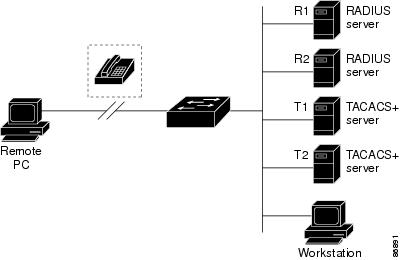
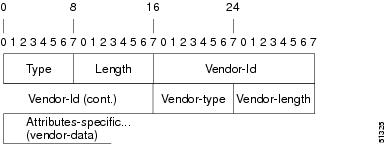

 Feedback
Feedback