Flexible NetFlow
Feature history for Flexible NetFlow
This table provides release and platform support information for the features explained in this module.
These features are available in all the releases subsequent to the one they were introduced in, unless noted otherwise.
|
Release |
Feature name and description |
Supported platform |
|---|---|---|
|
Cisco IOS XE 17.18.2 |
Flexible NetFlow byte counter: Bytes counter for Flexible NetFlow collect parameters has been introduced. |
Cisco C9350 Series Smart Switches |
|
Cisco IOS XE 17.18.2 |
Flexible NetFlow: Flexible NetFlow feature support has been introduced. |
Cisco C9610 Series Smart Switches |
|
Cisco IOS XE 17.18.1 |
Flexible NetFlow: Flexible NetFlow is a network traffic monitoring and analysis tool that provides detailed statistics for accounting, network monitoring, and network planning. |
Cisco C9350 Series Smart Switches |
Understand Flexible NetFlow
Flexible NetFlow is a network traffic monitoring and analysis tool that provides detailed statistics for accounting, network monitoring, and network planning. It enhances network anomaly and security detection by allowing users to define custom flow records based on various packet fields.
Key concepts
- Flow: A unidirectional stream of packets sharing the same key values arriving on a source interface.
- Key: A specific field within a packet used to identify a flow (example, source/destination IP address, port). Key fields are identified by the match parameters in a flow record.
- Nonkey field: Additional fields of interest gathered for a flow but do not define the flow itself (example, packet counters). Nonkey fields are identified by the collect parameters in a flow record.
- Flow record: A combination of key and nonkey fields that defines what data Flexible NetFlow collects.
- Flow monitor: Defines the size of the data to collect for a flow, combining the flow record and exporter with Flexible NetFlow cache information.
- Flow exporter: Exports the data gathered by Flexible NetFlow to a remote system (example, NetFlow collector).
- Flow collector: Receive, process, store, and analyze NetFlow data.
- Flow sampler: Reduces the load on the device by limiting the number of packets or flows selected for analysis.
Benefits of Flexible NetFlow
The benefits of Flexible NetFlow include:
- High-capacity flow recognition, including scalability and aggregation of flow information.
- Enhanced flow infrastructure for security monitoring and DDoS detection and identification.
- New information from packets to adapt flow information to a particular service or operation in the network. The flow information available are customizable.
- Includes a comprehensive IP accounting feature that can replace various accounting functionalities, including IP accounting, Border Gateway Protocol (BGP) Policy Accounting (on Cisco C9350 Series Smart Switches), and persistent caches.
Applications of Flexible NetFlow
Flexible NetFlow helps efficiently understand network behavior by tailoring flow information for various services, as mentioned below:
- Flexible NetFlow enhances NetFlow as a security monitoring tool. For instance, new flow keys can be defined for packet length or MAC address, allowing users to search for a specific type of attack in the network.
- With Flexible NetFlow, track TCP or UDP applications based on the class of service (CoS) in the packets to quickly identify the amount of application traffic sent between hosts.
The figure demonstrates how Flexible NetFlow might be deployed in a network.
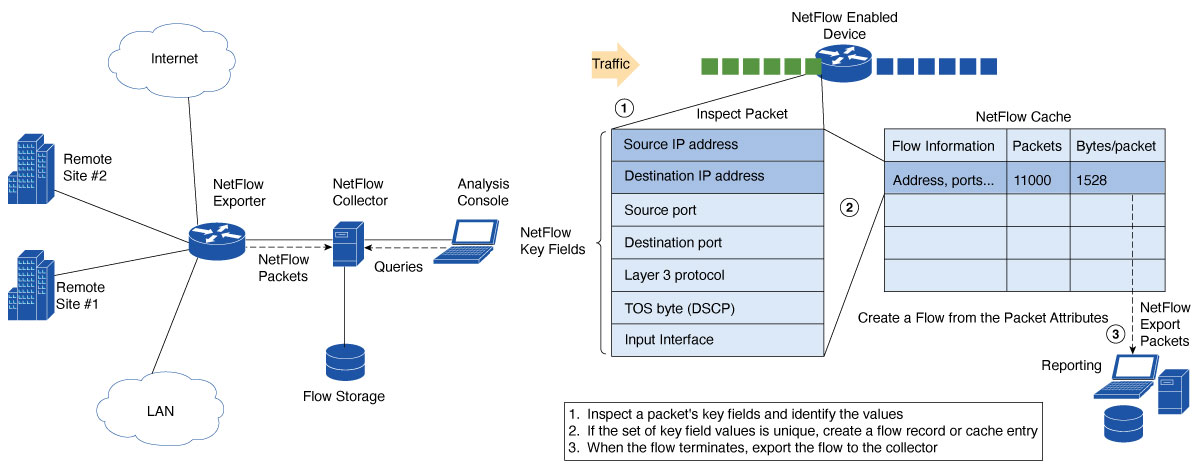
Flexible NetFlow components
Flexible NetFlow consists of several components for traffic analysis and data export. It enables user-defined flow records and component structures, which facilitate various configurations on a networking device with minimal commands. Configure each flow monitor using a unique combination of flow record, flow exporter, and cache type. If you change a parameter such as the destination IP address for a flow exporter, it automatically updates all flow monitors that use the flow exporter. The same flow monitor can be utilized with various flow samplers to sample identical types of network traffic, at different rates, and across different interfaces.
Flexible NetFlow components consists of flow records, flow exporters, flow monitors, flow samplers, and target interfaces which work together to define, collect, and export flow data for network traffic analysis.
Flow records
In Flexible NetFlow a combination of key and nonkey fields is called a record. A flow record specifies the keys that Flexible NetFlow uses to identify packets and the additional fields that it gathers for the flow. You can define a flow record with any combination of keys and fields of interest. The device supports a wide set of keys. A flow record also defines the types of counters gathered per flow. You can configure 64-bit packet or byte counters.
Assign Flexible NetFlow records to flow monitors to define the cache used for storing flow data. The device enables these default match fields when you create a flow record:
- match datalink : Layer 2 attributes
- match flow direction : Fields identifying the direction of flow
- match interface : Interface attributes
- match ipv4 : IPv4 attributes
- match ipv6 : IPv6 attributes
- match transport : Transport layer fields
Flexible NetFlow flow records are user-defined custom templates defined using two key sets of parameters: match parameters and collect parameters. These records define the specific fields of information to collect about network traffic flows, and the parameters determine the fields that are monitored and exported for network traffic flows.
User-defined records
Records you define for a Flexible NetFlow flow monitor cache are called user-defined records. Flexible NetFlow lets you define your own records for a flow monitor cache. Specify key and nonkey fields to customize data collection to your needs.
Nonkey fields provide extra information about traffic in flows. A change in the value of a nonkey field does not create a new flow. In most cases the values for nonkey fields are taken from only the first packet in the flow. Flexible NetFlow lets you capture counter values like packets as nonkey fields.
You can create user-defined records for applications such as QoS and bandwidth monitoring, application and end user traffic profiling, and security monitoring for DDoS attacks. Flexible NetFlow user-defined records provide the capability to monitor a contiguous section of a packet of a user-configurable size, and use it in a flow record as a key or a nonkey field along with other fields and attributes of the packet. The section may include any Layer 3 data from the packet.
The packet section fields allow you to monitor any packet fields that are not covered by the Flexible NetFlow predefined keys. The ability to analyze packet fields enables more detailed traffic monitoring, facilitates the investigation of DDoS attacks, and supports implementing other security applications such as URL monitoring.
Match parameters
Match parameters define the fields that uniquely identify a flow. Only packets with identical match field values are grouped into the same flow. Configure at least one match parameter for the flow records.
This table describes Flexible NetFlow match parameters.
|
Command |
Purpose |
|---|---|
|
match datalink {dot1q | ethertype | mac | vlan } |
Specifies a match to datalink or Layer 2 fields.
|
|
match flow direction |
Specifies a match to the flow identifying fields. |
|
match interface {input | output} |
Specifies a match to the interface fields.
|
|
match ipv4 {destination | protocol | source | tos | ttl | version} |
Specifies a match to the IPv4 fields.
|
|
match ipv6 {destination | hop-limit | protocol | source | traffic-class | version } |
Specifies a match to the IPv6 fields.
|
|
match transport {destination-port | igmp | icmp | source-port} |
Specifies a match to the Transport Layer fields.
|
|
match routing vrf input |
Specifies a match to the VRF routing attributes for incoming packets. |
Collect parameters
Collect parameters are optional fields that provide additional information about the flow. These fields are collected and included in the exported flow record but do not impact how flows are grouped.
This table describes Flexible NetFlow collect parameters.
|
Command |
Purpose |
|---|---|
|
collect counter {bytes {layer2 {long} | long} | packets {long} } |
Collects the counter fields total bytes and total packets. |
|
collect timestamp absolute {first | last} |
Collects the fields for the absolute time the first packet was seen or the absolute time the most recent packet was last seen (in milliseconds). |
|
collect transport tcp flags |
Collects transport TCP flags.
On the device, all TCP flags are collected when you specify to collect transport TCP flags. |
Flow exporters
Flow exporters export the data in the flow monitor cache to a remote system, such as a server running NetFlow collector, for analysis and storage. Flow exporters are created as separate entities in the configuration and are assigned to flow monitors to provide data export capability. You can create several flow exporters and assign them to one or more flow monitors to provide several export destinations. You can create one flow exporter and apply it to several flow monitors.
Flexible NetFlow supports Version 9 and Version 10 (IPFIX) export formats. If the export protocol is not configured, the system applies Version 9 export format by default.
NetFlow data export format version 9
NetFlow primarily produces flow records as output. Several different formats for flow records have evolved as NetFlow has matured. The distinguishing feature of the NetFlow Version 9 export format is that it is template-based. Templates offer a flexible design for the record format. This flexibility enables future improvements to NetFlow services without needing simultaneous updates to the fundamental flow-record format. Using templates provides several key benefits:
- Third-party business partners who produce applications for NetFlow do not have to recompile their applications each time a new feature is added. Instead, they can use an external data file that documents the known template formats.
- New features can be added to NetFlow quickly without breaking current implementations.
- NetFlow is “future-proofed” against new or developing protocols because the Version 9 format can be adapted to provide support for them.
The Version 9 export format includes a packet header and is followed by one or more sets of either template flow or data flow. A template flow set provides a description of the fields that will be present in future data flow sets. These data flow sets may occur later within the same export packet or in subsequent export packets. Template flow and data flow sets can be intermingled within a single export packet, as illustrated in this figure.

NetFlow Version 9 periodically exports the template data so the NetFlow collector will understand what data is to be sent and also export the data flow set for the template. The key advantage to Flexible NetFlow is that the user configures a flow record, which is effectively converted to a Version 9 template and then forwarded to the collector. This figure provides a detailed example of the NetFlow Version 9 export format, including the header, template flow, and data flow sets.
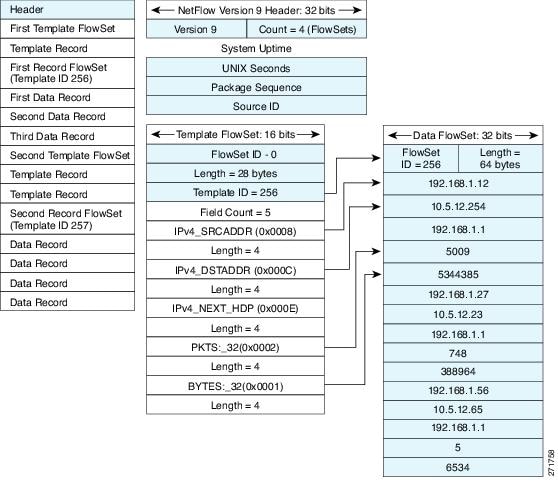
NetFlow data export format version 10 (IPFIX)
Internet Protocol Flow Information Export (IPFIX) or version 10 is an Export Protocol that collects and exports user defined flow records. IPFIX is an IETF standard (RFC 5153 and 7011) based on NetFlow version 9. The IPFIX format maintains the same principles of separate templates and records as NetFlow version 9. For IPFIX exporting protocol, the default destination port is 4739, the DSCP value is 0, and TTL is 255.
Flow monitors
Flow monitors are a component of Flexible NetFlow which are applied to interfaces to monitor network traffic. The system collects flow data from network traffic and stores it in the flow monitor cache based on the flow record fields. The device supports up to 8 feature profiles which is defined by flow monitor parameters such as cache size and inactive timeout.
Flexible NetFlow enables different types of traffic analysis on identical data. The diagram shows how packet 1 is analyzed with a standard traffic analysis record on the input interface and a security analysis record on the output interface.
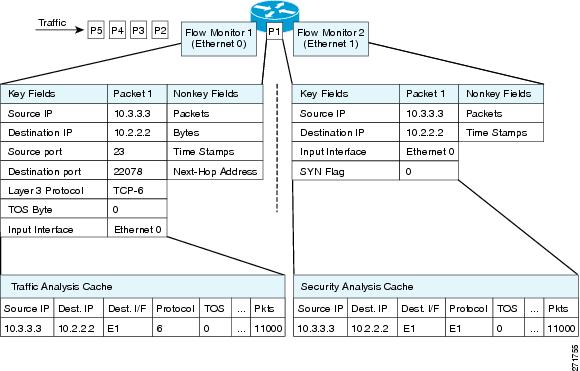
The figure presents a more complex example of applying different types of flow monitors with custom records.
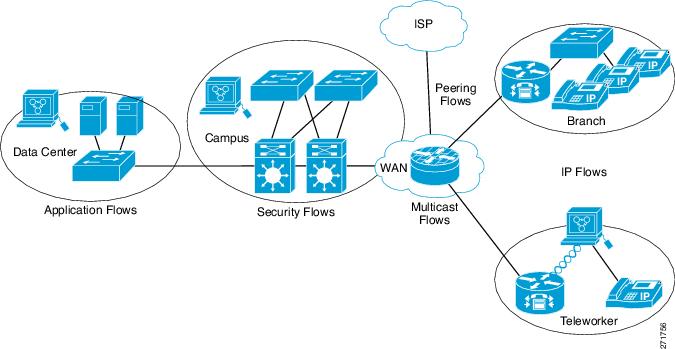
The default cache type is normal, where entries age out only on inactive timeout. On active timeout, only collect field statistics are updated. When a cache entry ages out, it is removed from the cache and exported via any configured exporters.
Flow samplers
A flow sampler is a separate component created in a device configuration. Flow samplers reduce the load on the device running Flexible NetFlow by limiting the number of packets or flows selected for analysis.
Flow sampling improves device performance at the expense of monitoring accuracy. When you apply a sampler to a flow monitor, the overhead load on the device from running the flow monitor is reduced because the number of packets or flows the flow monitor must analyze is reduced. Reducing the number of packets or flows analyzed by the flow monitor reduces the accuracy of the information in the flow monitor cache.
Target interface
Target interface refers to the interface where NetFlow can be attached. The target interface is part of the configuration process when setting up NetFlow to collect, analyze, and export traffic statistics.
Layer 2, IPv4, and IPv6 traffic types are supported as multiple user-defined caches (flow monitors). Multiple flow monitors of different traffic types can be applied for a given interface and direction, but multiple flow monitors of the same traffic type cannot be applied for a given interface and direction.
Unicast, multicast (on Cisco C9350 Series Smart Switches), and broadcast streams are supported for both ingress and egress directions.
Both Layer 2 and Layer 3 physical interfaces along with the following logical interfaces are supported:
- Port-channel interfaces (L2 and/or L3)
-
Sub-interfaces
- Physical sub-interfaces
- Port-channel sub-interfaces
- SVI (Switch Virtual Interface – interface vlan)
- VLAN ID (vlan configuration)
Supported Flexible NetFlow fields
These tables list supported Flexible NetFlow (FNF) fields for different traffic types and directions.
Flexible NetFlow also supports a set of key fields known as the 5-tuple flows. These fields represent unidirectional TCP and UDP sessions and include IPv4 and IPv6 source and destination addresses, Layer 4 protocol, source port, and destination port.
The VLAN field length is not accounted for if present in the packet.
|
Field |
Layer 2 In |
Layer 2 Out |
IPv4 In |
IP v4 Out |
IPv6 In |
IPv6 Out |
Notes |
|---|---|---|---|---|---|---|---|
|
Key or collect fields - common |
|||||||
|
Interface input |
Yes |
— |
Yes |
— |
Yes |
— |
If you apply a flow monitor in the input direction, use the match keyword and use the input interface as a key field. |
|
Interface output |
— |
Yes |
— |
Yes |
— |
Yes |
If you apply a flow monitor in the output direction, use the match keyword and use the output interface as a key field. |
|
Field |
Layer 2 In |
Layer 2 Out |
IPv4 In |
IP v4 Out |
IPv6 In |
IPv6 Out |
Notes |
|---|---|---|---|---|---|---|---|
|
Flow direction |
Yes |
Yes |
Yes |
Yes |
Yes |
Yes |
|
|
Key fields - datalink |
|||||||
|
Ethertype |
Yes |
Yes |
— |
— |
— |
— |
Supported only for a switch port. |
|
VLAN input |
Yes |
— |
— |
— |
— |
— |
Supported only for a switch port. |
|
VLAN output |
— |
Yes |
— |
— |
— |
— |
Supported only for a switch port. |
|
dot1q VLAN input |
Yes |
— |
— |
— |
— |
— |
Supported only for a switch port. |
|
dot1q VLAN output |
— |
Yes |
— |
— |
— |
— |
Supported only for a switch port. |
|
dot1q priority |
Yes |
Yes |
— |
— |
— |
— |
Supported only for a switch port. |
|
MAC source address input |
Yes |
Yes |
— |
— |
— |
— |
Supported only for a switch port. |
|
MAC source address output |
— |
— |
— |
— |
— |
— |
|
|
MAC destination address input |
Yes |
— |
— |
— |
— |
— |
Supported only for a switch port. |
|
MAC destination address output |
— |
Yes |
— |
— |
— |
— |
Supported only for a switch port. |
|
Key fields - IPv4 |
|||||||
|
IPv4 version |
— |
— |
Yes |
Yes |
— |
— |
|
|
IPv4 TOS |
— |
— |
Yes |
Yes |
— |
— |
|
|
IPv4 protocol |
— |
— |
Yes |
Yes |
— |
— |
Must use if any of src/dest port, ICMP code/type, IGMP type or TCP flags are used. |
|
IPv4 TTL |
— |
— |
Yes |
Yes |
— |
— |
|
|
IPv4 source address |
— |
— |
Yes |
Yes |
— |
— |
|
|
IPv4 destination address |
— |
— |
Yes |
Yes |
— |
— |
|
|
ICMP IPv4 type |
— |
— |
Yes |
Yes |
— |
— |
|
|
ICMP IPv4 code |
— |
— |
Yes |
Yes |
— |
— |
|
|
IGMP type |
— |
— |
Yes |
Yes |
— |
— |
|
|
Field |
Layer 2 In |
Layer 2 Out |
IPv4 In |
IP v4 Out |
IPv6 In |
IPv6 Out |
Notes |
|---|---|---|---|---|---|---|---|
|
Key fields - IPv6 |
|||||||
|
IPv6 version |
— |
— |
— |
— |
Yes |
Yes |
Same as IP version. |
|
IPv6 protocol |
— |
— |
— |
— |
Yes |
Yes |
Same as IP protocol. Must use if any of src/dest port, ICMP code/type, IGMP type or TCP flags are used. |
|
IPv6 source address |
— |
— |
— |
— |
Yes |
Yes |
|
|
IPv6 destination address |
— |
— |
— |
— |
Yes |
Yes |
|
|
IPv6 traffic-class |
— |
— |
— |
— |
Yes |
Yes |
Same as IP TOS. |
|
IPv6 hop-limit |
— |
— |
— |
— |
Yes |
Yes |
Same as IP TTL. |
|
ICMP IPv6 type |
— |
— |
— |
— |
Yes |
Yes |
|
|
ICMP IPv6 code |
— |
— |
— |
— |
Yes |
Yes |
|
|
Field |
Layer 2 In |
Layer 2 Out |
IPv4 In |
IP v4 Out |
IPv6 In |
IPv6 Out |
Notes |
|---|---|---|---|---|---|---|---|
|
Key fields - transport common |
|||||||
|
Routing VRF input |
— |
— |
Yes |
Yes |
Yes |
Yes |
|
|
Source port |
— |
— |
Yes |
Yes |
Yes |
Yes |
|
|
Destination port |
— |
— |
Yes |
Yes |
Yes |
Yes |
|
|
Field |
Layer 2 In |
Layer 2 Out |
IPv4 In |
IP v4 Out |
IPv6 In |
IPv6 Out |
Notes |
|---|---|---|---|---|---|---|---|
|
Collect fields |
|||||||
|
Bytes long |
Yes |
Yes |
Yes |
Yes |
Yes |
Yes |
Bytes long and bytes layer2 long displays the same output. |
|
Packets long |
Yes |
Yes |
Yes |
Yes |
Yes |
Yes |
|
|
Timestamp absolute first |
Yes |
Yes |
Yes |
Yes |
Yes |
Yes |
|
|
Timestamp absolute last |
Yes |
Yes |
Yes |
Yes |
Yes |
Yes |
|
|
TCP flags |
Yes |
Yes |
Yes |
Yes |
Yes |
Yes |
Collects all flags. |
|
Bytes layer2 long |
Yes |
Yes |
Yes |
Yes |
Yes |
Yes |
Bytes long and bytes layer2 long displays the same output. |
FOr TCP flags, Layer 2 In and Layer 2 Out fields are not supported on Cisco C9610 Series Smart Switches.
Default settings
This table lists the Flexible NetFlow default settings for the device.
|
Setting |
Default |
|---|---|
|
Flow active timeout |
1800 seconds |
|
Flow inactive timeout |
15 seconds |
Supported Flexible NetFlow features
This section describes the features supported by Flexible NetFlow.
Bridged NetFlow on a VLAN
Bridged NetFlow on a VLAN enables monitoring and collection of NetFlow data for traffic that is bridged within a VLAN. Unlike traditional routed NetFlow, which captures traffic as it is routed between Layer 3 interfaces, bridged NetFlow captures traffic at Layer 2 within a VLAN, making it useful for environments where traffic does not leave the VLAN but needs to be monitored.
This feature is particularly beneficial in networks where significant traffic exists between devices within the same VLAN or subnet, such as in campus networks, data centers, or virtualized environments.
Flexible NetFlow ingress and egress VRF
Use the Flexible NetFlow Ingress VRF feature to collect the virtual routing and forwarding (VRF) ID from incoming packets on a device by applying an input flow monitor having a flow record that collects the VRF ID as a key field.
Use the Flexible Netflow Egress VRF feature to collect the VRF ID from outgoing packets on a device by applying an output flow monitor having a flow record that collects the VRF ID as a key field.
VRF ID match field for egress is not supported on the Cisco C9610 Series Smart Switches.
Layer 2 and Layer 3 Flexible NetFlow
The Flexible Netflow Layer 2 feature enables collecting statistics for Layer 2 fields such as MAC addresses and VLAN IDs from traffic. This feature focuses on monitoring traffic within a local network or broadcast domain.
The Flexible Netflow Layer 3 feature, on the other hand, captures only routed traffic and not switched traffic. It is one of the most commonly used applications of Flexible NetFlow.
Stateful Switchover
Flexible NetFlow Stateful Switchover (SSO) feature allows for high availability and reliability in environments where NetFlow is used for traffic monitoring and analysis. This functionality ensures that NetFlow data collection and export processes continue seamlessly in the event of a failover between redundant supervisors.
This feature is enabled by default when redundancy is enabled and the mode of operation is set to SSO by enabling the mode sso command in redundancy configuration mode.
Prerequisites for Flexible NetFlow
Here are the prerequisites for Flexible NetFlow:
Key fields
Be familiar with the Flexible NetFlow key fields as they are defined in these commands.
- match flow
- match interface
- match {ipv4 | ipv6 }
- match routing
- match transport
Nonkey fields
Be familiar with the Flexible NetFlow nonkey fields as they are defined in these commands.
- collect counter
- collect timestamp absolute
- collect transport (not supported on Cisco C9610 Series Smart Switches)
IPv4 and IPv6 traffic
- The networking device must be configured for IPv4 and IPv6 routing.
Restrictions for Flexible NetFlow
Common restrictions
- Flexible NetFlow is supported on Layer 2 and Layer 3 port-channel interfaces, but not on member ports.
- Traditional NetFlow accounting is not supported.
- Multiple flow monitors of the same traffic type cannot be applied to a given interface and direction.
- Flexible NetFlow export is not supported on the Ethernet management port, GigabitEthernet 0/0.
- Source Group Tag (SGT) and Destination Group Tag (DGT) fields are not supported.
- NetFlow records do not support MultiProtocol Label Switching-enabled (MPLS-enabled) interfaces.
- The match on interface name in flow monitor attached to an egress SVI and subinterface gives the physical interface name and not SVI or subinterface name.
- Flexible NetFlow on Layer 3 interfaces learns only routed traffic.
- match datalink vlan output command is not supported in datalink flow monitor for egress Flexible NetFlow.
- Control packets like ARP and CDP are not learnt by Flexible NetFlow.
- Flow monitor parameters such as active timeout, inactive timeout, and cache size cannot be modified if the flow monitor is attached to an interface.
- Four bytes cyclic redundancy check from packet length is not calculated in byte count.
- For egress routed traffic, byte count includes only IP header length. Ethernet header length is excluded.
Restrictions for Cisco C9350 Series Smart Switches
- Flexible NetFlow on Layer 2 and VLAN can learn multicast traffic but Flexible NetFlow on Layer 3 does not learn multicast traffic flows.
-
When Flexible NetFlow and Network Address Translation (NAT) are configured on an interface,
- Flexible NetFlow will display and export the actual flow details; but not the translated flow details. Application-level gateway (ALG) flow details are not part of the actual flow details that are exported.
- If the ALG traffic gets translated through the CPU, Flexible NetFlow will display and export the translated flow details for the ALG traffic.
- Network Based Application Recognition (NBAR) Flexible NetFlow record and a regular Flexible NetFlow record cannot be configured at the same time.
- A maximum of 8 NetFlow profiles are supported on an ASIC including ingress and egress. NetFlow profile is defined by flow monitor parameters such as cache size and inactive timeout. All the flow monitors using same flow monitor parameters share the NetFlow profile on ingress and egress. Example, if two flow monitors share the same NetFlow profiles then cache size will be shared among these two flow monitors.
Restrictions for Cisco C9610 Series Smart Switches
- Bytes counter is not supported.
- Flexible Netflow on Layer 2 and Layer 3 multicast traffic is not supported. IGMP type key field is also not supported.
- Datalink monitor on Layer 3 interfaces is not supported.
- MAC fields are not supported in IPv4 and IPv6 flow monitors.
- BGP routing fields are not supported.
- Flexible Netflow is not supported on Cisco SD-Access (SDA).
- Sampling is only applicable on burst traffic.
- NAT is not supported.
- NBAR Flexible Netflow is not supported.
- A maximum of 8 NetFlow profiles ingress and 8 Netflow profile egress are supported on the system. NetFlow profile is defined by flow monitor parameters such as cache size and inactive timeout. All the flow monitors using same flow monitor parameters share the NetFlow profile on ingress or egress for ports from same ASIC/slice combination.
Configure Flexible Netflow
To configure Flexible Netflow, follow these general steps:
- Create a flow record by specifying keys and non-key fields to the flow.
- Create an optional flow exporter by specifying the protocol and transport destination port, destination, and other parameters.
- Create a flow monitor based on the flow record and flow exporter.
- Create an optional sampler.
- Apply the flow monitor to a Layer 2 port, Layer 3 port, or VLAN.
Additionally, you can configure other Flexible Netflow features.
Create and modify user-defined flow record
Follow this task to configure a customized flow record for your needs.
Customized flow records are used to analyze traffic data for a specific purpose. A customized flow record must have at least one match criterion for use as the key field and typically has at least one collect criterion for use as a nonkey field.
Customized flow records can be configured in numerous ways to fulfill specific traffic analysis needs. This task shows the steps that are used to create one of the possible permutations. You can modify these steps to create a customized flow record that suits your requirements.
| Command or Action | Purpose | |
|---|---|---|
Step 1 | enable Example: | Enables privileged EXEC mode.
|
Step 2 | configure terminal Example: | Enters global configuration mode. |
Step 3 | flow record record-name Example: | Creates a flow record and enters Flexible NetFlow flow record configuration mode.
|
Step 4 | description description Example: | (Optional) Creates a description for the flow record. |
Step 5 | match {ipv4 | ipv6 } {destination | source } address Example: | Configures a key field for the flow record. This example configures the IPv4 destination address as a key field for the record. |
Step 6 | Repeat Step 5 as needed until all desired key fields are configured for the record. | — |
Step 7 | end Example: | Exits Flexible NetFlow flow record configuration mode and returns to privileged EXEC mode. |
Step 8 | show flow record record-name Example: | (Optional) Displays the current status of the specified flow record. |
Step 9 | show running-config flow record record-name Example: | (Optional) Displays the configuration of the specified flow record. |
Create a flow exporter
You can create a flow export to define the export parameters for a flow.
Each flow exporter supports only one destination. If you want to export the data to multiple destinations, you must configure multiple flow exporters and assign them to the flow monitor.
You can export to a destination using IPv4 address.
| Command or Action | Purpose | |
|---|---|---|
Step 1 | enable Example: | Enables privileged EXEC mode.
|
Step 2 | configure terminal Example: | Enters global configuration mode. |
Step 3 | flow exporter name Example: | Creates a flow exporter and enters flow exporter configuration mode. |
Step 4 | description string Example: | (Optional) Describes this flow record as a maximum 63-character string. |
Step 5 | destination {ipv4-address} Example: | Sets the IPv4 destination address or hostname for this exporter. |
Step 6 | dscp value Example: | (Optional) Specifies the differentiated services codepoint value. The range is from 0 to 63. The default is 0. |
Step 7 | source interface type interface number Example: | (Optional) Specifies the interface to use to reach the NetFlow collector at the configured destination. The Flow Exporter does not support unnumbered IP interfaces as source interfaces. The following interfaces can be configured as source:
|
Step 8 | transport udp number Example: | (Optional) Specifies the UDP port to use to reach the NetFlow collector. |
Step 9 | ttl seconds Example: | (Optional) Configures the time-to-live (TTL) value for datagrams sent by the exporter. The range is from 1 to 255 seconds. The default is 255. |
Step 10 | export-protocol {netflow-v9 } Example: | Specifies the version of the NetFlow export protocol used by the exporter. |
Step 11 | end Example: | Returns to privileged EXEC mode. |
Step 12 | show flow exporter [name record-name] Example: | (Optional) Displays information about NetFlow flow exporters. |
Step 13 | copy running-config startup-config Example: | (Optional) Saves your entries in the configuration file. |
Create a customized flow monitor
Each flow monitor has a separate cache assigned to it. Flow monitor parameters are called NetFlow profiles such as cache size and inactive time out. Each flow monitor requires a record to define the contents and layout of its cache entries. Advanced users can create customized formats using the flow record command.
Before you begin
- If you want to use a customized record, you must create the customized record before you can perform this task.
- If you want to add a flow exporter to the flow monitor for data export, you must create the exporter before you can complete this task.
You must use the no ip flow monitor command to remove a flow monitor from all of the interfaces to which you have applied it before you can modify the parameters for the record command on the flow monitor.
| Command or Action | Purpose | |
|---|---|---|
Step 1 | enable Example: | Enables privileged EXEC mode.
|
Step 2 | configure terminal Example: | Enters global configuration mode. |
Step 3 | flow monitor monitor-name Example: | Creates a flow monitor and enters Flexible NetFlow flow monitor configuration mode.
|
Step 4 | description description Example: | (Optional) Creates a description for the flow monitor. |
Step 5 | record {record-name | netflow-original | netflow {ipv4 | ipv6 } record [peer ]} Example: | Specifies the record for the flow monitor. |
Step 6 | cache {timeout {active | inactive | update | rate-limit } seconds | type normal } Example: | (Optional) Modifies the flow monitor cache parameters such as timeout values, and the cache type. Associates a flow cache with the specified flow monitor. |
Step 7 | Repeat Step 6 to complete cache parameter modifications for this flow monitor, as necessary. | — |
Step 8 | exporter exporter-name Example: | (Optional) Specifies the name of an exporter that was created previously. |
Step 9 | end Example: | Exits Flexible NetFlow flow monitor configuration mode and returns to privileged EXEC mode. |
Step 10 | show flow monitor [[name ] monitor-name [cache [format {csv | record | table } ]] [statistics ]] Example: | (Optional) Displays the status and statistics for a Flexible NetFlow flow monitor. |
Step 11 | show running-config flow monitor monitor-name Example: | (Optional) Displays the configuration of the specified flow monitor. |
Step 12 | copy running-config startup-config Example: | (Optional) Saves your entries in the configuration file. |
Create a flow sampler
Perform this required task to configure and enable a flow sampler.
| Command or Action | Purpose | |
|---|---|---|
Step 1 | enable Example: | Enables privileged EXEC mode.
|
Step 2 | configure terminal Example: | Enters global configuration mode. |
Step 3 | sampler sampler-name Example: | Creates a sampler and enters sampler configuration mode.
|
Step 4 | description description Example: | (Optional) Creates a description for the flow sampler. |
Step 5 | mode {random } 1 out-of window-size Example: | Specifies the sampler mode and the flow sampler window size.
|
Step 6 | exit Example: | Exits sampler configuration mode and returns to global configuration mode. |
Step 7 | interface type number Example: | Specifies an interface and enters interface configuration mode. |
Step 8 | {ip | ipv6 } flow monitor monitor-name [[sampler ] sampler-name ] {input | output } Example: | Assigns the created flow monitor and sampler to the interface, enabling sampling. |
Step 9 | end Example: | Exits interface configuration mode and returns to privileged EXEC mode. |
Step 10 | show sampler sampler-name Example: | Displays the status and statistics of the flow sampler that you configured and enabled. |
Apply a flow to an interface
You can apply a flow monitor and an optional sampler to an interface.
| Command or Action | Purpose | |
|---|---|---|
Step 1 | enable Example: | Enables privileged EXEC mode.
|
Step 2 | configure terminal Example: | Enters global configuration mode. |
Step 3 | interface type Example: | Enters interface configuration mode and configures an interface. |
Step 4 | {ip flow monitor | ipv6 flow monitor | datalink flow monitor} name [sampler name] {input | output} Example: | Associates an IPv4, IPv6, and datalink flow monitor, along with an optional sampler, to the interface for input or output packets.
You can associate multiple monitors to an interface in both input and output directions. |
Step 5 | end Example: | Returns to privileged EXEC mode. |
Step 6 | show flow interface [interface-type number] Example: | (Optional) Displays information about NetFlow on an interface. |
Step 7 | copy running-config startup-config Example: | (Optional) Saves your entries in the configuration file. |
Configure a bridged NetFlow on a VLAN
Apply a flow monitor and an optional sampler to a VLAN.
| Command or Action | Purpose | |
|---|---|---|
Step 1 | enable Example: | Enables privileged EXEC mode.
|
Step 2 | configure terminal Example: | Enters global configuration mode. |
Step 3 | vlan [configuration] vlan-id Example: | Configures a VLAN and enters VLAN or VLAN configuration mode. |
Step 4 | ip flow monitor monitor name [sampler sampler name] {input} Example: | Associates a flow monitor and an optional sampler to the VLAN for input packets. |
Step 5 | copy running-config startup-config Example: | (Optional) Saves your entries in the configuration file. |
Configure Flexible Netflow ingress and egress VRF
Perform this task to configure the collection of VRF ID from incoming packets on a device by applying an input or output flow monitor.
On Cisco C9610 Series Smart Switches, the VRF match field is only supported for input direction.
| Command or Action | Purpose | |
|---|---|---|
Step 1 | enable Example: | Enables privileged EXEC mode.
|
Step 2 | configure terminal Example: | Enters global configuration mode. |
Step 3 | flow record record-name Example: | Creates a flow record and enters Flexible NetFlow flow record configuration mode.
|
Step 4 | match routing vrf input Example: | Configures the virtual routing and forwarding (VRF) ID for incoming as a key field. |
Step 5 | match {ip | ipv6 } {destination | source } address Example: | Configures a key field for the flow record. This example configures the IPv4 destination address as a key field for the record. |
Step 6 | Repeat Step 5 as needed until all desired key fields are configured for the record. | — |
Step 7 | exit Example: | Exits Flexible NetFlow flow record configuration mode and returns to global configuration mode. |
Step 8 | flow monitor monitor-name Example: | Creates a flow monitor and enters Flexible NetFlow flow monitor configuration mode.
|
Step 9 | record {record-name | netflow-original | netflow {ipv4 | ipv6 } record [peer ]} Example: | Specifies the record for the flow monitor. |
Step 10 | exit Example: | Exits Flexible NetFlow flow record configuration mode and returns to global configuration mode. |
Step 11 | interface GigabitEthernet interface-id Example: | Creates an interface and enters interface configuration mode. |
Step 12 | ip vrf forwarding vrf-name Example: | Associates the VRF instance with the interface. |
Step 13 | ip address ip-address Example: | Sets an IP address for the interface. |
Step 14 | ip flow monitor monitor-name {input | output } Example: | Enables a Flexible NetFlow flow monitor for IPv4 traffic. This example enables a flow monitor for IPv4 traffic that the device is receiving. |
Step 15 | end Example: | Exits interface configuration mode and returns to privileged EXEC mode. |
Configure Layer 2 NetFlow
Define Layer 2 keys in Flexible NetFlow records to capture flows in Layer 2 interfaces.
| Command or Action | Purpose | |
|---|---|---|
Step 1 | enable Example: | Enables privileged EXEC mode.
|
Step 2 | configure terminal Example: | Enters global configuration mode. |
Step 3 | flow record name Example: | Enters flow record configuration mode. |
Step 4 | match datalink {dot1q |ethertype | mac | vlan} Example: | Specifies the Layer 2 attribute as a key. |
Step 5 | end Example: | Returns to privileged EXEC mode. |
Step 6 | show flow record [name ] Example: | (Optional) Displays information about NetFlow on an interface. |
Step 7 | copy running-config startup-config Example: | (Optional) Saves your entries in the configuration file. |
Configure Layer 3 NetFlow
Define Layer 3 keys in Flexible NetFlow records to capture flows in Layer 3 interfaces.
| Command or Action | Purpose | |
|---|---|---|
Step 1 | enable Example: | Enables privileged EXEC mode.
|
Step 2 | configure terminal Example: | Enters global configuration mode. |
Step 3 | flow record name Example: | Enters flow record configuration mode. |
Step 4 | match ipv4 destination address Example: | Specifies the Layer 3 attribute as a key. |
Step 5 | end Example: | Returns to privileged EXEC mode. |
Step 6 | show flow record [name ] Example: | (Optional) Displays information about NetFlow on an interface. |
Step 7 | copy running-config startup-config Example: | (Optional) Saves your entries in the configuration file. |
Configuration examples
Refer this section for configuration examples of Flexible NetFlow.
Example: Configure a flow and apply to an interface
This example shows how to create a flow and apply it to an interface:
Device# configure terminal
Enter configuration commands, one per line. End with CNTL/Z.
Device(config)# flow export export1
Device(config-flow-exporter)# destination 10.0.101.254
Device(config-flow-exporter)# transport udp 2055
Device(config-flow-exporter)# exit
Device(config)# flow record record1
Device(config-flow-record)# match ipv4 source address
Device(config-flow-record)# match ipv4 destination address
Device(config-flow-record)# match ipv4 protocol
Device(config-flow-record)# match transport source-port
Device(config-flow-record)# match transport destination-port
Device(config-flow-record)# collect counter
Device(config-flow-record)# collect timestamp absolute first
Device(config-flow-record)# collect timestamp absolute last
Device(config-flow-record)# exit
Device(config)# flow monitor monitor1
Device(config-flow-monitor)# record record1
Device(config-flow-monitor)# exporter export1
Device(config-flow-monitor)# exit
Device(config)# interface tenGigabitEthernet 1/0/1
Device(config-if)# ip flow monitor monitor1 input
Device(config-if)# end
Example: Configure a bridged NetFlow on a VLAN
This example shows how to configure a bridged NetFlow on a VLAN:
Device# configure terminal
Device(config)# vlan configuration 30
Device(config-vlan-config)# ip flow monitor MonitorTest input
Device(config-vlan-config)# end
Example: Configure Flexible NetFlow for ingress VRF
This example configures the collection of the VRF ID from incoming packets on a device by applying an input flow monitor having a flow record that collects the VRF ID as a key field.
Device> enable
Device# configure terminal
Device(config)# flow record rm_1
Device(config-flow-record)# match routing vrf input
Device(config-flow-record)# match ipv4 source address
Device(config-flow-record)# match ipv4 destination address
Device(config-flow-record)# collect counter
Device(config-flow-record)# exit
Device(config)# flow monitor mm_1
Device(config-flow-record)# record rm_1
Device(config-flow-record)# exit
Device(config)# interface GigabitEthernet 1/0/1
Device(config-if)# ip vrf forwarding green
Device(config-if)# ip address 172.16.2.2 255.255.255.252
Device(config-if)# ip flow monitor mm_1 input
Device(config-if)# end
Example: Configure Flexible NetFlow for egress VRF
This example configures the collection of the VRF ID from outgoing packets on a device by applying an output flow monitor having a flow record that collects the VRF ID as a key field.
This example is not applicable to Cisco C9610 Series Smart Switches.
Device> enable
Device# configure terminal
Device(config)# flow record rm_1
Device(config-flow-record)# match routing vrf input
Device(config-flow-record)# match ipv4 source address
Device(config-flow-record)# match ipv4 destination address
Device(config-flow-record)# collect counter
Device(config-flow-record)# exit
Device(config)# flow monitor mm_1
Device(config-flow-record)# record rm_1
Device(config-flow-record)# exit
Device(config)# interface GigabitEthernet 1/0/1
Device(config-if)# ip vrf forwarding green
Device(config-if)# ip address 172.16.2.2 255.255.255.252
Device(config-if)# ip flow monitor mm_1 output
Device(config-if)# end
Example: Configure Layer 2 NetFlow
This example shows how to configure Layer 2 NetFlow:
Device# configure terminal
Device(config)# flow record L2_record
Device(config-flow-record)# match datalink ethertype
Device(config-flow-record)# end
Example: Configure Layer 3 NetFlow
This example shows how to configure Layer 3 NetFlow:
Device# configure terminal
Device(config)# flow record L3_record
Device(config-flow-record)# match ipv4 destination address
Device(config-flow-record)# end
Monitor Flexible NetFlow
The commands in the following table can be used to monitor Flexible NetFlow.
|
Command |
Purpose |
|---|---|
|
show redundancy [clients | counters | history | switchover history | states] |
View information about SSO configuration information. |
|
show flow exporter [broker | export-ids | name | name | statistics | templates] |
View information about NetFlow flow exporters and statistics. |
|
show flow interface |
View information about NetFlow interfaces. |
|
show flow monitor [ name exporter-name] |
View information about NetFlow flow monitors and statistics. |
|
show flow monitor name statistics |
View the statistics for the flow monitor |
|
show flow monitor name cache format {table | record | csv} |
View the contents of the cache for the flow monitor, in the format specified. |
|
show flow record [ name record-name] |
View information about NetFlow flow records. |
|
show sampler [broker | name | name] |
View information about NetFlow samplers. |
|
show platform software fed switch active sdm feature |
View information about NetFlow flows per ASIC, per slice, and per direction. |
Example: Monitor IPv4 ingress traffic
This example shows how to monitor IPv4 ingress traffic (int g1/0/11 sends traffic to int g1/0/36 and int g3/0/11).
Device# configure terminal
Enter configuration commands, one per line. End with CNTL/Z.
Device(config)# flow record fr-1
Device(config-flow-record)# match ipv4 source address
Device(config-flow-record)# match ipv4 destination address
Device(config-flow-record)# match interface input
Device(config-flow-record)# collect counter
Device(config-flow-record)# collect timestamp absolute first
Device(config-flow-record)# collect timestamp absolute last
Device(config-flow-record)# exit
Device(config)# flow exporter fe-ipfix6
Device(config-flow-exporter)# destination 2001:0:0:24::10
Device(config-flow-exporter)# source Vlan106
Device(config-flow-exporter)# transport udp 4739
Device(config-flow-exporter)# export-protocol ipfix
Device(config-flow-exporter)# template data timeout 240
Device(config-flow-exporter)# exit
Device(config)# flow exporter fe-ipfix
Device(config-flow-exporter)# description IPFIX format collector 100.0.0.80
Device(config-flow-exporter)# destination 100.0.0.80
Device(config-flow-exporter)# dscp 30
Device(config-flow-exporter)# ttl 210
Device(config-flow-exporter)# transport udp 4739
Device(config-flow-exporter)# export-protocol ipfix
Device(config-flow-exporter)# template data timeout 240
Device(config-flow-exporter)# exit
Device(config)# flow exporter fe-1
Device(config-flow-exporter)# destination 10.5.120.16
Device(config-flow-exporter)# source Vlan105
Device(config-flow-exporter)# dscp 32
Device(config-flow-exporter)# ttl 200
Device(config-flow-exporter)# transport udp 2055
Device(config-flow-exporter)# template data timeout 240
Device(config-flow-exporter)# exit
Device(config)# flow monitor fm-1
Device(config-flow-monitor)# exporter fe-ipfix6
Device(config-flow-monitor)# exporter fe-ipfix
Device(config-flow-monitor)# exporter fe-1
Device(config-flow-monitor)# cache timeout inactive 60
Device(config-flow-monitor)# cache timeout active 180
Device(config-flow-monitor)# record fr-1
Device(config-flow-monitor)# end
Device# show running-config interface g1/0/11
Device# show running-config interface g1/0/36
Device# show running-config interface g3/0/11
Device# show flow monitor fm-1 cache format table
Example: Monitor IPv4 egress traffic
This example shows how to monitor IPv4 egress traffic.
Device# configure terminal
Enter configuration commands, one per line. End with CNTL/Z.
Device(config)# flow record fr-1 out
Device(config-flow-record)# match ipv4 source address
Device(config-flow-record)# match ipv4 destination address
Device(config-flow-record)# match interface output
Device(config-flow-record)# collect counter
Device(config-flow-record)# collect timestamp absolute first
Device(config-flow-record)# collect timestamp absolute last
Device(config-flow-record)# exit
Device(config)# flow exporter fe-1
Device(config-flow-exporter)# destination 10.5.120.16
Device(config-flow-exporter)# source Vlan105
Device(config-flow-exporter)# dscp 32
Device(config-flow-exporter)# ttl 200
Device(config-flow-exporter)# transport udp 2055
Device(config-flow-exporter)# template data timeout 240
Device(config-flow-exporter)# exit
Device(config)# flow exporter fe-ipfix6
Device(config-flow-exporter)# destination 2001:0:0:24::10
Device(config-flow-exporter)# source Vlan106
Device(config-flow-exporter)# transport udp 4739
Device(config-flow-exporter)# export-protocol ipfix
Device(config-flow-exporter)# template data timeout 240
Device(config-flow-exporter)# exit
Device(config)# flow exporter fe-ipfix
Device(config-flow-exporter)# description IPFIX format collector 100.0.0.80
Device(config-flow-exporter)# destination 100.0.0.80
Device(config-flow-exporter)# dscp 30
Device(config-flow-exporter)# ttl 210
Device(config-flow-exporter)# transport udp 4739
Device(config-flow-exporter)# export-protocol ipfix
Device(config-flow-exporter)# template data timeout 240
Device(config-flow-exporter)# exit
Device(config)# flow monitor fm-1-output
Device(config-flow-monitor)# exporter fe-1
Device(config-flow-monitor)# exporter fe-ipfix6
Device(config-flow-monitor)# exporter fe-ipfix
Device(config-flow-monitor)# cache timeout inactive 50
Device(config-flow-monitor)# cache timeout active 120
Device(config-flow-monitor)# record fr-1-out
Device(config-flow-monitor)# end
Device# show flow monitor fm-1-output cache format table