Editing Network Properties Post DCNM Installation
The Cisco DCNM OVA or the ISO installation consists of 3 network interfaces:
-
dcnm-mgmt network (eth0) interface
This network provides connectivity (SSH, SCP, HTTP, HTTPS) to the Cisco DCNM Open Virtual Appliance. Associate this network with the port group that corresponds to the subnet that is associated with the DCNM Management network.
-
enhanced-fabric-mgmt (eth1) interface
This network provides enhanced fabric management of Nexus switches. Associate this network with the port group that corresponds to management network of leaf and spine switches.
-
enhanced-fabric-inband (eth2) interface
This network provides in-band connection to fabric. Associate this network with the port group that corresponds to a fabric in-band connection.
The following figure shows the network diagram for the Cisco DCNM Management interfaces.
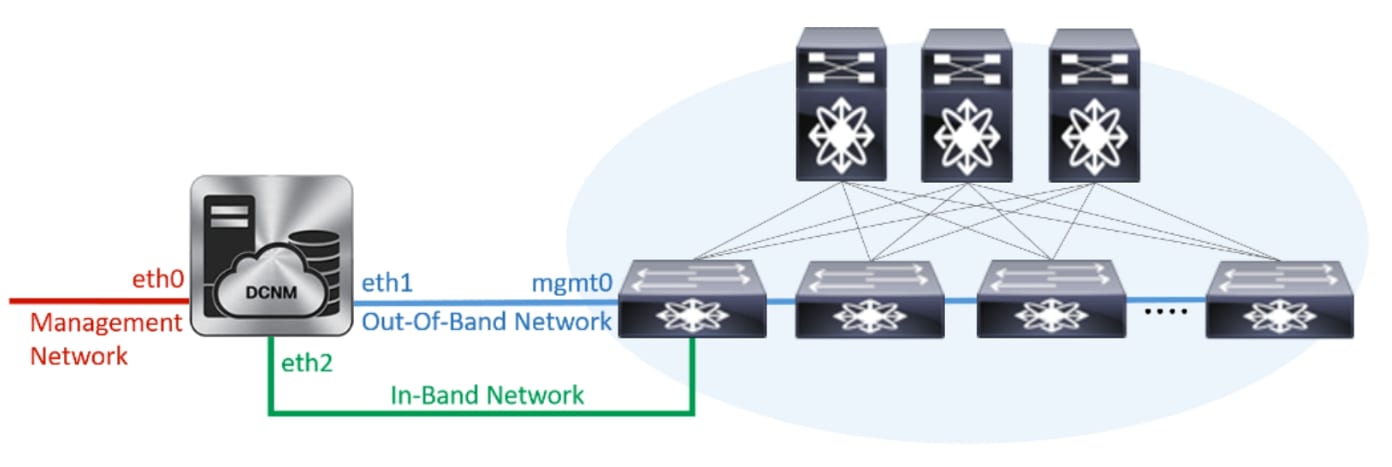
During Cisco DCNM installation for your deployment type, you can configure these interfaces. However, from Cisco DCNM Release 11.2(1), you can edit and modify the network settings post installation.
You can modify the parameters as explained in the following sections:
Modifying Network Properties on DCNM in Standalone Mode
 Note |
Execute the following commands on the DCNM Appliance console to avoid a premature session timeout. |
To change the Network Properties on Cisco DCNM Standalone setup, perform the following steps:
Procedure
| Step 1 |
Initiate a session on the console, using the following command: appmgr update network-properties session start |
| Step 2 |
Update the Network Properties using the following command: appmgr update network-properties set ipv4 {eth0|eth1|eth2} <ipv4-address> <network-mask> <gateway> |
| Step 3 |
View and verify the changes by using the following command: appmgr update network-properties session show {config | changes | diffs} |
| Step 4 |
After you validate the changes, apply the configuration using the following command: appmgr update network-properties session apply Wait for a few minutes before you can logon to the Cisco DCNM Web UI using the eth0 Management Network IP address. |
Sample Command Output for Modifying Network Parameters in the Cisco DCNM Standalone Setup
The following sample example shows how to modify the network parameters post installation for a Cisco DCNM Standalone setup.
dcnm# appmgr update network-properties session start
dcnm# appmgr update network-properties set ipv4 eth0 172.28.10.244 255.255.255.0 172.28.10.1
dcnm# appmgr update network-properties set ipv4 eth1 100.0.0.244 255.0.0.0
dcnm# appmgr update network-properties set ipv4 eth2 2.0.0.251 255.0.0.0 2.0.0.1
*****************************************************************
WARNING: fabric/poap configuration may need to be changed
manually after changes are applied.
*****************************************************************
dcnm# appmgr update network-properties session show changes
eth0 IPv4 addr 172.28.10.246/255.255.255.0 -> 172.28.10.244/255.255.255.0
eth1 IPv4 addr 1.0.0.246/255.0.0.0 -> 100.0.0.244/255.0.0.0
eth2 IPv4 addr 10.0.0.246/255.0.0.0 -> 2.0.0.251/255.0.0.0 2.0.0.1
dcnm# appmgr update network-properties session apply
*********************************************************************
WARNING
Applications of both nodes of the DCNM HA system need to be stopped
for the changes to be applied properly.
PLEASE STOP ALL APPLICATIONS MANUALLY
*********************************************************************
Have applications been stopped? [y/n]: y
Applying changes
DELETE 1
Node left the swarm.
Server configuration file loaded: /usr/local/cisco/dcm/fm//conf/server.properties
log4j:WARN No appenders could be found for logger (fms.db).
log4j:WARN Please initialize the log4j system properly.
log4j:WARN See http://logging.apache.org/log4j/1.2/faq.html#noconfig for more info.
UPDATE 1
UPDATE 1
DELETE 1
server signaled
INFO : [ipv6_wait_tentative] Waiting for interface eth0 IPv6 address(es) to leave the 'tentative' state
INFO : [ipv6_wait_tentative] Waiting for interface eth0 IPv6 address(es) to leave the 'tentative' state
**********************************************************************
Please run 'appmgr start afw; appmgr start all' to restart your nodes.
**********************************************************************
dcnm# appmgr start afw; appmgr start all
Started AFW Server Processes
Started AFW Agent Processes
Started AFW Server Processes
Started AFW Agent Processes
Started applications managed by heartbeat..
Check the status using 'appmgr status all'
Starting High-Availability services: INFO: Resource is stopped
Done.
Warning: PID file not written; -detached was passed.
AMQP User Check
Started AFW Server Processes
Started AFW Agent Processes
dcnm#Changing the DCNM Server Password Post DCNM Installation
The password to access Cisco DCNM Web UI is configured while installing the Cisco DCNM for your deployment type. However, you can modify this password post installation also, if required.
To change the password post installation, perform the following steps:
Procedure
| Step 1 |
Stop the applications using the appmgr stop all command. Wait until all the applications stop running. |
| Step 2 |
Change the password for the management interface by using the appmgr change_pwd ssh {root|poap|sysadmin} [password command. Ensure that the new password adheres to the following password requirements. If you do not comply with the requirements, the DCNM application might not function properly:
|
| Step 3 |
Start the application using the appmgr start all command. |
Changing the DCNM Database Password on Standalone Setup
To change the Postgres database password on Cisco DCNM Standalone setup, perform the following steps:
Procedure
| Step 1 |
Stop all the applications using the appmgr stop all command. Ensure that all the applications have stopped using the appmgr status all command. |
| Step 2 |
Change the Postgres password by using the appmgr change_pwd db command. Provide the new password at the prompt. |
| Step 3 |
Start the application using the appmgr start all command. Ensure that all the applications have started using the appmgr status all command. |
Example
dcnm# appmgr stop all
dcnm# appmgr change_pwd db <<new-password>>
dcnm# appmgr start all
 Feedback
Feedback