ACI Fabric Topology
The ACI fabric topology includes the following major components:
-
Application Centric Infrastructure Controller (APIC) appliance (cluster of APICs)
-
Leaf switches (for switch compatibility, please see the data sheets here: https://www.cisco.com/c/en/us/products/switches/nexus-9000-series-switches/datasheet-listing.html
-
Spine switches (for switch compatibility, please see the data sheets here: https://www.cisco.com/c/en/us/products/switches/nexus-9000-series-switches/datasheet-listing.html
As shown in the following figure, each APIC is connected to one or two leaf switches and each leaf switch should be connected to every spine switch in the same fabric.
 Note |
To prevent sub-optimal forwarding between endpoints, connect every leaf switch in the fabric to every spine switch in the same fabric. |



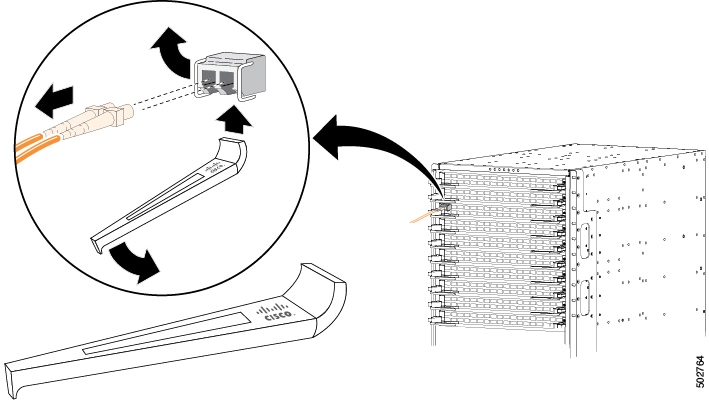
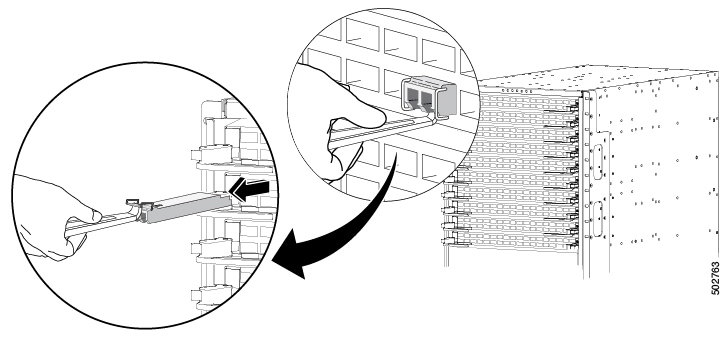
 Feedback
Feedback