Chassis Components
This section describes the different components of the chassis.
Front View
The following figure shows the front view of a Cisco MDS 9148T Switch:
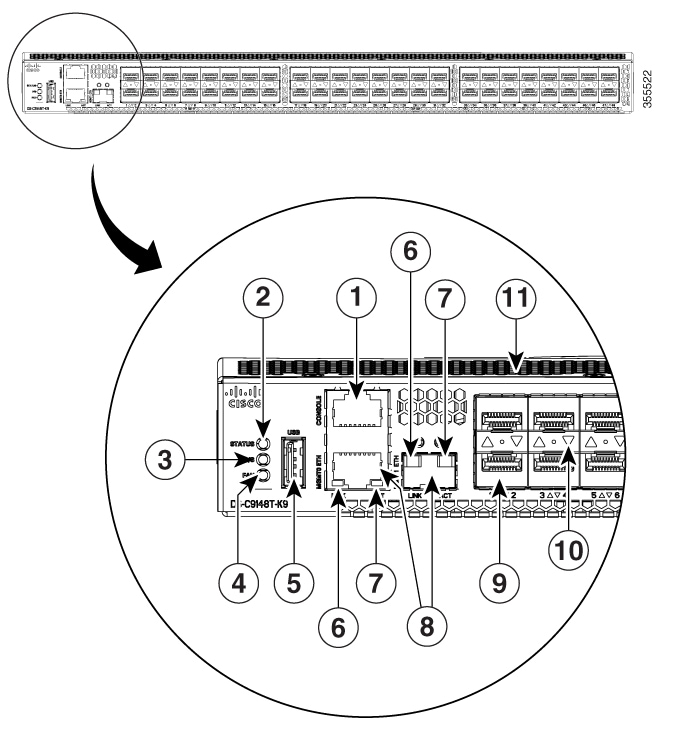
|
1 |
Serial console port |
7 |
Activity status LED |
|
2 |
System status LED |
8 |
Ethernet management ports (2) |
|
3 |
Power status LED |
9 |
Fixed FC ports |
|
4 |
Fan status LED |
10 |
FC port status LEDs (48) |
|
5 |
USB port |
11 |
Airflow grill |
|
6 |
Link status LED |
||
Rear View
The following figure shows the rear view of a Cisco MDS 9148T Switch:
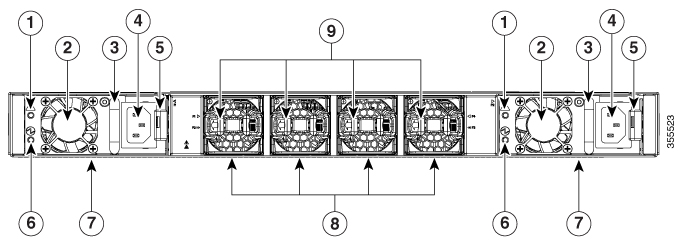
|
1 |
Power supply failure status LED |
6 |
Power supply status LED |
|
2 |
Power supply unit fan |
7 |
Power supply units (2 units) |
|
3 |
Power supply unit handle |
8 |
Chassis fan modules (4 units) |
|
4 |
Unswitched power receptacle |
9 |
Chassis fan module release latches (8) |
|
5 |
Power supply unit latch release |
||
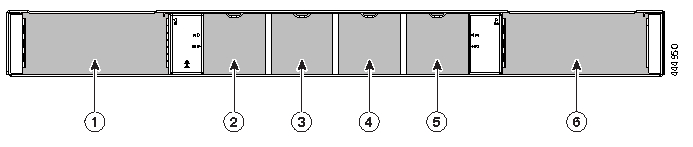
|
1 |
Power supply unit slot 1 |
4 |
Chassis fan module slot 3 |
|
2 |
Chassis fan module slot 1 |
5 |
Chassis fan module slot 4 |
|
3 |
Chassis fan module slot 2 |
6 |
Power supply unit slot 2 |
LEDs
The Cisco MDS 9148T switch has LEDs on both the front and back of the switch to indicate the status of different system components during bootup tests and online operation. The following tables describe the location of each LED and the meaning of its color:
|
Indicator |
Location |
Function |
Color |
Status |
State |
|---|---|---|---|---|---|
|
Power LED |
Front panel of the chassis |
Chassis Power/Health |
Off |
Off |
Either of the following conditions exists:
|
|
Green |
Solid On |
Both PSUs are installed and operational. |
|||
|
Red |
Solid On |
Either of the following conditions exists:
|
|||
|
Status LED |
Front panel of the chassis |
System Status |
Green |
Solid On |
All diagnostics have passed, Cisco NX-OS is running and the system is operational. |
|
Orange |
Solid On |
Any of the following conditions exists:
|
|||
|
Red |
Blinking |
Mismatched airflow direction observed in one of the following modules:
|
|||
|
Solid On |
One of the following conditions exists:
|
||||
|
Fan status |
Front panel of the chassis |
Fan health |
Green |
Solid on |
All fan modules are operational. |
|
Red |
Solid on |
Fan failure. |
|||
|
PSU Status Indicators |
Faceplate of each PSU |
PSU input/output |
Green |
Off |
No input to the PSU. |
|
Solid on |
PSU output is OK. |
||||
|
Blinking |
PSU output is not OK, but input is OK. |
||||
|
PSU operation |
Amber |
Off |
PSU is operating normally. |
||
|
Solid on |
One of the following conditions exists in the PSU: Over voltage Over current Over temperature Fan failure. |
||||
|
Blinking |
PSU has a fault, but is still operational. |
||||
|
Fan Status |
Faceplate of each fan module |
Fan module |
Green |
Solid on |
Fan module is operating normally. |
|
Amber |
Solid on |
The fan in the fan module has failed. |
The following table describes the Ethernet port LEDs for a Cisco MDS 9148T switch.
|
LED Position |
Status |
State |
|---|---|---|
|
Left |
Off |
There is no link. |
|
Solid Green |
Indicates a physical link. |
|
|
Right |
Off |
There is no link traffic. |
|
Blinking Amber |
Indicates link traffic. |
The following table describes the Fibre Channel port LEDs for a Cisco MDS 9148T switch.
|
Status |
State |
|---|---|
|
Solid Green |
The link is up. |
|
Regular Blinking Green |
The link is up and the port beacon is active. |
|
Intermittent Blinking Green |
The link is up (and traffic is flowing through the port). |
|
Solid Orange |
The link is disabled by the software. |
|
Blinking Orange |
A fault condition exists. |
|
Off |
No link. |

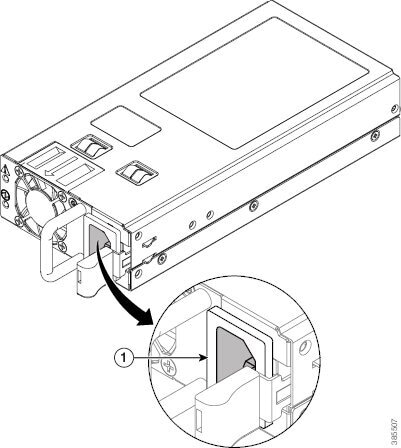

 Feedback
Feedback