New and Changed Information
The following sections provide an overview of the significant changes to the organization and features in this guide up to this current release. The tables do not provide an exhaustive list of all changes made to the guide or of the new features up to this release.
If a table does not exist for a release, then all of the information from the first previous release that has a table also applies to this release. For example, the none of the 4.1 releases have a table, and as such the information for the 4.0(1) release applies to the 4.1(1) and 4.1(2) releases, as well as to the 4.0(2) and 4.0(3) releases. The applicable information includes the virtual machine requirements.
|
Feature or Change |
Description |
Where Documented |
|---|---|---|
|
Small and large topology |
You can now choose between a small or large topology. |
|
Feature or Change |
Description |
Where Documented |
|---|---|---|
|
New virtual machine requirements |
The virtual machine requirements are higher starting with the 5.0(1) release. |
|
Feature or Change |
Description |
Where Documented |
|---|---|---|
|
Installing ACI Simulator VM |
From this release onwards, you do not need a challenge key nor an activation token to install the Cisco ACI simulator virtual machine. |
|
Feature or Change |
Description |
Where Documented |
|---|---|---|
|
Hardware resources |
The hardware resource requirements were increased. |
|
Feature or Change |
Description |
Where Documented |
|---|---|---|
|
Initial release |
This guide was introduced. |
- |
About the Application Policy Infrastructure Controller
The Cisco Application Centric Infrastructure (ACI) is a distributed, scalable, multitenant infrastructure with external end-point connectivity controlled and grouped through application-centric policies. The Application Policy Infrastructure Controller (APIC) is the unified point of automation, management, monitoring, and programmability for the ACI. The APIC supports the deployment, management, and monitoring of any application anywhere, with a unified operations model for the physical and virtual components of the infrastructure. The APIC programmatically automates network provisioning and control that is based on the application requirements and policies. It is the central control engine for the broader cloud network; it simplifies management and allows flexibility in how application networks are defined and automated. It also provides northbound Representational State Transfer (REST) APIs. The APIC is a distributed system that is implemented as a cluster of many controller instances.
About the Cisco ACI Simulator Virtual Machine
The intent of the Cisco ACI Simulator is to provide real, fully-featured Cisco Application Policy Infrastructure Controller (APIC) software, along with a simulated fabric infrastructure of leaf switches and spine switches in one virtual machine. Because the ACI Simulator includes Cisco APICs with real production software, you can use it to understand features, exercise APIs, and initiate integration with third-party orchestration systems and applications. The native GUI and CLI of the Cisco APIC use the same APIs that are published to third parties.
The ACI Simulator includes simulated switches, so you cannot validate a data path. The simulator allows you to connect external management entities such as ESX servers, VMware vCenters, vShields, bare metal servers, Layer 4 to Layer 7 services, AAA systems, and other physical or virtual service appliances. In addition, the ACI Simulator allows the simulation of faults and alerts to facilitate testing and to demonstrate features.
The ACI Simulator virtual machine requirements are as follows:
|
Release |
vCPU |
Memory |
Storage |
|---|---|---|---|
|
3.1, 3.2 |
8 |
16 GB |
80 GB |
|
4.x |
12 |
24 GB |
100 GB |
|
5.0, 5.1 |
12 |
64 GB |
130 GB |
|
5.2, 6.0 (small topology) |
12 (10,000 MHz reservation) |
32 GB |
100 GB |
|
5.2, 6.0 (large topology) |
16 (10,000 MHz reservation) |
64 GB |
100 GB |
Simulator VM Topology and Connections
In the 5.2 release and later, you can choose a small or large topology for the ACI Simulator. Prior to the 5.2 release, you can use only the small topology.
The small topology contains the following components:
-
One spine switch (spine1)
-
Two leaf switches (leaf1, leaf2)
-
One instance of Cisco APIC (apic1)
The following diagram shows the components and connections simulated within the simulator VM server:
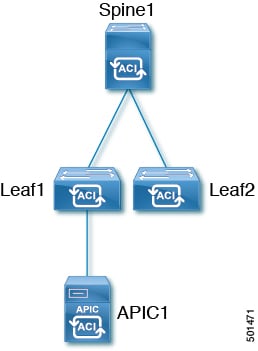
The large topology contains the following components:
-
Two spine switches (spine1, spine2)
-
Two leaf switches (leaf1, leaf2)
-
Three instances of Cisco APIC (apic1, apic2, apic3)
Guidelines and Limitations
Follow these guidelines and limitations:
-
Only VMware vSphere is supported.
-
With the ACI VM simulator, policies can be configured and deployed, but traffic between endpoints (physical or virtual) is not possible.
Installing the Cisco ACI Simulator Virtual Machine
Procedure
|
Step 1 |
Download the Open Virtualization Appliance (OVA) file. |
|
Step 2 |
Enable Promiscuous Mode and Forged Transmits on the VMware vSwitch to which the simulator is connected:
|
|
Step 3 |
Confirm that the virtual machine allocated the required CPU and memory. |
|
Step 4 |
Power on the virtual machine. In the release 4.2(1) and later, you do not need a challenge key nor an activation token. |
|
Step 5 |
For releases prior to 4.2(1), open the console to the activation screen. If the Simulator virtual machines network Interfaces are attached to a port group with a DHCP server on the subnet, it will have been assigned an IP that can be used to connect remote via SSH. If you do not have DHCP available on the relevant subnet, you will need to copy the Activation Challenge Key manually as well as enter it manually in the console session which can be tedious and leave room for typos. After the activation screen is opened, perform the following actions:
|
|
Step 6 |
For releases prior to 4.2(1), after you have received the activation token information from the account team, copy and paste the token into the Enter Activation Token prompt. The simulator can take up to 30 minutes to activate depending on the VMware vSphere host's resources. |
|
Step 7 |
Complete the first set up and accept all of the default settings with the exception of the password, IP address and netmask, and the gateway. If you change any of the settings other than the password, IP address and netmask, or the gateway, the installation will succeed, but the Cisco Application Policy Infrastructure Controller (APIC) will fail to discover the virtual leaf switches and spine switches. |
|
Step 8 |
For Network Settings, enter your management IP address with the subnet and your gateway IP address. |
|
Step 9 |
Complete the setup by providing an admin password. |
|
Step 10 |
Review your configuration. Click y/n to edit or n to continue. |
|
Step 11 |
After the setup process is completed, you should be able to connected to the simulator Cisco APIC GUI using the assigned management IP address. |
|
Step 12 |
For best-effort support assistance with the Cisco ACI Simulator virtual machine, open a case here: https://community.cisco.com/t5/application-centric/bd-p/12206936-discussions-aci. The Simulator virtual machine is not supported through regular TAC channels. |
 Feedback
Feedback