Upgrade sequence of the nodes
You can upgrade Cisco ISE using the GUI, the backup and restore feature, or the CLI. If you upgrade using the GUI, you can select the upgrade order for the nodes. To minimize downtime and maximize resiliency, upgrade the nodes in the recommended order. Upgrading in this sequence helps minimize downtime, improve resiliency, and makes rolling back easier if needed.
-
Back up all configuration and monitoring data. Export the internal CA key and certificate chain. Back up server certificates for all ISE nodes. Complete these tasks before starting the upgrade to make manual rollback easier if needed.
-
Secondary Administration Node
At this point, the Primary Administration Node remains at the previous version and can be used for rollback if the upgrade fails.
-
Primary Monitoring Node or Secondary Monitoring Node
If you have a distributed deployment, upgrade the nodes available in the site with the Secondary Administration Node.
-
Policy Service Nodes
If you are upgrading from Cisco ISE, Release 2.6 to a higher release using the GUI, you can select a group of PSNs to be upgraded simultaneously. This will reduce the overall upgrade downtime.
If you are upgrading from an earlier Cisco ISE release to a recent release using the GUI, you can select a group of PSNs to be upgraded simultaneously. This will reduce the overall upgrade downtime.
After upgrading a set of Policy Service nodes, verify the upgrade's success (see Verify the upgrade process) and run network tests to ensure the new deployment works as expected. If the upgrade is successful, you can upgrade the next set of Policy Service nodes.
-
Secondary Monitoring Node or Primary Monitoring Node
-
Primary Administration Node
After upgrading the Primary Administration Node, rerun upgrade verification and network tests.

Note
If the upgrade fails when registering the Primary Administration Node, the system initiates a rollback and changes the node to standalone mode. Use the CLI to upgrade the node as a standalone. Then register it to the new deployment as a Secondary Administration Node.
After the upgrade, the Secondary Administration Node becomes the Primary Administration Node, and the original Primary Administration Node becomes the Secondary Administration Node. In the Edit Node window, click Promote to Primary to make the Secondary Administration Node the Primary Administration Node, if needed.
If the Administration Nodes also have the Monitoring persona, use the node sequence shown in the table.
|
Node personas in the current deployment |
Upgrade sequence |
|---|---|
|
Secondary Administration/Primary Monitoring Node, Policy Service Nodes, Primary Administration/Secondary Monitoring Node |
|
|
Secondary Administration/Secondary Monitoring Node, Policy Service Nodes, Primary Administration/Primary Monitoring Node |
|
|
Secondary Administration Node, Primary Monitoring Node, Policy Service Nodes, Primary Administration/Secondary Monitoring Node |
|
|
Secondary Administration Node, Secondary Monitoring Node, Policy Service Nodes, Primary Administration/Primary Monitoring Node |
|
|
Secondary Administration/Primary Monitoring Node, Policy Service Nodes, Secondary Monitoring Node, Primary Administration Node |
|
|
Secondary Administration/Secondary Monitoring Node, Policy Service Nodes, Primary Monitoring Node, Primary Administration Node |
|
You will get an error message "No Secondary Administration Node in the Deployment" under these circumstances:
-
There is no Secondary Administration node in the deployment.
-
The Secondary Administration node is down.
-
The Secondary Administration node is upgraded and moved to the upgraded deployment. This occurs when you use the Refresh Deployment Details option after upgrading the Secondary Administration node.
To resolve this issue, complete one of these tasks:
-
If the deployment does not have a Secondary Administration node, configure a Secondary Administration node and retry upgrade.
-
If the Secondary Administration node is down, bring up the node and retry upgrade.
-
If the Secondary Administration node is upgraded and moved to the upgraded deployment, use the CLI to manually upgrade the other nodes in the deployment.
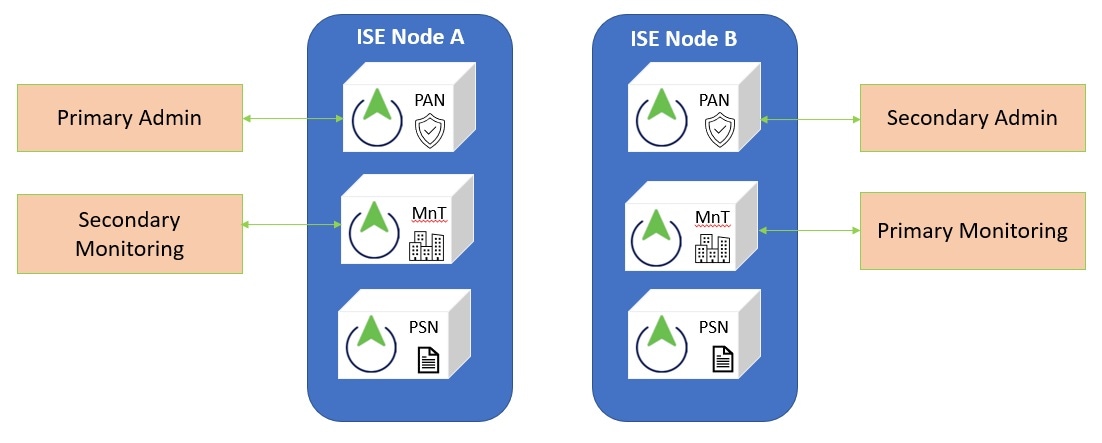
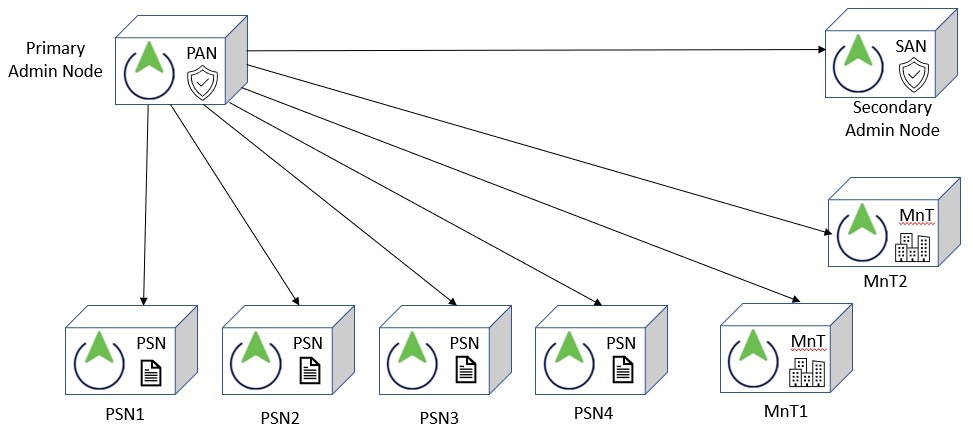

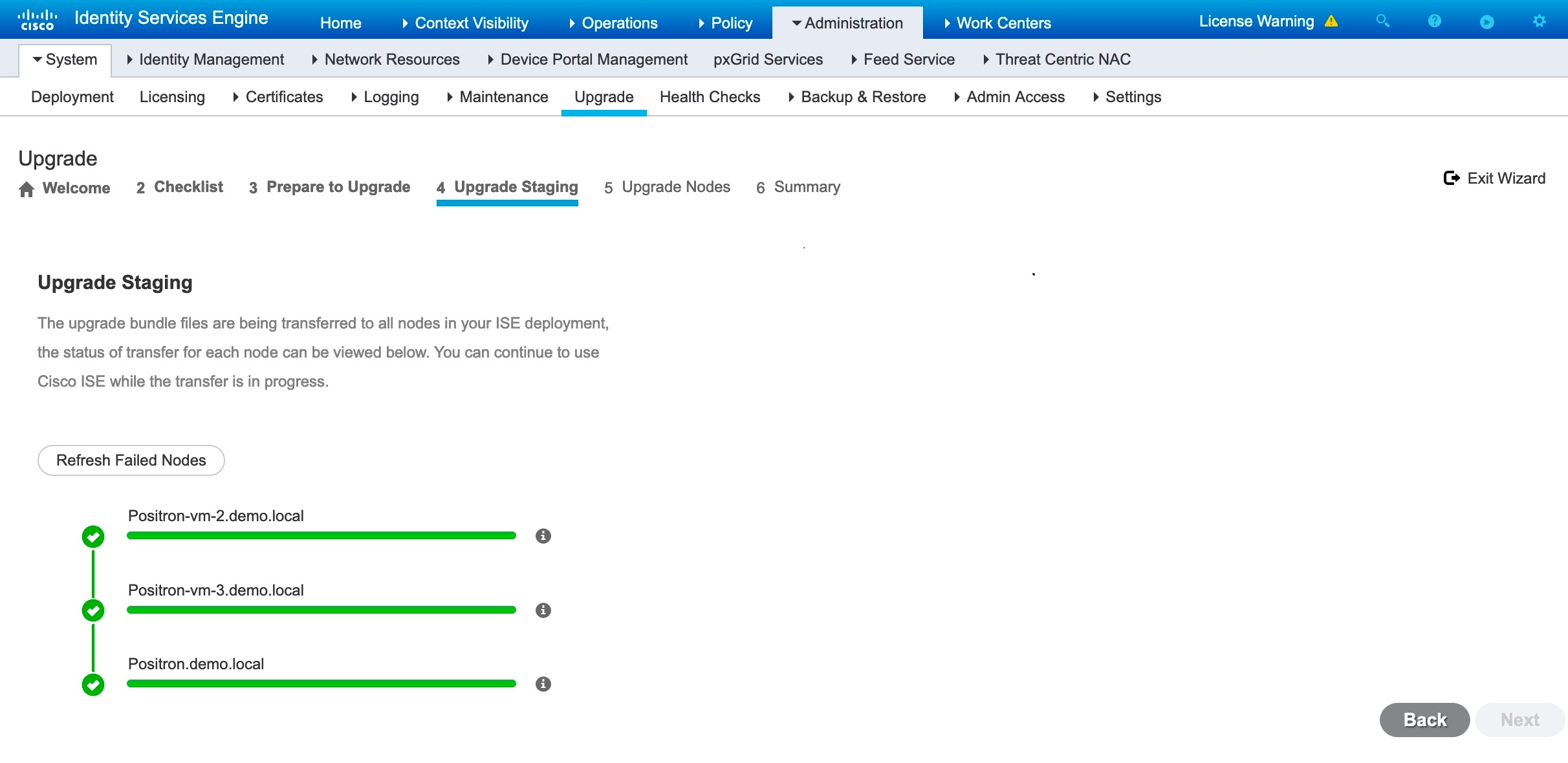
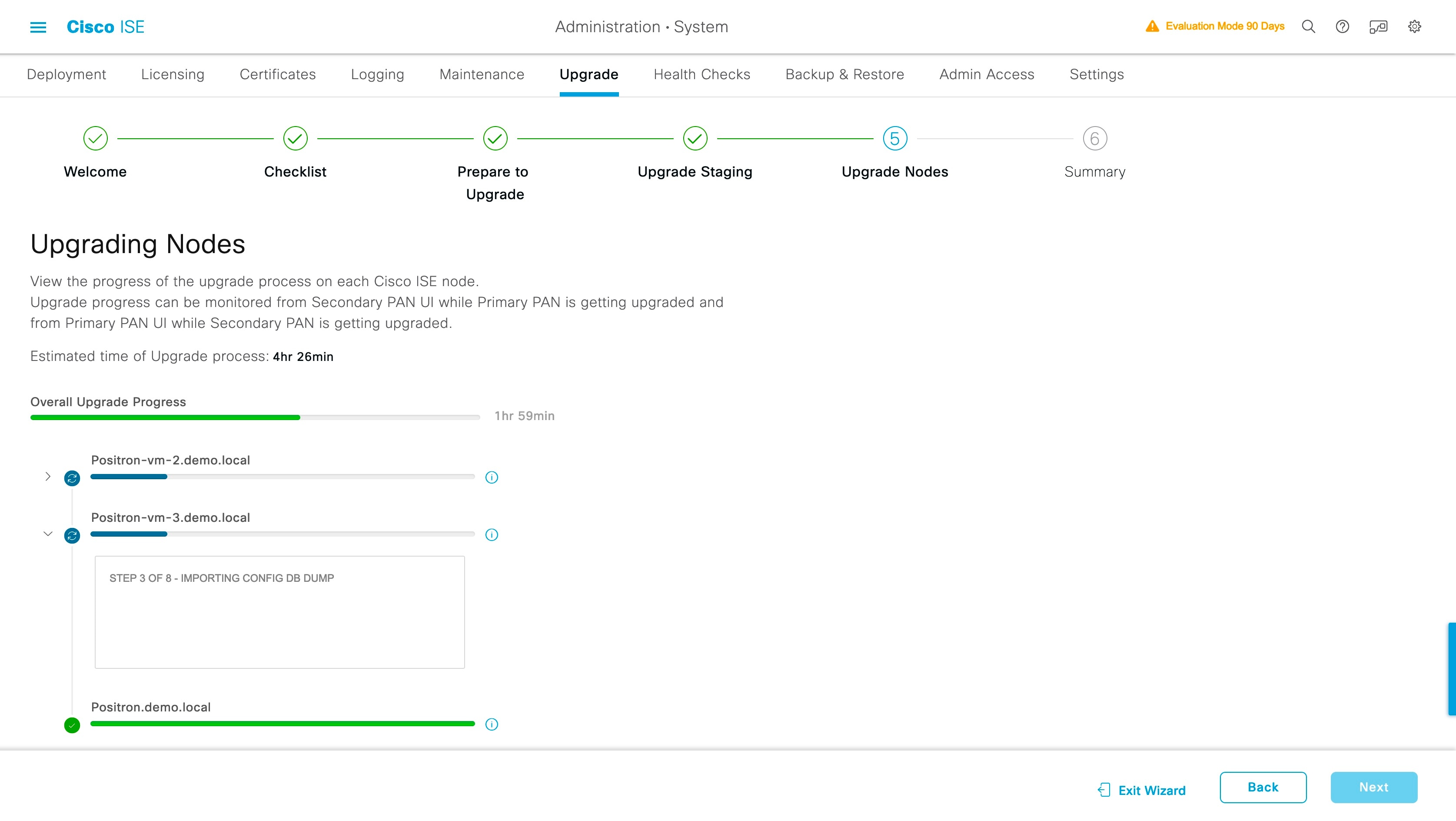
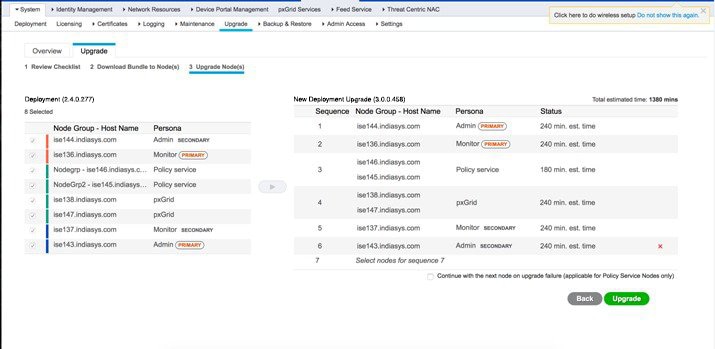

 Feedback
Feedback