|
PodNumber
|
String
Allowed Pattern: '^\d{1,3}$'
|
This is the pod number. This will be suffixed to the Auto Scale Group name (Firewall Threat Defense
Virtual-Group-Name). For example, if this value is '1', then the group name will be Firewall Threat Defense
Virtual-Group-Name-1.
It should be at least 1 numerical digit but not more than 3 digits. Default: 1
|
|
AutoscaleGrpNamePrefix
|
String
|
This is the Auto Scale Group Name Prefix. The pod number will be added as a suffix.
Maximum: 18 characters
Example: Cisco-Firewall Threat Defense
Virtual-1
|
|
NotifyEmailID
|
String
|
Auto Scale events will be sent to this email address. You need to accept a subscription email request.
Example: admin@company.com
|
|
VpcId
|
String
|
The VPC ID in which the device needs to be deployed. This should be configured as per AWS requirements.
Type: AWS::EC2::VPC::Id
If the "infrastructure.yaml" file is used to deploy the infrastructure, the output section of the stack will have this value. Please use that value.
|
|
LambdaSubnets
|
List
|
The subnets where Lambda functions will be deployed.
Type: List<AWS::EC2::Subnet::Id>
If the "infrastructure.yaml" file is used to deploy the infrastructure, the output section of the stack will have this value. Please use that value.
|
|
LambdaSG
|
List
|
The Security Groups for Lambda functions.
Type: List<AWS::EC2::SecurityGroup::Id>
If the "infrastructure.yaml" file is used to deploy the infrastructure, the output section of the stack will have this value. Please use that value.
|
|
S3BktName
|
String
|
The S3 bucket name for files. This should be configured in your account as per AWS requirements.
If the "infrastructure.yaml" file is used to deploy the infrastructure, the output section of the stack will have this value. Please use that value.
|
|
LoadBalancerType
|
String
|
The type of Internet-facing Load Balancer, either “application” or “network”.
Example: application
|
|
LoadBalancerSG
|
String
|
The Security Groups for the Load Balancer. In the case of a network load balancer, it won't be used. But you should provide
a Security Group ID.
Type: List<AWS::EC2::SecurityGroup::Id>
If the "infrastructure.yaml" file is used to deploy the infrastructure, the output section of the stack will have this value. Please use that value.
|
|
LoadBalancerPort
|
Integer
|
The Load Balancer port. This port will be opened on LB with either HTTP/HTTPS or TCP/TLS as the protocol, based on the chosen
Load Balancer type.
Make sure the port is a valid TCP port, it will be used to create the Load Balancer listener.
Default: 80
|
|
SSLcertificate
|
String
|
The ARN for the SSL certificate for secured port connections. If not specified, a port opened on the Load Balancer will be
TCP/HTTP. If specified, a port opened on the Load Balancer will be TLS/HTTPS.
|
|
TgHealthPort
|
Integer
|
This port is used by the Target group for health probes. Health probes arriving at this port on the Firewall Threat Defense
Virtual will be routed to the AWS Metadata server and should not be used for traffic. It should be a valid TCP port.
If you want your application itself to reply to health probes, then accordingly NAT rules can be changed for the Firewall Threat Defense Virtual. In such a case, if the application does not respond, the Firewall Threat Defense Virtual will be marked as unhealthy and deleted due to the Unhealthy instance threshold alarm.
Example: 8080
|
|
AssignPublicIP
|
Boolean
|
If selected as "true" then a public IP will be assigned. In case of a BYOL-type Firewall Threat Defense
Virtual, this is required to connect to Cisco's licensing portal.
Example: TRUE
|
|
InstanceType
|
String
|
The Amazon Machine Image (AMI) supports different instance types, which determine the size of the instance and the required
amount of memory.
Only AMI instance types that support the Firewall Threat Defense
Virtual should be used.
Example: c4.2xlarge
|
|
LicenseType
|
String
|
The Firewall Threat Defense
Virtual license type, either BYOL or PAYG. Make sure the related AMI ID is of the same licensing type.
Example: BYOL
|
|
AmiId
|
String
|
The Firewall Threat Defense Virtual AMI ID (a valid Cisco Firewall Threat Defense
Virtual AMI ID).
Type: AWS::EC2::Image::Id
Please choose the correct AMI ID as per the region and desired version of the image. The Auto Scale feature supports version 6.4+, BYOL/PAYG images. In either case you should have accepted a License in the AWS
marketplace.
In the case of BYOL, please update 'licenseCaps' key in Configuration JSON with features such as 'BASE', 'MALWARE', 'THREAT',
'URLFilter' etc.
|
|
NoOfAZs
|
Integer
|
The number of availability zones that the Firewall Threat Defense
Virtual should span across, between 1 and 3. In the case of an ALB deployment, the minimum value is 2, as required by AWS.
Example: 2
|
|
ListOfAzs
|
Comma separated string
|
A comma-separated list of zones in order.
|
Note
|
The order in which these are listed matters. Subnet lists should be given in the same order.
|
If the "infrastructure.yaml" file is used to deploy the infrastructure, the output section of the stack will have this value. Please use that value.
Example: us-east-1a, us-east-1b, us-east-1c
|
|
MgmtInterfaceSG
|
String
|
The Security Group for the Firewall Threat Defense
Virtual Management interface.
Type: List<AWS::EC2::SecurityGroup::Id>
If the "infrastructure.yaml" file is used to deploy the infrastructure, the output section of the stack will have this value. Please use that value.
|
|
InsideInterfaceSG
|
String
|
The Security Group for the Firewall Threat Defense
Virtual inside interface.
Type: AWS::EC2::SecurityGroup::Id
If the "infrastructure.yaml" file is used to deploy the infrastructure, the output section of the stack will have this value. Please use that value.
|
|
OutsideInterfaceSG
|
String
|
The Security Group for the Firewall Threat Defense
Virtual outside interface.
Type: AWS::EC2::SecurityGroup::Id
If the "infrastructure.yaml" file is used to deploy the infrastructure, the output section of the stack will have this value. Please use that value.
Example: sg-0c190a824b22d52bb
|
|
MgmtSubnetId
|
Comma separated list
|
A comma-separated list of management subnet-ids. The list should be in the same order as the corresponding availability zones.
Type: List<AWS::EC2::SecurityGroup::Id>
If the "infrastructure.yaml" file is used to deploy the infrastructure, the output section of the stack will have this value. Please use that value.
|
|
InsideSubnetId
|
Comma separated list
|
A comma-separated list of inside/Gig0/0 subnet-ids. The list should be in the same order as the corresponding availability
zones.
Type: List<AWS::EC2::SecurityGroup::Id>
If the "infrastructure.yaml" file is used to deploy the infrastructure, the output section of the stack will have this value. Please use that value.
|
|
OutsideSubnetId
|
Comma separated list
|
A comma-separated list of outside/Gig0/1 subnet-ids. The list should be in the same order as the corresponding availability
zones.
Type: List<AWS::EC2::SecurityGroup::Id>
If the "infrastructure.yaml" file is used to deploy the infrastructure, the output section of the stack will have this value. Please use that value.
|
|
KmsArn
|
String
|
The ARN of an existing KMS (AWS KMS key to encrypt at rest). If specified, the Firewall Management
Center and Firewall Threat Defense
Virtual passwords should be encrypted. The password encryption should be done using only the specified ARN.
Generating Encrypted Password Example: " aws kms encrypt --key-id <KMS ARN> --plaintext <password> ". Please used such generated
passwords as shown.
Example: arn:aws:kms:us-east-1:[AWS Account]:key/7d586a25-5875-43b1-bb68-a452e2f6468e
|
|
ngfwPassword
|
String
|
All the Firewall Threat Defense
Virtual instances come up with a default password, which is entered in the Userdata field of the Launch Template (Autoscale Group).
This input will change the password to new provided password once the Firewall Threat Defense
Virtual is accessible.
Please use a plain text password if KMS ARN is not used. If KMS ARN is used, then an encrypted password should be used.
Example: Cisco123789! or AQIAgcQFAGtz/hvaxMtJvY/x/rfHnI3lPpSXU
|
|
fmcServer
|
Numeric string
|
The IP address of managing the Firewall Management
Center, which is reachable to both Lambda functions and the Firewall Threat Defense
Virtual management interface.
Example: 10.10.17.21
|
|
fmcOperationsUsername
|
String
|
The Network-Admin or higher privileged user created in managing the Firewall Management
Center. See the information about creating users and roles in the Cisco Secure Firewall Management
Center Device Configuration Guide.
Example: apiuser-1
|
|
fmcOperationsPassword
|
String
|
Please use a plain text password if KMS ARN is not mentioned. If mentioned, then an encrypted password should be used.
Example: Cisco123@ or AQICAHgcQAtz/hvaxMtJvY/x/rnKI3clFPpSXUHQRnCAajB
|
|
fmcDeviceGrpName
|
String
|
The Firewall Management
Center device group name.
Example: AWS-Cisco-NGFW-VMs-1
|
|
fmcPerformanceLicenseTier
|
String
|
The performance tier license used while registering the Firewall Threat Defense
Virtual device on the Firewall Management Center
Virtual.
Allowed values: FTDv/FTDv20/FTDv30/FTDv50/FTDv100
|
Note
|
FTDv5 and FTDv10 performance tier licenses are not supported with AWS Gateway Load Balancer.
|
|
|
fmcPublishMetrics
|
Boolean
|
If set to "TRUE", then a Lambda function will be created which runs once in every 2 minutes to fetch the memory consumption
of registered Firewall Threat Defense
Virtual sensors in the provided device group.
Allowed values: TRUE, FALSE
Example: TRUE
|
|
fmcMetricsUsername
|
String
|
The unique Firewall Management
Center user name for metric publication to AWS CloudWatch. See the information about creating users and roles in the Cisco Secure Firewall Management
Center Device Configuration Guide.
If the "fmcPublishMetrics' is set to "FALSE" then there is no need to provide this input.
Example: publisher-1
|
|
fmcMetricsPassword
|
String
|
The Firewall Management
Center password for metric publication to AWS CloudWatch. Please use a plain text password if KMS ARN is not mentioned. If mentioned,
then an encrypted password should be used.
If the "fmcPublishMetrics' is set to "FALSE" then there is no need to provide this input.
Example: Cisco123789!
|
|
CpuThresholds
|
Comma separated integers
|
The lower CPU threshold and the upper CPU threshold. The minimum value is 0 and maximum value is 99.
Defaults: 10, 70
Please note that the lower threshold should be less than the upper threshold.
Example: 30,70
|
|
MemoryThresholds
|
Comma separated integers
|
The lower MEM threshold and the upper MEM threshold. The minimum value is 0 and maximum value is 99.
Defaults: 40, 70
Please note that the lower threshold should be less than the upper threshold. If the "fmcPublishMetrics" parameter is "FALSE"
then this has no effect.
Example: 40,50
|

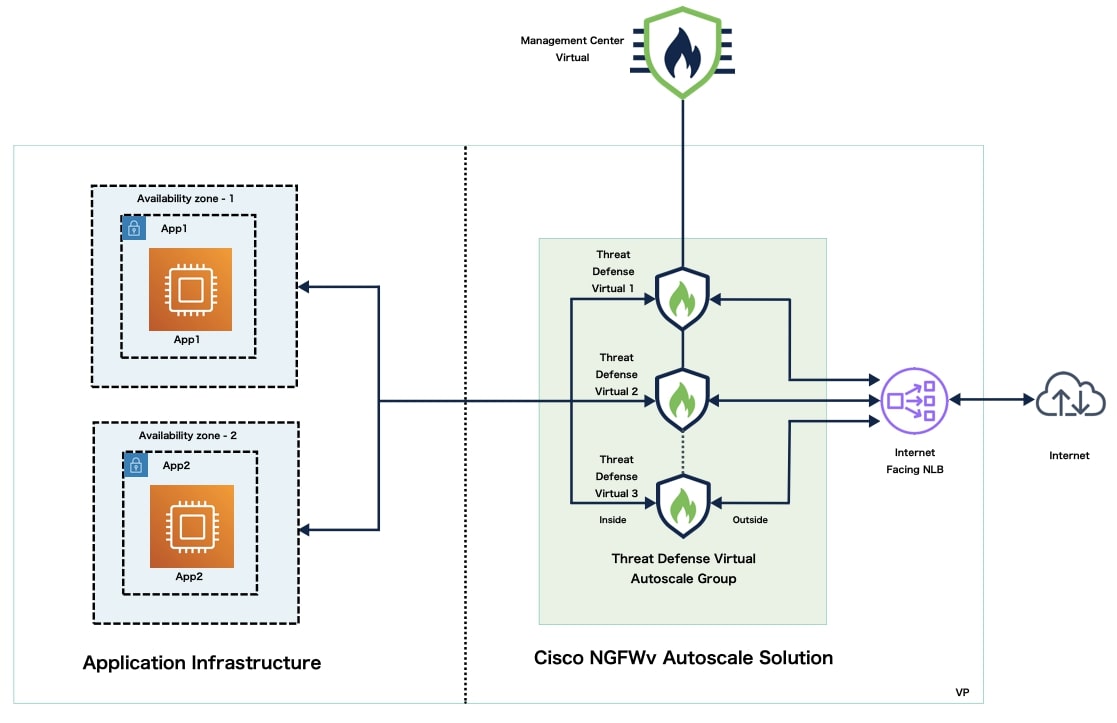
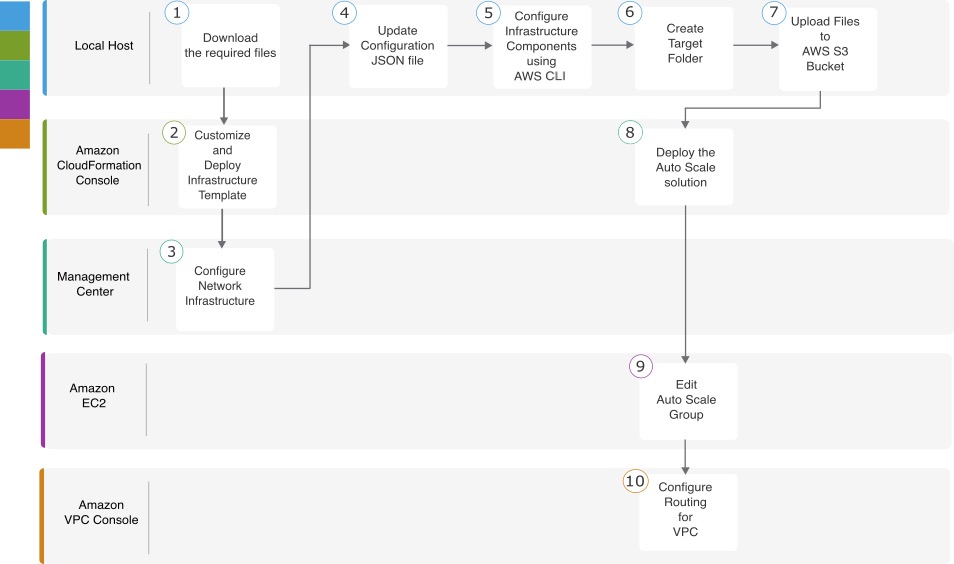
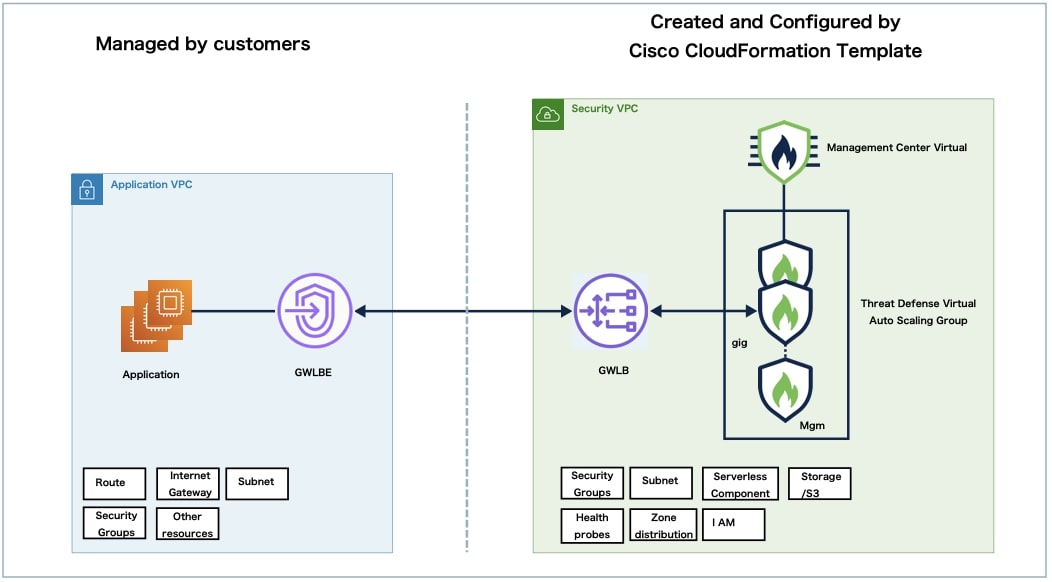
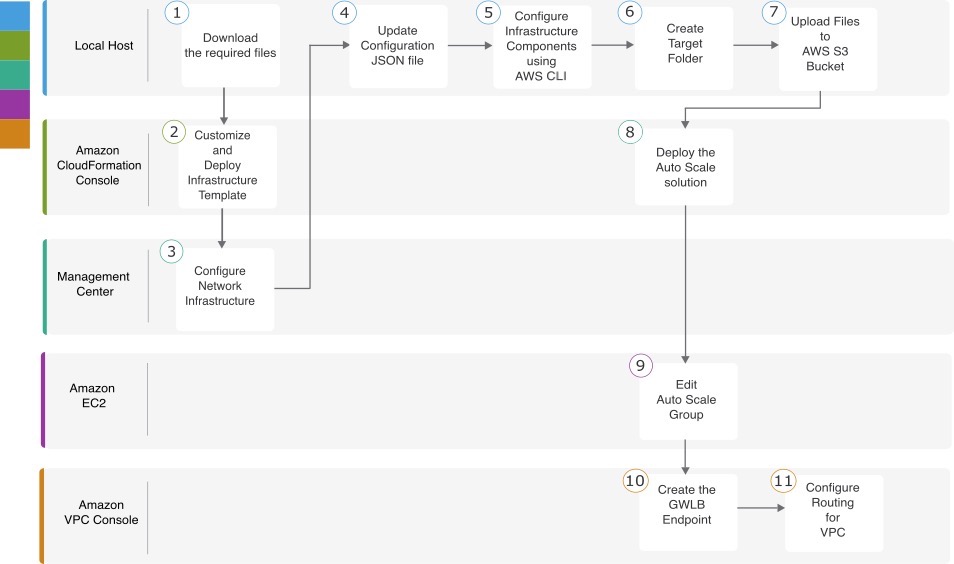
 Feedback
Feedback