AI Defense Policies
To create a new policy, click Create Policy on the right top corner of the Policies page. Select from Gateway and API.
To create a new policy: Note |
A left slide-in pane is displayed. This pane has a step-by-step guide for creating a new policy. |
Procedure
|
Step 1 |
On the New Policy page, under Policy Details, enter a name for the policy. The Description is optional, you can add details if required.
|
|
Step 2 |
A list of connections is displayed, you can select the checkbox for one or multiple connections to apply the policy. Click Next. |
|
Step 3 |
Under Security guardrails(prompt injection and code detection), configure security rules.
|
|
Step 4 |
To protect data and maintain confidentiality, under Privacy guardrails, there are three rules: |
|
Step 5 |
Under Safety guardrails, configure security rules.
|
|
Step 6 |
On the Summary page, review your policy details. Click Save to create the policy. The policies are disabled by default, you would need to enable the policies. |
The policy is created and displayed under Policy.
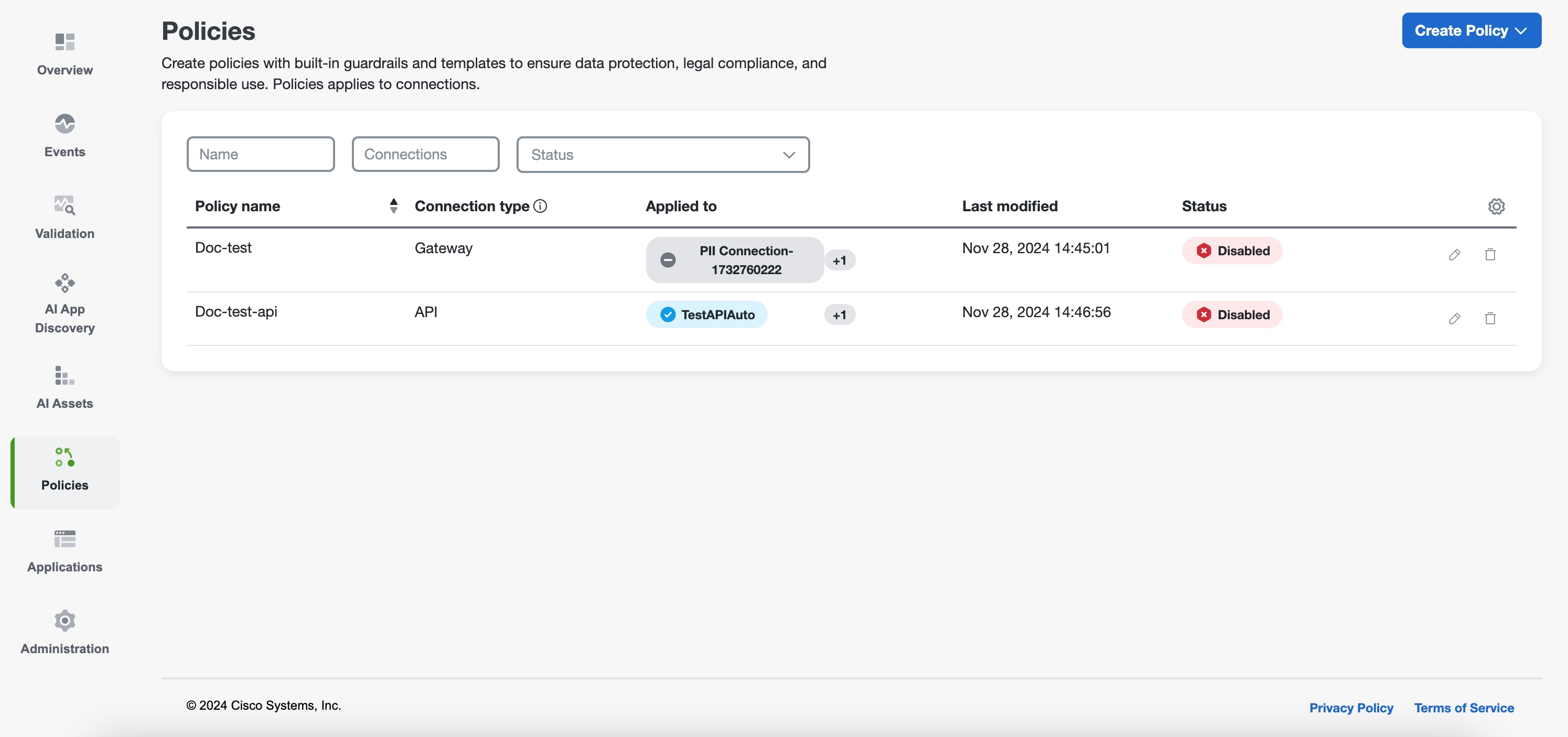
 Feedback
Feedback