Clocking and Timing Restrictions
The following clocking and timing restrictions apply to the Cisco NCS 520 Series Ethernet Access Device:
-
Precision Time Protocol (PTP) is supported over physical interface.
-
Synchronous Ethernet clock sources are not supported with PTP. Conversely, PTP clock sources are not supported with synchronous Ethernet except when configured as hybrid clock. However, you can use hybrid clocking to allow the router to obtain frequency using Synchronous Ethernet, and phase using PTP.
-
Time of Day (ToD) and 1 Pulse per Second (1PPS) input is not supported when the router is in boundary clock mode.
-
Multiple ToD clock sources are not supported.
-
In order to configure time of day input, you must configure both an input 10 Mhz and an input 1 PPS source.
-
PTP functionality is restricted by license type.
-
Building Integrated Timing Supply (BITS) is not supported on the NCS 520 Series Ethernet Access Device.
-
Transparent Clock is not supported.
The table below summarizes the PTP functionalities that are available, by license type:
|
License |
PTP Support |
|---|---|
|
Metro Services |
Not supported |
|
Metro IP Service |
Ordinary Subordinate Clock |
|
Metro Aggregation Service |
Ordinary Subordinate Clock |
|
Metro IP Service + IEEE 1588-2008 BC/MC |
All PTP functionality including boundary and server clock |
|
Metro Aggregation Service + IEEE 1588-2008 BC/MC |
All PTP functionality including boundary and server clock |
 Note |
If you install the IEEE 1588-2008 BC/MC license, you must reload the router to use the full PTP functionality. |
-
G.8265.1 telecom profiles are not supported with PTP over Ethernet.
-
IEEE1588-2008 default profile, G.8265.1 and G.8275.2 are not supported.
The following restrictions apply when configuring synchronous Ethernet SSM and ESMC:
-
To use the network-clock synchronization ssm option command, ensure that the router configuration does not include the following:
-
Input clock source
-
Network clock quality level
-
Network clock source quality source (Synchronous Ethernet interfaces)
-
-
The network-clock synchronization ssm option command must be compatible with the network-clock eec command in the configuration.
-
To use the network-clock synchronization ssm option command, ensure that there is not a network clocking configuration applied to synchronous Ethernet interfaces and timing port interfaces.
-
We recommended that you do not configure multiple input sources with the same priority as this impacts the TSM (Switching message delay).
-
The network-clock input-interface ptp domain command is not supported.
-
To shift from non hybrid clock configuration to hybrid clock configuration, you must first unconfigure PTP, unconfigure netsync, reconfigure netsync and configure hybrid PTP.
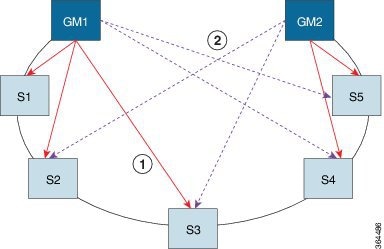
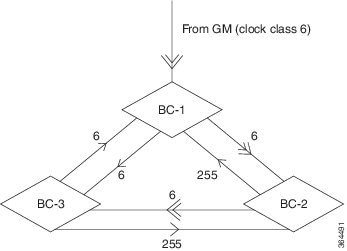
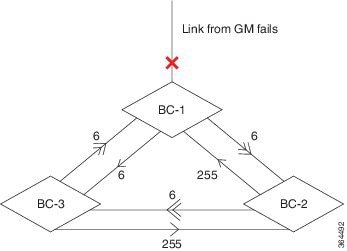

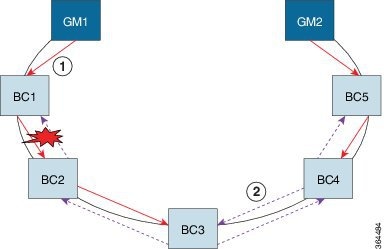
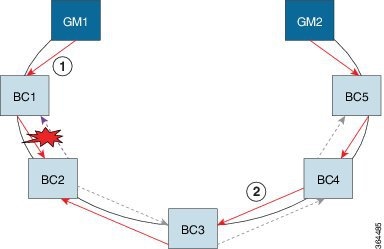

 Feedback
Feedback