Cisco Fourth-Generation LTE Advanced on the Cisco Catalyst IR8340 Rugged Series Router
Cisco LTE Pluggable Modules operate over Fourth-Generation Long-Term Evolution (4G LTE) cellular networks and Third-Generation (3G) cellular networks.
The IR8340 offers LTE support through the use of Pluggable Modules. You can find a list of the supported Pluggable Modules in the Cisco Catalyst IR8340 Rugged Series Router Hardware Installation Guide.
Cisco LTE Pluggable Module support the following 4G/3G modes:
-
4G LTE —4G LTE mobile specification provides multi-megabit bandwidth, more efficient radio network, latency reduction, and improved mobility. LTE solutions target new cellular networks. These networks initially support up to 100 Mb/s peak rates in the downlink and up to 50 Mb/s peak rates in the uplink. The throughput of these networks is higher than the existing 3G networks.
-
3G Evolution High-Speed Packet Access (HSPA/HSPA+) —HSPA is a UMTS-based 3G network. It supports High-Speed Downlink Packet Access (HSDPA) and High-Speed Uplink Packet Access (HSUPA) data for improved download and upload speeds. Evolution High-Speed Packet Access (HSPA+) supports Multiple Input/Multiple Output (MIMO) antenna capability.
-
3G Evolution-Data Optimized (EVDO or DOrA) Mode —EVDO is a 3G telecommunications standard for the wireless transmission of data through radio signals, typically for broadband Internet access. DOrA refers to EVDO Rev-A. EVDO uses multiplexing techniques including Code Division Multiple Access (CDMA), as well as Time Division Multiple Access (TDMA), to maximize both individual users' throughput and the overall system throughput.
It is important to understand the architecture of the IR8340 series and the relationship between Modems, SIMs, Interface and Controller. The following table helps to illustrate these relationships.
|
Router |
Controller |
SIM |
Modem SubSlot |
PDN Interface |
Line |
|---|---|---|---|---|---|
|
IR8340 |
0/4/0 0/5/0 |
0|1 |
0/4 0/5 |
Cellular 0/4/0 Cellular 0/4/1 Cellular 0/5/0 Cellular 0/5/1 |
N/A |
For information on supported antennas and accessories, see the Cisco Industrial Routers and Industrial Wireless Access Points Antenna Guide.
For more information on Cisco 4G LTE Advanced SKUs, faceplates, and LED descriptions, see the Cisco Catalyst IR8340 Rugged Series Router Hardware Installation Guide.


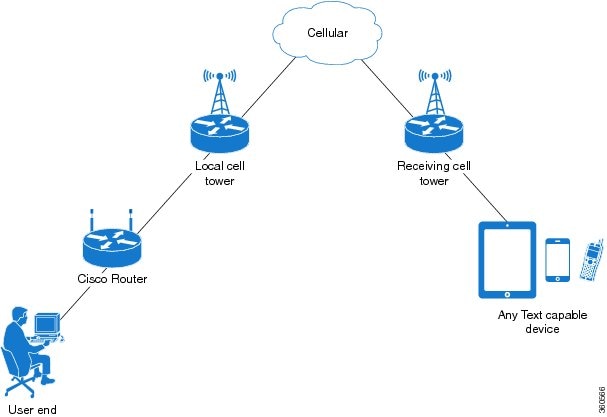
 Feedback
Feedback