- Information About Smart Licensing
- Smart Versus Traditional Licensing
- Create a Cisco Smart Account
- Smart Licensing Working
- Deployment Options for Smart Licensing
- Enable Smart Licensing
- Verify Smart Licensing Configuration
- Renew Smart Licensing Registration
- De-register Smart Licensing
- Smart Licensing Workflow
- Cisco Smart Software Manager Overview
- Traditional Licensing Consideration in Smart Licensing
What Is Smart
Licensing ?
Smart Licensing is a system that consists of a license manager on a Cisco IOS XE device that manages licenses for various software and hardware features. The license manager parses and authenticates a license before accepting it. The software features on the router use the license manager APIs to check out and release licenses. Licenses are stored in persistent storage on the router.
- Information About Smart Licensing
- Smart Versus Traditional Licensing
- Create a Cisco Smart Account
- Smart Licensing Working
- Deployment Options for Smart Licensing
- Enable Smart Licensing
- Verify Smart Licensing Configuration
- Renew Smart Licensing Registration
- De-register Smart Licensing
- Smart Licensing Workflow
- Cisco Smart Software Manager Overview
- Traditional Licensing Consideration in Smart Licensing
Information About Smart Licensing
Smart Licensing is a cloud-based, software license management solution that enables you to automate time-consuming, manual licensing tasks. The solution allows you to easily track the status of your license and software usage trends.
Smart Licensing helps simplify three core functions:
- Purchasing: The software that you have installed in your network can automatically self-register themselves, without Product Activation Keys (PAKs).
- Management: You can automatically track activations against your license entitlements. Additionally, there is no need to install the license file on every node. You can create license pools (logical grouping of licenses) to reflect your organization structure. Smart Licensing offers you Cisco Smart Software Manager, a centralized portal that enables you to manage all your Cisco software licenses from one centralized website.
- Reporting: Through the portal, Smart Licensing offers an integrated view of the licenses you have purchased and what has been actually deployed in your network. You can use this data to make better purchase decisions, based on your consumption.
Smart Versus Traditional Licensing
| Traditional (node locked) licencing | Smart (dynamic) licencing |
| You must procure the license and manually install it on the device. | Your device initiates a call home and requests the licenses it needs. |
| Node-locked licences - license is associated with a specific device. | Pooled licences - licences are company account-specific, and can be used with any compatible device in your company. You can activate or deactivate different types of licenses on the device without actually installing a license file on the device. |
| No common install base location to view licenses purchased or software usage trends | Licenses are stored securely on Cisco servers accessible 24x7x365. |
| No easy means to transfer licenses from one device to another. | Licenses can be moved between product instances without a license transfer. This greatly simplifies the reassignment of a software license as part of the Return Material Authorization (RMA) process. |
| Limited visibility into all software licenses being used in the network. Licenses are tracked only on per node basis. | Complete view of all Smart Software Licenses used in the network using a consolidated usage report of software licenses and devices in one easy-to-use portal. |
Create a Cisco Smart Account
Cisco Smart Account is an account where all products enabled for Smart Licensing are deposited. Cisco Smart Account allows you to manage and activate your licenses to devices, monitor license use, and track Cisco license purchases. Through transparent access, you have a real-time view into your Smart Licensing products. IT administrators can manage licenses and account users within your organization's Smart Account through the Smart Software Manager.
You can create your Cisco Smart Account at this webpage: https://webapps.cisco.com/software/company/smartaccounts/home#accountcreation-account/request.
For information on how to create a Cisco Smart Account, see: http://www.cisco.com/c/en/us/products/collateral/software/one-software/solution-overview-c22-733273.html.
Smart Licensing Working
Smart Licensing involves the three steps shown in the illustration below, that depicts the working model of the Smart Licensing.
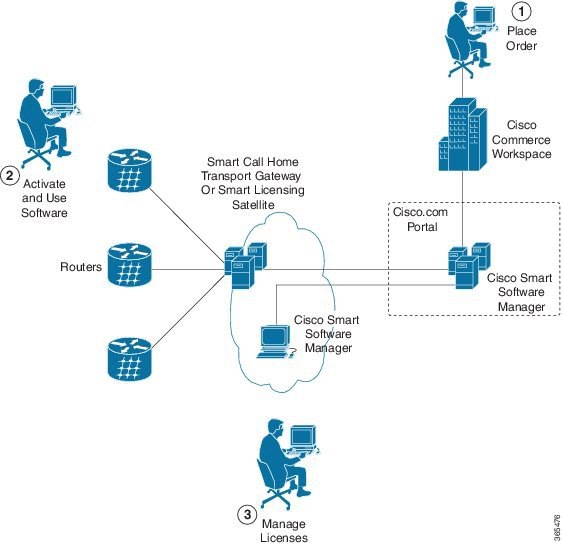
- Setting up Smart Licensing: You can place the order for Smart Licensing, to manage licenses on Cisco.com portal. You agree to the terms and conditions governing the use and access of Smart Licensing in the Smart Software Manager portal.
- Enabling and Use Smart
Licensing:
Enable Smart Licensing
describes the steps you must follow to enable Smart Licensing.
Smart Licencing
Workflow provides an illustration.
After you enable Smart Licensing, you can use either of the following options to communicate: -
Smart Call Home: The Smart Call Home feature is automatically configured after the Smart Licensing is enabled. Smart Call Home is used by Smart Licensing as a medium for communication with the Cisco license service. Call Home feature allows Cisco products to periodically call-home and perform an audit and reconciliation of your software usage information. This information helps Cisco efficiently track your install base, keep them up and running, and more effectively pursue service and support contract renewals, without much intervention from your end.
- Smart Licensing Satellite: The Smart licensing satellite option provides an on-premises collector that can be used to consolidate and manage Smart license usage, as well facilitate communications back to Cisco License Service at http://www.cisco.com.
-
- Manage and Report Licenses: You can manage and view reports about your overall software usage in the Smart Software Manager portal.
Deployment Options for Smart Licensing
The following illustration shows the various options available for deploying Smart Licensing:
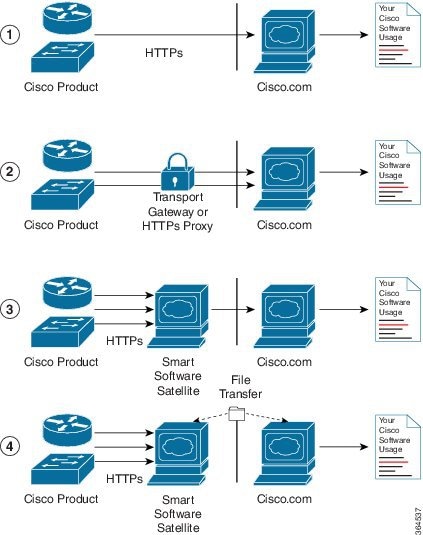
-
Direct cloud access: In direct cloud access deployment method, Cisco products send usage information directly over the internet to Cisco.com (Cisco license service); no additional components are needed for deployment.
-
Direct cloud access through an HTTPs proxy: In direct cloud access through an HTTPs proxy deployment method, Cisco products send usage information over the internet through a proxy server - either a Smart Call Home Transport Gateway or off-the-shelf Proxy (such as Apache) to Cisco License Service.
-
Mediated access through an on-premises collector-connected: In mediated access through an on-premises collector-connected deployment method, Cisco products send usage information to a locally-connected collector, which acts as a local license authority. Periodically, the information is exchanged to keep the databases in synchronization.
-
Mediated access through an on-premises collector-disconnected: In the mediated access through an on-premises collector-disconnected deployment method, Cisco products send usage information to a local disconnected collector, which acts as a local license authority. Exchange of human-readable information is performed occasionally (maybe once a month) to keep the databases in synchronization.
Options 1 and 2 provide an easy deployment option, and options 3 and 4 provide a secure environment deployment option. Smart Software Satellite provides support for options 3 and 4.
Enable Smart Licensing
On successful registration, the device will receive an identity certificate. This certificate is saved on your device and automatically used for all future communications with Cisco. Every 30 days, Smart Licensing will automatically renew the registration information with Cisco. If registration fails, an error will be logged. Additionally, license usage data is collected and a report is sent to you every month. If required, you can configure your Smart Call Home settings such that sensitive information (like hostname, username and password) are filtered out from the usage report.
 Note | Once Smart Licensing mode is enabled, all CLIs related to the traditional licensing mode are disabled. |
You must have purchased the product for which you are adding the license. When you purchase the product, you are provided with a user name and password to the Cisco Smart Software Manager portal, from where you can generate the product instance registration tokens.
1. Login to Cisco Smart Software Manager at https://tools.cisco.com/rhodui/index.
2.
license smart enable
3. license boot level { advancedmetroipaccess | metroaccess | metroipaccess }
4. license feature { atm | gnss | ipsec | port | ptp | upoe }
5.
license smart register idtoken
token_ID
DETAILED STEPS
| Command or Action | Purpose | |||
|---|---|---|---|---|
| Step 1 | Login to Cisco Smart Software Manager at https://tools.cisco.com/rhodui/index. | Get a token
from the Cisco portal using the link. You must log in to the portal using a
Cisco provided username and password. Once you have generated the token, select
Copy
hyperlink to copy the token or download the token to a text file. The token is
used to register and activate a device, and assign the device to a virtual
account.
| ||
| Step 2 | license smart enable
Example: Device(config)#license smart enable | Enables basic
Smart Licensing. Use the
no form of
this command to disable Smart Licensing and revert to the traditional or strict
mode of licensing.
| ||
| Step 3 | license boot level
{
advancedmetroipaccess | metroaccess | metroipaccess }
Example: Device(config)#license boot level advancedmetroipaccess | Enables technological license, these licenses need router reboot after configuring. | ||
| Step 4 | license feature
{ atm |
gnss | ipsec | port | ptp | upoe
}
Example: Device(config)#license feature atm | Enables
different feature level licences available.
| ||
| Step 5 | license smart register idtoken
token_ID
Example: Device# license smart register idtoken NmE1Yzg0OWMtYmJ4 license smart register: Registration process is in progress.Please check the syslog for the registration status and result | Enables to register your device. |
You can use the Cisco Smart Software Manager to:
Verify Smart Licensing Configuration
After enabling Smart Licensing, you can use the show commands to verify the default Smart Licensing configuration. If any issue is detected, take corrective action before making further configurations.
1.
show license status
2.
show license all
3. exit
4.
show license tech support
5.
show license usage
6.
show license summary
DETAILED STEPS
Renew Smart Licensing Registration
In general, your registration is automatically renewed every 30 days. Use this option to make an on-demand manual update of your registration. Thus, instead of waiting 30 days for the next registration renewal cycle, you can issue this command to instantly find out the status of your license.
You must ensure that the following conditions are met to renew your smart license:
1.
license smart renew
{auth |
id}
DETAILED STEPS
De-register Smart Licensing
1.
license smart deregister
DETAILED STEPS
| Command or Action | Purpose | |||
|---|---|---|---|---|
| Step 1 | license smart deregister
Example: Device# license smart deregister license smart deregister: Success License command "license smart deregister " completed successfully. | Cancels the
device registration, and sends it into a 30-day evaluation mode. All Smart
Licensing entitlements and certificates on the platform are removed.
|
Smart Licensing Workflow
The Smart Licensing workflow is depicted in this flowchart.
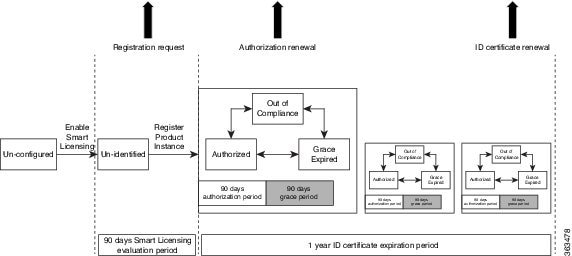
Cisco Smart Software Manager Overview
Cisco Smart Software Manager enables you to manage all of your Cisco Smart software licenses from one centralized website. With Cisco Smart Software Manager, you organize and view your licenses in groups called virtual accounts (collections of licenses and product instances). Use the Cisco Smart Software Manager to do the following tasks:
- Create, manage or view virtual accounts.
- Create and manage Product Instance Registration Tokens.
- Transfer licenses between virtual accounts or view licenses.
- Transfer, remove or view product instances.
- Run reports against your virtual accounts.
- Modify your email notification settings.
- View overall account information.
 Note | Use Chrome 32.0, Firefox 25.0 or Safari 6.0.5 web browsers to access the Cisco Smart Software Manager. Also, ensure that Javascript 1.5 or a later version is enabled in your browser. |
Licenses, Product Instances, and Registration Tokens
Licenses
In addition, there are demo licenses that expire after at most 60 days. As implied by the name, demo licenses are not intended for production use.
All product licenses reside in a virtual account.
Product Instances
A product instance is an individual device with a unique device identifier (UDI) that is registered using a product instance registration token (or registration token). You can register any number of instances of a product with a single registration token. Each product instance can have one or more licenses residing in the same virtual account. Product instances must periodically connect to the Cisco Smart Software Manager servers during a specific renewal period. If a product instance fails to connect, it is marked as having a license shortage, but continues to use the license. If you remove the product instance, its licenses are released and made available within the virtual account.
Product Instance Registration Tokens
A product requires a registration token until you have registered the product. Registration tokens are stored in the Product Instance Registration Token Table associated with your enterprise account. Once the product is registered the registration token is no longer necessary and can be revoked and removed from the table without effect. Registration tokens can be valid from 1 to 365 days.
Virtual Accounts
Smart Licencing allows you to create multiple license pools or virtual accounts within the Smart Software Manager portal. Using the Virtual Accounts option you can aggregate licenses into discrete bundles associated with a cost center so that one section of an organization cannot use the licenses of another section of the organization. For example, if you segregate your company into different geographic regions, you can create a virtual account for each region to hold the licenses and product instances for that region.
All new licenses and product instances are placed in the default virtual account in the Smart Software Manager, unless you specify a different one during the order process. Once in the default account, you may choose to transfer them to any other account as desired, provided you have the required access permissions.
Use the Smart Software Manager portal at https://tools.cisco.com/rhodui/index to create license pools or transfer licenses.
Compliance reporting
On a periodic basis, as described by the terms of the Smart Licensing contract, reports are automatically sent to you containing inventory and license compliance data. These reports will take one of three forms:
-
Periodic Record: This record is generated on a periodic (configurable) basis with relevant inventory data saved at a given point of time. This report is saved within the Cisco cloud for archival.
-
Manual Record: You can manually generate this record with relevant inventory data saved at any given point of time. This report will be saved within the Cisco cloud for archival.
-
Compliance Warning Report: This report is automatically or manually generated when a license compliance event occurs. This report does not contain a full inventory data, but only any shortfalls in entitlements for a given software license.
You can view these reports from the Smart Software Manager portal at https://tools.cisco.com/rhodui/index.
Traditional Licensing Consideration in Smart Licensing
Traditional licensing, and the associated commands, currently co-exist with Smart Licensing. By default, the software image is loaded with the traditional, strictly-enforced mode of licensing. You may want to retain the traditional licensing model in the following scenarios:
- when there are multiple users, and you do not know the actual end user of your software.
- when the software is deployed in a location with limited access to the license and inventory management solution.
- when the user has opted not to establish a Smart Call Home relationship with Cisco.
- when a Smart Call Home relationship cannot be maintained with the user owing to logistics and a fallback is required.
 Feedback
Feedback