Voice Ports
This chapter explains how to configure voice ports using the commands specific for Cisco VG450 Analog Voice Gateways and associated service modules.
This chapter contains the following topics:
Prerequisite
Before you configure voice ports on Cisco VG450 you must establish a working IP network.
Configuring the Voice Port
This section discuss the changes and modifications on the following commands:
For configuration examples, see Cisco VG450 Configuration Examples.
loop-length
The loop-length CLI is created to configure the analog FXS voice port. It has the following format:
voice-port x/y/z
[no] loop-length [long | short]
The loop-length CLI has the following characteristics:
-
For Cisco VG450 platform, the default is short loop-length. This command is not applicable to analog FXS on motherboard slot.
-
This command is applicable to all 48 FXS voice ports on SM-D-48FXS-E and the first 4 (0-3) FXS voice ports on SM-D-72FX like Cisco VG450 platform.
-
The default FXS is short loop-length and long loop-length FXS needs to be configured and can be applied on motherboard NIM slots.
-
The first sixteen voice ports 0/0/0-15 can be configured as long loop (OPX-lite).
-
FXS voice ports on VIC 1 (0/1/0 - 0/1/23) will not support long loop. By default, they are short-loop FXS.
-
Shutdown and no shutdown are required on the voice port after loop-length is configured for it to take effect.
-
Because up to 2 ren is supported on long-loop (OPX-lite) FXS, when loop-length long is configured on the FXS voice port, if its existing ren configuration is greater than 2, it will be changed automatically to 2, a message “The existing ren configuration is changed to 2" is displayed on the console.
-
When loop-length short is configured on the FXS voice port, if the voice port has ring dc-offset configured, the ring dc-offset configuration will be removed. A message “The existing ring dc-offset configuration is removed” is displayed on the console.
ren
The existing ren CLI under FXS voice port will accept value 1-2 for FXS voice port with loop-length long configured. For short loop-length analog FXS voice port, ren CLI will accept value 1-5.
ren dc-offset
The existing ring dc-offset CLI is configurable on the long loop-length FXS voice port.
cm-current-enhance
The existing cm-current-enhance CLI is configurable on the long loop-length FXS voice port.
vmwi
The existing vmwi [fsk | dc-voltage] is configurable on all on-board FXS voice ports.
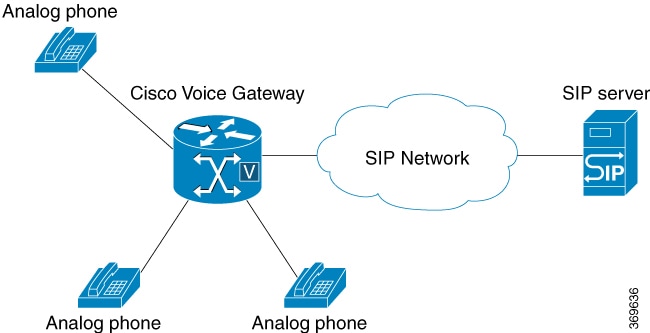

 Feedback
Feedback