- About this Guide
- Chapter 1, Install Shelf and Common Control Cards
- Chapter 2, Connect the PC and Log into GUI
- Chapter 3, Turn Up a Node
- Chapter 4, Perform Node Acceptance Tests
- Chapter 5, Provision Transponder and Muxponder Cards
- Chapter 6, Turn Up Network
- Chapter 7, Create Channels and Circuits
- Chapter 8, Manage Alarms
- Chapter 9, Monitor Performance
- Chapter 10, Manage the Node
- Chapter 11, Change DWDM Card Settings
- Chapter 12, Maintain a Node
- Chapter 13, Power Down a Node
- Chapter 14, Shelf Hardware Reference
- Chapter 15, Card Reference
- Chapter 16, Node Reference
- Chapter 17, Network Reference
- Chapter 18, CTC Operation Reference
- Chapter 19, Security and Timing Reference
- Chapter 20, CTC Connectivity Reference
- Chapter 21, Alarm Management Reference
- Appendix A, CTC Information and Shortcuts
- Appendix B, Hardware Specifications
- Appendix C, DWDM Administrative and Service States
- Appendix D, Network Element Defaults
- Glossary
- Before You Begin
- NTP-G128 Manage Pluggable Port Modules
- NTP-G96 Modify Line Settings and PM Parameter Thresholds for TXP_MR_10G and TXP_MR_10E Cards
- DLP-G216 Change Card Settings for TXP_MR_10G and TXP_MR_10E Cards
- DLP-G217 Change Line Settings for TXP_MR_10G and TXP_MR_10E Cards
- DLP-G218 Change Section Trace Settings for the TXP_MR_10G and TXP_MR_10E Cards
- DLP-G219 Change the TXP_MR_10G or TXP_MR_10E Card Line Thresholds for SONET or SDH Payloads
- DLP-G319 Change the TXP_MR_10G or TXP_MR_10E Card Line Thresholds for 10G Ethernet LAN Phy
- DLP-G301 Provision the TXP_MR_10G and TXP_MR_10E Trunk Port Alarm and TCA Thresholds
- DLP-G302 Provision the TXP_MR_10G and TXP_MR_10E Client Port Alarm and TCA Thresholds
- DLP-G221 Change OTN Settings for TXP_MR_10G and TXP_MR_10E Cards
- NTP-G97 Modify Line Settings and PM Parameter Thresholds for MXP_2.5G_10G and MXP_2.5G_10E Cards
- DLP-G222 Change Card Settings for MXP_2.5G_10G and MXP_2.5G_10E Cards
- DLP-G223 Change Line Settings for MXP_2.5G_10G and MXP_2.5G_10E Cards
- DLP-G224 Change Section Trace Settings for MXP_2.5G_10G and MXP_2.5G_10E Cards
- DLP-G225 Change Trunk Settings for MXP_2.5G_10G and MXP_2.5G_10E Cards
- DLP-G226 Change Line Thresholds Settings for MXP_2.5G_10G and MXP_2.5G_10E Cards
- DLP-G303 Provision the MXP_2.5G_10G and MXP_2.5G_10E Trunk Port Alarm and TCA Thresholds
- DLP-G304 Provision the MXP_2.5G_10G and MXP_2.5G_10E Client Port Alarm and TCA Thresholds
- DLP-G228 Change Line OTN Settings for MXP_2.5G_10G and MXP_2.5G_10E Cards
- NTP-G98 Modify Line Settings and PM Parameter Thresholds for TXP_MR_2.5G and TXPP_MR_2.5G Cards
- DLP-G229 Change Card Settings for TXP_MR_2.5G and TXPP_MR_2.5G Cards
- DLP-G230 Change Line Settings for TXP_MR_2.5G and TXPP_MR_2.5G Cards
- DLP-G231 Change Section Trace Settings for TXP_MR_2.5G and TXPP_MR_2.5G Cards
- DLP-G232 Change TXP_MR_2.5G and TXPP_MR_2.5G Cards Line Threshold Settings for SONET or SDH Payloads
- DLP-G320 Change the TXP_MR_2.5G or TXPP_MR_2.5G Card Line Thresholds for 1G Ethernet or 1G FC/FICON Payloads
- DLP-G305 Provision the TXP_MR_2.5G and TXPP_MR_2.5G Trunk Port Alarm and TCA Thresholds
- DLP-G306 Provision the TXP_MR_2.5G and TXPP_MR_2.5G Cards Client Port Alarm and TCA Thresholds
- DLP-G234 Change OTN Settings for TXP_MR_2.5G and TXPP_MR_2.5G Cards
- NTP-G99 Modify Line Settings and PM Parameter Thresholds for MXP_MR_2.5G and MXPP_MR_2.5G Cards
- DLP-G235 Change Card Settings for MXP_MR_2.5G and MXPP_MR_2.5G Cards
- DLP-G236 Change Client Line Settings for MXP_MR_2.5G and MXPP_MR_2.5G Cards
- DLP-G237 Change Distance Extension Settings for MXP_MR_2.5G and MXPP_MR_2.5G Cards
- DLP-G238 Change OC-48/STM-16 Settings for MXP_MR_2.5G and MXPP_MR_2.5G Cards
- DLP-G239 Change Section Trace Settings for MXP_MR_2.5G and MXPP_MR_2.5G Cards
- DLP-G240 Change MXP_MR_2.5G and MXPP_MR_2.5G Cards Line Threshold Settings for SONET or SDH Payloads
- DLP-G321 Change the MXP_MR_2.5G or MXPP_MR_2.5G Card Line Thresholds for 1G Ethernet or 1G FC/FICON Payloads
- DLP-G307 Provision the MXP_MR_2.5G and MXPP_MR_2.5G Trunk Port Alarm and TCA Thresholds
- DLP-G308 Provision the MXP_MR_2.5G and MXPP_MR_2.5G Client Port Alarm and TCA Thresholds
Provision Transponder and Muxponder Cards
This chapter explains how to provision transponder (TXP) and muxponder (MXP) cards. The provisioning must be performed before you provision the DWDM network and create circuits.

Note ![]() Unless otherwise specified, "ONS 15454" refers to both ANSI and ETSI shelf assemblies.
Unless otherwise specified, "ONS 15454" refers to both ANSI and ETSI shelf assemblies.
Before You Begin
Before performing any of the following procedures, investigate all alarms and clear any trouble conditions. Refer to the Cisco ONS 15454 Troubleshooting Guide or the Cisco ONS 15454 SDH Troubleshooting Guide as necessary.

This section lists the chapter procedures (NTPs). Turn to a procedure for applicable tasks (DLPs).
1. ![]() G128 Manage Pluggable Port Modules—Complete this procedure to provision a multirate pluggable port module (PPM), provision or change the optical line rate of a PPM, or delete a PPM. PPMs provide the fiber interface to the TXP and MXP cards. Only the TXP_MR_10G does not accept PPMs.
G128 Manage Pluggable Port Modules—Complete this procedure to provision a multirate pluggable port module (PPM), provision or change the optical line rate of a PPM, or delete a PPM. PPMs provide the fiber interface to the TXP and MXP cards. Only the TXP_MR_10G does not accept PPMs.
2. ![]() G96 Modify Line Settings and PM Parameter Thresholds for TXP_MR_10G and TXP_MR_10E Cards—As needed, complete this procedure to change the transmission settings for TXP_MR_10G and TXP_MR_10E cards.
G96 Modify Line Settings and PM Parameter Thresholds for TXP_MR_10G and TXP_MR_10E Cards—As needed, complete this procedure to change the transmission settings for TXP_MR_10G and TXP_MR_10E cards.
3. ![]() G97 Modify Line Settings and PM Parameter Thresholds for MXP_2.5G_10G and MXP_2.5G_10E Cards—As needed, complete this procedure to change the transmission settings for MXP_2.5G_10G and MXP_2.5G_10E cards.
G97 Modify Line Settings and PM Parameter Thresholds for MXP_2.5G_10G and MXP_2.5G_10E Cards—As needed, complete this procedure to change the transmission settings for MXP_2.5G_10G and MXP_2.5G_10E cards.
4. ![]() G98 Modify Line Settings and PM Parameter Thresholds for TXP_MR_2.5G and TXPP_MR_2.5G Cards—As needed, complete this procedure to change the transmission settings for TXP_MR_2.5G and TXPP_MR_2.5G cards.
G98 Modify Line Settings and PM Parameter Thresholds for TXP_MR_2.5G and TXPP_MR_2.5G Cards—As needed, complete this procedure to change the transmission settings for TXP_MR_2.5G and TXPP_MR_2.5G cards.
5. ![]() G99 Modify Line Settings and PM Parameter Thresholds for MXP_MR_2.5G and MXPP_MR_2.5G Cards—As needed, complete this procedure to change the transmission settings for MXP_MR_2.5G and MXPP_MR_2.5G cards.
G99 Modify Line Settings and PM Parameter Thresholds for MXP_MR_2.5G and MXPP_MR_2.5G Cards—As needed, complete this procedure to change the transmission settings for MXP_MR_2.5G and MXPP_MR_2.5G cards.
NTP-G128 Manage Pluggable Port Modules

Note ![]() A small-form factor pluggable (SFP) is the hardware device that plugs into a TXP or MXP card faceplate to provide a fiber interface to the card. In CTC, SFPs are called pluggable port modules (PPMs).
A small-form factor pluggable (SFP) is the hardware device that plugs into a TXP or MXP card faceplate to provide a fiber interface to the card. In CTC, SFPs are called pluggable port modules (PPMs).
Step 1 ![]() Complete the "DLP-G46 Log into CTC" task to log into an ONS 15454 on the network. If you are already logged in, continue with Step 2.
Complete the "DLP-G46 Log into CTC" task to log into an ONS 15454 on the network. If you are already logged in, continue with Step 2.
Step 2 ![]() Click the Alarms tab:
Click the Alarms tab:
a. ![]() Verify that the alarm filter is not turned on. See the "DLP-G128 Disable Alarm Filtering" task as necessary.
Verify that the alarm filter is not turned on. See the "DLP-G128 Disable Alarm Filtering" task as necessary.
b. ![]() Verify that no unexplained conditions appear on the network. If unexplained conditions appear, resolve them before continuing. Refer to the Cisco ONS 15454 Troubleshooting Guide or the Cisco ONS 15454 SDH Troubleshooting Guide.
Verify that no unexplained conditions appear on the network. If unexplained conditions appear, resolve them before continuing. Refer to the Cisco ONS 15454 Troubleshooting Guide or the Cisco ONS 15454 SDH Troubleshooting Guide.
c. ![]() Complete the "DLP-G114 Export CTC Data" task to export alarm and condition information.
Complete the "DLP-G114 Export CTC Data" task to export alarm and condition information.
Step 3 ![]() Complete the "DLP-G277 Provision a Multirate PPM" task. If you preprovisioned a multirate PPM (G273 Preprovision an SFP or XFP Slot), skip this step and continue with Step 5. Single-rate PPMs do not require provisioning.
Complete the "DLP-G277 Provision a Multirate PPM" task. If you preprovisioned a multirate PPM (G273 Preprovision an SFP or XFP Slot), skip this step and continue with Step 5. Single-rate PPMs do not require provisioning.
Step 4 ![]() If you are provisioning an IBM ETR_CLO (External Time Reference - Control Link Oscillator) or InterSystem Coupling link (ISC) service on the PPM, complete "DLP-G274 Verify Topologies for ETR_CLO and ISC Services" task. Otherwise, continue with Step 5.
If you are provisioning an IBM ETR_CLO (External Time Reference - Control Link Oscillator) or InterSystem Coupling link (ISC) service on the PPM, complete "DLP-G274 Verify Topologies for ETR_CLO and ISC Services" task. Otherwise, continue with Step 5.
Step 5 ![]() Complete the "DLP-G278 Provision the Optical Line Rate" task to assign a line rate to a TXP or MXP port.
Complete the "DLP-G278 Provision the Optical Line Rate" task to assign a line rate to a TXP or MXP port.
Step 6 ![]() Complete the "DLP-G280 Delete a PPM" task as needed.
Complete the "DLP-G280 Delete a PPM" task as needed.
Stop. You have completed this procedure.
DLP-G277 Provision a Multirate PPM
Purpose |
This task provisions a multirate PPM in CTC. If the PPM was preprovisioned using the "DLP-G273 Preprovision an SFP or XFP Slot" task, or the SFP or XFP is physically installed, this task is unnecessary unless the PPM has an OOS-AUMA,UAS service state. |
Tools/Equipment |
None |
Prerequisite Procedures |
|
Required/As Needed |
Required |
Onsite/Remote |
Onsite or remote |
Security Level |
Provisioning or higher |
Step 1 ![]() In node view, double-click the TXP or MXP card where you want to provision PPM settings.
In node view, double-click the TXP or MXP card where you want to provision PPM settings.
Step 2 ![]() Click the Provisioning > Pluggable Port Modules tabs.
Click the Provisioning > Pluggable Port Modules tabs.
Step 3 ![]() In the Pluggable Port Modules pane, click Create. The Create PPM dialog box appears.
In the Pluggable Port Modules pane, click Create. The Create PPM dialog box appears.
Step 4 ![]() In the Create PPM dialog box, complete the following:
In the Create PPM dialog box, complete the following:
•![]() PPM—Click the slot number where the SFP is installed from the drop-down list.
PPM—Click the slot number where the SFP is installed from the drop-down list.
•![]() PPM Type—Click the number of ports supported by your SFP from the drop-down list. If only one port is supported, PPM (1 port) is the only menu option.
PPM Type—Click the number of ports supported by your SFP from the drop-down list. If only one port is supported, PPM (1 port) is the only menu option.

Note ![]() The first port can be created only if the trunk is in the OOS-MA,DSBLD (ANSI)/Locked-enabled,disabled (ETSI) service state.
The first port can be created only if the trunk is in the OOS-MA,DSBLD (ANSI)/Locked-enabled,disabled (ETSI) service state.
Step 5 ![]() Click OK. The newly created port appears on the Pluggable Port Modules pane. The row on the Pluggable Port Modules pane turns white and the Actual Equipment Type column lists the equipment name.
Click OK. The newly created port appears on the Pluggable Port Modules pane. The row on the Pluggable Port Modules pane turns white and the Actual Equipment Type column lists the equipment name.
Step 6 ![]() Verify that the PPM appears in the list on the Pluggable Port Modules pane. If it does not, repeat Steps 3 through 5.
Verify that the PPM appears in the list on the Pluggable Port Modules pane. If it does not, repeat Steps 3 through 5.
Step 7 ![]() Repeat the task to provision a second PPM.
Repeat the task to provision a second PPM.
Step 8 ![]() Return to your originating procedure (NTP).
Return to your originating procedure (NTP).
DLP-G278 Provision the Optical Line Rate
Purpose |
This task provisions the line rate on a multirate pluggable port module (PPM). Single-rate PPMs do not need to be provisioned. |
Tools/Equipment |
None |
Prerequisite Procedures |
G277 Provision a Multirate PPM G274 Verify Topologies for ETR_CLO and ISC Services, if you are provisioning an ETR_CLO service. |
Required/As Needed |
Required |
Onsite/Remote |
Onsite or remote |
Security Level |
Provisioning or higher |
Step 1 ![]() In node view, double-click the TXP or MXP card where you want to provision PPM ports. If the data rate you are provisioning is DV-6000, HDTV, ESCON, SDI/D1 Video, ISC-3, or ETR_CLO, complete the following steps. Otherwise, continue with Step 2.
In node view, double-click the TXP or MXP card where you want to provision PPM ports. If the data rate you are provisioning is DV-6000, HDTV, ESCON, SDI/D1 Video, ISC-3, or ETR_CLO, complete the following steps. Otherwise, continue with Step 2.
a. ![]() Click the Provisioning > OTN > OTN Lines tabs.
Click the Provisioning > OTN > OTN Lines tabs.
b. ![]() In the G.709 OTN field, choose Disable.
In the G.709 OTN field, choose Disable.
c. ![]() In the FEC field, choose Disable.
In the FEC field, choose Disable.
d. ![]() Click Apply.
Click Apply.
Step 2 ![]() Click the Provisioning > Pluggable Port Modules tabs.
Click the Provisioning > Pluggable Port Modules tabs.
Step 3 ![]() In the Pluggable Ports pane, click Create. The Create Port dialog box appears.
In the Pluggable Ports pane, click Create. The Create Port dialog box appears.
Step 4 ![]() In the Create Port dialog box, complete the following:
In the Create Port dialog box, complete the following:
•![]() Port—Click the PPM number and port number from the drop-down list. The first number indicates the PPM and the second number indicates the port number on the PPM. For example, the first PPM with one port displays as 1-1 and the second PPM with one port displays as 2-1. The PPM number can be 1 to 4, but the port number is always 1.
Port—Click the PPM number and port number from the drop-down list. The first number indicates the PPM and the second number indicates the port number on the PPM. For example, the first PPM with one port displays as 1-1 and the second PPM with one port displays as 2-1. The PPM number can be 1 to 4, but the port number is always 1.
•![]() Port Type—Click the type of port from the drop-down list. The port type menu displays the supported port rates on your PPM. See Table 5-1 for definitions of the supported rates on the TXP or MXP card.
Port Type—Click the type of port from the drop-down list. The port type menu displays the supported port rates on your PPM. See Table 5-1 for definitions of the supported rates on the TXP or MXP card.
Step 5 ![]() Click OK. The row on the Pluggable Ports pane turns light blue until the actual SFP is installed, and then the row turns white.
Click OK. The row on the Pluggable Ports pane turns light blue until the actual SFP is installed, and then the row turns white.
Step 6 ![]() Repeat Steps 3 through 5 to configure the port rates as needed.
Repeat Steps 3 through 5 to configure the port rates as needed.

Note ![]() The TXP_MR_10G is the only TXP or MXP card that does not accept PPMs.
The TXP_MR_10G is the only TXP or MXP card that does not accept PPMs.
Step 7 ![]() Return to your originating procedure (NTP).
Return to your originating procedure (NTP).
DLP-G274 Verify Topologies for ETR_CLO and ISC Services
Step 1 ![]() Display your site plan in Cisco MetroPlanner.
Display your site plan in Cisco MetroPlanner.
Step 2 ![]() Verify that the topology where you plan to run the ETR_CLO or ISC service is one of the topologies that supports these services:
Verify that the topology where you plan to run the ETR_CLO or ISC service is one of the topologies that supports these services:
•![]() Single span—Two terminal sites with 32MUX-O and 32DMX-O, or 32WSS and32DMX or 32-DMX-O cards installed and no intermediate sites in between. Figure 5-1 shows a single-span topology as displayed in Cisco MetroPlanner.
Single span—Two terminal sites with 32MUX-O and 32DMX-O, or 32WSS and32DMX or 32-DMX-O cards installed and no intermediate sites in between. Figure 5-1 shows a single-span topology as displayed in Cisco MetroPlanner.
Figure 5-1 Single-Span Topology

•![]() Point-to-Point—Two terminal sites with 32MUX-O and 32DMX-O or 32WSS and32DMX or 32-DMX-O cards installed. Line amplifiers can be installed between the terminal sites, but intermediate (traffic terminating) sites cannot be installed. Figure 5-2 shows a point-to-point topology as shown in Cisco MetroPlanner.
Point-to-Point—Two terminal sites with 32MUX-O and 32DMX-O or 32WSS and32DMX or 32-DMX-O cards installed. Line amplifiers can be installed between the terminal sites, but intermediate (traffic terminating) sites cannot be installed. Figure 5-2 shows a point-to-point topology as shown in Cisco MetroPlanner.
Figure 5-2 Point-to-Point Topology
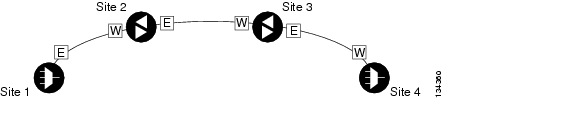
•![]() Two hubs—Two hub nodes in a ring with 32MUX-O and 32DMX-O 32WSS and32DMX or 32-DMX-O cards installed. Line amplifiers can be installed between the hubs.
Two hubs—Two hub nodes in a ring with 32MUX-O and 32DMX-O 32WSS and32DMX or 32-DMX-O cards installed. Line amplifiers can be installed between the hubs.
Figure 5-3 shows two hub nodes with no line amplifier nodes installed. Figure 5-4 shows two hub nodes line amplifier nodes installed.
Figure 5-3 Hubs with No Line Amplifiers
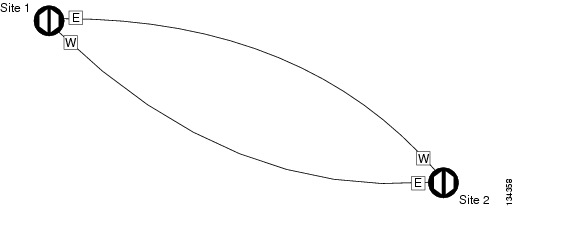
Figure 5-4 Hubs with Line Amplifiers
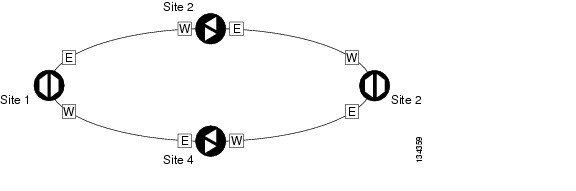
Step 3 ![]() Return to your originating procedure.
Return to your originating procedure.
DLP-G280 Delete a PPM

Note ![]() This task does not apply to the TXP_MR_10G card.
This task does not apply to the TXP_MR_10G card.
Step 1 ![]() In node view, double-click the TXP or MXP card where you want to delete PPM settings.
In node view, double-click the TXP or MXP card where you want to delete PPM settings.
Step 2 ![]() Click the Provisioning > Pluggable Port Modules tabs.
Click the Provisioning > Pluggable Port Modules tabs.
Step 3 ![]() To delete a PPM and the associated ports:
To delete a PPM and the associated ports:

Note ![]() You cannot delete a port if the client is in the IS-NR (ANSI)/Unlocked-enabled (ETSI) service state, is part of a protection group, has a GCC or DCC in use, is used as a timing source, has circuits, or has overhead circuits. You can delete a port if the trunk is in service and the client is in the OOS-MA,DSBLD (ANSI)/Locked-enabled,disabled (ETSI) service state, with the exception of the last port. You can delete the last port only if the trunk is in a OOS-MA,DSBLD (ANSI)/Locked-enabled,disabled (ETSI) service state.
You cannot delete a port if the client is in the IS-NR (ANSI)/Unlocked-enabled (ETSI) service state, is part of a protection group, has a GCC or DCC in use, is used as a timing source, has circuits, or has overhead circuits. You can delete a port if the trunk is in service and the client is in the OOS-MA,DSBLD (ANSI)/Locked-enabled,disabled (ETSI) service state, with the exception of the last port. You can delete the last port only if the trunk is in a OOS-MA,DSBLD (ANSI)/Locked-enabled,disabled (ETSI) service state.
a. ![]() Click the PPM line that you want to delete that appears in the Pluggable Port Modules pane. The highlight changes to dark blue.
Click the PPM line that you want to delete that appears in the Pluggable Port Modules pane. The highlight changes to dark blue.
b. ![]() Click Delete. The Delete PPM dialog box appears.
Click Delete. The Delete PPM dialog box appears.
c. ![]() Click Yes. The PPM provisioning is removed from the Pluggable Port Modules pane and the Pluggable Ports pane.
Click Yes. The PPM provisioning is removed from the Pluggable Port Modules pane and the Pluggable Ports pane.
Step 4 ![]() Verify that the PPM provisioning is deleted. CTC shows an empty slot after the PPM is deleted.
Verify that the PPM provisioning is deleted. CTC shows an empty slot after the PPM is deleted.
Step 5 ![]() If you need to remove the PPM hardware (the SFP or XFP), complete the "DLP-G64 Remove an SFP or XFP" task.
If you need to remove the PPM hardware (the SFP or XFP), complete the "DLP-G64 Remove an SFP or XFP" task.
Step 6 ![]() Return to your originating procedure (NTP).
Return to your originating procedure (NTP).
NTP-G96 Modify Line Settings and PM Parameter Thresholds for TXP_MR_10G and TXP_MR_10E Cards
Purpose |
This procedure changes the line and threshold settings for TXP_MR_10G and TXP_MR_10E cards. |
Tools/Equipment |
None |
Prerequisite Procedures |
G32 Install the Transponder and Muxponder Cards G277 Provision a Multirate PPM (if necessary) G278 Provision the Optical Line Rate (if necessary) |
Required/As Needed |
As needed |
Onsite/Remote |
Onsite or remote |
Security Level |
Provisioning or higher |

Note ![]() The TXP_MR_10G card does not support PPMs.
The TXP_MR_10G card does not support PPMs.
Step 1 ![]() Complete the "DLP-G46 Log into CTC" task at the node where you want to change the transponder card settings. If you are already logged in, continue with Step 2.
Complete the "DLP-G46 Log into CTC" task at the node where you want to change the transponder card settings. If you are already logged in, continue with Step 2.
Step 2 ![]() As needed, complete the "G103 Back Up the Database" procedure to preserve the existing transmission settings.
As needed, complete the "G103 Back Up the Database" procedure to preserve the existing transmission settings.
Step 3 ![]() Perform any of the following tasks as needed:
Perform any of the following tasks as needed:
•![]() G216 Change Card Settings for TXP_MR_10G and TXP_MR_10E Cards
G216 Change Card Settings for TXP_MR_10G and TXP_MR_10E Cards
•![]() G217 Change Line Settings for TXP_MR_10G and TXP_MR_10E Cards
G217 Change Line Settings for TXP_MR_10G and TXP_MR_10E Cards
•![]() G219 Change the TXP_MR_10G or TXP_MR_10E Card Line Thresholds for SONET or SDH Payloads
G219 Change the TXP_MR_10G or TXP_MR_10E Card Line Thresholds for SONET or SDH Payloads
•![]() G319 Change the TXP_MR_10G or TXP_MR_10E Card Line Thresholds for 10G Ethernet LAN Phy
G319 Change the TXP_MR_10G or TXP_MR_10E Card Line Thresholds for 10G Ethernet LAN Phy
•![]() G301 Provision the TXP_MR_10G and TXP_MR_10E Trunk Port Alarm and TCA Thresholds
G301 Provision the TXP_MR_10G and TXP_MR_10E Trunk Port Alarm and TCA Thresholds
•![]() G302 Provision the TXP_MR_10G and TXP_MR_10E Client Port Alarm and TCA Thresholds
G302 Provision the TXP_MR_10G and TXP_MR_10E Client Port Alarm and TCA Thresholds
•![]() G218 Change Section Trace Settings for the TXP_MR_10G and TXP_MR_10E Cards
G218 Change Section Trace Settings for the TXP_MR_10G and TXP_MR_10E Cards
•![]() G221 Change OTN Settings for TXP_MR_10G and TXP_MR_10E Cards
G221 Change OTN Settings for TXP_MR_10G and TXP_MR_10E Cards
Stop. You have completed this procedure.
DLP-G216 Change Card Settings for TXP_MR_10G and TXP_MR_10E Cards
Step 1 ![]() In node view, double-click the TXP_MR_10G or TXP_MR_10E card where you want to change the card settings.
In node view, double-click the TXP_MR_10G or TXP_MR_10E card where you want to change the card settings.
Step 2 ![]() Click the Provisioning > Card tabs.
Click the Provisioning > Card tabs.
Step 3 ![]() Modify any of the settings described in Table 5-2.
Modify any of the settings described in Table 5-2.
|
|
|
|
|
|---|---|---|---|
Termination Mode |
Sets the mode of operation. See the "Termination Modes" section for more details. |
• • • |
• • • |
AIS/Squelch |
(TXP_MR_10E only) Sets the transparent termination mode configuration. |
• • |
• • |
Wavelength |
Sets the wavelength of the DWDM side optical transmitter. |
• • • Note |
• • • Note |
Step 4 ![]() Click Apply.
Click Apply.
Step 5 ![]() Return to your originating procedure (NTP).
Return to your originating procedure (NTP).
DLP-G217 Change Line Settings for TXP_MR_10G and TXP_MR_10E Cards
Step 1 ![]() In node view, double-click the TXP_MR_10G or TXP_MR_10E card where you want to change the line settings.
In node view, double-click the TXP_MR_10G or TXP_MR_10E card where you want to change the line settings.
Step 2 ![]() Click the Provisioning > Line > SONET (including 10G Ethernet WAN phy) tabs.
Click the Provisioning > Line > SONET (including 10G Ethernet WAN phy) tabs.
Step 3 ![]() Modify any of the settings described in Table 5-3.
Modify any of the settings described in Table 5-3.

Note ![]() In Table 5-3, some parameter tabs do not always apply to both the TXP_MR_10G and TXP_MR_10E cards. If a tab does not apply, it will not appear in CTC.
In Table 5-3, some parameter tabs do not always apply to both the TXP_MR_10G and TXP_MR_10E cards. If a tab does not apply, it will not appear in CTC.
|
|
|
|
|
|---|---|---|---|
Port |
(Display only) Displays the port number. |
• • |
• • |
Port Name |
Provides the ability to assign the specified port a name. |
User-defined. Name can be up to 32 alphanumeric/special characters. Blank by default. |
User-defined. Name can be up to 32 alphanumeric/special characters. Blank by default. |
Admin State |
Sets the port service state. For more information about administrative states, see "DWDM Administrative and Service States." |
• • • • |
• • • • |
Service State |
(Display only) Identifies the autonomously generated state that gives the overall condition of the port. Service states appear in the format: Primary State-Primary State Qualifier, Secondary State. For more information about service states, see "DWDM Administrative and Service States." |
• • • • |
• • • • |
SF BER |
(SONET [ANSI] or SDH [ETSI] including 10G Ethernet WAN Phy only) Sets the signal fail bit error rate. |
• • • |
• • • |
SD BER |
(SONET [ANSI] or SDH [ETSI] including 10G Ethernet WAN Phy only) Sets the signal degrade bit error rate. |
• • • • • |
• • • • • |
AINS Soak |
(SONET [ANSI] or SDH [ETSI] including 10G Ethernet WAN Phy only) Sets the automatic in-service soak period. Double click the time and use the up and down arrows to change settings. |
• • |
• • |
Type |
(SONET [ANSI] or SDH [ETSI] including 10G Ethernet WAN Phy only) The optical transport type. |
• • |
• • |
ALS Mode |
Sets the automatic laser shutdown function mode. The DWDM transmitter supports ALS according to ITU-T G.644 (06/99). ALS can be disabled or be set for three mode options. |
• • • • |
• • • • |
ProvidesSync |
(TXP_MR_10E, OC192 only) Sets the ProvidesSync card parameter. If checked, the card is provisioned as a network element timing reference. |
Checked or unchecked |
Checked or unchecked |
SyncMsgIn |
(TXP_MR_10E, OC192 only) Sets the EnableSync card parameter. Enables synchronization status messages (S1 byte), which allow the node to choose the best timing source. |
Checked or unchecked |
Checked or unchecked |
Send DoNotUse |
(TXP_MR_10E, OC192 only) Sets the Send DoNotUse card state. When checked, sends a DUS (do not use) message on the S1 byte. |
Checked or unchecked |
Checked or unchecked |
Max Size |
(TXP_MR_10E, 10_GE LAN Phy only) Sets the maximum Ethernet packet size. |
• • |
• • |
Incoming MAC Address |
(TXP_MR_10E, 10_GE LAN Phy only) Sets the incoming MAC address. |
Value of MAC address. 6 bytes in hexadecimal format. |
Value of MAC address. 6 bytes in hexadecimal format. |
Step 4 ![]() Click Apply.
Click Apply.
Step 5 ![]() Return to your originating procedure (NTP).
Return to your originating procedure (NTP).
DLP-G218 Change Section Trace Settings for the TXP_MR_10G and TXP_MR_10E Cards

Note ![]() The Section Trace tab is available for the TXP_MR_10G and TXP_MR_10E cards only if no PPM or an OC192 PPM has been provisioned. The tab is not available if a TEN_GE LAN Phy or FC10G PPM has been provisioned.
The Section Trace tab is available for the TXP_MR_10G and TXP_MR_10E cards only if no PPM or an OC192 PPM has been provisioned. The tab is not available if a TEN_GE LAN Phy or FC10G PPM has been provisioned.
Step 1 ![]() In node view, double-click the TXP_MR_10G or TXP_MR_10E card where you want to change the section trace settings.
In node view, double-click the TXP_MR_10G or TXP_MR_10E card where you want to change the section trace settings.
Step 2 ![]() Click the Provisioning > Line > Section Trace tabs.
Click the Provisioning > Line > Section Trace tabs.
Step 3 ![]() Modify any of the settings described in Table 5-4.
Modify any of the settings described in Table 5-4.
Step 4 ![]() Click Apply.
Click Apply.
Step 5 ![]() Return to your originating procedure (NTP).
Return to your originating procedure (NTP).
DLP-G219 Change the TXP_MR_10G or TXP_MR_10E Card Line Thresholds for SONET or SDH Payloads
Step 1 ![]() In node view, double-click the TXP_MR_10G or TXP_MR_10E card where you want to change the line threshold settings.
In node view, double-click the TXP_MR_10G or TXP_MR_10E card where you want to change the line threshold settings.
Step 2 ![]() Click the Provisioning > Line Thresholds > SONET Thresholds tabs.
Click the Provisioning > Line Thresholds > SONET Thresholds tabs.
Step 3 ![]() Modify any of the settings described in Table 5-5.
Modify any of the settings described in Table 5-5.

Note ![]() You must modify Near End, and Far End independently; 15 Min and 1 Day independently; Line and Section independently. To do so choose the appropriate radio button and click Refresh.
You must modify Near End, and Far End independently; 15 Min and 1 Day independently; Line and Section independently. To do so choose the appropriate radio button and click Refresh.
Step 4 ![]() Click Apply.
Click Apply.
Step 5 ![]() Return to your originating procedure (NTP).
Return to your originating procedure (NTP).
DLP-G319 Change the TXP_MR_10G or TXP_MR_10E Card Line Thresholds for 10G Ethernet LAN Phy
Step 1 ![]() Display the TXP_MR_10G or TXP_MR_10E card where you want to change the line threshold settings in card view.
Display the TXP_MR_10G or TXP_MR_10E card where you want to change the line threshold settings in card view.
Step 2 ![]() Click the Provisioning > Line Thresholds > RMON Thresholds tabs.
Click the Provisioning > Line Thresholds > RMON Thresholds tabs.
Step 3 ![]() Click Create. The Create Threshold dialog box appears.
Click Create. The Create Threshold dialog box appears.
Step 4 ![]() From the Port drop-down list, choose the applicable port.
From the Port drop-down list, choose the applicable port.
Step 5 ![]() From the Variable drop-down list, choose an Ethernet variable. See Table 5-6 for a list of available Ethernet thresholds.
From the Variable drop-down list, choose an Ethernet variable. See Table 5-6 for a list of available Ethernet thresholds.
Step 6 ![]() From the Alarm Type drop-down list, indicate whether the event will be triggered by the rising threshold, falling threshold, or both the rising and falling thresholds.
From the Alarm Type drop-down list, indicate whether the event will be triggered by the rising threshold, falling threshold, or both the rising and falling thresholds.
Step 7 ![]() From the Sample Type drop-down list, choose either Relative or Absolute. Relative restricts the threshold to use the number of occurrences in the user-set sample period. Absolute sets the threshold to use the total number of occurrences, regardless of time period.
From the Sample Type drop-down list, choose either Relative or Absolute. Relative restricts the threshold to use the number of occurrences in the user-set sample period. Absolute sets the threshold to use the total number of occurrences, regardless of time period.
Step 8 ![]() Type in an appropriate number of seconds for the Sample Period.
Type in an appropriate number of seconds for the Sample Period.
Step 9 ![]() Type in the appropriate number of occurrences for the Rising Threshold.
Type in the appropriate number of occurrences for the Rising Threshold.
For a rising type of alarm, the measured value must move from below the falling threshold to above the rising threshold. For example, if a network is running below a rising threshold of 1000 collisions every 15 seconds and a problem causes 1001 collisions in 15 seconds, the excess occurrences trigger an alarm.
Step 10 ![]() Enter the appropriate number of occurrences in the Falling Threshold field. In most cases a falling threshold is set lower than the rising threshold.
Enter the appropriate number of occurrences in the Falling Threshold field. In most cases a falling threshold is set lower than the rising threshold.
A falling threshold is the counterpart to a rising threshold. When the number of occurrences is above the rising threshold and then drops below a falling threshold, it resets the rising threshold. For example, when the network problem that caused 1001 collisions in 15 minutes subsides and creates only 799 collisions in 15 minutes, occurrences fall below a falling threshold of 800 collisions. This resets the rising threshold so that if network collisions again spike over a 1000 per 15-minute period, an event again triggers when the rising threshold is crossed. An event is triggered only the first time a rising threshold is exceeded (otherwise, a single network problem might cause a rising threshold to be exceeded multiple times and cause a flood of events).
Step 11 ![]() Click OK to complete the procedure.
Click OK to complete the procedure.
Step 12 ![]() Return to your originating procedure (NTP).
Return to your originating procedure (NTP).
DLP-G301 Provision the TXP_MR_10G and TXP_MR_10E Trunk Port Alarm and TCA Thresholds
Step 1 ![]() In node view, double-click the TXP_MR_10G or TXP_MR_10E card where you want to change the trunk port alarm and TCA settings.
In node view, double-click the TXP_MR_10G or TXP_MR_10E card where you want to change the trunk port alarm and TCA settings.
Step 2 ![]() Click the Provisioning > Optics Thresholds tabs.
Click the Provisioning > Optics Thresholds tabs.
Step 3 ![]() Referring to Table 5-7, provision the trunk port (Port 2) TCA thresholds for RX Power High, RX Power Low, TX Power High, and TX Power Low.
Referring to Table 5-7, provision the trunk port (Port 2) TCA thresholds for RX Power High, RX Power Low, TX Power High, and TX Power Low.

Note ![]() You must modify 15 Min and 1 Day independently. To do so choose the appropriate radio button and click Refresh.
You must modify 15 Min and 1 Day independently. To do so choose the appropriate radio button and click Refresh.

Note ![]() Do not modify the Laser Bias parameters.
Do not modify the Laser Bias parameters.
Step 4 ![]() Click Apply.
Click Apply.
Step 5 ![]() Under Types, click the Alarm radio button and click Refresh.
Under Types, click the Alarm radio button and click Refresh.
Step 6 ![]() Referring to Table 5-7, provision the trunk port (Port 2) Alarm thresholds for RX Power High, RX Power Low, TX Power High, and TX Power Low.
Referring to Table 5-7, provision the trunk port (Port 2) Alarm thresholds for RX Power High, RX Power Low, TX Power High, and TX Power Low.

Note ![]() You must modify 15 Min and 1 Day independently. To do so choose the appropriate radio button and click Refresh.
You must modify 15 Min and 1 Day independently. To do so choose the appropriate radio button and click Refresh.
Step 7 ![]() Click Apply.
Click Apply.
Step 8 ![]() Return to your originating procedure (NTP).
Return to your originating procedure (NTP).
DLP-G302 Provision the TXP_MR_10G and TXP_MR_10E Client Port Alarm and TCA Thresholds
Purpose |
This task provisions the client port alarm and threshold cross alert (TCA) thresholds for the TXP_MR_10G and TXP_MR_10E Cards |
Tools/Equipment |
None |
Prerequisite Procedures |
G278 Provision the Optical Line Rate |
Required/As Needed |
Required |
Onsite/Remote |
Onsite or remote |
Security Level |
Provisioning or higher |
Step 1 ![]() In node view, double-click the TXP_MR_10G or TXP_MR_10E card where you want to change the client port alarm and TCA settings.
In node view, double-click the TXP_MR_10G or TXP_MR_10E card where you want to change the client port alarm and TCA settings.
Step 2 ![]() Click the Provisioning > Optics Thresholds tabs. The TCA thresholds are shown by default.
Click the Provisioning > Optics Thresholds tabs. The TCA thresholds are shown by default.
Step 3 ![]() Referring to Table 5-8, provision the Port 1 (Client) TCA thresholds for RX Power High, RX Power Low, TX Power High, and TX Power Low based on the client interface at the other end. For additional information about client SFP and XFP interfaces, also known as Pluggable Port Modules (PPMs), refer to the Hardware Specifications chapter in the Cisco ONS 15454 Reference Manual.
Referring to Table 5-8, provision the Port 1 (Client) TCA thresholds for RX Power High, RX Power Low, TX Power High, and TX Power Low based on the client interface at the other end. For additional information about client SFP and XFP interfaces, also known as Pluggable Port Modules (PPMs), refer to the Hardware Specifications chapter in the Cisco ONS 15454 Reference Manual.

Note ![]() You must modify 15 Min and 1 Day independently. To do so choose the appropriate radio button and click Refresh.
You must modify 15 Min and 1 Day independently. To do so choose the appropriate radio button and click Refresh.

Note ![]() Do not modify the Laser Bias parameters.
Do not modify the Laser Bias parameters.
Step 4 ![]() Click Apply.
Click Apply.
Step 5 ![]() Under Types, click the Alarm radio button and click Refresh.
Under Types, click the Alarm radio button and click Refresh.
Step 6 ![]() Referring to Table 5-8, provision the Port 1 (Client) Alarm thresholds for RX Power High, RX Power Low, TX Power High, and TX Power Low based on the client interface that is provisioned.
Referring to Table 5-8, provision the Port 1 (Client) Alarm thresholds for RX Power High, RX Power Low, TX Power High, and TX Power Low based on the client interface that is provisioned.

Note ![]() You must modify 15 Min and 1 Day independently. To do so choose the appropriate radio button and click Refresh.
You must modify 15 Min and 1 Day independently. To do so choose the appropriate radio button and click Refresh.
Step 7 ![]() Click Apply.
Click Apply.
Step 8 ![]() Return to your originating procedure.
Return to your originating procedure.
DLP-G221 Change OTN Settings for TXP_MR_10G and TXP_MR_10E Cards
Step 1 ![]() In node view, double-click the TXP_MR_10G or TXP_MR_10E card where you want to change the OTN settings.
In node view, double-click the TXP_MR_10G or TXP_MR_10E card where you want to change the OTN settings.
Step 2 ![]() Click one of the Provisioning > OTN tabs: OTN Lines, G.709 Thresholds, FEC Thresholds, or Trail Trace Identifier.
Click one of the Provisioning > OTN tabs: OTN Lines, G.709 Thresholds, FEC Thresholds, or Trail Trace Identifier.
Step 3 ![]() Modify any of the settings described in Tables 5-9 through 5-12.
Modify any of the settings described in Tables 5-9 through 5-12.

Note ![]() You must modify Near End, and Far End independently; 15 Min and 1 Day independently; SM and PM independently. To do so choose the appropriate radio button and click Refresh.
You must modify Near End, and Far End independently; 15 Min and 1 Day independently; SM and PM independently. To do so choose the appropriate radio button and click Refresh.
Table 5-9 describes the values on the Provisioning > OTN > OTN Lines tab.
Table 5-10 describes the values on the Provisioning > OTN > G.709 Thresholds tab.
Table 5-11 describes the values on the Provisioning > OTN > FEC Thresholds tab.
Table 5-12 describes the values on the Provisioning > OTN > Trail Trace Identifier tab.
Step 4 ![]() Click Apply.
Click Apply.
Step 5 ![]() Return to your originating procedure (NTP).
Return to your originating procedure (NTP).
NTP-G97 Modify Line Settings and PM Parameter Thresholds for MXP_2.5G_10G and MXP_2.5G_10E Cards
Purpose |
This procedure changes the line and threshold settings for MXP_2.5G_10G and MXP_2.5G_10E muxponder cards. |
Tools/Equipment |
None |
Prerequisite Procedures |
G32 Install the Transponder and Muxponder Cards. G277 Provision a Multirate PPM (if necessary) G278 Provision the Optical Line Rate (if necessary) |
Required/As Needed |
As needed |
Onsite/Remote |
Onsite or remote |
Security Level |
Provisioning or higher |
Step 1 ![]() Complete the "DLP-G46 Log into CTC" task at the node where you want to change the muxponder card settings. If you are already logged in, continue with Step 2.
Complete the "DLP-G46 Log into CTC" task at the node where you want to change the muxponder card settings. If you are already logged in, continue with Step 2.
Step 2 ![]() As needed, complete the "G103 Back Up the Database" procedure to preserve the existing transmission settings.
As needed, complete the "G103 Back Up the Database" procedure to preserve the existing transmission settings.
Step 3 ![]() Perform any of the following tasks as needed:
Perform any of the following tasks as needed:
•![]() G222 Change Card Settings for MXP_2.5G_10G and MXP_2.5G_10E Cards
G222 Change Card Settings for MXP_2.5G_10G and MXP_2.5G_10E Cards
•![]() G223 Change Line Settings for MXP_2.5G_10G and MXP_2.5G_10E Cards
G223 Change Line Settings for MXP_2.5G_10G and MXP_2.5G_10E Cards
•![]() G224 Change Section Trace Settings for MXP_2.5G_10G and MXP_2.5G_10E Cards
G224 Change Section Trace Settings for MXP_2.5G_10G and MXP_2.5G_10E Cards
•![]() G225 Change Trunk Settings for MXP_2.5G_10G and MXP_2.5G_10E Cards
G225 Change Trunk Settings for MXP_2.5G_10G and MXP_2.5G_10E Cards
•![]() G226 Change Line Thresholds Settings for MXP_2.5G_10G and MXP_2.5G_10E Cards
G226 Change Line Thresholds Settings for MXP_2.5G_10G and MXP_2.5G_10E Cards
•![]() G303 Provision the MXP_2.5G_10G and MXP_2.5G_10E Trunk Port Alarm and TCA Thresholds
G303 Provision the MXP_2.5G_10G and MXP_2.5G_10E Trunk Port Alarm and TCA Thresholds
•![]() G304 Provision the MXP_2.5G_10G and MXP_2.5G_10E Client Port Alarm and TCA Thresholds
G304 Provision the MXP_2.5G_10G and MXP_2.5G_10E Client Port Alarm and TCA Thresholds
•![]() G228 Change Line OTN Settings for MXP_2.5G_10G and MXP_2.5G_10E Cards
G228 Change Line OTN Settings for MXP_2.5G_10G and MXP_2.5G_10E Cards
Step 4 ![]() As needed, complete the "G103 Back Up the Database" procedure.
As needed, complete the "G103 Back Up the Database" procedure.
Stop. You have completed this procedure.
DLP-G222 Change Card Settings for MXP_2.5G_10G and MXP_2.5G_10E Cards
Step 1 ![]() In node view, double-click the MXP_2.5G_10G or and MXP_2.5G_10E card where you want to change the card settings.
In node view, double-click the MXP_2.5G_10G or and MXP_2.5G_10E card where you want to change the card settings.
Step 2 ![]() Click the Provisioning > Card tabs.
Click the Provisioning > Card tabs.
Step 3 ![]() Modify any of the settings described in Table 5-13.
Modify any of the settings described in Table 5-13.
|
|
|
|
|---|---|---|
Termination Mode |
Sets the mode of operation. Options that do not apply to a card do not display. The MXP_2.5G_10G card is based on SONET/SDH multiplexing. The transparent mode terminates and rebuilds the B1 byte (as well as other bytes) of the incoming OC-48/STM-16 signal. The B2 byte is not touched. The MXP_2.5G_10E card is fully transparent in transparent mode based on the OTN/G.709 multiplexing scheme. It does not terminate the B1 byte or other bytes. It encapsulates OC-48/STM-16 bytes into ODU1 first, then multiplexes them into an OTU2. See the "Termination Modes" section for more information. |
For ANSI platforms: • • • For ETSI platforms: • • • |
Wavelength |
Set the wavelength of the DWDM side optical transmitter. You can set the wavelength to the First Tunable Wavelength or to further wavelengths in 100 GHz ITU spacing. |
• • • Note |
AIS/Squelch |
(MXP_2.5G_10E only) Sets the transparent termination mode configuration. |
• • |
Card Parameters |
Displays the settings for the card. |
Information only |
Step 4 ![]() Click Apply.
Click Apply.
Step 5 ![]() Return to your originating procedure (NTP).
Return to your originating procedure (NTP).
DLP-G223 Change Line Settings for MXP_2.5G_10G and MXP_2.5G_10E Cards
Step 1 ![]() Double-click the MXP_2.5G_10G or MXP_2.5G_10E card where you want to change the line settings.
Double-click the MXP_2.5G_10G or MXP_2.5G_10E card where you want to change the line settings.
Step 2 ![]() Click the Provisioning > Line > SONET [ANSI] or SDH [ETSI] tabs.
Click the Provisioning > Line > SONET [ANSI] or SDH [ETSI] tabs.

Note ![]() The SONET tab appears only if you have created a PPM for a given port.
The SONET tab appears only if you have created a PPM for a given port.
Step 3 ![]() Modify any of the settings described in Table 5-14.
Modify any of the settings described in Table 5-14.

Note ![]() You must modify Near End, and Far End independently; 15 Min and 1 Day independently; Line and Section independently. To do so choose the appropriate radio button and click Refresh.
You must modify Near End, and Far End independently; 15 Min and 1 Day independently; Line and Section independently. To do so choose the appropriate radio button and click Refresh.
|
|
|
|
|---|---|---|
Port # |
(Display only) Port number. Ports 1 to 4 are client ports (OC-48/STM-16). Port 5 (TXP_2.5G_10G) is the DWDM trunk (OC-192/STM-64) that provides wavelength services. |
• • • • • |
Port Name |
Provides the ability to assign the specified port a logical name. |
User-defined. Name can be up to 32 alphanumeric/ special characters. Blank by default. |
Admin State |
Sets the port service state unless network conditions prevent the change. For more information about administrative states, see "DWDM Administrative and Service States." |
• • • • |
Service State |
Identifies the autonomously generated state that gives the overall condition of the port. Service states appear in the format: Primary State-Primary State Qualifier, Secondary State. For more information about service states, see "DWDM Administrative and Service States." |
• • • • |
ALS Mode |
Sets the automatic laser shutdown function mode. The DWDM transmitter supports ALS according to ITU-T G.644 (06/99). ALS can be disabled or be set for three mode options. |
• • • • |
SF BER |
Sets the signal fail bit error rate. |
• • • |
SD BER |
Sets the signal degrade bit error rate. |
• • • • • |
AINS Soak |
Sets the automatic in-service soak period. Double click the time and use the up and down arrows to change settings. |
• • |
Type |
The optical transport type |
• • |
ProvidesSync |
Sets the ProvidesSync card parameter. If checked, the card is provisioned as a network element timing reference. (This parameter does not appear for the MXP_2.5G_10E trunk port.) |
Checked or unchecked |
SyncMsgIn |
Enables synchronization status messages (S1 byte), which allow the node to choose the best timing source. (This parameter does not appear for the MXP_2.5G_10E trunk port.) |
Checked or unchecked |
Send DoNotUse |
When checked, sends a DUS (do not use) message on the S1 byte. (This parameter does not appear for the MXP_2.5G_10E trunk port.) |
Checked or unchecked |
Step 4 ![]() Click Apply.
Click Apply.
Step 5 ![]() Return to your originating procedure (NTP).
Return to your originating procedure (NTP).
DLP-G224 Change Section Trace Settings for MXP_2.5G_10G and MXP_2.5G_10E Cards

Note ![]() The Section Trace tab appears only if you have created a PPM for the card.
The Section Trace tab appears only if you have created a PPM for the card.
Step 6 ![]() In node view, double-click the MXP_2.5G_10G or MXP_2.5G_10E card where you want to change the section trace settings.
In node view, double-click the MXP_2.5G_10G or MXP_2.5G_10E card where you want to change the section trace settings.
Step 7 ![]() Click the Provisioning > Line > Section Trace tabs.
Click the Provisioning > Line > Section Trace tabs.
Step 8 ![]() Modify any of the settings described in Table 5-15.
Modify any of the settings described in Table 5-15.
Step 9 ![]() Click Apply.
Click Apply.
Step 10 ![]() Return to your originating procedure (NTP).
Return to your originating procedure (NTP).
DLP-G225 Change Trunk Settings for MXP_2.5G_10G and MXP_2.5G_10E Cards
Step 1 ![]() In node view, double-click the MXP_2.5G_10G or MXP_2.5G_10E card where you want to change the section trace settings.
In node view, double-click the MXP_2.5G_10G or MXP_2.5G_10E card where you want to change the section trace settings.
Step 2 ![]() Click the Provisioning > Line > Trunk tab.
Click the Provisioning > Line > Trunk tab.
Step 3 ![]() Modify any of the settings described in Table 5-16.
Modify any of the settings described in Table 5-16.
|
|
|
|
|---|---|---|
Port # |
(Display only) Displays the port number. Port 5 is the DWDM trunk (OC-192/STM-64) that provides wavelength services. |
5 |
Port Name |
Provides the ability to assign the specified port a logical name. |
User-defined. Name can be up to 32 alphanumeric/ special characters. Blank by default. |
Admin State |
Sets the port service state unless network conditions prevent the change. For more information about administrative states, see "DWDM Administrative and Service States." |
• • • • |
Service State |
Identifies the autonomously generated state that gives the overall condition of the port. Service states appear in the format: Primary State-Primary State Qualifier, Secondary State. For more information about service states, see "DWDM Administrative and Service States." |
• • • • |
ALS Mode |
Sets the automatic laser shutdown function mode. The DWDM transmitter supports ALS according to ITU-T G.644 (06/99). ALS can be disabled or be set for three mode options. |
• • • • |
AINS Soak |
(OC-N and STM-N payloads only) Sets the automatic in-service soak period. |
• • |
Step 4 ![]() Click Apply.
Click Apply.
Step 5 ![]() Return to your originating procedure (NTP).
Return to your originating procedure (NTP).
DLP-G226 Change Line Thresholds Settings for MXP_2.5G_10G and MXP_2.5G_10E Cards
Step 1 ![]() In node view, double-click the MXP_2.5G_10G or MXP_2.5G_10E card where you want to change the line threshold settings.
In node view, double-click the MXP_2.5G_10G or MXP_2.5G_10E card where you want to change the line threshold settings.
Step 2 ![]() Click the Provisioning > Line Thresholds tabs.
Click the Provisioning > Line Thresholds tabs.
Step 3 ![]() Modify any of the settings described in Table 5-17.
Modify any of the settings described in Table 5-17.

Note ![]() You must modify Near End, and Far End independently; 15 Min and 1 Day independently; Line and Section independently. To do so choose the appropriate radio button and click Refresh.
You must modify Near End, and Far End independently; 15 Min and 1 Day independently; Line and Section independently. To do so choose the appropriate radio button and click Refresh.

Note ![]() In Table 5-17, some parameter tabs or selections do not always apply to both the MXP_2.5G_10G and MXP_2.5G_10E cards. If the tabs or selections do not apply, they do not appear in CTC.
In Table 5-17, some parameter tabs or selections do not always apply to both the MXP_2.5G_10G and MXP_2.5G_10E cards. If the tabs or selections do not apply, they do not appear in CTC.
Step 4 ![]() Click Apply.
Click Apply.
Step 5 ![]() Return to your originating procedure (NTP).
Return to your originating procedure (NTP).
DLP-G303 Provision the MXP_2.5G_10G and MXP_2.5G_10E Trunk Port Alarm and TCA Thresholds
Step 1 ![]() In node view, double-click the MXP_2.5G_10G or MXP_2.5G_10E card where you want to change the trunk port alarm and TCA settings.
In node view, double-click the MXP_2.5G_10G or MXP_2.5G_10E card where you want to change the trunk port alarm and TCA settings.
Step 2 ![]() Click the Provisioning > Optics Thresholds tabs.
Click the Provisioning > Optics Thresholds tabs.
Step 3 ![]() Select a 15 Min or 1 Day performance monitoring interval radio button and then click Refresh.
Select a 15 Min or 1 Day performance monitoring interval radio button and then click Refresh.

Note ![]() You must modify 15 Min and 1 Day independently. To do so choose the appropriate radio button and click Refresh.
You must modify 15 Min and 1 Day independently. To do so choose the appropriate radio button and click Refresh.
Step 4 ![]() Referring to Table 5-18, provision the trunk port (Port 5) TCA thresholds for RX Power High, RX Power Low, TX Power High, and TX Power Low.
Referring to Table 5-18, provision the trunk port (Port 5) TCA thresholds for RX Power High, RX Power Low, TX Power High, and TX Power Low.

Note ![]() Do not modify the Laser Bias parameters.
Do not modify the Laser Bias parameters.
Step 5 ![]() Click Apply.
Click Apply.
Step 6 ![]() Under Types, click the Alarm radio button and click Refresh.
Under Types, click the Alarm radio button and click Refresh.
Step 7 ![]() Referring to Table 5-18, provision the trunk port (Port 5) Alarm thresholds for RX Power High, RX Power Low, TX Power High, and TX Power Low.
Referring to Table 5-18, provision the trunk port (Port 5) Alarm thresholds for RX Power High, RX Power Low, TX Power High, and TX Power Low.

Note ![]() You must modify 15 Min and 1 Day independently. To do so choose the appropriate radio button and click Refresh.
You must modify 15 Min and 1 Day independently. To do so choose the appropriate radio button and click Refresh.
Step 8 ![]() Click Apply.
Click Apply.
Step 9 ![]() Return to your originating procedure (NTP).
Return to your originating procedure (NTP).
DLP-G304 Provision the MXP_2.5G_10G and MXP_2.5G_10E Client Port Alarm and TCA Thresholds
Purpose |
This task provisions the client port alarm and threshold cross alert (TCA) thresholds for the MXP_2.5G_10G and MXP_2.5G_10E Cards |
Tools/Equipment |
None |
Prerequisite Procedures |
G278 Provision the Optical Line Rate |
Required/As Needed |
Required |
Onsite/Remote |
Onsite or remote |
Security Level |
Provisioning or higher |
Step 1 ![]() In node view, double-click the MXP_2.5G_10G and MXP_2.5G_10E card where you want to change the client port alarm and TCA settings.
In node view, double-click the MXP_2.5G_10G and MXP_2.5G_10E card where you want to change the client port alarm and TCA settings.
Step 2 ![]() Click the Provisioning > Optics Thresholds tabs. The TCA thresholds are shown by default.
Click the Provisioning > Optics Thresholds tabs. The TCA thresholds are shown by default.
Step 3 ![]() Referring to Table 5-19, provision the Port N (where N = 1 through 4) TCA thresholds for RX Power High, RX Power Low, TX Power High, and TX Power Low based on the client interface at the other end. For additional information about client SFP and XFP interfaces, also known as Pluggable Port Modules (PPMs), refer to the Hardware Specifications chapter in the Cisco ONS 15454 Reference Manual.
Referring to Table 5-19, provision the Port N (where N = 1 through 4) TCA thresholds for RX Power High, RX Power Low, TX Power High, and TX Power Low based on the client interface at the other end. For additional information about client SFP and XFP interfaces, also known as Pluggable Port Modules (PPMs), refer to the Hardware Specifications chapter in the Cisco ONS 15454 Reference Manual.

Note ![]() You must modify 15 Min and 1 Day independently. To do so choose the appropriate radio button and click Refresh.
You must modify 15 Min and 1 Day independently. To do so choose the appropriate radio button and click Refresh.
Step 4 ![]() Click Apply.
Click Apply.
Step 5 ![]() Repeat Steps 3 and 4 to provision each additional client port.
Repeat Steps 3 and 4 to provision each additional client port.
Step 6 ![]() Under Types, click the Alarm radio button and click Refresh.
Under Types, click the Alarm radio button and click Refresh.
Step 7 ![]() Referring to Table 5-19, provision the Port N (where N = 1 through 4) Alarm thresholds for RX Power High, RX Power Low, TX Power High, and TX Power Low based on the client interface that is provisioned.
Referring to Table 5-19, provision the Port N (where N = 1 through 4) Alarm thresholds for RX Power High, RX Power Low, TX Power High, and TX Power Low based on the client interface that is provisioned.

Note ![]() You must modify 15 Min and 1 Day independently. To do so choose the appropriate radio button and click Refresh.
You must modify 15 Min and 1 Day independently. To do so choose the appropriate radio button and click Refresh.
Step 8 ![]() Click Apply.
Click Apply.
Step 9 ![]() Repeat Steps 7 and 8 to provision each additional client port. Otherwise, continue with Step 10.
Repeat Steps 7 and 8 to provision each additional client port. Otherwise, continue with Step 10.
Step 10 ![]() Return to your originating procedure.
Return to your originating procedure.
DLP-G228 Change Line OTN Settings for MXP_2.5G_10G and MXP_2.5G_10E Cards
Step 1 ![]() In node view, double-click the MXP_2.5G_10G or MXP_2.5G_10E card where you want to change the line OTN settings.
In node view, double-click the MXP_2.5G_10G or MXP_2.5G_10E card where you want to change the line OTN settings.
Step 2 ![]() Click one of the Provisioning > OTN tabs: OTN Lines, OTN G.709 Thresholds, FEC Thresholds, or Trail Trace Identifier.
Click one of the Provisioning > OTN tabs: OTN Lines, OTN G.709 Thresholds, FEC Thresholds, or Trail Trace Identifier.
Step 3 ![]() Modify any of the settings described in Tables 5-20 through 5-23.
Modify any of the settings described in Tables 5-20 through 5-23.

Note ![]() You must modify Near End, and Far End independently; 15 Min and 1 Day independently; SM and PM independently. To do so choose the appropriate radio button and click Refresh.
You must modify Near End, and Far End independently; 15 Min and 1 Day independently; SM and PM independently. To do so choose the appropriate radio button and click Refresh.
Table 5-20 describes the values on the Provisioning > OTN > OTN Lines tab.

Note ![]() In Table 5-20, some parameter tabs or values do not always apply to both the MXP_2.5G_10G and MXP_2.5G_10E cards. When the tabs or values do not apply, they do not appear to the user.
In Table 5-20, some parameter tabs or values do not always apply to both the MXP_2.5G_10G and MXP_2.5G_10E cards. When the tabs or values do not apply, they do not appear to the user.
Table 5-21 describes the values on the Provisioning > OTN > OTN G.709 Thresholds tab.
Table 5-22 describes the values on the Provisioning > OTN > FEC Thresholds tab.
Table 5-23 describes the values on the Provisioning > OTN > Trail Trace Identifier tab.
Step 4 ![]() Click Apply.
Click Apply.
Step 5 ![]() Return to your originating procedure (NTP).
Return to your originating procedure (NTP).
NTP-G98 Modify Line Settings and PM Parameter Thresholds for TXP_MR_2.5G and TXPP_MR_2.5G Cards
Purpose |
This procedure changes the line and threshold settings for TXP_MR_2.5G and TXPP_MR_2.5G transponder cards. |
Tools/Equipment |
None |
Prerequisite Procedures |
G32 Install the Transponder and Muxponder Cards G277 Provision a Multirate PPM (if necessary) G278 Provision the Optical Line Rate (if necessary) |
Required/As Needed |
As needed |
Onsite/Remote |
Onsite or remote |
Security Level |
Provisioning or higher |
Step 1 ![]() Complete the "DLP-G46 Log into CTC" task at the node where you want to change the transponder card settings. If you are already logged in, continue with Step 2.
Complete the "DLP-G46 Log into CTC" task at the node where you want to change the transponder card settings. If you are already logged in, continue with Step 2.
Step 2 ![]() As needed, complete the "G103 Back Up the Database" procedure to preserve the existing transmission settings.
As needed, complete the "G103 Back Up the Database" procedure to preserve the existing transmission settings.
Step 3 ![]() Perform any of the following tasks as needed:
Perform any of the following tasks as needed:
•![]() G229 Change Card Settings for TXP_MR_2.5G and TXPP_MR_2.5G Cards
G229 Change Card Settings for TXP_MR_2.5G and TXPP_MR_2.5G Cards
•![]() G230 Change Line Settings for TXP_MR_2.5G and TXPP_MR_2.5G Cards
G230 Change Line Settings for TXP_MR_2.5G and TXPP_MR_2.5G Cards
•![]() G231 Change Section Trace Settings for TXP_MR_2.5G and TXPP_MR_2.5G Cards
G231 Change Section Trace Settings for TXP_MR_2.5G and TXPP_MR_2.5G Cards
•![]() G232 Change TXP_MR_2.5G and TXPP_MR_2.5G Cards Line Threshold Settings for SONET or SDH Payloads
G232 Change TXP_MR_2.5G and TXPP_MR_2.5G Cards Line Threshold Settings for SONET or SDH Payloads
•![]() G305 Provision the TXP_MR_2.5G and TXPP_MR_2.5G Trunk Port Alarm and TCA Thresholds
G305 Provision the TXP_MR_2.5G and TXPP_MR_2.5G Trunk Port Alarm and TCA Thresholds
•![]() G306 Provision the TXP_MR_2.5G and TXPP_MR_2.5G Cards Client Port Alarm and TCA Thresholds
G306 Provision the TXP_MR_2.5G and TXPP_MR_2.5G Cards Client Port Alarm and TCA Thresholds
•![]() G234 Change OTN Settings for TXP_MR_2.5G and TXPP_MR_2.5G Cards
G234 Change OTN Settings for TXP_MR_2.5G and TXPP_MR_2.5G Cards
Stop. You have completed this procedure.
DLP-G229 Change Card Settings for TXP_MR_2.5G and TXPP_MR_2.5G Cards
Step 1 ![]() In node view, double-click the TXP_MR_2.5G or TXPP_MR_2.5G card where you want to change the card settings.
In node view, double-click the TXP_MR_2.5G or TXPP_MR_2.5G card where you want to change the card settings.
Step 2 ![]() Click the Provisioning > Card tabs.
Click the Provisioning > Card tabs.
Step 3 ![]() Modify any of the settings described in Table 5-24.
Modify any of the settings described in Table 5-24.
|
|
|
|
|---|---|---|
Termination Mode |
Sets the mode of operation (option only supported for SONET/SDH payloads). See the "Termination Modes" section for more information. |
• • • |
Wavelength |
Sets the wavelength of the DWDM side optical transmitter. |
• • • Note |
Regeneration Peer Slot |
Sets the slot containing another TXP_MR_2.5G or TXPP_MR_2.5G card to create a regeneration peer group. A regeneration peer group facilitates management of two TXP_MR_2.5G or TXPP_MR_2.5G cards that are needed to perform a complete signal regeneration. The regeneration peer group synchronizes provisioning of the two cards. Payload type and G.709 OTN changes made on one TXP_MR_2.5G or TXPP_MR_2.5G card are reflected on the peer TXP_MR_2.5G or TXPP_MR_2.5G card. Note: Y-cable protection groups cannot be created on TXP_MR_2.5G or TXPP_MR_2.5G cards that are in a regeneration peer group. |
• • • • • • • • • • • • • |
Regeneration Group Name |
Sets the regeneration peer group name. |
User defined. |
Step 4 ![]() Click Apply.
Click Apply.
Step 5 ![]() Return to your originating procedure (NTP).
Return to your originating procedure (NTP).
DLP-G230 Change Line Settings for TXP_MR_2.5G and TXPP_MR_2.5G Cards
Step 1 ![]() In node view, double-click the TXP_MR_2.5G or TXPP_MR_2.5G card where you want to change the line settings.
In node view, double-click the TXP_MR_2.5G or TXPP_MR_2.5G card where you want to change the line settings.
Step 2 ![]() Click the Provisioning > Line tabs and any additional PPM tabs depending on the client interface. Tabs and parameter selections vary according to PPM provisioning.
Click the Provisioning > Line tabs and any additional PPM tabs depending on the client interface. Tabs and parameter selections vary according to PPM provisioning.
Step 3 ![]() Modify any of the settings described in Table 5-25.
Modify any of the settings described in Table 5-25.
|
|
|
|
|---|---|---|
Port # |
(Display only) Displays the port number. |
• • • |
Port Name |
The user can assign a logical name for each of the ports shown by filling in this field. |
User-defined. Name can be up to 32 alphanumeric/ special characters. Blank by default. |
Admin State |
Sets the port service state unless network conditions prevent the change. For more information about administrative states, see "DWDM Administrative and Service States." |
• • • • |
Service State |
Identifies the autonomously generated state that gives the overall condition of the port. Service states appear in the format: Primary State-Primary State Qualifier, Secondary State. For more information about service states, see "DWDM Administrative and Service States." |
• • • • |
ALS Mode |
Sets the automatic laser shutdown function. |
• • • • |
SF BER |
(OC-N and STM-N payloads only) Sets the signal fail bit error rate. |
• • • |
SD BER |
(OC-N and STM-N payloads only) Sets the signal degrade bit error rat. |
• • • • • |
AINS Soak |
(OC-N and STM-N payloads only) Sets the automatic in-service soak period. |
• • |
Type |
The optical transport type. (OC-N and STM-N payloads only) |
• • |
Step 4 ![]() Click Apply.
Click Apply.
Step 5 ![]() Return to your originating procedure (NTP).
Return to your originating procedure (NTP).
DLP-G231 Change Section Trace Settings for TXP_MR_2.5G and TXPP_MR_2.5G Cards

Note ![]() This task only applies to SONET services.
This task only applies to SONET services.
Step 1 ![]() In node view, double-click the TXP_MR_2.5G or TXPP_MR_2.5G card where you want to change the section trace settings.
In node view, double-click the TXP_MR_2.5G or TXPP_MR_2.5G card where you want to change the section trace settings.
Step 2 ![]() Click the Provisioning > Line > Section Trace tabs.
Click the Provisioning > Line > Section Trace tabs.
Step 3 ![]() Modify any of the settings described in Table 5-26.
Modify any of the settings described in Table 5-26.
Step 4 ![]() Click Apply.
Click Apply.
Step 5 ![]() Return to your originating procedure (NTP).
Return to your originating procedure (NTP).
DLP-G232 Change TXP_MR_2.5G and TXPP_MR_2.5G Cards Line Threshold Settings for SONET or SDH Payloads
Step 1 ![]() In node view, double-click the TXP_MR_2.5G or TXPP_MR_2.5G card where you want to change the line threshold settings.
In node view, double-click the TXP_MR_2.5G or TXPP_MR_2.5G card where you want to change the line threshold settings.
Step 2 ![]() Click the Provisioning > Line Thresholds tabs,
Click the Provisioning > Line Thresholds tabs,

Note ![]() You must modify Near End, and Far End independently; 15 Min and 1 Day independently; Line and Section independently. To do so choose the appropriate radio button and click Refresh.
You must modify Near End, and Far End independently; 15 Min and 1 Day independently; Line and Section independently. To do so choose the appropriate radio button and click Refresh.
Step 3 ![]() Modify any of the settings in Table 5-27.
Modify any of the settings in Table 5-27.
Step 4 ![]() Click Apply.
Click Apply.
Step 5 ![]() Return to your originating procedure (NTP).
Return to your originating procedure (NTP).
DLP-G320 Change the TXP_MR_2.5G or TXPP_MR_2.5G Card Line Thresholds for 1G Ethernet or 1G FC/FICON Payloads
Step 1 ![]() Display the TXP_MR_2.5G or TXPP_MR_2.5G card where you want to change the line threshold settings in card view.
Display the TXP_MR_2.5G or TXPP_MR_2.5G card where you want to change the line threshold settings in card view.
Step 2 ![]() Click the Provisioning > Line Thresholds > RMON Thresholds tabs.
Click the Provisioning > Line Thresholds > RMON Thresholds tabs.
Step 3 ![]() Click Create. The Create Threshold dialog box appears.
Click Create. The Create Threshold dialog box appears.
Step 4 ![]() From the Port drop-down list, choose the applicable port.
From the Port drop-down list, choose the applicable port.
Step 5 ![]() From the Variable drop-down list, choose an Ethernet variable. See Table 5-28 for a list of available Ethernet thresholds.
From the Variable drop-down list, choose an Ethernet variable. See Table 5-28 for a list of available Ethernet thresholds.
Step 6 ![]() From the Alarm Type drop-down list, indicate whether the event will be triggered by the rising threshold, falling threshold, or both the rising and falling thresholds.
From the Alarm Type drop-down list, indicate whether the event will be triggered by the rising threshold, falling threshold, or both the rising and falling thresholds.
Step 7 ![]() From the Sample Type drop-down list, choose either Relative or Absolute. Relative restricts the threshold to use the number of occurrences in the user-set sample period. Absolute sets the threshold to use the total number of occurrences, regardless of time period.
From the Sample Type drop-down list, choose either Relative or Absolute. Relative restricts the threshold to use the number of occurrences in the user-set sample period. Absolute sets the threshold to use the total number of occurrences, regardless of time period.
Step 8 ![]() Type in an appropriate number of seconds for the Sample Period.
Type in an appropriate number of seconds for the Sample Period.
Step 9 ![]() Type in the appropriate number of occurrences for the Rising Threshold.
Type in the appropriate number of occurrences for the Rising Threshold.
For a rising type of alarm, the measured value must move from below the falling threshold to above the rising threshold. For example, if a network is running below a rising threshold of 1000 collisions every 15 seconds and a problem causes 1001 collisions in 15 seconds, the excess occurrences trigger an alarm.
Step 10 ![]() Enter the appropriate number of occurrences in the Falling Threshold field. In most cases a falling threshold is set lower than the rising threshold.
Enter the appropriate number of occurrences in the Falling Threshold field. In most cases a falling threshold is set lower than the rising threshold.
A falling threshold is the counterpart to a rising threshold. When the number of occurrences is above the rising threshold and then drops below a falling threshold, it resets the rising threshold. For example, when the network problem that caused 1001 collisions in 15 minutes subsides and creates only 799 collisions in 15 minutes, occurrences fall below a falling threshold of 800 collisions. This resets the rising threshold so that if network collisions again spike over a 1000 per 15-minute period, an event again triggers when the rising threshold is crossed. An event is triggered only the first time a rising threshold is exceeded (otherwise, a single network problem might cause a rising threshold to be exceeded multiple times and cause a flood of events).
Step 11 ![]() Click OK to complete the procedure.
Click OK to complete the procedure.
Step 12 ![]() Return to your originating procedure (NTP).
Return to your originating procedure (NTP).
DLP-G305 Provision the TXP_MR_2.5G and TXPP_MR_2.5G Trunk Port Alarm and TCA Thresholds
Step 1 ![]() In node view, double-click the TXP_MR_2.5G or TXPP_MR_2.5G card where you want to change the trunk port alarm and TCA settings.
In node view, double-click the TXP_MR_2.5G or TXPP_MR_2.5G card where you want to change the trunk port alarm and TCA settings.
Step 2 ![]() Click the Pluggable Port Modules tab. Under Pluggable Ports, record the Rate that is provisioned.
Click the Pluggable Port Modules tab. Under Pluggable Ports, record the Rate that is provisioned.
Step 3 ![]() Look up the rate in Table 15-54 and determine whether it is 2R or 3R.
Look up the rate in Table 15-54 and determine whether it is 2R or 3R.
Step 4 ![]() Click the Provisioning > Optics Thresholds tabs.
Click the Provisioning > Optics Thresholds tabs.
Step 5 ![]() Click the 15 Min performance monitoring interval radio button and click Refresh.
Click the 15 Min performance monitoring interval radio button and click Refresh.
Step 6 ![]() Referring to Table 5-29, provision the trunk port (Port 2) TCA thresholds for RX Power High and RX Power Low depending on whether the rate is 2R or 3R.
Referring to Table 5-29, provision the trunk port (Port 2) TCA thresholds for RX Power High and RX Power Low depending on whether the rate is 2R or 3R.

Note ![]() Do not modify the Laser Bias parameters.
Do not modify the Laser Bias parameters.
Step 7 ![]() Click Apply.
Click Apply.
|
|
|
|
|---|---|---|
3R |
-23 dBm |
-9 dBm |
2R |
-24 dBm |
-9 dBm |
Step 8 ![]() Under Types, click the Alarm radio button and click Refresh.
Under Types, click the Alarm radio button and click Refresh.
Step 9 ![]() Provision the trunk port (Port 2) Alarm thresholds for RX Power High to -7 dBm and the RX Power Low to -26 dBm.
Provision the trunk port (Port 2) Alarm thresholds for RX Power High to -7 dBm and the RX Power Low to -26 dBm.
Step 10 ![]() Click Apply.
Click Apply.
Step 11 ![]() Click the 1 Day performance monitoring interval radio button, click Refresh, then repeat Steps 6 through 10. If you have completed both intervals, continue with Step 12.
Click the 1 Day performance monitoring interval radio button, click Refresh, then repeat Steps 6 through 10. If you have completed both intervals, continue with Step 12.
Step 12 ![]() Return to your originating procedure (NTP).
Return to your originating procedure (NTP).
DLP-G306 Provision the TXP_MR_2.5G and TXPP_MR_2.5G Cards Client Port Alarm and TCA Thresholds
Purpose |
This task provisions the client port alarm and threshold cross alert (TCA) thresholds for the TXP_MR_2.5G and TXPP_MR_2.5G cards |
Tools/Equipment |
None |
Prerequisite Procedures |
G278 Provision the Optical Line Rate |
Required/As Needed |
Required |
Onsite/Remote |
Onsite or remote |
Security Level |
Provisioning or higher |
Step 1 ![]() In node view, double-click the TXP_MR_2.5G and TXPP_MR_2.5G card where you want to change the client port alarm and TCA settings.
In node view, double-click the TXP_MR_2.5G and TXPP_MR_2.5G card where you want to change the client port alarm and TCA settings.
Step 2 ![]() Click the Provisioning > Optics Thresholds tabs. The TCA thresholds are shown by default.
Click the Provisioning > Optics Thresholds tabs. The TCA thresholds are shown by default.
Step 3 ![]() Referring to Table 5-30, provision the Port 1 (client) TCA thresholds for RX Power High, RX Power Low, TX Power High, and TX Power Low based on the client interface at the other end. For additional information about client SFP and XFP interfaces, also known as Pluggable Port Modules (PPMs), refer to the Hardware Specifications chapter in the Cisco ONS 15454 Reference Manual.
Referring to Table 5-30, provision the Port 1 (client) TCA thresholds for RX Power High, RX Power Low, TX Power High, and TX Power Low based on the client interface at the other end. For additional information about client SFP and XFP interfaces, also known as Pluggable Port Modules (PPMs), refer to the Hardware Specifications chapter in the Cisco ONS 15454 Reference Manual.

Note ![]() Do not modify the Laser Bias parameters.
Do not modify the Laser Bias parameters.

Note ![]() You must modify 15 Min and 1 Day independently. To do so choose the appropriate radio button and click Refresh.
You must modify 15 Min and 1 Day independently. To do so choose the appropriate radio button and click Refresh.
Step 4 ![]() Click Apply.
Click Apply.
Step 5 ![]() Under Types, click the Alarm radio button and click Refresh.
Under Types, click the Alarm radio button and click Refresh.
Step 6 ![]() Referring to Table 5-30, provision the Alarm thresholds for RX Power High, RX Power Low, TX Power High, and TX Power Low based on the client interface that is provisioned.
Referring to Table 5-30, provision the Alarm thresholds for RX Power High, RX Power Low, TX Power High, and TX Power Low based on the client interface that is provisioned.

Note ![]() You must modify 15 Min and 1 Day independently. To do so choose the appropriate radio button and click Refresh.
You must modify 15 Min and 1 Day independently. To do so choose the appropriate radio button and click Refresh.
Step 7 ![]() Click Apply.
Click Apply.
Step 8 ![]() Return to your originating procedure.
Return to your originating procedure.
DLP-G234 Change OTN Settings for TXP_MR_2.5G and TXPP_MR_2.5G Cards
Step 1 ![]() In node view, double-click the TXP_MR_2.5G or TXPP_MR_2.5G card where you want to change the OTN settings.
In node view, double-click the TXP_MR_2.5G or TXPP_MR_2.5G card where you want to change the OTN settings.
Step 2 ![]() Click one of the Provisioning > OTN subtabs: OTN Lines, G.709 Thresholds, FEC Thresholds, or Trail Trace Identifier.
Click one of the Provisioning > OTN subtabs: OTN Lines, G.709 Thresholds, FEC Thresholds, or Trail Trace Identifier.
Step 3 ![]() Modify any of the settings described in Tables 5-31 through 5-34.
Modify any of the settings described in Tables 5-31 through 5-34.

Note ![]() You must modify Near End and Far End; 15 Min and 1 Day; and SM and PM independently. To do so choose the appropriate radio button and click Refresh.
You must modify Near End and Far End; 15 Min and 1 Day; and SM and PM independently. To do so choose the appropriate radio button and click Refresh.
Table 5-31 describes the values on the Provisioning > OTN > OTN Lines tab.
Table 5-32 describes the values on the Provisioning > OTN > G.709 Thresholds tab.
|
|
|
|
|---|---|---|
Port1 |
(Display only) Port number. |
2 |
ES |
Errored seconds |
Numeric. Can be set for Near End or Far End, for 15-minute or one-day intervals, or for SM (OTUk) or PM (ODUk). Select a bullet and click Refresh. |
SES |
Severely errored seconds |
Numeric. Can be set for Near End or Far End, for 15-minute or one-day intervals, or for SM (OTUk) or PM (ODUk). Select a bullet and click Refresh. |
UAS |
Unavailable seconds |
Numeric. Can be set for Near End or Far End, for 15-minute or one-day intervals, or for SM (OTUk) or PM (ODUk). Select a bullet and click Refresh. |
BBE |
Background block errors |
Numeric. Can be set for Near End or Far End, for 15-minute or one-day intervals, or for SM (OTUk) or PM (ODUk). Select a bullet and click Refresh. |
FC |
Failure counter |
Numeric. Can be set for Near End or Far End, for 15-minute or one-day intervals, or for SM (OTUk) or PM (ODUk). Select a bullet and click Refresh. |
1 Latency for 1G-FC payload without ITU-T G.709 is 4 microseconds, with ITU-T G.709 is 40 microseconds. Latency for 2G-FC payload without ITU-T G.709 is 2 microseconds, with ITU-T G.709 is 20 microseconds. Consider these values when planning a FC network that is sensitive to latency. |
Table 5-33 describes the values on the Provisioning > OTN > FEC Threshold tab.
Table 5-34 describes the values on the Provisioning > OTN > Trail Trace Identifier tab.
Step 4 ![]() Click Apply.
Click Apply.
Step 5 ![]() Return to your originating procedure (NTP).
Return to your originating procedure (NTP).
NTP-G99 Modify Line Settings and PM Parameter Thresholds for MXP_MR_2.5G and MXPP_MR_2.5G Cards
Purpose |
This procedure changes the line and threshold settings for MXP_MR_2.5G and MXPP_MR_2.5G muxponder cards. |
Tools/Equipment |
None |
Prerequisite Procedures |
G32 Install the Transponder and Muxponder Cards G277 Provision a Multirate PPM (if necessary) G278 Provision the Optical Line Rate (if necessary) |
Required/As Needed |
As needed |
Onsite/Remote |
Onsite or remote |
Security Level |
Provisioning or higher |
Step 1 ![]() Complete the "DLP-G46 Log into CTC" task at the node where you want to change the muxponder card settings. If you are already logged in, proceed to Step 2.
Complete the "DLP-G46 Log into CTC" task at the node where you want to change the muxponder card settings. If you are already logged in, proceed to Step 2.
Step 2 ![]() As needed, complete the "G103 Back Up the Database" procedure to preserve the existing transmission settings.
As needed, complete the "G103 Back Up the Database" procedure to preserve the existing transmission settings.
Step 3 ![]() Perform any of the following tasks as needed:
Perform any of the following tasks as needed:
•![]() G235 Change Card Settings for MXP_MR_2.5G and MXPP_MR_2.5G Cards
G235 Change Card Settings for MXP_MR_2.5G and MXPP_MR_2.5G Cards
•![]() G236 Change Client Line Settings for MXP_MR_2.5G and MXPP_MR_2.5G Cards
G236 Change Client Line Settings for MXP_MR_2.5G and MXPP_MR_2.5G Cards
•![]() G237 Change Distance Extension Settings for MXP_MR_2.5G and MXPP_MR_2.5G Cards
G237 Change Distance Extension Settings for MXP_MR_2.5G and MXPP_MR_2.5G Cards
•![]() G238 Change OC-48/STM-16 Settings for MXP_MR_2.5G and MXPP_MR_2.5G Cards
G238 Change OC-48/STM-16 Settings for MXP_MR_2.5G and MXPP_MR_2.5G Cards
•![]() G239 Change Section Trace Settings for MXP_MR_2.5G and MXPP_MR_2.5G Cards
G239 Change Section Trace Settings for MXP_MR_2.5G and MXPP_MR_2.5G Cards
•![]() G307 Provision the MXP_MR_2.5G and MXPP_MR_2.5G Trunk Port Alarm and TCA Thresholds
G307 Provision the MXP_MR_2.5G and MXPP_MR_2.5G Trunk Port Alarm and TCA Thresholds
•![]() G308 Provision the MXP_MR_2.5G and MXPP_MR_2.5G Client Port Alarm and TCA Thresholds
G308 Provision the MXP_MR_2.5G and MXPP_MR_2.5G Client Port Alarm and TCA Thresholds

Note ![]() To use the Alarm Profiles tab, including creating alarm profiles and suppressing alarms, see "Manage Alarms."
To use the Alarm Profiles tab, including creating alarm profiles and suppressing alarms, see "Manage Alarms."
Stop. You have completed this procedure.
DLP-G235 Change Card Settings for MXP_MR_2.5G and MXPP_MR_2.5G Cards

Note ![]() Card settings can be changed only if the facilities are out-of-service (OOS).
Card settings can be changed only if the facilities are out-of-service (OOS).
Step 1 ![]() In node view, double-click the MXP_MR_2.5G or MXPP_MR_2.5G card where you want to change the card settings.
In node view, double-click the MXP_MR_2.5G or MXPP_MR_2.5G card where you want to change the card settings.
Step 2 ![]() Click the Provisioning > Card tabs.
Click the Provisioning > Card tabs.
Step 3 ![]() Modify any of the settings described in Table 5-35.
Modify any of the settings described in Table 5-35.
Step 4 ![]() Click Apply.
Click Apply.
Step 5 ![]() Return to your originating procedure (NTP).
Return to your originating procedure (NTP).
DLP-G236 Change Client Line Settings for MXP_MR_2.5G and MXPP_MR_2.5G Cards
Step 1 ![]() In node view, double-click the MXP_MR_2.5G or MXPP_MR_2.5G card where you want to change the line settings.
In node view, double-click the MXP_MR_2.5G or MXPP_MR_2.5G card where you want to change the line settings.
Step 2 ![]() Click the Provisioning > Line > [client service] tabs. Tabs and parameter selections vary according to PPM provisioning.
Click the Provisioning > Line > [client service] tabs. Tabs and parameter selections vary according to PPM provisioning.
Step 3 ![]() Modify any of the settings for the Client tab as described in Table 5-36.
Modify any of the settings for the Client tab as described in Table 5-36.
|
|
|
|
|---|---|---|
Port # |
(Display only) Port number. |
• • |
Port Name |
The user can assign a logical name for each of the ports shown by filling in this field. |
User-defined. Name can be up to 32 alphanumeric/ special characters. Blank by default. |
Admin State |
Sets the port service state unless network conditions prevent the change. For more information about administrative states, see "DWDM Administrative and Service States." |
• • • • |
Service State |
Identifies the autonomously generated state that gives the overall condition of the port. Service states appear in the format: Primary State-Primary State Qualifier, Secondary State. For more information about service states, see "DWDM Administrative and Service States." |
• • • • |
ALS Mode |
Sets the automatic laser shutdown function. |
• • • • |
Step 4 ![]() Click Apply.
Click Apply.
Step 5 ![]() Return to your originating procedure (NTP).
Return to your originating procedure (NTP).
DLP-G237 Change Distance Extension Settings for MXP_MR_2.5G and MXPP_MR_2.5G Cards

Note ![]() Distance extension settings can be changed only if the facilities are out-of-service (OOS).
Distance extension settings can be changed only if the facilities are out-of-service (OOS).

Note ![]() The distance extension parameters only apply to client ports (1 to 8) and not to the trunk ports (Port 9 for MXP_MR_2.5G card or Ports 9 and 10 for the MXPP_MR_2.5G card).
The distance extension parameters only apply to client ports (1 to 8) and not to the trunk ports (Port 9 for MXP_MR_2.5G card or Ports 9 and 10 for the MXPP_MR_2.5G card).
Step 1 ![]() In node view, double-click the MXP_MR_2.5G or MXPP_MR_2.5G card where you want to change the distance extension settings.
In node view, double-click the MXP_MR_2.5G or MXPP_MR_2.5G card where you want to change the distance extension settings.
Step 2 ![]() Click the Provisioning > Line > Distance Extension tabs. Tabs and parameter selections vary according to PPM provisioning.
Click the Provisioning > Line > Distance Extension tabs. Tabs and parameter selections vary according to PPM provisioning.
Step 3 ![]() Modify any of the settings for the Distance Extension tab as described in Table 5-37.
Modify any of the settings for the Distance Extension tab as described in Table 5-37.
Step 4 ![]() Click Apply.
Click Apply.
Step 5 ![]() Return to your originating procedure (NTP).
Return to your originating procedure (NTP).
DLP-G238 Change OC-48/STM-16 Settings for MXP_MR_2.5G and MXPP_MR_2.5G Cards

Note ![]() OC-48/STM-16 settings apply only to the trunk ports (Port 9 for the MXP_MR_2.5G card and Ports 9 and 10 for the MXPP_MR_2.5G card.)
OC-48/STM-16 settings apply only to the trunk ports (Port 9 for the MXP_MR_2.5G card and Ports 9 and 10 for the MXPP_MR_2.5G card.)
Step 1 ![]() In node view, double-click the MXP_MR_2.5G or MXPP_MR_2.5G card where you want to change the OC-48/STM-64 settings.
In node view, double-click the MXP_MR_2.5G or MXPP_MR_2.5G card where you want to change the OC-48/STM-64 settings.
Step 2 ![]() Click the Provisioning > Line > SONET (ANSI) or SDH (ETSI). Tabs and parameter selections vary according to PPM provisioning.
Click the Provisioning > Line > SONET (ANSI) or SDH (ETSI). Tabs and parameter selections vary according to PPM provisioning.
Step 3 ![]() Modify any of the settings for the SONET or SDH tab as described in Table 5-38.
Modify any of the settings for the SONET or SDH tab as described in Table 5-38.
|
|
|
|
|---|---|---|
Port # |
(Display only) Port number. |
9 (trunk for MXP_MR_2.5G) or 9-10 (trunk for MXPP_MR_2.5G) |
Port Name |
Provides the ability to assign the specified port a name. |
User-defined. Name can be up to 32 alphanumeric/ special characters. Blank by default. |
Admin State |
Sets the port service state unless network conditions prevent the change. For more information about administrative states, see "DWDM Administrative and Service States." |
• • • • |
Service State |
Identifies the autonomously generated state that gives the overall condition of the port. Service states appear in the format: Primary State-Primary State Qualifier, Secondary State. For more information about service states, see "DWDM Administrative and Service States." |
• • • • |
SF BER1 |
Sets the signal fail bit error rate. |
• • • |
SD BER1 |
Sets the signal degrade bit error rate. |
• • • • • |
AINS Soak |
Sets the automatic in-service soak period. Double click the time and use the up and down arrows to change settings. |
• • |
Type |
The optical transport type. |
• • |
ALS Mode |
Sets the automatic laser shutdown function mode. The DWDM transmitter supports ALS according to ITU-T G.644 (06/99). ALS can be disabled or be set for three mode options. |
• • • • |
ProvidesSync |
Sets the ProvidesSync card parameter. If checked, the card is provisioned as a network element timing reference. |
Checked or unchecked |
SyncMsgIn |
Sets the EnableSync card parameter. Enables synchronization status messages (S1 byte), which allow the node to choose the best timing source. |
Checked or unchecked |
Send DoNotUse |
Sets the Send DoNotUse card state. When checked, sends a DUS (do not use) message on the S1 byte. |
Checked or unchecked |
1 BER and SD thresholds apply only to trunk ports (Port 9 for MXP_MR_2.5G and Ports 9 and 10 for MXPP_MR_2.5G). |
Step 4 ![]() Click Apply.
Click Apply.
Step 5 ![]() Return to your originating procedure (NTP).
Return to your originating procedure (NTP).
DLP-G239 Change Section Trace Settings for MXP_MR_2.5G and MXPP_MR_2.5G Cards
Step 1 ![]() In node view, double-click the MXP_MR_2.5G or MXPP_MR_2.5G card where you want to change the section trace settings.
In node view, double-click the MXP_MR_2.5G or MXPP_MR_2.5G card where you want to change the section trace settings.
Step 2 ![]() Click the Provisioning > Line > Section Trace tabs. Tabs and parameter selections vary according to PPM provisioning.
Click the Provisioning > Line > Section Trace tabs. Tabs and parameter selections vary according to PPM provisioning.
Step 3 ![]() Modify any of the settings in the Section Trace tab as described in Table 5-39.
Modify any of the settings in the Section Trace tab as described in Table 5-39.
Step 4 ![]() Click Apply.
Click Apply.
Step 5 ![]() Return to your originating procedure (NTP).
Return to your originating procedure (NTP).
DLP-G240 Change MXP_MR_2.5G and MXPP_MR_2.5G Cards Line Threshold Settings for SONET or SDH Payloads
Step 1 ![]() In node view, double-click the MXP_MR_2.5G or MXPP_MR_2.5G card where you want to change the line threshold settings.
In node view, double-click the MXP_MR_2.5G or MXPP_MR_2.5G card where you want to change the line threshold settings.
Step 2 ![]() Click the Provisioning > Line Thresholds > SONET (or SDH) Thresholds tabs.
Click the Provisioning > Line Thresholds > SONET (or SDH) Thresholds tabs.
Step 3 ![]() Modify any of the settings as shown in Table 5-40.
Modify any of the settings as shown in Table 5-40.

Note ![]() You must modify Near End, and Far End independently; 15 Min and 1 Day independently; Line and Section independently. To do so choose the appropriate radio button and click Refresh.
You must modify Near End, and Far End independently; 15 Min and 1 Day independently; Line and Section independently. To do so choose the appropriate radio button and click Refresh.
Step 4 ![]() Click Apply.
Click Apply.
Step 5 ![]() Return to your originating procedure (NTP).
Return to your originating procedure (NTP).
DLP-G321 Change the MXP_MR_2.5G or MXPP_MR_2.5G Card Line Thresholds for 1G Ethernet or 1G FC/FICON Payloads
Step 1 ![]() Display the MXP_MR_2.5G or MXPP_MR_2.5G card where you want to change the line threshold settings in card view.
Display the MXP_MR_2.5G or MXPP_MR_2.5G card where you want to change the line threshold settings in card view.
Step 2 ![]() Click the Provisioning > Line Thresholds > RMON Thresholds tabs.
Click the Provisioning > Line Thresholds > RMON Thresholds tabs.
Step 3 ![]() Click Create. The Create Threshold dialog box appears.
Click Create. The Create Threshold dialog box appears.
Step 4 ![]() From the Port drop-down list, choose the applicable port.
From the Port drop-down list, choose the applicable port.
Step 5 ![]() From the Variable drop-down list, choose an Ethernet variable. See Table 5-41 for a list of available Ethernet thresholds.
From the Variable drop-down list, choose an Ethernet variable. See Table 5-41 for a list of available Ethernet thresholds.
Step 6 ![]() From the Alarm Type drop-down list, indicate whether the event will be triggered by the rising threshold, falling threshold, or both the rising and falling thresholds.
From the Alarm Type drop-down list, indicate whether the event will be triggered by the rising threshold, falling threshold, or both the rising and falling thresholds.
Step 7 ![]() From the Sample Type drop-down list, choose either Relative or Absolute. Relative restricts the threshold to use the number of occurrences in the user-set sample period. Absolute sets the threshold to use the total number of occurrences, regardless of time period.
From the Sample Type drop-down list, choose either Relative or Absolute. Relative restricts the threshold to use the number of occurrences in the user-set sample period. Absolute sets the threshold to use the total number of occurrences, regardless of time period.
Step 8 ![]() Type in an appropriate number of seconds for the Sample Period.
Type in an appropriate number of seconds for the Sample Period.
Step 9 ![]() Type in the appropriate number of occurrences for the Rising Threshold.
Type in the appropriate number of occurrences for the Rising Threshold.
For a rising type of alarm, the measured value must move from below the falling threshold to above the rising threshold. For example, if a network is running below a rising threshold of 1000 collisions every 15 seconds and a problem causes 1001 collisions in 15 seconds, the excess occurrences trigger an alarm.
Step 10 ![]() Enter the appropriate number of occurrences in the Falling Threshold field. In most cases a falling threshold is set lower than the rising threshold.
Enter the appropriate number of occurrences in the Falling Threshold field. In most cases a falling threshold is set lower than the rising threshold.
A falling threshold is the counterpart to a rising threshold. When the number of occurrences is above the rising threshold and then drops below a falling threshold, it resets the rising threshold. For example, when the network problem that caused 1001 collisions in 15 minutes subsides and creates only 799 collisions in 15 minutes, occurrences fall below a falling threshold of 800 collisions. This resets the rising threshold so that if network collisions again spike over a 1000 per 15-minute period, an event again triggers when the rising threshold is crossed. An event is triggered only the first time a rising threshold is exceeded (otherwise, a single network problem might cause a rising threshold to be exceeded multiple times and cause a flood of events).
Step 11 ![]() Click OK to complete the procedure.
Click OK to complete the procedure.
Step 12 ![]() Return to your originating procedure (NTP).
Return to your originating procedure (NTP).
DLP-G307 Provision the MXP_MR_2.5G and MXPP_MR_2.5G Trunk Port Alarm and TCA Thresholds
Step 1 ![]() In node view, double-click the MXP_MR_2.5G or MXPP_MR_2.5G card where you want to change the trunk port alarm and TCA settings.
In node view, double-click the MXP_MR_2.5G or MXPP_MR_2.5G card where you want to change the trunk port alarm and TCA settings.
Step 2 ![]() Click the Provisioning > Optics Thresholds tabs.
Click the Provisioning > Optics Thresholds tabs.

Note ![]() You must modify 15 Min and 1 Day independently. To do so choose the appropriate radio button and click Refresh.
You must modify 15 Min and 1 Day independently. To do so choose the appropriate radio button and click Refresh.
Step 3 ![]() Provision the trunk port (Port 9) TCA thresholds for RX Power High to -9 dBm and the RX Power Low to -23 dBm.
Provision the trunk port (Port 9) TCA thresholds for RX Power High to -9 dBm and the RX Power Low to -23 dBm.
Step 4 ![]() Under Types, click the Alarm radio button and click Refresh.
Under Types, click the Alarm radio button and click Refresh.

Note ![]() Do not modify the Laser Bias parameters.
Do not modify the Laser Bias parameters.
Step 5 ![]() Provision the trunk port (Port 9) Alarm thresholds for RX Power High to -7 dBm and the RX Power Low to -26 dBm.
Provision the trunk port (Port 9) Alarm thresholds for RX Power High to -7 dBm and the RX Power Low to -26 dBm.

Note ![]() You must modify 15 Min and 1 Day independently. To do so choose the appropriate radio button and click Refresh.
You must modify 15 Min and 1 Day independently. To do so choose the appropriate radio button and click Refresh.
Step 6 ![]() Click Apply.
Click Apply.
Step 7 ![]() Return to your originating procedure (NTP).
Return to your originating procedure (NTP).
DLP-G308 Provision the MXP_MR_2.5G and MXPP_MR_2.5G Client Port Alarm and TCA Thresholds
Purpose |
This task provisions the client port alarm and threshold cross alert (TCA) thresholds for the MXP_MR_2.5G and MXPP_MR_2.5G Cards |
Tools/Equipment |
None |
Prerequisite Procedures |
G278 Provision the Optical Line Rate |
Required/As Needed |
Required |
Onsite/Remote |
Onsite or remote |
Security Level |
Provisioning or higher |
Step 1 ![]() In node view, double-click the MXP_MR_2.5G and MXPP_MR_2.5G card where you want to change the client port alarm and TCA settings.
In node view, double-click the MXP_MR_2.5G and MXPP_MR_2.5G card where you want to change the client port alarm and TCA settings.
Step 2 ![]() Click the Provisioning > Optics Thresholds tabs. The TCA thresholds are shown by default.
Click the Provisioning > Optics Thresholds tabs. The TCA thresholds are shown by default.
Step 3 ![]() Referring to Table 5-19, provision the client ports (Ports 1 through 8) TCA thresholds for RX Power High, RX Power Low, TX Power High, and TX Power Low based on the client interface at the other end. For additional information about client SFP and XFP interfaces, also known as Pluggable Port Modules (PPMs), refer to the Hardware Specifications chapter in the Cisco ONS 15454 Reference Manual.
Referring to Table 5-19, provision the client ports (Ports 1 through 8) TCA thresholds for RX Power High, RX Power Low, TX Power High, and TX Power Low based on the client interface at the other end. For additional information about client SFP and XFP interfaces, also known as Pluggable Port Modules (PPMs), refer to the Hardware Specifications chapter in the Cisco ONS 15454 Reference Manual.

Note ![]() Do not modify the Laser Bias parameters.
Do not modify the Laser Bias parameters.

Note ![]() You must modify 15 Min and 1 Day independently. To do so choose the appropriate radio button and click Refresh.
You must modify 15 Min and 1 Day independently. To do so choose the appropriate radio button and click Refresh.
Step 4 ![]() Click Apply.
Click Apply.
Step 5 ![]() Repeat Steps 3 and 4 to provision each additional client port.
Repeat Steps 3 and 4 to provision each additional client port.
Step 6 ![]() Under Types, click the Alarm radio button and click Refresh.
Under Types, click the Alarm radio button and click Refresh.
Step 7 ![]() Referring to Table 5-19, provision the client ports (Ports 1 through 8) Alarm thresholds for RX Power High, RX Power Low, TX Power High, and TX Power Low based on the client interface that is provisioned.
Referring to Table 5-19, provision the client ports (Ports 1 through 8) Alarm thresholds for RX Power High, RX Power Low, TX Power High, and TX Power Low based on the client interface that is provisioned.

Note ![]() You must modify 15 Min and 1 Day independently. To do so choose the appropriate radio button and click Refresh.
You must modify 15 Min and 1 Day independently. To do so choose the appropriate radio button and click Refresh.
Step 8 ![]() Click Apply.
Click Apply.
Step 9 ![]() Repeat Steps 7 and 8 to provision each additional client port. Otherwise, continue with Step 10.
Repeat Steps 7 and 8 to provision each additional client port. Otherwise, continue with Step 10.
Step 10 ![]() Return to your originating procedure.
Return to your originating procedure.
 Feedback
Feedback