|
Rate
|
Identifies the rate at which the data gets transported. It depends on the SFP (Small Form-factor Pluggable).
|
LR_DSR_OC1_STM0
|
Indicates the layer rate supported on the channelized OC-1 line with STM level 0. OC-1 is an optical carrier network line
with transmission data rate of up to 51.84 Mbit/s.
|
STS1E
|
|
LR_DSR_OC3_STM1
|
Indicates the layer rate supported on the channelized OC-3 line
with STM level 1. OC-3 is an optical carrier network line with transmission
data rate of up to 155.52 Mbit/s.
|
SONET /SDH
|
|
LR_DSR_OC12_STM4
|
Indicates the layer rate supported on the channelized OC-12 line
with STM level 4.
OC-12 is
an optical carrier network line with transmission data rate of up to 622.08
Mbit/s.
|
SONET/SDH
|
|
LR_DSR_OC48_STM16
|
Indicates the layer rate supported on the channelized OC-48 line
with STM level 16. OC-48 is an optical carrier network line with transmission
data rate of up to 2.4Gbps.
|
SONET /SDH
|
|
LR_DSR_OC192_STM64
|
Indicates the layer rate supported on the channelized OC-192
line with STM level 64.
A
channelized OC-192 line with STM level 64. OC-192 is an optical carrier network
line with transmission data rate of up to 9.6Gbps.
|
SONET /SDH
|
|
Mode
|
Identifies the type of channelization, such as Synchronous
Transport Signal of level n (STS-n), for high-order and low-order paths.
|
High-
Order Path values:
STS3C, STS12C, STS48C, STS192C, T3, UNFRAMED, VT15, VT2, and CT3.
Low Order Path values:
VT15,
T1, and E1.
|
Note
|
Supported modes for STS1E:
High- Order Path values: T3 and UNFRAMED
Low Order Path values: CT3 and VT15
|
|
-
STS-n: Mode with Synchronous Transport Signal (STS)
channelization of level n.
-
T1,
E1, T3, and E3: Indicates the channelization mode used on the controller. T1 or
E1 circuit has a transmission data rate of up to 1.544 Mbit/s. The T3 or E3
circuit has a transmission data rate of up to 44.736 Mbit/s.
-
VT
1.5: Indicates that the controller is a virtual tributary network line with
transmission data rate of up to 1.728 Mbit/s.
-
VT
2: Indicates that the controller is a virtual tributary network line with
transmission data rate of up to 2.304 Mbit/s.
-
Unframed: Indicates that a single CEM channel is used for all T1/E1 timeslots.
|
HOP and LOP
|
|
|
VC4_16C, VC4_4C, VC4, AU4_VC12, AU4-VC11, AU3-VC12, AU3-VC11, T3, E3, VC1X, TUG3
|
Supported SDH modes
|
HOP and LOP
|
|
Clock Source
|
Identifies the source of the clock signal sent on SONET or SDH ports.
|
Line
|
Controller clock its sent data using the clock recovered from the line’s receive data stream.
|
All
|
|
Internal
|
The
transmit clock is taken from line card and can be derived either from an
internal physical line.
|
All
|
|
Recovered
|
In-band pseudowire-based activeclock recovery on a CEM interface
which is used to drive the transmit clock.
|
SONET, SDH, HOP, and LOP.
|
|
Framing
|
Framing mode used for the CEM channel.
|
CRC
and NO_CRC.
|
CRC:
represents the faming type with cyclic redundancy check.
|
SONET/ SDH
|
|
Unframed, DSX1_ESF, DSX1_SF, Auto Detect, C_BIT, and M13.
|
-
Unframed: indicates that a single CEM channel is used for all
timeslots.
-
DSX1_SF: indicates that the DS1 type of interface has the framing type as super
frame. SF uses 12 frames per super frame for in-band signaling extraction.
-
DSX1_ESF: indicates that DS1 type of interface has the framing type as extended
super frame. ESF uses 24 frames per ESF.
|
PDH, HOP, LOP, and STS1E.
|
|
Loopback
|
Specifies the loopback value associated with the CEM interface.
|
Local,
Network Line, Remote, Remote Line, Network Payload, and Unknown.
|
For a
detailed explanation about the different loopback values, refer the latest IOS
Command References.
|
All
|
|
Diag,
Local Payload, Remote ESF Payload, Remote ESF Line, Remote ESF Line CSU, Remote
ESF Line NIU, Remote Iboc, Remote Iboc CSU, Remote Iboc FAC1, Remote Iboc, and
FAC2.
|
—
|
PDH
|
|
Protection Role
|
Identifies the priority based on which the recovered clock must
be obtained.
|
WORKING
|
The
recovered clock is obtained from a clock with the highest priority.
|
SONET/ SDH
|
|
PROTECT
|
The
recovered clock is obtained from a clock with a lower priority than the primary
clock.
|
SONET/ SDH
|
|
Cable
Length
|
Sets the transmission attenuation according to the length of the cable. For example, if you choose short 115, the cable length
is from 0 to 115 feet. Choose Short 220 if the cable length is from 110 to 220 feet, and so on. Your values are between Short
110 to Short 550, Shot LT 225, and Long GT 225.
|
PDH
|
|
Line Coding
|
Line encoding method for the controller:
-
For E1, the options is Alternate Mark Inversion (AMI).
-
For T1, the options are AMI and bipolar with 8 zero substitution (B8ZS).
|
PDH
|
|
Channelization Mode
|
Indicates the channelization mode that must be used on the controller. A T1 or E1 circuit has a transmission data rate of
up to 1.544 Mbit/s. Your values are T1, E1, and Unchannelized.
|
Note
|
For T3 controllers view or modify the channelized T1/E1 properties and for E3 controller view or modify the channelized T1/E1
properties.
|
|
PDH
|
|
Protection Group Number
|
Identifies the protection number or ACR group.
|
SONET /SDH
|
|
Protection Loopback Name
|
Identifies the name of the loopback interface on the device.
|
SONET/ SDH
|
|
Protection Loopback IP
|
Identifies the IP address of the loopback interface on the device.
|
SONET/ SDH
|
|
Protection Revertive Time
Protection Non-Revertive Time
|
For any failure on working line, the software switches to protection line and when the working line recovers, it waits based
on the revertive timer and reverts back to working line as active link.
When the signal fails, the software switches to the protection line and does not automatically revert back to the working
line. This is the default option.
|
SONET /SDH
|
|
Operational Status
|
Operational status of the CEM interface. This field cannot be
edited.
|
Up,
Down, and Not-Applicable.
|
|
SONET, SDH, HOP, LOP, and STS1E.
|
|
Admin
Status
|
Administrative status of the CEM interface.
|
Up,
Down, and Not-Applicable.
|
-
Up— the CEM interface is administratively up.
-
Down— the CEM interface is administratively down.
-
Not-Applicable— the administrative status is unknown.
|
SONET, SDH, HOP, LOP, and STS1E.
|
|
Recovered Clock ID
|
Unique
identifier for the clock settings associated with the CEM interface. To
configure the Recovered Clock ID, see Configure Clocking for CEM.
|
PDH,
HOP, and LOP.
|
|
Aug Type
|
An Administrative Unit Group (AUG) consists of one or more administrative units occupying units, defined positions at STM
level. AUG-3 Grouping and AUG-4 Grouping are the supported Aug Types.
|
SDH
|

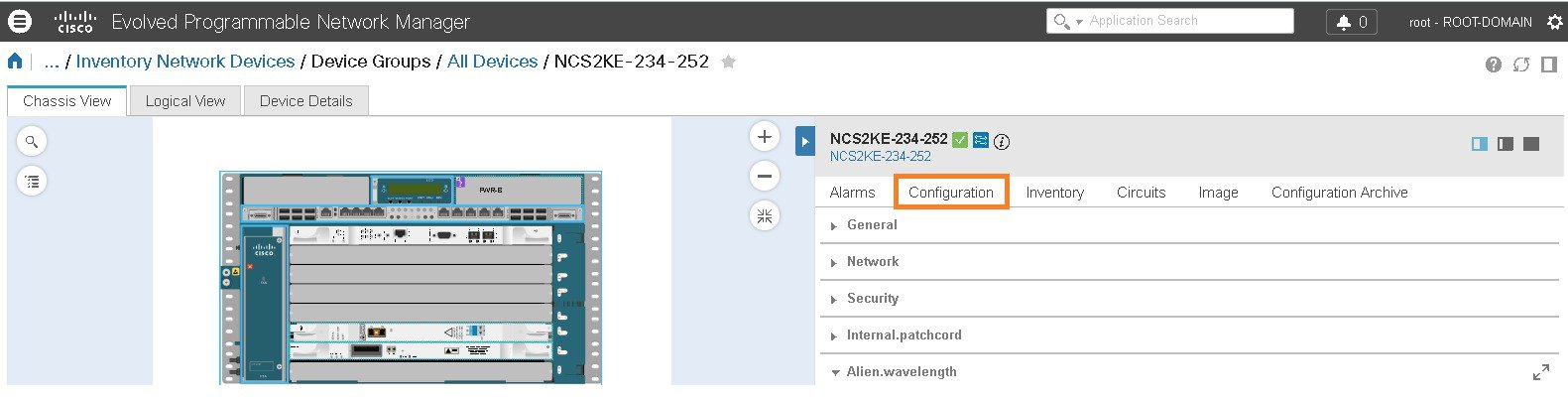
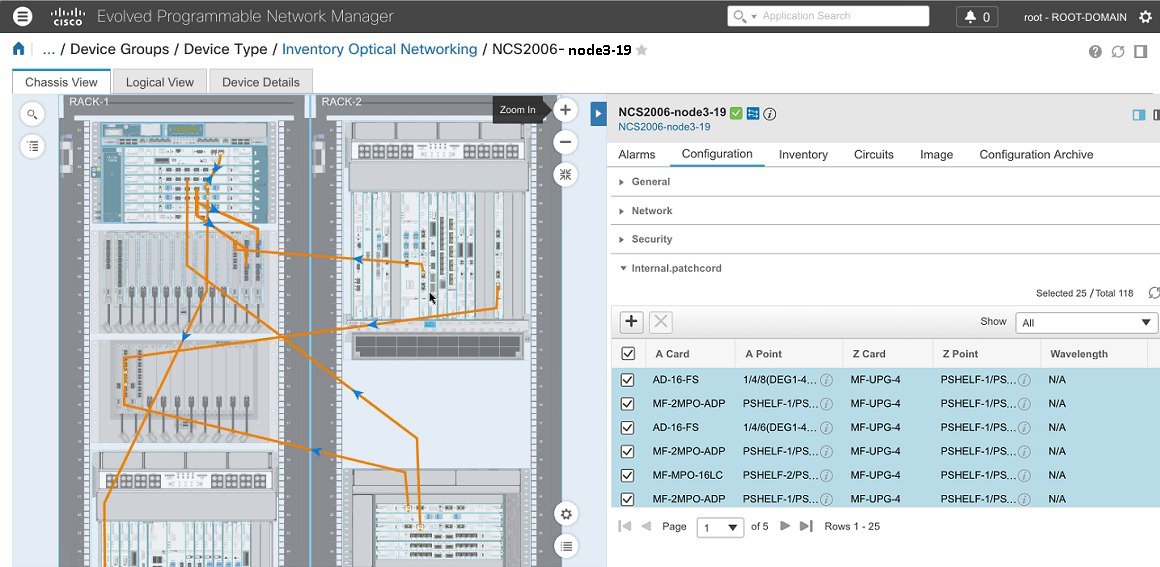
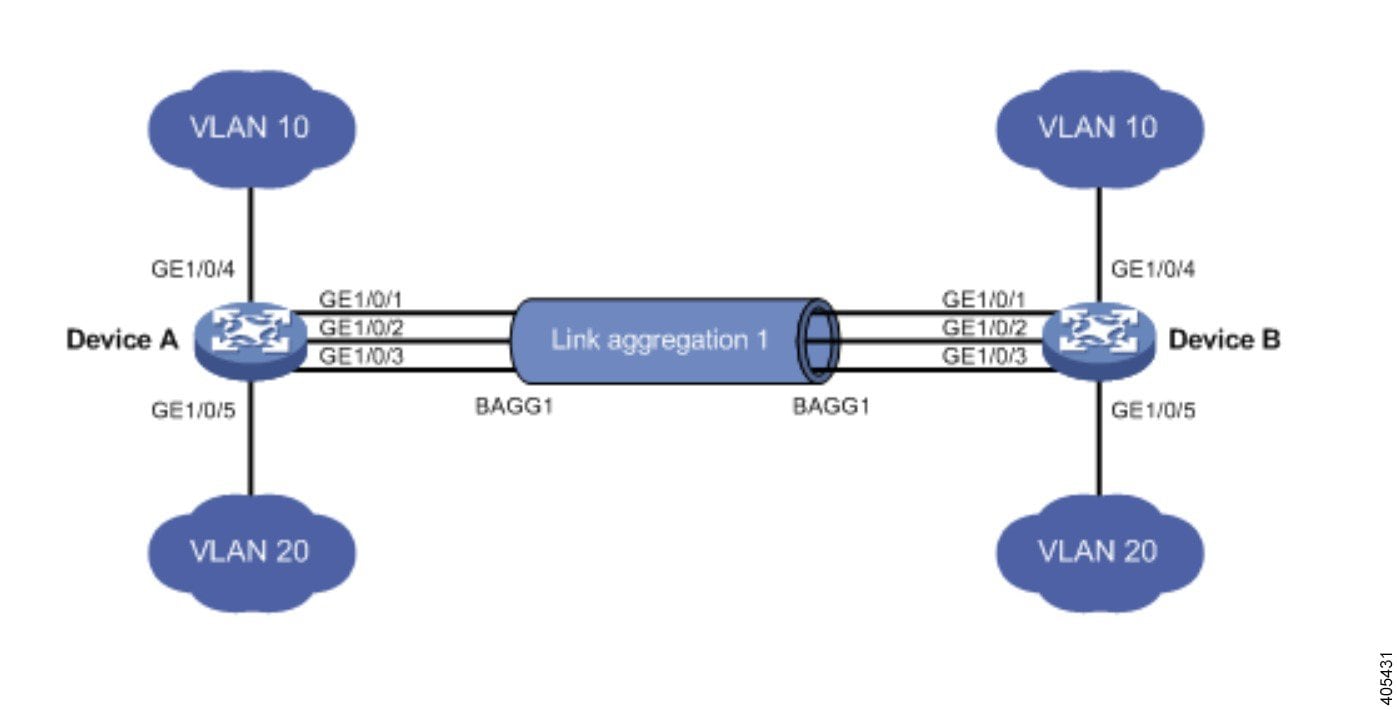
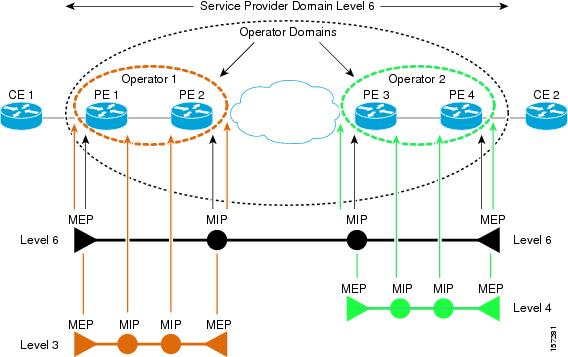
 Feedback
Feedback