- Preface
- Product Overview
- Downloading and Installing Cisco Broadband Troubleshooter
- Configuring the Cisco Broadband Troubleshooter
- Using the Spectrum Management Tools
- Subscriber Traffic Management in Cisco Broadband Troubleshooter 3.5
- Administrative Tasks for Cisco Broadband Troubleshooter 3.5
- Troubleshooting Cisco Broadband Troubleshooter 3.5
- Sample Code for Application Program Interfaces
Downloading and Installing Cisco Broadband Troubleshooter
This chapter describes how to download and install CBT 3.5 on a system with the Linux, Solaris, or Windows operating system.
•![]() Using TCP Ports for CBT 3.5 Upgrade and Operation
Using TCP Ports for CBT 3.5 Upgrade and Operation
•![]() Downloading and Installing CBT 3.5
Downloading and Installing CBT 3.5
Using TCP Ports for CBT 3.5 Upgrade and Operation

Note ![]() Cisco implements a default TCP port of 8105 on the licensing server for CBT 3.5. This prevents port conflict with other applications.
Cisco implements a default TCP port of 8105 on the licensing server for CBT 3.5. This prevents port conflict with other applications.
If you require a TCP port other than the default of 8105, then set the TCP port after installation of CBT 3.5, but prior to licensing. Refer to Step 5 below. We recommend ports other than 8005, 8080, 9080, 9443, and 9082, as these are used for tomcat and other applications.
The following are the default ports used by CBT 3.5:
•![]() Port 8105: Java Virtual Machine (JVM) server port
Port 8105: Java Virtual Machine (JVM) server port
•![]() Port 9080: Non-SSL HTTP port
Port 9080: Non-SSL HTTP port
•![]() Port 9443: SSL HTTP port
Port 9443: SSL HTTP port
•![]() Port 9082: Apache JServ Protocol (AJP) 1.3 Connector
Port 9082: Apache JServ Protocol (AJP) 1.3 Connector
•![]() Port 2640: For Sybase database connectivity
Port 2640: For Sybase database connectivity
•![]() Port 8020: For Poller operation
Port 8020: For Poller operation

Note ![]() These default ports should not be blocked by Access Control List (ACL), Firewall, and so on for security.
These default ports should not be blocked by Access Control List (ACL), Firewall, and so on for security.
CBT 3.5 uses the following port ranges for spectrum operations. Spectrum events such as Trace Window, Spectrogram, CNR Trending, and Generic Query use a specified range of port numbers for operation.
•![]() For both Trace Window events and Spectrogram events, port numbers range from 2100 to 2500.
For both Trace Window events and Spectrogram events, port numbers range from 2100 to 2500.
•![]() For Spectrum tools, such as CNR Trending, port numbers range from 3100 to 3500.
For Spectrum tools, such as CNR Trending, port numbers range from 3100 to 3500.
•![]() For Diagnostic tools, such as Generic Query, port numbers range from 5100 to 5500.
For Diagnostic tools, such as Generic Query, port numbers range from 5100 to 5500.
The usage of these spectrum port numbers is in increments of 1, that is, the first trace Window launched obtains port number 2100, the next Trace Window obtains port 2101, the next Spectrogram window is port 2102, and so forth till port 2500.
Downloading and Installing CBT 3.5
Step 1 ![]() Download CBT 3.5 software for the desired platform from Cisco.com to your local directory <CBT3.5_DOWNLOAD_DIR>.
Download CBT 3.5 software for the desired platform from Cisco.com to your local directory <CBT3.5_DOWNLOAD_DIR>.
•![]() Cisco.com (http://www.cisco.com/cisco/software/type.html?mdfid=268439486&flowid=5016&softwareid=281104848)
Cisco.com (http://www.cisco.com/cisco/software/type.html?mdfid=268439486&flowid=5016&softwareid=281104848)
•![]() The following platform files and release notes are available:
The following platform files and release notes are available:
–![]() There is a single file for the Solaris platform—CBT35-Solaris.tar.gz
There is a single file for the Solaris platform—CBT35-Solaris.tar.gz
–![]() There is a single file for the Linux platform—CBT35-Linux.tar.gz
There is a single file for the Linux platform—CBT35-Linux.tar.gz
–![]() Platform files for the Windows platform—CBT35-Win.exe
Platform files for the Windows platform—CBT35-Win.exe
–![]() CBT 3.5 Release Notes—CBT35ReleaseNotes.pdf
CBT 3.5 Release Notes—CBT35ReleaseNotes.pdf
Step 2 ![]() Extract the software. For Solaris and Linux, use the commands below. For Windows 7, Windows 2000 and Windows XP, skip to Step 3.
Extract the software. For Solaris and Linux, use the commands below. For Windows 7, Windows 2000 and Windows XP, skip to Step 3.
•![]() Solaris:
Solaris:
a. ![]() cd <CBT3.5_DOWNLOAD_DIR>
cd <CBT3.5_DOWNLOAD_DIR>
b. ![]() gunzip CBT35-Solaris.tar.gz
gunzip CBT35-Solaris.tar.gz
c. ![]() tar xvf CBT35-Solaris.tar
tar xvf CBT35-Solaris.tar
•![]() Linux:
Linux:
a. ![]() cd <CBT3.5_DOWNLOAD_DIR>
cd <CBT3.5_DOWNLOAD_DIR>
b. ![]() gunzip CBT35-Linux.tar.gz
gunzip CBT35-Linux.tar.gz
c. ![]() tar xvf CBT35-Linux.tar
tar xvf CBT35-Linux.tar
Step 3 ![]() If there is a previous CBT installation (CBT 2.x, CBT 3.0, CBT 3.2, CBT 3.3, or CBT 3.4), uninstall it using the following procedures; otherwise, skip to Step 4.
If there is a previous CBT installation (CBT 2.x, CBT 3.0, CBT 3.2, CBT 3.3, or CBT 3.4), uninstall it using the following procedures; otherwise, skip to Step 4.
•![]() Solaris: cd <CBT3.x_DOWNLOAD_DIR> ./uninstall
Solaris: cd <CBT3.x_DOWNLOAD_DIR> ./uninstall
•![]() Linux: cd <CBT3.x_DOWNLOAD_DIR> ./uninstall
Linux: cd <CBT3.x_DOWNLOAD_DIR> ./uninstall
•![]() Windows:
Windows:
–![]() In Windows Explorer, double-click CBT3x-Win.exe in <CBT3.x_DOWNLOAD_DIR>.
In Windows Explorer, double-click CBT3x-Win.exe in <CBT3.x_DOWNLOAD_DIR>.
–![]() Remove the existing CBT installation.
Remove the existing CBT installation.
Step 4 ![]() Install CBT 3.5.
Install CBT 3.5.
•![]() Solaris: cd <CBT3.5_DOWNLOAD_DIR> ./install
Solaris: cd <CBT3.5_DOWNLOAD_DIR> ./install
•![]() Linux: cd <CBT3.5_DOWNLOAD_DIR> ./install
Linux: cd <CBT3.5_DOWNLOAD_DIR> ./install
•![]() Windows:
Windows:
–![]() From Windows Explorer, double-click CBT35-Win.exe in <CBT3.5_DOWNLOAD_DIR>.
From Windows Explorer, double-click CBT35-Win.exe in <CBT3.5_DOWNLOAD_DIR>.
–![]() Select the default answers to the installation questions.
Select the default answers to the installation questions.

Note ![]() A demonstration version of CBT 3.5 is now running (a license is not included in the Cisco.com download). To make the software fully functional, obtain a license for CBT 3.5 from Cisco Systems. See Step 5.
A demonstration version of CBT 3.5 is now running (a license is not included in the Cisco.com download). To make the software fully functional, obtain a license for CBT 3.5 from Cisco Systems. See Step 5.
Step 5 ![]() Purchased copies of CBT no longer include a software CD, but include a license certificate with a PAK key. This PAK key generates the necessary license file from the following websites, and the software is downloaded from Cisco.com.
Purchased copies of CBT no longer include a software CD, but include a license certificate with a PAK key. This PAK key generates the necessary license file from the following websites, and the software is downloaded from Cisco.com.
•![]() Use this site if you are a registered user of Cisco.com:
Use this site if you are a registered user of Cisco.com:
•![]() Use this site if you are not a registered user of Cisco.com:
Use this site if you are not a registered user of Cisco.com:
www.cisco.com/go/license/public
Demonstration copies can be obtained either from the Internet, or as an ordered accessory for an universal broadband router product:
•![]() The copy available from the Internet uses a registration page where the PAK key is e-mailed to you.
The copy available from the Internet uses a registration page where the PAK key is e-mailed to you.
•![]() The copies supplied with the universal broadband router product include a demo license certificate with a PAK key.
The copies supplied with the universal broadband router product include a demo license certificate with a PAK key.
Step 6 ![]() Save the license file generated using the PAK key to your system with the name License.
Save the license file generated using the PAK key to your system with the name License.
Step 7 ![]() Use the following commands or click sequences to copy the license to the license directory and restart CBT 3.5.
Use the following commands or click sequences to copy the license to the license directory and restart CBT 3.5.
•![]() Solaris:
Solaris:
1. ![]() cp License /opt/CSCOcbt/httpServer/webapps/ROOT/WEB-INF/classes/lic
cp License /opt/CSCOcbt/httpServer/webapps/ROOT/WEB-INF/classes/lic
2. ![]() /opt/CSCOcbt/bin/stop_app
/opt/CSCOcbt/bin/stop_app
3. ![]() /opt/CSCOcbt/bin/start_app
/opt/CSCOcbt/bin/start_app
•![]() Linux:
Linux:
1. ![]() cp License /opt/CSCOcbt/httpServer/webapps/ROOT/WEB-INF/classes/lic
cp License /opt/CSCOcbt/httpServer/webapps/ROOT/WEB-INF/classes/lic
2. ![]() /opt/CSCOcbt/bin/stop_app
/opt/CSCOcbt/bin/stop_app
3. ![]() /opt/CSCOcbt/bin/start_app
/opt/CSCOcbt/bin/start_app
•![]() Windows:
Windows:
1. ![]() copy License <CBT3.5_INSTALLATION_DIR>\httpServer\webapps\ROOT\WEB-INF\classes\lic>
copy License <CBT3.5_INSTALLATION_DIR>\httpServer\webapps\ROOT\WEB-INF\classes\lic>
2. ![]() Click Start > Programs > Cisco Broadband Troubleshooter > Stop Troubleshooter
Click Start > Programs > Cisco Broadband Troubleshooter > Stop Troubleshooter
3. ![]() Click Start > Programs > Cisco Broadband Troubleshooter > Start Troubleshooter
Click Start > Programs > Cisco Broadband Troubleshooter > Start Troubleshooter

Note ![]() When the CBT 3.5 license is installed and is active, additional changes to the license are not supported. License changes disable an otherwise valid license.
When the CBT 3.5 license is installed and is active, additional changes to the license are not supported. License changes disable an otherwise valid license.
Figure 2-1 CBT Log In Window
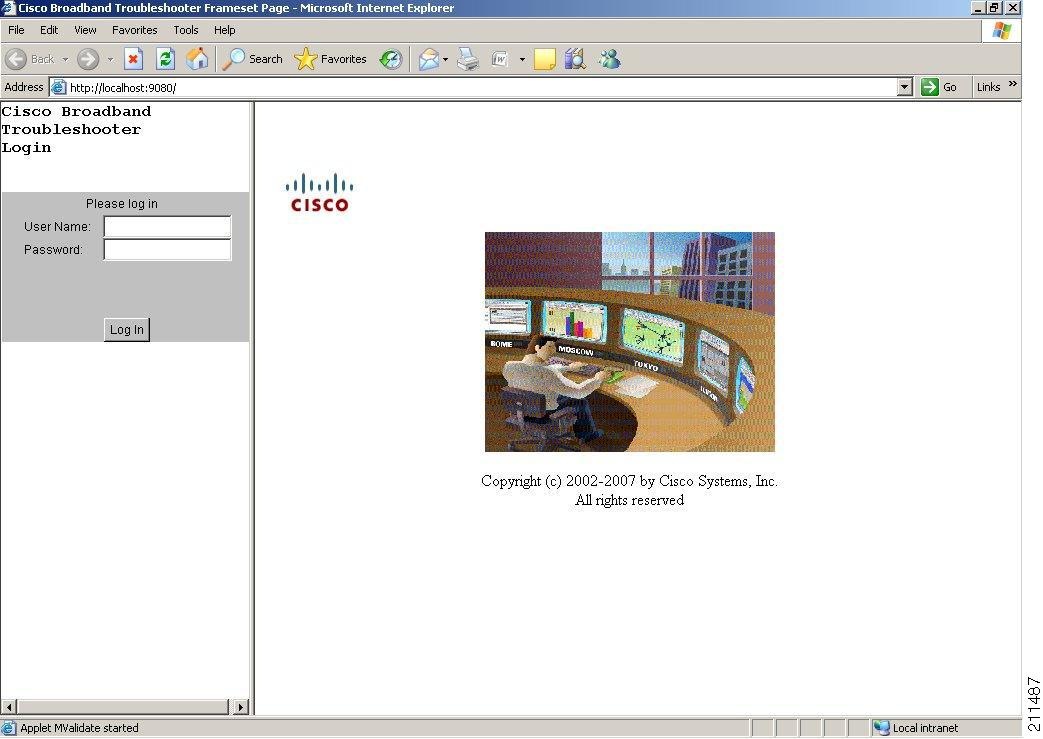
Starting CBT 3.5
This section describes how to start CBT 3.5 on each supported platform.
•![]() Starting CiscoView on Solaris
Starting CiscoView on Solaris
Starting CiscoView on Solaris

Note ![]() The Solaris installation package for CBT 3.5 includes the CiscoView installation package.
The Solaris installation package for CBT 3.5 includes the CiscoView installation package.
Step 1 ![]() Log in as root.
Log in as root.
Step 2 ![]() (Optional) If you are not running Solaris Volume Manager as root, you must manually mount the CD:
(Optional) If you are not running Solaris Volume Manager as root, you must manually mount the CD:
•![]() If a mount point does not exist, create one by making a new /cdrom directory.
If a mount point does not exist, create one by making a new /cdrom directory.
•![]() Enter the following command, where CD-ROM device is the name of your CD-ROM:
Enter the following command, where CD-ROM device is the name of your CD-ROM:
mount CD-ROM device /cdrom

Note ![]() If you are running Solaris Volume Manager, the CD-ROM automatically mounts on the /cdrom/cdrom0 directory.
If you are running Solaris Volume Manager, the CD-ROM automatically mounts on the /cdrom/cdrom0 directory.
Step 3 ![]() To change to the CiscoView Solaris directory and install CiscoView, enter:
To change to the CiscoView Solaris directory and install CiscoView, enter:
cd /cdrom/cdrom0/solaris/cv
./setup.sh
The CBT server is now running.
Step 4 ![]() (Optional) If you are not running Solaris Volume Manager, make sure that no other application is using /cdrom as the current directory so that you can unmount the CD by entering:
(Optional) If you are not running Solaris Volume Manager, make sure that no other application is using /cdrom as the current directory so that you can unmount the CD by entering:
umount /cdrom

Note ![]() If you are running Solaris Volume Manager, the CD-ROM automatically unmounts.
If you are running Solaris Volume Manager, the CD-ROM automatically unmounts.
Step 5 ![]() To eject the CD, enter:
To eject the CD, enter:
eject
Step 6 ![]() To start CBT by using a command line, enter:
To start CBT by using a command line, enter:
~ /opt/CSCOcbt/bin
./start_app
or
To access CBT using a browser, open the browser and enter:
http://CBT server IP address:9080/

Note ![]() In the URL, CBT server IP address is the server on which you installed CBT.
In the URL, CBT server IP address is the server on which you installed CBT.
Step 7 ![]() In the Log In window (see Figure 2-1), enter your username and password.
In the Log In window (see Figure 2-1), enter your username and password.
Step 8 ![]() (Optional) To stop CBT manually, enter:
(Optional) To stop CBT manually, enter:
~/opt/CSCOcbt/bin
./stop_app
Starting CBT on Windows
Step 1 ![]() To start CBT, choose:
To start CBT, choose:
Start > Programs > Cisco Broadband Troubleshooter > Start Troubleshooter
Step 2 ![]() To access CBT, open the browser and enter:
To access CBT, open the browser and enter:
http://CBT server IP address:9080/

Note ![]() In the URL, CBT server IP address is the server on which you installed CBT.
In the URL, CBT server IP address is the server on which you installed CBT.
Step 3 ![]() In the Log In window (see Figure 2-1), enter your username and password.
In the Log In window (see Figure 2-1), enter your username and password.
Step 4 ![]() (Optional) To stop CBT manually, choose:
(Optional) To stop CBT manually, choose:
Start > Programs > Cisco Broadband Troubleshooter > Stop Troubleshooter
Starting CBT on Linux
Step 1 ![]() Log in as root.
Log in as root.
Step 2 ![]() To go to the CBT Linux directory, enter:
To go to the CBT Linux directory, enter:
cd /mnt/cdrom/linux
Step 3 ![]() To start the installation program, enter:
To start the installation program, enter:
./install
The CBT server is now running.
Step 4 ![]() To start CBT by using a command line, enter:
To start CBT by using a command line, enter:
~ /opt/CSCOcbt/bin
./start_app
or
To access CBT using a browser, open the browser and enter:
http://CBT server IP address:9080/

Note ![]() In the URL, CBT server IP address is the server on which you installed CBT.
In the URL, CBT server IP address is the server on which you installed CBT.
Step 5 ![]() In the Log In window (see Figure 2-1), enter your username and password.
In the Log In window (see Figure 2-1), enter your username and password.
Step 6 ![]() (Optional) To stop CBT manually, enter:
(Optional) To stop CBT manually, enter:
~/opt/CSCOcbt/bin
./stop_app
Uninstalling CBT 3.5
This section provides instructions to uninstall CBT 3.5 on each supported platform.
Uninstalling CBT on Solaris
Step 1 ![]() Log in as root.
Log in as root.
Step 2 ![]() Insert the CBT 3.5 CD-ROM for Solaris into the CD-ROM drive.
Insert the CBT 3.5 CD-ROM for Solaris into the CD-ROM drive.
Step 3 ![]() To change to the CBT Solaris directory, enter:
To change to the CBT Solaris directory, enter:
cd/cdrom/cdrom0/solaris/cbt
Step 4 ![]() To uninstall CBT, enter:
To uninstall CBT, enter:
./uninstall
If there is a previous CBT installation (CBT 2.x, CBT 3.0, CBT 3.2, CBT 3.3, or CBT 3.4), uninstall it using the following step:
•![]() cd <CBT3.x_DOWNLOAD_DIR> ./uninstall
cd <CBT3.x_DOWNLOAD_DIR> ./uninstall
Uninstalling CBT on Windows
Step 1 ![]() Choose:
Choose:
Start > Settings > Control Panel > Add/Remove Programs
Step 2 ![]() Select Cisco Broadband Troubleshooter.
Select Cisco Broadband Troubleshooter.
Step 3 ![]() Click Remove.
Click Remove.
If there is a previous CBT installation (CBT 2.x, CBT 3.0, CBT 3.2, CBT 3.3, or CBT 3.4), uninstall it using the following steps.
•![]() From Windows Explorer, double-click CBT3x-Win.exe in <CBT3.x_DOWNLOAD_DIR>.
From Windows Explorer, double-click CBT3x-Win.exe in <CBT3.x_DOWNLOAD_DIR>.
•![]() Choose Remove to remove all installed components of the existing CBT installation.
Choose Remove to remove all installed components of the existing CBT installation.
Uninstalling CBT on Linux
Step 1 ![]() Log in as root.
Log in as root.
Step 2 ![]() Insert the CBT 3.5 CD-ROM into the CD-ROM drive.
Insert the CBT 3.5 CD-ROM into the CD-ROM drive.
Step 3 ![]() To mount the CD, enter:
To mount the CD, enter:
/bin/mount /mnt/cdrom
Step 4 ![]() To change to the CBT Linux directory, enter:
To change to the CBT Linux directory, enter:
cd /mnt/cdrom/linux
Step 5 ![]() To uninstall CBT, enter:
To uninstall CBT, enter:
./uninstall
If there is a previous CBT installation (CBT 2.x, CBT 3.0, CBT 3.2, CBT 3.3, or CBT 3.4), uninstall it using the following step:
•![]() cd <CBT3.x_DOWNLOAD_DIR> ./uninstall
cd <CBT3.x_DOWNLOAD_DIR> ./uninstall
 Feedback
Feedback