- MPLS Traffic Engineering (TE) - Path Protection
- MPLS Traffic Engineering (TE) - Fast Reroute (FRR) Link and Node Protection
- MPLS TE: Link and Node Protection, with RSVP Hellos Support (with Fast Tunnel Interface Down Detection)
- MPLS Traffic Engineering (TE) - Autotunnel Primary and Backup
- MPLS Traffic Engineering (TE) - IP Explicit Address Exclusion
- MPLS Traffic Engineering - Inter-AS TE
- MPLS Traffic Engineering - Shared Risk Link Groups
- Contents
- Prerequisites for MPLS Traffic Engineering: Shared Risk Link Groups
- Restrictions for MPLS Traffic Engineering: Shared Risk Link Groups
- Information About MPLS Traffic Engineering: Shared Risk Link Groups
- How to Configure MPLS Traffic Engineering: Shared Risk Link Groups
- Configuration Examples for MPLS Traffic Engineering: Shared Risk Link Groups
- Additional References
- Feature Information for MPLS Traffic Engineering: Shared Risk Link Groups
- Glossary
MPLS Traffic Engineering: Shared Risk Link Groups
The MPLS Traffic Engineering: Shared Risk Link Groups feature enhances backup tunnel path selection so that a backup tunnel avoids using links that are in the same Shared Risk Link Group (SRLG) as interfaces the backup tunnel is protecting.
SRLGs refer to situations where links in a network share a common fiber (or a common physical attribute). If one link fails, other links in the group may fail too. Links in the group have a shared risk.
This document contains information about and instructions for configuring the MPLS Traffic Engineering: Shared Risk Link Groups feature.
Finding Feature Information in This Module
Your Cisco IOS software release may not support all of the features documented in this module. For the latest feature information and caveats, see the release notes for your platform and software release. To reach links to specific feature documentation in this module and to see a list of the releases in which each feature is supported, use the "Feature Information for MPLS Traffic Engineering: Shared Risk Link Groups" section.
Finding Support Information for Platforms and Cisco IOS and Catalyst OS Software Images
Use Cisco Feature Navigator to find information about platform support and Cisco IOS and Catalyst OS software image support. To access Cisco Feature Navigator, go to http://www.cisco.com/go/cfn. An account on Cisco.com is not required.
Contents
•![]() Prerequisites for MPLS Traffic Engineering: Shared Risk Link Groups
Prerequisites for MPLS Traffic Engineering: Shared Risk Link Groups
•![]() Restrictions for MPLS Traffic Engineering: Shared Risk Link Groups
Restrictions for MPLS Traffic Engineering: Shared Risk Link Groups
•![]() Information About MPLS Traffic Engineering: Shared Risk Link Groups
Information About MPLS Traffic Engineering: Shared Risk Link Groups
•![]() How to Configure MPLS Traffic Engineering: Shared Risk Link Groups
How to Configure MPLS Traffic Engineering: Shared Risk Link Groups
•![]() Configuration Examples for MPLS Traffic Engineering: Shared Risk Link Groups
Configuration Examples for MPLS Traffic Engineering: Shared Risk Link Groups
•![]() Feature Information for MPLS Traffic Engineering: Shared Risk Link Groups
Feature Information for MPLS Traffic Engineering: Shared Risk Link Groups
Prerequisites for MPLS Traffic Engineering: Shared Risk Link Groups
•![]() You must configure Fast Reroutable tunnels.
You must configure Fast Reroutable tunnels.
•![]() You must enable the autotunnel backup.
You must enable the autotunnel backup.
Restrictions for MPLS Traffic Engineering: Shared Risk Link Groups
•![]() The backup tunnel must be within a single area.
The backup tunnel must be within a single area.
•![]() Manually created backup tunnels do not automatically avoid SRLGs of protected interfaces.
Manually created backup tunnels do not automatically avoid SRLGs of protected interfaces.
•![]() A primary tunnel cannot be specified to avoid links belonging to specified SRLGS.
A primary tunnel cannot be specified to avoid links belonging to specified SRLGS.
Information About MPLS Traffic Engineering: Shared Risk Link Groups
•![]() MPLS Traffic Engineering Brief Overview
MPLS Traffic Engineering Brief Overview
•![]() MPLS Traffic Engineering Shared Risk Link Groups
MPLS Traffic Engineering Shared Risk Link Groups
•![]() Fast Reroute Protection for MPLS TE SRLGs
Fast Reroute Protection for MPLS TE SRLGs
•![]() Autotunnel Backup for MPLS TE SRLGs
Autotunnel Backup for MPLS TE SRLGs
MPLS Traffic Engineering Brief Overview
Multiprotocol Label Switching (MPLS) is an Internet Engineering Task Force (IETF)-specified framework that provides for the efficient designation, routing, forwarding, and switching of traffic flows through the network.
Traffic engineering (TE) is the process of adjusting bandwidth allocations to ensure that enough is left for high-priority traffic.
In MPLS TE, the upstream router creates a network tunnel for a particular traffic stream, then fixes the bandwidth available for that tunnel.
MPLS Traffic Engineering Shared Risk Link Groups
SRLGs refer to situations where links in a network share a common fiber (or a common physical attribute). If one link fails, other links in the group may fail too. Links in the group have a shared risk.
Backup tunnels should avoid using links in the same SRLG as interfaces they are protecting. Otherwise, when the protected link fails the backup tunnel fails too.
Figure 1 shows a primary label-switched path (LSP) from router R1 to router R5. The LSP protects against the failure of the R2-R3 link at R2 via a backup tunnel to R4. If the R2-R3 link fails, link protection reroutes the LSP along the backup tunnel. However, the R2-R3 link and one of the backup tunnel links are in the same SRLG. So if the R2-R3 link fails, the backup tunnel may fail too.
Figure 1 Backup Tunnel in the Same SRLG as the Interface It Is Protecting
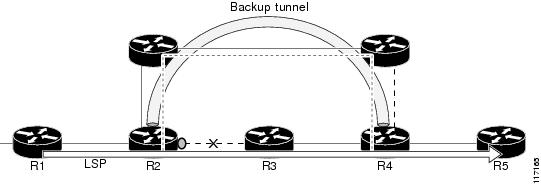
The MPLS TE SRLG feature enhances backup tunnel path selection so a backup tunnel can avoid using links that are in the same SRLG as the interfaces it is protecting.
There are two ways for a backup tunnel to avoid the SRLGs of its protected interface:
•![]() The router does not create the backup tunnel unless it avoids SRLGs of the protected interface.
The router does not create the backup tunnel unless it avoids SRLGs of the protected interface.
•![]() The router tries to avoid SRLGs of the protected interface, but if that is not possible the router creates the backup tunnel anyway. In this case there are two explicit paths. The first explicit path tries to avoid the SRLGs of the protected interface. If that does not work, the backup tunnel uses the second path (which ignores SRLGs).
The router tries to avoid SRLGs of the protected interface, but if that is not possible the router creates the backup tunnel anyway. In this case there are two explicit paths. The first explicit path tries to avoid the SRLGs of the protected interface. If that does not work, the backup tunnel uses the second path (which ignores SRLGs).

Note ![]() Only backup tunnels that routers create automatically (called autotunnel backup) can avoid SRLGs of protected interfaces. For more information about these backup tunnels, see the "Autotunnel Backup for MPLS TE SRLGs" section.
Only backup tunnels that routers create automatically (called autotunnel backup) can avoid SRLGs of protected interfaces. For more information about these backup tunnels, see the "Autotunnel Backup for MPLS TE SRLGs" section.
To activate the MPLS TE SRLG feature, you must do the following:
•![]() Configure the SRLG membership of each link that has a shared risk with another link.
Configure the SRLG membership of each link that has a shared risk with another link.
•![]() Configure the routers to automatically create backup tunnels that avoid SRLGs of the protected interfaces.
Configure the routers to automatically create backup tunnels that avoid SRLGs of the protected interfaces.
For a detailed explanation of the configuration steps, see the "How to Configure MPLS Traffic Engineering: Shared Risk Link Groups" section.
Open Shortest Path First (OSPF) and Intermediate System-to-Intermediate System (IS-IS) flood the SRLG membership information (including other TE link attributes such as bandwidth availability and affinity) so that all routers in the network have the SRLG information for each link. With this topology information, routers can compute backup tunnel paths that exclude links having SRLGs in common with their protected interfaces. As shown in Figure 2, the backup tunnel avoids the link between R2 and R3, which shares an SRLG with the protected interface.
Figure 2 Backup Tunnel That Avoids SRLG of Protected Interface
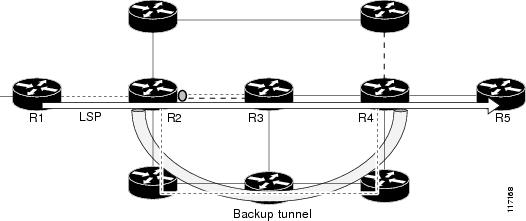
Fast Reroute Protection for MPLS TE SRLGs
Fast Reroute (FRR) protects MPLS TE LSPs from link and node failures by locally repairing the LSPs at the point of failure. This protection allows data to continue to flow on LSPs while their headend routers attempt to establish new end-to-end LSPs to replace them. FRR locally repairs the protected LSPs by rerouting them over backup tunnels that bypass failed links or nodes.
Backup tunnels that bypass only a single link of the LSP's path provide link protection. They protect LSPs if a link along their path fails by rerouting the LSP's traffic to the next hop (bypassing the failed link). These are referred to as next-hop (NHOP) backup tunnels because they terminate at the LSP's next hop beyond the point of failure. Figure 3 illustrates an NHOP backup tunnel.
Figure 3 NHOP Backup Tunnel
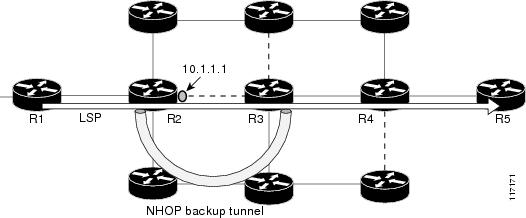
FRR provides node protection for LSPs. Backup tunnels that bypass next-hop nodes along LSP paths are called next-next-hop (NNHOP) backup tunnels because they terminate at the node following the next-hop node of the LSP paths, thereby bypassing the next-hop node. They protect LSPs if a node along their path fails by enabling the node upstream of the failure to reroute the LSPs and their traffic around the failed node to the next-next hop. FRR supports the use of Resource Reservation Protocol (RSVP) hellos to accelerate the detection of node failures. NNHOP backup tunnels also provide protection from link failures, because they bypass the failed link and the node.
Figure 4 illustrates an NNHOP backup tunnel.
Figure 4 NNHOP Backup Tunnel
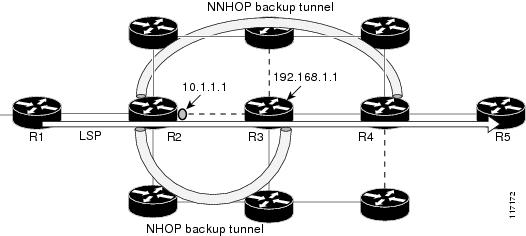
Autotunnel Backup for MPLS TE SRLGs
Autotunnel backup is the ability of routers to create backup tunnels automatically. Therefore, you do not need to preconfigure each backup tunnel and then assign the backup tunnel to the protected interface. Only automatically created backup tunnels can avoid SRLGs or their protected interfaces.
For information about backup tunnels, see the "Fast Reroute Protection for MPLS TE SRLGs" section.
For detailed information about autotunnel backup and how you can change the default command values, see MPLS Traffic Engineering (TE)--AutoTunnel Primary and Backup.
To globally activate the autotunnel backup feature, enter the mpls traffic-eng auto-tunnel backup command.
Figure 5 illustrates an NNHOP automatically generated backup tunnel that excludes the router 192.168.1.1 and terminates at router R4. The backup tunnel must avoid touching any links of 192.168.1.1.
Figure 5 Autotunnel Backup for NNHOP
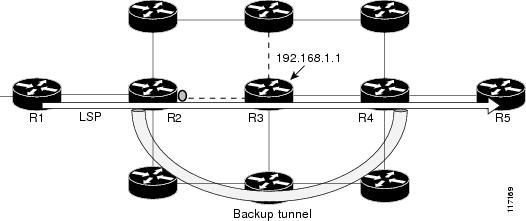
Figure 6 illustrates an NHOP automatically generated backup tunnel that terminates at router R3 and avoids the link 10.1.1.1, not the entire node.
Figure 6 Autotunnel Backup for NHOP
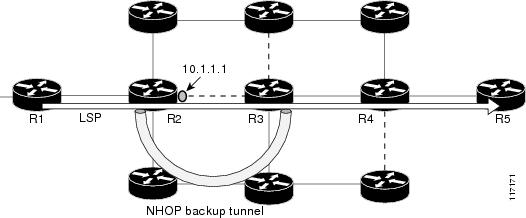

Note ![]() NNHOP excludes the router ID (the entire router must be excluded; that is, no link of the router can be included in the backup tunnel's path). NHOP excludes only the link when the backup tunnel's path is computed.
NNHOP excludes the router ID (the entire router must be excluded; that is, no link of the router can be included in the backup tunnel's path). NHOP excludes only the link when the backup tunnel's path is computed.
How to Configure MPLS Traffic Engineering: Shared Risk Link Groups
•![]() Configuring MPLS TE SRLG Membership of Each Link That Has a Shared Risk with Another Link (required)
Configuring MPLS TE SRLG Membership of Each Link That Has a Shared Risk with Another Link (required)
•![]() Verifying the MPLS Traffic Engineering: Shared Risk Link Groups Configuration (optional)
Verifying the MPLS Traffic Engineering: Shared Risk Link Groups Configuration (optional)
Configuring MPLS TE SRLG Membership of Each Link That Has a Shared Risk with Another Link
Perform the following task to configure MPLS TE SRLG membership of each link that has a shared risk with another link. Configuring SRLG membership enhances backup tunnel path selection so that a backup tunnel avoids using links that are in the same SRLG as interfaces the backup tunnel is protecting.
Enter the commands on the physical interface.
SUMMARY STEPS
1. ![]() enable
enable
2. ![]() configure terminal
configure terminal
3. ![]() interface type slot/port
interface type slot/port
4. ![]() mpls traffic-eng srlg [number]
mpls traffic-eng srlg [number]
5. ![]() end
end
DETAILED STEPS
Configuring the Routers That Automatically Create Backup Tunnels to Avoid MPLS TE SRLGs of Their Protected Interfaces
Perform the following task to configure routers that automatically create backup tunnels to avoid MPLS TE SRLGs of their protected interfaces. Backup tunnels provide link protection by rerouting traffic to the next hop bypassing failed links or in this instance by avoiding SRLGs.
SUMMARY STEPS
1. ![]() enable
enable
2. ![]() configure terminal
configure terminal
3. ![]() mpls traffic-eng auto-tunnel backup srlg exclude [force | preferred]
mpls traffic-eng auto-tunnel backup srlg exclude [force | preferred]
4. ![]() end
end
DETAILED STEPS
Verifying the MPLS Traffic Engineering: Shared Risk Link Groups Configuration
SUMMARY STEPS
1. ![]() enable
enable
2. ![]() show running-config
show running-config
3. ![]() show mpls traffic-eng link-management interfaces interface slot/port
show mpls traffic-eng link-management interfaces interface slot/port
4. ![]() show mpls traffic-eng topology
show mpls traffic-eng topology
5. ![]() show mpls traffic-eng topology srlg
show mpls traffic-eng topology srlg
6. ![]() show mpls traffic-eng topology brief
show mpls traffic-eng topology brief
7. ![]() show mpls traffic-eng link-management advertisements
show mpls traffic-eng link-management advertisements
8. ![]() show ip rsvp fast-reroute
show ip rsvp fast-reroute
9. ![]() mpls traffic-eng auto-tunnel backup srlg exclude force
mpls traffic-eng auto-tunnel backup srlg exclude force
10. ![]() show ip explicit-paths
show ip explicit-paths
11. ![]() show mpls traffic-eng tunnels tunnel num
show mpls traffic-eng tunnels tunnel num
12. ![]() mpls traffic-eng auto-tunnel backup srlg exclude preferred
mpls traffic-eng auto-tunnel backup srlg exclude preferred
13. ![]() show ip explicit-paths
show ip explicit-paths
14. ![]() show ip rsvp fast-reroute
show ip rsvp fast-reroute
15. ![]() exit
exit
DETAILED STEPS
Step 1 ![]() enable
enable
Use this command to enable privileged EXEC mode. Enter your password, if prompted. For example:
Router> enable
Router#
Step 2 ![]() show running config
show running config
Use the following commands to configure the SRLG membership of the interface pos 3/1 and to verify that the configuration is as expected. For example:
Router# configure terminal
Router(config)# interface pos 3/1
Router(config-if)# mpls traffic-eng srlg 1
Router(config-if)# mpls traffic-eng srlg 2
Router(config-if)# end
Router# show running-config
interface POS 3/1
ip address 10.0.0.33 255.255.255.255
no ip directed-broadcast
ip router isis
encapsulation ppp
no ip mroute-cache
mpls traffic-eng tunnels
mpls traffic-eng backup-path Tunnel5000
mpls traffic-eng srlg 1
mpls traffic-eng srlg 2
tag-switching ip
crc 32
clock source internal
pos ais-shut
pos report rdool
pos report lais
pos report lrdi
pos report pais
pos report prdi
pos report sd-ber
isis circuit-type level-2-only
ip rsvp bandwidth 20000 20000 sub-pool 5000
This verifies that the Packet over SONET (POS) interface pos 3/1 is associated that SRLG 1 and SRLG 2.
Step 3 ![]() show mpls traffic-eng link-management interfaces interface slot/port
show mpls traffic-eng link-management interfaces interface slot/port
Use this command to show the SRLG membership configured on interface pos 3/1. For example:
Router# show mpls traffic-eng link-management interfaces pos 3/1
System Information::
Links Count: 11
Link ID:: PO3/1 (10.0.0.33)
Link Status:
SRLGs: 1 2
Physical Bandwidth: 2488000 kbits/sec
Max Res Global BW: 20000 kbits/sec (reserved:0% in, 0% out)
Max Res Sub BW: 5000 kbits/sec (reserved:0% in, 0% out)
MPLS TE Link State: MPLS TE on, RSVP on, admin-up, flooded
Inbound Admission: allow-all
Outbound Admission: allow-if-room
Admin. Weight: 10 (IGP)
IGP Neighbor Count: 1
IGP Neighbor: ID 0000.0000.0004.00, IP 10.0.0.34 (Up)
Flooding Status for each configured area [1]:
IGP Area[1]: isis level-2: flooded
Step 4 ![]() show mpls traffic-eng topology
show mpls traffic-eng topology
Use this command to show the SRLG link membership flooded via the Interior Gateway Protocol (IGP). For example:
Router# show mpls traffic-eng topology
My_System_id:0000.0000.0003.00 (isis level-2)
Signalling error holddown:10 sec Global Link Generation 9
IGP Id:0000.0000.0003.00, MPLS TE Id:10.0.3.1 Router Node (isis
level-2)
link[0]:Point-to-Point, Nbr IGP Id:0000.0000.0004.00,
nbr_node_id:2, gen:9
frag_id 0, Intf Address:10.0.0.33, Nbr Intf Address:10.0.0.34
TE metric:10, IGP metric:10, attribute_flags:0x0
SRLGs:1 2
physical_bw:2488000 (kbps), max_reservable_bw_global:20000
(kbps)
max_reservable_bw_sub:5000 (kbps)
Global Pool Sub Pool
Total Allocated Reservable Reservable
BW (kbps) BW (kbps) BW (kbps)
--------------- ----------- ----------
bw[0]: 0 20000 5000
bw[1]: 0 20000 5000
bw[2]: 0 20000 5000
bw[3]: 0 20000 5000
bw[4]: 0 20000 5000
bw[5]: 0 20000 5000
Step 5 ![]() show mpls traffic-eng topology srlg
show mpls traffic-eng topology srlg
Use this command to display all the links in the network that are members of a given SRLG. For example:
Router# show mpls traffic-eng topology srlg
MPLS TE Id:0000.0000.0003.00 (isis level-2)
SRLG:1
10.0.0.33
SRLG:2
10.0.0.33
The following command shows that there are two links in SRLG 1:
Router# show mpls traffic-eng topology srlg
MPLS TE Id:0000.0000.0003.00 (isis level-2)
SRLG:1
10.0.0.33
10.0.0.49
Step 6 ![]() show mpls traffic-eng topology brief
show mpls traffic-eng topology brief
Use this command to display brief topology information:
Router# show mpls traffic-eng topology brief
My_System_id:0000.0000.0003.00 (isis level-2)
Signalling error holddown:10 sec Global Link Generation 9
IGP Id:0000.0000.0003.00, MPLS TE Id:10.0.3.1 Router Node (isis
level-2)
link[0]:Point-to-Point, Nbr IGP Id:0000.0000.0004.00,
nbr_node_id:2, gen:9
frag_id 0, Intf Address:10.0.0.33, Nbr Intf Address:10.0.0.34
TE metric:10, IGP metric:10, attribute_flags:0x0
SRLGs:1 2
Step 7 ![]() show mpls traffic-eng link-management advertisements
show mpls traffic-eng link-management advertisements
Use this command to show local link information that MPLS TE link management is currently flooding into the global TE topology. For example:
Router# show mpls traffic-eng link-management advertisements
Flooding Status: ready
Configured Areas: 1
IGP Area[1] ID:: isis level-2
System Information::
Flooding Protocol: ISIS
Header Information::
IGP System ID: 0000.0000.0003.00
MPLS TE Router ID: 10.0.3.1
Flooded Links: 2
Link ID:: 0
Link Subnet Type: Point-to-Point
Link IP Address: 10.0.0.49
IGP Neighbor: ID 0000.0000.0007.00, IP 10.0.0.50
TE metric: 80000
IGP metric: 80000
SRLGs: None
Physical Bandwidth: 622000 kbits/sec
Res. Global BW: 20000 kbits/sec
Res. Sub BW: 5000 kbits/sec
Downstream::
Global Pool Sub Pool
----------- --------------
Reservable Bandwidth[0]: 20000 5000 kbits/sec
Reservable Bandwidth[1]: 20000 5000 kbits/sec
Reservable Bandwidth[2]: 20000 5000 kbits/sec
Reservable Bandwidth[3]: 20000 5000 kbits/sec
Reservable Bandwidth[4]: 20000 5000 kbits/sec
Reservable Bandwidth[5]: 20000 5000 kbits/sec
Reservable Bandwidth[6]: 20000 5000 kbits/sec
Reservable Bandwidth[7]: 20000 5000 kbits/sec
Attribute Flags: 0x00000000
Link ID:: 1
Link Subnet Type: Point-to-Point
Link IP Address: 10.0.0.33
IGP Neighbor: ID 0000.0000.0004.00, IP 10.0.0.34
TE metric: 10
IGP metric: 10
SRLGs: 1
Physical Bandwidth: 2488000 kbits/sec
Res. Global BW: 20000 kbits/sec
Res. Sub BW: 5000 kbits/sec
Downstream::
Global Pool Sub Pool
----------- --------------
Reservable Bandwidth[0]: 20000 5000 kbits/sec
Reservable Bandwidth[1]: 20000 5000 kbits/sec
Reservable Bandwidth[2]: 20000 5000 kbits/sec
Reservable Bandwidth[3]: 20000 5000 kbits/sec
Reservable Bandwidth[4]: 20000 5000 kbits/sec
Reservable Bandwidth[5]: 20000 5000 kbits/sec
Reservable Bandwidth[6]: 20000 5000 kbits/sec
Reservable Bandwidth[7]: 20000 5000 kbits/sec
Attribute Flags: 0x00000000
Step 8 ![]() show ip rsvp fast-reroute
show ip rsvp fast-reroute
Use this command to show that the primary tunnel is going over Pos3/1 on R3, on which SLRG 1 is configured. For example:
Router# show ip rsvp fast-reroute
Primary Protect BW Backup
Tunnel I/F BPS:Type Tunnel:Label State Level Type
------- ------- -------- ------------ ----- ----- ----
R3-PRP_t0 PO3/1 0:G None None None None None
Step 9 ![]() mpls traffic-eng auto-tunnel backup srlg exclude force
mpls traffic-eng auto-tunnel backup srlg exclude force
Use the following commands to configure autotunnel backup with the force keyword. For example:
Router# configure terminal
Router(config)# mpls traffic-eng auto-tunnel backup
Router(config)# mpls traffic-eng auto-tunnel backup srlg exclude force
Router(config)# exit
Step 10 ![]() show ip explicit-paths
show ip explicit-paths
Use the following command to verify that the force keyword is configured with the pos3/1 link excluded from the IP explicit path. For example:
Router# show ip explicit-paths
PATH __dynamic_tunnel65436 (loose source route, path complete,
generation 24, status non-configured)
1:exclude-address 10.0.0.33
2:exclude-srlg 10.0.0.33
Step 11 ![]() show mpls traffic-eng tunnels tunnel num
show mpls traffic-eng tunnels tunnel num
Use the following command to show that autotunnel backup is configured but is down because the headend router does not have any other path to signal and it cannot use pos2/1 because it belongs in the same SRLG; that is, SRLG 1. For example:
Router# show mpls traffic-eng tunnels tunnel 65436
Name:R3-PRP_t65436 (Tunnel65436) Destination:
10.0.4.1
Status:
Admin:up Oper:down Path:not valid Signalling:Down
path option 1, type explicit __dynamic_tunnel65436
Config Parameters:
Bandwidth:0 kbps (Global) Priority:7 7 Affinity:
0x0/0xFFFF
Metric Type:TE (default)
AutoRoute: disabled LockDown:disabled Loadshare:0
bw-based
auto-bw:disabled
Shortest Unconstrained Path Info:
Path Weight:10 (TE)
Explicit Route:10.0.0.34 10.0.4.1
History:
Tunnel:
Time since created:5 minutes, 29 seconds
Path Option 1:
Last Error:PCALC::No path to destination, 0000.0000.0004.00
Step 12 ![]() mpls traffic-eng auto-tunnel backup srlg exclude preferred
mpls traffic-eng auto-tunnel backup srlg exclude preferred
The following commands configure autotunnel backup with the preferred keyword. For example:
Router# configure terminal
Router(config)# mpls traffic-eng auto-tunnel backup
Router(config)# mpls traffic-eng auto-tunnel backup srlg exclude preferred
Router(config)# exit
Step 13 ![]() show ip explicit-paths
show ip explicit-paths
The following command shows two explicit paths. The first path avoids the SRLGs of the protected interface. The second path does not avoid the SRLGs. For example:
Router# show ip explicit-paths
PATH __dynamic_tunnel65436 (loose source route, path complete,
generation 30, status non-configured)
1:exclude-address 10.0.0.33
2:exclude-srlg 10.0.0.33
PATH __dynamic_tunnel65436_pathopt2 (loose source route, path complete,
generation 33, status non-configured)
1:exclude-address 10.0.0.33
Step 14 ![]() show ip rsvp fast-reroute
show ip rsvp fast-reroute
The following command shows that the primary tunnel is protected with autotunnel backup using the second path option (see Step 10) that does not avoid the SRLGs. For example:
Router# show ip rsvp fast-reroute
Primary Protect BW Backup
Tunnel I/F BPS:Type Tunnel:Label State Level Type
------- ------- -------- ------------ ----- ----- ----
R3-PRP_t0 PO3/1 0:G 0:G Tu65436:0 Ready any-unl nhop
The following command shows the path options for the tunnel Tu65436:
Router# show mpls traffic-eng tunnels tunnel 65436
Name:R3-PRP_t65436 (Tunnel65436) Destination:
10.0.4.1
Status:
Admin:up Oper:up Path:valid Signalling:connected
path option 2, type explicit __dynamic_tunnel65436_pathopt2 (Basis
for Setup, path weight 80020)
path option 1, type explicit __dynamic_tunnel65436
Config Parameters:
Bandwidth:0 kbps (Global) Priority:7 7 Affinity:
0x0/0xFFFF
Metric Type:TE (default)
AutoRoute: disabled LockDown:disabled Loadshare:0
bw-based
auto-bw:disabled
Active Path Option Parameters:
State:explicit path option 2 is active
BandwidthOverride:disabled LockDown:disabled Verbatim:disabled
InLabel : -
OutLabel :POS2/1, 23
RSVP Signalling Info:
Src 10.0.3.1, Dst 10.0.4.1, Tun_Id 65436, Tun_Instance 3
RSVP Path Info:
My Address:10.0.3.1
Explicit Route:10.0.0.50 10.0.0.66 10.0.0.113 10.0.4.1
Record Route: NONE
Tspec:ave rate=0 kbits, burst=1000 bytes, peak rate=0 kbits
RSVP Resv Info:
Record Route: NONE
Fspec:ave rate=0 kbits, burst=1000 bytes, peak rate=0 kbits
Shortest Unconstrained Path Info:
Path Weight:10 (TE)
Explicit Route:10.0.0.34 10.0.4.1
Step 15 ![]() exit
exit
Use this command to exit to user EXEC mode. For example:
Router# exit
Router>
Configuration Examples for MPLS Traffic Engineering: Shared Risk Link Groups
•![]() Configuring the SRLG Membership of Each Link That Has a Shared Risk with Another Link: Example
Configuring the SRLG Membership of Each Link That Has a Shared Risk with Another Link: Example
Configuring the SRLG Membership of Each Link That Has a Shared Risk with Another Link: Example
The following example shows how to specify that the SRLG membership of each link has a shared risk with another link.
As shown in Figure 7 and in the following commands:
•![]() link R2-R3 = SRLG5
link R2-R3 = SRLG5
•![]() link R2-R3 = SRLG6
link R2-R3 = SRLG6
•![]() link R7-R4 = SRLG5
link R7-R4 = SRLG5
•![]() link R1-R2 = SRLG6
link R1-R2 = SRLG6
Router1# configure terminal
Router1# interface pos 1/0
Router1(config-if)# mpls traffic-eng srlg 6
Router2# configure terminal
Router2# interface pos 1/1
Router2(config-if)# mpls traffic-eng srlg 5
Router2(config-if)# mpls traffic-eng srlg 6
Router7# configure terminal
Router7# interface pos 3/0
Router7(config-if)# mpls traffic-eng srlg 5
Figure 7 SRLG Membership
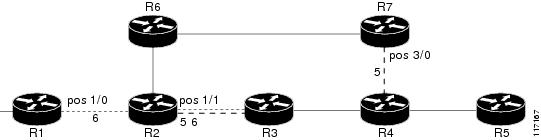
Configuring the Routers That Automatically Create Backup Tunnels to Avoid SRLGs of Their Protected Interfaces: Example
The following example shows how to specify that automatically created backup tunnels are forced to avoid SRLGs of their protected interfaces:
Router# configure terminal
Router(config)# mpls traffic-eng auto-tunnel backup
Router(config)# mpls traffic-eng auto-tunnel backup srlg exclude force
Figure 8 illustrates the automatically created NNHOP backup tunnel that would be created to avoid SRLGs of the protected interface if the following conditions exist:
The exclude address is 192.168.1.1.
The link at R2 has an IP address of 10.1.1.1.
The backup tunnel's explicit path avoids links that have a membership in the same SRLG as the link whose IP address is 10.1.1.1.
Figure 8 srlg exclude force—NNHOP Autobackup Tunnel
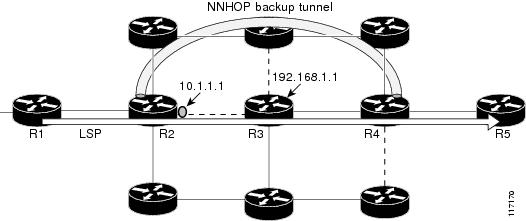
Figure 9 illustrates the automatically created NHOP backup tunnel that would be created.
Figure 9 srlg exclude force—NHOP Autobackup Tunnel
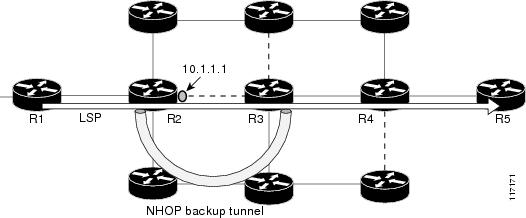
Additional References
Related Documents
|
|
|
|---|---|
Fast Reroute |
|
IS-IS |
|
OSPF |
|
Autotunnel backups |
Standards
|
|
|
|---|---|
None |
— |
MIBs
|
|
|
|---|---|
None |
To locate and download MIBs for selected platforms, Cisco IOS releases, and feature sets, use Cisco MIB Locator found at the following URL: |
RFCs
|
|
|
|---|---|
draft-ietf-isis-gmpls-extensions-16.txt |
IS-IS Extensions in Support of Generalized MPLS |
Technical Assistance
Feature Information for MPLS Traffic Engineering: Shared Risk Link Groups
Table 1 lists the release history for this feature.
Not all commands may be available in your Cisco IOS software release. For release information about a specific command, see the command reference documentation.
Use Cisco Feature Navigator to find information about platform support and software image support. Cisco Feature Navigator enables you to determine which Cisco IOS and Catalyst OS software images support a specific software release, feature set, or platform. To access Cisco Feature Navigator, go to http://www.cisco.com/go/cfn. An account on Cisco.com is not required.

Note ![]() Table 1 lists only the Cisco IOS software release that introduced support for a given feature in a given Cisco IOS software release train. Unless noted otherwise, subsequent releases of that Cisco IOS software release train also support that feature.
Table 1 lists only the Cisco IOS software release that introduced support for a given feature in a given Cisco IOS software release train. Unless noted otherwise, subsequent releases of that Cisco IOS software release train also support that feature.
|
|
|
|
|---|---|---|
MPLS Traffic Engineering: Shared Risk Link Groups |
12.0(28)S |
The MPLS Traffic Engineering: Shared Risk Link Groups feature enhances backup tunnel path selection so that a backup tunnel avoids using links that are in the same Shared Risk Link Group (SRLG) as interfaces the backup tunnel is protecting. SRLGs refer to situations where links in a network share a common fiber (or a common physical attribute). If one link fails, other links in the group may fail too. Links in the group have a shared risk. This document contains information about and instructions for configuring the MPLS Traffic Engineering: Shared Risk Link Groups feature In 12.0(28)S, this feature was introduced. In 12.0(29)S, support was added for Open Shortest Path First (OSPF). In 12.2(33)SRA, this feature was integrated into a Cisco IOS 12.2SRA release In 12.2(33)SXH, this feature was integrated into a Cisco IOS 12.2SXH release. In 12.4(20)T, this feature was integrated into a Cisco IOS 12.4T release. The following sections provide information about this feature: |
• • • • • The following commands were introduced or modified: mpls traffic-eng auto-tunnel backup srlg exclude, mpls traffic-eng srlg, show ip explicit-paths, show mpls traffic-eng link-management advertisements, show mpls traffic-eng link-management interfaces, and show mpls traffic-eng topology. |
Glossary
Fast Reroute—A mechanism for protecting MPLS traffic engineering (TE) LSPs from link and node failure by locally repairing the LSPs at the point of failure. This protection allows data to continue to flow on them while their headend routers attempt to establish end-to-end LSPs to replace them. FRR locally repairs the protected LSPs by rerouting them over backup tunnels that bypass failed links or nodes.
hop—Passage of a data packet between two network nodes (for example, between two routers).
IGP—Interior Gateway Protocol. An Internet protocol used to exchange routing information within an autonomous system.
interface—A network connection.
IP address—A 32-bit address assigned to hosts using TCP/IP. An IP address belongs to one of five classes (A, B, C, D, or E) and is written as four octets separated by periods (dotted decimal format). Each address consists of a network number, an optional subnetwork number, and a host number. The network and subnetwork numbers together are used for routing, and the host number is used to address an individual host within the network or subnetwork. A subnet mask is used to extract network and subnetwork information from the IP address.
IP explicit path—A list of IP addresses, each representing a node or link in the explicit path.
IS-IS—Intermediate System-to-Intermediate System. OSI link-state hierarchal routing protocol based on DECnet Phase V routing, where intermediate system (IS) routers exchange routing information based on a single metric to determine the network topology.
LDP—Label Distribution Protocol. A standard protocol between MPLS-enabled routers to negotiate the labels (addresses) used to forward packets.
link—A point-to-point connection between adjacent nodes.
LSP—label-switched path. A path that is followed by a labeled packet over several hops, starting at an ingress LSR and ending at an egress LSR.
LSR—label switching router. A Layer 3 router that forwards a packet based on the value of a label encapsulated in the packet.
MPLS—Multiprotocol Label Switching. A method for forwarding packets (frames) through a network. It enables routers at the edge of a network to apply labels to packets. ATM switches or existing routers in the network core can switch packets according to the labels with minimal lookup overhead.
node—An endpoint of a network connection or a junction common to two or more lines in a network. Nodes can be interconnected by links, and serve as control points in the network.
OSPF—Open Shortest Path First. A link-state hierarchical Interior Gateway Protocol (IGP) routing algorithm, derived from the IS-IS protocol. OSPF features include least-cost routing, multipath routing, and load balancing.
router—A network layer device that uses one or more metrics to determine the optimal path along which network traffic should be forwarded. Routers forward packets from one network to another based on network layer information.
router ID—Something by which a router originating a packet can be uniquely distinguished from all other routers; for example, an IP address from one of the router's interfaces.
traffic engineering—The techniques and processes used to cause routed traffic to travel through the network on a path other than the one that would have been chosen if standard routing methods had been used.
tunnel—A secure communication path between two peers, such as two routers. A traffic engineering tunnel is a label-switched tunnel that is used for traffic engineering. Such a tunnel is set up through means other than normal Layer 3 routing; it is used to direct traffic over a path different from the one that Layer 3 routing could cause the tunnel to take.
 Feedback
Feedback