- Application Firewall-Instant Message Traffic Enforcement
- E-mail Inspection Engine
- ESMTP Support for Cisco IOS Firewall
- Firewall N2H2 Support
- Firewall Support for SIP
- Firewall Support of Skinny Client Control Protocol
- Firewall Stateful Inspection of ICMP
- Granular Protocol Inspection
- TCP Out-of-Order Packet Support for Cisco IOS Firewall and Cisco IOS IPS
Firewall N2H2 Support
The Firewall N2H2 Support feature provides users with an additional option when choosing the URL filter vendor. Just like the Websense URL filtering server, N2H2 interacts with your Cisco IOS firewall (also known as Cisco Secure Integrated Software [CSIS]) to allow you to prevent users from accessing specified websites on the basis of some policy. The Cisco IOS firewall works with the N2H2 Internet Filtering Protocol (IFP) server to know whether a particular URL should be allowed or denied (blocked).
Finding Feature Information
Your software release may not support all the features documented in this module. For the latest feature information and caveats, see the release notes for your platform and software release. To find information about the features documented in this module, and to see a list of the releases in which each feature is supported, see the Feature Information Table at the end of this document.
Use Cisco Feature Navigator to find information about platform support and Cisco software image support. To access Cisco Feature Navigator, go to www.cisco.com/go/cfn. An account on Cisco.com is not required.
Restrictions for Firewall N2H2 Support
N2H2 IFP Server Requirement
To enable this feature, you must have at least one N2H2 server; however, two or more N2H2 servers are preferred. Although there is no limit to the number of N2H2 servers you may have, and you can configure as many servers as you wish, only one server will be active at any given time--the primary server. URL lookup requests will be sent only to the primary server.
URL Filtering Support Restriction
This feature supports only one active URL filtering scheme at a time. (Before enabling N2H2 URL filtering, you should always ensure that there is not another URL filtering scheme configured, such as Websense.)
Username Restriction
N2H2 requires the username to be supplied with the URL lookup request. Thus, the user-based policy will not work with N2H2 because the current Cisco IOS software does not retrieve the username.
Protocol Used to Communicate Between Firewall and N2H2 Server Restriction
TCP is currently the only protocol used to communicate between the Cisco IOS firewall (UNIX FileSystem [UFS]) and the N2H2 server.
Information About Cisco N2H2 Support
- Benefits of Firewall N2H2 Support
- Feature Design of Firewall N2H2 Support
- Supported N2H2 Filtering Methods
Benefits of Firewall N2H2 Support
The Cisco IOS Firewall N2H2 Support feature provides an Internet management application that allows you to control web traffic for a given host or user on the basis of a specified security policy. In addition, the following functions are available in this feature:
Primary and Secondary Servers
When users configure multiple N2H2 servers, the firewall will use only one server at a time--the primary server; all other servers are called secondary servers. When the primary server becomes unavailable for any reason, it becomes a secondary server and one of the secondary servers becomes the primary server.
A firewall marks a primary server as down when sending a request to or receiving a response from the server fails. When a primary server goes down, the system will go to the beginning of the configured servers list and try to activate the first server on the list. If the first server on the list is unavailable, it will try the second server on the list; the system will keep trying to activate a server until it is successful or until it reaches the end of the server list. If the system reaches the end of the server list, it will set a flag indicating that all of the servers are down, and it will enter allowmode.
When all the servers are down and the system is in allow mode, a periodic event that occurs for each minute will trace through the server list, trying to bring up a server by opening a TCP connection. If the TCP connection is successfully opened, the server is considered to be up, and the system will return to operational mode.
IP Cache Table
This function provides an IP cache table that contains the IP addresses of web servers whose underlying URLs can be accessed by all users and hosts.
The caching algorithm involves three parameters--the maximum number of IP addresses that can be cached, an idle time, and an absolute time. The algorithm also involves two timers--idle timer and absolute timer. The idle timer is a small periodic timer (1 minute) that checks to see whether the number of cached IP addresses in the cache table exceeds 80 percent of the maximum limit. If the cached IP addresses have exceeded 80 percent, it will start removing idle entries; if it has not exceeded 80 percent, it will quit and wait for the next cycle. The absolute timer is a large periodic timer (1 hour) that is used to remove all of the elapsed entries. (The age of an elapsed entry is greater than the absolute time.) An elapsed entry will also be removed during cache lookup.
The idle time value is fixed at 10 minutes. The absolute time value is taken from the N2H2 lookup response, which is often greater than 15 hours. The absolute value for cache entries made out of exclusive-domains is 12 hours. The maximum number of cache entries is configurable.
To configure cache table parameters, use the ip urlfilter cache command.
Packet Buffering
This function allows you to increase the maximum number of HTTP responses that a Cisco IOS firewall can hold. If the HTTP responses arrive prior to an N2H2 server reply, this buffering scheme allows your firewall to store a maximum of 200 HTTP responses. (After 200 responses have been reached, the firewall will drop further responses.) The responses will remain in the buffer until an allow or deny message is received from N2H2: if the status indicates that the URL is allowed, the firewall will release the HTTP responses in the buffer to the browser of the end user; if the status indicates that the URL is blocked, the firewall will discard the HTTP responses in the buffer and close the connection to both ends. This function prevents numerous HTTP responses from overwhelming your system.
To configure the maximum number of HTTP responses for your firewall, use the ip urlfilter max-resp-pak command.
Exclusive Domains
This function provides a configurable list of domain names so that the Cisco IOS firewall does not have to send a lookup request to the N2H2 server for the HTTP traffic that is destined for one of the domains in the exclusive list. Thus, the N2H2 server does not have to deal with look-up requests for HTTP traffic that is destined for a host that has already been marked as "allowed."
Flexibility when entering domain names is also provided; that is, the user can enter the complete domain name or a partial domain name. If the user adds a complete domain name such as "www.cisco.com" to the exclusive domain list, all HTTP traffic whose URLs are destined for this domain (such as www.cisco.com/news and www.cisco.com/index) will be excluded from the N2H2 URL filtering policies and, on the basis of the configuration, the URLs will be permitted or blocked (denied).
If the user adds only a partial domain name to the exclusive domain list, such as ".cisco.com," all URLs whose domain names end with this partial domain name (such as www.cisco.com/products and www.cisco.com/eng) will be excluded from the N2H2 URL filtering policies and, based upon the configuration, the URLs will be permitted or blocked (denied).
To configure an exclusive domain list, use the ip urlfilter exclusive-domain command.
Allow Mode
The system will go into allow mode when connections to all the N2H2 servers are down. The system will return to normal mode when a connection to at least one web N2H2 server is up. Allow mode directs your system to forward or drop all packets on the basis of the configurable allow mode setting. By default, allow mode is off, so all HTTP requests are forbidden if all N2H2 servers are down.
To configure allow mode for your system, use the ip urlfilter allowmode command.
Feature Design of Firewall N2H2 Support
 Note |
This feature assumes that the N2H2 server will be part of a protected network and that requests from the Cisco IOS firewall will not travel over any unprotected network to reach the N2H2 server. |
The figure below and the corresponding steps explain a sample URL filtering network topology.
| Figure 1 | Cisco IOS Firewall N2H2 URL Filtering Sample Topology |
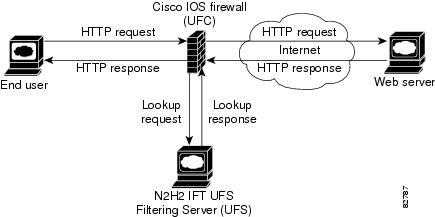
- The end user browses a page on the web server, and the browser sends an HTTP request.
- After the Cisco IOS firewall receives this request, it forwards the request to the web server, while simultaneously extracting the URL and sending a look-up request to the N2H2 server.
- After the N2H2 server receives the look-up request, it checks its database to see whether it should permit or deny the URL; it returns a permit or deny status via a look-up response to the Cisco IOS firewall.
- After the Cisco IOS Firewall receives this look-up response, it performs one of the following functions:
- If the look-up response permits the URL, it sends the HTTP response to the end user.
- If the look-up response denies the URL, the N2H2 server redirects the user to its own internal web server, which displays a message that describes the category under which the URL is blocked; thereafter, the connection is reset to both ends.
Supported N2H2 Filtering Methods
The Cisco IOS firewall supports most of the filtering methods that are supported by the N2H2 server. The table below lists N2H2 filtering methods and identifies which methods are supported by Cisco.
| Table 1 | N2H2 Filtering Methods Supported on Cisco IOS Firewall |
| N2H2 Filtering Method |
Description |
Supported by Cisco IOS Firewall? |
|---|---|---|
| Client-IP-based filtering |
Filtering is applied to specified client IP addresses |
Yes |
| Global filtering |
Filtering is applied to all users, groups, and IP addresses |
Yes |
| User-based filtering |
Filtering is applied to a specified user |
No |
How to Configure N2H2 URL Support
- Configuring Cisco IOS Firewall N2H2 URL Filtering
- Verifying Firewall and N2H2 URL Filtering
- Maintaining the Cache Table
- Monitoring the URL Filter Subsytems
Configuring Cisco IOS Firewall N2H2 URL Filtering
N2H2 is based on a pass-through filtering technology, which is the most accurate, reliable, and scalable method of Internet filtering. Pass-through filtering requires all requests for web pages to pass through an Internet control point, such as a firewall, proxy server, or caching device. N2H2 is integrated with these control points and checks each request to determine whether it should be allowed or denied. All responses are logged for reporting purposes.
- Before enabling N2H2 URL filtering, you should always ensure that there is not another URL filtering scheme configured, such as Websense. If you try to enter a new filtering scheme when one already exists, the new scheme will be ignored, and the system will display an error message that says, "different URL filtering scheme cannot co-exist."
- URL filtering does not have an interface-specific command. It relies on Cisco IOS firewall C HTTP inspection to classify the traffic that needs filtering. This makes the configuration of Cisco IOS firewall inspection mandatory for the URL filtering feature to work. For more details on Cisco IOS firewall configuration, refer to the chapter "Cisco IOS Firewall Overview" in the IOS IOS Security Configuration Guide, Release 12.2.
 Note |
Enabling HTTP inspection (via the ip inspect namecommand) triggers the Java applet scanner, which is very CPU intensive. The only way to stop the Java applet scanner is to specify the java-list access-list option and configure a standard access-list to allow any traffic. Configuring URL filtering without enabling the java-list access-listoption will severely impact performance. > |
DETAILED STEPS
Troubleshooting Tips
This feature introduces the following alert messages:
- "%URLF-3-SERVER_DOWN: Connection to the URL filter server 10.92.0.9 is down"
This level three LOG_ERR-type message is displayed when a configured UFS goes down. When this happens, the firewall will mark the configured server as secondary, try to bring up one of the other secondary servers, and mark that server as the primary server. If there is no other server configured, the firewall will enter allow mode and display the "URLF-3-ALLOW_MODE" message.
- %URLF-3-ALLOW_MODE: Connection to all URL filter servers are down and ALLOW MODE is OFF
This LOG_ERR type message is displayed when all UFSs are down and the system enters allow mode.
 Note |
Whenever the system goes into allow mode (all filter servers are down), a periodic keepalive timer will be triggered which will try to bring up a server by opening a TCP connection. |
- "%URLF-5-SERVER_UP: Connection to an URL filter server 10.92.0.9 is made, the system is returning from ALLOW MODE"
This LOG_NOTICE-type message is displayed when the UFSs are detected as being up and the system is returning from allow-mode.
- "%URLF-4-URL_TOO_LONG:URL too long (more than 3072 bytes), possibly a fake packet?"
This LOG_WARNING-type message is displayed when the URL in a look-up request is too long; any URL longer than 3K will be dropped.
- "%URLF-4-MAX_REQ: The number of pending request exceeds the maximum limit <1000>"
This LOG_WARNING-type message is displayed when the number of pending requests in the system exceeds the maximum limit and all further requests are dropped.
To display these alert messages, use the ip urlfilter alert command.
This feature introduces the following syslog messages:
- "%URLF-6-SITE_ALLOWED: Client 10.0.0.2:12543 accessed server 10.76.82.21:8080"
This message is logged for each request whose destination IP address is found in the cache. It includes the source IP address, source port number, destination IP address, and destination port number. The URL is not logged because the IP address of the request is found in the cache, so parsing the request and extracting the URL is a waste of time.
- "%URLF-4-SITE-BLOCKED: Access denied for the site 'www.sports.com'; client 10.54.192.6:34557 server 172.24.50.12:80"
This message is logged when a request finds a match against one of the blocked domains in the exclusive-domain list or the corresponding entry in the IP cache.
- "%URLF-6-URL_ALLOWED: Access allowed for URL http://www.n2h2.com/; client 10.54.192.6:54123 server 192.168.0.1:80"
This message is logged for each URL request that is allowed by a UFS. It includes the allowed URL, source IP address, source port number, destination IP address, and destination port number. Longer URLs will be truncated to 300 bytes and logged.
- "%URLF-6-URL_BLOCKED: Access denied URL http://www.google.com; client 10.54.192.6:54678 server 172.19.14.2:80"
This message is logged for each URL request that is blocked by a UFS. It includes the blocked URL, source IP address, source port number, destination IP address, and destination port number. Longer URLs will be truncated to 300 bytes and then logged.
To display these syslog messages, use the ip urlfilter audit-trail command.
Verifying Firewall and N2H2 URL Filtering
To verify that the Firewall N2H2 Support feature is working, perform any of the following optional steps:
| Command or Action |
Purpose |
|---|---|
enable
Router> enable |
Enables privileged EXEC mode.
|
show ip urlfilter cache
Router# show ip urlfilter cache |
Displays the destination IP addresses that are cached into the cache table. |
show ip urlfilter config
Router# show ip urlfilter config |
Displays the size of the cache, the maximum number of outstanding requests, the allow mode state, and the list of configured N2H2 servers. |
show ip urlfilter statistics
Router# show ip urlfilter statistics |
Displays information such as the number of requests that are sent to the N2H2 server, the number of responses received from the N2H2 server, the number pending requests in the system, the number of failed requests, the number of blocked URLs. |
Maintaining the Cache Table
To clear the cache table of a specified or all IP addresses, perform the following optional steps:
| Command or Action |
Purpose |
|---|---|
enable
Router> enable |
Enables privileged EXEC mode.
|
clear ip urlfilter cache {ip-address | all}
Router# clear ip urlfilter cache all |
Clears the cache table. |
Monitoring the URL Filter Subsytems
To monitor the URL filter subsystems, perform the following optional steps:
| Command or Action |
Purpose |
|---|---|
enable
Router> enable |
Enables privileged EXEC mode.
|
debug ip urlfilter
function-trace
detailed
events
Router# debug ip urlfilter detailed |
Enables debugging information of URL filter subsystems.
|
Configuration Examples for Firewall and Webserver
Example URL Filter Client Firewall Configuration
The following example shows how to configure the Cisco IOS firewall (also known as the URL filter client [UFC]) for N2H2 URL filtering:
Topology:
End User------LAN-----Fa0/0 -- Firewall -- S2/0----- Internet ---- Web Server
| Router
|
N2H2 |
Server --------+
Router Configuration: Example 1: hostname fw9-7200b ! !------------------------------------------------------------------- ! The following commands define the inspection rule "myfw," allowing ! the specified protocols to be inspected. Note that the "urlfilter" ! keyword entered for HTTP protocol enables URL filtering on HTTP ! traffic that are bound to this inspection. !------------------------------------------------------------------- ! ip inspect name myfw http urlfilter ip inspect name myfw ftp ip inspect name myfw smtp ip inspect name myfw h323 ! !---------------------------------------------------------------------- ! The following command sets the URL filtering cache table size to 12000. !---------------------------------------------------------------------- ip urlfilter cache 12000 ! !-------------------------------------------------------------------- ! The following commands configure three exclusive domains-- ! two partial domains and one complete domain. !-------------------------------------------------------------------- ip urlfilter exclusive-domain permit .weapons.com ip urlfilter exclusive-domain deny .nbc.com ip urlfilter exclusive-domain permit www.cisco.com ! !----------------------------------------------------------------- ! The following two commands enable URL filtering Audit Trail and ! Alert messages. !----------------------------------------------------------------- ip urlfilter audit-trail ip urlfilter alert ! !------------------------------------------------------------- ! The command configures the N2H2 URL filtering server installed ! on 192.168.3.1. !------------------------------------------------------------ ip urlfilter server vendor n2h2 192.168.3.1 ! !--------------------------------------------------------------------- ! Create Access Control List 102: ! ACL 102 denies all IP protocol traffic except for ICMP traffic. ! This means that only the return traffic for protocols defined in the ! inspection rule and the ICMP traffic is allowed access through the ! interface where this rule is applied. ! ! Note that ACL is given here for an example; it is not relevant ! to the URL filtering. The URL filtering will work without ACL also. !--------------------------------------------------------------------- ! access-list 102 permit icmp any any access-list 102 deny tcp any any access-list 102 deny udp any any access-list 102 deny ip any any ! ! interface FastEthernet0/0 ip address 192.168.3.254 255.255.255.0 ip nat inside no ip route-cache no ip mroute-cache ! interface Ethernet1/0 no ip route-cache no ip mroute-cache shutdown duplex half ! interface Ethernet1/1 no ip address no ip mroute-cache shutdown duplex half ! !----------------------------------------------------------------------- ! The ACL and CBAC inspection rules are applied to the Serial2/0 interface. ! In this example, the ACL is applied IN, meaning that it applies to traffic ! inbound from the internet. The CBAC inspection rule myfw is applied OUT, ! meaning that CBAC inspects the traffic that goes out through the interface ! and controls return traffic to the router for an existing connection. !------------------------------------------------------------------------- interface Serial2/0 ip address 10.6.9.7 255.255.0.0 ip access-group 102 in ip nat outside ip inspect myfw out no ip directed-broadcast no ip mroute-cache ! ip nat inside source static 192.168.3.1 10.6.243.1 ip nat inside source static 192.168.3.2 10.6.243.2 ip nat inside source static 192.168.3.3 10.6.243.3 ip classless ip route 192.168.0.30 255.255.255.255 10.6.0.1 ! ! line con 0 exec-timeout 0 0 stopbits 1 line aux 0 stopbits 1 line vty 0 4 password letmein login ! end Example 2: ! In the above example, the CBAC can also be configured on the inbound ! FastEthernet0/0 interface as IN, in which case the CBAC inspects all ! the traffic that comes in on FastEthernet0/0 and controls return traffic ! that leaves out of this interface for an existing connection. interface FastEthernet0/0 ip address 192.168.3.254 255.255.255.0 ip access-group 102 out ip nat inside ip inspect myfw in no ip route-cache no ip mroute-cache ! ! hostname fw9-7200b ! logging buffered 64000 debugging enable secret 5 $1$qMOf$umPb75mb3sV27JpNbW//7. ! clock timezone PST -8 clock summer-time PDT recurring ip subnet-zero ip cef no ip domain lookup ! ip inspect name test http urlfilter ip urlfilter cache 5 ip urlfilter exclusive-domain permit .weapons.com ip urlfilter exclusive-domain deny .nbc.com ip urlfilter exclusive-domain permit www.cisco.com ip urlfilter audit-trail ip urlfilter alert ip urlfilter server vendor n2h2 192.168.3.1 ip audit notify log ip audit po max-events 100 ip port-map http port 8080 ! no voice hpi capture buffer no voice hpi capture destination ! mta receive maximum-recipients 0 ! interface FastEthernet0/0 ip address 192.168.3.254 255.255.255.0 ip access-group 101 out ip nat inside ip inspect test in no ip route-cache no ip mroute-cache ! interface Ethernet1/0 ip address 10.6.9.7 255.255.0.0 ip nat outside no ip route-cache no ip mroute-cache duplex half ! interface Ethernet1/1 no ip address no ip mroute-cache shutdown duplex half ! interface Ethernet1/2 no ip address no ip mroute-cache shutdown duplex half ! interface Ethernet1/3 no ip address no ip mroute-cache shutdown duplex half ! interface Serial2/0 no ip address no ip mroute-cache shutdown dsu bandwidth 44210 framing c-bit cablelength 10 serial restart_delay 0 fair-queue ! ip nat pool devtest 10.6.243.21 10.6.243.220 netmask 255.255.0.0 ip nat inside source list 1 pool devtest ip nat inside source static 192.168.3.1 10.6.243.1 ip nat inside source static 192.168.3.2 10.6.243.2 ip nat inside source static 192.168.3.3 10.6.243.3 ip classless ip route 192.168.0.30 255.255.255.255 10.6.0.1 no ip http server no ip http secure-server ! ip pim bidir-enable ! ! access-list 101 deny tcp any any access-list 101 deny udp any any access-list 101 permit ip any any access-list 102 deny tcp any any access-list 102 deny udp any any access-list 102 permit ip any any dialer-list 1 protocol ip permit dialer-list 1 protocol ipx permit ! ! call rsvp-sync ! ! mgcp profile default ! dial-peer cor custom ! ! !gatekeeper shutdown ! ! line con 0 exec-timeout 0 0 stopbits 1 line aux 0 stopbits 1 line vty 0 4 password letmein login ! exception core-file sisu-devtest/coredump/fw9-7200b.core exception dump 192.168.0.1 no scheduler max-task-time ! end
Additional References
Related Documents
| Related Topic |
Document Title |
|---|---|
| Cisco IOS commands |
|
| Websense URL filtering information |
Firewall Websense URL Filtering |
Standards
| Standards |
Title |
|---|---|
| None |
-- |
MIBs
| MIBs |
MIBs Link |
|---|---|
| None |
To locate and download MIBs for selected platforms, Cisco IOS releases, and feature sets, use Cisco MIB Locator found at the following URL: |
RFCs
| RFCs1 |
Title |
|---|---|
| RFC 1945 |
Hypertext Transfer Protocol -- HTTP/1.0 |
| RFC 2616 |
Hypertext Transfer Protocol -- HTTP/1.1 |
Technical Assistance
| Description |
Link |
|---|---|
| The Cisco Support and Documentation website provides online resources to download documentation, software, and tools. Use these resources to install and configure the software and to troubleshoot and resolve technical issues with Cisco products and technologies. Access to most tools on the Cisco Support and Documentation website requires a Cisco.com user ID and password. |
Feature Information for Firewall N2H2 Support
The following table provides release information about the feature or features described in this module. This table lists only the software release that introduced support for a given feature in a given software release train. Unless noted otherwise, subsequent releases of that software release train also support that feature.
Use Cisco Feature Navigator to find information about platform support and Cisco software image support. To access Cisco Feature Navigator, go to www.cisco.com/go/cfn. An account on Cisco.com is not required.
| Table 2 | Feature Information for Firewall N2H2 Support |
| Feature Name |
Releases |
Feature Information |
|---|---|---|
| Firewall N2H2 Support |
12.2(11)YU 12.2(15)T
|
The Firewall N2H2 Support feature provides users with an additional option when choosing the URL filter vendor. Just like the Websense URL filtering server, N2H2 interacts with your Cisco IOS firewall (also known as Cisco Secure Integrated Software [CSIS]) to allow you to prevent users from accessing specified websites on the basis of some policy. The Cisco IOS firewall works with the N2H2 Internet Filtering Protocol (IFP) server to know whether a particular URL should be allowed or denied (blocked). The following commands were introduced or modified: clear ip urlfilter cache, debug ip urlfilter, ip inspect name, ip urlfilter alert, ip urlfilter allowmode, ip urlfilter audit-trail, ip urlfilter cache, ip urlfilter exclusive-domain, ip urlfilter max-request, ip urlfilter max-resp-pak, ip urlfilter server vendor, ip urlfilter urlf-server-log, show ip urlfilter cache, show ip urlfilter config, show ip urlfilter statistics. |
Glossary
ACL--Access Control List.
CSIS--Cisco Secure Integrated Software. CSIS is a content-based firewall that currently inspects application data, checks for protocol conformance, extracts the relevant port information to create dynamic access list entries that successfully allows return traffic, and closes the ports at the end of the session.
ICMP --Internet Control Message Protocol. ICMP is a network layer Internet protocol that reports errors and provides other information relevant to IP packet processing. ICMP is documented in RFC 792.
UFC--URL filter client. UFC is a separate process that accepts URLs from CSIS, forwards the URL to the Websense server, and process the replies from the vendor server (Websense or N2H2).
UFS--URL filter server. UFS is a generic name given to the vendor server (Websense or N2H2), which processes URLs and decides whether to allow or deny web traffic based on a given policy.
 Note |
Refer to the Internetworking Terms and Acronyms for terms not included in this glossary. |
Cisco and the Cisco logo are trademarks or registered trademarks of Cisco and/or its affiliates in the U.S. and other countries. To view a list of Cisco trademarks, go to this URL: www.cisco.com/go/trademarks. Third-party trademarks mentioned are the property of their respective owners. The use of the word partner does not imply a partnership relationship between Cisco and any other company. (1110R)
Any Internet Protocol (IP) addresses and phone numbers used in this document are not intended to be actual addresses and phone numbers. Any examples, command display output, network topology diagrams, and other figures included in the document are shown for illustrative purposes only. Any use of actual IP addresses or phone numbers in illustrative content is unintentional and coincidental.
 Feedback
Feedback