Invisible Cloud Witness Preinstallation Checklist for All New Installs
This checklist applies to all new Invisible Cloud Witness Stretch Cluster installs using HXDP 5.5(1a) and later.
 Remember |
All new Stretch Cluster installs auto-configure an Invisible Cloud Witness for site arbitration. Fresh installs using the Witness VM (HXDP 5.0(x) and earlier) is not supported. |
-
Network connectivity for the install powered by Installer VM.

Note
Intersight deployment of stretch-cluster is NOT supported
-
Intersight access
-
Auxiliary ZooKeeper (AUX ZK IP): This must be in the same data network.
-
Preferred site: The site designated to serve requests in the event that the connectivity between sites is down.
 Note |
If you have an existing Stretch Cluster (HXDP Release 5.0(x) and earlier), you will continue to use upgrade the VM based witness as described in the Cisco HyperFlex Systems Stretch Cluster Guide, Release 5.0 and the Cisco HyperFlex Systems Upgrade Guide for VMware ESXi, Release 5.0. |
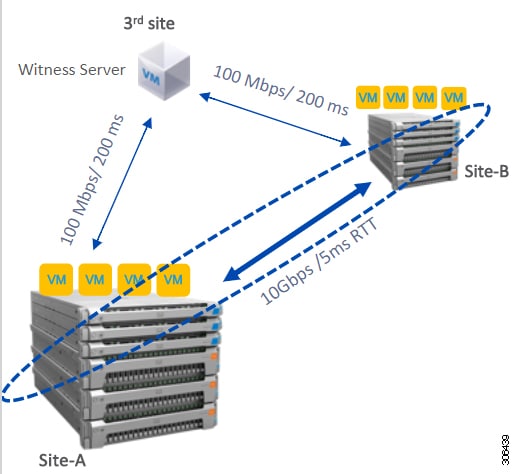
 Feedback
Feedback