HyperFlex iSCSI Target Service Overview and Supported Use Cases
The HyperFlex iSCSI Target Service is introduced in HyperFlex 4.5(1a). Supported use cases for the the HX iSCSI Target Service are as follows:
-
Support failover clustering, such as Microsoft Failover Clusters, for applications that require highly available shared storage, including Microsoft SQL Server and Hyper-V.
-
Present block storage to applications running inside or outside the HyperFlex cluster, such as Oracle Database or Oracle RAC deployments on external compute hosts
-
Support Microsoft Exchange deployment over iSCSI
-
Provision persistent volumes for Kubernetes through the HyperFlex Container Storage Interface for Kubernetes
-
Support for HX iSCSI support to Edge and DC-No-FI was introduced in Cisco HX Release 5.0(2a).
Initiators are currently supported on Windows Server 2016, Windows Server 2019, Ubuntu 18.04 and 20.04, Oracle Linux 8.2, Oracle Linux 7, Red Hat Enterprise Linux 8.2, Red Hat Enterprise Linux 7.
 Note |
The HyperFlex iSCSI Target Service is not supported on Stretched and Hyper-V clusters. |

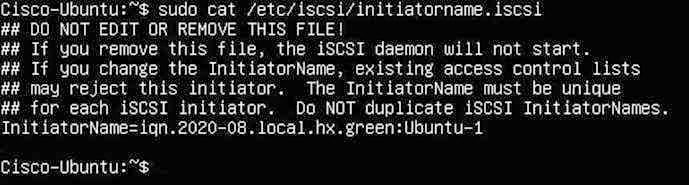
 Feedback
Feedback