| Step 1 |
To verify the locally configured Multi-Site TEP IP addresses, log on to the Supervisor module, and enter a command such as
the following example:
swmp11-spine6# show ip interface vrf overlay-1
loopback11, Interface status: protocol-up/link-up/admin-up, iod: 126, mode: dci-ucast, vrf_vnid: 16777199
IP address: 33.20.1.1, IP subnet: 33.20.1.1/32
IP primary address route-preference: 1, tag: 0
loopback12, Interface status: protocol-up/link-up/admin-up, iod: 127, mode: mcast-hrep, vrf_vnid: 16777199
IP address: 33.30.1.1, IP subnet: 33.30.1.1/32
|
| Step 2 |
To confirm the MFDM on the spine switch, log on to the Supervisor module and enter a command such as the following example:
swmp11-spine6# show forwarding distribution multicast hrep
MFDM HREP NODE TABLE
--------------------
IP Address: 0xb1e0101
Table Id: 2
Flags: 0x0
IfIndex: 0x18010009
Internal BD 0x1001
Internal encap 0xb54
Nexthop Information: (num: 5)
Address Ifindex Dvif
0x14950a02 0x1a018019 0x1eb (Selected) <== Selected NH to reach the HREP TEP IP
0x14950602 0x1a00e00f 0x0
0x14950802 0x1a010011 0x0
0x14950902 0x1a011012 0x0
0x14950b02 0x1a01901a 0x0
|
| Step 3 |
To verify HREP TEP IP address reachability, log on to the Supervisor module, and enter a command such as the following example:
swmp11-spine6# show ip route 11.30.1.1 vrf overlay-1
11.30.1.1/32, ubest/mbest: 5/0
*via 20.149.6.2, Eth1/15.15, [110/9], 1d21h, ospf-default, intra
*via 20.149.8.2, Eth1/17.17, [110/9], 1d21h, ospf-default, intra
*via 20.149.9.2, Eth1/18.18, [110/9], 1d21h, ospf-default, intra
*via 20.149.10.2, Eth1/25.25, [110/9], 1d21h, ospf-default, intra
*via 20.149.11.2, Eth1/26.26, [110/9], 1d21h, ospf-default, intra
via 10.0.112.95, Eth2/21.77, [115/65], 1d21h, isis-isis_infra, L1
via 10.0.112.95, Eth1/24.35, [115/65], 1d21h, isis-isis_infra, L1
via 10.0.112.92, Eth2/19.76, [115/65], 1d21h, isis-isis_infra, L1
via 10.0.112.92, Eth1/21.36, [115/65], 1d21h, isis-isis_infra, L1
via 10.0.112.90, Eth2/17.75, [115/65], 1d21h, isis-isis_infra, L1
via 10.0.112.90, Eth1/23.33, [115/65], 1d21h, isis-isis_infra, L1
|
| Step 4 |
To verify the MFIB on the spine switch line card module, log on to the module as root and use an (vsh_lc) command such as the following example:
root@module-1# show forwarding multicast hrep tep_routes
****HREP TEP ROUTES****
------------------------------------------------------------------------------------------------------------
| Tep Ip | Tep If | NH Ip | NH If | NH dmac | NH dvif | Vlan Id | Bd Id |
------------------------------------------------------------------------------------------------------------
|22.30.1.1 |0x1801000b |20.149.11.2 |0x1a01901a |00c8.8bba.54bc |490 |2901 |4098 |
|11.30.1.1 |0x18010009 |20.149.10.2 |0x1a018019 |00c8.8bba.54bc |491 |2900 |4097 |
|
| Step 5 |
To verify the multicast HREP TEP details for remote sites, log on to the spine switch line card module to investigate the
SDK, by entering a command such as the following example:
root@module-1# show platform internal hal objects mcast hreptep
## Get Objects for mcast hreptep for Asic 0
OBJECT 1:
Handle : 52303
tepifindex : 0x18010009
tepipaddr : 11.30.1.1/0
intbdid : 0x1001
intvlanid : 0xb54
nexthopipaddr : 20.149.10.2/0
nexthopifindex : 0x1a018019
nexthopmacaddr : 00:c8:8b:ba:54:bc
|
| Step 6 |
To verify the GIPo route having HREP tunnels for the remote sites, log on to the spine switch Supervisor module and examine
IS-IS details on the spine switch with a command, such as the following example:
swmp11-spine6# show isis internal mcast routes gipo
GIPo: 225.0.6.176 [TRANSIT]
OIF List:
Ethernet1/21.36
Ethernet1/23.33
Ethernet1/24.35
Tunnel9 <== Multicast HREP tunnel for Remote Site 1
Tunnel1 <== Multicast HREP tunnel for Remote Site 2
Ethernet2/17.75
Ethernet2/19.76
Ethernet2/21.77
|
| Step 7 |
To verify the GIPo route having HREP tunnels for the remote sites, examine the MRIB on the spine switches using a command,
such as the following example:
swmp11-spine6# show ip mroute 225.0.6.176 vrf overlay-1
IP Multicast Routing Table for VRF "overlay-1"
(*, 225.0.6.176/32), uptime: 1d02h, isis
Incoming interface: Null, RPF nbr: 0.0.0.0
Outgoing interface list: (count: 8)
Tunnel9, uptime: 1d01h
Tunnel11, uptime: 1d02h
Ethernet2/21.77, uptime: 1d02h
Ethernet2/19.76, uptime: 1d02h
Ethernet2/17.75, uptime: 1d02h
Ethernet1/24.35, uptime: 1d02h
Ethernet1/23.33, uptime: 1d02h
Ethernet1/21.36, uptime: 1d02h
|
| Step 8 |
To verify the MFIB on an FC, log on to the module as root, and use a command such as the following example:
root@module-24# show forwarding multicast route group 225.0.6.176 vrf all
(*, 225.0.6.176/32), RPF Interface: NULL, flags: Dc
Received Packets: 0 Bytes: 0
Number of Outgoing Interfaces: 8
Outgoing Interface List Index: 484
Ethernet1/21.36 Outgoing Packets:N/A Bytes:N/A
Ethernet1/23.33 Outgoing Packets:N/A Bytes:N/A
Ethernet1/24.35 Outgoing Packets:N/A Bytes:N/A
Tunnel9 Outgoing Packets:0 Bytes:0
Tunnel11 Outgoing Packets:0 Bytes:0
Ethernet2/17.75 Outgoing Packets:N/A Bytes:N/A
Ethernet2/19.76 Outgoing Packets:N/A Bytes:N/A
Ethernet2/21.77 Outgoing Packets:N/A Bytes:N/A
|
| Step 9 |
To verify the GIPo route having HREP tunnels for the remote sites, examine the SDL on FC, using a command such as the following
example:
root@module-24# show platform internal hal objects mcast l3mcastroute groupaddr 225.0.6.176/32 extensions
## Get Extended Objects for mcast l3mcastroute for Asic 0
OBJECT 0:
Handle : 78705
groupaddr : 225.0.6.176/32
grpprefixlen : 0x20
sourceaddr : 0.0.0.0/32
ispimbidir : Enabled
ctrlflags : UseMetFlag,
rtflags : none, UseMetEntry,
acirtpolicy : none
- - - - - - - -
Relation Object repllistnextobj :
rel-repllistnextobj-mcast-mcast_mcast_repl_list-handle : 78702
rel-repllistnextobj-mcast-mcast_mcast_repl_list-id : 0x600001e4
|
| Step 10 |
To verify the GIPo route to the remote sites, examine the replication list identified in the last step, using a command such
as the following example:
root@module-24# show platform internal hal objects mcast mcastrepllist id 0x600001e4
## Get Objects for mcast mcastrepllist for Asic 0
- - - - - - - - - -
Repl-List Asicpd Debug :
Entry-Num 0
Repl Entry Id: 0x1e5 Hw Epg Id: 4050 Hw Bd Id: 4050
Mc Id: 484 Met Id: 485 Encap Id: -1
Sh Grp: 0 Next Met Id: 749
Entry-Num 1
Repl Entry Id: 0x2ed Hw Epg Id: 4098 Hw Bd Id: 4098
Mc Id: 490 Met Id: 749 Encap Id: -1
Sh Grp: 0 Next Met Id: 1191
Entry-Num 2
Repl Entry Id: 0x3a4 Hw Epg Id: 4097 Hw Bd Id: 4097
Mc Id: 491 Met Id: 1191 Encap Id: -1
Sh Grp: 0 Next Met Id: 0
|
| Step 11 |
To verify the VNID and GIPo mappings on the local (TX) and remote (RX) sites, enter a command such as the following example:
root@module-2# show platform internal hal objects dci vnidmap extensions | grep -B 5 -A 5 225.1.148.0
OBJECT 182:
Handle : 26456
isbdvnid : Enabled
localvnid : 0xe78007
localgipo : 225.1.148.0/32
remotevnid : 0xe1000c
remotevrfvnid : 0x208019
islocalbdctrl : Enabled
siteid : 0x3
OBJECT 1285:
Handle : 29468
isbdvnid : Enabled
localvnid : 0xe78007
localgipo : 225.1.148.0/32
remotevnid : 0xee7fa8
remotevrfvnid : 0x2e000e
islocalbdctrl : Enabled
siteid : 0x2
|
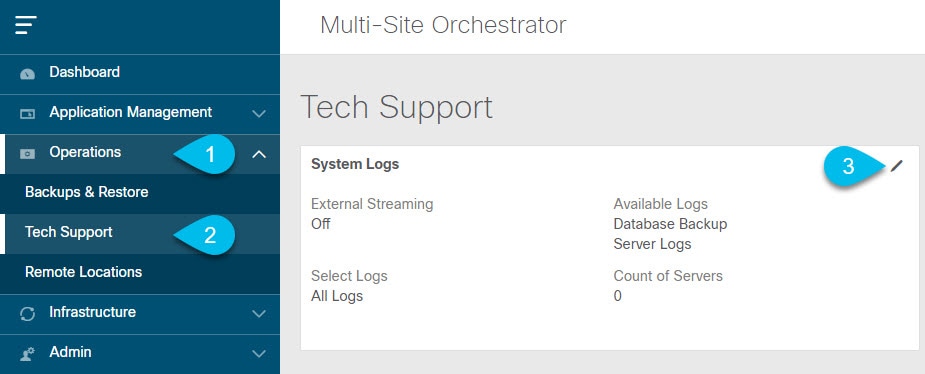
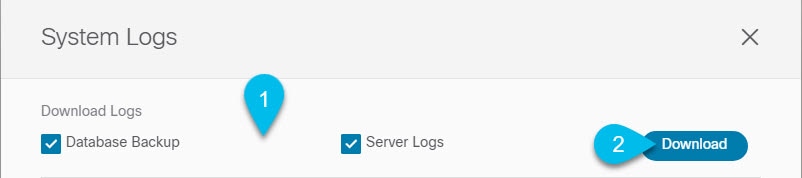
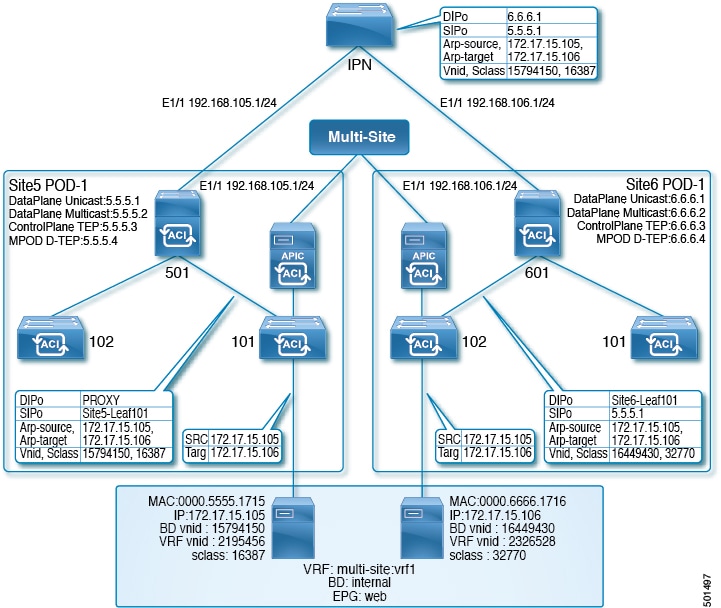
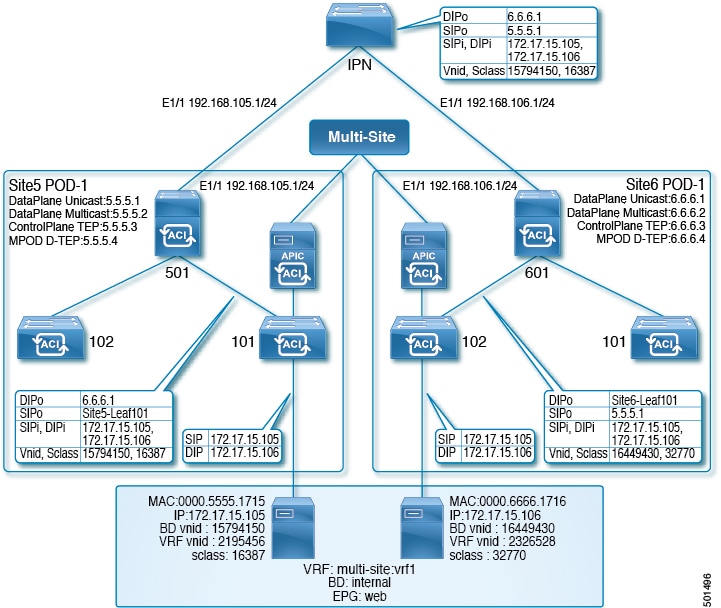

 Feedback
Feedback