Support for Multiple Encapsulation for L3Outs with SVI
When an L3Out is configured with SVI interfaces on different leaf switches using the same encapsulation VLAN, the SVI VLAN will be mapped to the same VXLAN network identifier (VNID). This forms a single bridge domain (external bridge domain) and broadcast domain across the fabric. An SVI interface configured with a different VLAN will form a separate external bridge domain as illustrated in the diagram below. Prior to Cisco Application Centric Infrastructure (ACI) release 5.2(3) it was not possible to create a single external bridge domain with different encapsulation VLANs on different switches.
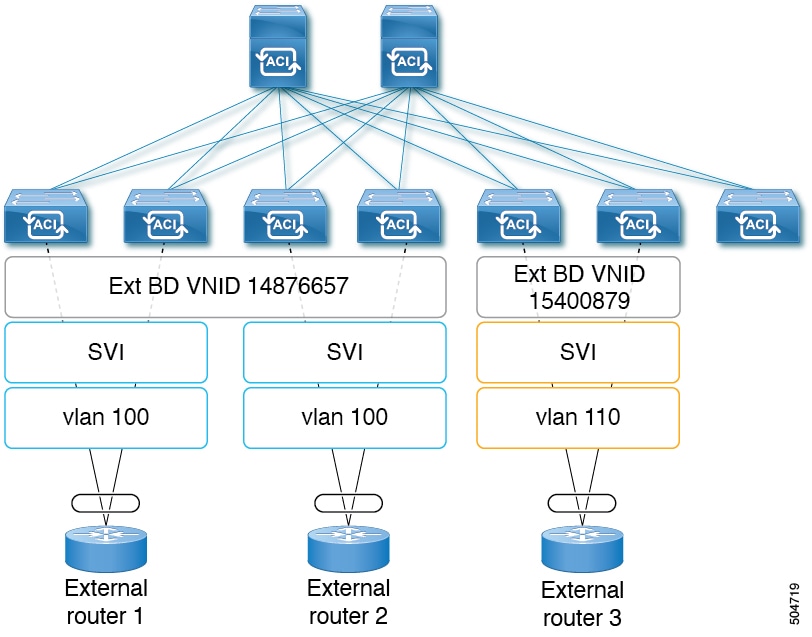
Cisco ACI Release 5.2(3) added support for configuring a single external bridge that can be configured with different encapsulation VLANs on different leaf switches. The multiple encapsulation support feature uses the floating SVI object to define the external bridge domain for floating L3Outs or an external bridge group profile for defining the external bridge domain for regular L3Outs. The use case for this feature may be where the same VLAN cannot be used on different leaf switches because it may already be in use.
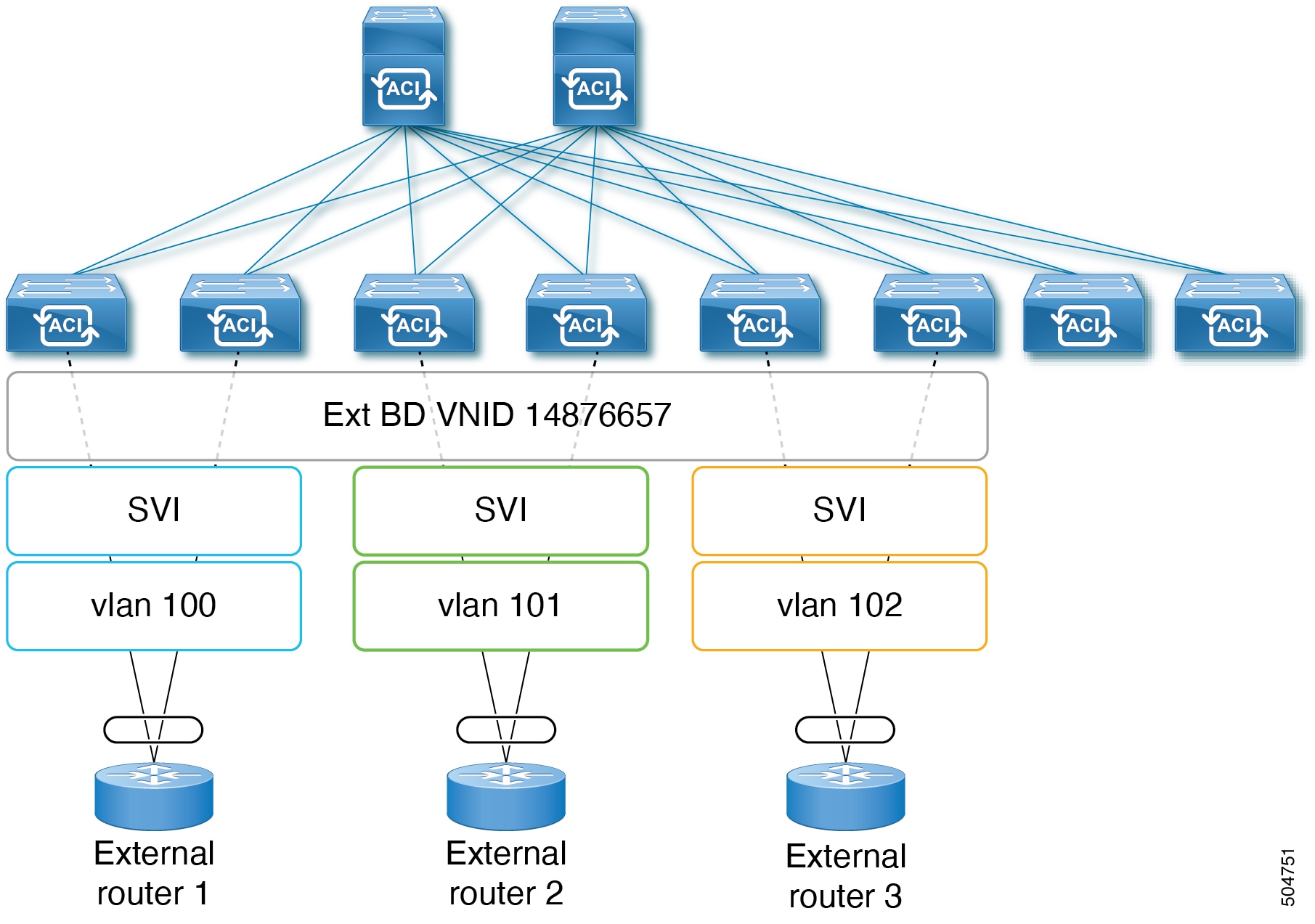
As of Cisco ACI release 6.0(1), this feature is supported for physical domain L3Outs only, not for VMM domain L3Outs.
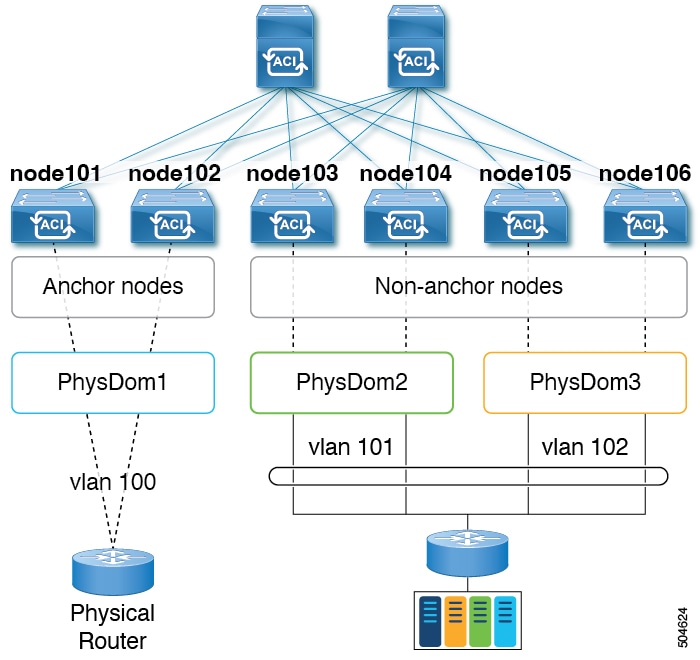

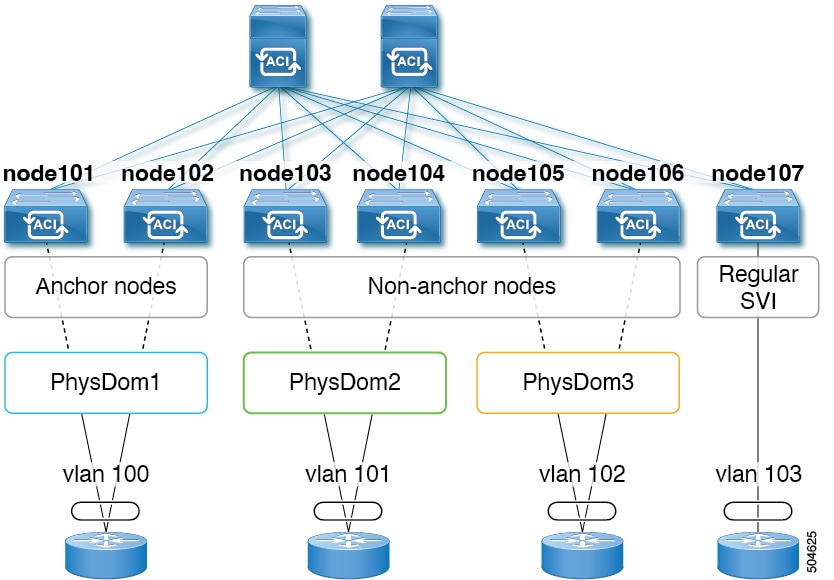
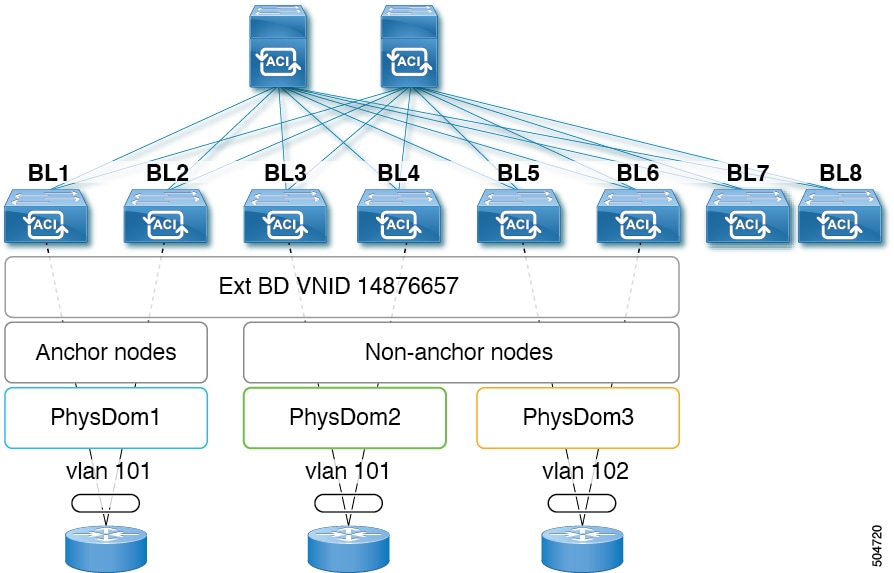
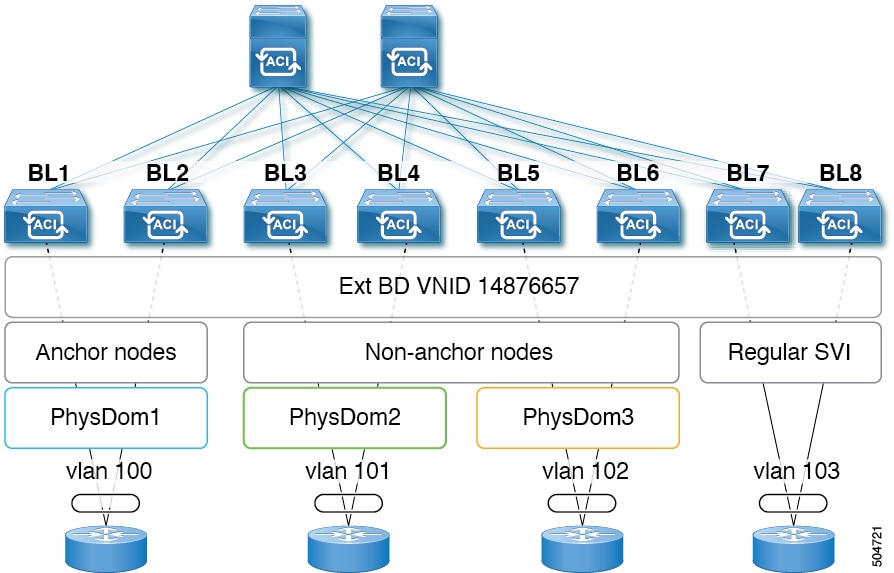
 Feedback
Feedback