- Join a Meeting from a Video Conferencing System
- Join a Meeting from a Video Conferencing Application
- Join a Meeting from Microsoft Lync
- Start a Meeting from a Video Conferencing System
- Start a Meeting from a Video Conferencing Application
- Start a Meeting from Microsoft Lync
- Use a Pilot Number in Connecting to a Meeting
- Switch Video Layout Options
- Access Your Host PIN
- About Video Addresses
Connect to a Meeting Using Video Conferencing Systems or Applications
Join a Meeting from a Video Conferencing System
Whether you use Cisco Systems, Polycom, or other SIP or H.323 based video conferencing systems, you can easily connect to a WebEx meeting.
Obtain the video address, also known as a URI (Uniform Resource Identifier) string:
-
If you are joining a meeting in the host's Personal Room, find the video address, in the format of username@sitename.webex.com (The username is the host's username.), in the joining information that the host sends to you. This address never changes, so we recommend that you add it to your favorites menu for future meetings with the same person.
-
If you are joining a meeting that has been previously scheduled, find the video address, in the format of meetingnumber@sitename.webex.com, in your email invitation.
Join a Meeting from a Video Conferencing Application
Video conferencing applications include Cisco Jabber Video for TelePresence (formerly Movi), Cisco Jabber Video for iPad, and Cisco Jabber, to name a few.
| If you're on the host's Personal Room page... | If you have received an HTML email invitation... |
|---|---|
| Select
Join from application.
Your application starts automatically and dials the video address. |
Select the link for the video
address.
Your application starts automatically and dials the video address. |
Not on a fast track? Obtain the video address, also known as a URI (Uniform Resource Identifier) string:
-
If you are joining a meeting in the host's Personal Room, find the video address, in the format of username@sitename.webex.com (The username is the host's username.), in the joining information that the host sends to you. This address never changes, so we recommend that you add it to your favorites menu for future meetings with the same person.
-
If you are joining a meeting that has been previously scheduled, find the video address, in the format of meetingnumber@sitename.webex.com, in your email invitation.
Join a Meeting from Microsoft Lync
A Lync-specific video address, also known as a URI (Uniform Resource Identifier) string, is required to connect your Lync application to a meeting.
 Note | As a participant using Microsoft Lync, you must join after the TelePresence or WebEx host is already present. |
Obtain the following information, which you'll need for dialing a Lync-specific video address:
| Joining a scheduled meeting | Joining a Personal Room meeting | ||||
|---|---|---|---|---|---|
|
|
Start a Meeting from a Video Conferencing System
If you have scheduled a WebEx meeting or you are meeting people in your Personal Room, you can start your meeting using a video conferencing system made by providers such as Cisco Systems and Polycom.
Have the following information ready:
| Step 1 | Open the
virtual keyboard or get the remote control for your video conferencing system.
Examples from Cisco TelePresence systems: |
| Step 2 | Dial the video address. |
| Step 3 | Start a call. |
| Step 4 | When prompted,
enter your host key or host PIN, as appropriate, followed by the pound sign
#.
You are in the meeting. |
Start a Meeting from a Video Conferencing Application
If you have scheduled a WebEx meeting or you are meeting people in your Personal Room, you can start your meeting using a standards-based video conferencing application such as Cisco Jabber Video for TelePresence (formerly Movi) or Cisco Jabber.
Have the following information ready:
| Starting a scheduled meeting | Starting a Personal Room meeting | ||||
|---|---|---|---|---|---|
|
|
| Step 1 | Open your video conferencing application. |
| Step 2 | Dial the video address on the appropriate input field. |
| Step 3 | Select Start, Call, or the appropriate control for starting a video call, depending on the label used in your application. |
| Step 4 | When prompted,
enter your host key or host PIN, as appropriate, followed by the pound sign
#.
You are in the meeting. |
Start a Meeting from Microsoft Lync
You cannot yet start a meeting directly using Microsoft Lync. The workaround is to start a meeting from a browser and then join the meeting using your Lync application. A Lync-specific video address, also known as a URI (Uniform Resource Identifier) string, is required to connect your Lync application to the meeting.
 Note | As a participant using Microsoft Lync, you must join after the TelePresence or WebEx host is already present. |
Obtain the following information, which you'll need for dialing a Lync-specific video address:
| Starting a scheduled meeting | Starting a Personal Room meeting | ||||
|---|---|---|---|---|---|
|
|
Use a Pilot Number in Connecting to a Meeting
Connecting to a meeting from a video conferencing system or application requires that you dial a video address, also known as a URI (Uniform Resource Identifier) string. However, some devices cannot dial a full video address, such as 123456789@example.webex.com or joesmith@example.webex.com. To solve the limitation, your administrator can set up a pilot number for your entire organization—a simple, numeric number that replaces full video addresses.
Have the following information ready:
| Starting a meeting | Joining a meeting | ||||
|---|---|---|---|---|---|
|
|
Switch Video Layout Options
-
Active Speaker ONLY - only the active WebEx speaker is visible at all times
-
Active Speaker w/Film Strip Overlay - the active WebEx speaker is prominently displayed with up to nine participants displayed in overlayed thumbnails below
-
Active Speaker w/Film Strip below - No Overlay - the active WebEx speaker is prominently displayed with up to nine participants displayed in thumbnails below
-
Equal Representation per video attendee - up to sixteen video attendees are equally displayed
For more details, see https://kb.webex.com/wbx88104.
Examples from Cisco TelePresence systems:
|
Access Your Host PIN
Your host PIN identifies you as the host when you start a WebEx meeting in your Personal Room using a video conferencing system or application. You are required to set up a host PIN when setting up your Personal Room.
About Video Addresses
Technically known as URI (Uniform Resource Identifier), a video address connects your video conferencing system or application to a WebEx meeting or a meeting host's Personal Room. To join or start a scheduled meeting, dial the video address.
If your administrator has enabled Personal Room for you, you own a virtual conference room. Your room has three permanent addresses—web URL, video address, and call-in phone numbers. You can dial the video address to start a meeting in your room at any time. People can join you in your room dialing the same video address every time.
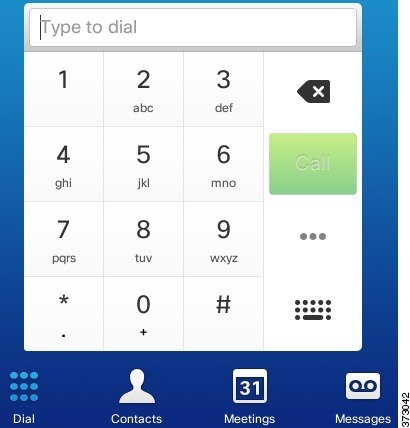
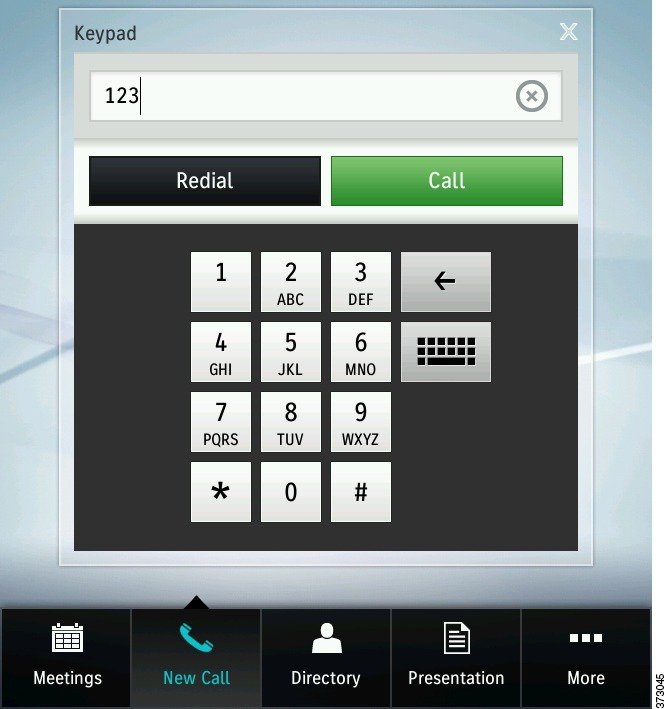
 Feedback
Feedback