Install Stealthwatch Security Analytics
Procedure
| Step 1 |
On the Cisco DNA Center home page, click the Software Updates icon. |
| Step 2 |
Click Go to Software Updates.
|
| Step 3 |
Ensure that the Updates is selected in the tab on the left. |
| Step 4 |
Under Automation, click Install next to Stealthwatch Security Analytics. After the installation is complete, the Stealthwatch Security Analytics service shows up under the Installed Apps tab. |
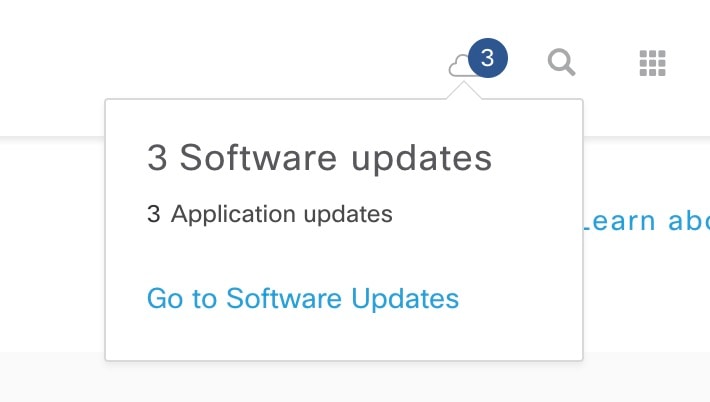

 Feedback
Feedback