Cisco Catalyst Center on Azure overview
Catalyst Center is a powerful management dashboard and network controller that lets you securely access networks and applications. With Catalyst Center, you can simplify network management, secure interaction between endpoints, optimize network operational costs, deploy services and applications to enhance performance, use AI/ML insights to improve user experience, and use remote access for offsite resources.
Catalyst Center offers centralized, intuitive management that makes it fast and easy to design, provision, and apply policies across your network environment. The Catalyst Center user interface provides end-to-end network visibility and uses network insights to optimize network performance and deliver the best user and application experience.
Catalyst Center on Azure provides the full functionality that a Catalyst Center appliance deployment offers. Catalyst Center on Azure runs in your Azure cloud environment and manages your network from the cloud.
Catalyst Center on Azure can connect to your network using Azure ExpressRoute, Cisco SD-WAN, colocation services, or an IPsec tunnel. See this figure to visually understand how Catalyst Center on Azure can connect to your network.
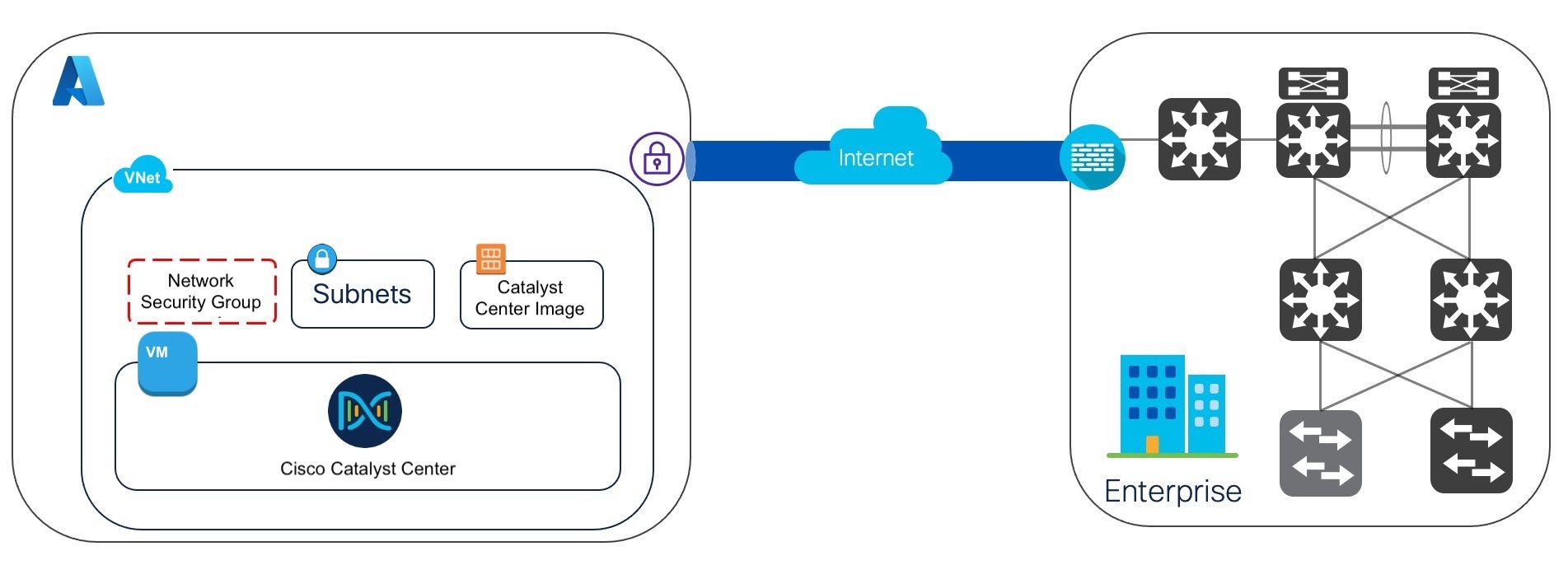

 Feedback
Feedback