Log in to Catalyst Center Global Manager and run it
After you have deployed and configured the Catalyst Center Global Manager virtual appliance, you can log in to its GUI. Use a compatible, HTTPS-enabled browser when accessing Catalyst Center Global Manager.
Before you begin
The first-time setup requires you to create and place an order to obtain a license through the Cisco Commerce Workspace (CCW). Once the license is obtained, a profile is automatically created in the Cloud Registration Service (CRS) dashboard. You can then use the same virtual account to retrive the license as part of first-time setup workflow.
 Note |
A waiting period of approximately three days is needed between placing an order in Cisco Commerce Workspace (CCW) and the Day 0 First Time Setup (FTS) in Catalyst Center Global Manager. |
Procedure
|
Step 1 |
Access the Catalyst Center Global Manager GUI by using HTTPS:// and the IP address of the Catalyst Center Global Manager GUI that was displayed at the end of the configuration process. The Catalyst Center Global Manager login page is displayed.
|
||||
|
Step 2 |
Log in to Catalyst Center Global Manager with the login credentials. Enter the default username and password you configured for the new admin user.
|
||||
|
Step 3 |
Create a new user account for Catalyst Center Global Manager after the password is authenticated.
|
||||
|
Step 4 |
Click Log In. The Catalyst Center Global Manager First Time Setup window is displayed. Here, you will need to enter the email address associated with the Smart Account or Virtual Account that was used to purchase the Catalyst Center Global Manager. |
||||
|
Step 5 |
Click Continue. The Terms and Conditions window is displayed, providing links to the Cisco General Terms (formerly known as End User License Agreement (EULA)) and any supplemental terms that are currently available. |
||||
|
Step 6 |
Click Next to accept the terms and conditions. Activate your device window is displayed. |
||||
|
Step 7 |
Click Next to activate the Catalyst Center Global Manager to Cisco Catalyst Cloud. Cisco Catalyst Cloud window is displayed where you will be presented with a pop-up and a code.
After you have logged in successfully, the screen will show the registration status between the Catalyst Center Global Manager and the Cisco Catalyst Cloud.
|
||||
|
Step 8 |
Enter the virtual account administrator email and password to register Catalyst Center Global Manager to Cisco Catalyst Cloud. Upon successful registration of the Catalyst Center Global Manager with the CRS Profile using the virtual account administrator email, you should observe that the device is activated and registered.
|
||||
|
Step 9 |
Click Confirm to enter the Catalyst Center Global Manager GUI dashboard for the first time. 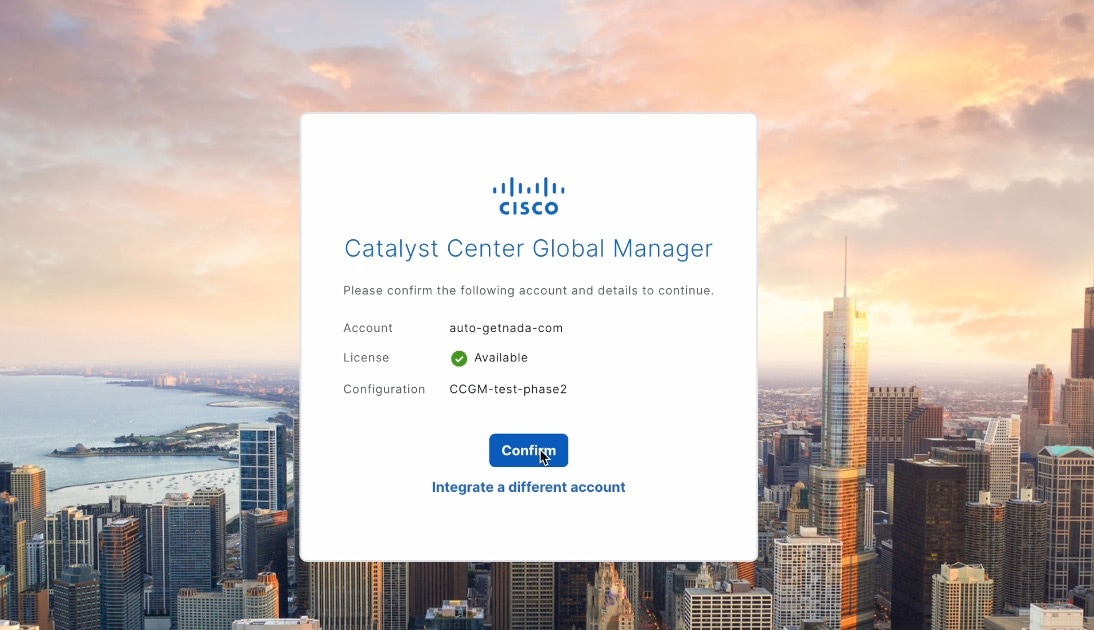 You will be redirected to the Overview page within Catalyst Center Global Manager, with instructions to enroll the Catalyst Center controller.
|
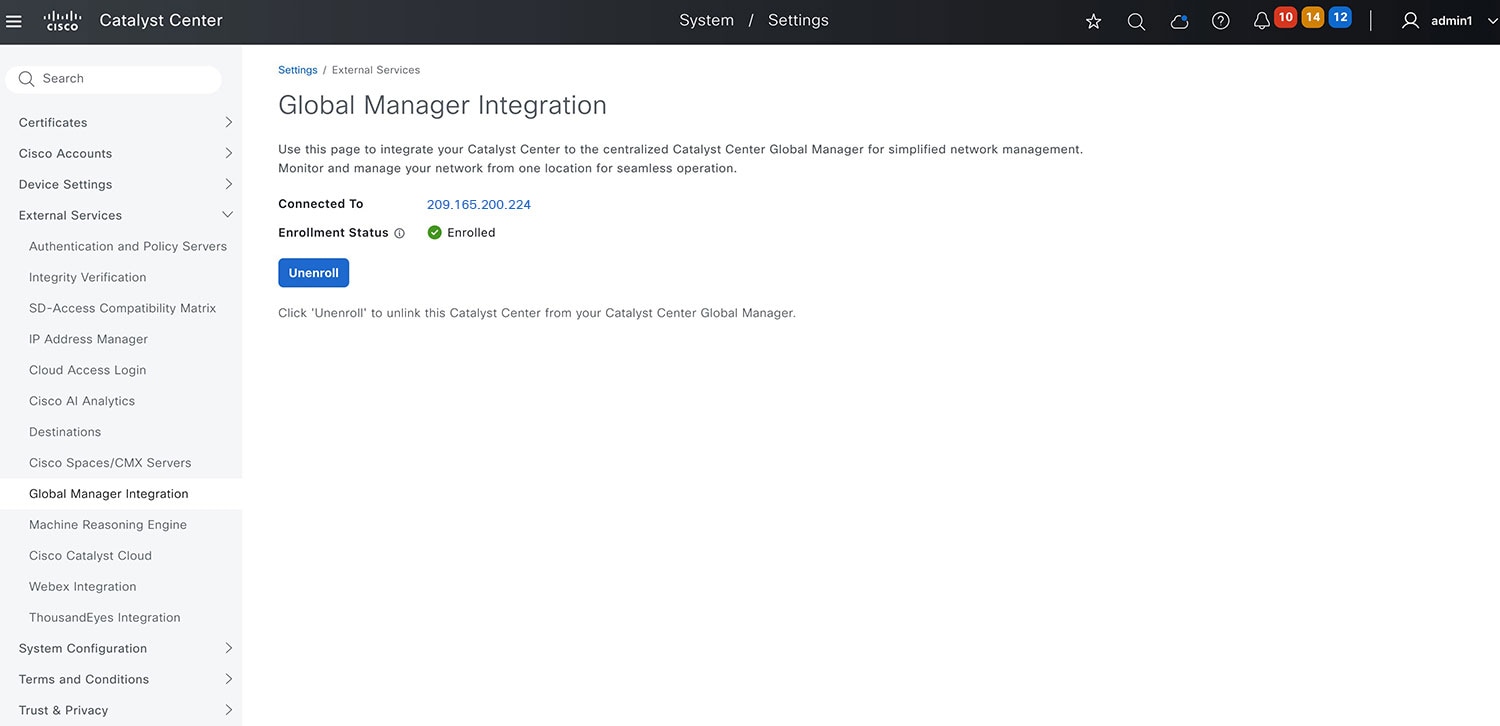
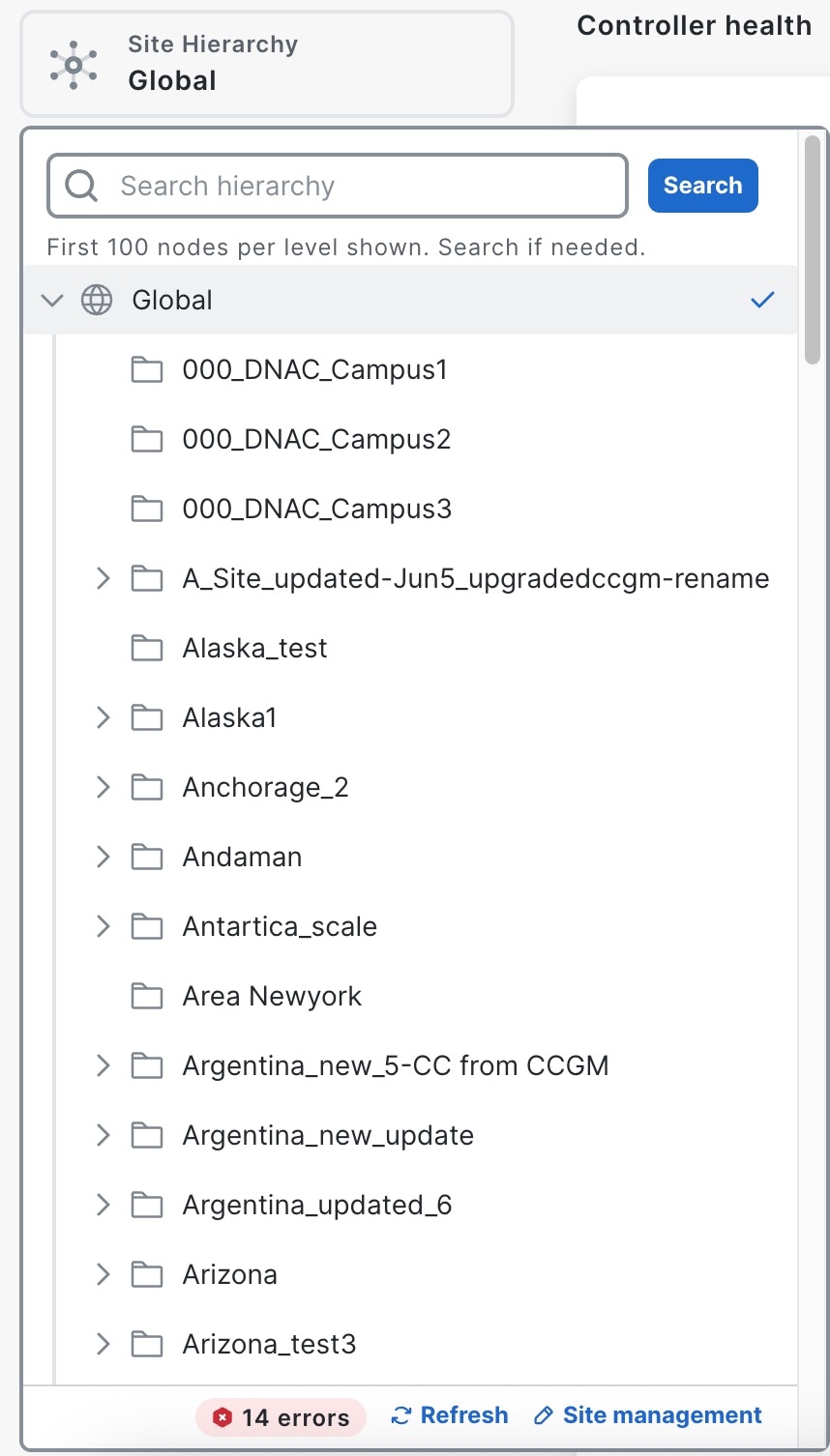
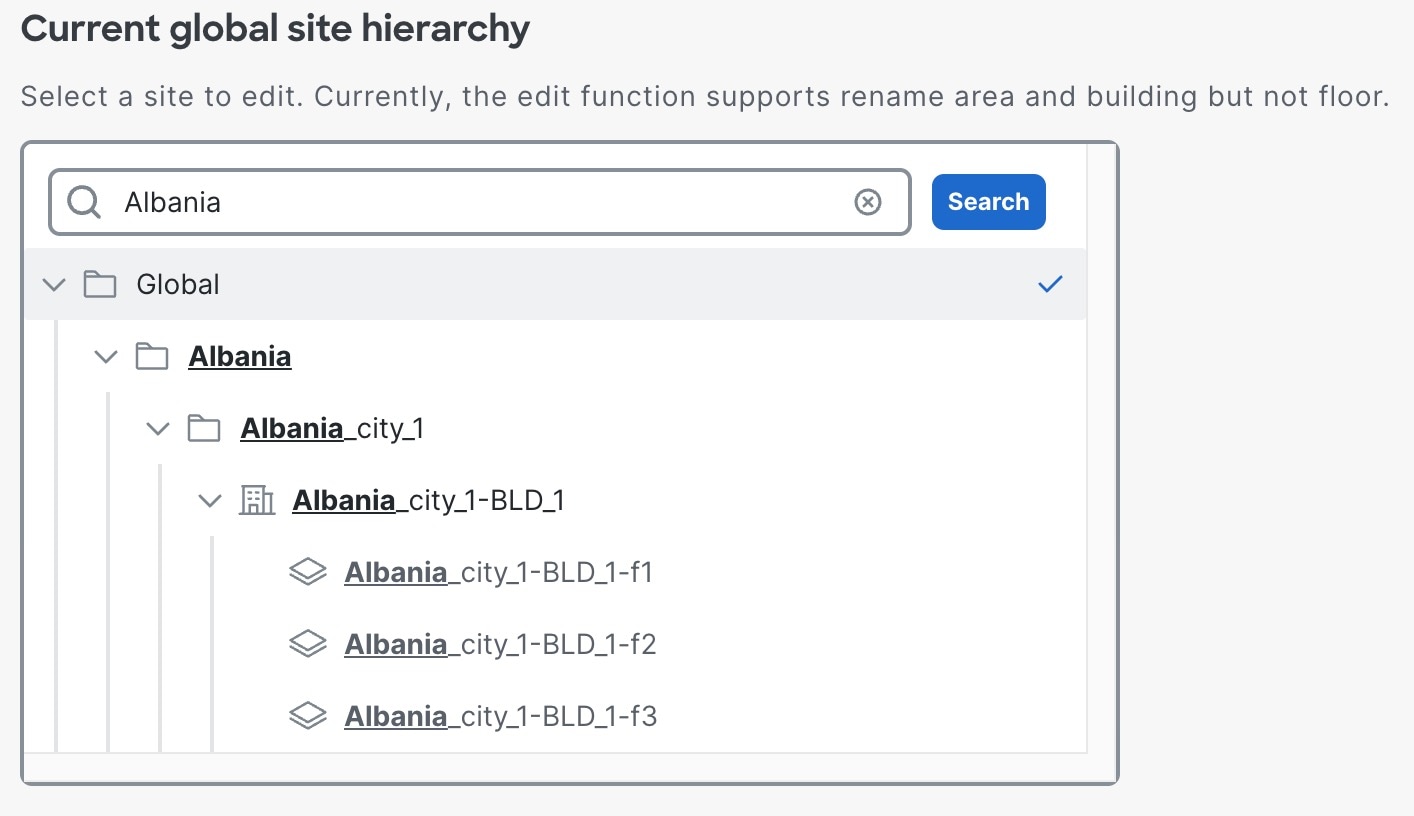
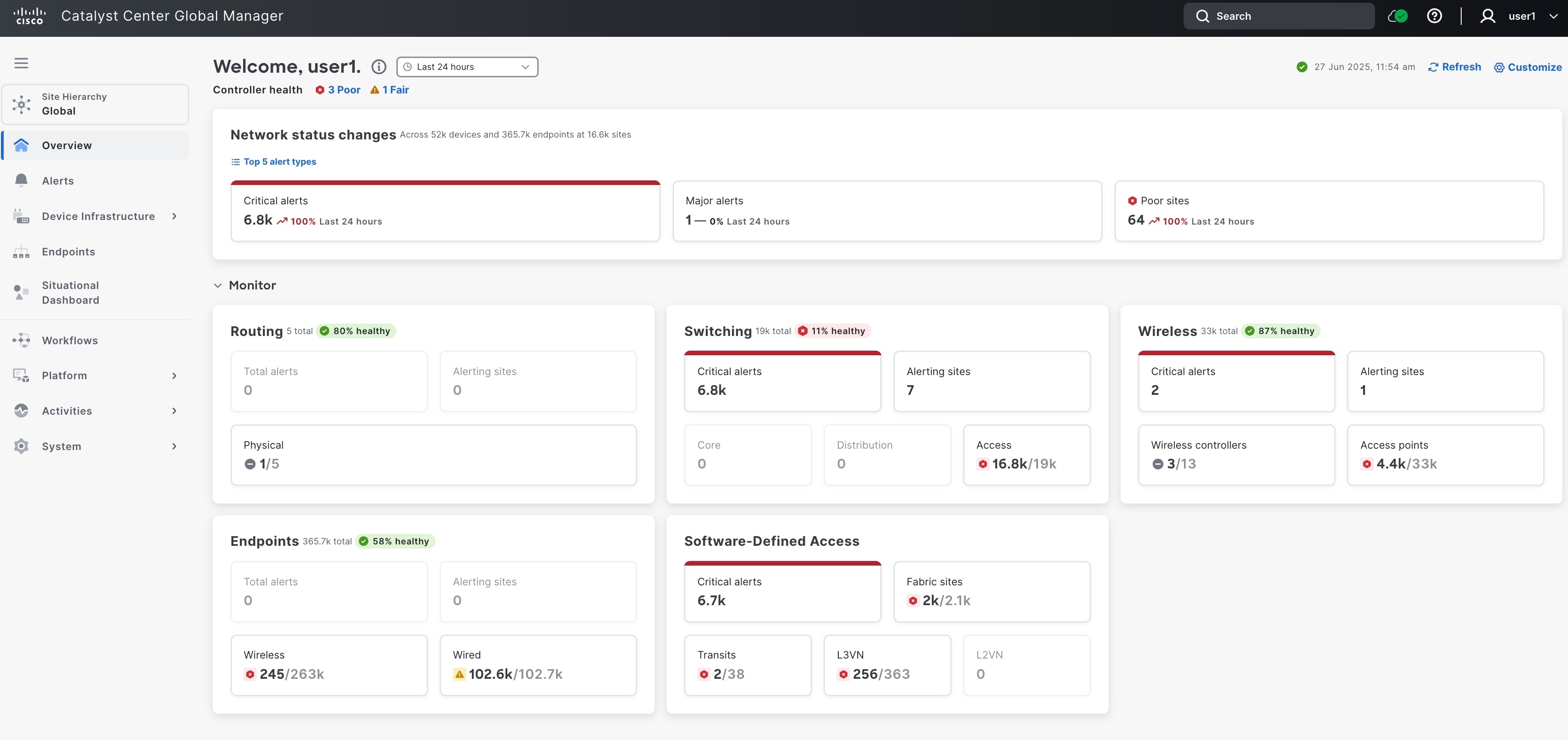
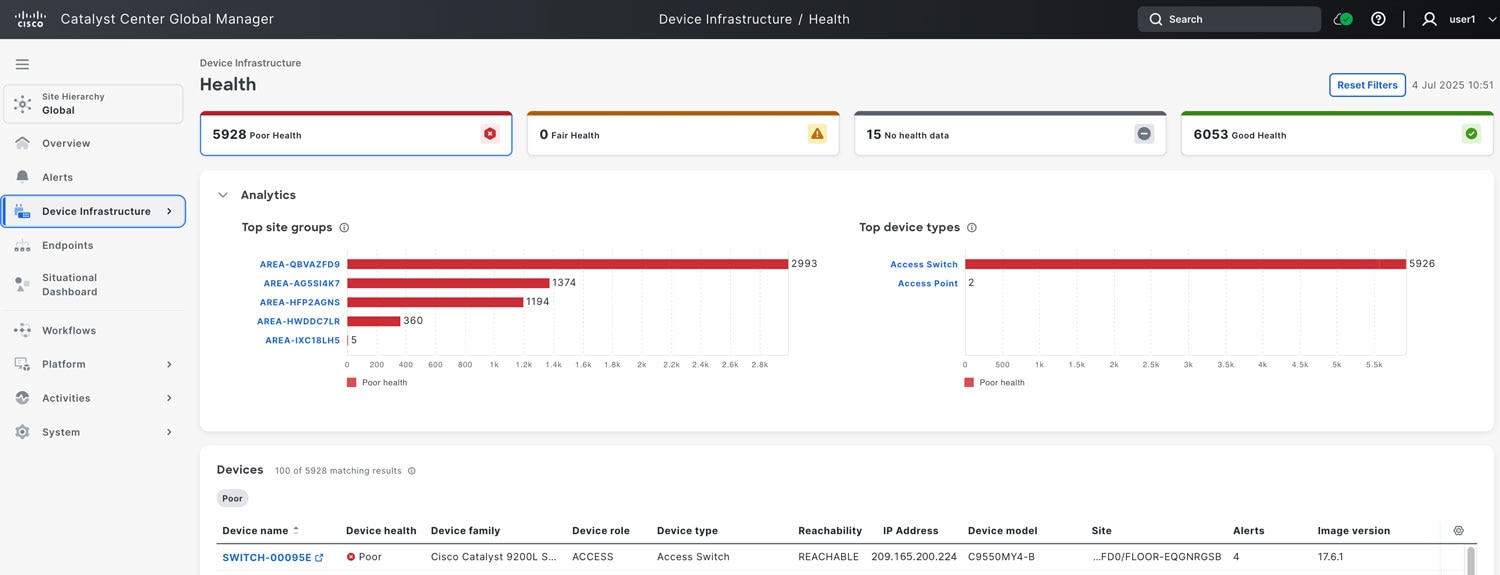
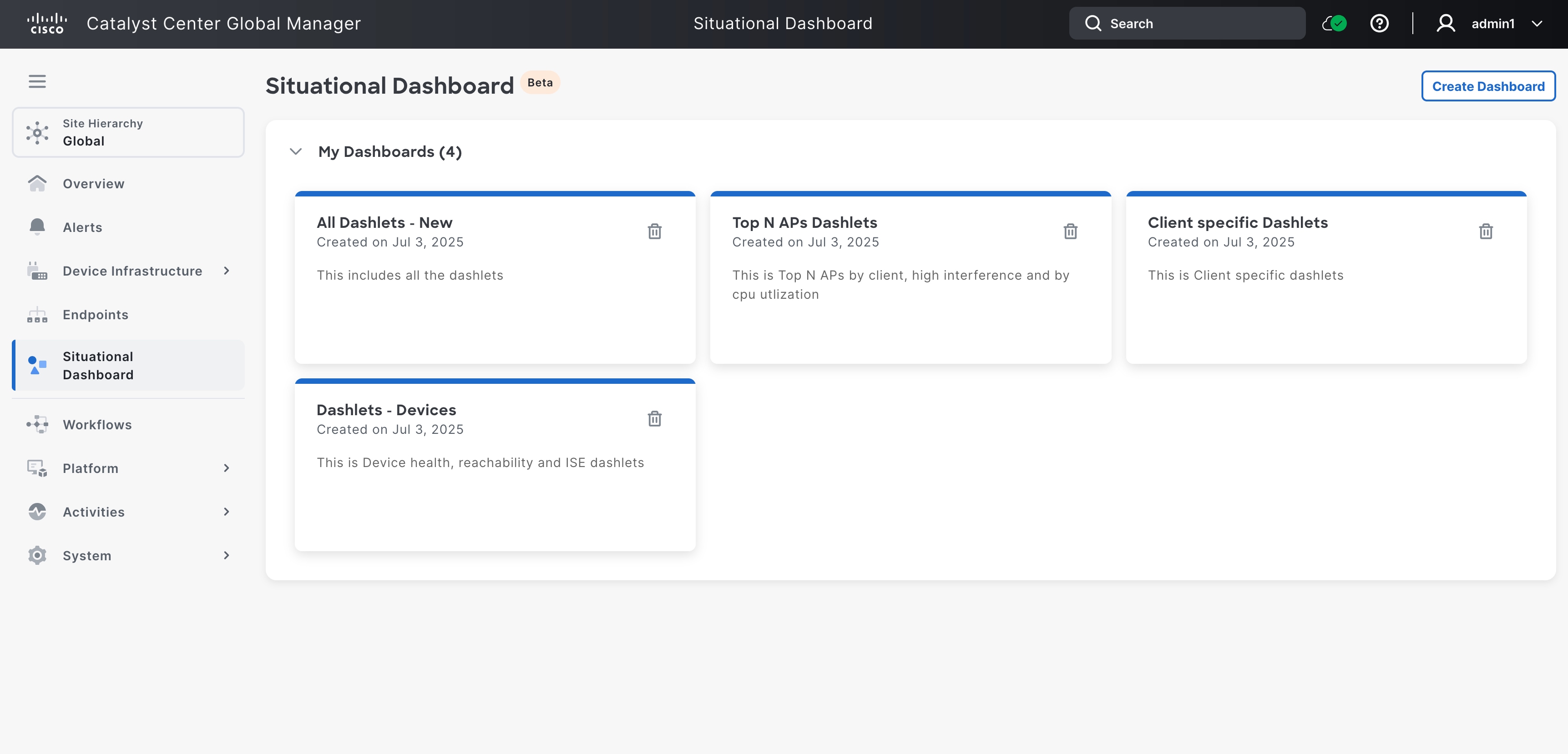
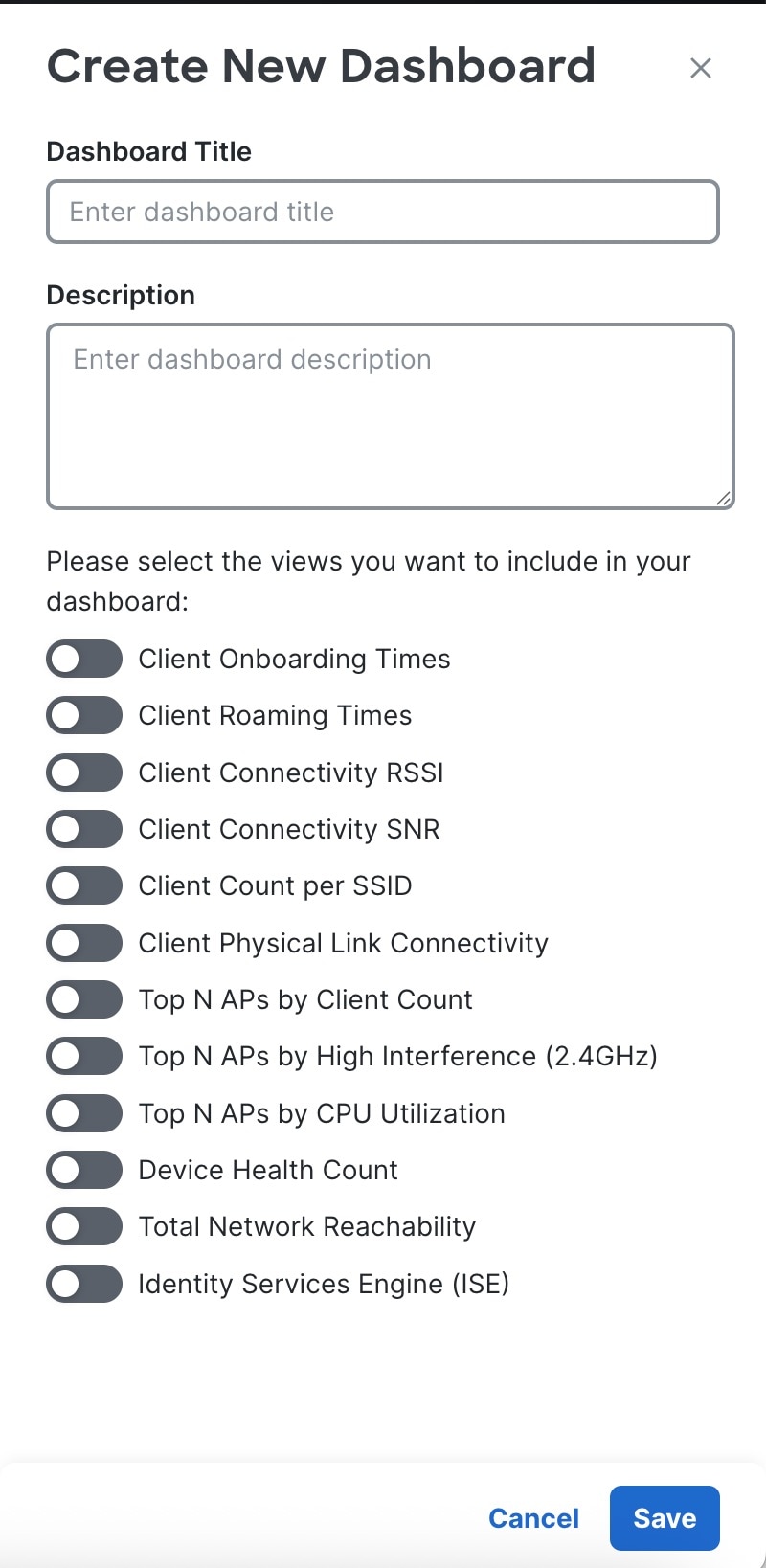
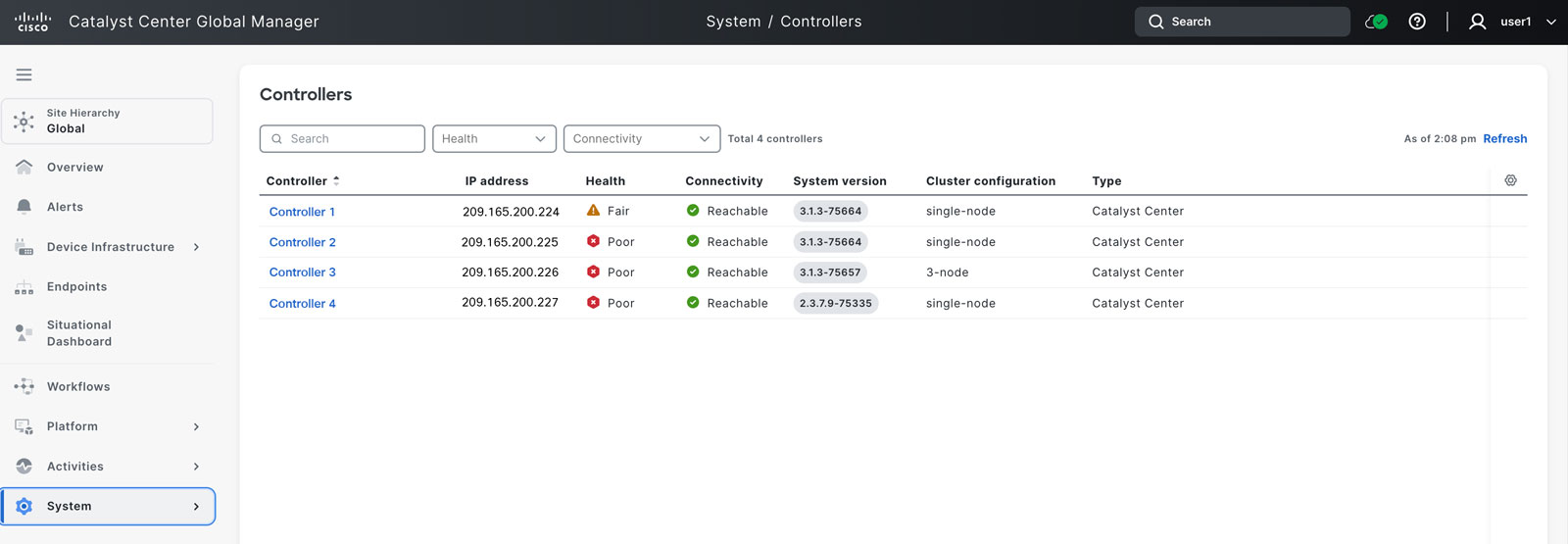
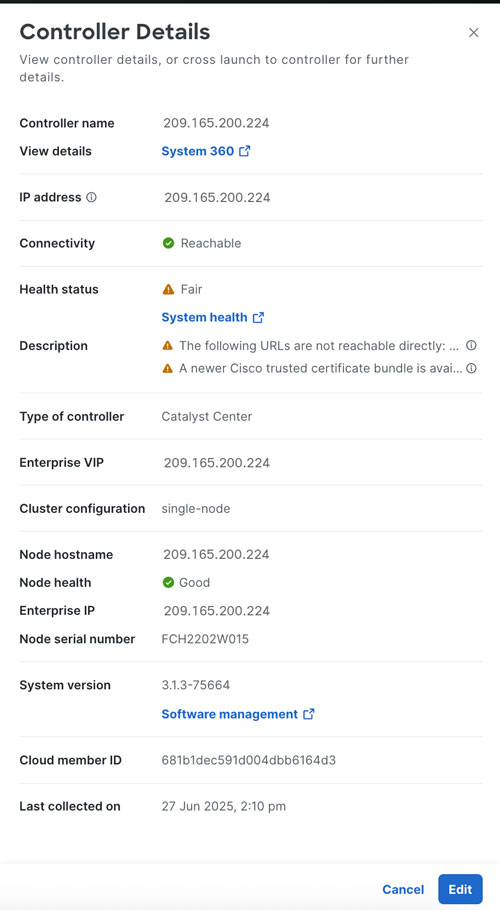
 Feedback
Feedback