Cisco Crosswork Hierarchical Controller 6.1 Release Notes
Available Languages
Bias-Free Language
The documentation set for this product strives to use bias-free language. For the purposes of this documentation set, bias-free is defined as language that does not imply discrimination based on age, disability, gender, racial identity, ethnic identity, sexual orientation, socioeconomic status, and intersectionality. Exceptions may be present in the documentation due to language that is hardcoded in the user interfaces of the product software, language used based on RFP documentation, or language that is used by a referenced third-party product. Learn more about how Cisco is using Inclusive Language.
- US/Canada 800-553-2447
- Worldwide Support Phone Numbers
- All Tools
 Feedback
Feedback
Cisco Crosswork Hierarchical Controller version 6.1 includes new functions and enhancements, as well as bug fixes.
Cisco Crosswork Hierarchical Controller version 6.1 includes these new functions:
● Service health indication
● Switch EVPN service path
● Show active state of EVPN service path
Service Health Indication
The Service Assurance application now provides an indication of the OAM status on EVPN services. OAM tests running continuously (as PM) on the service path, report on degradation in service quality (high latency, jitter, packet drop). In these cases, the Service Health parameter appears as DEGRADED. Other possible Service Health values: OK/DOWN/UNKNOWN/MONITORING_FAILED/N_A
Switch EVPN Service to Inactive Path
This release supports the option to switch the EVPN service path to the inactive path. This is when the service is explicitly bound to two SR policies, and one of the policies is set to a higher preference number. The switch changes the preferences and sets the inactive path as the active one.
You can find this option in Service Manager, in the Actions tab of the selected service.
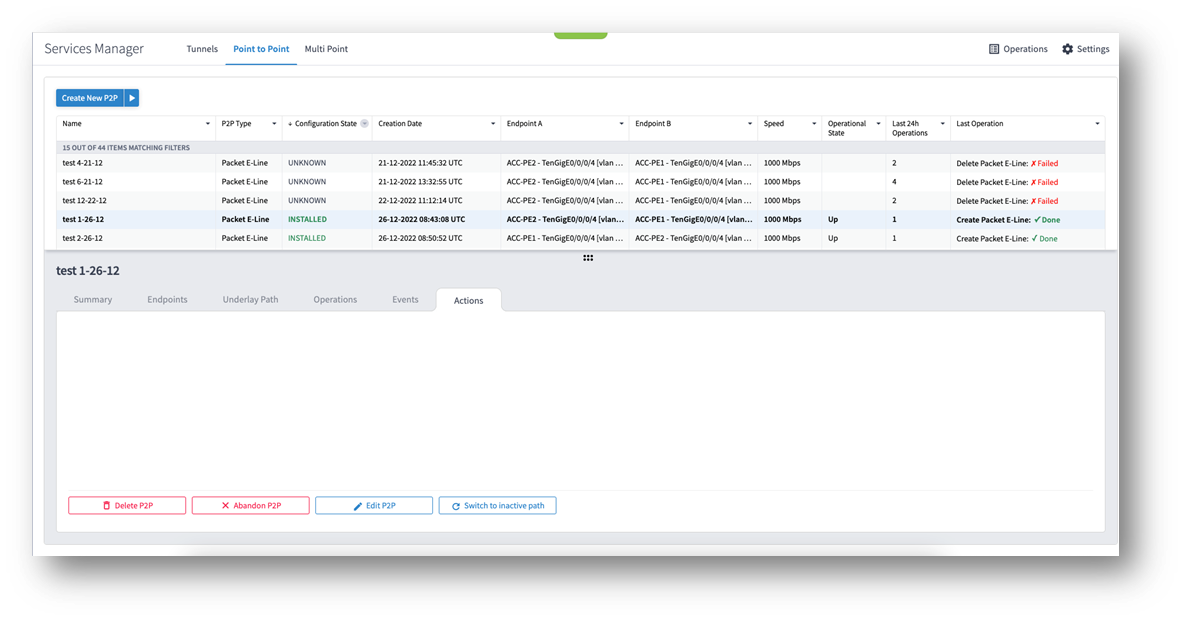
Figure 2 Switch EVPN Service to Inactive Path
Show Active State of EVPN Service Path
An EVPN service with binding to two SR policies can now be viewed in Service Assurance with the active path colored in the map and an Active indication in the Underlay Paths tab.
The active path is colored blue, and the inactive path is colored yellow.
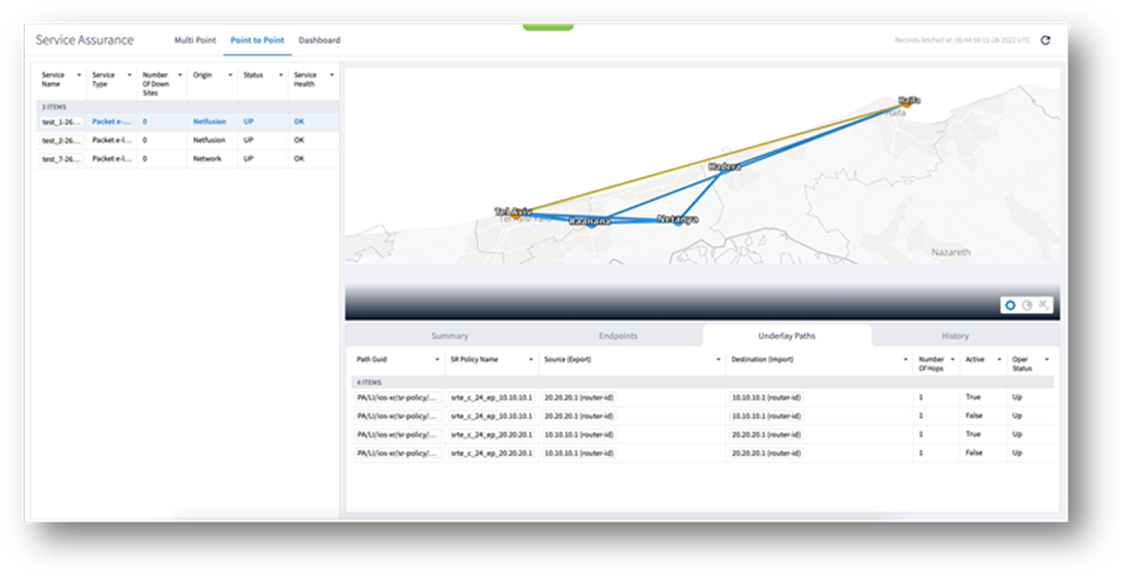
Figure 3 Show Active State of EVPN Service Path
● APP-1934. Download of layer relations exported file was slow and it could take 30-40 seconds to complete the download of a file with hundreds of entities. The download time is now reduced and there is a user-friendly message in case it takes longer than a few seconds.
● APP-1927. The operational status of a selected service in the Summary tab was always shown as Up, even when the service was Down (this appeared correctly in the Services table). This has been fixed.
● APP-2165. The Root Cause Analysis application now shows the EVPN, E-Line service as impacted when an IGP link on its path is down.
● APP-2079. In the Service Assurance application, the capacity values are now shown correctly in the graph.
● APP-2139. User can now create a new EVPN service with UNI ports set to admin down.
● APP-2046. Service Manager table loads properly and does not get stuck.
● APP-2071. Service creation now fails when the user requests 1+1 protection and no protection path is found.
● APP-1945. Map displayed for selected service is not refreshed when service UNI port is turned to operationally down. This has been fixed.
● SDN-3244. For a device with multiple shelves, the device attributes displayed are those of the first shelf. Attributes of other shelves are not displayed.
● FRNT-3831. If wrong credentials were provided for connection to the Network Controller, the discovery will fail but the proper event is not displayed in the Events table on the Adapters tab in Device Manager.
● FRB-57. Currently, only links on the main path of a selected prime object are displayed. The related objects used in protection path of the prime objects are not displayed (for example, when selecting to show all L3 links over OMS, the displayed L3 links are only those over the main path of the OMS).
● APP-2062. The tooltip map fails to show a manually added cross link. The site of the cross link is shown on the map without the pipe between the optical and router layers.
● SDN-5541. The sidebar for E-Line and OTN services shows the Ports tab as empty. Use the Service Assurance application to get all the service details.
● FLD-617. An OCH link between two ZR pluggables is displayed in metro view but its wavelength number is not displayed as a label on the link. Such label appears for other OCH links between transponders.
● FLD-603. Filter map by tags does not work properly when the network model contains fiber paths.
● SDN-4684. The satellite view option in 3D map only works when the client machine has an internet connection. The satellite view button is still enabled even when no internet connection is detected.
● SDN-4396. The list of tags in the filter of 3D explorer is currently not displayed in alphabetical order.
● SDN-4221. Service ports that appear under Ports in the sidebar for a selected service may show an inconsistent association with a link. A link can sometimes be the service or the PW.
● SDN-5751. The ZR channel and media ports are not displayed in the Ports tab for the selected router in the sidebar.
● SDN-4424. When opening the system monitoring page directly after the installation, the information on disk space is empty. The information appears after the configurable monitoring time (a sedo command, covered in the Administration Guide).
● SDN-4016. Usage events for the 3D Explorer application appear with subtype as Frontier.
● APP-1942. SHQL widget is not displayed in the dashboard when results are an empty list.
● SDN-3945. Selecting a site on the map of Sites tab does not work properly in Firefox.
High Availability
● SDN-5722. On rare occasions, a manual switchover between main and standby nodes fails with a message that the standby cannot be found.
Link Manager
● Application currently does not support adding router-to-router links.
● SDN-3440. When querying an inventory item, the child references are missing. Use the “downward” command as transformation to the object’s children.
● FLD-214. System or user-driven events can be viewed using the ‘event’ SHQL command in the SHQL app. The application is currently limited and cannot display more than a few thousand events in a single view. Hence it is recommended to filter the view by event type, sub type, or object GUID.
● FLD-382. The sidebar window in the 3D Explorer shows a visual view of aggregated links (LAG) and IP logical links. This view is disabled by default. To enable it, please contact your Cisco support team.
● SDN-3867. The View option in SHQL does not allow setting a column name with spaces.
● FRB-201. Certifications imported by a user for local connection purposes (e.g., LDAP) are not kept after software upgrade. The user needs to manually copy them to the Crosswork Hierarchical Controller repository and run the CA certificate update command (update-ca-certificates).
● SDN-3855. Make sure not to restart Crosswork Hierarchical Controller when daily backup time is close (in minutes). This may cause the backup process to get stuck in Running mode.
● SDN-5530. Make sure that the size of the imported GeoJSON file with sites info does not exceed 20MB. In case of larger file, it is recommended to split the file into multiple files.
● APP-1848. The new filter in the Network Inventory application allows for filtering the inventory resources by a site or device. The Model Selector allows for selecting other resource type as filters. This should be avoided. Only sites and devices can be used as filters.
● SDN-5713. REST APIs exposed by the Link Manager application can be used only by the admin user.
● SDN-5799. It is recommended to use Sedo commands to enable or disable an adapter. Doing it from the Device Manager application works but the status shown may be incorrect and the container will still be running although adapter will be paused.
Crosswork Hierarchical Controller 6.1 comes with a list of network adapters that are updated to work with this version.
Note that not all adapters are generally available. Some are available for specific customers but not as GA, and hence, need Crosswork Product Management involvement before use.
Table 1. Adapters
| Vendor |
Protocol/Product |
Availability |
Version |
Content and Use cases |
| Cisco |
EPNM |
GA |
4.0/5.1 |
IP discovery of inventory, topology, PM counters. No support for provisioning. |
| Cisco |
IOS-XR |
GA |
7.2 |
Inventory and L2 topology discovery. |
| Infinera |
DNA |
|
|
Customer specific. Optical discovery |
| Siae |
NMS5 |
|
|
Customer specific. Microwave discovery |
Cisco Crosswork Hierarchical Controller 6.1 can be installed on RedHat Enterprise server 7.6 (Maipo) or CentOS 7.6.1810 (Core), Oracle Linux 8.4, Bare Metal or VM.
Crosswork Hierarchical Controller 6.0 can be upgraded to V6.1.
Server Node
This specification is for active and standby or standalone instances of Cisco Crosswork Hierarchical Controller.
Table 2. Server Node Specification – Small Setup (up to 2000 network elements)
| Hardware |
Requirement |
| CPU |
10 Cores |
| Memory |
96 GB |
| Storage – for lab |
400GB SSD |
| Storage – for production (only for storage, not including OS needs) |
3Tb disk. These partitions are recommended: ● OS partitions – 500 Gb ● Data partition for Crosswork Hierarchical Controller – 2000 Gb ● For expansion – 500 Gb At least data partitions must use SSD |
| VMs |
1 |
Table 3. Server Node Specification – Mid/Large Setup (2K NEs and above)
| Hardware |
Requirement |
| CPU |
20 Cores |
| Memory |
192 GB |
| Storage – for production (only for storage, not including OS needs) |
3Tb disk. These partitions are recommended: ● OS partitions – 500 Gb ● Data partition for Crosswork Hierarchical Controller – 2000 Gb ● For expansion – 500 Gb At least data partitions must use SSD |
| VMs |
1 |
Witness Node
Witness node is the third node in the ‘three-node-cluster’ high availability solution of Cisco Crosswork Hierarchical Controller.
Table 4. Witness Node Spec
| Hardware |
Requirement |
| CPU |
8 Cores |
| Memory |
16 GB |
| Storage |
256 GB SSD |
| VMs |
1 |
Chrome version 75 or later is recommended.
Client Machine
The PC or MAC used for the Web client with Google Chrome must be equipped with GPU. This is mandatory to run the 3D visualization map in Crosswork Hierarchical Controller.
In this release, all Crosswork Hierarchical Controller version 6.0 documents are relevant and can be used.
This includes:
 Feedback
Feedback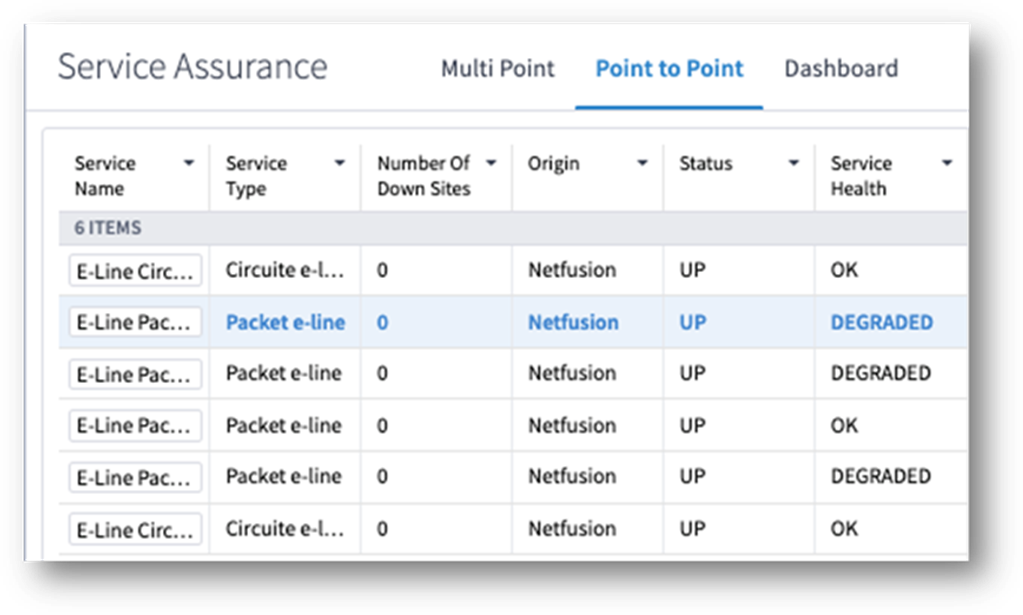 Figure 1 EVPN Service Health
Figure 1 EVPN Service Health