About the Appliance Installation
Cisco offers a physical appliance (DN2-HW-APL) that can be purchased on which you can install the Cisco APIC-EM. You can deploy this appliance within your network. The Cisco APIC-EM can be deployed as a single host (single appliance in standalone mode) or within a multi-host environment (multiple appliances in multi-host mode).
 Important |
We recommend that you install and deploy the Cisco APIC-EM in multi-host mode for enhanced scalability and redundancy. For information about multi-host support, see Multi-Host Support. |
The following table lists the steps for installing the DN2-HW-APL appliance.
|
Step |
Description |
|---|---|
|
1 |
|
|
2 |
|
|
3 |
|
|
4 |
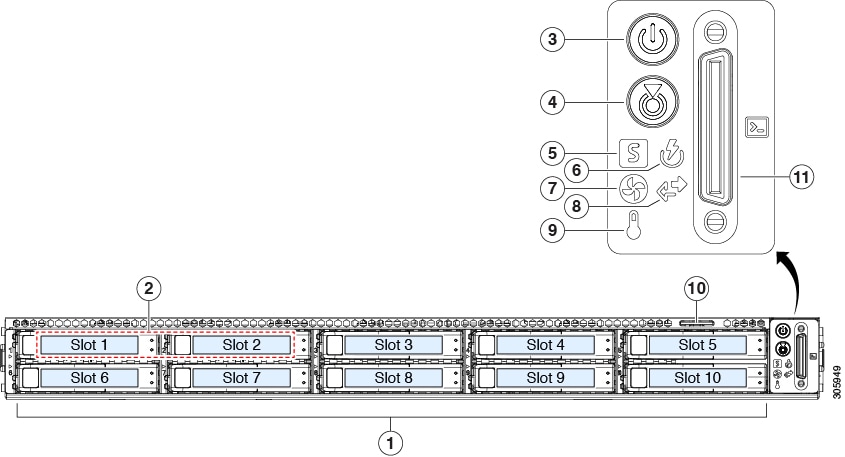




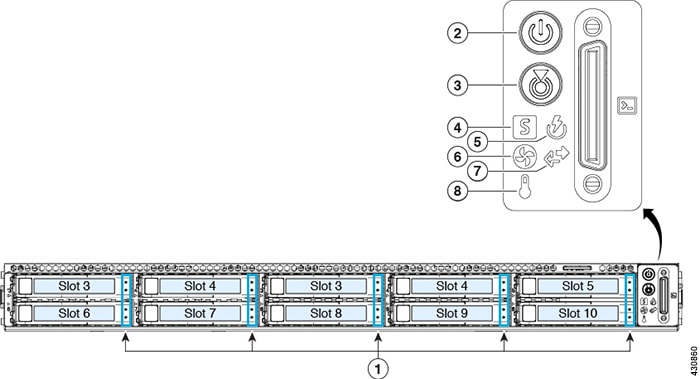
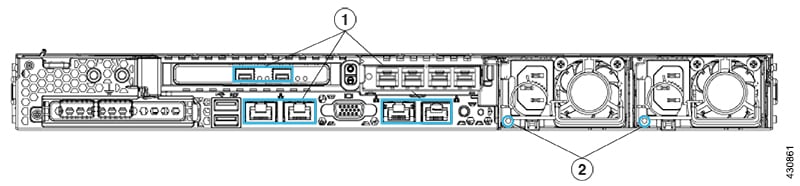
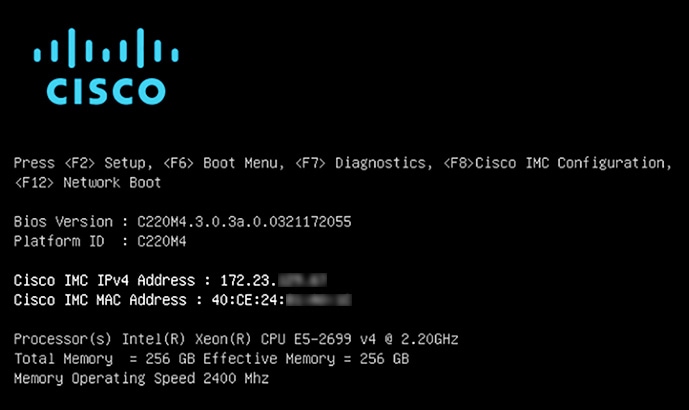
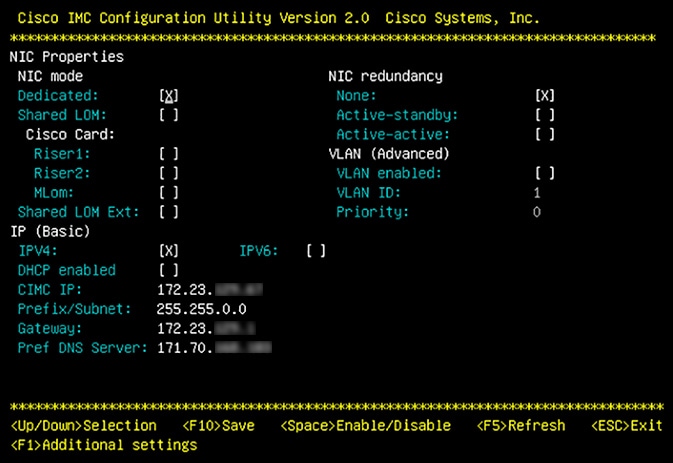


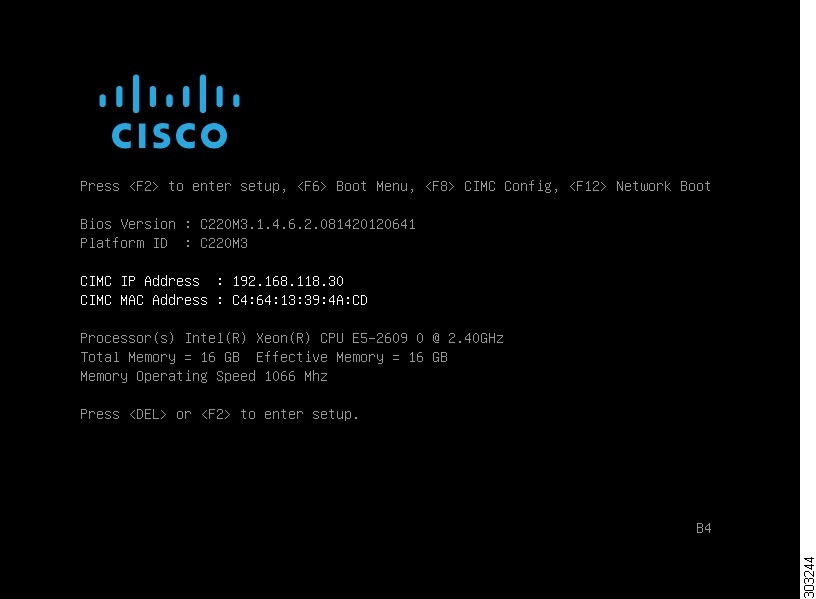
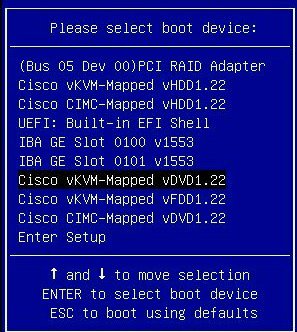
 Feedback
Feedback