- Introduction
- ?
- aaa accounting commands
- aaa authentication attempts
- aaa authentication enable default
- aaa authentication login default
- accelerate-packet-drops
- access-list
- accurate-accounting
- aggregative-global-controller
- analysis layer
- application
- application replace
- application slot replace force completion
- application slot replace verify file
- asymmetric-L2-support
- asymmetric-routing-topology enabled
- attack-detector default
- attack-detector
- attack-detector <number>
- attack-detector TCP-port-list|UDP-port-list
- attack-filter
- attack-filter dont-filter | force-filter
- attack-filter subscriber-notification ports
- auto-negotiate
- bandwidth
- blink
- boot system
- calendar set
- capacity-option
- cascade inter-box-frame-ether-type
- cd
- clear arp-cache
- clear interface linecard counters
- clear interface linecard asymmetric-routing-topology counters
- clear interface linecard flow-filter
- clear interface linecard mac-resolver arp-cache
- clear interface linecard subscriber
- clear interface linecard subscriber db counters
- clear interface linecard traffic-counter
- clear interface range
- clear logger
- clear logger counters
- clear logger device
- clear logger device counters
- clear logger nv-counters
- clear management-agent notifications counters
- clear rdr-formatter
- clear rdr-server
- clear scmp name counters
- clock read-calendar
- clock set
- clock summertime
- clock timezone
- clock update-calendar
- configure
- connection-mode
- control-exception-traffic
- copy
- copy ftp://
- copy-passive
- copy running-config startup-config
- copy running-config startup-config (ROOT level options)
- copy source-file ftp://
- copy source-file startup-config
- copy startup-config destination-file
- debug flow-capture
- debug performance aging-tuning start
- debug slot linecard mac-resolver ip
- debug slot show
- default subscriber template all
- delete
- delete (ROOT level option)
- dir
- disable
- do
- dropped-bytes counting-mode
- duplex
- duplicate-allowed
- enable
- enable password
- end
- erase startup-config-all
- exit
- external-bypass
- external-bypass internal-settling-time
- external-bypass num-required
- failure-recovery operation-mode
- flow-aging default-timeout
- flow-capture controllers
- flow-filter
- flow-open-mode
- flow-open-mode enhanced UDP min-packets
- force failure-condition
- global-controller
- handler name
- help
- history
- history size
- hostname
- hosts aging-timeout
- hosts max-hosts
- interface gigabitethernet
- interface linecard
- interface range gigabitethernet (SCE8000 GBE only)
- interface range tengigabitethernet
- interface tengigabitethernet
- ip access-class
- ip address
- ip advertising
- ip default-gateway
- ip domain-lookup
- ip domain-name
- ip ftp password
- ip ftp-server
- ip ftp username
- ip host
- ip http-tech-if
- ip name-server
- ip radius-client retry limit
- ip route
- ip rpc-adapter
- ip rpc-adapter port
- ip rpc-adaptor security-level
- ip ssh
- ip ssh key
- ip-tunnel IPinIP DSCP-marking-skip
- ip-tunnel IPinIP skip
- ip-tunnel l2tp skip
- IPv6 counting
- jvm input-string
- l2tp identify-by
- line vty
- link failure-reflection
- link mode
- logger (ROOT level options)
- logger add-user-message
- logger device
- logger device (ROOT level options)
- logger device user-file-log max-file-size
- logger get support-file
- logger get user-log file-name
- logger track flows
- logout
- long-term-failure force-cutoff
- lookup
- mac-resolver
- mac-resolver arp
- management-agent access-class
- management-agent notifications
- management-agent sce-api ignore-cascade-violation
- management-agent sce-api logging
- management-agent sce-api quota-buffer-size
- management-agent sce-api quota-rate-control
- management-agent sce-api timeout
- management-agent system
- mkdir
- more
- more (ROOT level options)
- more user-log
- mpls
- no bursty-input
- no more
- no party db
- no party name
- no subscriber
- no subscriber mappings included-in
- party aging
- party autoflush-mode
- party default-name
- party mapping
- party load-database
- party name tunables
- party name cpu-mapping
- party pull-retries-till-trap
- party save-database
- party template
- party unmapped-group
- ping
- pqi install file
- pqi rollback file
- pqi uninstall file
- pqi upgrade file
- pseudo-ip
- pwd
- queue
- rdr-formatter buffer-size
- rdr-formatter category number
- rdr-formatter destination
- rdr-formatter destination protocol NetflowV9 template data timeout
- rdr-formatter destination reconnect
- rdr-formatter forwarding-mode
- rdr-formatter history-size
- rdr-formatter protocol (ROOT level option)
- rdr-formatter protocol NetflowV9 dscp
- rdr-formatter protocol NetflowV9 mapping
- rdr-formatter rdr-mapping
- rdr-server
- reload
- reload shutdown
- rename
- replace completion
- replace spare-memory
- replace support
- rmdir
- salt
- sce-url-database add-entry
- sce-url-database import
- sce-url-database protection
- sce-url-database remove-all
- sanity-checks
- scmp
- scmp keepalive-interval
- scmp loss-of-sync-timeout
- scmp name
- scmp reconnect-interval
- scmp subscriber force-single-sce
- scmp subscriber id append-to-guid
- scmp subscriber send-session-start
- script capture
- script print
- script run
- script stop
- service-bandwidth-prioritization-mode
- service logger
- service management-agent
- service password-encryption
- service rdr-formatter
- service telnetd
- show access-lists
- show applications file capacity-options
- show applications file configuration-data
- show applications file info
- show applications slot capacity-option
- show applications slot flow-filter
- show applications slot handlers
- show applications slot lookup
- show applications slot replace
- show applications slot tunable
- show applications slot viewable
- show blink
- show calendar
- show clock
- show environment all
- show environment cooling
- show environment power
- show environment temperature
- show environment voltage
- show failure-recovery operation-mode
- show hostname
- show hosts
- show interface gigabitethernet
- show interface global-controller
- show interface linecard
- show interface linecard accelerate-packet-drops
- show interface linecard accurate-accounting
- show interface linecard aggregative-global-controller
- show interface linecard analysis layer
- show interface linecard application
- show interface linecard asymmetric-L2-support
- show interface linecard asymmetric-routing-topology
- show interface linecard attack-detector
- show interface linecard attack-filter
- show interface linecard cascade connection-status
- show interface linecard cascade inter-box-frame-ether-type
- show interface linecard cascade peer-sce-information
- show interface linecard cascade redundancy-status
- show interface linecard connection-mode
- show interface linecard control-exception-traffic
- show interface linecard counters
- show interface linecard counters dropped-bytes
- show interface linecard counters flow-filter
- show interface linecard duplicate-packets-mode
- show interface linecard external-bypass
- show interface linecard external-bypass extended
- show interface linecard flow-aging default-timeout
- show interface linecard flow-capture
- show interface linecard flow-filter
- show interface linecard flow-open-mode
- show interface linecard hosts info
- show interface linecard ip-tunnel
- show interface linecard ip-tunnel IPinIP
- show interface linecard IPv6
- show interface linecard l2tp
- show interface linecard link mode
- show interface linecard link-to-port-mappings
- show interface linecard long-term-failure force-cutoff
- show interface linecard mac-mapping
- show interface linecard mac-resolver arp
- show interface linecard max-sustained-bw
- show interface linecard max-sustained-subscribers
- show interface linecard mpls
- show interface linecard physically-connected-links
- show interface linecard sanity-checks
- show interface linecard sce-url-database
- show interface linecard sce-url-database protection
- show interface linecard service-bandwidth-prioritization-mode
- show interface linecard shutdown
- show interface linecard silent
- show interface linecard statistics-logging
- show interface linecard subscriber
- show interface linecard subscriber aging
- show interface linecard subscriber anonymous
- show interface linecard subscriber anonymous-group
- show interface linecard subscriber db counters
- show interface linecard subscriber mapping
- show interface linecard subscriber max-subscribers
- show interface linecard subscriber name
- show interface linecard subscriber properties
- show interface linecard subscriber sm-connection-failure
- show interface linecard subscriber templates
- show interface linecard tcp
- show interface linecard tos-marking
- show interface linecard traffic-counter
- show interface linecard traffic-rule
- show interface linecard virtual-links
- show interface linecard vlan
- show interface linecard wap
- show interface tengigabitethernet
- show interface linecard watchdog
- show interface ruc
- show inventory
- show ip (ROOT level options)
- show ip access-class
- show ip advertising
- show ip default-gateway
- show ip filter
- show ip radius-client
- show ip route
- show ip rpc-adapter
- show ip ssh
- show jvm
- show line vty
- show log
- show logger
- show logger device
- show logger device (ROOT level options)
- show logger flow-tracking
- show management-agent
- show management-agent sce-api quota
- show party
- show party mapping
- show party name
- show party name mappings
- show party template
- show pqi file
- show pqi last-installed
- show rdr-formatter
- show rdr-formatter buffer-size
- show rdr-formatter connection-status
- show rdr-formatter counters
- show rdr-formatter destination
- show rdr-formatter enabled
- show rdr-formatter forwarding-mode
- show rdr-formatter history-size
- show rdr-formatter protocol NetflowV9 dscp
- show rdr-formatter protocol NetflowV9 mapping
- show rdr-formatter rdr-mapping
- show rdr-formatter statistics
- show rdr-server
- show running-config
- show running-config (ROOT level options)
- show scmp
- show snmp
- show snmp community
- show snmp contact
- show snmp enabled
- show snmp host
- show snmp location
- show snmp mib
- show snmp mib (ROOT level options)
- show snmp traps
- show sntp
- show startup-config
- show startup-config (ROOT level options)
- show system operation-status
- show system-uptime
- show tacacs
- show telnet sessions
- show telnet status
- show timezone
- show users
- show version
- show version all
- show version software
- show watchdog
- shutdown
- silent
- snmp-server
- snmp-server community
- snmp-server contact
- snmp-server enable traps
- snmp-server host
- snmp-server interface
- snmp-server location
- sntp broadcast client
- sntp server
- sntp update-interval
- speed
- statistics-logging
- subscriber aging
- subscriber anonymous-group export csv-file
- subscriber anonymous-group import csv-file
- subscriber anonymous-group name ip-range
- subscriber capacity-options
- subscriber export csv-file
- subscriber import csv-file
- subscriber max-subscribers
- subscriber name property name
- subscriber sm-connection-failure
- subscriber template export csv-file
- subscriber template import csv-file
- tacacs-server host
- tacacs-server key
- tacacs-server timeout
- tcp bypass-establishment
- telnet
- timeout
- tos-marking clear-table
- tos-marking enabled
- tos-marking set-table-entry
- tracert
- traffic-counter
- traffic-rule
- traffic-rule (ROOT level options)
- tunable
- unzip
- username
- username privilege
- virtual-links index direction
- vlan
- wap
- watchdog
- watchdog hardware-reset
- watchdog software-reset
CLI Command Reference
Introduction
This chapter contains all the CLI commands available on the SCE platform.
Each command description is broken down into the following sub-sections:
Syntax and Conventions
The CLI commands are written in the following format: command required-parameter [optional-parameter]
no is an optional parameter that may appear before the command name.
When typing commands, you may enclose parameters in double-quote marks, and you must do so when there is a space within a parameter name.
?
Lists all of the commands available for the current command mode. You can also use the ? command to get specific information on a keyword or parameter. To obtain a list of commands that begin with a particular character string, enter the abbreviated command entry immediately followed by a question mark (?). This form of help is called partial help, because it lists only the keywords or arguments that begin with the abbreviation you entered.
?
Syntax Description
This command has no arguments or keywords.
Defaults
This command has no default settings
Command Modes
All
Usage Guidelines
To list a command's associated keywords or arguments, enter a question mark (?) in place of a keyword or parameter on the command line. This form of help is called argument help because it lists the keywords or arguments that apply based on the command, keywords, and arguments you have already entered.
Examples
The following example shows ways of requesting help using the ? wildcard.
SCE(config)#ip ? default-gateway Sets the default gateway domain-lookup Enables the IP DNS-based host name-to-address translation domain-name Define a default domain name host Add a host to the host table name-server Specify the address of one or more name servers to use for name and
address resolution route Add IP routing entry SCE(config)#ip d? default-gateway domain-lookup domain-name SCE(config)#ip de? default-gateway SCE(config)#ip de
aaa accounting commands
Use the no form of the command to disable TACACS+ accounting.
aaa accounting commands level default stop-start group tacacs+
no aaa accounting commands level default
Syntax Description
level |
The privilege level for which to enable the TACACS+ accounting 0: User 5: Viewer 10: Admin 15: Root |
Defaults
By default, TACACS+ accounting is disabled.
Command Modes
Global Configuration
Usage Guidelines
If TACACS+ accounting is enabled, the SCE platform sends an accounting message to the TACACS+ server after every command execution. The accounting message is logged in the TACACS+ server for the use of the network administrator.
The start-stop keyword (required) indicates that the accounting message is sent at the beginning and the end (if the command was successfully executed) of the execution of a CLI command.
Authorization: admin
Examples
The following example enables TACACS+ accounting for the admin privilege level (10).
SCE>enable 10
Password:<cisco>
SCE#config
SCE(config)# aaa accounting commands 10 default stop-start group tacacs+
SCE(config)#
Related Commands
aaa authentication attempts
aaa authentication attempts login number-of-attempts
Syntax Description
number-of-attempts |
the maximum number of login attempts that will be permitted before the telnet session is terminated |
Defaults
Default number-of-attempts = 3
Command Modes
Global Configuration
Usage Guidelines
The maximum number of login attempts is relevant only for Telnet sessions. From the local console, the number of re-tries is unlimited.
Authorization: admin
Examples
The following example shows how to set the maximum number of logon attempts to five.
SCE>enable 10 Password:<cisco> SCE#config product>(config)# aaa authentication attempts login 5 SCE(config)#
Related Commands
aaa authentication enable default
Specifies which privilege level authentication methods are to be used, and in what order of preference. Use the no form of the command to delete the privilege level authentication methods list.
aaa authentication enable default method1 [method2...]
no aaa authentication enable default
Syntax Description
method |
the privilege level authentication methods to be used. You may specify up to four different methods, in the order in which they are to be used. |
Defaults
Default privilege level authentication method = enable only
Command Modes
Global Configuration
Usage Guidelines
Use this command to configure "backup" privilege level authentication methods to be used in the event of failure of the primary privilege level authentication method. The following method options are available:
•![]() group tacacs+ : Use TACACS+ authentication.
group tacacs+ : Use TACACS+ authentication.
•![]() local : Use the local username database for authentication.
local : Use the local username database for authentication.
•![]() enable (default): Use the " enable " password for authentication
enable (default): Use the " enable " password for authentication
•![]() none : Use no authentication.
none : Use no authentication.
If the privilege level authentication methods list is deleted, the default privilege level authentication method only ( enable password) will be used. TACACS+ authentication will not be used.
Authorization: admin
Examples
This example shows how to configure privilege level authentication methods.
SCE>enable 10 Password:<cisco> SCE#config SCE(config)# aaa authentication enable default group tacacs+ enable none SCE(config)#
Related Commands
|
|
|
aaa authentication login default |
|
aaa authentication accounting commands |
|
aaa authentication attempts |
|
show tacacs |
aaa authentication login default
Specifies which login authentication methods are to be used, and in what order of preference. Use the no form of the command to delete the login authentication methods list.
aaa authentication login default method1 [method2...]
no aaa authentication login default
Syntax Description
method |
the login authentication methods to be used. You may specify up to four different methods, in the order in which they are to be used. |
Defaults
Default login authentication method = enable only
Command Modes
Global Configuration
Usage Guidelines
Use this command to configure "backup" login authentication methods to be used in the event of failure of the primary login authentication method.
The following method options are available:
•![]() group tacacs+ : Use TACACS+ authentication.
group tacacs+ : Use TACACS+ authentication.
•![]() local : Use the local username database for authentication.
local : Use the local username database for authentication.
•![]() enable (default): Use the " enable " password for authentication
enable (default): Use the " enable " password for authentication
•![]() none : Use no authentication.
none : Use no authentication.
If the login authentication methods list is deleted, the default login authentication method only (enable password) will be used. TACACS+ authentication will not be used.
Authorization: admin
Examples
This example shows how to configure login authentication methods.
SCE>enable 10 Password:<cisco> SCE#config SCE(config)# aaa authentication login default group tacacs+ enable none SCE(config)#
Related Commands
|
|
|
aaa authentication enable default |
|
aaa authentication accounting commands |
|
aaa authentication attempts |
|
show tacacs |
accelerate-packet-drops
Enables the drop-wred-packets-by-hardware mode. This improves performance, but prevents the application from being able to count all dropped packets. Use the no form to disable the drop-wred-packets-by-hardware mode, enabling the software to count all dropped packets (at the expense of some loss of performance).
accelerate-packet-drops
no accelerate-packet-drops
Syntax Description
This command has no arguments or keywords.
Defaults
By default, accelerate-packet-drops (the drop-wred-packets-by-hardware mode) is enabled.
Command Modes
Interface Linecard Configuration
Usage Guidelines
By default, the SCE platform hardware drops WRED packets (packets that are marked to be dropped due to BW control criteria). However, this presents a problem for the user who needs to know the number of dropped packets per service.
The user can disable the drop-wred-packets-by-hardware mode. The application can then retrieve the number of dropped packets for every flow and provide the user with better visibility into the exact number of dropped packets and their distribution.
Note that counting all dropped packets has a considerable affect on system performance, and therefore, by default, the drop-wred-packets-by-hardware mode is enabled.

Note ![]() The MIB object tpTotalNumWredDiscardedPackets counts dropped packets. The value in this counter is absolute only in no accelerate-packet-drops mode. When in accelerate-packet-drops mode (default mode), this MIB counter provides only a relative value indicating the trend of the number of packet drops, with a factor of approximately 1:6.
The MIB object tpTotalNumWredDiscardedPackets counts dropped packets. The value in this counter is absolute only in no accelerate-packet-drops mode. When in accelerate-packet-drops mode (default mode), this MIB counter provides only a relative value indicating the trend of the number of packet drops, with a factor of approximately 1:6.
Authorization: admin
Examples
The following example shows how to disable the drop-wred-packets-by-hardware mode so that the application can count all dropped packets.
SCE>enable 10 password:<cisco> SCE#>config SCE(config)#interface linecard 0 SCE(config if)#no accelerate-packet-drops SCE(config if)#
Related Commands
|
|
|
show interface linecard accelerate-packet-drops |
access-list
Adds an entry to the bottom of the specified access list. Use the no form of the command to remove an entry from the specified access list.
access-list number permission address
no access-list number
Syntax Description
Defaults
This command has no default settings.
Command Modes
Global Configuration
Usage Guidelines
The SCE platform can be configured with Access Control Lists (ACLs), which are used to permit or deny incoming connections on any of the management interfaces. An access list is an ordered list of entries, each consisting of the following:
•![]() A permit/deny field
A permit/deny field
•![]() An IP address
An IP address
•![]() An optional wildcard "mask" defining an IP address range
An optional wildcard "mask" defining an IP address range
The order of the entries in the list is important. The default action of the first entry that matches the connection is used. If no entry in the Access List matches the connection, or if the Access List is empty, the default action is deny.
Authorization: admin
Examples
The following examples illustrate the use of this command.
EXAMPLE 1
The following example adds entries to the bottom of access-list 1. The first entry permits access to 10.1.1.0 through 10.1.1.255. The second entry denies access to any address. Together this list allows access only to addresses 10.1.1.*.
SCE>enable 10 Password:<cisco> SCE#config SCE(config)#access-list 1 permit 10.1.1.0 0.0.0.255 SCE(config)#access-list 1 deny any SCE(config)#
EXAMPLE 2
The following example defines access list 2, a list that denies access to all IP addresses in the range: 10.1.2.0 to 10.1.2.255, permits access to all other addresses in the range 10.1.0.0 to 10.1.15.255, and denies access to all other IP addresses. Note that since the first range is contained within the second range, the order of entries is important. If they had been entered in the opposite order, the deny entry would not have any effect.
SCE>enable 10 Password:<cisco> SCE#config SCE (config)#access-list 2 deny 10.1.2.0 0.0.0.255 SCE (config)#access-list 2 permit 10.1.0.0 0.0.15.255 SCE(config)#
Related Commands
|
|
|
access-class |
|
snmp-server community |
|
show access-lists |
accurate-accounting
Controls whether the flow residual mechanism for Accurate Accounting is enabled or disabled. Use the no form of this command to disable flow residual mechanism for Accurate Accounting.
accurate-accounting
no accurate-accounting
Syntax Description
This command has no arguments or keywords.
Defaults
This command has no default settings.
Command Modes
Linecard Interface Configuration
Usage Guidelines
Authorization: root
Examples
The following example illustrates how to enable the flow residual mechanism for Accurate Accounting.
SCE>enable 15 Password:<cisco> SCE#>configure SCE(config)#>interface linecard 0 SCE(config if)#>accurate-accounting SCE(config if)#>
Related Commands
|
|
|
show interface linecard accurate-accounting |
aggregative-global-controller
Enables or configures aggregative global controllers. Use the no form of the command to disable aggregative global controllers.
aggregative-global-controllers
aggregative-global-controller {network | subscriber} agc-index [(bandwidth bandwidth ) | (link link-number )]
no aggregative-global-controllers
Syntax Description
Defaults
By default, aggregative-global-controller mode is disabled.
Command Modes
Linecard InterfaceConfiguration
Usage Guidelines
Use this command as follows:
•![]() To enable the aggregative global controllers — aggregative-global-controllers
To enable the aggregative global controllers — aggregative-global-controllers
•![]() To disable the aggregative global controllers — no aggregative-global-controllers
To disable the aggregative global controllers — no aggregative-global-controllers
•![]() To configure a specific aggregative global controller for a specific side (network or subscriber) — aggregative-global-controller {network | subscriber} agc-index [(bandwidth bandwidth ) | (link link-number )]
To configure a specific aggregative global controller for a specific side (network or subscriber) — aggregative-global-controller {network | subscriber} agc-index [(bandwidth bandwidth ) | (link link-number )]
Authorization: root
Examples
The following example shows how to first enable the aggregative global controllers and then configure the aggregative global controller for the network side.
SCE>enable 15 Password:<cisco> SCE#>config SCE(config)#>interface linecard 0 SCE(config if)#>aggregative-global-controllers SCE(config if)#>aggregative-global-controller network 1 bandwidth 10000 SCE(config if)#>
Related Commands
|
|
|
show interface linecard aggregative-global-controller |
analysis layer
Configures the lowest layer for protocol analysis.
analysis layer {application | transport}
Syntax Description
This command has no arguments.
Defaults
This command has no default settings.
Command Modes
Interface Linecard Configuration
Usage Guidelines
Specify the appropriate layer:
•![]() application — Analyze protocol information from application layers only
application — Analyze protocol information from application layers only
•![]() transport — Analyze protocol information from transport layer and up
transport — Analyze protocol information from transport layer and up
Authorization: root
Examples
The following example shows how to use this command.
SCE>enable 15 Password:<cisco> SCE#>configure SCE(config)#>interface linecard 0 SCE(config if)#>analysis layer application SCE(config if)#>
Related Commands
|
|
|
show interface linecard analysis layer |
application
Loads the specified application. Use the no form of the command to unload the currently loaded application.
application file-name [capacity-option capacity-option-name ]
no application
Syntax Description
file-name |
The name of the SLI file. |
capacity-option-name |
Non-default capacity option. |
Defaults
By default, the default capacity option defined in the SLI file is used to indicate the capacity (maximum number of subscribers).
Command Modes
Interface Linecard Configuration
Usage Guidelines
When loading an application, the maximum number of subscribers supported by the SCE platform must be specified using one of the following options:
•![]() capacity-option — Specifies the name of a pre-defined capacity option. The maximum number of subscribers is the value defined in the SLI file for that capacity-option.
capacity-option — Specifies the name of a pre-defined capacity option. The maximum number of subscribers is the value defined in the SLI file for that capacity-option.
The specified capacity-option name must be found in the SLI file.
Use the show applications file capacity-options command to find out what capacity options are available in the SLI file.
•![]() Not specifying anything — The maximum number of subscribers is determined by the SLI file default capacity-option.
Not specifying anything — The maximum number of subscribers is determined by the SLI file default capacity-option.
When an application is loaded, traffic opens new flows, which are serviced. When the application is unloaded, all flows are closed immediately and no service is given; the SCE platform then functions as a wire.
Authorization: root
Examples
The following example shows how to load an application (application.sli) with the capacity option SubscriberlessSCE.
SCE>enable 15
Password:<cisco>
SCE#>configure
SCE(config)#>interface linecard 0
SCE(config if)#>application application.sli capacity-option SubscriberlessSCE
SCE(config if)#>
Related Commands
|
|
|
show applications file capacity-options |
|
capacity-option name |
|
show interface linecard application |
application replace
Replaces the currently loaded application.
application file-name replace
Syntax Description
file-name |
The name of the SLI file. |
Defaults
This command has no default settings.
Command Modes
Interface Linecard Configuration
Usage Guidelines
The currently loaded application is replaced by the specified application with no service downtime (hitless upgrade).
Note that support for the replacement operation can be disabled. Use the no replace support command (see replace support ).
The following issues must be addressed before the actual replacement is executed:
•![]() application compatibility
application compatibility
•![]() limiting the replacement process
limiting the replacement process
Application Compatibility
The new application must satisfy a few conditions with respect to the old application:
•![]() The applications must be compatible, as signed by the SML compiler.
The applications must be compatible, as signed by the SML compiler.
Use the application slot replace verify file command to verify that the files are compatible.
•![]() The new application memory requirements cannot exceed those of the old application.
The new application memory requirements cannot exceed those of the old application.
Use the replace spare-memory command to configure additional memory.
Use the show applications slot replace command to see memory configuration for the current application.
Limiting the Replacement Process
When the application replace command is executed, the new application is loaded and new flows are serviced by the new application. However, the existing flows are still being serviced by the old application. Until all old flows die, the application replace is considered to be `in progress', and no new application replace can begin.
In some cases, a small number of old flows may remain for some time. In order to limit the application replace process, the following criteria can be configured that trigger the explicit killing of all flows still executing on the old application:
•![]() Time — All remaining old flows are killed after a specified amount of time has elapsed since the process started.
Time — All remaining old flows are killed after a specified amount of time has elapsed since the process started.
•![]() Number of old flows — All remaining old flows are killed when the number of old flows goes below a specified threshold.
Number of old flows — All remaining old flows are killed when the number of old flows goes below a specified threshold.
Use the replace completion command to configure these limits.
In addition, all remaining old flows can be manually killed at any time by using the application slot replace force completion command.
Monitoring the Replacement
The following stages can be observed when viewing the application replace status:
1. ![]() No application replace in progress, system is ready to start a new upgrade
No application replace in progress, system is ready to start a new upgrade
2. ![]() Application replace in progress, completion criteria not yet met
Application replace in progress, completion criteria not yet met
3. ![]() Application replace in progress, one of the completion criteria has been satisfied, system is now killing all old flows.
Application replace in progress, one of the completion criteria has been satisfied, system is now killing all old flows.
When the application replace is complete and no old flows exist, the status reverts to stage #1.
Use the show applications slot replace command to monitor the application replacement operation.
Authorization: root
Examples
The following example shows how to use the application replace functionality, including the following:
•![]() Configuring flow time limit for kill all remaining old flows
Configuring flow time limit for kill all remaining old flows
•![]() Verifying application compatibility
Verifying application compatibility
•![]() Executing the replace
Executing the replace
•![]() Monitoring the replace
Monitoring the replace
•![]() Manually killing all old flows when the status shows that almost no old flows remain even though the time limit has not been reached
Manually killing all old flows when the status shows that almost no old flows remain even though the time limit has not been reached
SCE>enable 15 Password:cisco SCE#>configure SCE(config)#>interface linecard 0 SCE(config if)#>replace completion time 30 SCE(config if)#>do application slot 0 replace verify file newapp.sli Replace of current application with '/tffs0/NEWAPP.SLI' is possible. It would be an upgrade SCE(config if)#>application replace SCE(config if)#>exit SCE(config)#>exit SCE#>show applications slot replace Application loaded, ready for replace. Replace support is enabled (Effective on next application load). Configured completion criterions: Time criterion: 30 minutes. Num-flows criterion: 0 flows. This means that the replace process will end when no more old flows exist, or 30 minutes pass since the replace process began, whichever occurs first. Configured spare memory parameters: code: 3145728 bytes global: 1000 bytes subscriber: 0 bytes Current spare memory sizes: code: 5594668 bytes used out of 9970176. global: 12961230 bytes used out of 12961280. subscriber: 2426 bytes used out of 2426. SCE#>application slot 0 replace force completion SCE#>
Related Commands
|
|
|
application slot replace verify file |
|
application slot replace force completion |
|
replace completion |
|
replace spare-memory |
|
replace support |
|
show applications slot replace |
|
application |
application slot replace force completion
Forces the current application replace process to complete and immediately start finalization (killing all old flows).
application slot slot-number replace force completion
Syntax Description
slot-number |
The number of the identified slot. Enter a value of 0. |
Defaults
This command has no default settings.
Command Modes
Privileged EXEC
Usage Guidelines
Authorization: admin
Examples
The following example illustrates how to force the application replace operation to complete immediately.
SCE>enable 10 Password:<cisco> SCE#application slot 0 replace force completion SCE#
application slot replace verify file
Evaluates the specified application file to see whether it can replace the currently loaded application.
application slot slot-number replace verify file filename
Syntax Description
slot-number |
The number of the identified slot. Enter a value of 0. |
filename |
The name of the new SLI file. |
Defaults
This command has no default settings.
Command Modes
Privileged EXEC
Usage Guidelines
The new application must satisfy the following conditions with respect to the old application:
•![]() The applications must be compatible, as signed by the SML compiler.
The applications must be compatible, as signed by the SML compiler.
The following SCOS requirements are assumed to be fulfilled in addition to the applications being verified as compatible. The behaviour of the SCOS when these assumptions are false is undefined.
–![]() All tunables, viewables, lookup-tables, handlers, accumulators, flow-filter rules and traffic-controllers are identical in both applications.
All tunables, viewables, lookup-tables, handlers, accumulators, flow-filter rules and traffic-controllers are identical in both applications.
–![]() RDR tags can be added or removed in the new application, but tags that are used in both applications must have the same signature (parameter types, etc).
RDR tags can be added or removed in the new application, but tags that are used in both applications must have the same signature (parameter types, etc).
•![]() The new application party context memory size and graph memory size must not be larger than the respective pre-allocated sizes of these memory segments as used by the old application.
The new application party context memory size and graph memory size must not be larger than the respective pre-allocated sizes of these memory segments as used by the old application.
Use the replace spare-memory command to configure memory.
Use the show applications slot replace command to see memory configuration for the current application.
Note that if an application was compiled to be compatible with an existing application, both an upgrade (transition from current application to new application) and a downgrade (transition from new application back to previous) are supported. Based on the SLI signatures, the SCOS can tell which application was compiled later; hence it knows whether the replace operation is an upgrade or a downgrade.
Authorization: root
Examples
The following example shows how to use this command.
SCE>enable 15 Password:<cisco> SCE#>application slot 0 replace verify file newapp.sli Replace of current application with '/tffs0/app/NEWAPP.SLI' is possible. It would be an samegrade SCE#>
Related Commands
|
|
|
application replace |
|
application |
asymmetric-L2-support
Configures the system to treat flows as having asymmetric layer 2 characteristics (including Ethernet, VLAN, and L2TP), for the purpose of packet injection.
Use the no form of the command to disable asymmetric L2 support.
asymmetric-L2-support
no asymmetric-L2-support
Syntax Description
This command has no arguments or keywords.
Defaults
By default, asymmetric layer 2 support is disabled.
Command Modes
Interface Linecard Configuration
Usage Guidelines
You should enable asymmetric layer 2 support in cases where the following conditions apply for any flows:
•![]() Each direction of the flow has a different pair of MAC addresses
Each direction of the flow has a different pair of MAC addresses
•![]() The routers do not accept packets with the MAC address of the other link
The routers do not accept packets with the MAC address of the other link

Note ![]() 'Asymmetric routing topology' support and 'asymmetric tunneling support' are two separate features. Asymmetric routing topology refers to topologies where the SCE platform might see some flows only in one direction (upstream/downstream). Asymmetric tunneling support (asymmetric L2 support) refers to the ability to support topologies where the SCE platform sees both directions of all flows, but some of the flows may have different layer 2 characteristics (like MAC addresses, VLAN tags, MPLS labels and L2TP headers), which the SCE platform must specifically take into account when injecting packets into the traffic (such as in block and redirect operations). Note as well, that in order to support asymmetric layer 2, the SCE platform switches to asymmetric flow open mode, which incurs a certain performance penalty. This is NOT the case for asymmetric routing topology.
'Asymmetric routing topology' support and 'asymmetric tunneling support' are two separate features. Asymmetric routing topology refers to topologies where the SCE platform might see some flows only in one direction (upstream/downstream). Asymmetric tunneling support (asymmetric L2 support) refers to the ability to support topologies where the SCE platform sees both directions of all flows, but some of the flows may have different layer 2 characteristics (like MAC addresses, VLAN tags, MPLS labels and L2TP headers), which the SCE platform must specifically take into account when injecting packets into the traffic (such as in block and redirect operations). Note as well, that in order to support asymmetric layer 2, the SCE platform switches to asymmetric flow open mode, which incurs a certain performance penalty. This is NOT the case for asymmetric routing topology.
Authorization: admin
Examples
The following example shows how to use this command.
SCE>enable 10 Password:<cisco> SCE#configure
SCE(config)#interface linecard 0
SCE(config if)# asymmetric-L2-support
Related Commands
|
|
|
show inteface linecard asymmetric-L2-support |
asymmetric-routing-topology enabled
Enables asymmetric routing topology. Use theno or default form of the command to disable asymmetric routing topology.
[no | default] asymmetric-routing-topology enabled
Syntax Description
This command has no arguments or keywords.
Defaults
By default, asymmetric routing topology is disabled.
Command Modes
Linecard Interface Configuration
Usage Guidelines
The asymmetric routing option enables the SCE platform to handle unidirectional traffic and allows SCA BB to classify traffic based on a single direction and to apply basic reporting and global control features to unidirectional traffic.
Note that asymmetric routing cannot be used with the following Service Control capabilities:
•![]() Subscriber redirect
Subscriber redirect
•![]() Subscriber notification
Subscriber notification
•![]() Classical open flow mode, including the following:
Classical open flow mode, including the following:
–![]() Explicit configuration of flow-open-mode classical
Explicit configuration of flow-open-mode classical
–![]() Analysis layer transport enabled
Analysis layer transport enabled
–![]() 'no TCP bypass-establishment' mode enabled
'no TCP bypass-establishment' mode enabled
–![]() A traffic rule is configured for certain flows to use the classical open flow mode
A traffic rule is configured for certain flows to use the classical open flow mode

Note ![]() The SCE platform identifies unidirectional flows by default and regardless of this mode. Enabling this mode is essential, however, for the control and reporting of the unidirectional flows by the SCA BB application. Therefore, this mode is used explicitly by the SCA BB GUI when the appropriate policy is applied.
The SCE platform identifies unidirectional flows by default and regardless of this mode. Enabling this mode is essential, however, for the control and reporting of the unidirectional flows by the SCA BB application. Therefore, this mode is used explicitly by the SCA BB GUI when the appropriate policy is applied.
Authorization: root
Examples
The following example illustrates how enable asymmetric routing.
SCE>enable 15 Password:cisco SCE#>config SCE(config)#>interface linecard 0 SCE(config if)#>asymmetric-routing-topology enabled
Related Commands
|
|
|
show interface line-card asymmetric-routing-topology |
attack-detector default
Defines default thresholds and attack handling action. If a specific attack detector is defined for a particular situation (protocol/attack direction/side), it will override these defaults. Use the no version of this command to delete the user-defined defaults. The system defaults will then be used.
attack-detector default protocol protocol attack-direction attack-direction side side [action action ] [open-flows open-flows] [ddos-suspected-flows ddos-suspected-flows] [suspected-flows-ratio suspected-flows-ratio] [notify-subscriber | dont-notify-subscriber] [alarm |noalarm]
no attack-detector default protocol protocol attack-direction attack-direction side side [action action] [open-flows open-flows] [ddos-suspected-flows ddos-suspected-flows] [suspected-flows-ratio suspected-flows-ratio]
Syntax Description
Defaults
The default values for the default attack detector are:
•![]() Action = Report
Action = Report
•![]() Thresholds — Varies according to the attack type
Thresholds — Varies according to the attack type
•![]() Subscriber notification = Disabled
Subscriber notification = Disabled
•![]() Sending an SNMP trap = Disabled
Sending an SNMP trap = Disabled
Command Modes
LineCard Interface Configuration
Usage Guidelines
The following arguments must always be specified:
•![]() protocol
protocol
•![]() attack-direction
attack-direction
•![]() side
side
The following arguments are optional:
•![]() action
action
•![]() open-flows
open-flows
•![]() ddos-suspected-flows
ddos-suspected-flows
•![]() suspected-flows-ratio
suspected-flows-ratio
Use the optional keywords as follows:
•![]() Use the notify-subscriber keyword to enable subscriber notification.
Use the notify-subscriber keyword to enable subscriber notification.
•![]() Use the dont-notify-subscriber keyword to disable subscriber notification.
Use the dont-notify-subscriber keyword to disable subscriber notification.
•![]() Use the alarm keyword to enable sending an SNMP trap.
Use the alarm keyword to enable sending an SNMP trap.
•![]() Use the no-alarm keyword to disable sending an SNMP trap.
Use the no-alarm keyword to disable sending an SNMP trap.
Use the attack-detector <number>command to configure a specific attack detector.
Authorization: admin
Examples
The following examples illustrate the use of the attack-detector default command:
EXAMPLE 1
The following example configures a default attack detector for TCP flows from the attack source.
SCE>enable 10 Password:<cisco> SCE#config SCE(config)#interface LineCard 0 SCE(config if)#attack-detector default protocol TCP attack-direction attack-source side both action report open-flows 500 ddos-suspected-flows 75 suspected-flows-ratio 50 SCE(config if)#
EXAMPLE 2
The following example enables subscriber notification for the specified default attack detector.
SCE>enable 10 Password:<cisco> SCE#config SCE(config)#interface LineCard 0 SCE(config if)#attack-detector default protocol TCP attack-direction attack-source side both notify-subscriber SCE(config if)#
Related Commands
|
|
|
attack-detector <number> |
|
attack-filter subscriber-notification ports |
|
show interface LineCard attack-detector |
attack-detector
Enables the specified attack detector and assigns an access control list (ACL) to it.
attack-detector number access-list access-list
Syntax Description
number |
The attack detector number. |
access-list |
The number of the ACL containing the IP addresses selected by this detector |
Defaults
This command has no default settings.
Command Modes
LineCard Interface Configuration
Usage Guidelines
Use the following commands to define the attack detector and the ACL:
•![]() attack-detector
attack-detector
•![]() acccess-list
acccess-list
Authorization: admin
Examples
The following example enables attack detector number "2", and assigns ACL "8".
SCE>enable 10
Password:<cisco>
SCE#config
SCE(config)#interface LineCard 0
SCE(config if)#attack-detector 2 access-list 8
SCE(config if)#
Related Commands
|
|
|
access-list |
|
attack-detector <number> |
|
show interface LineCard attack-detector |
|
show access-lists |
attack-detector <number>
Configures a specific attack detector for a particular attack type (protocol/attack direction/side) with the assigned number. Use the default form of this command to configure the default attack detector for the specified attack type. Use the no form of this command to delete the specified attack detector.
attack-detector number protocol (((TCP|UDP) [dest-port destination port ])|ICMP|other|all) attack-direction attack-direction side side [action action ] [open-flows open-flows ] [ddos-suspected-flows ddos-suspected-flows ] [suspected-flows-ratio suspected-flows-ratio ] [notify-subscriber|dont-notify-subscriber] [alarm|no-alarm]
no attack-detector number
attack-detector default protocol (((TCP|UDP) [dest-port destination port ])|ICMP|other|all) attack-direction attack-direction side side [action action ] [open-flows open-flows ] [ddos-suspected-flows ddos-suspected-flows ] [suspected-flows-ratio suspected-flows-ratio ] [notify-subscriber|dont-notify-subscriber] [alarm|no-alarm]
no attack-detector default protocol (((TCP|UDP) [dest-port destination port ])|ICMP|other|all) attack-direction attack-direction side side
default attack-detector {all |all-numbered}
default attack-detector number protocol (((all | IMCP | other | TCP | UDP) [dest-port destination port attack-direction attack-direction side side
Syntax Description
Defaults
The default values for the default attack detector are:
•![]() Action = Report
Action = Report
•![]() Thresholds = Varies according to the attack type
Thresholds = Varies according to the attack type
•![]() Subscriber notification = Disabled
Subscriber notification = Disabled
•![]() Sending an SNMP trap = Disabled
Sending an SNMP trap = Disabled
Command Modes
LineCard Interface Configuration
Usage Guidelines
If a specific attack detector is defined for a particular attack type, it will override the configured default attack detector.
The following arguments must always be specified:
•![]() protocol
protocol
•![]() attack-direction
attack-direction
•![]() side
side
The following arguments are optional:
•![]() action
action
•![]() open-flows
open-flows
•![]() ddos-suspected-flows
ddos-suspected-flows
•![]() suspected-flows-ratio
suspected-flows-ratio
Use the appropriate keyword to enable or disable subscriber notification by default:
•![]() notify-subscriber : Enable subscriber notification.
notify-subscriber : Enable subscriber notification.
•![]() dont-notify-subscriber: Disable subscriber notification.
dont-notify-subscriber: Disable subscriber notification.
Use the appropriate keyword to enable or disable sending an SNMP trap by default:
•![]() alarm : Enable sending an SNMP trap.
alarm : Enable sending an SNMP trap.
•![]() no-alarm : Disable sending an SNMP trap.
no-alarm : Disable sending an SNMP trap.
If the selected protocol is either TCP or UDP, specify whether the destination port is specific, not specific, or both. If the destination port or ports are specific, the specific destination ports are configured using the attack-detectorcommand.
Use the attack-detectorcommand to enable a configured attack detector.
Use the attack-detector defaultcommand to configure a default attack detector.
Authorization: admin
Examples
The following examples illustrate the use of the attack-detector <number>command:
EXAMPLE 1
The following example configures the attack detector number "2".
SCE>enable 10 Password:<cisco> SCE#config SCE(config)#interface LineCard 0 SCE(config if)# attack-detector 2 protocol UDP dest-port not-specific attack-direction single-side-destination side both action block open-flows-rate 500 suspected-flows-rate 500 suspected-flows-ratio 50 notify-subscriber alarm SCE(config if)#
EXAMPLE 2
The following example deletes attack detector number "2".
SCE>enable 10 Password:<cisco> SCE#config SCE(config)#interface LineCard 0 SCE(config if)#no attack-detector 2 SCE(config if)#
EXAMPLE 3
The following example disables subscriber notification for attack detector number "2".
SCE>enable 10 Password:<cisco> SCE#config SCE(config)#interface LineCard 0 SCE(config if)#attack-detector 2 protocol UDP dest-port not-specific attack-direction single-side-destination side both dont-notify- subscriber SCE(config if)#
Related Commands
|
|
|
attack-detector |
|
attack-detector TCP-port-list|UDP-port-list |
|
attack-filter subscriber-notification ports |
|
attack-detector default |
|
show interface LineCard attack-detector |
attack-detector TCP-port-list|UDP-port-list
Defines the list of destination ports for specific port detections for TCP or UDP protocols.
attack-detector number (tcp-port-list|udp-port-list) (all | (port1 [port2...]) )
Syntax Description
number |
Number of the attack detector for which this list of specific ports is relevant |
port1, port2 |
List of up to 15 specific port numbers. |
Defaults
This command has no default settings.
Command Modes
LineCard Interface Configuration
Usage Guidelines
TCP and UDP protocols may be configured for specified ports only (port-based). Use this command to configure the list of specified destination ports per protocol.
Up to 15 different TCP port numbers and 15 different UDP port numbers can be specified.
Configuring a TCP/UDP port list for a given attack detector affects only attack types that have the same protocol (TCP/UDP) and are port-based (i.e. detect a specific destination port). Settings for other attack types are not affected by the configured port list(s).
Specify either TCP-port-list or UDP-port-list.
Use the all keyword to include all ports in the list.
Authorization: admin
Examples
This example shows how to configure the destination port list for the TCP protocol for attack detector #10.
SCE>enable 10
Password:<cisco>
SCE#config
SCE(config)#interface LineCard 0
SCE(config if)#attack-detector 10 TCP-port-list 100 101 102 103
SCE(config if)#
Related Commands
|
|
|
attack-detector <number> |
|
attack-filter (LineCard Interface Configuration) |
attack-filter
Enables specific attack detection for a specified protocol and attack direction. Use the no form of the command to disable attack detection.
attack-filter protocol (((TCP|UDP) [dest-port destination port ])|ICMP|other|all) attack-direction attack-direction
no attack-filter protocol (((TCP|UDP) [dest-port destination port ])|ICMP|other|all) attack-direction attack-direction
Syntax Description
Defaults
By default, attack-filter is enabled.
Default protocols = all protocols (no protocol specified)
Default attack direction = all directions
Default destination port = both port-based and port-less
Command Modes
LineCard Interface Configuration
Usage Guidelines
Specific attack filtering is configured in two steps:
•![]() Enabling specific IP filtering for the particular attack type (using this command).
Enabling specific IP filtering for the particular attack type (using this command).
•![]() Configuring an attack detector for the relevant attack type (using the attack-detector <number>command). Each attack detector specifies the thresholds that define an attack and the action to be taken when an attack is detected.
Configuring an attack detector for the relevant attack type (using the attack-detector <number>command). Each attack detector specifies the thresholds that define an attack and the action to be taken when an attack is detected.
In addition, the user can manually override the configured attack detectors to either force or prevent attack filtering in a particular situation (using the attack filter force filter | don't-filter command).
By default, specific-IP detection is enabled for all attack types. You can configure specific IP detection to be enabled or disabled for a specific, defined situation only, depending on the following options:
•![]() For a selected protocol only.
For a selected protocol only.
•![]() For TCP and UDP protocols, for only port-based or only port-less detections.
For TCP and UDP protocols, for only port-based or only port-less detections.
•![]() For a selected attack direction, either for all protocols or for a selected protocol.
For a selected attack direction, either for all protocols or for a selected protocol.
If the selected protocol is either TCP or UDP, specify whether the destination port is specific (port-based), not specific (port-less), or both. If the destination port or ports are specific, the specific destination ports are configured using the attack-detector TCP-port-list|UDP-port-listcommand.
Authorization: admin
Examples
The following examples illustrate the use of this command.
EXAMPLE 1
The following example shows how to enable specific, dual-sided attack detection for TCP protocol only.
SCE>enable 10 Password:<cisco> SCE#config SCE(config)#interface LineCard 0 SCE(config if)#attack-filter protocol TCP dest-port specific attack-direction dual-sided SCE(config if)#
EXAMPLE 2
The following example shows how to enable single-sided attack detection for ICMP protocol only.
SCE>enable 10
Password:<cisco>
SCE#config
SCE(config)#interface LineCard 0
SCE(config if)# attack-filter protocol ICMP attack-direction single-side-source
SCE(config if)#
EXAMPLE 3
The following example disables attack detection for all non TCP, UDP, or ICMP protocols.
SCE>enable 10
Password:<cisco>
SCE#config
SCE(config)#interface LineCard 0
SCE(config if)#no attack-filter protocol other attack-direction all
SCE(config if)#
Related Commands
|
|
|
attack-detector TCP-port-list|UDP-port-list |
|
attack-detector <number> |
|
show interface LineCard attack-filter |
attack-filter dont-filter | force-filter
This command prevents attack filtering for a specified IP address/protocol. If filtering is already in process, it will be stopped. When attack filtering has been stopped, it remains stopped until explicitly restored by another CLI command (either specific or general). Use theno form of this command to restore attack filtering. Theforce-filter keyword forces attack filtering for a specified IP address/protocol. When attack filtering has been forced, it continues until explicitly stopped by another CLI command (either specific or general). Use theno form of this command to stop attack filtering.
attack-filter force-filter protocol ((TCP|UDP) [dest-port (port-number |not-specific)]|ICMP|other) attack-direction (((single-side-source|single-side-destination|single-side-both) ip ip-address )|(dual-sided source-ip ip-address destination-ip ip-address )) side side
attack-filter dont-filter protocol ((TCP|UDP) [dest-port (port-number |not-specific)]|ICMP|other) attack-direction (((single-side-source|single-side-destination|single-side-both) ip ip-address )|(dual-sided source-ip ip-address destination-ip ip-address )) side side
no attack-filter dont-filter protocol ((TCP|UDP) [dest-port (port-number |not-specific)]|ICMP|other) attack-direction (((single-side-source|single-side-destination|single-side-both) ip ip-address )|(dual-sided source-ip ip-address destination-ip ip-address )) side side
no attack-filter force-filter protocol ((TCP|UDP) [dest-port (port-number |not-specific)]|ICMP|other) attack-direction (((single-side-source|single-side-destination|single-side-both) ipip-address )|(dual-sided source-ip ip-address destination-ip ip-address )) side side
no attack-filter force-filter all
no attack-filter dont-filter all
Syntax Description
Defaults
This command has no default settings.
Command Modes
Linecard Interface Configuration
Usage Guidelines
After configuring the attack detectors, the SCE platform automatically detects attacks and handles them according to the configuration. However, there are scenarios in which a manual intervention is desired, either for debug purposes, or because it is not trivial to reconfigure the SCE attack-detectors properly.
The user can use the CLI attack filtering commands to do the following:
•![]() Prevent/stop filtering of an attack related to a protocol, direction and specified IP address
Prevent/stop filtering of an attack related to a protocol, direction and specified IP address
•![]() Force filtering of an attack related to a protocol, direction and specified IP address
Force filtering of an attack related to a protocol, direction and specified IP address
Attack filtering can be prevented for a specified IP address/protocol by executing a dont-filter CLI command. If filtering is already in process, it will be stopped. When attack filtering has been stopped, it remains stopped until explicitly restored by another CLI command (either force-filter or no dont-filter ).
Attack filtering can be prevented for a specified IP address/protocol by executing a dont-filter CLI command. If filtering is already in process, it will be stopped. When attack filtering has been stopped, it remains stopped until explicitly restored by another CLI command (either force-filter or no dont-filter ).
Use the all keyword to restore or stop all filtering.
Authorization: admin
Examples
The following are examples of the attack-filter command:
EXAMPLE 1
The following example prevents attack filtering for the specified conditions.
SCE>enable 10 Password:<cisco> SCE#config SCE(config)#interface linecard 0 SCE(config if)#attack-filter dont-filter protocol other attack-direction single-side-source ip 10.10.10.10 side both SCE(config if)#
EXAMPLE 2:
The following example restores all attack filtering.
SCE>enable 10 SCE#config SCE(config)#interface linecard 0 SCE(config if)#no attack-filter dont-filter all SCE(config if)# Password:<cisco>
EXAMPLE 3:
The following example forces attack filtering.
SCE>enable 10 Password:<cisco> SCE#config SCE(config)#interface linecard 0 SCE(config if)#attack-filter force-filter protocol TCP dest-port not-specific attack-direction dual-sided source-ip 10.10.10.10 destination-ip 20.20.20.20 side both SCE(config if)#
EXAMPLE 4:
The following example stops all forced attack filtering.
SCE>enable 10 Password:<cisco> SCE#config SCE(config)#interface linecard 0 SCE(config if)#no attack-filter force-filter all SCE#
Related Commands
|
|
|
attack-filter |
attack-filter subscriber-notification ports
Specifies a port as subscriber notification port. TCP traffic from the subscriber side to this port will never be blocked by the attack filter, leaving it always available for subscriber notification. Use the no form of this command to remove the port from the subscriber notification port list.
attack-filter subscriber-notification ports port
no attack-filter subscriber-notification ports port
Syntax Description
port |
Port number. One port can be specified as the subscriber notification port. |
Defaults
This command has no default settings.
Command Modes
Linecard Interface Configuration
Usage Guidelines
Use this command to configure the port to be used for subscriber notification as configured using the attack-filter and attack-detector <number>commands.
Authorization: admin
Examples
The following example specifies port 100 as the subscriber notification port.
SCE>enable 10
Password:<cisco>
SCE#config
SCE(config)#interface linecard 0
SCE(config if)#attack-filter subscriber-notification ports 100
SCE(config if)#
Related Commands
|
|
|
attack-detector default |
|
attack-detector <number> |
|
show interface linecard attack-filter |
auto-negotiate
Configures the GigabitEthernet interface auto-negotiation mode. Use this command to either enable or disable auto-negotiation. When set to no auto-negotiate, auto-negotiation is always disabled, regardless of the connection mode.
auto-negotiate
no auto-negotiate
default auto-negotiate
Syntax Description
This command has no arguments or keywords.
Defaults
By default, auto-negotiation is:
•![]() On for inline connection mode
On for inline connection mode
•![]() Off for receive-only connection mode
Off for receive-only connection mode
Command Modes
GigabitEthernet Interface Configuration
Usage Guidelines
Note that auto-negotiation does not work when the SCE platform is connected via an optical splitter (receive-only connection mode).
In the SCE8000 10GBE, auto-negotiation is supported by the GBE management interface only (1/1). The connection mode is not relevant to the management interface.
Authorization: admin
Examples
The following example configures all the GigabitEthernet line interfaces on the specified SPA to perform no auto-negotiation.
SCE_GBE>enable 10 Password:<cisco> SCE_GBE#config SCE_GBE(config)#interface range GigabitEthernet 3/0/0-7 SCE_GBE(config range if)#no auto-negotiate SCE_GBE(config range if)#
Related Commands
|
|
|
show interface GigabitEthernet |
bandwidth
Sets Ethernet shaping for the GigabitEthernet line interfaces.
bandwidth bandwidth burst-size burstsize
Syntax Description
bandwidth |
Bandwidth measured in kbps. |
burstsize |
Burst size in bytes. |
Defaults
bandwidth = 100000K (100 Mbps)
burst-size = 5000 (5K bytes)
Command Modes
GigabitEthernet Interface Configuration
Usage Guidelines
This command is valid for a specified GigabitEthernet line interface only. It must be executed explicitly for each interface.
Authorization: admin
Examples
The following sets bandwidth and burst size for a Gigabit Ethernet line interface.
SCEconfig
SCE(config)#interface GigabitEthernet 3/0/0
SCE(config-if)#bandwidth 100000 burstsize 5000
SCE(config-if)#
Related Commands
|
|
|
interface fastethernet |
|
interface gigabitethernet |
|
queue |
blink
Blinks a slot LED for visual identification. Use theno form of this command to stop the slot blinking.
blink slot slot-number
no blink slot slot-number
Syntax Description
slot-number |
The number of the identified slot. Enter a value of 0. |
Defaults
Not blinking
Command Modes
Privileged EXEC
Usage Guidelines
Authorization: admin
Examples
The following example configures the SCE platform to stop blinking.
SCE>enable 10 Password:<cisco> SCE#no blink slot 0 SCE#
Related Commands
|
|
|
show blink |
boot system
Specifies a new package file to install. The SCE platform extracts the actual image file(s) from the specified package file only during the copy running-config startup-config command.
boot system ftp://username[:password]@server-address[:port]/path/source-file destination-file
no boot system
Syntax Description
ftp://...destination-file |
The ftp site and path of a package file that contains the new firmware. The filename should end with the.pkg extension. |
Defaults
The ftp site and path of a package file that contains the new firmware. The filename should end with the.pkg extension.
Command Modes
Global Configuration
Usage Guidelines
Use this command to upgrade the SCE platform embedded firmware. The package file is verified for the system and checked that it is not corrupted. The actual upgrade takes place only after executing the copy running-config startup-config command and rebooting the SCE platform.
Authorization: admin
Examples
The following example upgrades the system.
SCE>enable 10 Password:<cisco> SCE#config SCE(config)#boot system ftp://user:1234@10.10.10.10/downloads/SENum.pkg.pkg Verifying package file... Package file verified OK. SCE(config)#do copy running-config startup-config Backing -up configuration file... Writing configuration file... Extracting new system image... Extracted OK.
Related Commands
|
|
|
copy running-config startup-config |
calendar set
Sets the system calendar. The calendar is a system clock that continues functioning even when the system shuts down.
calendar set hh:mm:ss day month year
Syntax Description
Defaults
This command has no default settings.
Command Modes
Privileged EXEC
Usage Guidelines
Always coordinate between the calendar and clock by using the clock read-calendar command after setting the calendar.
Authorization: admin
Examples
The following example sets the calendar to 20 minutes past 10 AM, January 13, 2006, synchronizes the real-time clock to the calendar time, and displays the result.
SCE>enable 10 Password:<cisco> SCE#calendar set 10:20:00 13 jan 2006 SCE#clock read-calendar SCE#show calendar 10:20:03 UTC THU January 13 2006 SCE#show clock 10:20:05 UTC THU January 13 2006 SCE#
Related Commands
|
|
|
clock read-calendar |
|
clock set |
|
clock update-calendar |
capacity-option
Configures the SCE platform to use a specific capacity option.
capacity-option name name
no capacity-option
default capacity-option
Syntax Description
name |
The name of the capacity option to use. |
Defaults
This command has no default settings.
Command Modes
Linecard Interface Configuration
Usage Guidelines
The purpose of the capacity option feature is to provide a choice of capacity options in the SML application, so that the user can select the proper one to be used by the SCE platform when loading the application. The use of the capacity option is application dependent; some applications will have these options while others may not.
Each capacity option is identified by a name. The SLI file always contains a default capacity option, which is used by the platform when no specific capacity option is selected. Use the show applications file capacity-options command to find out what capacity options are available.
The platform can be configured to use either the default capacity option or a specified capacity option. When loading an application, the configured capacity option is used by the SCE platform, if such an option is defined in the application file. If no such option is found, the application cannot be loaded.
Once the platform is configured to use a specific capacity option, it remembers this configuration via the application configuration file, (running-config-application).

Note ![]() This set of commands is used by the specific pqi file that is used at the ADMIN level for application installation. These commands allow the user to leverage additional capacity options that are not exposed by the pqi.
This set of commands is used by the specific pqi file that is used at the ADMIN level for application installation. These commands allow the user to leverage additional capacity options that are not exposed by the pqi.
Do not use this command when an application is loaded.
Use either the no or default form of the command to configure the SCE platform to use the default capacity option.
Authorization: root
Examples
The following example configures the SCE platform to use the EngageDefaultSE1000 capacity option.
SCE>enable 15 Password:<cisco> SCE#>configure SCE(config)#>interface linecard 0 SCE(config if)#>capacity-option name EngageDefaultSE1000 SCE(config if)#>
Related Commands
|
|
|
show applications capacity-option |
|
show applications file capacity-options |
|
application |
cascade inter-box-frame-ether-type
Specifies the ether-type of the frames sent on cascade setups from one SCE8000 platform to its peer SCE8000 platform through the cascade ports.
Use the default form of the command to revert to the default packet ether-type (0x876e).
cascade inter-box-frame-ether-type value
default cascade inter-box-frame-ether-type
Syntax Description
value |
The hexadecimal number representing the ether-type of the frame sent between the cascade boxes. (0x0000-0xffff) |
Defaults
value =0x876e
Command Modes
Interface Linecard Configuration
Usage Guidelines
In SCE8000 GBE, traffic that is sent between two peer SCE platforms is encapsulated within a designated MAC header. Use this command to specify the ether-type of this MAC header.
Authorization: root
Examples
The following example illustrates how to use this command, setting the ether-type to the value "0xcafe".
SCE>enable 15 Password:<cisco> SCE#>config SCE(config)#>interface linecard 0 SCE(config if)#>cascade inter-box-frame-ether-type 0xcafe SCE(config if)#>
Related Commands
|
|
|
cd
Changes the path of the current working directory.
cd new-path
Syntax Description
new-path |
The path name of the new directory. This can be either a full path or a relative path. |
Defaults
This command has no default settings.
Command Modes
Privileged EXEC
Usage Guidelines
The new path should already have been created in the local flash file system.
Authorization: admin
Examples
The following example shows the current directory (root directory) and then changes the directory to the log directory located under the root directory.
SCE>enable 10 Password:<cisco> SCE>enable 10 SCE#pwd tffs0 SCE#cd log SCE#pwd tffs0:log SCE#
Related Commands
|
|
|
pwd |
|
mkdir |
clear arp-cache
Deletes all dynamic entries from the ARP cache. The Address Resolution Protocol (ARP) is a TCP/IP protocol that converts IP addresses to physical addresses. Dynamic entries are automatically added to and deleted from the cache during normal use. Entries that are not reused age and expire within a short period of time. Entries that are reused have a longer cache life.
clear arp-cache
Syntax Description
This command has no arguments or keywords.
Defaults
This command has no default settings
Command Modes
Privileged EXEC
Usage Guidelines
Authorization: admin
Examples
The following example clears the ARP cache.
SCE>enable 10 Password:<cisco> SCE#clear arp-cache SCE#
Related Commands
|
|
|
clear interface linecard mac-resolver arp-cache |
clear interface linecard counters
Clears the linecard Interface counters.
clear interface linecard slot-number counters
Syntax Description
slot-number |
The number of the identified slot. Enter a value of 0. |
Defaults
This command has no default settings.
Command Modes
Privileged EXEC
Usage Guidelines
Authorization: admin
Examples
The following example clears the Line-Card 0 counters.
SCE>enable 10 Password:<cisco> SCE#clear interface linecard 0 counters SCE#
Related Commands
|
|
|
show interface linecard counters |
clear interface linecard asymmetric-routing-topology counters
Clears counters related to asymmetric routing topology.
clear interface linecard slot-number asymmetric-routing-topology counters
Syntax Description
slot-number |
The number of the identified slot. Enter a value of 0. |
Defaults
This command has no default settings.
Command Modes
Privileged EXEC
Usage Guidelines
The system calculates the ratio of TCP unidirectional flows to total TCP flows per traffic processor for a requested period of time. Use this command to reset the counters used as a basis for these flow-ratio statistics.
Authorization: root
Examples
The following example show how to clear the asymmetric routing topology counters.
SCE>enable 15 Password:<cisco> SCE#>clear interface linecard 0 asymmetric-routing-topology counters SCE#>
Related Commands
|
|
|
show interface line-card asymmetric-routing-topology |
clear interface linecard flow-filter
Clears all flow filter rules for the specified partition.
clear interface linecard slot-number flow-filter partition name name
Syntax Description
slot-number |
The number of the identified slot. Enter a value of 0. |
name |
Name of the partition for which to clear the flow filter rules |
Defaults
This command has no default settings.
Command Modes
Privileged EXEC
Usage Guidelines
Authorization: admin
Examples
The following example shows how to use this command.
SCE>enable 15 Password:<cisco> SCE#>clear interface linecard 0 flow-filter partition name partition_1 SCE#>
Related Commands
|
|
|
show interface linecard flow-filter |
|
flow-filter |
clear interface linecard mac-resolver arp-cache
Clears all the MAC addresses in the MAC resolver database.
clear interface linecard slot-number mac-resolver arp-cache
Syntax Description
slot-number |
The number of the identified slot. Enter a value of 0. |
Defaults
This command has no default settings.
Command Modes
Privileged EXEC
Usage Guidelines
Authorization: admin
Examples
The following example shows how to use this command.
SCE>enable 10 Password:<cisco> SCE#clear interface linecard 0 mac-resolver arp-cache SCE#
Related Commands
|
|
|
clear arp-cache |
|
mac-resolver arp |
|
show interface linecard mac-resolver arp |
clear interface linecard subscriber
Clears all anonymous subscribers in the system.
clear interface linecard slot-number subscriber anonymous all
Syntax Description
slot-number |
The number of the identified slot. Enter a value of 0. |
Defaults
This command has no default settings.
Command Modes
Privileged EXEC
Usage Guidelines
Authorization: admin
Examples
The following example clears all anonymous subscribers.
SCE>enable 10 Password:<cisco> SCE#clear interface linecard 0 subscriber anonymous all SCE#
Related Commands
|
|
|
no subscriber |
|
no subscriber anonymous-group |
|
show interface linecard subscriber anonymous |
clear interface linecard subscriber db counters
Clears the "total" and "maximum" subscribers database counters.
clear interface linecard slot-number subscriber db counters
Syntax Description
slot-number |
The number of the identified slot. Enter a value of 0. |
Defaults
This command has no default settings.
Command Modes
Privileged EXEC
Usage Guidelines
Authorization: admin
Examples
The following example clears all anonymous subscribers.
SCE>enable 10 Password:<cisco> SCE#clear interface linecard 0 subscriber db counters SCE#
Related Commands
|
|
|
show interface linecard subscriber db counters |
clear interface linecard traffic-counter
Clears the specified traffic counter.
clear interface linecard slot-number traffic-counter (name | all)
Syntax Description
slot-number |
The number of the identified slot. Enter a value of 0. |
name |
Name of the traffic counter to be cleared. |
Defaults
This command has no default settings.
Command Modes
Privileged EXEC
Usage Guidelines
Use the all keyword to clear all traffic counters.
Authorization: admin
Examples
The following example clears the traffic counter name counter1.
SCE>enable 10 Password:<cisco> SCE#clear interface linecard 0 traffic-counter name counter1 SCE#
Related Commands
|
|
|
traffic-counter |
|
show interface linecard traffic-counter |
clear interface range
Clears all the specified interfaces.
clear interface range interface-type [sce-id/]bay-range/interface-range
Syntax Description
Defaults
This command has no default settings.
Command Modes
Privileged EXEC
Usage Guidelines
The clear interface range command allows you to clear a group of interfaces with one command, with the limitation that all the interfaces in the group must be of the same physical and logical type.
For the SCE8000 10GBE platform, the command syntax is as follows:
clear interface range tengigabitethernet sce-id/bay-range/0
For the SCE8000 GBE platform traffic ports, the command syntax is as follows, where the bay numbers are in the range of 0-1:
clear interface range gigabitethernet sce-id/bay-range/interface-range
For the SCE8000 GBE cascade ports, the command syntax is as follows, where the bay numbers are in the range of 2-3:
clear interface range tengigabitethernet sce-id/bay-range/0
Authorization: admin
Examples
Example 1
The following example clears all the traffic interfaces in SCE8000 platform '1' of a cascaded SCE8000 GBE system.
SCE>enable 10
Password:<cisco>
SCE#clear interface range gigabitethernet 1/0-1/0-7
SCE#
Example 2
The following example clears the cascade interfaces in the same SCE8000 GBE platform.
SCE>enable 10
Password:<cisco>
SCE#clear interface range tengigabitethernet 1/2-3/0
SCE#
Example 3
The following example clears all the interfaces in SCE8000 platform '1' of a cascaded SCE8000 10GBE system.
SCE>enable 10
Password:<cisco>
SCE#clear interface range tengigabitethernet 1/0-3/0
SCE#
|
|
|
show interface linecard counters |
clear logger
Clears SCE platform logger (user log files). This erases the information stored in the user log files.
clear logger [device user-file-log|line-attack-file-log ] [counters|nv-counters]
Syntax Description
device |
The device name to be cleared, either user-file-log or line-attack-file-log |
Defaults
This command has no default settings.
Command Modes
Privileged EXEC
Usage Guidelines
The user log files have a size limit, with new entries overwriting the oldest entries. Therefore, there is no need to regularly clear the log files. Use this operation when you are certain that the information contained in the logs is irrelevant and might be confusing (for example, when re-installing the system at a new site, whose administrators should not be confused with old information).
•![]() Use the counters keyword to clear the counters of the SCE platform logger (user log files). These counters keep track of the number of info, warning, error and fatal messages.
Use the counters keyword to clear the counters of the SCE platform logger (user log files). These counters keep track of the number of info, warning, error and fatal messages.
•![]() Use the nv-counters keyword to clear the non-volatile counters for the entire log or only the specified SCE platform. These counters are not cleared during bootup, and must be cleared explicitly by using this command.
Use the nv-counters keyword to clear the non-volatile counters for the entire log or only the specified SCE platform. These counters are not cleared during bootup, and must be cleared explicitly by using this command.
Authorization: admin
Examples
EXAMPLE 1:
The following example clears the SCE platform user log file.
SCE>enable 10 Password:<cisco> SCE#clear logger device User-File-Log Are you sure?Y SCE#
EXAMPLE 2:
The following example clears the SCE platform user log file counters.
SCE>enable 10 Password:<cisco> SCE#clear logger device User-File-Log counters Are you sure?Y SCE#
EXAMPLE 3:
The following example clears the user log file non-volatile counters.
SCE>enable 10 Password:<cisco> SCE#clear logger device user-file-log nv-counters Are you sure?Y SCE#
Related Commands
|
|
|
show logger device |
|
show log |
clear logger counters
Clears counters related to the logger. You can use theshow logger counters command to view the counters before clearing them.
clear logger {counters | counters-all}
Syntax Description
This command has no arguments.
Defaults
This command has no default settings.
Command Modes
Privileged EXEC
Usage Guidelines
Use the counters keyword to clear all counters related to the logger engine.
Use the counters-all keyword to clear all counters, both for the logger engine and all logger devices (such as debug log, user log, etc.).
Authorization: root
Examples
The following example illustrates the use of this command. Note that the request for confirmation "Are you sure?" does not actually appear twice. It is listed in the example twice to show that you must type "y" over the "N" that appears in order to confirm the clear command.
SCE>enable 15 Password:<cisco> SCE#>clear logger counters Are you sure? N Are you sure? y (type "y" over the "N" in order to confirm) SCE#>
Related Commands
|
|
|
show logger |
|
clear logger device counters |
|
clear logger nv-counters |
clear logger device
Clears the specified logger device. This means that the current contents of the specified logger device will be erased and the log will be empty.
clear logger device {debug-file-log | line-attack-file-log | sce-agent-debug-log | statistics-file-log | statistics-archive-file-log | user-file-log}
Syntax Description
This command has no arguments.
Defaults
This command has no default settings.
Command Modes
Privileged EXEC
Usage Guidelines
Available logger devices are:
•![]() Debug-File-Log
Debug-File-Log
•![]() SCE-agent-Debug-Log,
SCE-agent-Debug-Log,
•![]() Statistics-Archive-File-Log
Statistics-Archive-File-Log
•![]() Statistics-File-Log
Statistics-File-Log
•![]() User-File-Log (Available at Admin authorization level. See clear logger
User-File-Log (Available at Admin authorization level. See clear logger
•![]() Line-Attack-File-Log (Available at Admin authorization level. See clear logger
Line-Attack-File-Log (Available at Admin authorization level. See clear logger
Authorization: root
Examples
The following example illustrates how to clear the debug log file. After executing this command, the contents of the debug log file will be deleted and the debug log will be empty.
Note that the request for confirmation "Are you sure?" does not actually appear twice. It is listed in the example twice to show that you must type "y" over the "N" that appears in order to confirm the clear command.
SCE>enable 15 Password:<cisco> SCE#>clear logger device debug-file-log Are you sure? N Are you sure? y (type "y" over the "N" in order to confirm) SCE#>
Related Commands
|
|
|
clear logger device counters |
clear logger device counters
Clears the counters for the specified logger device.
clear logger device {debug-file-log | line-attack-file-log | sce-agent-debug-log | statistics-file-log | statistics-archive-file-log | user-file-log} counters
Syntax Description
This command has no arguments.
Defaults
This command has no default settings.
Command Modes
Privileged EXEC
Usage Guidelines
Available logger devices are:
•![]() Debug-File-Log
Debug-File-Log
•![]() SCE-agent-Debug-Log,
SCE-agent-Debug-Log,
•![]() Statistics-Archive-File-Log
Statistics-Archive-File-Log
•![]() Statistics-File-Log
Statistics-File-Log
•![]() User-File-Log (Available at Admin authorization level. See clear logger
User-File-Log (Available at Admin authorization level. See clear logger
•![]() Line-Attack-File-Log (Available at Admin authorization level. See clear logger
Line-Attack-File-Log (Available at Admin authorization level. See clear logger
Authorization: root
Examples
The following example illustrates how to clear the counters for the debug log file. Note that the request for confirmation "Are you sure?" does not actually appear twice. It is listed in the example twice to show that you must type "y" over the "N" that appears in order to confirm the clear command.
SCE>enable 15 Password:<cisco> SCE#>clear logger device debug-file-log counters Are you sure? N Are you sure? y (type "y" over the "N" in order to confirm) SCE#>
Related Commands
|
|
|
clear logger counters |
|
clear logger device |
|
clear logger nv-counters |
clear logger nv-counters
Clears all non-volatile counters related to the logger.
clear logger {nv-counters | nv-counters-all}
Syntax Description
This command has no arguments.
Defaults
This command has no default settings.
Command Modes
Privileged EXEC
Usage Guidelines
Use the nv-counters keyword to clear all non-volatile counters related to the logger engine.
Use the nv-counters-all keyword to clear all non-volatile counters, both for the logger engine and all logger devices.
Authorization: root
Examples
The following example illustrates the use of this command. Note that the request for confirmation "Are you sure?" does not actually appear twice. It is listed in the example twice to show that you must type "y" over the "N" that appears in order to confirm the clear command.
SCE>enable 15 Password:<cisco> SCE#>clear logger nv-counters Are you sure? N Are you sure? y (type "y" over the "N" in order to confirm) SCE#>
Related Commands
|
|
|
clear logger counters |
|
clear logger device counters |
|
clear logger |
clear management-agent notifications counters
Clears the counters for the number of notifications sent to the management agent
clear management-agent notifications counters
Syntax Description
This command has no arguments or keywords.
Defaults
This command has no default settings
Command Modes
Privileged EXEC
Usage Guidelines
Authorization: admin
Examples
The following example clears the management agent notifications counters.
SCE>enable 10 Password:<cisco> SCE#clear management-agent notifications counters SCE#
Related Commands
|
|
|
clear rdr-formatter
Clears the RDR formatter counters and statistics.
clear rdr-formatter
Syntax Description
This command has no arguments or keywords.
Defaults
This command has no default settings.
Command Modes
Privileged EXEC
Usage Guidelines
Authorization: admin
Examples
The following example clears the RDR-formatter counters.
SCE>enable 10 Password:<cisco> SCE#clear rdr-formatter SCE#
Related Commands
|
|
|
show rdr-formatter counters |
clear rdr-server
Clears the RDR server counters.
clear rdr-server
Syntax Description
This command has no arguments or keywords.
Defaults
This command has no default settings.
Command Modes
Privileged EXEC
Usage Guidelines
Authorization: root
Examples
The following example illustrates the use of this command. Note that there is no request for confirmation.
SCE>enable 15 Password:<cisco> SCE#>clear rdr-server SCE#>
Related Commands
|
|
|
show rdr-server |
clear scmp name counters
Clears the counters for the specified SCMP peer device.
clear scmp name name counters
Syntax Description
name |
Name of the SCMP peer device. |
Defaults
This command has no default settings.
Command Modes
Privileged EXEC
Usage Guidelines
Authorization: admin
Examples
The following example clears the counters for the SCMP peer device named device_1.
SCE>enable 10
Password:<cisco>
SCE#clear scmp name device_1 counters
SCE#
Related Commands
|
|
|
show scmp |
clock read-calendar
Synchronizes clocks by setting the system clock from the calendar.
clock read-calendar
Syntax Description
This command has no arguments or keywords.
Defaults
This command has no default settings.
Command Modes
Privileged EXEC
Usage Guidelines
Authorization: admin
Examples
The following example updates the system clock from the calendar.
SCE>enable 10 Password:<cisco> SCE#clock read-calendar SCE#
Related Commands
|
|
|
calendar set |
|
clock update-calendar |
|
show calendar |
clock set
Manually sets the system clock.
clock set hh:mm:ss day month year
Syntax Description
Defaults
This command has no default settings.
Command Modes
Privileged EXEC
Usage Guidelines
Always coordinate between the calendar and clock by using the clock update-calendar command after setting the clock.
Authorization: admin
Examples
The following example sets the clock to 20 minutes past 10 PM, January 13, 2006.
SCE>enable 10 Password:<cisco> SCE#clock set 22:20:00 13 jan 2006 SCE#clock update-calendar SCE#show clock 22:21:10 UTC THU January 13 2006 SCE#show calendar 22:21:18 UTC THU January 13 2006 SCE#
Related Commands
|
|
|
clock update-calendar |
|
show calendar |
|
show clock |
clock summertime
Configures the SCE platform to automatically switch to daylight savings time on a specified date, and also to switch back to standard time. In addition, the time zone code can be configured to vary with daylight savings time if required. (For instance, in the eastern United States, standard time is designated EST, and daylight savings time is designated EDT). Use theno form of this command to cancel the daylight savings time transitions configuration.
clock summertime
Syntax Description
Defaults
recurring, offset = 60 minutes
By default, the following recurrent time changes are configured:
•![]() Daylight savings time begins: 2:00 (AM) on the second Sunday of March.
Daylight savings time begins: 2:00 (AM) on the second Sunday of March.
•![]() Daylight savings time ends: 2:00 (AM) on the first Sunday of November.
Daylight savings time ends: 2:00 (AM) on the first Sunday of November.
Command Modes
Global Configuration
Usage Guidelines
The format of the command varies somewhat, depending on how the dates for the beginning and end of daylight savings time are determined for the particular location:
•![]() recurring: If daylight savings time always begins and ends on the same day every year, (as in the United States):
recurring: If daylight savings time always begins and ends on the same day every year, (as in the United States):
–![]() Use the clock summer-time recurring command.
Use the clock summer-time recurring command.
–![]() The year parameter is not used.
The year parameter is not used.
•![]() not recurring: If the start and end of daylight savings time is different every year, (as in Israel):
not recurring: If the start and end of daylight savings time is different every year, (as in Israel):
–![]() Use the clock summer-time command.
Use the clock summer-time command.
–![]() The year parameter must be specified.
The year parameter must be specified.
General guidelines for configuring daylight savings time transitions:
•![]() Specify the time zone code for daylight savings time.
Specify the time zone code for daylight savings time.
•![]() recurring: specify a day of the month (week#|first|last/day of the week/month).
recurring: specify a day of the month (week#|first|last/day of the week/month).
•![]() not recurring: specify a date (month/day of the month/year).
not recurring: specify a date (month/day of the month/year).
•![]() Define two days:
Define two days:
–![]() Day1 = beginning of daylight savings time.
Day1 = beginning of daylight savings time.
–![]() Day2 = end of daylight savings time.
Day2 = end of daylight savings time.
In the Southern hemisphere, month2 must be before month1, as daylight savings time begins in the fall and ends in the spring.
•![]() Specify the exact time that the transition should occur (24 hour clock).
Specify the exact time that the transition should occur (24 hour clock).
–![]() Time of transition into daylight savings time: according to local standard time.
Time of transition into daylight savings time: according to local standard time.
–![]() Time of transition out of daylight savings time: according to local daylight savings time.
Time of transition out of daylight savings time: according to local daylight savings time.
For the clock summer-time recurring command, the default values are the United States transition rules:
•![]() Daylight savings time begins: 2:00 (AM) on the second Sunday of March.
Daylight savings time begins: 2:00 (AM) on the second Sunday of March.
•![]() Daylight savings time ends: 2:00 (AM) on the first Sunday of November.
Daylight savings time ends: 2:00 (AM) on the first Sunday of November.
Use the recurring keyword if daylight savings time always begins and ends on the same day every year.
Use the first/last keywords to specify the occurrence of a day of the week in a specified month: For example: last Sunday March.
Use a specific date including the year for a not recurring configuration. For example: March 29, 2004.
Use week/day of the week/month (no year) for a recurring configuration:
•![]() Use first/last occurrence of a day of the week in a specified month. For example: last, Sunday, March (the last Sunday in March).
Use first/last occurrence of a day of the week in a specified month. For example: last, Sunday, March (the last Sunday in March).
•![]() Use the day of the week in a specific week in a specified month. For example: 4,Sunday, March (the fourth Sunday in March). This would be different from the last Sunday of the month whenever there were five Sundays in the month.
Use the day of the week in a specific week in a specified month. For example: 4,Sunday, March (the fourth Sunday in March). This would be different from the last Sunday of the month whenever there were five Sundays in the month.
Authorization: admin
Examples
The following examples illustrate the use of this command.
EXAMPLE 1
The following example shows how to configure recurring daylight savings time for a time zone designated "DST" as follows:
•![]() Daylight savings time begins: 0:00 on the last Sunday of March.
Daylight savings time begins: 0:00 on the last Sunday of March.
•![]() Daylight savings time ends: 23:59 on the Saturday of fourth week of November.
Daylight savings time ends: 23:59 on the Saturday of fourth week of November.
•![]() Offset = 1 hour (default)
Offset = 1 hour (default)
SCE>enable 10 Password:<cisco> SCE#config SCE(config)#clock summer-time DST recurring last Sunday March 00:00 4 Saturday November 23:59 SCE(config)#
EXAMPLE 2
The following example shows how to configure non-recurring daylight savings time for a time zone designated "DST" as follows:
•![]() Daylight savings time begins: 0:00 on April 16, 2007.
Daylight savings time begins: 0:00 on April 16, 2007.
•![]() Daylight savings time ends: 23:59 October 23, 2007.
Daylight savings time ends: 23:59 October 23, 2007.
•![]() Offset = 1 hour (default)
Offset = 1 hour (default)
SCE>enable 10
Password:<cisco>
SCE#config
SCE(config)#clock summer-time DST April 16 2005 00:00 October 23 2005 23:59
SCE(config)#
EXAMPLE 3
The following example shows how to cancel the daylight savings configuration.
SCE>enable 10 Password:<cisco> SCE#config SCE(config)#no clock summer-time SCE(config)#
Related Commands
|
|
|
clock set |
|
calendar set |
|
show calendar |
|
show clock |
clock timezone
Sets the time zone. Use the no version of this command to remove current time zone setting. The purpose of setting the time zone is so that the system can correctly interpret time stamps data coming from systems located in other time zones.
clock timezone zone hours [minutes]
no clock timezone
Syntax Description
Defaults
UTC (hours = 0)
Command Modes
Global Configuration
Usage Guidelines
Authorization: admin
Examples
The following example sets the time zone to Pacific Standard Time with an offset of 10 hours behind UTC.
SCE>enable 10 Password:<cisco> SCE#config SCE(config)#clock timezone PST -10 SCE(config)#
Related Commands
|
|
|
calendar set |
|
clock set |
|
show calendar |
clock update-calendar
Synchronizes clocks by setting the calendar from the system clock.
clock update-calendar
Syntax Description
This command has no arguments or keywords.
Defaults
This command has no default settings.
Command Modes
Privileged EXEC
Usage Guidelines
Authorization: admin
Examples
The following example updates the calendar according to the clock.
SCE>enable 10 Password:<cisco> SCE#clock update-calendar SCE#
Related Commands
|
|
|
clock set |
|
calendar set |
|
clock read-calendar |
configure
Enables the user to move from Privileged Exec Mode to Configuration Mode.
configure
Syntax Description
This command has no arguments or keywords.
Defaults
This command has no default settings.
Command Modes
Privileged EXEC
Usage Guidelines
After the user enters the configure command, the system prompt changes from <host-name># to <host-name>(config)#, indicating that the system is in Global Configuration Mode. To leave Global Configuration Mode and return to the Privileged Exec Mode prompt, use the exit command.
Authorization: admin
Examples
The following example enters the Global Configuration Mode.
SCE>enable 10 Password:<cisco> SCE#configure SCE#(config) #
Related Commands
|
|
|
exit |
connection-mode
Sets the connection mode parameters.
connection-mode connection-mode sce-id sce-id priority priority on-failure on-failure
Syntax Description
Defaults
connection mode = inline
sce-id = 0
priority = primary
on-failure:
–![]() inline mode: external-bypass
inline mode: external-bypass
–![]() inline-cascade mode: bypass
inline-cascade mode: bypass
Command Modes
Linecard Interface Configuration
Usage Guidelines


Note ![]() The sce-id parameter, which identifies the SCE platform, replaces the physically-connected-link parameter, which identified the link. This change was required with the introduction of the SCE8000 GBE platform, which supports multiple links. However, for backwards compatibility, the physically-connected-link parameter will still be recognized and the number of the link assigned to that parameter (0 or 1) will be defined as the sce-id.
The sce-id parameter, which identifies the SCE platform, replaces the physically-connected-link parameter, which identified the link. This change was required with the introduction of the SCE8000 GBE platform, which supports multiple links. However, for backwards compatibility, the physically-connected-link parameter will still be recognized and the number of the link assigned to that parameter (0 or 1) will be defined as the sce-id.
Authorization: admin
Examples
The following example shows how to configure the primary SCE 8000 platform in a two-SCE platform inline topology. This device is designated as SCE platform`0', and the behavior of the SCE platform if a failure occurs is bypass (default).
SCE>enable 10 Password: <cisco> SCE#config SCE(config)#interface linecard 0 SCE(config if)#connection-mode inline-cascade sce-id 0 priority primary on-failure bypass SCE(config if)#
Related Commands
control-exception-traffic
Defines what actions should be assigned to the different types of exception traffic. Use the no form of the command to enable the TCP checksum exception (it disables the disable of the TCP checksum exception). Use the default form of the command to restore the default exception handling configuration for all exception types.
control-exception-traffic {(type type action action ) | tcp-checksum-exception-disable}
no control-exception-traffic tcp-checksum-exception-disable
default control-exception-traffic
Syntax Description
Defaults
By default, exception traffic is handled as follows:
•![]() TCP Checksum errors are disabled
TCP Checksum errors are disabled
•![]() All exception traffic types are bypassed in HW (action = bypass), except for IP_ERR, which is passed to the traffic processor (action = pass)
All exception traffic types are bypassed in HW (action = bypass), except for IP_ERR, which is passed to the traffic processor (action = pass)
Command Modes
Interface Linecard Configuration
Usage Guidelines
This setting is effective only when the SCE platform is configured to ' inline ' connection mode. In receive-only mode, all exception traffic is dropped by the hardware.
Exception traffic packets are marked as such by the HW for various reasons (see list of exception packet types below). The HW can pass such packets to the software for special handling, which imposes a performance burden on the traffic processor. Alternatively, the hardware can bypass such packets or drop them.
TCP checksum error is a special case of exception traffic. It can either be passed to the traffic processor for special handling, or it can be handled by the HW as a regular flow, which places less of a burden on system performance and is more resistant to attacks.
Use no control-exception-traffic tcp-checksum-exception-disable to cause TCP checksum error packets to be handled specifically by the traffic processor.
Exception Packet Types
Following is a list of possible exception packet types:
•![]() ARP — ARP protocol packets
ARP — ARP protocol packets
•![]() GEN_PARSER_ERR — Generic HW parsing failure
GEN_PARSER_ERR — Generic HW parsing failure
•![]() IP_BROD — IPv4 broadcast packet
IP_BROD — IPv4 broadcast packet
•![]() IP_ERR — IP Checksum Error
IP_ERR — IP Checksum Error
•![]() L2TP_CONTROL — L2TP control packet
L2TP_CONTROL — L2TP control packet
•![]() L2TP_OFFSET — L2TP packet with non zero offset field
L2TP_OFFSET — L2TP packet with non zero offset field
•![]() NON_IP — Any other non IPv4 L3 protocol
NON_IP — Any other non IPv4 L3 protocol
•![]() PPP_PROTOCOL_COMPR — PPP protocol with compression enabled
PPP_PROTOCOL_COMPR — PPP protocol with compression enabled
•![]() TTL_ERR — Zero TTL IP packet
TTL_ERR — Zero TTL IP packet
Possible Actions
Following is a list of possible actions:
•![]() Bypass — HW bypass, which passes packets directly from the DP to the TX without software intervention.
Bypass — HW bypass, which passes packets directly from the DP to the TX without software intervention.
•![]() Pass — Passes the packet to the traffic processor.
Pass — Passes the packet to the traffic processor.
•![]() Drop — Drops the packet at the DP so that neither the traffic processor nor the intended destination of the packet will receive it, thus implementing net filtering. Note that in L2TP scenario, the drop action will take place only when the system is configured to L2TP mode.
Drop — Drops the packet at the DP so that neither the traffic processor nor the intended destination of the packet will receive it, thus implementing net filtering. Note that in L2TP scenario, the drop action will take place only when the system is configured to L2TP mode.
•![]() Classif
Classif
Authorization: root
Examples
The following example configures the SCE platform to drop all NON_IP exception packets.
SCE>enable 15
Password:<cisco>
SCE#>configure
SCE(config)#>interface linecard 0
SCE(config if)#>control-exception-traffic type non_ip action drop
SCE(config if)#>
Related Commands
|
|
|
show interface linecard control-exception-traffic |
copy
Copies any file from a source directory to a destination directory on the local flash file system.
copysource-file destination-file
Syntax Description
source-file |
The name of the original file. |
destination-file |
The name of the new destination file. |
Defaults
This command has no default settings.
Command Modes
Privileged EXEC
Usage Guidelines
Both file names should be in 8.3 format, that is, there are a maximum of 8 characters before the period and three characters following it.
Authorization: admin
Examples
The following example copies the local analysis.sli file located in the root directory to the applications directory.
SCE>enable 10 Password:<cisco> SCE#copy analysis.sli applications/analysis.sli SCE#
Related Commands
|
|
|
copy ftp:// |
|
copy-passive |
copy ftp://
Downloads a file from a remote station to the local flash file system, using FTP.
copy ftp://username[:password]@server-address[:port]/path/source-file destination-file
Syntax Description
Defaults
This command has no default settings.
Command Modes
Privileged EXEC
Usage Guidelines
Use the following syntax for remote upload/download using FTP:
ftp://username[:password]@server-address[:port]/path/file
You can configure keyword shortcuts for the copy command using the following commands:
•![]() ip ftp password to configure a password shortcut.
ip ftp password to configure a password shortcut.
•![]() ip ftp username to configure a username shortcut.
ip ftp username to configure a username shortcut.
Authorization: admin
Examples
The following example downloads the ftp.sli file from the host 10.10.10.10 with user name "user" and password "a1234".
SCE>enable 10 Password:<cisco> SCE#copy ftp://user:a1234@10.10.10.10/p:/applications/ftp.sli SCE#
Related Commands
|
|
|
copy-passive |
|
ip ftp password |
|
ip ftp username |
copy-passive
Uploads or downloads a file using passive FTP.
copy-passive source-file ftp://username[:password]@server-address[:port]/path/destination-file [overwrite ]
Syntax Description
Defaults
This command has no default settings.
Command Modes
Privileged EXEC
Usage Guidelines
Use the following format for remote upload/download using FTP: ftp://username[:password]@serveraddress[:port]/path/file
Use the overwrite keyword to permit the command to overwrite an existing file.
You can configure keyword shortcuts for the copy command using the following commands:
•![]() ip ftp password to configure a password shortcut.
ip ftp password to configure a password shortcut.
•![]() ip ftp username to configure a username shortcut.
ip ftp username to configure a username shortcut.
Authorization: admin
Examples
The following example performs the same operation as the previous copy ftp example using passive FTP.
SCE>enable 10 Password:<cisco> SCE#copy-passive appl/analysis.sli ftp://myname:mypw@10.1.1.105/p:/applications/analysis.sli SCE#
Related Commands
|
|
|
copy ftp:// |
|
ip ftp password |
|
ip ftp username |
copy running-config startup-config
Builds a configuration file with general configuration commands called config.txt, which is used in successive boots.
copy running-config startup-config
Syntax Description
This command has no arguments or keywords.
Defaults
This command has no default settings.
Command Modes
Privileged EXEC
Usage Guidelines
This command must be entered to save newly configured parameters, so that they will be effective after a reboot. You can view the running configuration before saving it using the more running-config command.
The old configuration file is automatically saved in the tffs0:system/prevconf directory.
Authorization: admin
Examples
The following example saves the current configuration for successive boots.
SCE>enable 10 Password:<cisco> SCE#copy running-config startup-config Backing-up configuration file... Writing configuration file... SCE#
Related Commands
|
|
|
more |
|
show running-config |
copy running-config startup-config (ROOT level options)
Builds a configuration file, which is used in successive boots, with the specified type of configuration commands.
copy running-config-application startup-config-application
copy running-config-all startup-config-all
Syntax Description
This command has no arguments.
Defaults
This command has no default settings.
Command Modes
Privileged EXEC
Usage Guidelines
This command builds either the current application configuration or the complete current configuration, depending on the option specified:
•![]() copy running-config-application — Builds a configuration file ( applcfg.txt ) with application-related configuration commands.
copy running-config-application — Builds a configuration file ( applcfg.txt ) with application-related configuration commands.
•![]() copy running-config-all — Builds all configuration files.
copy running-config-all — Builds all configuration files.
You can view the relevant running configuration before using it to build a configuration file by using the appropriate more running-config command.
Authorization: root
Examples
The following example saves the current configuration for successive boots.
SCE>enable 15 Password:<cisco> SCE#>copy running-config-all startup-config-all Backing-up configuration file... Writing configuration file... SCE#>
Related Commands
|
|
|
copy running-config startup-config |
copy source-file ftp://
Uploads a file to a remote station, using FTP.
copy source-file ftp://username[:password]@server-address[:port]/path/destination-file
Syntax Description
Defaults
This command has no default settings.
Command Modes
Privileged EXEC
Usage Guidelines
Use the following format for remote upload/download using FTP: ftp://username[:password]@serveraddress[:port]/path/file
You can configure keyword shortcuts for the copy command using the following commands:
•![]() ip ftp password to configure a password shortcut.
ip ftp password to configure a password shortcut.
•![]() ip ftp username to configure a username shortcut.
ip ftp username to configure a username shortcut.
Authorization: admin
Examples
The following example uploads the analysis.sli file located on the local flash file system to the host 10.1.1.105.
SCE>enable 10 Password:<cisco> SCE#copy /appl/analysis.sli ftp://myname:mypw@10.1.1.105/p:/applications/analysis.sli SCE#
Related Commands
|
|
|
copy ftp:// |
copy source-file startup-config
Copies the specified source file to the startup-config file. Use this command to upload a backup configuration file created using the copy startup-config destination-file command. This is useful in a cascaded solution for copying the configuration from one SCE platform to the other.
copy source-file startup-config
Syntax Description
source-file |
The name of the backup configuration file. • • |
Defaults
This command has no default settings.
Command Modes
Privileged EXEC
Usage Guidelines
The source file name should be in 8.3 format, that is, there are a maximum of 8 characters before the period and three characters following it.
Authorization: admin
Examples
The following example shows how to upload a backup configuration file.
SCE>enable 10
Password:<cisco>
SCE#copy ftp://user:pass@host/drive:/dir/bakupcfg.txt startup-config
SCE#
Related Commands
|
|
|
copy startup-config destination-file |
copy startup-config destination-file
Copies the startup-config file to the specified destination file. Use this command to create a backup configuration file. This is useful in a cascaded solution for copying the configuration from one SCE platform to the other. The file created by this command can then be uploaded to the second SCE platform using the copy source-file startup-config command.
copy startup-config destination-file
Syntax Description
destination-file |
The name of the file to which the configuration is copied. • • |
Defaults
This command has no default settings.
Command Modes
Privileged EXEC
Usage Guidelines
The destination file name should be in 8.3 format, that is, there are a maximum of 8 characters before the period and three characters following it.
Authorization: admin
Examples
The following example shows how to create a backup configuration file.
SCE>enable 10 Password:<cisco> SCE#copy startup-config ftp://user:pass@host/drive:/dir/bckupcfg.txt SCE#
Related Commands
|
|
|
copy source-file startup-config |
debug flow-capture
Executes flow capture operations.
debug flow-capture { start | stop | create-cap file-destination }
Syntax Description
file-destination |
Destination where the cap file should be created (may also be an FTP site path). If no absolute path is given, the file is saved in the root directory |
Defaults
This command has no default settings.
Command Modes
Privileged Exec
Usage Guidelines
The flow capture is a useful debugging capability that captures packets from the traffic stream in real time and stores them for later analysis using a standard cap format. The classification of the traffic portion to be captured is based on L4 attributes.
The following operations are available:
•![]() start - start recording
start - start recording
•![]() stop - stop recording
stop - stop recording
•![]() create-cap - creates a cap file in the given destination
create-cap - creates a cap file in the given destination
Note that traffic can be captured only when an application is loaded.
To perform a flow capture, complete the following steps:
1. ![]() (Optional) Configure limits to the flow capture operation using the flow-capture controllers command, to prevent a negative impact on traffic processing.
(Optional) Configure limits to the flow capture operation using the flow-capture controllers command, to prevent a negative impact on traffic processing.
You may skip this step and use the default controller values.
2. ![]() Configure an appropriate recording rule using the traffic-rule command. Assign the flow-capture action to the rule (see traffic-rule (ROOT level options) ).
Configure an appropriate recording rule using the traffic-rule command. Assign the flow-capture action to the rule (see traffic-rule (ROOT level options) ).
Note the following limitations:
–![]() Only one recording traffic rule can be defined in the system at a time.
Only one recording traffic rule can be defined in the system at a time.
–![]() You must use the traffic-rule command to define the recording rule. You cannot use the flow-filter command.
You must use the traffic-rule command to define the recording rule. You cannot use the flow-filter command.
3. ![]() Start the actual capture. The capture will not start unless a valid recording rule has been defined.
Start the actual capture. The capture will not start unless a valid recording rule has been defined.
Use the debug flow-capture start command.
4. ![]() Stop the capture.
Stop the capture.
Use the debug flow-capture stop command.
5. ![]() Create the cap file. The captured data is saved as a CAP file in Snoop v4 format. The cap file will not be created until both a start and stop command have been executed.
Create the cap file. The captured data is saved as a CAP file in Snoop v4 format. The cap file will not be created until both a start and stop command have been executed.
Use the debug flow-capture create-cap command.
At any point, you can use the show interface linecard flow-capture command to display the flow capture status, including whether flow capture is currently recording or is stopped, the capacity already used and the number of packets recorded.
Authorization: root
Examples
The following example shows how to perform all the steps in a flow capture:
1. ![]() Define the limits. ( flow-capture controllers capacity and flow-capture controllers time )
Define the limits. ( flow-capture controllers capacity and flow-capture controllers time )
2. ![]() Define the recording traffic rule. ( traffic-rule with action flow-capture option)
Define the recording traffic rule. ( traffic-rule with action flow-capture option)
3. ![]() Start the capture. ( debug flow-capture start )
Start the capture. ( debug flow-capture start )
( show command shows that recording is in progress.)
4. ![]() Stop the capture. ( debug flow-capture stop )
Stop the capture. ( debug flow-capture stop )
5. ![]() Create the cap file. ( debug flow-capture create-cap )
Create the cap file. ( debug flow-capture create-cap )
SCE>enable 15 Password:<cisco> SCE#>configure SCE(config)#>interface linecard 0 SCE(config if)#>flow-capture controllers capacity 50000 SCE(config if)#>flow-capture controllers time unlimited SCE (config if)#>traffic-rule name FlowCaptureRule IP-addresses subscriber-side all network-side all protocol 250 direction both traffic-counter counter2 action flow-capture SCE(config if)#>exit SCE(config)#>exit SCE#>debug flow-capture start SCE#>show interface linecard 0 flow-capture Flow Capture Status: -------------------- Flow Capture Status: RECORDING Recording Rule name: FlowCaptureRule Buffer Capacity (bytes): 50000 Capacity Usage: 10 Time limit (sec): 45 Number of recorded packets: 780 SCE#>debug flow-capture stop SCE#>show interface linecard 0 flow-capture Flow Capture Status: -------------------- Flow Capture Status: NOT RECORDING Last Stop Cause: User Recording Rule name: FlowCaptureRule Buffer Capacity (bytes): 50000 Capacity Usage: 31234 Time limit (sec): 45 Number of recorded packets: 834720 SCE#>debug flow-capture create-cap capfile1 SCE#>
Related Commands
|
|
|
flow-capture controllers |
|
traffic-rule |
|
traffic-rule (ROOT level options) |
|
show interface linecard flow-capture |
debug performance aging-tuning start
Starts an aging tuning and dormant tuning measurement for the defined protocol.
debug performance aging-tuning start original-aging-time aging-time aging-factor percent dormant-time dormant-time
debug performance aging-tuning start signature-id id signature-mask mask aging-factor percent dormant-time dormant-time
Syntax Description
Defaults
This command has no default settings.
Command Modes
Privileged Exec
Usage Guidelines
If using the second form of the command, the protocol must match both the signature-id and the bit mask.
Authorization: root
Examples
The following example illustrates how to use this command.
SCE>enable 15 Password:<cisco> SCE#>debug debug performance aging-tuning start original-aging-time 120 aging-factor 5 dormant-time 60 SCE#>
Related Commands
|
|
|
debug slot linecard mac-resolver ip
Performs the specified MAC resolver debug operation for the specified slot.
debug slot slot-number linecard mac-resolver ip ip-address [vlan vlan-id ]
debug slot slot-number linecard no mac-resolver ip ip-address [vlan vlan-id ]
debug slot slot-number linecard mac-resolver mode active
debug slot slot-number linecard mac-resolver mode passive
debug slot slot-number linecard mac-resolver mode disable
debug slot slot-number linecard mac-resolver show clients
debug slot slot-number linecard mac-resolver show counters
Syntax Description
Defaults
This command has no default settings.
Command Modes
Privileged EXEC
Usage Guidelines
This command performs the following MAC resolver debug operations.
•![]() ip — Adds the specified IP address (and optional VLAN ID) to the MAC resolver database.
ip — Adds the specified IP address (and optional VLAN ID) to the MAC resolver database.
This command adds a dynamic entry to the MAC resolver database, that is, the IP address is added as an entry and the MAC address is dynamically resolved in the usual manner by listening the the ARP messages.
Use the no form of the command to remove the specified IP address from the MAC resolver database.
To add a static entry to the database, including both the IP address and the related MAC address, use the mac-resolver arp command.
•![]() mode — Specifies the MAC resolver operation mode
mode — Specifies the MAC resolver operation mode
–![]() active — MAC resolver active mode
active — MAC resolver active mode
–![]() disable — Disable MAC resolver
disable — Disable MAC resolver
–![]() passive — MAC resolver passive mode
passive — MAC resolver passive mode
•![]() show — Displays MAC resolver information:
show — Displays MAC resolver information:
–![]() clients
clients
–![]() counters
counters
MAC Resolver Modes
The MAC resolver can be enabled to work in either of the following modes. Use the appropriate keyword with the mode option to specify the desired mode:
•![]() Active — enables ARP listening, aging, and ARP injection (ARP injection requires a port with a configured pseudo IP address; see the pseudo-ip command.)
Active — enables ARP listening, aging, and ARP injection (ARP injection requires a port with a configured pseudo IP address; see the pseudo-ip command.)
•![]() Passive — enables ARP listening and aging, ARP injection is disabled.
Passive — enables ARP listening and aging, ARP injection is disabled.
Authorization: root
Examples
The following example illustrates how to add an IP address to the MAC resolver database.
SCE>enable 15 Password:<cisco> SCE#>debug slot 0 linecard mac-resolver ip 10.10.10.10 SCE#>
Related Commands
|
|
|
mac-resolver |
|
mac-resolver arp |
debug slot show
Displays the specified objects.
debug slot slot-number show {traffic-rules | capture-rules | traffic-counters}
Syntax Description
slot-number |
The number of the identified slot. Enter a value of 0. |
Defaults
This command has no default settings.
Command Modes
Privileged EXEC
Usage Guidelines
Specify the group of objects to display:
•![]() traffic rules
traffic rules
•![]() traffic counters
traffic counters
•![]() capture rules
capture rules
Authorization: root
Examples
The following example illustrates how to use this command.
SCE>enable 15 Password:<cisco> SCE#>debug slot 0 linecard show traffic-rules 0: Rule 'Sli0', owner 'SLI': Content of rule # 0: Ip 1: min=0.0.0.0, max=255.255.255.255, inverse=no. Ip 2: min=0.0.0.0, max=255.255.255.255, inverse=no. Port 1: min=0, max=65535, inverse=no. Port 2: min=0, max=65535, inverse=no. TOS: min=0x0, max=0xff, inverse=no. Protocol: value=all. Network interface: BOTH. TCP Flags: SYN=ignore, FIN=ignore, PSH=ignore, ACK=ignore, URG=ignore, RST=ignore All-inverse: no. Action fields: Bypass-flow: Action=pass, Priority=0. Drop-flow: Action=pass, Priority=0. Bypass-packet: not-active. Duplicate TP1: not-active. Duplicate TP2: not-active. Duplicate TP3: not-active. Open flow to Software: disabled. RUC Data: 0x0 Target PPC: not-active. Default Class: not-active Default metering type: not-active SCE#>
Related Commands
|
|
|
default subscriber template all
Removes all user-defined subscriber templates from the system. The default template only remains.
default subscriber template all
Syntax Description
This command has no arguments or keywords.
Defaults
This command has no default settings.
Command Modes
Linecard Interface Configuration
Usage Guidelines
Authorization: admin
Examples
The following example removes all user-defined subscriber templates.
SCE>enable 10 Password:<cisco> SCE#config SCE(config)#interface linecard 0 SCE(config if)# default subscriber template all SCE(config if)#
Related Commands
|
|
|
subscriber template import csv-file |
|
show interface linecard subscriber templates |
|
party template |
delete
Deletes a file from the local flash file system. Use the recursive switch to delete a complete directory and its contents. When used with the recursive switch, the filename argument specifies a directory rather than a file.
delete file-name [/recursive]
Syntax Description
file-name |
The name of the file or directory to be deleted. |
Defaults
This command has no default settings.
Command Modes
Privileged EXEC
Usage Guidelines
Authorization: admin
Examples
The following examples illustrate how to use this command:
EXAMPLE 1:
The following example deletes the oldlog.txt file.
SCE>enable 10 Password:<cisco> SCE#delete oldlog.txt SCE#
EXAMPLE 2:
The following example deletes the oldlogs directory.
SCE>enable 10 Password:<cisco> SCE#delete oldlogs /recursive 3 files and 1 directories will be deleted. Are you sure? y 3 files and 1 directories have been deleted. SCE#
Related Commands
|
|
|
dir |
|
rmdir |
delete (ROOT level option)
Interactively deletes a complete directory and its contents from the local flash file system.
delete directory /recursive /interactive
Syntax Description
directory |
The name of the directory to be deleted. |
Defaults
This command has no default settings.
Command Modes
Privileged EXEC
Usage Guidelines
When the interactive switch is specified, the system prompts for confirmation of the deletion of each file in the directory.
Authorization:
•![]() The /recursive switch (deletes a complete directory) is available at the admin authorization level.
The /recursive switch (deletes a complete directory) is available at the admin authorization level.
•![]() The /interactive switch is available only at the root authorization level.
The /interactive switch is available only at the root authorization level.
Examples
The following example illustrates how to use this command:
SCE>enable 15
Password:<cisco>
SCE#>delete test /recursive /interactive
Enter directory '/tffs0/test'?y
Delete file '/tffs0/test/PORT80.SLI'?
Delete file '/tffs0/test/DEBUG.TXT'?
Delete file '/tffs0/test/BIG.CAP'?
Delete file '/tffs0/test/DEBUG2.TXT'?y
1 files and 0 directories have been deleted.
SCE#>
Related Commands
|
|
|
delete |
dir
Displays the files in the current directory.
dir [applications] [-r]
Syntax Description
Defaults
This command has no default settings.
Command Modes
Privileged EXEC
Usage Guidelines
Authorization: admin
Examples
The following example displays the files in the current directory (root).
SCE>enable 10 Password:<cisco> SCE#dir File list for /tffs0/ 512TUE JAN 01 00:00:00 1980LOGDBG DIR 512TUE JAN 01 00:00:00 1980LOG DIR 7653 TUE JAN 01 00:00:00 1980FTP.SLI 29 TUE JAN 01 00:00:00 1980SCRIPT.TXT 512 TUE JAN 01 00:00:00 1980SYSTEM DIR SCE#
Related Commands
|
|
|
pwd |
|
cd |
disable
Moves the user from a higher level of authorization to a lower user level.
disable [level ]
Syntax Description
level |
User authorization level (0, 5, 10, 15) as specified in CLI Authorization Levels. |
Defaults
This command has no default settings.
Command Modes
Privileged Exec and Viewer
Usage Guidelines
Use this command with the level option to lower the user privilege level, as illustrated in the following figure. If a level is not specified, it defaults to User mode.
Figure 2-1 Disable Command
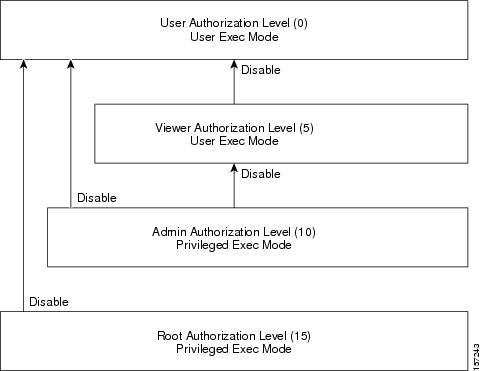
Note that you must exit to the Privileged Exec command mode to use this command.
Authorization: user
Examples
The following example shows how to change from root to admin mode:
SCE>enable 15 Password:<cisco> SCE#>disable 10 SCE#
Related Commands
|
|
|
enable |
do
Use the do command to execute an EXEC mode command (such as a show command) or a privileged EXEC command (such as show running-config ) without exiting to the relevant command mode.
do command
Syntax Description
command |
Command to be executed. |
Defaults
This command has no default settings.
Command Modes
All configuration modes
Usage Guidelines
Use this command when in any configuration command mode (global configuration, linecard configuration, or any interface configuration) to execute a user exec or privileged exec command.
Enter the entire command with all parameters and keywords as you would if you were in the relevant command mode.
Authorization: admin
Examples
The following example assumes that the on-failure action of the SCE platform has been changed to 'bypass'. The connection mode configuration is then displayed to verify that the parameter was changed. The do command is used to avoid having to exit to the user exec mode.
SCE>enable 10 Password:<cisco> SCE#config SCE(config)#interface linecard 0 SCE(config if)#connection-mode on-failure bypass SCE(config if)#do show interface linecard 0 connection-mode slot 0 connection mode Connection mode is inline slot failure mode is bypass Redundancy status is standalone SCE(config if)#
Related Commands
|
|
|
dropped-bytes counting-mode
Sets the dropped-bytes counting mode.
dropped-bytes counting-mode {by-queue|by-global-controller}
Syntax Description
This command has no arguments.
Defaults
default dropped-bytes counting mode = by-global-controller
Command Modes
Linecard Interface Configuration
Usage Guidelines
Dropped bytes (bytes dropped due to exceeding the provisioned bandwidth) are counted only by the hardware. The SCE platform can be configured to count these dropped bytes by either of the following mechanisms:
•![]() by global controller (default)
by global controller (default)
•![]() by queue
by queue
Note that dropped packets (as opposed to dropped bytes) can be configured to be counted either by the hardware platform or the software application (see accelerate-packet-drops ).
Specify the appropriate keyword, by-queue or by-global-controller.
Authorization: root
Examples
The following example configures the SCE platform to count dropped bytes by queue.
SCE>enable 15 Password:<cisco> SCE#>configure SCE(config)#>interface linecard 0 SCE(config if)#>dropped-bytes counting-mode by-queue SCE(config if)#>
Related Commands
|
|
|
show interface linecard counters dropped-bytes |
duplex
Configures the duplex operation of a FastEthernet Interface (may be either line or management interface).
duplex mode
no duplex
Syntax Description
mode |
Set to the desired duplex mode: • • • |
Defaults
mode = Auto
Command Modes
FastEthernet Interface Configuration
Mng Interface Configuration
Usage Guidelines
Use this command to configure the duplex mode of any Fast Ethernet interface. There are two types of Fast Ethernet interfaces:
•![]() Fast Ethernet management interface: The management interfaces on all SCE platforms are Fast Ethernet interfaces.
Fast Ethernet management interface: The management interfaces on all SCE platforms are Fast Ethernet interfaces.
–![]() command mode = Mng Interface Configuration
command mode = Mng Interface Configuration
–![]() interface designation = 0/1 or 0/2
interface designation = 0/1 or 0/2
•![]() Fast Ethernet line interface: Only the SCE 2000 4/8xFE platform has Fast Ethernet line interfaces.
Fast Ethernet line interface: Only the SCE 2000 4/8xFE platform has Fast Ethernet line interfaces.
–![]() command mode = FastEthernet Interface Configuration
command mode = FastEthernet Interface Configuration
–![]() interface designation = 0/1, 0/2, 0/3, or 0/4
interface designation = 0/1, 0/2, 0/3, or 0/4
If the speed (see speed ) of the relevant interface is configured to auto, changing this configuration has no effect.
Authorization: admin
Examples
The following examples illustrate how to use this command.
EXAMPLE 1:
The following example configures line FastEthernet port #3 to half duplex mode.
SCE2000>enable 10
Password:<cisco>
SCE2000FE#config
SCE2000FE(config)#interface FastEthernet 0/3
SCE2000FE(config if)#duplex half
SCE2000FE(config if)#
EXAMPLE 2:
The following example configures management port #2 to auto mode.
SCE>enable 10
Password:<cisco>
SCE#config
SCE(config)#interface mng 0/2
SCE(config if)#duplex auto
SCE(config if)#
Related Commands
|
|
|
speed |
|
interface fastethernet |
|
interface mng |
|
show interface mng |
|
show interface fastethernet |
duplicate-allowed
Enables duplication of packets to TP-0 for delay sensitive traffic, such as various media protocols. Use the no form of the command to disable packet duplication for the specified type of packets.
duplicate-allowed {set-flow [ratio ratio ] | shortage | bundles | all}
no duplicate-allowed {set-flow | shortage | bundles | all}
Syntax Description
ratio |
Set-flow duplicate ratio (percent). |
Defaults
By default, packet duplication is enabled for all types of packets.
default ratio = 70
Command Modes
Interface Linecard Configuration
Usage Guidelines
Specify the option for which packet duplication is to be enabled or disabled:
•![]() set-flow: packet duplication for flows that have been set by the application as No-Online-Control traffic
set-flow: packet duplication for flows that have been set by the application as No-Online-Control traffic
–![]() You can specify the set-flow duplicate ratio, which limits the ratio of duplicate flows (configuring the ratio also implicitly enables set-flow packet duplication)
You can specify the set-flow duplicate ratio, which limits the ratio of duplicate flows (configuring the ratio also implicitly enables set-flow packet duplication)
•![]() shortage: packet duplication for all UDP flows in case of shortage
shortage: packet duplication for all UDP flows in case of shortage
•![]() bundles: packet duplication for bundled flows that have been set by the application as No-Online-Control due to delay sensitive traffic
bundles: packet duplication for bundled flows that have been set by the application as No-Online-Control due to delay sensitive traffic
•![]() all: all of the above (not all traffic)
all: all of the above (not all traffic)
You can enable packet duplication from a specified Traffic Processor as part of flow-filter rule configuration. (In the flow-filter command, see duplicate-actions under " Actions ".)
Authorization: root
Examples
The following example shows how to enable and configure packet duplication due to No-Online-Control traffic.
SCE>enable 15
Password:<cisco>
SCE#>configure
SCE(config)#>interface linecard 0
SCE(config if)#>duplicate-allowed set-flow ratio 75
SCE(config if)#>
Related Commands
|
|
|
show interface linecard duplicate-packets-mode |
|
flow-filter |
enable
Enables the user to access a higher authorization level.
enable [level ]
Syntax Description
level |
User authorization level (0, 5, 10, 15) as specified in "CLI Authorization Levels". |
Defaults
level = admin
Command Modes
User Exec
Usage Guidelines
Authorization levels are illustrated in the following figure
Figure 2-2 Enable Command
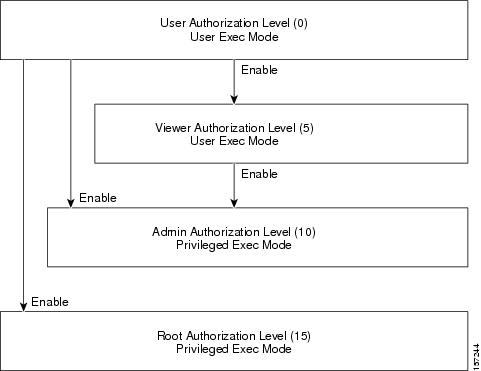
If a level is not specified, the level defaults to admin authorization, level 10.
Note that you cannot use the enable command from the Privileged Exec or any of the configuration command modes.
Authorization: User
Examples
The following example accesses the administrator authorization level. Note that the prompt changes from SCE>to SCE#, indicating that the level is the administrator privilege level.
SCE>enable Password:<cisco> SCE#
Related Commands
|
|
|
disable |
|
enable password |
enable password
Configures a password for the specified authorization level, thus preventing unauthorized users from accessing the SCE platform. Use theno form of the command to disable the password for the specified authorization level.
enable password [level level ] [encryption-type ] password
no enable password [level level ]
Syntax Description
Defaults
password = cisco
Command Modes
Global Configuration
Usage Guidelines
After the command is entered, any user executing the enable command must supply the specified password.
•![]() Passwords must be at least 4 and no more than 100 characters long.
Passwords must be at least 4 and no more than 100 characters long.
•![]() Passwords can contain any printable characters.
Passwords can contain any printable characters.
•![]() Passwords must begin with a letter.
Passwords must begin with a letter.
•![]() Passwords cannot contain spaces.
Passwords cannot contain spaces.
•![]() Passwords are case-sensitive.
Passwords are case-sensitive.
Authorization: admin
Examples
The following example sets a level 10 password as a123*man.
SCE>enable 10
Password:<cisco>
SCE#config
SCE(config)#enable password level 10 a123*man
SCE(config)#
Related Commands
|
|
|
enable |
|
service password-encryption |
end
Exits from the global configuration mode or interface configuration mode to the User Exec authorization level.
end
Syntax Description
This command has no arguments or keywords.
Defaults
This command has no default settings.
Command Modes
Linecard Interface Configuration
Interface GigabitEthernet Configuration
Interface Range GigabitEthernet Configuration
Interface TenGigabitEthernet Configuration
Interface Range TenGigabitEthernet Configuration
Global Configuration
Usage Guidelines
Use this command to exit to the User exec authorization level in one command, rather than having to execute the exit command twice. The system prompt changes to reflect the lower-level mode.
Authorization: admin
Examples
The following example illustrates how to use this command.
SCE>enable 10 Password:<cisco> SCE#config SCE(config)#interface linecard 0 SCE(config if)#end SCE#
Related Commands
|
|
|
configure |
|
interface gigabitethernet |
|
interface range gigabitethernet |
|
interface tengigabitethernet |
|
interface range tengigabitethernet |
|
interface linecard |
|
line vty |
erase startup-config-all
Removes all current configuration by removing all configuration files.
erase startup-config-all
Syntax Description
This command has no arguments or keywords.
Defaults
This command has no default settings.
Command Modes
Privileged EXEC
Usage Guidelines
The following data is deleted by this command:
•![]() General configuration files
General configuration files
•![]() Application configuration files
Application configuration files
•![]() Static party DB files
Static party DB files
•![]() Management agent installed MBeans
Management agent installed MBeans
After using this command, the SCE platform should be reloaded immediately to ensure that it returns to the 'factory default' state.
You can use the copy startup-config destination-file command to create a backup of the current configuration before it is deleted.
Authorization: admin
Examples
The following example shows how to erase the startup configuration.
SCE>enable 10 Password:<cisco> SCE#erase startup-config-all
Related Commands
|
|
|
reload |
|
copy startup-config destination-file |
exit
Exits from the current mode to the next "lower" mode. When executed from Privileged Exec or User Exec, it logs out of the CLI session.
exit
Syntax Description
This command has no arguments or keywords.
Defaults
This command has no default settings.
Command Modes
All
Usage Guidelines
Use this command each time you want to exit a mode. The system prompt changes to reflect the lower-level mode.

Tip ![]() Use the end command to exit to the User Exec authorization level.
Use the end command to exit to the User Exec authorization level.
Authorization: admin
Examples
The following example exits from the Linecard Interface Configuration Mode to Global Configuration Mode and then to Privileged Exec and finally logs out.
SCE>enable 10 Password:<cisco> SCE#config SCE(config)#interface linecard 0 SCE(config if)#exit SCE(config)#exit SCE#exit Connection closed by foreign host.
Related Commands
|
|
|
configure |
|
interface fastethernet |
|
interface gigabitethernet |
|
interface linecard |
|
interface mng |
|
line vty |
external-bypass
Manually activates the external bypass modules.
Use the no form of the command to deactivate the external bypass modules.
Use the default form of the command to return the external bypass module to the default state (deactivated).
external-bypass
no external-bypass
default external-bypass
Syntax Description
This command has no arguments or keywords.
Defaults
By default the external bypass module is deactivated.
Command Modes
Interface Linecard Configuration
Usage Guidelines
Authorization: admin
Examples
The following example illustrates how to use this command.
SCE>enable 10 Password:<cisco> SCE#config SCE(config)#interface linecard 0 SCE(config if)#external-bypass SCE(config if)#
Related Commands
|
|
|
show interface linecard external-bypass |
external-bypass internal-settling-time
SCE8000 10GBE: Defines how long the 10GBE traffic ports that are connected through the external bypass are down after the external bypass is manually activated.
SCE8000 GBE: Defines how long packets are internally dropped by the SCE platform after manually activating the external bypass. In this case no traffic port is physically down.
Use the default form of the command to revert to the default internal settling time (2000 msec).
external-bypass internal-settling-time time
default external-bypass internal-settling-time
Syntax Description
time |
The internal settling time period in msecs |
Defaults
time = 2000
Command Modes
Interface Linecard Configuration
Usage Guidelines
When the external bypass is manually activated, all packets are dropped for the specified period of time. This clears the SCE8000 queues so that packets inside the SCE8000 will not go into an infinite loop between the platform and the external bypass.
Authorization: root
Examples
The following example illustrates how to use this command.
SCE>enable 15 Password:<cisco> SCE#>config SCE(config)#>interface linecard 0 SCE(config if)#>external-bypass internal-settling-time 3000 SCE(config if)#>
Related Commands
|
|
|
external-bypass num-required
Specifies the number of external bypass devices required instead of automatically deriving this amount from the connection-mode command.
Use the default form of the command to derive the number of required external bypass modules from the values configured in the connection-mode command.
external-bypass num-required number
default external-bypass num-required
Syntax Description
number |
The number of external bypass modules that are required to be installed in the SCE8000 platform. (0-4) |
Defaults
By default, the number of external bypass devices required is determined by the values configured in the connection-mode command.
Command Modes
Interface Linecard Configuration
Usage Guidelines
Set this value to the number of physically connected external bypass devices to prevent the SCE8000 platform from entering the Warning state due to a mismatch between the expected number and the detected number of optical bypass devices. Specifically, set this value to 0 when no optical bypass device is connected.
Authorization: root
Examples
The following example illustrates how to use this command.
SCE>enable 15 Password:<cisco> SCE#>config SCE(config)#>interface linecard 0 SCE(config if)#>external-bypass num-required 0 SCE(config if)#>
Related Commands
|
|
|
failure-recovery operation-mode
Specifies the operation mode to be applied after boot resulting from failure. When using the default switch, you do not have to specify the mode.
failure-recovery operation-mode mode
default failure-recovery operation-mode
Syntax Description
mode |
operational or non-operational. Indicates whether or not the system will boot as operational following a failure. |
Defaults
mode = operational
Command Modes
Global Configuration
Usage Guidelines
Authorization: admin
Examples
The following example sets the system to boot as operational after a failure
SCE>enable 10
Password:<cisco>
SCE#config
SCE(config)#failure-recovery operation-mode operational
SCE(config)#
Related Commands
|
|
|
show failure-recovery operation-mode |
flow-aging default-timeout
Sets the default timeout for flow aging for the specified type of flows. Use the no form of the command to remove the user-configured default and revert to the system default.
flow-aging default-timeout {non-TCP/UDP | non-TCP/UDP-asymmetric | TCP-data | TCP-data-asymmetric | TCP-establishment | TCP-establishment-asymmetric | UDP | UDP-asymmetric} timeout
no flow-aging default-timeout {non-TCP/UDP | non-TCP/UDP-asymmetric | TCP-data | TCP-data-asymmetric | TCP-establishment | TCP-establishment-asymmetric | UDP | UDP-asymmetric}
Syntax Description
timeout The timeout interval in seconds. |
Defaults
default timeouts:
•![]() TCP-Establishment: 10 seconds
TCP-Establishment: 10 seconds
•![]() TCP-Data: 120 seconds
TCP-Data: 120 seconds
•![]() UDP: 10 seconds
UDP: 10 seconds
•![]() Non-TCP/UDP: 10 seconds
Non-TCP/UDP: 10 seconds
•![]() TCP-Establishment-asymmetric: 10 seconds
TCP-Establishment-asymmetric: 10 seconds
•![]() TCP-Data-asymmetric: 120 seconds
TCP-Data-asymmetric: 120 seconds
•![]() UDP-asymmetric: 20 seconds
UDP-asymmetric: 20 seconds
•![]() Non-TCP/UDP-asymmetric: 20 seconds
Non-TCP/UDP-asymmetric: 20 seconds
Command Modes
Interface Linecard Configuration
Usage Guidelines
Specify one of the following flow types:
•![]() Non-TCP/UDP — Non-TCP/UDP flows
Non-TCP/UDP — Non-TCP/UDP flows
•![]() TCP-Data — TCP flows on data transfer
TCP-Data — TCP flows on data transfer
•![]() TCP-Establishment — TCP flows on establishment
TCP-Establishment — TCP flows on establishment
•![]() UDP — UDP flows
UDP — UDP flows
•![]() Non-TCP/UDP-asymmetric — Non-TCP/UDP flows when asymmetric routing is enabled
Non-TCP/UDP-asymmetric — Non-TCP/UDP flows when asymmetric routing is enabled
•![]() TCP-Data-asymmetric — TCP flows on data transfer when asymmetric routing is enabled
TCP-Data-asymmetric — TCP flows on data transfer when asymmetric routing is enabled
•![]() TCP-Establishment-asymmetric — TCP flows on establishment when asymmetric routing is enabled
TCP-Establishment-asymmetric — TCP flows on establishment when asymmetric routing is enabled
•![]() UDP-asymmetric — UDP flows when asymmetric routing is enabled
UDP-asymmetric — UDP flows when asymmetric routing is enabled
Authorization: root
Examples
The following examples illustrate how to use this command.
EXAMPLE 1:
The following example shows how to set the flow aging timeout value for non-TCP/UDP flows (asymmetric routing not enabled).
SCE>enable 15 Password:<cisco> SCE#>configure SCE(config)#>interface linecard 0 SCE(config if)#>flow-aging default-timeout Non-TCP/UDP 10 SCE(config if)#>
EXAMPLE 2:
The following example shows how to set the flow aging timeout value for UDP flows with asymmetric routing enabled.
SCE>enable 15 Password:<cisco> SCE#>configure SCE(config)#>interface linecard 0 SCE(config if)#>flow-aging default-timeout UDP-asymmetric 25 SCE(config if)#>
Related Commands
|
|
|
show interface linecard flow-aging default-timeout |
flow-capture controllers
Configures limitations on the flow capture feature. Use thedefault form of the command to reset all options to the default values.
flow-capture controllers {(capacity capacity ) | (time (time | unlimited))} | max-l4-payload-length (length | unlimited)
default flow-capture
Syntax Description
Defaults
capacity =.5 MB (500,000 bytes)
time = 60 seconds
length = unlimited
Command Modes
Interface Linecard Configuration
Usage Guidelines
The flow capture is a useful debugging capability that captures packets from the traffic stream in real time and stores them for later analysis using a standard cap format. The classification of the traffic portion to be captured is based on L4 attributes.
The portion of traffic that is captured does not receive service (is not processed by the application). Therefore it is important to control the capturing scenario so that service is not negatively affected. This is done by limiting certain aspects of the flow capture.
The following options are available:
•![]() capacity (flow capture capacity) — The feature is able to store and capture only a limited amount of data. The capacity is related to the amount of raw data recorded, and reflects the size of the capturing buffer. It does not necessarily reflect the size of the capture file created.
capacity (flow capture capacity) — The feature is able to store and capture only a limited amount of data. The capacity is related to the amount of raw data recorded, and reflects the size of the capturing buffer. It does not necessarily reflect the size of the capture file created.
•![]() time (flow capture recording time) — The duration of the flow capture may be limited to the specified time limit, or it may be unlimited, so that the flow capture is stopped only via the explicit stop command.
time (flow capture recording time) — The duration of the flow capture may be limited to the specified time limit, or it may be unlimited, so that the flow capture is stopped only via the explicit stop command.
•![]() max-l4-payload-length (payload size)— The maximum number of L4 bytes captured from each packet may be specified. This parameter relates to each packet in the traffic stream rather than overall flow capture capacity.
max-l4-payload-length (payload size)— The maximum number of L4 bytes captured from each packet may be specified. This parameter relates to each packet in the traffic stream rather than overall flow capture capacity.
Authorization: root
Examples
The following example shows how to configure the limitations to the flow capture.
SCE>enable 15 Password:<cisco> SCE#>configure SCE(config)#>interface linecard 0 SCE(config if)#>flow-capture controllers capacity 100000 SCE(config if)#>flow-capture controllers time 120 SCE(config if)#>flow-capture controllers max-l4-payload-length 200 SCE(config if)#>
Related Commands
|
|
|
traffic-rule |
|
traffic-rule (ROOT level options) |
|
show interface linecard flow-capture |
flow-filter
Use this command to define a flow filter rule (flow-filter set-ff rule ).
Following is a summary of the structure of the command:
flow-filter {set-ff | set-table} rule rule-number <IP addresses><port numbers>{<tos id>| <tunnel id>} <protocol><network interface><TCP flags><match inverse><actions (counters)><tos marking>
Following is the complete command:
flow-filter {set-ff | set-table} rule rule-number ip1-minip1-min ip1-max ip1-max ip1-inv {false|true} ip2-min ip2-min ip2-max ip2-max ip2-inv {false|true} port1-min port1-min port1-max port1-max port1-inv {false|true} port2-min port2-min port2-max port2-max port2-inv {false|true} {tos-min tos-min tos-max tos-max tos-inv {false|true} | tid-min tid-min tid-max tid-max } protocol {all | EIGRP | ICMP | IGRP | IS-IS | OSPF | TCP | UDP | decimal-protocol-number } Net-If {BOTH | Subscriber | network} SYN {(0|1|ignore} FIN {(0|1|ignore} PSH {(0|1|ignore} ACK {(0|1|ignore} URG {(0|1|ignore} RST {(0|1|ignore} all-inv {false|true} action-bypass-flow {disable | (priority priority-number action {bypass|pass}}} action-drop-flow {disable | {priority priority-number action {drop|pass}}} action-bypass-packet {disable|drop|no-drop} [open-to-software {disable|enable}] [duplicate-actions duplicate-TP1 {disable|enable} duplicate-TP2 {disable|enable} duplicate-TP3 {disable|enable}] action-ruc-data number action-target-ppc {disable|target-ppc } action-default-class {disable|BE|AF2|AF3|AF4|EF} action-default-metering-type {disable|metering-type } action-conditional-bypass-or-drop {disable|enable} action-dont-open-flow {disable|enable} action-increment-counters {none|counters } [upstream-tos-id tos-id1 downstream-tos-id tos-id2 ]
Following are the remaining command formats:
flow-filter default-mode drop {true | false} bypass {true | false}
flow-filter partition name partition-name first-rule rule-number num-rules number-of-rules
flow-filter execute-table
flow-filter clear-table
flow-filter (set-ff | set-table) rule rule-number clear
flow-filter reset
Syntax Description
Defaults
This command has no default settings.
Command Modes
Interface Linecard Configuration
Usage Guidelines
Use this command to perform the following operations on the flow filter:
•![]() Define default drop and bypass modes — flow-filter default-mode drop {true | false} bypass {true | false}
Define default drop and bypass modes — flow-filter default-mode drop {true | false} bypass {true | false}
•![]() Clear a specified rule from the flow filter — flow-filter set-ff rule clear
Clear a specified rule from the flow filter — flow-filter set-ff rule clear
•![]() Reset the flow filter — flow-filter reset
Reset the flow filter — flow-filter reset
•![]() Assign flow filter rules to a specified partition — flow-filter partition name
Assign flow filter rules to a specified partition — flow-filter partition name
This command also performs the following operations on the temporary flow filter rule table:
•![]() Add a rule to the temporary table — flow-filter set-table rule
Add a rule to the temporary table — flow-filter set-table rule
•![]() Copy all rules currently in the temporary table from the table to the flow-filter — flow-filter execute-table
Copy all rules currently in the temporary table from the table to the flow-filter — flow-filter execute-table
•![]() Clear a specified rule from the temporary rule table — flow-filter set-table rule clear
Clear a specified rule from the temporary rule table — flow-filter set-table rule clear
•![]() Clear the temporary rule table — flow-filter clear-table
Clear the temporary rule table — flow-filter clear-table
The command for defining a flow filter rule, whether directly in the flow filter or in the temporary rule table, is very complex, as it entails defining all the parameters of the rule.
•![]() Use the clear option to clear the specified flow filter rule.
Use the clear option to clear the specified flow filter rule.
•![]() Use the set-ff option to clear a rule from the flow filter.
Use the set-ff option to clear a rule from the flow filter.
•![]() Use the set-table option to clear a rule from the temporary table before it has been copied from the table to the flow filter by executing the execute-table command.
Use the set-table option to clear a rule from the temporary table before it has been copied from the table to the flow filter by executing the execute-table command.
•![]() If the rule is removed from the flow filter, but not from the temporary table, the next execute-table command will copy it to the flow filter again.
If the rule is removed from the flow filter, but not from the temporary table, the next execute-table command will copy it to the flow filter again.
Use the reset option to remove all flow filter rules and reset all counters. This includes all flow filter rules, as follows:
•![]() Rules configured via these ` flow-filter ' CLI commands
Rules configured via these ` flow-filter ' CLI commands
•![]() Traffic rules and traffic counters configured via the admin level traffic-rule and traffic-counter CLI commands
Traffic rules and traffic counters configured via the admin level traffic-rule and traffic-counter CLI commands
Use the default-mode option to define the default drop and bypass actions. You must specify both actions in the command.
•![]() False — default is not to drop/bypass
False — default is not to drop/bypass
•![]() True — default is to drop/bypass
True — default is to drop/bypass
Use the partition option to assign flow filter rules to a partition. You can assign an unlimited number of rules to a partition, but they must have consecutive rule numbers.
•![]() You can assign a range of rules to a specified partition. First define the number of the first rule to be assigned ( first-rule ) and then indicate the total number of rules to be assigned ( num-rules ). (see Example 2)
You can assign a range of rules to a specified partition. First define the number of the first rule to be assigned ( first-rule ) and then indicate the total number of rules to be assigned ( num-rules ). (see Example 2)
Use the set-table option to define rules in the temporary rule table.
•![]() Use the flow-filter execute-table command to copy all the rules currently in the temporary rule table to the flow filter.
Use the flow-filter execute-table command to copy all the rules currently in the temporary rule table to the flow filter.
•![]() Use the flow-filter set-table rule clear command to remove a specific rule from the temporary table. If the execute-table command is then executed, the specified rule will not be copied to the flow filter.
Use the flow-filter set-table rule clear command to remove a specific rule from the temporary table. If the execute-table command is then executed, the specified rule will not be copied to the flow filter.
•![]() Use the flow-filter clear-table command to remove all rules from the temporary table. If the execute-table command is then executed, nothing will be copied to the flow filter.
Use the flow-filter clear-table command to remove all rules from the temporary table. If the execute-table command is then executed, nothing will be copied to the flow filter.
The following guidelines all relate to configuring a flow filter rule ( flow-filter {set-ff | set-table} rule ).
Command form (set-ff or set-table ):
•![]() Use the set-ff option to set the rule directly in the flow filter.
Use the set-ff option to set the rule directly in the flow filter.
•![]() Use the set-table option to set the rule in the temporary table. To copy the rule from the table to the flow filter, use the execute-table command.
Use the set-table option to set the rule in the temporary table. To copy the rule from the table to the flow filter, use the execute-table command.
Rule
Rule number is an integer between 0 and 127.
IP addresses
Define the IP address range to which this flow filter rule applies for both network side and subscriber side traffic.
•![]() ip1 fields refer to the subscriber side
ip1 fields refer to the subscriber side
•![]() ip2 fields refer to the network side
ip2 fields refer to the network side
For each side, define the following parameters:
•![]() ip-min — The lowest IP address in the range for the specified side
ip-min — The lowest IP address in the range for the specified side
•![]() ip-max — The highest IP address in the range for the specified side
ip-max — The highest IP address in the range for the specified side
•![]() ip-inv — This parameter indicates how to match the range of IP addresses for the specified side
ip-inv — This parameter indicates how to match the range of IP addresses for the specified side
–![]() True — values inside the range between ip-min and ip-max match ( ip-min <= IP address <= ip-max )
True — values inside the range between ip-min and ip-max match ( ip-min <= IP address <= ip-max )
–![]() False — values outside the range between ip-min and ip-max match (IP address <ip-min or IP address >ip-max )
False — values outside the range between ip-min and ip-max match (IP address <ip-min or IP address >ip-max )
IP addresses can be entered in one of three formats:
•![]() decimal number
decimal number
•![]() hex number prefixed by 0x
hex number prefixed by 0x
•![]() dotted-decimal notation (A.B.C.D)
dotted-decimal notation (A.B.C.D)
Port numbers
Define the range of port numbers to which this flow filter rule applies for both network side and subscriber side traffic.
•![]() port1 fields refer to the subscriber side
port1 fields refer to the subscriber side
•![]() port2 fields refer to the network side
port2 fields refer to the network side
For each side, define the following parameters:
•![]() port-min — The lowest port number in the range for the specified side
port-min — The lowest port number in the range for the specified side
•![]() port-max — The highest port number in the range for the specified side
port-max — The highest port number in the range for the specified side
•![]() port-inv — This parameter indicates how to match the range of port numbers for the specified side
port-inv — This parameter indicates how to match the range of port numbers for the specified side
–![]() True — values inside the range between tos-min and tos-max match ( tos-min <= TOS field value <= tos-max )
True — values inside the range between tos-min and tos-max match ( tos-min <= TOS field value <= tos-max )
–![]() False — values outside the range between tos-min and tos-max match (TOS field value <tos-min or TOS field value >tos-max )
False — values outside the range between tos-min and tos-max match (TOS field value <tos-min or TOS field value >tos-max )
For all protocol types except TCP and UDP, ports must be defined as follows:
•![]() port-min must be = 0
port-min must be = 0
•![]() port-max must be = 65535
port-max must be = 65535
•![]() port-inv must be = false.
port-inv must be = false.
TOS
You must configure either TOS or the Tunnel ID range to which this flow filter rule applies, depending upon the system mode. (Use the no traffic-rule tunnel-id-mode command to disable defining the traffic rule according to the tunnel ID.)
For TOS, define the following parameters:
•![]() tos-min — The lowest TOS field value in the range
tos-min — The lowest TOS field value in the range
•![]() tos-max — The highest TOS field value in the range
tos-max — The highest TOS field value in the range
•![]() tos-inv — This parameter indicates how to match the range of TOS field value
tos-inv — This parameter indicates how to match the range of TOS field value
–![]() True — values inside the range between tos-min and tos-max match ( tos-min <= TOS field value <= tos-max )
True — values inside the range between tos-min and tos-max match ( tos-min <= TOS field value <= tos-max )
–![]() False — values outside the range between tos-min and tos-max match (TOS field value <tos-min or TOS field value >tos-max )
False — values outside the range between tos-min and tos-max match (TOS field value <tos-min or TOS field value >tos-max )
Tunnel ID
You must configure either TOS or the Tunnel ID range to which this flow filter rule applies, depending upon the system mode. (Use the traffic-rule tunnel-id-mode command to enable defining the traffic rule according to the tunnel ID.)
For Tunnel ID, define the following parameters:
•![]() tid-min — The lowest tunnel ID in the range
tid-min — The lowest tunnel ID in the range
•![]() tid-max — The highest tunnel ID in the range
tid-max — The highest tunnel ID in the range
•![]() The following tunnel IDs are reserved for MPLS learning: 0xff, 0xfe, 0xfd
The following tunnel IDs are reserved for MPLS learning: 0xff, 0xfe, 0xfd
All IP addresses, port numbers and TOS values
If all IP addresses, port numbers and TOS values are allowed for the rule, use the following option in place of configuring specific IP address range, port number range and TOS value range:
•![]() any-ip1-ip2-port1-port2-tos
any-ip1-ip2-port1-port2-tos
Protocol
Specify one of the following protocol options to which this flow filter rule applies:
•![]() Specific protocol type: EIGRP, ICMP, IGRP, IS-IS, OSPF, TCP, or UDP
Specific protocol type: EIGRP, ICMP, IGRP, IS-IS, OSPF, TCP, or UDP
•![]() Protocol ID number (0-255)
Protocol ID number (0-255)
•![]() ALL — any protocol
ALL — any protocol
Network interface
This flow filter rule applies only to packets arriving from the specified interface:
•![]() Subscriber
Subscriber
•![]() Network
Network
•![]() Both
Both
TCP flags
If protocol = TCP, this flow filter rule applies only if the TCP flags are set to the indicated value.
Set each flag to the value that must be matched:
•![]() 0
0
•![]() 1
1
•![]() ignore
ignore
If protocol is not set to TCP, all TCP flags must be set to ignore.
Match inverse
Sometimes it is easier and more concise to define the conditions under which a rule does not apply. Use the all-inv option in this case:
•![]() all-inv = true : inverts the entire definition, that is, when packets match the definition, the rule does NOT apply
all-inv = true : inverts the entire definition, that is, when packets match the definition, the rule does NOT apply
•![]() all-inv = false : normal match, when packets match the definition, the rule applies
all-inv = false : normal match, when packets match the definition, the rule applies
Actions
Define the action to be taken when the conditions of the rule are matched. Actions can be either enabled or disabled. A disabled action means that the action is not triggered by the rule.
When the "drop flow" and "bypass flow" actions are enabled, they are assigned a priority between 0 (high) and 3 (low), allowing a meaningful resolution in case different rules specify different actions for the same packet.
The counters that are incremented by this rule are specified with the increment-counters action.
•![]() action-bypass-flow
action-bypass-flow
Bypass-flow (FIF packets only) - Specify one of the following actions:
–![]() bypass - do not open a flow
bypass - do not open a flow
–![]() pass - open a flow
pass - open a flow
•![]() A priority (0-3) is specified.
A priority (0-3) is specified.
•![]() action-drop-flow
action-drop-flow
Drop-flow (FIF packets only) - Specify one of the following actions:
–![]() drop - do not open a flow
drop - do not open a flow
–![]() pass - open a flow
pass - open a flow
•![]() A priority (0-3) is specified.
A priority (0-3) is specified.
•![]() action-bypass-packet {disable|drop|no-drop}
action-bypass-packet {disable|drop|no-drop}
Bypass-packet (Non-FIF packets only) - Specify one of the following actions (for a packet belonging to a flow)
–![]() no-drop - bypassed
no-drop - bypassed
–![]() dropped
dropped
•![]() open-to-software (optional)
open-to-software (optional)
Open flows to software - Specify one of the following actions:
–![]() disable
disable
–![]() enable
enable
•![]() duplicate-actions (optional)
duplicate-actions (optional)
Allows duplicating the packets of a flow from the specified traffic processor to TP #0 for fast forwarding of delay-sensitive traffic (this is equivalent to the quick-forwarding action option in the traffic-rule command) - Specifies one of the following actions for the specified TP (TP1-TP3):
–![]() disable
disable
–![]() enable
enable
•![]() action-ruc-data
action-ruc-data
Specifies two bits (internally called rucInfo) that are directed to the packet descriptor header.
•![]() action-target-ppc
action-target-ppc
Target CPU (FIF packets only) - Specifies which CPU (traffic processor) should handle the flow opened by this packet. Specify either:
–![]() disable - do not assign a target CPU
disable - do not assign a target CPU
–![]() CPU number (0-3)
CPU number (0-3)
•![]() action-default-class
action-default-class
Default-class (FIF packets only) - Specifies the specific class to which flows opened by this packet should be assigned. Specify one of the following:
–![]() EF
EF
–![]() AF2
AF2
–![]() AF3
AF3
–![]() AF4
AF4
–![]() BE
BE
–![]() disable - do not assign a default class
disable - do not assign a default class
•![]() action-default-metering-type
action-default-metering-type
Default meter type (FIF packets only) - Specifies the default metering type to which the flow opened by this packet should be assigned. Specify either:
–![]() disable - do not assign a default metering type
disable - do not assign a default metering type
–![]() metering type number (1-4)
metering type number (1-4)
•![]() action-conditional-bypass-or-drop
action-conditional-bypass-or-drop
Start conditional bypass (Non-FIF packets only) - Specifies that the flow should enter a state of weighted bypass. Specify one of the following actions:
–![]() disable
disable
–![]() enable
enable
•![]() action-dont-open-flow
action-dont-open-flow
Don't open flow (Non-FIF packets only) - Specifies that flows corresponding to this rule will not be opened. Specify one of the following actions:
–![]() disable
disable
–![]() enable
enable
•![]() action-increment-counters
action-increment-counters
Counters (Both FIF and non-FIF packets) - Specifies which flow filter counters should count the packet. Specify one of the following:
–![]() none
none
–![]() list of counter numbers - specify a list of the counters (0-31), separated by commas with no spaces between (1,2,3 not 1, 2, 3). There is no limit to the number of counters that can be defined for a single rule.
list of counter numbers - specify a list of the counters (0-31), separated by commas with no spaces between (1,2,3 not 1, 2, 3). There is no limit to the number of counters that can be defined for a single rule.
–![]() Use the traffic-counter command ( traffic-counter name name { count-bytes | count-packets }) to configure the counter mode for each counter:
Use the traffic-counter command ( traffic-counter name name { count-bytes | count-packets }) to configure the counter mode for each counter:
–![]() Count packets: Each packet counted by the counter increments the counter by 1
Count packets: Each packet counted by the counter increments the counter by 1
–![]() Count bytes: Each packet counted by the counter increments the counter by the number of L3 bytes in the packet.
Count bytes: Each packet counted by the counter increments the counter by the number of L3 bytes in the packet.
TOS Marking
You can configure a TOS marking to be applied by this flow filter rule. If you configure TOS marking, you must configure a value for both upstream and downstream traffic, although those values do not need to be the same.
TOS marking must be enabled for the relevant interfaces (see tos-marking enabled ) and the TOS translation table defined (see tos-marking set-table-entry ).
ToS marking cannot be used if tunnel-id mode is enabled (see Tunnel ID above).
For TOS, define the following parameters:
•![]() tos-id1, tos-id2 —The ID of the entry in the TOS translation table to be assigned to the traffic (one value for upstream and one for downstream)
tos-id1, tos-id2 —The ID of the entry in the TOS translation table to be assigned to the traffic (one value for upstream and one for downstream)
Range of acceptable values is 0-7. '0' indicates 'do not remark'. A value of 1-7 indicates that the DSCP value assigned to that ID in the translation table will be inserted in the TOS field.
Default = 0 (do not remark)
Authorization: root
Examples
The following examples show how to use this command.
EXAMPLE 1
The following example shows how to define three rules in the temporary rule table, copy them to the flow filter, and clear the table.
In the first rule all IP addresses, port numbers, and TOS values are permitted, so the any-ip1-ip2-port1-port2-tos option is used.
In the second rule, the first command sets mode for TOS instead of Tunnel-Id, so t unnel-id-mode is disabled and Tunnel-Id is not defined. Since a non-TCP protocol is specified, all TCP flags are set to ignore and the port number ranges are both 0-65535. In addition, TOS marking values are defined.
The third rule defines a flow filter rule for all protocols except UDP. The match is defined for UDP and then the all-inv flag is used (set to true).
SCE>enable 15 Password:<cisco> SCE#>configure SCE(config)#>interface linecard 0 SCE(config if)#>flow-filter set-table rule 1 any-ip1-ip2-port1-port2-tos protocol TCP Net-If TH SYN 0 FIN 1 PSH 1 ACK 0 URG ignore RST 1 all-inv false action-bypass-flow disable action-drop-flow priority 0 action pass action-bypass-packet drop action-ruc-data 0 action-target-ppc 2 action-default-class disable action-default-metering-type disable action-conditional-bypass-or-drop enable action-dont-open-flow enable action-increment-counters 1,2,6 SCE(config if)#>no traffic-rule tunnel-id-mode SCE(config if)#>flow-filter set-table rule 2 ip1-min 10.10.10.10 ip1-max 10.10.10.100 ip1-inv false ip2-min 20.20.20.20 ip2-max 20.20.20.20 ip2-inv true port1-min 0 port1-max 65535 port1-inv false port2-min 0 port2-max 65535 port2-inv false tos-min 0 tos-max 0 tos-inv false protocol OSPF Net-If BOTH SYN ignore FIN ignore PSH ignore ACK ignore URG ignore RST ignore all-inv false action-bypass-flow priority 2 action pass action-drop-flow priority 1 action drop action-bypass-packet disable action-ruc-data 1 action-target-ppc disable action-default-class BE action-default-metering-type 2 action-conditional-bypass-or-drop disable action-dont-open-flow disable action-increment-counters 20,21,22,25,29,30 upstream-tos-id 0 downstream-tos-id 3 SCE(config if)#>flow-filter set-table rule 3 any-ip1-ip2-port1-port2-tos protocol UDP Net-If BOTH SYN ignore FIN ignore PSH ignore ACK ignore URG ignore RST ignore all-inv true action-bypass-flow priority 2 action pass action-drop-flow priority 1 action drop action-bypass-packet disable action-ruc-data 0 action-target-ppc disable action-default-class BE action-default-metering-type 2 action-conditional-bypass-or-drop enable action-dont-open-flow enable action-increment-counters none SCE(config if)#>flow-filter execute-table SCE(config if)#>flow-filter clear-table SCE(config if)#>
EXAMPLE 2
The following example shows how to assign flow filter rules 5-9 to a partition named Partition1. It is assumed that the rules have already been defined.
SCE>enable 15 Password:<cisco> SCE#>configure SCE(config)#>interface linecard 0 SCE(config if)#>flow-filter partition name Partition1 first-rule 5 num-rules 5 SCE(config if)#>
Related Commands
|
|
|
show interface linecard flow-filter |
|
show applications slot flow-filter |
|
traffic-rule |
|
traffic-counter |
flow-open-mode
Configures the flow open mode.
flow-open-mode {classical | enhanced}
Syntax Description
This command has no arguments or keywords.
Defaults
By default, the flow open mode is enhanced
Command Modes
Interface Linecard Configuration
Usage Guidelines
Authorization: root
Examples
The following example shows how to use this command.
SCE>enable 15 Password:<cisco> SCE#>configure SCE(config)#>interface linecard 0 SCE(config if)#>flow-open-mode classical SCE(config if)#>
Related Commands
|
|
|
show interface linecard flow-open-mode |
flow-open-mode enhanced UDP min-packets
Sets the number of packets to pass over in between opening UDP flows. Use the no form of the command to remove the configured value. Use the default form of the command to revert to the default value (2).
flow-open-mode enhanced UDP min-packets number
no flow-open-mode enhanced UDP min-packets
default flow-open-mode enhanced UDP min-packets
Syntax Description
number |
The number of packets between opening a UPD flow. Range is 2—5. |
Defaults
number = 2
Command Modes
Interface Linecard Configuration
Usage Guidelines
This command determines the number of packets from which a UDP flow is opened. For example, the default value of '2' means that a UDP flow will be opened for every second packet.
This command may be used when the SCE platform is very close to its performance envelop. Setting the threshold to a value higher than the default (2) will cause fewer UDP flows to be opened and thereby reduce the CPU utilization.
This command may have an impact on service classification and therefore should be used only after consulting with a Cisco technician.

Note ![]() The flow open mode must be set to enhanced (see the flow-open-mode command).
The flow open mode must be set to enhanced (see the flow-open-mode command).
Authorization: root
Examples
The following example shows how to use this command.
SCE>enable 15 Password:<cisco> SCE#>configure SCE(config)#>interface linecard 0 SCE(config if)#>flow-open-mode enhanced SCE(config if)#>flow-open-mode enhanced UDP min-packets 5 SCE(config if)#>
Related Commands
|
|
|
flow-open-mode |
force failure-condition
Forces a virtual failure condition, and exits from the failure condition, when performing an application upgrade.
force failure-condition
no force failure-condition
Syntax Description
This command has no arguments or keywords.
Defaults
This command has no default settings.
Command Modes
Linecard Interface Configuration
Usage Guidelines
When upgrading the application in a cascaded system, use this command to force failure in the active SCE8000 platform (see the "System Upgrades" section in the "Redundancy and Fail-Over" chapter of the Cisco SCE8000 10GBE Software Configuration Guide or the "System Upgrades" in the "Redundancy and Fail-Over" chapter of the Cisco SCE8000 GBE Software Configuration Guide).
Authorization: admin
Examples
The following example forces a virtual failure condition.
At the displayed 'n', type 'Y' and press Enter to confirm the forced failure.
SCE>enable 10 Password:<cisco> SCE#config SCE(config)#interface linecard 0 SCE(config if)#force failure-condition Forcing failure will cause a failover - do you want to continue? n SCE(config if)#
Related Commands
|
|
|
pqi upgrade file |
global-controller
Configures the specified global controller.
global-controller GC# bandwidth rate
global-controller GC# name GC_name
Syntax Description
GC# |
The number of the global controller (0-1023) |
rate |
Maximum rate in Kbps |
GC_name |
Logical name |
Defaults
default rate = 1000000 (GigabitEthernet)
default rate = 100000 (FastEthernet)
default GC_name = default
Command Modes
Interface GigabitEthernet Configuration
Interface FastEthernet Configuration
Usage Guidelines
Authorization: root
Examples
The following example shows how to configure the bandwidth for the specified global controller.
SCE>enable 15
Password:<cisco>
SCE#>configure
SCE(config)#>Interface GigabitEthernet 0/1
SCE(config if)#>global-controller 375 bandwidth 1000
SCE(config if)#>
Related Commands
|
|
|
show interface global-controller |
handler name
Runs a specific handler with up to ten input parameters.
handler name handler-name (global | default-party) [loops num_of_loops ] [ppc ppc-num ] [input-params <value1>[<value2>[<value3>[<value4>[<value5>[<value6>[<value7>[<value8>[<value9>[ <value10>]]]]]]]]]]
handler name handler-name party name party-name [loops num_of_loops ] [ignore-output] [input-params <value1>[<value2>[<value3>[<value4>[<value5>[<value6>[<value7>[<value8>[<value9>[ <value10>]]]]]]]]]]
Syntax Description
Defaults
This command has no default settings.
Command Modes
Privileged Exec
Usage Guidelines
The command options available for global or default party handlers differ slightly from those for a specific party handler.
•![]() Use the global or default-party form of the command to run a global or default-party handler with up to ten input parameters, on a selected processor (showing handler output values, if any) or on all processors (ignoring handler output values).
Use the global or default-party form of the command to run a global or default-party handler with up to ten input parameters, on a selected processor (showing handler output values, if any) or on all processors (ignoring handler output values).
•![]() Use the party name form of the command to run a party handler with up to ten input parameters, on a selected party, optionally specifying that handler output values should be ignored.
Use the party name form of the command to run a party handler with up to ten input parameters, on a selected party, optionally specifying that handler output values should be ignored.
The SML language allows the user to specify generic SML handlers in both party and global scope. The list of all such generic handlers, containing the name, scope and node offset of each handler, should be included in the XML section of the SLI file.
Input parameters are passed to the handlers by specifying up to ten values in the command that calls the handler. Output parameters are obtained by reading the content of global/party viewables after the handler is executed.
If the handler specifies output parameters, the Cmdl function returns only after the handler has executed and the results are known. If the handler specifies no output parameters, the Cmdl function returns immediately, enabling a high rate of such invocations.
Use the loops option to specify the number of times to run the handler.
For global and default party handlers, specify the traffic processor ( ppc ppc-num ) to enable receiving the output parameters.
If no traffic processor is specified, the handler executes on all traffic processors. This means that output parameters are not received, but the execution proceeds at a higher rate.
For party handlers, if there are no output parameters, use the ignore-output keyword. This also allows execution at a higher rate.
Authorization: root
Examples
The following examples illustrate how to use this command.
EXAMPLE 1
The following example illustrates how to run a global handler with no output parameters. Since there are no output parameters, it is not necessary to specify a traffic processor to use. There are also no input parameters.
SCE>enable 15
Password:<cisco>
SCE#>handler name global-startup global
SCE#>
EXAMPLE 2
The following example illustrates how to run a default party handler. Since there are output parameters, it is necessary to specify a traffic processor to use.
SCE>enable 15 Password:<cisco> SCE#>handler name quotaUpdate default-party ppc 1 input-params 0 1000 SCE#>
EXAMPLE 3
The following example illustrates how to run a specific party handler. There are no output parameters, so the ignore-output option is used for faster execution.
SCE>enable 15 Password:<cisco> SCE#>handler name quotaUpdate party name subscriber_1 ignore-output input-params 0 1000 SCE#>
Related Commands
|
|
|
show applications slot handlers |
help
Displays information relating to all available CLI commands.
help bindings|tree
Syntax Description
This command has no arguments.
Defaults
This command has no default settings.
Command Modes
Exec
Usage Guidelines
Use the bindings keyword to print a list of keyboard bindings (shortcut commands).
Use the tree keyword to display the entire tree of all available CLI commands.
Authorization: User
Examples
The following example shows the partial output of the help bindings command.
SCE>help bindings Line Cursor Movements --------------------- Ctrl-F /->Moves cursor one character to the right. Ctrl-B /<-Moves cursor one character to the left. Esc-FMoves cursor one word to the right. Esc-BMoves cursor one word to the left. Ctrl-AMoves cursor to the start of the line. Ctrl-EMoves cursor to the end of the line. Esc F Moves cursor forward one word. Esc BMoves cursor backward one word. Editing ------- Ctrl-DDeletes the character where the cursor is located. Esc-DDeletes from the cursor position to the end of the word. BackspaceDeletes the character before the current location of the cursor. Ctrl-H Deletes the character before the current location of the cursor. Ctrl-KDeletes from the cursor position to the end of the line. Ctrl-UDeletes all characters from the cursor to the beginning of the line. Ctrl-XDeletes all characters from the cursor to the beginning of the line. Ctrl-WDeletes the word to the left of the cursor. Ctrl-YRecall the last item deleted. Help and Operation Features ---------------------------- ? Argument help. <Tab>Toggles between possible endings for the typed prefix. <Esc><Tab>Displays all the possible arguments backwards. Ctrl-I <TAB> SCE>
Related Commands
|
|
|
history
Enables the history feature, that is, a record of the last command lines that executed. Use the no form of this command to disable history.
history
no history
Syntax Description
This command has no arguments or keywords.
Defaults
History is enabled.
Command Modes
Privileged EXEC
Usage Guidelines
Authorization: admin
Examples
The following examples illustrate how to use this command.
EXAMPLE 1
The following example enables the history feature.
SCE>enable 10 Password:<cisco> SCE#history SCE#
EXAMPLE 2
The following example disables the history feature.
SCE>enable 10 Password:<cisco> SCE#no history SCE#
Related Commands
|
|
|
history size |
history size
Sets the number of command lines that the system records in the history.
history size size
no history size
Syntax Description
size |
The number of command lines stored in the history of commands for quick recall. |
Defaults
size = 10 lines
Command Modes
Privileged EXEC
Usage Guidelines
The size of the history buffer can be any number from 0-50. Use the no form of this command to restore the default size.
Authorization: admin
Examples
The following example sets the history buffer size to 50 command lines.
SCE>enable 10 Password:<cisco> SCE#history size 50 SCE#
Related Commands
|
|
|
history |
hostname
Modifies the name of the SCE platform. The host name is part of the displayed prompt.
hostname host-name
Syntax Description
host-name |
The new host name. Maximum length is 20 characters. |
Defaults
host-name = SCE
Command Modes
Global Configuration
Usage Guidelines
Authorization: admin
Examples
The following example changes the host name to MyHost.
SCE>enable 10 Password:<cisco> SCE#config SCE(config)#>hostname MyHost MyHost(config)#>
Related Commands
|
|
|
show hostname |
hosts aging-timeout
Sets the hosts aging timeout. Use the default form of the command to reset the aging timeout to the default value.
hosts aging-timeout timeout
default hosts aging-timeout
Syntax Description
timeout |
The amount of time after which the hosts will timeout, in seconds. |
Defaults
timeout = 600 Seconds
Command Modes
Interface Linecard Configuration
Usage Guidelines
The specified aging timeout value takes effect only after (unloading and) loading an application.
The hosts are actually terminated within one minute after the specified timeout has expired.
The default form of the command resets the timeout to the default value of 600 seconds.
Authorization: root
Examples
The following example illustrates how to set the host aging timeout to 300 seconds.
SCE>enable 15 Password:<cisco> SCE#>configure SCE(config)#>interface linecard 0 SCE (config if)#>hosts aging-timeout 300 SCE(config if)#>
Related Commands
|
|
|
hosts max-hosts |
|
show interface linecard hosts info |
hosts max-hosts
Defines the maximum number of hosts in the host context database.
hosts max-hostsmax-hosts
default hosts max-hosts
Syntax Description
max-hosts |
The maximum number of hosts in the host context database. This value must be greater than 100. |
Defaults
max-hosts= 50,000
Command Modes
Interface Linecard Configuration
Usage Guidelines
The specified aging maximum hosts value takes effect only after (unloading and) loading an application.
The default form of the command resets the maximum hosts to the default value of 50,000.
Authorization: root
Examples
The following example illustrates how to set the maximum number of hosts to 60,000.
SCE>enable 15 Password:<cisco> SCE#>configure SCE(config)#>interface linecard 0 SCE (config if)#>hosts max-hosts 60000 SCE(config if)#>
Related Commands
|
|
|
hosts aging-timeout |
|
show interface linecard hosts info |
interface gigabitethernet
Enters GigabitEthernet Interface Configuration mode.
In the Cisco SCE8000 10GBE, only the management interface in slot #1 are Gigabit Ethernet interfaces. (To configure the 10 Gigabit Ethernet line interfaces, use the interface TenGigabitEthernet command.)
In the Cisco SCE8000 GBE, both the management interfaces in slot #1 and the line interfaces in slot #3 are Gigabit Ethernet interfaces.

Note ![]() To configure two or more GBE line interfaces with a single command, use the interface range gigabitethernet command.
To configure two or more GBE line interfaces with a single command, use the interface range gigabitethernet command.
interface gigabitethernet slot-number/interface-number
interface gigabitethernet slot-number/bay-number/interface-number
interface gigabitethernet sce-id /slot-number/bay-number/interface-number
Syntax Description
Defaults
This command has no default settings.
Command Modes
Global Configuration
Usage Guidelines
The format of this command depends on the version of the SCE8000 and the type of interface being configured, as described Table 2-2.
To return to the Global Configuration Mode, use the exit command.
The system prompt changes to reflect the GigabitEthernet Interface Configuration mode.
Authorization: admin
Examples
Example 1
The following example enters into GigabitEthernet Interface Configuration Mode to configure the management port (SCE8000 GBE and SCE8000 10GBE).
SCE>enable 10 Password:<cisco> SCE#config SCE(config)#interface gigabitethernet 1/1 SCE(config if)#
Example 2
The following example enters into GigabitEthernet Interface Configuration Mode to configure a GBE line port in subslot 1 of platform 0 in a cascaded pair (SCE8000 GBE only).
SCE>enable 10 Password:<cisco> SCE#config SCE(config)#interface gigabitethernet 0/3/1/5 SCE(config if)#
Related Commands
|
|
|
exit |
|
show interface gigabitethernet |
|
interface range gigabitethernet |
interface linecard
Enters Linecard Interface Configuration Mode.
interface linecard slot-number
Syntax Description
slot-number |
The number of the identified slot. Enter a value of 0. |
Defaults
This command has no default settings.
Command Modes
Global Configuration
Usage Guidelines
The system prompt is changed to reflect the Line Card Configuration mode. To return to the Global Configuration Mode, use the exit command.
Authorization: admin
Examples
The following example enters LineCard Interface Configuration Mode.
SCE>enable 10 Password:<cisco> SCE#config SCE(config)#interface linecard 0 SCE(config if)#
Related Commands
|
|
|
exit |
interface range gigabitethernet (SCE8000 GBE only)
Enters GigabitEthernet Interface Configuration mode for two or more GBE line interfaces. You can specify a range of bays as well as a range of ports. You can also specify both SCE8000 platforms of a cascaded pair.
interface range gigabitethernet slot-number/bay-range/interface-range
interface range gigabitethernet sce-id/slot-number/bay-range/interface-range
Syntax Description
Defaults
This command has no default settings.
Command Modes
Global Configuration
Usage Guidelines
The interface range command allows you to perform a CLI operation on a group of interfaces with one command, with the limitation that all the interfaces in the group must be of the same physical and logical type.
The format of this command depends on the topology of the installation as described in Table 2-3.
To return to the Global Configuration Mode, use the exit command.
The system prompt changes to reflect the GigabitEthernet Interface Configuration mode.
The following commands will be executed on all interfaces specified in the interface range gigabitethernet command as long as you remain in the GigabitEthernet Interface Configuration mode:
•![]() auto-negotiate (for a cascaded system, supported for the GBE traffic ports only, not the 10GBE cascade ports)
auto-negotiate (for a cascaded system, supported for the GBE traffic ports only, not the 10GBE cascade ports)
•![]() global-controller bandwidth
global-controller bandwidth
•![]() global-controller name
global-controller name
Authorization: admin
Examples
Example 1
The following example enters the GigabitEthernet Interface Configuration mode to configure interfaces 3 through 6 of both 8-port SPA modules.
SCE>enable 10 Password:<cisco> SCE#config SCE(config)#interface range gigabitethernet 3/0-1/3-6 SCE(config if range)#
Example 2
The following example enters the GigabitEthernet Interface Configuration mode to configure interfaces 3 through 6 of both 8-port SPA modules on SCE8000 platform `0' of a cascaded pair.
SCE>enable 10 Password:<cisco> SCE#config SCE(config)#interface range gigabitethernet 0/3/0-1/3-6 SCE(config if range)#
Related Commands
|
|
|
exit |
|
show interface gigabitethernet |
|
interface gigabitethernet |
|
interface range tengigabitethernet |
interface range tengigabitethernet
Enters TenGigabitEthernet Interface Configuration mode for two or more 10GBE line interfaces. You can specify a range of bays.
Note that in the SCE8000 GBE platform, only the cascade ports in bays 2 and 3 support 10GBE interfaces.
interface range tengigabitethernet 3/bay-range/0
Syntax Description
bay-range |
For the SCE8000 10GBE, specify the range of bays in the format `bay1-bay2' where the overall range of possible bay numbers is 0-3 For the SCE8000 GBE, enter a value of 2, 3, or `2-3'. |
Defaults
This command has no default settings.
Command Modes
Global Configuration
Usage Guidelines
The interface range command allows you to perform a CLI operation on a group of interfaces with one command, with the limitation that all the interfaces in the group must be of the same physical and logical type.
Since each SPA has only one interface (numbered `0'), the only parameter that has a possible range is the number of the bay or sub-slot.
To return to the Global Configuration Mode, use the exit command.
The system prompt changes to reflect the interface range configuration mode.
Authorization: admin
Examples
Example 1
The following example enters the TenGigabitEthernet Interface Configuration mode on an SCE8000 10GBE platform to configure all the interfaces.
SCE>enable 10 Password:<cisco> SCE#config SCE(config)#interface range tengigabitethernet 3/0-3/0 SCE(config if range)#
Example 2
The following example enters the TenGigabitEthernet Interface Configuration mode on an SCE8000 GBE platform to configure both the cascade interfaces.
SCE>enable 10 Password:<cisco> SCE#config SCE(config)#interface range tengigabitethernet 3/2-3/0 SCE(config if range)#
Related CommandsE
|
|
|
exit |
|
show interface tengigabitethernet |
|
interface tengigabitethernet |
|
interface range gigabitethernet |
interface tengigabitethernet
Enters TenGigabitEthernet Interface Configuration mode for the 10GBE line interfaces.
Note that in the SCE8000 GBE platform, only the cascade ports in bays 2 and 3 support 10GBE interfaces.
interface tengigabitethernet 3/bay-number/0
Syntax Description
bay-number |
For the SCE8000 10GBE, possible bay numbers are 0-3. For the SCE8000 GBE, possible bay numbers are 2 or 3 |
Defaults
This command has no default settings.
Command Modes
Global Configuration
Usage Guidelines
To return to the Global Configuration Mode, use the exit command.
The system prompt changes to reflect the interface TenGigabitEthernet configuration mode.
Authorization: admin
Examples
The following example enters the TenGigabitEthernet Interface Configuration mode on an SCE8000 10GBE platform to configure the interface in bay #1.
SCE>enable 10 Password:<cisco> SCE#config SCE(config)#interface tengigabitethernet 3/1/0 SCE(config if)#
Related CommandsE
|
|
|
exit |
|
show interface tengigabitethernet |
|
interface range tengigabitethernet |
|
interface gigabitethernet |
ip access-class
Specifies which access control list (ACL) controls global access to the SCE platform. Use the no form of the command to permit global access to the SCE platform from any IP address.
ip access-classnumber
no ip access-class
Syntax Description
number |
The number of the access list (1-99) to use to allow global access to the SCE platform. |
Defaults
none (all IP addresses can access the system)
Command Modes
Global Configuration
Usage Guidelines
The ACL specified in this command contains the definitions for all IP addresses with permission to access the SCE platform. IP addresses not permitted in this access list cannot access or detect the SCE platform; even a ping command will receive no response if it is not from a permitted IP address.
Authorization: admin
Examples
The following example sets access list 1 as the global ACL.
SCE>enable 10 Password:<cisco> SCE#config SCE(config)#ip access-class 1 SCE(config)#
Related Commands
|
|
|
access-list |
|
show access-lists |
ip address
Sets the IP address and subnet mask of the Management Interface.
ip address new-address subnet-mask
Syntax Description
new-address |
The new IP address. |
subnet-mask |
The network mask for the associated IP network. |
Defaults
This command has no default settings.
Command Modes
Mng Interface Configuration
Usage Guidelines
When both management ports are connected, only one port is active at any given time, while the second management port provides a redundant management interface. In this case, the configured IP address acts as a virtual IP address for the currently active management interface, regardless of which port is the active port.
Since this IP address always acts as a virtual IP address for the currently active management port, this command can be executed from the Mng Interface Configuration for either management port.

Note ![]() Changing the IP address of the management interface via telnet will result in loss of the telnet connection and inability to reconnect with the interface.
Changing the IP address of the management interface via telnet will result in loss of the telnet connection and inability to reconnect with the interface.

Note ![]() After changing the IP address, you must reload the SCE platform (see reload ) so that the change will take effect properly in all internal and external components of the SCE platform.
After changing the IP address, you must reload the SCE platform (see reload ) so that the change will take effect properly in all internal and external components of the SCE platform.
If there is a routing table entry mapped to the old address, but not to the new address, the command may fail.
Authorization: admin
Examples
The following example sets the IP address of the SCE platform to 10.1.1.1 and the subnet mask to 255.255.0.0.
SCE>enable 10 Password:<cisco> SCE#config SCE(config)#interface mng 0/1 SCE(config if)#ip address 10.1.1.1 255.255.0.0 SCE(config if)#
Related Commands
|
|
|
interface Mng |
ip advertising
Enables IP advertising. If the destination and/or interval is not configured, the default values are assumed. Use the no version of the command to disable IP advertising. Use thedefault version of the command to restore IP advertising destination or interval to the default values.
ip advertising [destination destination ] [interval interval ]
no ip advertising
default ip advertising [destination | interval]
Syntax Description
destination |
The IP address of the destination for the ping requests |
interval |
The frequency of the ping requests in seconds |
Defaults
By default, IP advertising is disabled
destination = 127.0.0.1
interval = 300 seconds
Command Modes
Global Configuration
Usage Guidelines
Authorization: admin
Examples
The following examples illustrate the use of this command.
EXAMPLE 1:
The following example enables IP advertising, specifying 10.1.1.1 as the destination and an interval of 240 seconds.
SCE>enable 10
Password:<cisco>
SCE#config
SCE(config)#ip advertising destination 10.1.1.1 interval 240
SCE(config)#
EXAMPLE 2:
The following example restores the IP advertising destination to the default value.
SCE>enable 10 Password:<cisco> SCE#config SCE(config)#default ip advertising destination SCE(config)#
Related Commands
|
|
|
show ip advertising |
ip default-gateway
Configures the default gateway for the SCE platform. Use theno form of this command to remove the SCE platform default gateway configuration
ip default-gateway x.x.x.x
no ip default-gateway
Syntax Description
x.x.x.x |
The IP address of the default gateway for the SCE platform. |
Defaults
This command has no default settings.
Command Modes
Global Configuration
Usage Guidelines
Authorization: admin
Examples
The following example sets the default gateway IP of the SCE platform to 10.1.1.1.
SCE>enable 10 Password:<cisco> SCE#config SCE(config)#ip default-gateway 10.1.1.1 SCE(config)#
Related Commands
|
|
|
show ip default-gateway |
ip domain-lookup
Enables or disables the domain name lookups. Use theno form of the command to disable the domain name lookup.
ip domain-lookup
no ip domain-lookup
Syntax Description
This command has no arguments or keywords.
Defaults
By default, domain name lookup is enabled.
Command Modes
Global Configuration
Usage Guidelines
Authorization: admin
Examples
The following examples illustrate how to use this command.
EXAMPLE 1:
The following example enables the domain lookup.
SCE>enable 10 Password:<cisco> SCE#config SCE(config)#ip domain-lookup SCE(config)#
EXAMPLE 2:
The following example disables the domain lookup
SCE>enable 10 Password:<cisco> SCE#config SCE(config)#no ip domain-lookup SCE(config)#
Related Commands
|
|
|
ip domain-name |
|
ip name-server |
|
show hosts |
ip domain-name
Defines a default domain name. Use the no parameter of this command to remove the current default domain name. When using the no parameter, you do not have to specify the domain name.
ip domain-name domain-name
no ip domain-name
Syntax Description
domain-name |
The default domain name used to complete host names that do not specify a domain. Do not include the initial period that separates an unqualified name from the domain name. |
Defaults
This command has no default settings.
Command Modes
Global Configuration
Usage Guidelines
Authorization: admin
Examples
The following examples illustrate the use of this command.
EXAMPLE 1:
The following example configures a domain name
SCE>enable 10 Password:<cisco> SCE#config SCE(config)#ip domain-name cisco.com SCE(config)#
EXAMPLE 2:
The following example removes the configured domain name.
SCE>enable 10 Password:<cisco> SCE#config SCE(config)#no ip domain-name SCE(config)#
Related Commands
|
|
|
ip domain-lookup |
|
ip name-server |
|
show hosts |
ip ftp password
Specifies the password to be used for FTP connections for the current session. The system will use this password if no password is given in the copy FTP command.
ip ftp password password
Syntax Description
password |
The password for FTP connections. |
Defaults
Default password is admin
Command Modes
Privileged EXEC
Usage Guidelines
Authorization: admin
Examples
The following example sets the password to be used in the FTP connection to mypw.
SCE>enable 10 Password:<cisco> SCE#ip ftp password mypw SCE#
Related Commands
|
|
|
copy ftp:// |
|
copy-passive |
|
ip ftp username |
ip ftp-server
Enables the ftp server and configures the ports for the FTP server. Use the default form of the command to revert to the specified default port setting.
ip ftp-server {(passive-port-range max max_port# min min_port# ) | port port# }
default ip ftp-server {passive-port-range | port}
Syntax Description
max_port# |
Highest port number of the range of ports assigned to passive FTP |
min_port# |
Lowest port number of the range of ports assigned to passive FTP |
port# |
FTP port number (not passive) |
Defaults
port# = 21000
Command Modes
Global Configuration
Usage Guidelines
The following options are available
•![]() passive-port-range — assign a minimum and a maximum port number to define the range of ports used by passive FTP.
passive-port-range — assign a minimum and a maximum port number to define the range of ports used by passive FTP.
Use the default command to remove the port range configuration.
•![]() port — assign the port number for FTP (not passive).
port — assign the port number for FTP (not passive).
Use the default command to revert to the default FTP port.
Authorization: root
Examples
The following example illustrates how to use this command.
SCE>enable 15
Password:<cisco>
SCE#>configure
SCE(config)#>ip ftp-server passive-port-range max 150 min 115
SCE(config)#>
Related Commands
|
|
|
show ip (ROOT level options) |
ip ftp username
Configures the username for FTP connections for the current session. This username will be used if no username is given in the copy FTP command.
ip ftp username user-name
Syntax Description
user-name |
The username for FTP connections. |
Defaults
Default username is anonymous
Command Modes
Privileged EXEC
Usage Guidelines
Authorization: admin
Examples
The following example sets myname as the username for FTP connections.
SCE>enable 10 Password:<cisco> SCE#ip ftp username myname SCE#
Related Commands
|
|
|
copy ftp:// |
|
copy-passive |
|
ip ftp password |
ip host
Adds a host name and address to the host table. Use the no form of the command to remove a host name and address from the host table.
ip host hostname ip-address
no ip host hostname [ip-address]
Syntax Description
hostname |
The host name to be added or removed. |
ip-address |
The host IP address in x.x.x.x format. |
Defaults
This command has no default settings.
Command Modes
Global Configuration
Usage Guidelines
Authorization: admin
Examples
The following example adds a host to the host table.
SCE>enable 10 Password:<cisco> SCE#config SCE(config)#ip host PC85 10.1.1.1 SCE(config)#
Related Commands
|
|
|
show hosts |
ip http-tech-if
Enables and configures the HTTP adaptor. Use theno form of the command to disable the HTTP adaptor. Use thedefault form of the command to revert to the default HTTP adaptor port setting.
ip http-tech-if [port port# ]
no ip http-tech-if
default ip http-tech-if port
Syntax Description
port# |
HTTP adaptor port number |
Defaults
port# = 8082
Command Modes
Global Configuration
Usage Guidelines
The following options are available
•![]() ip http-tech-if — enables the HTTP adaptor
ip http-tech-if — enables the HTTP adaptor
•![]() no ip http-tech-if — disables the HTTP adaptor
no ip http-tech-if — disables the HTTP adaptor
•![]() ip http-tech-if port — assigns the HTTP adaptor port
ip http-tech-if port — assigns the HTTP adaptor port
•![]() default ip http-tech-if port — assigns the default port (port 8082) to the HTTP adaptor
default ip http-tech-if port — assigns the default port (port 8082) to the HTTP adaptor
Authorization: root
Examples
The following example illustrates how to use this command.
SCE>enable 15 Password:<cisco> SCE#>configure SCE(config)#>ip http-tech-if port 100 SCE(config)#>
Related Commands
|
|
|
show ip (ROOT level options) |
ip name-server
Specifies the address of 1-3 servers to use for name and address resolution. The system maintains a list of up to 3 name servers. If the current list is not empty, this command adds the specified servers to the list. The no option of this command removes specified servers from the current list.
ip name-server server-address1 [server-address2] [server-address3]
no ip name-server
Syntax Description
server-address1 |
The IP address of the name server. |
server-address2 |
The IP address of an additional name server. |
server-address3 |
The IP address of an additional name server. |
Defaults
This command has no default settings.
Command Modes
Global Configuration
Usage Guidelines
Authorization: admin
Examples
The following example adds the DNS 10.1.1.1 and 10.1.1.2 to the configured servers list.
SCE>enable 10 Password:<cisco> SCE#config SCE(config)#ip name-server 10.1.1.1 10.1.1.2 SCE(config)#
Related Commands
|
|
|
ip domain-lookup |
|
show hosts |
ip radius-client retry limit
Configures the parameters for retransmitting unacknowledged RADIUS client messages.
ip radius-client retry limit times [timeout timeout ]
Syntax Description
times |
The maximum number of times the RADIUS client can try unsuccessfully to send a message. |
timeout |
Timeout interval for retransmitting a message, in seconds |
Defaults
times = 3
timeout = 5 second
Command Modes
Global Configuration
Usage Guidelines
Due to the unreliable nature of UDP, the RADIUS client retransmits requests to the SCMP peer device if they were not acknowledged within the configured number of seconds. Messages that were not acknowledged can be retransmitted up to the configured maximum number of retries.
The optional timeout parameter limits the time interval for retransmitting a message.
Authorization: admin
Examples
The following example illustrates how to configure the retransmission parameters.
SCE>enable 10
Password:<cisco>
SCE#config
SCE(config)# ip radius-client retry limit 5 timeout 5
SCE(config)#
Related Commands
|
|
|
scmp name |
|
show ip radius-client |
ip route
Adds an IP routing entry to the routing table. Use theno option to remove an IP routing entry from the routing table.
ip route ip-address mask [next-hop]
no ip route prefix mask [next-hop]
no ip route all
Syntax Description
ip-address |
The IP address of the new entry. |
mask |
The relevant subnet mask. |
next-hop |
The next hop in the route. |
Defaults
This command has no default settings.
Command Modes
Global Configuration
Usage Guidelines
All addresses must be in dotted notation.
The next-hop must be within the Management FastEthernet Interface subnet.
Use the all keyword with the no form of the command to remove all IP routing entries from the routing table.
Authorization: admin
Examples
The following examples illustrate the use of this command:
EXAMPLE 1:
The following example sets the next-hop to 20.2.2.2 for IP addresses in the range 10.10.10.0 to 10.10.10.255.
SCE>enable 10 Password:<cisco> SCE#config SCE(config)#ip route 10.10.10.0 255.255.255.0 20.2.2.2 SCE(config)#
EXAMPLE 2:
The following example removes the entry added in the previous example.
SCE>enable 10 Password:<cisco> SCE#config SCE(config)#no ip route 10.10.10.0 255.255.255.0 S CE(config)#
Related Commands
|
|
|
show ip route |
ip rpc-adapter
Enables the RPC adapter. Use the no option of this command to disable the RPC adapter.
ip rpc-adapter
no ip rpc-adapter
Syntax Description
This command has no arguments or keywords.
Defaults
This command has no default settings.
Command Modes
Global Configuration
Usage Guidelines
Authorization: admin
Examples
The following examples illustrate the use of this command.
EXAMPLE 1:
The following example enables the RPC adapter.
SCE>enable 10 Password:<cisco> SCE#config SCE(config)#ip rpc-adapter SCE(config)#
EXAMPLE 2:
The following example disables the RPC adapter.
SCE>enable 10 Password:<cisco> SCE#config SCE(config)#no ip rpc-adapter SCE(config)#
Related Commands
|
|
|
ip rpc-adapter port |
|
show ip rpc-adapter |
|
ip rpc-adaptor security-level |
ip rpc-adapter port
Defines the RPC adapter port. Use the default option to reset the RPC adapter port assignment to the default port of 14374.
ip rpc-adapter portport-number
default ip rpc-adapter port
Syntax Description
port-number |
The number of the port assigned to the RPC adapter. |
Defaults
port number = 14374
Command Modes
Global Configuration
Usage Guidelines
Authorization: admin
Examples
The following examples illustrate the use of this command:
EXAMPLE 1:
The following example shows how to configure the RPC interface, specifying 1444 as the RPC adapter port.
SCE>enable 10 Password:<cisco> SCE#config SCE(config)#ip rpc-adapter SCE(config)#ip rpc-adapter port 1444
EXAMPLE 2:
The following example shows how reset the RPC adapter port.
SCE>enable 10 Password:<cisco> SCE#config SCE(config)#default ip rpc-adapter port
Related Commands
|
|
|
ip rpc-adapter |
|
show ip rpc-adapter |
ip rpc-adaptor security-level
Sets the PRPC server security level.
ip rpc-adaptor security-level {full|semi|none}
Syntax Description
full, semi, none |
Defaults
default = semi
Command Modes
Global Configuration
Usage Guidelines
Specify the desired PRPC server security level:
•![]() full : all PRPC connections require authentication
full : all PRPC connections require authentication
•![]() semi : PRPC connections that supply a user-name and password during connection establishment are authenticated. Connections that do not supply a user-name and password are accepted with no authentication
semi : PRPC connections that supply a user-name and password during connection establishment are authenticated. Connections that do not supply a user-name and password are accepted with no authentication
•![]() none : no authentication is performed
none : no authentication is performed
Authorization: admin
Examples
The following example illustrates how to set the PRPC server security level.
SCE>enable 10 Password:<cisco> SCE#configure SCE(config)#ip rpc-adaptor security-level full SCE>
Related Commands
|
|
|
ip rpc-adapter |
|
show ip rpc-adapter |
ip ssh
Enables the SSH server. Use the no option to disable the SSH server.
ip ssh [SSHv1]
no ip ssh [SSHv1]
Syntax Description
This command has no arguments.
Defaults
This command has no default settings.
Command Modes
Global Configuration
Usage Guidelines
If the SSHv1 keyword is not specified, both SSHV1 and SSHv2 are enabled. If you wish to enable only SSHv2, use the no form of the command to disable SSHv1, as explained in Example 3. Use the ip ssh SSHv1 command to re-enable SSHv1.
When using an SSH server, you should also generate an SSH key set ( ip ssh key command). A set of keys must be generated at least once before enabling the SSH server.
Authorization: admin
Examples
The following examples illustrate the use of this command:
EXAMPLE 1:
The following example enables the SSH server. Both SSHV1 and SSHv2 are enabled.
SCE>enable 10 Password:<cisco> SCE#config SCE(config)#ip ssh SCE(config)#
EXAMPLE 2:
The following example disables the SSH server.
SCE>enable 10 Password:<cisco> SCE#config SCE(config)#no ip ssh SCE(config)#
EXAMPLE 3:
The following example shows how to disable SSHv1 so that only SSHv2 is enabled.
SCE>enable 10 Password:<cisco> SCE#config SCE(config)#ip ssh
SCE(config)#no ip ssh SSHv1
SCE(config)#
Related Commands
|
|
|
ip ssh key |
|
show ip ssh |
ip ssh key
Generates or removes the SSH key set. A set of keys must be generated at least once before enabling the SSH server.
ip ssh key [generate|remove]
Syntax Description
generate |
generates a new SSH key set and saves it to non-volatile memory. Key size is always 2048 bits. |
remove |
removes the existing key set. |
Defaults
This command has no default settings.
Command Modes
Global Configuration
Usage Guidelines
Each SSH server should define a set of keys (DSA2, RSA2 and RSA1) to be used when communicating with various clients. The key sets are pairs of public and private keys. The server publishes the public key while keeping the private key in non-volatile memory, never transmitting it to SSH clients.
Note that the keys are kept on the tffs0 file system, which means that a person with knowledge of the ` enable ' password can access both the private and public keys. The SSH server implementation provides protection against eavesdroppers who can monitor the management communication channels of the SCE platform, but it does not provide protection against a user with knowledge of the ` enable' password.
When using an SSH server, you should also enable the SSH server ( ip ssh command).
Authorization: admin
Examples
The following examples illustrate how to use this command.
EXAMPLE 1:
The following example generates a new SSH key set.
SCE>enable 10 Password:<cisco> SCE#config SCE(config)#ip ssh key generate SCE(config)#
EXAMPLE 2:
The following example removes the SSH key set,
SCE>enable 10 Password:<cisco> SCE#config SCE(config)#ip ssh key remove SCE(config)#
Related Commands
|
|
|
ip ssh |
|
ip ssh access-class |
|
show ip ssh |
ip-tunnel IPinIP DSCP-marking-skip
Configures the SCE platform to perform DSCP marking on the internal IP header of IPinIP traffic.
Use the no form of the command to perform DSCP marking on the external IP header.
ip-tunnel IPinIP DSCP-marking-skip
no ip-tunnel IPinIP DSCP-marking-skip
Syntax Description
This command has no arguments or keywords.
Defaults
By default, DSCP marking of IPinIP traffic is done on the external IP header ( no form of the command).
Command Modes
Interface Linecard Configuration
Usage Guidelines
DSCP marking modifies the DSCP bits of the IPv4 header. In IPinIP tunnels there are at least two IP headers. By default, DSCP marking is performed only on the external IP header. Use this command to mark the DSCP bits of the internal IP header.
This command takes effect only when IPinIP skip is enabled (see the ip-tunnel IPinIP skip command, above).

Note ![]() DSCP marking should be enabled and configured through SCA BB console. Refer to the "How to Manage DSCP Marker Values" section of the Cisco Service Control Application for Broadband User Guide for further information.
DSCP marking should be enabled and configured through SCA BB console. Refer to the "How to Manage DSCP Marker Values" section of the Cisco Service Control Application for Broadband User Guide for further information.
Authorization: admin
Examples
The following example shows how to configure the SCE platform to perform DSCP marking on the internal IP header of an IPinIP flows.
SCE>enable 10 Password:<cisco> SCE# configure SCE(config)#interface linecard 0 SCE(config if)#>ip-tunnel IPinIP DSCP-marking-skip
ip-tunnel IPinIP skip
Enables the recognition of IPinIP tunnels and skipping into the internal IP packet. Use the no form of this command to disable IPinIP skip.
ip-tunnel IPinIP skip
no ip-tunnel IPinIP skip
Syntax Description
This command has no arguments or keywords.
Defaults
By default, IPinIP skip is disabled.
Command Modes
Interface Linecard Configuration
Usage Guidelines
•![]() IPinIP and other tunnels: IPinIP is supported simultaneously with plain IP traffic and any other tunneling protocol supported by the SCE platform.
IPinIP and other tunnels: IPinIP is supported simultaneously with plain IP traffic and any other tunneling protocol supported by the SCE platform.
•![]() Overlapping IP addresses: There is no support for overlapping IP addresses within different IPinIP tunnels.
Overlapping IP addresses: There is no support for overlapping IP addresses within different IPinIP tunnels.
•![]() DSCP marking: For IPinIP traffic, DSCP marking can be done on either the external or the internal IP header exclusively.
DSCP marking: For IPinIP traffic, DSCP marking can be done on either the external or the internal IP header exclusively.
See the ip-tunnel l2tp skip command.
Authorization: admin
Examples
The following example shows how to use this command.
SCE>enable 10 Password:<cisco> SCE# configure SCE(config)#interface linecard 0 SCE(config if)#>ip-tunnel IPinIP skip
Related Commands
|
|
|
|---|---|
ip-tunnel IPinIP DSCP-marking-skip |
|
show interface linecard ip-tunnel IPinIP |
ip-tunnel l2tp skip
Configures the recognition of L2TP tunnels and skipping into the internal IP packet. Use the no form of this command to disable tunnel recognition and classify traffic by the external IP address.
ip tunnel L2TP skip
no ip tunnel
Syntax Description
This command has no arguments or keywords.
Defaults
By default, IP tunnel recognition is disabled.
Command Modes
Linecard Interface Configuration
Usage Guidelines
L2TP is an IP-based tunneling protocol. Therefore, the system must be specifically configured to recognize the L2TP flows, given the UDP port used for L2TP. The SCE platform can then skip the external IP, UDP, and L2TP headers, reaching the internal IP, which is the actual subscriber traffic. If L2TP is not configured, the system treats the external IP header as the subscriber traffic, thus all the flows in the tunnel are seen as a single flow.
The IP tunnel mode is mutually exclusive with other VLAN-based classification.
Use the L2TP identify-by command to configure the port number that the LNS and LAC use for L2TP tunnels.
Authorization: admin
Examples
The following example enables recognition of L2TP tunnels.
SCE>enable 10 Password:<cisco> SCE#config SCE(config)#interface linecard 0 SCE(config if)#ip tunnel L2TP skip SCE(config if)#
Related Commands
|
|
|
show interface linecard ip-tunnel |
|
L2TP identify-by |
|
MPLS |
|
VLAN |
IPv6 counting
Enables counting IPv6 packets.
Use the no form of the command to disable counting IPv6 packets.
[no] IPv6 counting
Syntax Description
This command has no arguments or keywords.
Defaults
By default, IPv6 is enabled .
Command Modes
Interface Linecard Configuration
Usage Guidelines
WhenIPv6 counting is disabled, the legacy L2TP control packets counter is enabled. When IPv6 counting is enabled, the legacy L2TP control packets counter is disabled.
Authorization: root
Examples
The following example illustrates how to use this command.
SCE>enable 15 Password:<cisco> SCE#>config SCE(config)#>interface linecard 0 SCE(config if)#>ipv6 counting
SCE(config if)#>
Related Commands
|
|
|
jvm input-string
Sets the input string argument for the jvm.
jvm input-string input-string [cold-start|warm-start]
no jvm input-string input-string [cold-start|warm-start|all]
Syntax Description
Defaults
Default input string for warm-start = Dcom.pcube.WarmStart StartSE
Default input string for cold-start = StartSE
Command Modes
Global Configuration
Usage Guidelines
ROOT users can disable and enable the management agent. However, without special handling, this results in the loss of the management agent configuration. In order for the management agent to preserve its configuration in such a situation, it must be able to differentiate between a normal startup that is part of a normal boot process (cold-start) and a startup initiated by the user (warm-start). This is accomplished by using a unique input string for each type of startup, resulting in the use of the appropriate configuration file.
When shutting down, the management agent saves its current configuration to a file. During warm start, it reads this file to restore the last known configuration. During cold start, it does not read this file, but instead relies on the last configuration exported to the embedded config.txt file.
This solution has the following advantages:
•![]() During cold-start, the config.txt file is the only source of configuration commands.
During cold-start, the config.txt file is the only source of configuration commands.
•![]() During warm-start (which is a ROOT-only feature), the management agent configuration is automatically preserved.
During warm-start (which is a ROOT-only feature), the management agent configuration is automatically preserved.
If no keyword is included, the warm-start jvm input string is set or reset.
Use the no form of the command to reset the input string for the specified option (cold-start, warm-start, or both) to the default input string.
Authorization: root
Examples
The following example illustrates how reset both cold-start and warm-start input strings to the default.
SCE>enable 15 Password:<cisco> SCE#>configure SCE(config)#>no jvm input-string all SCE(config)#>
Related Commands
|
|
|
service management-agent |
|
show jvm |
l2tp identify-by
Configures the port number that the LNS and LAC use for L2TP tunnels.
l2tp identify-by port-number port-number
l2tp identify-by default port
Syntax Description
port-number |
The port number to be configured for L2TP tunnels. |
Defaults
port-number = 1701
Command Modes
Linecard Interface Configuration
Usage Guidelines
Use the default port keyword to replace the user-configured port number with the default port.
Note that if external fragmentation exists in the L2TP environment, it is required to configure a quick-forwarding-ignore Traffic Rule (see the "Configuring Traffic Rules and Counters" section of the Cisco SCE8000 10GBE Software Configuration Guide or the "Configuring Traffic Rules and Counters" section of the Cisco SCE8000 GBE Software Configuration Guide) that bypasses all IP traffic targeted to either the LNS or LAC IP address. This will make sure that any packets not having the L2TP port indication (i.e. non-first fragments) will not require handling by the traffic processors.
In addition, in order to prevent reordering of L2TP tunneled fragments, it is advised to define a quick-forwarding traffic-rule for all the L2TP traffic. This can be done based on the IP ranges in use by the internal IPs in the tunnel (as allocated by the LNS), or simply for all of the traffic passing through the SCE platform.
Note that flow redirection and flow blocking cannot be performed on the quick-forwarded traffic.
Authorization: admin
Examples
The following example configures port# 1000 as the L2TP port.
SCE>enable 10 Password:<cisco> SCE#config SCE(config)#interface linecard 0 SCE(config if)#l2tp identify-by port-number 1000 SCE(config if)#
Related Commands
|
|
|
show interface linecard l2tp |
|
ip tunnel |
line vty
Enters Line Configuration Mode for Telnet lines, configuring all Telnet lines.
line vty start-number [end-number]
Syntax Description
Defaults
This command has no default settings.
Command Modes
Global Configuration
Usage Guidelines
The system prompt changes to reflect the Line Configuration mode. To return to Global Configuration Mode, use the exit command.
Authorization: admin
Examples
The following example enters the Line Configuration Mode for all lines.
SCE>enable 10 Password:<cisco> SCE#config SCE(config)#line vty 0 SCE(config-line)#
Related Commands
|
|
|
show line vty |
|
exit |
link failure-reflection
Enables/disables the link failure reflection.
link failure-reflection [on-all-ports] [linecard-aware]
no link failure-reflection [linecard-aware]
Syntax Description
Defaults
By default, link failure reflection is disabled
Command Modes
Linecard Interface Configuration
Usage Guidelines
Use the on-all-ports keyword to enable reflection of a link failure to all ports
Use the linecard-aware keyword when each link of the SCE8000 10GBE platform (Subscriber-side interface and the corresponding Network-side interface) is connected to a different linecard.
This mode reflects a failure of one port to the other three ports of the SCE8000 10GBE platform differently, depending on whether the failure appears to be in the SCE platform itself or not, as follows:
•![]() One interface of the SCE8000 10GBE platform is down, indicating a problem with the SCE platform: Link failure is reflected to the other three SCE platform ports.
One interface of the SCE8000 10GBE platform is down, indicating a problem with the SCE platform: Link failure is reflected to the other three SCE platform ports.
•![]() Two reciprocal ports of the SCE8000 10GBE platform are down, indicating a problem in the linecard to which the SCE platform is connected and not the interface: No action is taken. This allows the second link in the SCE platform to continue functioning without interruption
Two reciprocal ports of the SCE8000 10GBE platform are down, indicating a problem in the linecard to which the SCE platform is connected and not the interface: No action is taken. This allows the second link in the SCE platform to continue functioning without interruption
Use the no form of this command to disable failure reflection. The on-all-ports keyword is not used in the no form of the command.
Use the no form of this command with the linecard-aware keyword to disable the linecard aware mode, without disabling link failure reflection itself.
None of the keywords can be used with the SCE8000 GBE platform.
Authorization: admin
Examples
Example 1
The following example enables the reflection of a link failure to all ports (SCE8000 10GBE platform only).
SCE>enable 10 Password:<cisco> SCE#config SCE(config)#interface linecard 0 SCE(config if)#link failure-reflection on-all-ports SCE(config if)#
Example 2
The following example enables the reflection of a link failure. This is the only form of the command that can be used on the SCE8000 GBE platform (it can also be used on the SCE8000 10GBE platform).
SCE>enable 10 Password:<cisco> SCE#config SCE(config)#interface linecard 0 SCE(config if)#link failure-reflection SCE(config if)#
link mode
Configures the link mode. The link mode allows the user to force the specified behavior on the link. This may be useful during installation and for debugging the network.
link mode all-links mode
Syntax Description
mode |
• • • |
Defaults
Command Modes
Linecard Interface Configuration
Usage Guidelines
Always use the all-links keyword; the link mode cannot be set separately for the individual links.
Authorization: admin
Examples
The following example illustrates the use of this command:
SCE>enable 10 Password:<cisco> SCE#config SCE(config)#interface linecard 0 SCE(config if)#link mode all-links bypass
Related Commands
|
|
|
show interface linecard link mode |
logger (ROOT level options)
Performs the specified operation on the debug log file.
logger add-dbg-messagemessage-text
logger add-sce-agent-log-message message-text
logger get debug-log file-name target-file
Syntax Description
message-text |
Text of the message to write to the debug log file |
target-file |
Name of the output file. Can be any of the following filename types: • • • • |
Defaults
This command has no default settings.
Command Modes
Privileged EXEC
Usage Guidelines
The following operations can be performed on the debug log file:
•![]() add-dbg-message — Adds a message to the file
add-dbg-message — Adds a message to the file
•![]() add-sce-agent-log-message — Adds a message to the SCE agent log file
add-sce-agent-log-message — Adds a message to the SCE agent log file
•![]() get debug-log — Outputs the current debug log to a target file
get debug-log — Outputs the current debug log to a target file
For information concerning operations on the user log file, see the following commands:
•![]() logger add-user-message
logger add-user-message
•![]() logger get user-log file-name
logger get user-log file-name
Authorization: root
Examples
The following examples illustrate how to use this command.
EXAMPLE 1
The following example illustrates how to retrieve the current debug log file:
SCE>enable 15 Password:<cisco> SCE#>logger get debug-log file-name ftp://myname:mypw@10.1.1.205/d:/log.txt SCE#>
EXAMPLE 2
The following example illustrates how to add "testing 123" as the message to the debug log file:
SCE>enable 15 Password:<cisco> SCE#>logger add-dbg-message testing 123 SCE#>
Related Commands
|
|
|
logger add-user-message |
|
logger get user-log file-name |
logger add-user-message
Adds a message string to the user log files.
logger add-user-message message-text
Syntax Description
message-text |
The message string you wish to add. |
Defaults
This command has no default settings.
Command Modes
Privileged EXEC
Usage Guidelines
Authorization: admin
Examples
The following example adds "testing 123" as the message to the user log files:
SCE>enable 10 Password:<cisco> SCE#logger add-user-message testing 123 SCE#
Related Commands
|
|
|
logger (ROOT level options) |
logger device
Disables or enables the specified logger device.
logger device {line-attack-file-log | statistics-file-log | user-file-log} status
Syntax Description
status |
enabled or disabled, indicating whether to turn on or off logging. |
Defaults
By default, the log devices are enabled.
Command Modes
Global Configuration
Usage Guidelines
Available logger devices are:
•![]() Line-Attack-File-Log
Line-Attack-File-Log
•![]() SCE-agent-Statistics-Log
SCE-agent-Statistics-Log
•![]() User-File-Log
User-File-Log
Authorization: admin
Examples
The following example disables the User-File-Log device.
SCE>enable 10 Password:<cisco> SCE#config SCE(config)#logger device user-file-log disabled SCE(config)#
Related Commands
|
|
|
logger device user-file-log max-file-size |
|
logger get user-log file-name |
|
clear logger |
|
logger device (ROOT level options) |
logger device (ROOT level options)
logger device {debug-file-log | line-attack-file-log | statistics-file-log | statistics-archive-file-log | sce-agent statistics-log | user-file-log} enabled
logger device {debug-file-log | line-attack-file-log | statistics-file-log | statistics-archive-file-log | sce-agent statistics-log | user-file-log} disabled
logger device {debug-file-log | line-attack-file-log | statistics-file-log | statistics-archive-file-log | sce-agent statistics-log | user-file-log} max-file-size size
logger device debug-file-log min-severity {fatal | error | warning | info}
logger device debug-file-log module module-number
logger device sce-agent-debug-log category category-name {clear | priority {debug | info | warn | error | fatal}}
logger device statistics-archive-file-log message-timeout timeout
Syntax Description
Defaults
By default, all logger devices are enabled.
default for SCE-agent-Debug-Log category = warning
default min-severity for the Debug-File-Log = warning
default file sizes:
•![]() debug log file = 4 MB
debug log file = 4 MB
•![]() statistics log file = 19MB
statistics log file = 19MB
•![]() archive statistics log file = 3MB
archive statistics log file = 3MB
Global Configuration
Command Modes
Global Configuration
Usage Guidelines
Available logger devices are:
•![]() Debug-File-Log
Debug-File-Log
•![]() SCE-agent-Debug-Log
SCE-agent-Debug-Log
•![]() Statistics-File-Log
Statistics-File-Log
•![]() Statistics-Archive-File-Log
Statistics-Archive-File-Log
•![]() SCE-agent Statistics-Log (Available at Admin authorization level. See logger device )
SCE-agent Statistics-Log (Available at Admin authorization level. See logger device )
•![]() User-File-Log (Available at Admin authorization level. See logger device )
User-File-Log (Available at Admin authorization level. See logger device )
•![]() Line-Attack-File-Log (Available at Admin authorization level. See logger device )
Line-Attack-File-Log (Available at Admin authorization level. See logger device )
The following types of information can be configured for the logger devices:
•![]() status (enabled or disabled)
status (enabled or disabled)
•![]() module (debug devices only ): Logged module. Set the module ID to be logged. The device can either log a specific module by ID or all modules. Module ID is in hex, for all modules use 0xffff..
module (debug devices only ): Logged module. Set the module ID to be logged. The device can either log a specific module by ID or all modules. Module ID is in hex, for all modules use 0xffff..
•![]() min-severity: Minimum logged severity level (fatal, error, warning, info). This option sets the severity of the messages that are logged. In general, 'info' messages are not logged for debug. Selecting a lower severity level impacts performance.
min-severity: Minimum logged severity level (fatal, error, warning, info). This option sets the severity of the messages that are logged. In general, 'info' messages are not logged for debug. Selecting a lower severity level impacts performance.
•![]() max-file-size: Maximum size of the specified log file in binary form in bytes. This option limits the binary log file only; it has no effect on the size of the interpreted output file.
max-file-size: Maximum size of the specified log file in binary form in bytes. This option limits the binary log file only; it has no effect on the size of the interpreted output file.
•![]() category clear/priority: Clear (set to default) or set the minimum severity level for the specified category that will be logged to the SCE-agent-Debug-Log (fatal, error, warning, info, debug)
category clear/priority: Clear (set to default) or set the minimum severity level for the specified category that will be logged to the SCE-agent-Debug-Log (fatal, error, warning, info, debug)
•![]() message timeout: The time period between archiving of the same message in seconds
message timeout: The time period between archiving of the same message in seconds
The configurable options available for the various logger devices vary somewhat. Refer to the following table for a summary of what options can be configured for each logger device.
Authorization: root
Examples
The following examples illustrate how to use this command.
EXAMPLE 1
The following example illustrates how to configure the maximum file size for the Statistics-Archive-File-Log.
SCE>enable 15
Password:<cisco>
SCE#>configure
SCE(config)#>logger device statistics-archive-file-log max-file-size 8000000 S
CE(config)#>
EXAMPLE 2
The following example illustrates how to set the minimum severity level for category "Category1" to be logged to the SCE-agent-Debug-Log.
SCE>enable 15 Password:<cisco> SCE#>configure SCE(config)#>logger device sce-agent-debug-log category category1 priority info SCE(config)#>
Related Commands
|
|
|
logger device |
|
logger device User-File-Log max-file-size |
logger device user-file-log max-file-size
Sets the maximum log file size.
logger device User-File-Log max-file-size size
Syntax Description
size |
The maximum size for the user log (in bytes). |
Defaults
size = 1,000,000 bytes
Command Modes
Global Configuration
Usage Guidelines
Authorization: admin
Examples
The following example configures the maximum size of the User-File-Log device to 65000 bytes.
SCE>enable 10 Password:<cisco> SCE#config SCE(config)#logger device user-file-log max-file-size 65000 SCE(config)#
Related Commands
|
|
|
logger device |
|
show logger device |
logger get support-file
Generates a log file for technical support via FTP. Note that this operation may take some time.
logger get support-file filename
Syntax Description
filename |
Name of the generated log file. The specified file must be located on an FTP site, not on the local file system. |
Defaults
This command has no default settings.
Command Modes
Privileged EXEC
Usage Guidelines
Authorization: admin
Examples
The following example generates a technical support log file (via FTP) named support.zip.
SCE>enable 10 Password:<cisco> SCE#logger get support-file ftp://user:1234@10.10.10.10/c:/support.zip SCE#
Related Commands
|
|
|
logger get user-log file-name
Outputs the current user log to a target file. The output file name can be a local path, full path, or full FTP path file name.
logger get user-log file-name target-file
Syntax Description
target-file |
The name of the output file to which the system will write the log file information. |
Defaults
This command has no default settings.
Command Modes
Privileged EXEC
Usage Guidelines
Authorization: admin
Examples
The following example retrieves the current user log files.
SCE>enable 10 Password:<cisco> SCE#logger get user-log file-name ftp://myname:mypw@10.1.1.205/d:/log.txt SCE#
Related Commands
|
|
|
logger get support-file |
logger track flows
Specifies the subscriber and service to track and for which to generate debug information and starts flow tracking for the specified flows. Use the no form of the command to terminate flow tracking currently in progress.
logger track flows [subscriber name name | subscriber IP-Range range ] { signature-idid | (protocol protocol-name min-port min-port# max-port max-port# )} [stop-after number ]
logger track flows any [stop-after number ]
no logger flow-tracking
Syntax Description
Defaults
stop-after number = 1
Command Modes
Global Configuration
Usage Guidelines
This command allows a network administrator to define a specific problematic area (a subscriber-service combination). The system will then track flows fitting that particular definition and generate debug information for these flows. The information gathered is written to the debug log. This provides the network administrator with specific problem-solving information when service to a particular subscriber or for a particular service in unsatisfactory.
The flows to be tracked are described by two general parameters:
•![]() subscriber (optional) — The subscriber specification is not required. The flow to be tracked may be defined by the relevant service only.
subscriber (optional) — The subscriber specification is not required. The flow to be tracked may be defined by the relevant service only.
A subscriber can be defined in one of two ways:
–![]() subscriber name — the name of a specific subscriber (subscriber-aware mode)
subscriber name — the name of a specific subscriber (subscriber-aware mode)
–![]() IP address range — range of subscriber IP addresses (anonymous subscriber mode)
IP address range — range of subscriber IP addresses (anonymous subscriber mode)
•![]() Service (required) — The service specification is required. (See the Cisco SCA BB Protocol Reference Guide for signature IDs, protocol names and port ranges.)
Service (required) — The service specification is required. (See the Cisco SCA BB Protocol Reference Guide for signature IDs, protocol names and port ranges.)
A service can be defined in one of two ways:
–![]() signature ID — the signature ID of the service
signature ID — the signature ID of the service
–![]() protocol — the protocol name and port range (minimum port number and maximum port number)
protocol — the protocol name and port range (minimum port number and maximum port number)
Possible legal subscriber/service formats are as follows:
logger track flows subscriber name name signature-id id
logger track flows subscriber name name protocol protocol-name min-port min-port# max-port max-port#
logger track flows subscriber IP-Range range signature-id id
logger track flows subscriber IP-Range range protocol protocol-name min-port min-port# max-port max-port#
logger track flows signature-id id
logger track flows protocol protocol-name min-port min-port# max-port max-port#
Use the stop-after option to specify how many flows to track. Flow tracking will then stop after the specified number of flows. If this option is not specified, flow tracking will continue until a no logger flow-tracking command is executed.
Use the any keyword to track all flows.
Note that you cannot issue a new flow tracking command while flow tracking is currently in progress. You must either wait for the current flow tracking to end or execute a no logger flow-tracking command.
Authorization: root
Examples
The following example illustrates how to use this command.
SCE>enable 15 Password:<cisco> SCE#>configure SCE(config)#>logger track flows subscriber name John Smith protocol MSN Messenger min-port 1863 max-port 1863 stop-after 5 S CE(config)#>
Related Commands
|
|
|
show logger flow-tracking |
logout
Logs out of the Command-Line Interface of the SCE platform.
logout
Syntax Description
This command has no arguments or keywords.
Defaults
This command has no default settings.
Command Modes
Exec
Usage Guidelines
Authorization: user
Examples
The following example shows how to log out.
SCE>enable 10 Password:<cisco> SCE#config SCE(config)#exit SCE>logout Connection closed by foreign host.
Related Commands
|
|
|
long-term-failure force-cutoff
Configures the SCE8000 platform to cut off all links upon long term failure.
How is long tern failure defined?
Use the no form of the command to disable long term failure cutoff.
Use the default form of the command to revert to the default long term failure behavior (long term failure cutoff is disabled).
[no | default] long-term-failure force-cutoff
Syntax Description
This command has no arguments or keywords.
Defaults
By default, long term failure cutoff is disabled .
Command Modes
Interface Linecard Configuration
Usage Guidelines
Enable long-term-failure-cutoff to specify that the SCE platform must cut off all links during a long term linecard failure, including when the SCE platform is loading in recovery mode.
Authorization: root
Examples
The following example illustrates how to use this command.
SCE>enable 15 Password:<cisco> SCE#>config SCE(config)#>interface linecard 0 SCE(config if)#>long-term-failure force-cutoff
SCE(config if)#>
Related Commands
|
|
|
lookup
Performs the specified operation on the specified lookup table to add or remove entries.
lookup lookup-name insert-key key value value
lookup lookup-name replace-key key value value
lookup lookup-name overwrite-key key value value
lookup lookup-name remove-key key
lookup lookup-name remove-all
Syntax Description
Defaults
This command has no default settings.
Command Modes
Interface Linecard Configuration
Usage Guidelines
The lookup command can be used to assist in updating certain lookup tables used by the application for various purposes, such as classification. You can execute this command either manually or by automated scripts.
The following operations are available:
•![]() insert-key — If the specified key is not currently in the table, inserts both the key and the specified value.
insert-key — If the specified key is not currently in the table, inserts both the key and the specified value.
•![]() replace-key — If the specified key is currently in the table, replaces the current value with the specified value.
replace-key — If the specified key is currently in the table, replaces the current value with the specified value.
•![]() overwrite-key — Inserts both the specified key and the specified value, regardless of whether the key is currently in the table or not.
overwrite-key — Inserts both the specified key and the specified value, regardless of whether the key is currently in the table or not.
•![]() remove-key — Removes the specified key with its value.
remove-key — Removes the specified key with its value.
•![]() remove-all — Removes all keys from table.
remove-all — Removes all keys from table.
Before using this option, you should know the name of the lookup table as given by the application and its format (use the show applications slot lookup command).
Lookups can be defined in one of the following formats:
•![]() Suffix string lookup
Suffix string lookup
•![]() Prefix string lookup
Prefix string lookup
•![]() Suffix_prefix string lookup
Suffix_prefix string lookup
Make sure the key format is appropriate for the lookup type.
Authorization: root
Examples
The following example shows how to use this command. The output of the show commands demonstrates the difference between insert, replace, and overwrite.
Note that when the replace option is used for a key that does not exist, an error message appears.
Both the insert and the overwrite options can be used successfully with keys that do not exist.
SCE>enable 15 Password:<cisco> SCE#>configure SCE(config)#>interface linecard 0 SCE(config if)#>show applications slot 0 lookup StreamingUserAgentsList all-key Table keys and values: key = Windows-Media-Player value = 0 key = RealPlayer value = 0 SCE(config if)#>lookup StreamingUserAgentsList replace-key QuickTime value 0 Error - Key 'QuickTime' not found.More info: in func 'CmdlLut::replaceCfg', lutName='PL_StreamingUserAgentsList', key='QuickTime', value='0'.. SCE(config if)#>lookup StreamingUserAgentsList insert-key QuickTime value 0 SCE(config if)#>show applications slot 0 lookup StreamingUserAgentsList all-key Table keys and values: key = Windows-Media-Player value = 0 key = QuickTime value = 0 key = RealPlayer value = 0 SCE(config if)#>lookup StreamingUserAgentsList replace-key QuickTime value 1 SCE(config if)#>show applications slot 0 lookup StreamingUserAgentsList all-key Table keys and values: key = Windows-Media-Player value = 0 key = QuickTime value = 1 key = RealPlayer value = 0 SCE(config if)#>lookup StreamingUserAgentsList overwrite-key Nullsoft value 1 SCE(config if)#>show applications slot 0 lookup StreamingUserAgentsList all-key Table keys and values: key = Windows-Media-Player value = 0 key = Nullsoft value = 1 key = QuickTime value = 1 key = RealPlayer value = 0 SCE(config if)#>
Related Commands
|
|
|
show applications slot lookup |
mac-resolver
Enables the MAC resolver. Use the no form of the command to disable the MAC resolver.
mac-resolver {active | passive}
no mac-resolver
Syntax Description
This command has no arguments.
Defaults
This command has no default settings.
Command Modes
Global Configuration
Usage Guidelines
The MAC resolver provides a mechanism that allows software modules ("clients") in the SCOS to find the MAC address associated with a specific IP address.
Each client registers the IP addresses it needs to resolve in the MAC resolver database and receives the resolved MAC addresses and any future updates regarding those addresses. If an IP address has not been resolved or refreshed within a specified time interval, the database entry is marked as aged, and all clients are informed that this MAC address is no longer valid.
The MAC addresses are learned by listening to ARP messages. The MAC resolver does not respond to ARP requests, however, it will, in some cases, inject an ARP request in order to resolve or refresh a MAC address.
You can manually add an IP address to the MAC resolver database using one of the following commands:
•![]() debug slot linecard mac-resolver ip — inserts a dynamic entry
debug slot linecard mac-resolver ip — inserts a dynamic entry
•![]() mac-resolver arp — inserts a static entry with the related MAC adddress
mac-resolver arp — inserts a static entry with the related MAC adddress

Note ![]() The MAC resolver injects the ARP request packet only to ports that have a pseudo IP address configured (see pseudo-ip ).
The MAC resolver injects the ARP request packet only to ports that have a pseudo IP address configured (see pseudo-ip ).
The MAC resolver can be enabled to work in either of the following modes. Use the appropriate keyword to specify the desired mode:
•![]() Active — enables ARP listening, aging, and ARP injection (ARP injection requires a port with a configured pseudo IP address; see pseudo-ip.)
Active — enables ARP listening, aging, and ARP injection (ARP injection requires a port with a configured pseudo IP address; see pseudo-ip.)
•![]() Passive — enables ARP listening and aging, ARP injection is disabled.
Passive — enables ARP listening and aging, ARP injection is disabled.
Authorization: root
Examples
The following example illustrates how to enable the MAC resolver to operate in active mode. Note that port #3 is configured with a pseudo IP address to support ARP injection.
SCE>enable 15 Password:<cisco> SCE#>configure SCE(config)#>interface GigabitEthernet 0/3 SCE(config if)#>pseudo-ip 10.10.10.10 SCE(config if)#>exit SCE(config)#>mac-resolver active SCE(config)#>
Related Commands
mac-resolver arp
Adds a static IP entry to the MAC resolver database. Use theno form of the command to remove the static IP entry from the data base.
mac-resolver arpip_address [vlan vlan_tag] mac_address
no mac-resolver arp ip_address [vlan vlan_tag] mac_address
Syntax Description
Defaults
This command has no default settings.
Command Modes
Interface Linecard Configuration
Usage Guidelines
When adding an entry, if a client has previously registered a dynamic entry with the same IP address and VLAN tag, the entry receives the MAC address specified in the CLI command, and the entry is changed to static.
When removing an entry, if an entry has been added both as a dynamic entry and a static entry, it exists in the database as a static entry only (as explained in the preceding paragraph). Removing the static configuration changes the entry from a static entry to a dynamic entry and deletes the corresponding user-configured MAC address.
Authorization: admin
Examples
The following example assigns the MAC address 1111.2222.3333 to the IP address 10.20.30.40.
SCE>enable 10 Password:<cisco> SCE#config SCE(config)#interface linecard 0 SCE(config if)#mac-resolver arp 10.20.30.40 1111.2222.3333 SCE(config if)#
Related Commands
|
|
|
show interface linecard mac-resolver arp |
management-agent access-class
Restricts management agent access to those addresses listed in the specified access list. The configuration applies to all services provided by the management agent (such as RPC, HTTP, etc.). IP addresses not included in this access list cannot access the management agent. (Use the access-list command to create the appropriate access control list.) Use the no form of the command to set the management agent to accept access from any IP address.
management-agent access-class acl-id
no management-agent access-class
Syntax Description
acl-id |
The number of the access list (1-99) containing the IP addresses that are permitted management agent access. (See the access-list command for information on creating an access list) |
Defaults
By default, no access list is configured (management agent access is available from any IP address).
Command Modes
Global Configuration
Usage Guidelines
Authorization: root
Examples
The following examples illustrates how to use this command.
EXAMPLE 1:
The following example assigns an existing ACL to the management agent.
SCE>enable 15 Password:<cisco> SCE#>config SCE(config)#>management-agent access-class 4 SCE(config)#>
EXAMPLE 2:
The following example removes the ACL assignment from the management agent.
SCE>enable 15 Password:<cisco> SCE#>config SCE(config)#>no management-agent access-class SCE(config)#>
Related Commands
|
|
|
access-list |
|
show management-agent |
management-agent notifications
Enables sending notifications to the management agent that a dynamic CLI command was invoked. The 'notifications' in this context refer to an asynchronous notification mechanism that is internal for the SCOS and the management agent. The notification IDs are part of the code base of the SCOS/Management agent and in order to control specific IDs, an intimate knowledge of the code base is required. Use either the no or the default form of the command to disable sending notifications about dynamic CLI commands to the management agent.
management-agent notifications {all | module-listmodule-list | notification-list notification-list }
no management-agent notifications
default management-agent notifications
Syntax Description
module-list |
List of module numbers to be enabled. All notifications in each listed module will be enabled. |
notification-list |
List of specific notification numbers to be enabled. |
Defaults
By default, all notifications are enabled.
Command Modes
Global Configuration
Usage Guidelines
Each notification is assigned an ID number. In addition, each notification is assigned to a module, which also has an ID number. Therefore, you can enable either specific notifications or entire notification modules.
Authorization: root
Examples
The following example enables dynamic CLI notifications to the specified modules.
SCE>enable 15 Password:<cisco> SCE#>configure SCE(config)#>management-agent notifications module-list 5 7 11 SCE(config)#>
Related Commands
|
|
|
management-agent sce-api ignore-cascade-violation
Configures the agent to ignore the errors issued when logon operations are performed on a standby SCE platform. Use the no form of this command to configure the agent to issue an error when a logon operation is performed on a standby SCE platform. Use thedefault form of this command to set the value to the default (the default behavior is to issue an error when a logon operation is performed on a standby SCE platform).
management-agent sce-api ignore-cascade-violation
no management-agent sce-api ignore-cascade-violation
default management-agent sce-api ignore-cascade-violation
Syntax Description
This command has no arguments or keywords.
Defaults
By default, an error is issued when a logon operation is performed on a standby SCE platform ( no form of the command).
Command Modes
Global Configuration
Usage Guidelines
Starting in release 3.1.0, the SCE platform issues an error message when a logon operation is performed on the standby SCE platform in a cascaded system. This behavior is not backward compatible for previous versions of the SCE Subscriber API.
Use this command with SCOS release 3.1.0 to provide backward-compatible behavior to previous releases in which such errors were not issued.
Authorization: admin
Examples
The following example illustrates how to use this command.
SCE>enable 10 Password:<cisco> SCE#config SCE(config)# management-agent sce-api ignore-cascade-violation SCE(config)#
Related Commands
|
|
|
management-agent sce-api logging
Enables the SCE subscriber API trouble-shooting logging, which is written to the user-log. Use the no form of this command to disable SCE subscriber API trouble-shooting logging.
management-agent sce-api logging
no management-agent sce-api logging
Syntax Description
This command has no arguments or keywords.
Defaults
By default, the SCE subscriber API trouble-shooting logging is disabled.
Command Modes
Global Configuration
Usage Guidelines
Authorization: admin
Examples
The following example enables SCE subscriber API trouble-shooting logging.
SCE>enable 10 Password:<cisco> SCE#config SCE(config)# management-agent sce-api logging SCE(config)#
Related Commands
|
|
|
management-agent sce-api quota-buffer-size
Configures the size of the quota buffer. This is a queue that stores the QM notification messages if the link between the SCE platform and the QM fails.
management-agent sce-api quota-buffer-size buffer-size
Syntax Description
buffer-size |
The size of the quota message buffer in bytes. (100-5000) |
Defaults
.buffer-size = 1000
Command Modes
Global Configuration
Usage Guidelines
Authorization: root
Examples
The following example illustrates how to use this command.
SCE>enable 15
Password:<cisco>
SCE#>config
SCE(config)#> management-agent sce-api quota-buffer-size 2000
SCE(config)#>
management-agent sce-api quota-rate-control
Defines the limit on the rate of the quota indications sent from the SCE platform to the Quota Manager.
management-agent sce-api quota-rate-control quota-rate
Syntax Description
quota-rate |
The maximum number of quota indications that the SCE platform can send to the Quota Manager per second. |
Defaults
quota-rate = 125 per second
Command Modes
Global Configuration
Usage Guidelines
Authorization: root
Examples
The following examples illustrates how to use this command.
SCE>enable 15 Password:<cisco> SCE#>config SCE(config)#>management-agent sce-api quota-rate-control 150 SCE(config)#>
Related Commands
|
|
|
management-agent sce-api timeout
Defines the timeout interval for disconnection of an SCE subscriber API client, after which the resources allocated for this client would be released.
management-agent sce-api timeout timeout-interval
Syntax Description
timeout-interval |
Default time in seconds that the client waits before timing out. |
Defaults
Default = 300 seconds
Command Modes
Global Configuration
Usage Guidelines
Authorization: admin
Examples
This example shows how to configure a timeout interval of 10 seconds.
SCE>enable 10 Password:<cisco> SCE#config SCE(config)# management-agent sce-api timeout 10
Related Commands
|
|
|
management-agent system
Specifies a new package file to install for the management agent. The SCE platform extracts the actual image file(s) from the specified package file only during the copy running-config startup-config command. When using the no version of this command, you do not have to specify the package-file-name.
management-agent system package-file-name
no management-agent system
Syntax Description
package-file-name |
The name of a package file that contains the new management agent software. The filename should end with the.pkg extension. |
Defaults
This command has no default settings.
Command Modes
Global Configuration
Usage Guidelines
Use this command to upgrade the SCE platform management agent. The package file is verified for the system and checked that it is not corrupted. The actual upgrade takes place only after executing the copy running-config startup-config command and rebooting the SCE platform.
Authorization: admin
Examples
The following example upgrades the system with the mng45.pkg package.
SCE>enable 10 Password:<cisco> SCE#config SCE(config)#management-agent system mng45.pkg Verifying package file... Package file verified OK. SCE(config)#do copy running-config startup-config Backing -up configuration file... Writing configuration file... Extracting new management agent... Extracted OK.
Related Commands
|
|
|
copy running-config startup-config |
mkdir
Creates a new directory.
mkdir directory-name
Syntax Description
directory-name |
The name of the directory to be created. |
Defaults
This command has no default settings.
Command Modes
Privileged EXEC
Usage Guidelines
Authorization: admin
Examples
The following example creates a new directory named mydir.
SCE>enable 10 Password:<cisco> SCE#mkdir mydir CE#
Related Commands
|
|
|
dir |
more
Displays the contents of a file.
more {file-name | running-config [all-data] | startup-config}
Syntax Description
file-name |
The name of the file to be displayed. |
all data |
Displays defaults as well as non-default settings (running-config option only) |
Defaults
This command has no default settings.
Command Modes
Privileged EXEC
Usage Guidelines
The running-config option displays the running configuration file. You can use the all data switch with this option to see sample usage for many CLI configuration commands.
The startup-config option displays the startup configuration file.
Authorization: admin
Examples
The following sample output displays the contents of the running configuration file.
SCE>enable 10 Password:<cisco> SCE#more running-config #This is a general configuration file (running-config). #Created on 16:48:11 UTC WED June 13 2001 cli-type 1 #version 1 service logger no service password-encryption enable password level 10 0 "cisco" enable password level 15 0 "cisco" service RDR-formatter no RDR-formatter destination all RDR-formatter history-size 0 clock timezone UTC 0 ip domain-lookup no ip domain-name no ip name-server service telnetd FastEthernet 0/0 ip address 10.1.5.120 255.255.0.0 speed auto duplex auto exit ip default-gateway 10.1.1.1 no ip route all line vty 0 4 no access-class in timeout 30 exit SCE#
Related Commands
|
|
|
show running-config |
|
show startup-config |
more (ROOT level options)
Displays the specified configuration file.
more startup-config-application
more startup-config-all
more running-config-application
more running-config-all
Syntax Description
This command has no arguments or keywords.
Defaults
This command has no default settings.
Command Modes
Privileged EXEC
Usage Guidelines
This command displays either the startup or current configuration, depending on the option specified:
•![]() more startup-config-application — Displays the startup application configuration.
more startup-config-application — Displays the startup application configuration.
•![]() more startup-config-all — Displays the complete startup configuration.
more startup-config-all — Displays the complete startup configuration.
•![]() more running-config-application — Displays the current application configuration.
more running-config-application — Displays the current application configuration.
•![]() more running-config-all — Displays the complete current configuration.
more running-config-all — Displays the complete current configuration.
Authorization: root
Examples
The following sample output displays a portion of the startup application configuration.
SCE>enable 15 Password:<cisco> SCE#>more startup-config-application #This is an application configuration file (running-config-application). #Created on 09:54:48 GMT WED April 26 2006 #cli-type 1 #version 1 interface linecard 0 application /tffs0/app/eng30102.sli capacity-option "EngageDefaultSE100" tunable "GT_GLB_currentMonth" v "4" tunable "GT_SubsNotificationDismissMethod[0]" v "2" lookup "GT_NotificationLUT[0]" remove-all lookup "GT_NotificationLUT[1]" remove-all lookup "GT_NotificationLUT[2]" remove-all lookup "GT_NotificationLUT[3]" remove-all --More-- SCE#>
Related Commands
|
|
|
show startup-config |
|
show running-config |
|
more |
more user-log
Displays the user log on the CLI console screen.
more user-log
Syntax Description
This command has no arguments or keywords.
Defaults
This command has no default settings.
Command Modes
Privileged EXEC
Usage Guidelines
Authorization: admin
Examples
The following example displays the user log on the CLI console screen.
SCE>enable 10 Password:<cisco> SCE#more user-log <INFO>| 01/28/97 22:29:22 | CPU #000 | Logger: Task Initialized successfully
Related Commands
|
|
|
logger get user-log file-name |
|
show log |
mpls
Configures the MPLS environment. MPLS labels are supported up to a maximum of 15 labels per packet.
mpls traffic-engineering skip
mpls vpn skip
default mpls
Syntax Description
See "Usage Guidelines".
Defaults
By default, traffic-engineering skip is enabled.
Command Modes
Linecard Interface Configuration
Usage Guidelines
Use the traffic-engineering skip form of the command when all IP addresses are unique and MPLS labels are not mandatory (a non-MPLS/VPN environment). Any packets that are injected by the SCE into the MPLS labeled traffic (block or redirect) are sent with no MPLS labels. Use this mode when the MPLS labels in the traffic are only used for traffic engineering, such as QOS, and not for routing.
This is the default mode, and it should be changed only if MPLS is used for routing in the network and block or redirect is being employed. However, first verify that there are no private IP conflicts in the network.
Use the VPN skip form of the command when all IP addresses are unique, but MPLS labels are used, and the labels used for injection are the correct ones, as seen on the flow. This mode can be used when the MPLS labels are used for routing, or even VPNs (assuming there are no private IP addresses).
The VPN skip mode is an asymmetric layer 2 mode, and as with all asymmetric layer 2 modes, you should expect reduced performance and capacity, since the system must follow the flow and keep the layer 2 information.
Use the default keyword to set the MPLS configuration to the default value.
Authorization: admin
Examples
The following example illustrates the use of this command in a non-MPLS/VPN environment.
SCE>enable 10 Password:<cisco> SCE#config SCE(config)#interface linecard 0 SCE(config if)#mpls traffic-engineering skip SCE(config if)#
Related Commands
|
|
|
show interface linecard mpls |
no bursty-input
Disables the bursty-input 'debug' mode.
no bursty-input
Syntax Description
This command has no arguments or keywords.
Defaults
This command has no default settings.
Command Modes
Linecard Interface Configuration
Usage Guidelines
The SCOS has a 'debug' mode for congestion handling that was implemented for use in artificial traffic generation scenarios, such as throughput or benchmark testing done by Ixia/Adtech/etc.
This mode can be useful in SCOS versions prior to 2.5.10 and 3.0.3 (on the relevant trains) and is usually described in the documents that explain how to perform benchmarking testing with the SCE platform.
With newer releases, the use of this command is not required and may cause less than optimal behavior.
Authorization: root
Examples
The following example illustrates the use of this command.
SCE>enable 15 Password:<cisco> SCE#>configure SCE(config)#>interface linecard 0 SCE(config if)#>no bursty-input SCE(config if)#>
Related Commands
|
|
|
no more
By default, the show commands act the same as the more commands; that is, the output is displayed interactively a single screen at a time. Use this command to disable this feature so that show commands display the complete output all at one time.
no more
Syntax Description
This command has no arguments or keywords.
Defaults
This command has no default settings.
Command Modes
Privileged EXEC
Usage Guidelines
Authorization: root
Examples
The following example shows how to use this command.
SCE>enable 15 Password:<cisco> SCE#>no more SCE#>
Related Commands
|
|
|
All show commands, especially those with a long output. |
no party db
Removes all data from the party database.
no party db
Syntax Description
This command has no arguments or keywords.
Defaults
This command has no default settings.
Command Modes
Global Configuration
Usage Guidelines
Authorization: root
Examples
The following example illustrates how to remove all data from the party database.
SCE>enable 15 Password:<cisco> SCE#>configure SCE(config)#>no party db SCE(config)#>
Related Commands
|
|
|
party load-database |
|
party save-database |
no party name
Removes the specified party from the database.
no party name party-name [remove-ip-mappings]
Syntax Description
party-name |
The name of the party to remove. |
Defaults
This command has no default settings.
Command Modes
Global Configuration
Usage Guidelines
A party that has existing IP mappings will not be removed. Use the remove-ip-mappings flag to automatically remove any existing mappings, so that the party will be removed even if there are currently IP mappings for the party.
Authorization: root
Examples
The following examples illustrate how to use this command.
EXAMPLE 1
The following example illustrates that a party cannot be removed if there are any existing IP mappings for the party. Use the remove-ip-mappings flag to remove the IP mappings so that the party will be successfully removed.
SCE>enable 15
Password:<cisco>
SCE#>configure
SCE(config)#>no party name newparty
Error - Cannot remove party from DB because it has addresses mapped to it.
SCE(config)#>no party name newparty remove-ip-mappings S
CE(config)#>
EXAMPLE 2
The following example illustrates the use of the no party mapping all command, which removes the mappings, followed by the no party name command to actually remove the party. This requires two steps, while using the remove-ip-mappings flag removes the mappings and the party in one step.
SCE>enable 15 Password:<cisco> SCE#>configure SCE(config)#>no party mapping all name newparty SCE(config)#>no party name newparty SCE(config)#>
Related Commands
|
|
|
show party name |
|
party mapping |
|
no subscriber |
no subscriber
Removes a specified subscriber from the system. Use theall option to remove all introduced subscribers.
no subscriber name subscriber-name
no subscriber scmp name scmp-name all
no subscriber sm all
no subscriber all
Syntax Description
subscriber-name |
The specific subscriber name to be removed from the system. |
scmp-name |
Name of an SCMP peer device. |
Defaults
This command has no default settings.
Command Modes
Linecard Interface Configuration
Usage Guidelines
Use the scmp name all option to remove all subscribers managed by the specified SCMP peer device.
Use the sm all option to remove all subscribers managed by the SM.
Authorization: admin
Examples
The following example removes all subscribers.
SCE>enable 10 Password:<cisco> SCE#config SCE(config)#interface linecard 0 SCE(config if)# no subscriber all SCE(config if)#
Related Commands
|
|
|
show interface linecard subscriber |
no subscriber mappings included-in
Use this command to remove all existing subscriber mappings from a specified TIR or IP range.
no subscriber mappings included-in tp-ip-range name TP-IP-range-name
no subscriber mappings included-in ip-range IP-range
Syntax Description
TP-IP-range-name |
Meaningful name assigned to this traffic processor IP range |
IP-range |
IP address and mask length defining the IP range |
Defaults
This command has no default settings.
Command Modes
Linecard Interface Configuration
Usage Guidelines
Use the TP-IP-range name parameter to remove all existing subscriber mappings from a specified TIR.
Use the IP-range parameter to remove all existing subscriber mappings from a specified IP range.
Authorization: admin
Examples
The following example removes any existing subscriber mappings from the CTMS1 TIR.
SCE>enable 10 Password:<cisco> SCE#config SCE(config)#interface linecard 0 SCE(config if)# no subscriber mappings included-in TP-IP-range name CMTS1
Related Commands
|
|
|
show interface linecard subscriber mapping included-in tp-ip-range |
party aging
Enables party aging for the specified party type (anonymous or introduced). Also configures the aging timeout for the specified party type. Use the no form of the command to disable party aging for the specified party type or to reset the aging timeout to the default value for the specified party type.
party aging {anonymous | introducedl} [timeout timeout ]
no party aging {anonymous | introduced | all} [timeout timeout ]
Syntax Description
timeout |
The aging timeout value in minutes. |
Defaults
Default party aging:
•![]() Anonymous parties — party aging is enabled
Anonymous parties — party aging is enabled
•![]() Introduced — party aging is disabled
Introduced — party aging is disabled
Default timeout = 30 minutes for both anonymous and introduced parties
Command Modes
Global Configuration
Usage Guidelines
The most common usage for aging is for anonymous subscribers, since this is the easiest way to ensure that anonymous subscribers who have logged-out of the network are removed from the SCE platform and are no longer occupying resources.
Note that the all option is only available for the no form of the command.
When the timeout option is specified, the timeout value for the specified party type is configured, but the status (enabled/disabled) is unchanged.
When the timeout option is not specified, the status (enabled/disabled) for the specified party type is configured, but the timeout value is unchanged.

Note ![]() Introduced party aging is not supported when using VPN-based subscribers.
Introduced party aging is not supported when using VPN-based subscribers.
Authorization: root
Examples
The following examples illustrate how to use this command.
EXAMPLE 1
The following example illustrates how to configure the timeout to 15 minutes for both party types. Note that this does not change the status of party aging for either party type (aging would still be disabled for introduced parties, assuming default aging configuration).
SCE>enable 15 Password:<cisco> SCE#>configure SCE(config)#>party aging anonymous timeout 15 SCE(config)#>party aging introduced timeout 15 SCE(config)#>
EXAMPLE 2
The following example illustrates how to reset the timeout to the default value for both party types. Note that this does not change the status of party aging for either party type (aging would still be enabled for anonymous parties, assuming default aging status configuration).
SCE>enable 15 Password:<cisco> SCE#>configure SCE(config)#>no party aging all timeout SCE(config)#>
Related Commands
|
|
|
show party |
|
subscriber aging |
party autoflush-mode
Enables party database operation in autoflush-mode, which saves the database on every operation. Use the no form of the command to disable auto-flush mode for the party database. (use the party save-database command to manually save the party database).
party autoflush-mode
no party autoflush-mode
Syntax Description
This command has no arguments or keywords.
Defaults
By default, auto-flush mode is enabled.
Command Modes
Privileged Exec
Usage Guidelines
This is a CLI session parameter. It is not saved in the configuration.
Authorization: root
Examples
The following example illustrates how to enable autoflush-mode.
SCE>enable 15 Password:<cisco> SCE#>party autoflush-mode SCE#>
Related Commands
|
|
|
party save-database |
party default-name
Changes the name of the default party.
party default-name default-party-name
Syntax Description
default-party-name |
The name of the default party. |
Defaults
default-party-name = DefaultParty
Command Modes
Global Configuration
Usage Guidelines
Authorization: root
Examples
The following example illustrates how to configure the name of the default party.
SCE>enable 15 Password:<cisco> SCE#>configure SCE(config)#>party default-name plainVanilla SCE(config)#>
Related Commands
|
|
|
show party |
party mapping
Maps the specified IP address, range of addresses, or VLAN tag to the specified party. Use the no form of the command to remove the specified mapping.
party mapping IP-addressip-address name party-name
party mapping IP-range ip-address:mask name party-name
party mapping vlan-id vlan-id nameparty-name
no party mapping IP-address ip-address
no party mapping IP-rangeip-address:mask
no party mapping vlan-id vlan-id
no party mapping all name party-name
Syntax Description
Defaults
This command has no default settings.
Command Modes
Global Configuration
Usage Guidelines
Use the all keyword with the no form of the command to remove all mappings of the specified party.
Authorization: root
Examples
The following example illustrates how use this command.
SCE>enable 15
Password:<cisco>
SCE#>configure
SCE(config)#>party mapping ip-range 10.10.10.10:0xffffffff name newparty
SCE(config)#>
Related Commands
|
|
|
show party mapping |
|
show party name mappings |
party load-database
Loads the specified party database information from the backup.
party load-database subscribers backup
party load-database mappings backup
party load-database variables backup
party load-database all
Syntax Description
This command has no arguments or keywords.
Defaults
This command has no default settings.
Command Modes
Privileged Exec
Usage Guidelines
Specify appropriate keyword to load the desired party database information from the backup:
•![]() subscribers
subscribers
•![]() mappings
mappings
•![]() variables
variables
•![]() all
all
Authorization: root
Examples
The following example illustrates how to load all party database information from the backup.
SCE>enable 15 Password:<cisco> SCE#>party load-database all Party names database loaded Party mappings database loaded Party variables database loaded SCE#>
Related Commands
|
|
|
party save-database |
|
party autoflush-mode |
party name tunables
Updates party tunables.
party name party-name tunables name party-tunable-name value party-tunable-value name party-tunable-name value party-tunable-value
Syntax Description
party-name |
The name of the party. |
party-tunable-name |
The name of the specific party tunable. |
party-tunable-value |
Value to assign to the tunable. |
Defaults
This command has no default settings.
Command Modes
Global Configuration
Usage Guidelines
The party is created if it does not exist.
Tunables can only be specified if an application is loaded.
Authorization: root
Examples
The following example illustrates how to update the tunable "packageId".
SCE>enable 15 Password:<cisco> SCE#>configure SCE(config)#>party name partyall tunables name packageId value 1 SCE(config)#>
Related Commands
|
|
|
show party name |
|
no party name |
|
subscriber name property |
party name cpu-mapping
Statically sets the slot and traffic processor to which the party should be mapped. Usually the parties are load-balanced between the traffic processors; this commands allows the user to bypass the system party-to-cpu mapping if the mapping has not already been decided (therefore this command can only be executed when there are no IP mappings to the party). Use the no form of the command to reset the static cpu mapping of the specified party.
party name party-name cpu-mapping slot slot-number cpu cpu-number
no party name party-name cpu-mapping
Syntax Description
Defaults
This command has no default settings.
Command Modes
Global Configuration
Usage Guidelines
Be sure that all mappings to the party are removed before executing this command. (Use the no party mapping all name command.)
Authorization: root
Examples
The following example illustrates how to set the cpu mapping for a party. Note the use of the no party mapping all command to remove all mappings first.
SCE>enable 15
Password:<cisco>
SCE#>configure
SCE(config)#>no party mapping all name newparty
SCE(config)#>party name newparty cpu-mapping slot 0 cpu 1
SCE(config)#>
Related Commands
|
|
|
party mapping |
|
show party name |
party pull-retries-till-trap
Defines the number of pull requests permitted before a trap is issued. Use the default form of the command to revert to the default number of pull requests permitted before a trap is issued.
party pull-retries-till-trap number
default party pull-retries-till-trap
Syntax Description
number |
Number of pull requests retries before sending a trap. This number is limited by the number of total tries the control card performs. |
Defaults
This command has no default settings.
Command Modes
Global Configuration
Usage Guidelines
Authorization: root
Examples
The following example illustrates how to use this command.
SCE>enable 15 Password:<cisco> SCE#>configure SCE(config)#>party pull-retries-till-trap 10 SCE(config)#>
Related Commands
|
|
|
party save-database
Saves the party database for backup (in case the SCE platform reloads).
party save-database
Syntax Description
This command has no arguments or keywords.
Defaults
This command has no default settings.
Command Modes
Privileged Exec
Usage Guidelines
Authorization: root
Examples
The following example illustrates how to manually save the party database.
SCE>enable 15 Password:<cisco> SCE#>party save-database SCE#>
Related Commands
|
|
|
party autoflush-mode |
|
party load-database |
party template
Configures a template context, defining the set of tunable or meter values for this context.
party template index index tunables name tunable-name valuetunable-value name tunable-name value tunable-value...
party template index meters name meter-name value meter-values name meter-name value meter-values...
default party template index index
Syntax Description
Defaults
This command has no default settings.
Command Modes
Global Configuration
Usage Guidelines
A party (subscriber) template is assigned to each group of anonymous subscribers to define the properties of that anonymous subscriber group s. If no subscriber template has been assigned, the default template is used.
Party (subscriber) templates are identified by a number from 0-199. Party templates 1-199 are defined in csv formatted subscriber template files. Template #0 is the default template and cannot be edited.
Note that party templates can also be imported from csv files (see subscriber template import csv-file ). In addition, you can export existing party templates to a csv file (see subscriber template export csv-file ).
Use the default form of the command to configure the specified party template to the default tunable / meter values.
Authorization: root
Examples
The following example illustrates how to configure a party template.
SCE>enable 15 Password:<cisco> SCE#>configure SCE(config)#>party template 1 tunables name packageId value 1 name monitor value 0 SCE(config)#>
Related Commands
|
|
|
show party template |
|
subscriber template export csv-file |
|
subscriber template import csv-fil |
|
default subscriber template all |
party unmapped-group
Creates an unmapped party group entry based on the specified IP range. Use the no form of the command to remove the specified unmapped party group.
party unmapped-group name name ip-range ip-address:mask [template-index index ]
no party unmapped-group name name ip-rangeip-address:mask [template-index index ]
no party unmapped-group all
Syntax Description
name |
The name of the group. |
ip-address:mask |
Range of IP addresses specified in the format x.x.x.x:y. |
index |
The index number of the party template. |
Defaults
This command has no default settings.
Command Modes
Global Configuration
Usage Guidelines
Use the optional template-index parameter to add the unmapped group to, or remove it from, the specified template context.
Use the all keyword with the no form of the command to remove all unmapped groups.
The SCE platform can support a maximum of 1000 unmapped party groups.
Authorization: root
Examples
The following example illustrates how use this command.
SCE>enable 15 Password:<cisco> SCE#>configure SCE(config)#>party unmapped-group name unmappedGroup ip-range 10.10.10.10:0xffffffff template-index 1 SCE(config)#>
Related Commands
|
|
|
show party |
|
clear interface linecard subscriber |
|
no subscriber anonymous-group |
ping
Pings the given host to test for connectivity. The ping program sends a test message (packet) to an address and then awaits a reply. Ping output can help you evaluate path-to-host reliability, delays over the path, and whether the host can be reached or is functioning.
ping host
Syntax Description
host |
The host name or IP address of a remote station to ping. |
Defaults
This command has no default settings.
Command Modes
Privileged EXEC
Usage Guidelines
Authorization: admin
Examples
The following example pings the host 10.1.1.201.
SCE>enable 10 Password:<cisco> SCE#ping 10.1.1.201 pinging 10.1.1.201... PING 10.1.1.201: 56 data bytes 64 bytes from host (10.1.1.201): icmp_seq=0. time=0. ms 64 bytes from host (10.1.1.201): icmp_seq=1. time=0. ms 64 bytes from host (10.1.1.201): icmp_seq=2. time=0. ms 64 bytes from host (10.1.1.201): icmp_seq=3. time=0. ms ----10.1.1.201 PING Statistics---- 4 packets transmitted, 4 packets received, 0% packet loss round-trip (ms) min/avg/max = 0/0/0 SCE#
Related Commands
|
|
|
pqi install file
Installs the specified pqi file using the installation options specified (if any). This may take up to 5 minutes.
pqi install file filename [options options ]
Syntax Description
filename |
The filename of the pqi application file to be installed. |
options |
The desired installation options. Use the show pqi file command to display the available installation options. |
Defaults
This command has no default settings.
Command Modes
Linecard Interface Configuration
Usage Guidelines
Always run the pqi uninstall file command before installing a new pqi file to prevent accumulation of old files on the disk.
Authorization: admin
Examples
The following example installs the Subscriber Manager anr10015.pqi file. No options are specified.
SCE>enable 10 Password:<cisco> SCE#config SCE(config)#interface linecard 0 SCE(config if)#pqi install file anr10015.pqi SCE(config if)#
Related Commands
|
|
|
show pqi file |
|
pqi uninstall file |
pqi rollback file
Reverses an upgrade of the specified pqi file. This may take up to 5 minutes.
pqi rollback file filename
Syntax Description
filename |
The filename of the pqi application file to be rolled-back. It must be the pqi file that was last upgraded. |
Defaults
This command has no default settings.
Command Modes
Linecard Interface Configuration
Usage Guidelines
Always specify the last pqi file that was upgraded. Use the show pqi last-installed command.
Authorization: admin
Examples
The following example reverses the upgrade for the Subscriber Manager using the anr100155.pqi file.
SCE>enable 10 Password:<cisco> SCE#config SCE(config)#interface linecard 0 SCE(config if)#pqi rollback file anr100155.pqi SCE(config if)#
Related Commands
|
|
|
show pqi last-installed |
pqi uninstall file
Uninstalls the specified pqi file. This may take up to 5 minutes.
pqi uninstall file filename
Syntax Description
filename |
The filename of the pqi application file to be uninstalled. It must be the pqi file that was installed last. |
Defaults
This command has no default settings.
Command Modes
Linecard Interface Configuration
Usage Guidelines
Always specify the last pqi file that was installed. Use the show pqi last-installed command.
Always run the pqi uninstall command before installing a new pqi file to prevent accumulation of old files on the disk.
Authorization: admin
Examples
The following example uninstalls the Subscriber Manager anr10015.pqi file.
SCE>enable 10 Password:<cisco> SCE#config SCE(config)#interface linecard 0 SCE(config if)#pqi uninstall file anr10015.pqi SCE(config if)#
Related Commands
|
|
|
show pqi last-installed |
|
pqi install file |
pqi upgrade file
Upgrades the application using the specifiedpqi file and the upgrade options specified (if any). This may take up to 5 minutes.
pqi upgrade file filename [options options ]
Syntax Description
filename |
The filename of the pqi application file to be used for the upgrade. |
options |
The desired upgrade options. Use the show pqi file command to display the available options. |
Defaults
This command has no default settings.
Command Modes
Linecard Interface Configuration
Usage Guidelines
A given pqi upgrade file is suitable for upgrading only from specific previously installed pqi files. The upgrade procedure checks that an upgrade is possible from the currently installed pqi file. The upgrade procedure will be stopped with an error message if the upgrade is not possible.
When upgrading the application in a cascaded system, use the force failure-condition command to force failure in the active SCE8000 platform (see the "System Upgrades" section in the Cisco SCE8000 10GBE Software Configuration Guide or the "System Upgrades" section in the Cisco SCE8000 GBE Software Configuration Guide).
Authorization: admin
Examples
The following example upgrades the Subscriber Manager using the anr100155.pqi file. No options are specified.
SCE>enable 10 Password:<cisco> SCE#config SCE(config)#interface linecard 0 SCE(config if)#pqi upgrade file anr100155.pqi SCE(config if)#
Related Commands
|
|
|
show pqi file |
|
force failure-condition |
pseudo-ip
Configures a dummy IP address for the interface. Use the no form of the command to remove the specified dummy IP address.
pseudo-ip ip-address
no pseudo-ip ip-address
Syntax Description
ip-address |
Specific IP address to be assigned in dotted decimal format. |
Defaults
By default, no pseudo IP address is assigned.
Command Modes
GigaBit Ethernet Interface Configuration
Usage Guidelines
The dummy IP address is used by the SCE platform for operations that require a unique IP address while retaining the transparent nature of the SCE platform; that is the SCE platform acquires a useable IP address without becoming a network entity.
An example of the use of the pseudo IP address is:
•![]() MAC resolver — requires a port with a pseudo IP address to support ARP injection (see mac-resolver)
MAC resolver — requires a port with a pseudo IP address to support ARP injection (see mac-resolver)
Authorization: root
Examples
The following example illustrates how to configure port #3 with a range of pseudo IP addresses to be used as the destination for the VAS health check packets, as configured in the vas-traffic-forwarding vas health-check ip-address command.
SCE>enable 15 Password:<cisco> SCE#>configure SCE(config)#>interface GigabitEthernet 0/3 SCE(config if)#>pseudo-ip 20.20.20.20. 255.255.255.0 SCE(config if)#>exit SCE(config)#>interface linecard 0 SCE(config if)#>vas-traffic-forwarding vas health-check ip-address source 20.20.20.20/28 destination 10.10.10.10 SCE(config if)#>
Related Commands
|
|
|
mac-resolver |
pwd
Displays the current working directory.
pwd
Syntax Description
This command has no arguments or keywords.
Defaults
This command has no default settings.
Command Modes
Privileged EXEC
Usage Guidelines
Authorization: admin
Examples
The following example shows the current working directory as tffs0.
SCE>enable 10 Password:<cisco> SCE#pwd tffs0: SCE#
Related Commands
|
|
|
cd |
queue
Sets the queue shaping.
queue queue-number bandwidth bandwidth burst-size burstsize
Syntax Description
Defaults
Bandwidth = 100000K (100 Mbps)
Burst size = 8000 (8K bytes)
Command Modes
GigabitEthernet Interface Configuration
Usage Guidelines
This command is valid for a specified GigabitEthernet line interface only. It must be executed explicitly for each interface.
Use interface gigabitethernet command to access the configuration mode for the desired interface.
Authorization: admin
Examples
The following example configures queue shaping for queue 1 for GBE port #4.
SCE>enable 10 Password:<cisco> SCE#config SCE(config)#interface GigabitEthernet 0/4 SCE(config if)#queue 1 bandwidth 20000 burstsize 1000
Related Commands
|
|
|
bandwidth |
|
interface gigabitethernet |
rdr-formatter buffer-size
Sets the buffer size for the specified RDR category.
rdr-formatter category number category-number buffer-size size
default rdr-formatter category number category-number buffer-size
default rdr-formatter buffer-size all
Syntax Description
category-number |
Number of the RDR category (1-4) |
size |
Size of the buffer allocated to the specified category in bytes |
Defaults
Default buffer size varies by category and SCE platform type (see Usage Guidelines ).
Command Modes
Global Configuration
Usage Guidelines
This command can be executed only when the RDR-formatter service is disabled (Use the no service RDR-formatter command ).
Use the default option to set the buffer size for the specified category to the default value.
Use the all keyword with the default option to set the buffer size for the all categories to the default value.
Total memory assigned to all RDR categories is:
•![]() SE1000: 20MB
SE1000: 20MB
•![]() SE2000: 40MB
SE2000: 40MB
The total memory available for the RDR formatter cannot be changed. This command specifies how much of the total available memory is allocated to each RDR category.
Default memory allocations (% of total memory) to each RDR category, assuming the following standard categories:
•![]() Category 1 - 50% : Usage RDRs to Data Collector \ mediation system
Category 1 - 50% : Usage RDRs to Data Collector \ mediation system
•![]() Category 2 - 30% : Quota RDRs to Pre-Paid Server (e.g. Comverse) \ Subscriber Controller OSS (e.g. Tazz)
Category 2 - 30% : Quota RDRs to Pre-Paid Server (e.g. Comverse) \ Subscriber Controller OSS (e.g. Tazz)
•![]() Category 3 - 10% : External events RDR \ RT Signaling to various systems such as a Packet Cable Multi Media Policy Server
Category 3 - 10% : External events RDR \ RT Signaling to various systems such as a Packet Cable Multi Media Policy Server
•![]() Category 4 - 10% : URL Query RDR to URL Filtering DB (e.g. surfControl)
Category 4 - 10% : URL Query RDR to URL Filtering DB (e.g. surfControl)
Authorization: root
Examples
The following example illustrates how to set the buffer for category 2 to the default size. Note that the RDR formatter is disabled before changing the buffer size and then enabled after the command is executed.
SCE>enable 15
Password:<cisco>
SCE#>configure
SCE#>no service rdr-formatter
SCE(config)#>default rdr-formatter category number 2 buffer-size
SCE#>service rdr-formatter
SCE(config)#>
Related Commands
|
|
|
service rdr-formatter |
rdr-formatter category number
Assigns a meaningful name to a category. This category name can then be used in any rdr-formatter command instead of the category number. Use the no option of this command to disassociate the name from the category. The name will then not be recognized by any CLI commands.
rdr-formatter category number [1-4] name category name
no rdr-formatter category number [1-4] name category name
Syntax Description
category name |
The user-defined name to be assigned to the category. |
Defaults
This command has no default settings.
Command Modes
Global Configuration
Usage Guidelines
Authorization: admin
Examples
The following example assigns the name "prepaid" to Category 1.
SCE>enable 10
Password:<cisco>
SCE#config
SCE(config)#rdr-formatter category number 1 name prepaid
SCE(config)#
Related Commands
|
|
|
show rdr-formatter |
|
service rdr-formatter |
|
rdr-formatter buffer-size |
rdr-formatter destination
Configures an RDRV1 or Netflow destination. This is where the RDR formatter sends the records (RDRs or export packets) it produces. Use theno form of the command to remove the mappings of a destination to categories. When all categories for a destination are removed, the entire destination is removed.
rdr-formatter destinationip-address port port-number [category {name category-name }| {number [1-4] }] [priority priority-value ] [category ...] protocol {RrdrV1 | NetflowV9} [transport {udp | tcp}]
no rdr-formatter destination ip-address port port-number [category {name category-name }| {number [1-4 ]}]
no rdr-formatter destination all
Syntax Description
Defaults
Default protocol = RDRv1
Command Modes
Global Configuration
Usage Guidelines
Up to eight destinations can be configured. Multiple destinations over the same category must have distinct priorities. In redundancy mode, the entry with the highest priority is used by the RDR formatter; in multicast mode or load-balancing mode priorities have no meaning.
In its simplest form, this command specifies only the IP address and port number of the destination and the protocol being used. In addition, a global priority may be assigned to the destination. Or a specific priority may be assigned to any or all of the four categories for the specified destination. If a global priority is not explicitly configured, the highest priority is assigned automatically.
Categories may be identified by either name or number.
A certain destination may be configured to one or more categories on the same time. A maximum of three destinations may be assigned to a specific category.

Note ![]() RDRv1 may only be configured with transport type of TCP and NetflowV9 may only be configured with transport type of UDP.
RDRv1 may only be configured with transport type of TCP and NetflowV9 may only be configured with transport type of UDP.
PRIORITIES
Following are some guidelines for configuring priorities for the report destinations:
•![]() In redundancy mode, the entry with the highest priority is used by the RDR formatter, provided that a connection with this destination can be established
In redundancy mode, the entry with the highest priority is used by the RDR formatter, provided that a connection with this destination can be established
•![]() Priority configuration is not relevant in multicast mode, since all reports are sent to all destinations.
Priority configuration is not relevant in multicast mode, since all reports are sent to all destinations.
•![]() Priority configuration is not relevant in load-balancing mode, since all destinations are used for load balancing
Priority configuration is not relevant in load-balancing mode, since all destinations are used for load balancing
•![]() For the first destination defined, if no priority is set, the highest priority is automatically assigned.
For the first destination defined, if no priority is set, the highest priority is automatically assigned.
•![]() For all subsequently defined destinations, the priority must be explicitly defined, otherwise it will collide with the first destination priority.
For all subsequently defined destinations, the priority must be explicitly defined, otherwise it will collide with the first destination priority.
•![]() It is also possible to assign a different priority to each category for each destination. If no category is specified, the same priority is assigned to all categories for that destination.
It is also possible to assign a different priority to each category for each destination. If no category is specified, the same priority is assigned to all categories for that destination.
•![]() The same priority cannot be assigned to the same category for two different destinations.
The same priority cannot be assigned to the same category for two different destinations.
Authorization: admin
Examples
The following examples illustrate the use of this command:
EXAMPLE 1:
The following example configures a Netflow destination with the default priority (highest) to be used by all categories.
SCE>enable 10 Password:<cisco> SCE#config SCE(config)#rdr-formatter destination 10.1.1.205 port 33000 protocol NetflowV9 transport udp SCE(config)#
EXAMPLE 2:
The following example configures an RDR formatter destination for two categories with a different priority for each category. This configuration will send RDRs from category 2 to this destination, but generally not RDRs from category 1.
SCE>enable 10 Password:<cisco> SCE#config SCE(config)#rdr-formatter destination 10.1.1.206 port 34000 category number 1 priority 10 category number 2 priority 90 protocol RrdrV1 SCE(config)#
Related Commands
|
|
|
show rdr-formatter destination |
|
service rdr-formatter |
|
rdr-formatter protocol NetflowV9 dscp |
|
rdr-formatter destination protocol netflowv9 template data timeout |
rdr-formatter destination protocol NetflowV9 template data timeout
Configures the interval after which all Netflow templates must be exported to the specified destination (refreshed). Use theno or the default form of the command to disable the template refresh mechanism.
rdr-formatter destination ip-address port port-number protocol NetflowV9 template data timeout timeout-value
no rdr-formatter destination ip-address port port-number protocol NetflowV9 template data
default rdr-formatter destination ip-address port port-number protocol NetflowV9 template data
Syntax Description
Defaults
By default, the refresh mechanism is disabled.
Command Modes
Global Configuration
Usage Guidelines
A template record defines the structure of each Netflow data record. The RDR formatter transmits the templates only along with their matching data records. The RDR formatter refreshes the templates on the collector by resending them at configured intervals.
The no form of the command disables the refresh mechanism.
The default form of the command also disables the refresh mechanism, since the default state is disabled.
Authorization: admin
Examples
The following example illustrates the use of this command:
SCE>enable 10 Password:<cisco> SCE#config SCE(config)#rdr-formatter destination 10.1.1.205 port 33000 protocol NetflowV9 template data timeout 240 SCE(config)#
Related Commands
|
|
|
show rdr-formatter destination |
|
rdr-formatter destination |
rdr-formatter destination reconnect
Attempts to reconnect to the specified RDR formatter destination.
rdr-formatter destination {all-disconnected | (host-name port port-number )} reconnect
Syntax Description
host-name |
Specific destination. Specify hostname or IP address. |
port-number |
Number of port at destination. |
Defaults
Command Modes
Privileged EXEC
Usage Guidelines
You can define a specific RDR formatter destination, using the hostname or IP address and the port number. If the specified destination is currently connected, it will first disconnect and then reconnect.
Use the all-disconnected keyword to cause all connections that are currently down to attempt to reconnect.
Authorization: root
Examples
The following example illustrates how to reconnect to a specific destination.
SCE>enable 15 Password:<cisco> SCE#>rdr-formatter destination 10.10.10.10 port 33000 reconnect SCE#>
Related Commands
|
|
|
show rdr-formatter connection-status |
rdr-formatter forwarding-mode
Defines the mode in which the RDR formatter will send the RDRs to the destinations.
rdr-formatter forwarding-mode mode
Syntax Description
mode |
Settings: redundancy, multicast, simple-load-balancing as described in the Valid Mode Settings table in the Usage Guidelines. |
Defaults
Default mode = redundancy
Command Modes
Global Configuration
Usage Guidelines
Authorization: admin
Examples
The following example sets the RDR formatter mode to "redundancy".
SCE>enable 10 Password:<cisco> SCE#config SCE(config)#rdr-formatter forwarding-mode redundancy SCE(config)#
Related Commands
|
|
|
show rdr-formatter forwarding-mode |
rdr-formatter history-size
Configures the size of the history buffer. This command is currently not supported.
rdr-formatter history-size size
Syntax Description
size |
Size of the history buffer in bytes. Must be = 0 only (default) |
Defaults
Default size = 0
Command Modes
Global Configuration
Usage Guidelines
Do not change the size of the history buffer from the default value.
Since currently only RDRv1 is supported, the size of the history buffer must be zero bytes, even though the system will accept a command specifying a larger size.
Authorization: admin
Examples
Related Commands
|
|
|
show rdr-formatter history-size |
rdr-formatter protocol (ROOT level option)
Resets the RDR formatter.
rdr-formatter protocol rdrv1 force-reset
Syntax Description
This command has no arguments or keywords.
Defaults
This command has no default settings.
Command Modes
Global Configuration
Usage Guidelines
Use this command to force a reset (disable and then enable) of the RDR formatter.
Authorization: root
Examples
The following example illustrates how to reset the RDR formatter.
SCE>enable 15 Password:<cisco> SCE#>configure SCE(config)#>rdr-formatter protocol rdrv1 force-reset SCE(config)#>
Related Commands
|
|
|
show rdr-formatter protocol |
rdr-formatter protocol NetflowV9 dscp
Defines the DSCP value to be assigned to the Netflow packets.
rdr-formatter protocol NetflowV9 dscp dscp-value
Syntax Description
dscp-value |
DSCP value to be assigned to the Netflow packets, in HEX format. Accepted range is 0-63. |
Defaults
Default dscp-value = 0
Command Modes
Global Configuration
Usage Guidelines
You can assign a DSCP value to specify the diffserv value of the Netflow traffic exported from your SCE platform.
Authorization: admin
Examples
The following example illustrates the use of this command.
SCE>enable 10 Password:<cisco> SCE#config SCE(config)#rdr-formatter protocol NetflowV9 dscp 0x20 SCE(config)#
Related Commands
|
|
|
show rdr-formatter protocol NetflowV9 dscp |
rdr-formatter protocol NetflowV9 mapping
Loads a mapping of Raw Data Records (RDR) to Netflow records.
rdr-formatter protocol NetflowV9 mapping file filename
Syntax Description
filename |
Name of the XML file containing the Netflow record mapping. |
Defaults
Command Modes
Global Configuration
Usage Guidelines
The mapping file specified must be a valid XML file with a valid format and values.
Authorization: root
Examples
The following example illustrates the use of this command.
SCE>enable 15 Password:<cisco> SCE#>config SCE(config)#>rdr-formatter protocol NetflowV9 mapping file xml_mapping SCE(config)#>
Related Commands
|
|
|
[root]show rdr-formatter protocol NetflowV9 mapping |
rdr-formatter rdr-mapping
Adds a dynamic RDR mapping to a category or removes one from a category. Use the no form of this command to remove an existing mapping.
rdr-formatter rdr-mapping (tag-id tag number category-number category number )
no rdr-formatter rdr-mapping (tag-id tag number category-number category number )
Syntax Description
Defaults
This command has no default settings.
Command Modes
Global Configuration
Usage Guidelines
The configuration of categories to RDR tags is done by adding and removing mappings. You can add a mapping of RDR tag to a category and remove a mapping, including the default mapping. If the table already contains a mapping with the same tag and category number, an error is issued and nothing is done.
If all categories are removed from a tag, this tag will be ignored and will not be formatted and sent - this is `ignore mapping'.
Authorization: admin
Examples
The following examples illustrate how to use this command.
EXAMPLE 1
This example shows how to add a mapping to a category.
SCE>enable 10
Password:<cisco>
SCE#config
SCE(config)#rdr-formatter rdr-mapping tag-id 0xf0f0f000 category-number 1
SCE(config)#
EXAMPLE 2
This example shows how to restore the default mapping for a specified RDR tag.
SCE>enable 10 Password:<cisco> SCE#config SCE(config)#default rdr-formatter rdr-mapping tag-id 0xf0f0f000 SCE(config)#
Related Commands
|
|
|
show rdr-formatter rdr-mapping |
rdr-server
Configures the RDR server port number. Use thedefault form of the command to revert to the default rdr-server port.
rdr-server port port #
default rdr-server port
Syntax Description
port# |
Number of the port to be used by the RDR server. |
Defaults
port = 33001
Command Modes
Global Configuration
Usage Guidelines
Authorization: root
Examples
The following example illustrates how to use this command.
SCE>enable 15 Password:<cisco> SCE#>configure SCE(config)#>rdr-server port 100 SCE(config)#>
Related Commands
|
|
|
show rdr-server |
reload

Note ![]() In order not to lose the current configuration, use the copy running-config-all startup-config-all command before using the reload command.
In order not to lose the current configuration, use the copy running-config-all startup-config-all command before using the reload command.
Reboots the SCE platform.
reload
Syntax Description
This command has no arguments or keywords.
Defaults
This command has no default settings.
Command Modes
Privileged EXEC
Usage Guidelines
Authorization: admin
Examples
The following example shows backing up of the configuration and performing a system reboot.
SCE>enable 10 Password:<cisco> SCE#copy running-config-all startup-config-all SCE#reload Are you sure? Y The system is about to reboot, this will end your CLI session
Related Commands
|
|
|
copy running-config startup-config |
|
reload shutdown |
reload shutdown
Shuts down the SCE platform, preparing it for being turned off.
reload shutdown
Syntax Description
This command has no arguments or keywords.
Defaults
This command has no default settings.
Command Modes
Privileged EXEC
Usage Guidelines
Use this command to shut down the SCE platform in an orderly manner, before turning it off. After issuing this command, the only way to revive the SCE platform from its power-down state is to turn it off, then back on.
This command can only be issued from the serial CLI console port. When issued during a telnet CLI session, an error message is returned and the command is ignored. This is done to prevent the possibility of shutting it down from a remote location, from which it is not possible to power back up.
Authorization: admin
Examples
The following example shows the shutdown process.
SCE>enable 10 Password:<cisco> SCE#reload shutdown You are about to shut down the system. The only way to resume system operation after this is to cycle the power off, and then back on. Continue?Y IT IS NOW SAFE TO TURN THE POWER OFF.
Related Commands
|
|
|
reload |
rename
Changes the file name to the specified name.
renameexisting-file-name new-file-name
Syntax Description
existing-file-name |
The original name of the file. |
new-file-name |
The new name of the file. |
Defaults
This command has no default settings.
Command Modes
Privileged EXEC
Usage Guidelines
Authorization: admin
Examples
The following example changes the name of file test1.pkg to test3.pkg.
SCE>enable 10 Password:<cisco> SCE#rename test1.pkg test3.pkg SCE#
Related Commands
|
|
|
replace completion
Sets the criterion for completing the application replace operation (see application replace ) and killing all old flows (flows associated with the old or replaced application). Use theno form of the command to disable the specified criterion. Use the default form of the command to set the specified criterion to the default value. Since the default value for the number of flows is "0", the no and the default forms of the command produce the same result for the number of flows option.
replace completion time minutes
no replace completion time
default replace completion time
replace completion num-flows num
no replace completion num-flows
default replace completion num-flows
Syntax Description
Defaults
minutes = 60
num = 0
Command Modes
Interface Linecard Configuration
Usage Guidelines
If both criteria are enabled, the replace operation is completed and all old flows killed as soon as either one of the criteria is met.
If only one criterion is enabled, the replace operation is completed and all old flows killed when that criterion is met.
If both criteria are disabled, the replace operation is completed only after all old flows have naturally died.
Authorization: root
Examples
The following example illustrates how to configure both completion criteria. In this case, the replace operation will be completed as soon as either criterion is met.
SCE>enable 15 Password:<cisco> SCE#>configure SCE(config)#>interface linecard 0 SCE(config if)#>replace completion time 30 SCE(config if)#>replace completion num-flows 100 SCE(config if)#>
Related Commands
|
|
|
application replace |
|
show applications slot replace |
replace spare-memory
Sets the amount of spare memory allocated for the specified element when loading an application. Use the default form of the command to reset the memory allocation for the specified element to the default value.
replace spare-memory {code | subscriber} {percent|bytes} value
default replace spare-memory {code |subscriber} {percent|bytes}
Syntax Description
value |
Amount of spare memory to be allocated for the specified element. Can be specified in percent or in bytes. |
Defaults
Code spare memory = 50 percent
Subscriber spare memory = 0 bytes
Command Modes
Interface Linecard Configuration
Usage Guidelines
This command reserves additional memory so that the currently loaded application can be replaced with future applications having larger memory requirements.
The following memory elements can be configured:
•![]() code — graph; nodes and construction memory
code — graph; nodes and construction memory
•![]() subscriber — party memory
subscriber — party memory
The settings of this command take effect only during an original application load (not replace).
Authorization: root
Examples
The following example illustrates how to configure the spare memory. allocations.
SCE>enable 15 Password:<cisco> SCE#>configure SCE(config)#>interface linecard 0 SCE(config if)#>replace spare-memory code percent 45 SCE(config if)#>replace spare-memory subscriber bytes 5000 SCE(config if)#>
Related Commands
|
|
|
show applications slot replace |
|
application replace |
replace support
Enables support for the application replace operation (seeapplication replace ). Use the no form of the command to disable support for the replace operation.
replace support
no replace support
Syntax Description
This command has no arguments or keywords.
Defaults
By default, replace support is enabled.
Command Modes
Interface Linecard Configuration
Usage Guidelines
The settings of this command take effect only during an original application load (not replace).
Authorization: root
Examples
The following example illustrates how to enable support for future replace operations.
SCE>enable 15 Password:<cisco> SCE#>configure SCE(config)#>interface linecard 0 SCE(config if)#>replace support SCE(config if)#>
Related Commands
|
|
|
application replace |
rmdir
Removes an empty directory. To remove a directory that is not empty, use the delete command with the recursive switch.
rmdir directory-name
Syntax Description
directory-name |
The name of the directory to be removed. |
Defaults
This command has no default settings.
Command Modes
Privileged EXEC
Usage Guidelines
You can only remove an empty directory. Use the dir command to verify that no files are listed in this directory.
Authorization: admin
Examples
The following example deletes the code directory.
SCE>enable 10 Password:<cisco> SCE#rmdir code SCE#
Related Commands
|
|
|
dir |
|
delete |
|
delete (ROOT level option) |
salt
Configures the value of the salt to be applied to the Personally Identifying Field of Extended Transaction Usage RDRs prior to hashing it.
Use the default form of the command to reset the salt to the default value.
salt salt-value1 salt-value2 salt-value3 salt-value4
default salt
Syntax Description
salt-value1 - salt-value4 |
Four 4-byte salt values in HEX |
Defaults
0x12345678 0x12345678 0x12345678 0x12345678
Command Modes
Interface Linecard Configuration
Usage Guidelines
When generating Extended Transaction Usage RDRs for analyzing subscriber browsing patterns, it is necessary to hash the Personally Identifying Field to protect the identity of the subscriber. This command configures the salt to be applied to the field before hashing.
Always make sure to save the running configuration using the copy running-config startup-config command.
Authorization: admin
Examples
The following example shows how to use this command.
SCE>enable 10
Password:<cisco>
SCE#configure
SCE(config)#interface linecard 0
SCE(config if)#salt 0xfafafafa 0xfafafafa 0xfafafafa 0xfafafafa
SCE(config if)#
sce-url-database add-entry
Adds a single entry to the protected URL database
sce-url-database add-entry url-wildcard URL-wildcard-format flavor-id flavor-id
Syntax Description
URL-wildcard-format |
(* | [*] [Host-Suffix] | [*] [Host-Suffix] / [URL-Prefix [*]] [URL suffix] See Table 2-6 for examples of how to define the URL. |
flavor-id |
The ID of the flavor to be applied to the entry. The specified flavor must be the one that was designated for the black list in the pqb file that was applied, other wise the operation will fail. |
Defaults
This command has no default settings.
Command Modes
Interface Linecard Configuration
Usage Guidelines
Use this command to add only a few new entries to the database. Add a large number of new URLs by importing an updated protected URL database file.
Refer to the following table for URL examples..
The user executing the command must have write permission for the protected URL database.
.Authorization: admin
Examples
The following example shows how to add an entry to the database. Since the flavor-ID is included in the command, this indicates that it is not present in the import file.
SCE>enable 10 Password:<cisco> SCE#>configure SCE(config)#interface linecard 0 SCE(config if)#sce-url-database add-entry url-wildcard *.com/media*mp4?download flavor-id 50 SCE(config if)#
Related Commands
|
|
|
sce-url-database protection |
|
sce-url-database import |
|
show interface linecard sce-url-database |
sce-url-database import
Imports entries from an encrypted or cleartext file into the protected URL database.
sce-url-database import (cleartext-file | encrypted-file file-name) [flavor-id flavor-id]
Syntax Description
Defaults
This command has no default settings.
Command Modes
Interface Linecard Configuration
Usage Guidelines
Specify the type of file:
•![]() Clear text file
Clear text file
•![]() Encrypted file: An encrypted file can be imported only if a matching encryption key has been configured. (See sce-url-database protection.)
Encrypted file: An encrypted file can be imported only if a matching encryption key has been configured. (See sce-url-database protection.)
Guidelines for Managing the Protected URL Database
•![]() The user executing the command must have write permission for the protected URL database.
The user executing the command must have write permission for the protected URL database.
•![]() When a new file is imported, the existing database is cleared before the import. Incremental update is not supported via the import command. Therefore the import file must contain all the relevant URLs, not only new ones to be added to the database.
When a new file is imported, the existing database is cleared before the import. Incremental update is not supported via the import command. Therefore the import file must contain all the relevant URLs, not only new ones to be added to the database.
•![]() Add a large number of new URLs by importing an updated protected URL database file. Typically, if the database is protected this option is used with an encrypted file.
Add a large number of new URLs by importing an updated protected URL database file. Typically, if the database is protected this option is used with an encrypted file.
•![]() Add a few new URLs by adding the new URLs using the sce-url-database add-entry command.
Add a few new URLs by adding the new URLs using the sce-url-database add-entry command.
Protected URL Database Import File
The database import file may either contain cleartext or be encrypted. If the file is encrypted, the matching encryption key must be configured by the database owner.
If the file is encrypted, it must be prefixed with a cleartext header. The encrypted file header format must be exactly as follows:
Encrypted file version: 0x01
Block cipher index: 0x01
Mode of operation index: 0x02
Padder index: 0x02
IV length: 0x10
IV: <16 unformatted bytes which form the 128 bits IV of the encrypted data >
Following the header, the following data should appear in AES 128, CFB mode, encrypted format:
A random number (in the range [16...31]) of random bytes, followed by the word "Signed", and then again 32 random bytes.
Each following line represents a single URL.
Protected URL Database Import File Format
[Flavor <tab>] URL
Where:
•![]() Flavor: Flavor-id. The flavor ID must either be included for every line in the file or none of the lines. The flavor must be separated from the URL by a <tab>.
Flavor: Flavor-id. The flavor ID must either be included for every line in the file or none of the lines. The flavor must be separated from the URL by a <tab>.
•![]() URL: (* | [*] [Host-Suffix] | [*] [Host-Suffix] / [URL-Prefix [*]] [URL suffix] [? Params-prefix])
URL: (* | [*] [Host-Suffix] | [*] [Host-Suffix] / [URL-Prefix [*]] [URL suffix] [? Params-prefix])
See Table 2-6 for examples of how to define the URL
Results
•![]() The sce-url-database is first cleared.
The sce-url-database is first cleared.
•![]() The entries from the file are written to the database.
The entries from the file are written to the database.
•![]() Duplicate keys in the file are overwritten with no warning.
Duplicate keys in the file are overwritten with no warning.
•![]() In case of a failure, writing continues to the next entry.
In case of a failure, writing continues to the next entry.
The total number of failures and a listing of the failed file line numbers are reported when the import is finished.
Authorization: admin
Examples
The following example shows how to import the protected URL database from an encrypted file. Since the flavor-ID is included in the command, this indicates that it is not present in the import file.
SCE>enable 10 Password:<cisco> SCE#>configure SCE(config)#interface linecard 0 SCE(config if)#sce-url-database import encrypted-file blacklist-file flavor-id 50
SCE(config if)#
Related Commands
|
|
|
sce-url-database protection |
|
sce-url-database add-entry |
|
show interface linecard sce-url-database |
sce-url-database protection
Configures user authorization for the protected URL database.
Use the no form of the command to either remove all protection settings, or to remove only the encryption key.
sce-url-database protection owner (myself | (name user-name))
sce-url-database protection allow-write (all-users | owner-only)
sce-url-database protection allow-lookup (owner-only | no-user)
sce-url-database protection encryption-key encryption-key
no sce-url-database protection
no sce-url-database protection encryption-key
Syntax Description
Defaults
•![]() By default there is no designated owner.
By default there is no designated owner.
•![]() Read permission—no-user. This setting is not configurable
Read permission—no-user. This setting is not configurable
•![]() Write permission
Write permission
–![]() If no owner has been assigned, the default is all-users.
If no owner has been assigned, the default is all-users.
–![]() If an owner has been assigned, the default is owner-only.
If an owner has been assigned, the default is owner-only.
•![]() Lookup permission
Lookup permission
–![]() If no owner has been assigned, the default is all-users.
If no owner has been assigned, the default is all-users.
–![]() If an owner has been assigned, the default is no-user.
If an owner has been assigned, the default is no-user.
•![]() Encryption key—no key.
Encryption key—no key.
Command Modes
Interface Linecard Configuration
Usage Guidelines
When the protected URL database is protected, one user is designated as the owner of the database and only that user can execute the protection CLI commands on the database; the database manipulation commands then being restricted according to the owner configuration. This requires defining the AAA authorization method (either based on local users or based on a TACACS+ server, etc.) and defining at least one user who should be assigned to be the owner of the database.
If the database is defined to be protected, none of the database information (including the owner, the database entries, and the authorization information itself) is accessible to any users, including the relevant saved configuration in the log files and in the relevant SCA BB reports. The database-owner user may change the authorizations using the CLI; however, when any of the protections are relaxed (or all of the protections are relaxed by removing the protections entirely) the database is reset.
In order to ensure the secrecy of the database information, the database entries may be imported to the SCE (using the CLI) in an encrypted form using 128-, 192-, or 256-bit key length AES. The key may be set or updated using the appropriate CLI command; typically, this command should be run over a secure Telnet session.
User Authorization Guidelines:
•![]() The default user cannot be the owner.
The default user cannot be the owner.
•![]() When there is no designated owner, the sce-url-database is unprotected and the contents can be read and modified by any user.
When there is no designated owner, the sce-url-database is unprotected and the contents can be read and modified by any user.
•![]() Only the owner can configure the protection settings. If there is no owner, the database is unprotected and any user has read and write permissions. A user may be configured to be the owner of the database only while no owner user is designated for the database.
Only the owner can configure the protection settings. If there is no owner, the database is unprotected and any user has read and write permissions. A user may be configured to be the owner of the database only while no owner user is designated for the database.
•![]() When any protection setting is relaxed, the database is reset. Protection is relaxed in the following cases:
When any protection setting is relaxed, the database is reset. Protection is relaxed in the following cases:
–![]() Protection is removed completely using the no sce-url-database protection command.
Protection is removed completely using the no sce-url-database protection command.
–![]() Write permission is changed from owner-only to all-users.
Write permission is changed from owner-only to all-users.
–![]() Lookup permission is changed from no-user to owner-only.
Lookup permission is changed from no-user to owner-only.
•![]() The sce-url-database configuration information is not accessible as part of the running config and startup config files.
The sce-url-database configuration information is not accessible as part of the running config and startup config files.
–![]() Protected information is not displayed when a show or more command is executed on the config files.
Protected information is not displayed when a show or more command is executed on the config files.
–![]() Protected information is included when a copy command is executed on the config files.
Protected information is included when a copy command is executed on the config files.
Authorization: admin
Examples
The following example shows how to configure protected URL database protection.
SCE>enable 10
Password:<cisco>
SCE#>configure
SCE(config)#interface linecard 0
SCE(config if)#sce-url-database protection owner myself
SCE(config if)#sce-url-database protection allow-write all-users
SCE(config if)#sce-url-database protection allow-lookup no-user
SCE(config if)#sce-url-database protection encryption-key AABBCCDDEEFF11223344556677889900
SCE(config if)#
Related Commands
|
|
|
sce-url-database import |
|
show interface linecard sce-url-database protection |
|
sce-url-database remove-all |
|
sce-url-database add-entry |
sce-url-database remove-all
Clears the protected URL database
sce-url-database remove-all
Syntax Description
This command has no arguments or keywords.
Defaults
This command has no default settings.
Command Modes
Interface Linecard Configuration
Usage Guidelines
The user executing the command must have write permission for the protected URL database.
.Authorization: admin
Examples
The following example shows how to use this command.
SCE>enable 10
Password:<cisco>
SCE#>configure
SCE(config)#interface linecard 0
SCE(config if)#sce-url-database remove-all
SCE(config if)#
Related Commands
|
|
|
sce-url-database protection |
|
sce-url-database import |
|
show interface linecard sce-url-database |
sanity-checks
Enables or configures the specified sanity check. Use theno form of the command to disable the specified sanity check.
sanity-checks {classifier-aging | counters-test | disk-rw-test | all}
sanity-checks attack-filter [memory threshold memory-threshold-value ]
sanity-checks attack-filter [times filtering-cyclecycle-time-value max-attack-time max-time-value ]
sanity-checks event-counters {all | Flow-ID-Allocations-Failed | HW-Interrupts | Master-Processor-Logger-Errs | Traffic-Processor-Logger-Errs} [normalizer-validation-value delta-value | thresholdthreshold-value ]
no sanity-checks {classifier-aging | counters-test | attack-filter | disk-rw-test | all}
no sanity-checks event-counters {all | Flow-ID-Allocations-Failed | HW-Interrupts | Master-Processor-Logger-Errs | Traffic-Processor-Logger-Errs}
Syntax Description
Defaults
filter-cycle-time = 1 hour (3600 seconds)
max-attack-time = 24 hours (86400 seconds)
Command Modes
Interface Linecard Configuration
Usage Guidelines
The following sanity check options are available:
•![]() all — Enables or disables all sanity checks.
all — Enables or disables all sanity checks.
•![]() classifier-aging — Enables or disables the classifier aging mechanism
classifier-aging — Enables or disables the classifier aging mechanism
•![]() counters-test — Enables or disables the input/output counters tests
counters-test — Enables or disables the input/output counters tests
•![]() disk-rw-test — Enables a sanity check that constantly reads/writes to the disk to make sure that it is working properly.
disk-rw-test — Enables a sanity check that constantly reads/writes to the disk to make sure that it is working properly.
•![]() attack-filter — Enables or disables the attack filter mechanism, or configures one of the following options:
attack-filter — Enables or disables the attack filter mechanism, or configures one of the following options:
–![]() memory threshold
memory threshold
–![]() times
times
–![]() filtering-cycle
filtering-cycle
–![]() max-attack-time
max-attack-time
•![]() event-counters — Enables or disables the specified event counter, or configures one of the following options for the specified event counter:
event-counters — Enables or disables the specified event counter, or configures one of the following options for the specified event counter:
–![]() normalizer-validation-value
normalizer-validation-value
–![]() threshold
threshold
•![]() The following event counter options are available:
The following event counter options are available:
–![]() all — (enable/disable only)
all — (enable/disable only)
–![]() Flow-ID-Allocations-Failed
Flow-ID-Allocations-Failed
–![]() HW-Interrupts
HW-Interrupts
–![]() Master-Processor-Logger-Errs
Master-Processor-Logger-Errs
–![]() Traffic-Processor-Logger-Errs
Traffic-Processor-Logger-Errs
Authorization: root
Examples
The following examples illustrate how to use this command.
SCE>enable 15 Password:<cisco> SCE#>configure SCE(config)#>interface linecard 0 SCE(config if)#>no sanity-checks all SCE(config if)#>
EXAMPLE 2
The following example shows how to enable and configure the sanity check for the hardware interrupt event counter.
SCE>enable 15 Password:<cisco> SCE#>configure SCE(config)#>interface linecard 0 SCE(config if)#>sanity-checks event-counters HW-Interrupts SCE(config if)#>sanity-checks event-counters HW-Interrupts normalizer-validation-value 1000 SCE(config if)#>sanity-checks event-counters HW-Interrupts threshold 2500 SCE(config if)#>
EXAMPLE 3
The following example shows how to enable and configure attack filter sanity checks.
SCE>enable 15
Password:<cisco>
SCE#>configure
SCE(config)#>interface linecard 0
SCE(config if)#>sanity-checks attack-filter
SCE(config if)#>sanity-checks attack-filter times filtering-cycle 30 max-attack-time 60
SCE(config if)#>sanity-checks attack-filter memory threshold 90 S
CE(config if)#>
Related Commands
|
|
|
show interface linecard sanity-checks |
scmp
Enables the Service Control Management Protocol functionality. Use the no form of the command to disable the SCMP.
scmp
no scmp
Syntax Description
This command has no arguments or keywords.
Defaults
By default, SCMP is disabled.
Command Modes
Global Configuration
Usage Guidelines
SCMP is a protocol by which an SCE platform communicates with peers such as Cisco routers running ISG to manage subscriber sessions.
SCMP performs the following functions:
•![]() Manages the connection status to all SCMP peer devices
Manages the connection status to all SCMP peer devices
•![]() Encodes and decodes the SCMP messages
Encodes and decodes the SCMP messages
•![]() Orders northbound messages per subscriber
Orders northbound messages per subscriber
When the SCMP is disabled, all subscribers provisioned via this interface are removed.
Authorization: admin
Examples
The following example illustrates how to disable the SCMP.
SCE>enable 10 Password:<cisco> SCE#config SCE(config)#no scmp SCE(config)#
Related Commands
scmp keepalive-interval
Defines interval between keep-alive messages to the SCMP peer device.
scmp keepalive-interval interval
Syntax Description
interval |
Interval between keep-alive messages from the SCE platform to the SCMP peer device. |
Defaults
interval = 5 seconds
Command Modes
Global Configuration
Usage Guidelines
The SCE platform sends keep-alive messages to all connected SCMP peer device at the defined interval.
•![]() If a response is received within the defined interval, the keep-alive time-stamp is updated.
If a response is received within the defined interval, the keep-alive time-stamp is updated.
•![]() If a response is not received within the defined interval, the connection is assumed to be down; the connection state is changed to not-connected, and the SCMP begins attempts to reconnect.
If a response is not received within the defined interval, the connection is assumed to be down; the connection state is changed to not-connected, and the SCMP begins attempts to reconnect.
Authorization: admin
Examples
The following example illustrates how to define the SCMP keepalive message interval.
SCE>enable 10 Password:<cisco> SCE#configure SCE(config)#scmp keepalive-interval 10 SCE(config)#
Related Commands
|
|
|
show scmp |
scmp loss-of-sync-timeout
Defines the loss of sync timeout interval; that is the amount of time between loss of connection between the SCE platform and an SCMP peer device and the loss-of-sync event.
scmp loss-of-sync-timeout interval
Syntax Description
interval |
Loss of sync timeout interval in seconds |
Defaults
interval = 90 seconds
Command Modes
Global Configuration
Usage Guidelines
If the connection between an SCE platform and an SCMP peer device fails, a timer starts. If the configured loss of sync timeout interval is exceeded, the connection is assumed to be not-in-sync, a loss-of-sync event occurs, and the following actions are performed:
•![]() connection status is set to not-in-sync
connection status is set to not-in-sync
•![]() all messages are removed from the SCMP buffers
all messages are removed from the SCMP buffers
•![]() all subscribers associated with the SCMP peer device are removed
all subscribers associated with the SCMP peer device are removed
Authorization: admin
Examples
The following example illustrates how to define loss of sync timeout interval.
SCE>enable 10 Password:<cisco> SCE#config SCE(config)# scmp loss-of-sync-timeout 120 SCE(config)#
Related Commands
|
|
|
show scmp |
|
scmp reconnect-interval |
scmp name
Adds an SCMP peer device. Use the no form of the command to delete the specified SCMP peer device.
scmp name name radius host-name secret secret [auth-port auth-port# acct-port acct-port# ]
no scmp name name
Syntax Description
name |
Name of the SCMP peer device |
host-name |
IP address or name of the RADIUS host |
secret |
RADIUS shared secret |
auth-port# |
authentication port number |
acct-port# |
accounting port number |
Defaults
Default: Ports configuration as specified in RFC #2865 and RFC #2866
Authentication port = 1812
Accounting port = 1813
Command Modes
Global Configuration
Usage Guidelines
After defining an SCMP peer device, you must associate it with one or more unmapped anonymous groups (see subscriber anonymous-group name scmp name ). This provides the ability to query the SCMP peer regarding unmapped IP addresses in cases where the SCE platform is not updated when the subscriber session has started (see scmp subscriber send-session-start ) or in recovery scenarios.
You cannot delete an SCMP device that has anonymous groups assigned to it. Use the no form of the subscriber anonymous-group name scmp name command to remove all associated anonymous groups before deleting the device.
Authorization: admin
Examples
The following example illustrates how to define an SCMP peer device.
SCE>enable 10 Password:<cisco> SCE#config SCE(config)# scmp name peer_device1 radius radius1 secret abcdef SCE(config)#
Related Commands
scmp reconnect-interval
Defines the SCMP reconnect interval; that is the amount of time between attempts by the SCE platform to reconnect with an SCMP peer.
scmp reconnect-interval interval
Syntax Description
interval |
Interval between attempts by the SCE platform to reconnect with an SCMP peer, in seconds |
Defaults
interval = 30 seconds
Command Modes
Global Configuration
Usage Guidelines
The SCE platform attempts to reconnect to the SCMP peer device at the defined intervals by sending an establish peering request message. If a valid reply is received, the SCMP connection state for the SCMP peer is changed, and the SCMP performs the required reconnection operations, such as the following:
•![]() Re-querying the peer regarding all subscribers provisioned by this device
Re-querying the peer regarding all subscribers provisioned by this device
•![]() Querying the peer regarding all anonymous subscribers created using the anonymous group assigned to this peer
Querying the peer regarding all anonymous subscribers created using the anonymous group assigned to this peer
Authorization: admin
Examples
The following example illustrates how to define the SCMP reconnect interval.
SCE>enable 10 Password:<cisco> SCE#configure SCE(config)#scmp reconnect-interval 60 SCE(config)#>
Related Commands
|
|
|
show scmp |
|
scmp loss-of-sync-timeout |
scmp subscriber force-single-sce
Configures the SCMP to make the SCMP peer device verify that each subscriber is only provisioned for one SCE platform. This configuration must be enabled in MGSCP deployments. Use the no form of the command to disable verifying each subscriber is only provisioned for one SCE platform.
scmp subscriber force-single-sce
no scmp subscriber force-single-sce
Syntax Description
This command has no arguments or keywords.
Defaults
Default is disabled.
Command Modes
Global Configuration
Usage Guidelines
This command takes effect only if it is set before the connection with the SCMP peers is established. Use the no scmp and scmp commands to stop and then restart the SCMP if active connections exist.
Authorization: admin
Examples
The following example illustrates how to use this command.
SCE>enable 10 Password:<cisco> SCE#config SCE(config)#scmp subscriber force-single-sce SCE(config)#
Related Commands
|
|
|
show scmp |
|
scmp |
scmp subscriber id append-to-guid
Defines the subscriber ID structure for subscribers provisioned via the SCMP interface. Use the no form of the command to clear the subscriber ID structure setting.
scmp subscriber id append-to-guid radius-attributes Calling-Station-Id | NAS-Port-Id | User-Name [Calling-Station-Id | NAS-Port-Id | User-Name] [Calling-Station-Id | NAS-Port-Id | User-Name]
no scmp subscriber id append-to-guid
Syntax Description
This command has no arguments.
Defaults
By default, all settings are cleared.
Command Modes
Global Configuration
Usage Guidelines
The GUID is a global unique ID assigned to each subscriber session by the SCMP peer device.
The user can define the structure of the subscriber ID via this command by specifying which of the following RADIUS attributes to include and in which order:
•![]() Calling-Station-Id
Calling-Station-Id
•![]() NAS-port
NAS-port
•![]() User-Name
User-Name
The GUID is always appended at the end of the subscriber ID as defined by this command.
The no form of the command clears the subscriber ID structure setting,resulting in no other elements being used with the GUID to form the subscriber ID.
You must disable the SCMP interface before executing this command. (Use the command no scmp.)
Authorization: admin
Examples
The following example illustrates how to use this command.
SCE>enable 10 Password:<cisco> SCE#config SCE(config)#no scmp
SCE(config)#scmp subscriber id append-to-guid radius-attributes User-Name Calling-Station-Id NAS-Port-Id SCE(config)#scmp SCE(config)#
Related Commands
|
|
|
scmp |
|
show scmp |
scmp subscriber send-session-start
Configures the SCMP to make the SCMP peer device push sessions to the SCE platform immediately when the session is created on the peer device. Use the no form of the command to disable pushing of sessions from the SCMP peer device to the SCE platform.
scmp subscriber send-session-start
no scmp subscriber send-session-start
Syntax Description
This command has no arguments or keywords.
Defaults
Default is disabled.
Command Modes
Global Configuration
Usage Guidelines
This command takes effect only if it is set before the connection with the SCMP peers is established. Use the no scmp and scmp commands to stop and then restart the SCMP if active connections exist.
This feature must be disabled in MGSCP deployments.
Authorization: admin
Examples
The following example illustrates how to use this command.
SCE>enable 10 Password:<cisco> SCE#config SCE(config)#scmp subscriber send-session-start SCE(config)#
Related Commands
|
|
|
show scmp |
script capture
Begins the recording of a script. It tracks all commands typed until the script stop command is used.
script capture script-file-name
Syntax Description
script-file-name |
The name of the output file where the script is stored. |
Defaults
This command has no default settings.
Command Modes
Privileged EXEC
Usage Guidelines
Use this command to capture a sequence of repeated commands into a file for the purpose of executing the commands again.
Use the script stop command to stop capturing the script.
Authorization: admin
Examples
The following example shows the script capture for the script1.txt.
SCE>enable 10 Password:<cisco> SCE#script capture script1.txt SCE#cd log SCE#cd.. SCE#pwd SCE#script stop
Related Commands
|
|
|
script stop |
script print
Displays a script file.
script print script-file-name
Syntax Description
script-file-name |
The name of the file containing the script. |
Defaults
This command has no default settings.
Command Modes
Privileged EXEC
Usage Guidelines
Authorization: admin
Examples
The following example prints the commands captured in script1.txt.
SCE>enable 10 Password:<cisco> SCE#script print script1.txt cd log cd.. pwd script stop SCE#
Related Commands
|
|
|
script capture |
|
script run |
script run
Runs a script. The script may be created using the script capture command, or it may be created as a text file containing the appropriate commands.
script run script-file-name [halt]
Syntax Description
script-file-name |
The name of the file containing the script. |
Defaults
This command has no default settings.
Command Modes
Privileged EXEC
Usage Guidelines
Use this command to run a script that you have previously created using the script capture command.
Use the halt keyword to break script on errors.
Authorization: admin
Examples
The following example runs the script named monitor.txt, which contains commands to enable the generation of the real-time subscriber usage RDRs for the specified subscribers.
Following is the contents of the file:
configure interface linecard 0 subscriber name Jerry property monitor value 1 subscriber name George property monitor value 1 subscriber name Elaine property monitor value 1 subscriber name Kramer property monitor value 1
The following show how to run the script:
SCE>enable 10 Password:<cisco> SCE#script run monitor.txt SCE#configure SCE(config)#interface linecard 0 SCE(config if)#subscriber name Jerry property monitor value 1 SCE(config if)#subscriber name George property monitor value 1 SCE(config if)#subscriber name Elaine property monitor value 1 SCE(config if)#subscriber name Kramer property monitor value 1 SCE(config if)#
Related Commands
|
|
|
script capture |
|
script print |
script stop
Stops script capture. Used in conjunction with the script capture command, it marks the end of a script being recorded.
script stop
Syntax Description
This command has no arguments or keywords.
Defaults
This command has no default settings.
Command Modes
Privileged EXEC
Usage Guidelines
Authorization: admin
Examples
The following example stops the capturing of a script.
SCE>enable 10 Password:<cisco> SCE#script capture script1.txt SCE#cd log SCE#cd.. SCE#pwd SCE#script stop SCE#
Related Commands
|
|
|
script capture |
service-bandwidth-prioritization-mode
Defines the service bandwidth prioritization mode.
service-bandwidth-prioritization-mode {global | subscriber-internal}
Syntax Description
This command has no arguments.
Defaults
default = subscriber-internal
Command Modes
Interface Linecard Configuration
Usage Guidelines
This parameter configures how bandwidth controllers compete for bandwidth by specifying which assurance level (AL) value is used when allocating bandwidth between bandwidth controllers. The AL can either be taken from either of the following:
•![]() global prioritization mode — the global controller AL is taken from current bandwidth controller Assurance Level.
global prioritization mode — the global controller AL is taken from current bandwidth controller Assurance Level.
•![]() subscriber-internal prioritization mode — the global controller AL of each bandwidth controller is taken from the Primary BWC Relative Priority (the party or "total" bandwidth-controller Relative-Priority value)
subscriber-internal prioritization mode — the global controller AL of each bandwidth controller is taken from the Primary BWC Relative Priority (the party or "total" bandwidth-controller Relative-Priority value)
Authorization: admin
Examples
The following example shows how to use this command.
SCE>enable 10 Password:<cisco> SCE#configure SCE(config)#interface linecard 0 SCE(config if)#service-bandwidth-prioritization-mode global SCE(config if)#
Related Commands
|
|
|
show interface linecard service-bandwidth-prioritization-mode |
service logger
Enables the logger. Use the no form of the command to disable the logger. These commands affect all logging activity.
service logger
no service logger
Syntax Description
This command has no arguments or keywords.
Defaults
This command has no default settings.
Command Modes
Global Configuration
Usage Guidelines
Authorization: root
Examples
The following example illustrates how to enable the logger.
SCE>enable 15 Password:<cisco> SCE#>configure SCE(config)#>service logger SCE(config)#>
Related Commands
|
|
|
show logger |
|
logger device |
|
logger device (ROOT level options) |
service management-agent
Enables the management agent. Use the no form of this command to disable the management agent.
service management-agent
no service management-agent
Syntax Description
This command has no arguments or keywords.
Defaults
By default, the management agent is enabled.
Command Modes
Global Configuration
Usage Guidelines
Disabling the management agent results in the loss of all functionality supplied by the management agent. Use the jvm input-string command to specify a warm-start input string that will save the management agent configuration.
Authorization: root
Examples
The following example illustrates how to disable the management agent.
SCE>enable 15 Password:<cisco> SCE#>configure SCE(config)#>no service management-agent SCE(config)#>
Related Commands
|
|
|
jvm input-string |
|
show management-agent |
service password-encryption
Enables password encryption, so that the password remains secret when the configuration file is displayed. Use the no form of this command to disable password encryption.
service password-encryption
no service password-encryption
Syntax Description
This command has no arguments or keywords.
Defaults
Disabled (no encryption)
Command Modes
Global Configuration
Usage Guidelines
Passwords that were configured in an encrypted format are not deciphered when password encryption is disabled.
Authorization: admin
Examples
The following example shows the effect of enabling password encryption.
SCE>enable 10 Password:<cisco> SCE#config SCE(config)#enable password abcd SCE(config)#do more running-config #This is a general configuration file (running-config). #Created on 10:20:57 ISR TUE July 3 2001 ... enable password level 10 0 "abcd" ... SCE(config)#service password-encryption SCE(config)#do more running-config #This is a general configuration file (running-config). #Created on 10:21:12 ISR TUE July 3 2001 ... service password-encryption enable password level 10 0 "e2fc714c4727ee9395f324cd2e7f331f" ... SCE(config)#
Related Commands
|
|
|
enable password |
service rdr-formatter
Enables/disables the RDR-formatter. The RDR-formatter is the element that formats the reports of events produced by the linecard and sends them to an external data collector. Use the no keyword of this command to disable the RDR-formatter.
service rdr-formatter
no service rdr-formatter
Syntax Description
This command has no arguments or keywords.
Defaults
Enabled
Command Modes
Global Configuration
Usage Guidelines
Authorization: admin
Examples
The following examples illustrate the use of the service rdr-formatter command:
EXAMPLE 1:
The following example enables the RDR-formatter.
SCE>enable 10 Password:<cisco> SCE#config SCE(config)#service rdr-formatter SCE(config)#
EXAMPLE 2:
The following example disables the RDR-formatter.
SCE>enable 10 Password:<cisco> SCE#config SCE(config)#no service rdr-formatter SCE(config)#
Related Commands
|
|
|
show rdr-formatter enabled |
|
rdr-formatter category-number |
|
rdr-formatter destination |
service telnetd
Enables the Telnet daemon. Use the no form of this command to disable the daemon preventing new users from accessing the SCE platform via Telnet.
service telnetd
no service telnetd
Syntax Description
This command has no arguments or keywords.
Defaults
Telnet daemon enabled
Command Modes
Global Configuration
Usage Guidelines
Authorization: admin
Examples
The following examples illustrate the use of the service telnetd command:
EXAMPLE 1:
The following example enables the Telnet daemon.
SCE>enable 10 Password:<cisco> SCE#config SCE(config)#service telnetd SCE(config)#
EXAMPLE 2:
The following example disables the Telnet daemon.
SCE>enable 10 Password:<cisco> SCE#config SCE(config)#no service telnetd SCE(config)#
Related Commands
|
|
|
show telnet status |
|
telnet |
show access-lists
Shows all access-lists or a specific access list.
show access-lists [number ]
Syntax Description
number |
Number of the access list to show |
Defaults
Default access list number = 1.
Command Modes
Privileged EXEC
Usage Guidelines
Authorization: admin
Examples
The following example displays the configuration of access-list 5.
SCE>enable 5 Password:<cisco> SCE#show access-lists 5 Standard IP access list 5 Permit 10.1.1.0, wildcard bits 0.0.0.255 deny any SCE#
Related Commands
|
|
|
access-list |
show applications file capacity-options
Displays a list of the capacity options available inside an SLI file.
show applications file filename capacity options
Syntax Description
filename |
The name of the SLI file. |
Defaults
This command has no default settings.
Command Modes
Privileged EXEC
Usage Guidelines
If a capacity option is to be specified in the application command, use this command to obtain a listing of the capacity options available for the specified SLI file.
Authorization: root
Examples
The following example shows how to use this command.
SCE>enable 15
Password:<cisco>
SCE#>show applications file application.sli capacity-options
Capacity options defined in file "application.sli ":
"Default" : Default configuration.
"EngageDefaultSE100" : Engage default configuration (typical broadband topology)
"SubscriberLessSE100" : Subscriberless installation topology configuration
SCE#>
Related Commands
|
|
|
capacity-option name |
|
application |
show applications file configuration-data
Displays the configuration data for the specified application (SLI) file.
show applications file filename configuration-data
Syntax Description
filename |
The name of the SLI file. |
Defaults
This command has no default settings.
Command Modes
Privileged EXEC
Usage Guidelines
Authorization: root
Examples
The following example shows how to use this command.
SCE>enable 15
Password:<cisco>
SCE#>show applications file application.sli configuration-data
SCE#>
Related Commands
|
|
|
show applications file info
Displays information about the specified application (SLI) file.
show applications file filename info
Syntax Description
filename |
The full path of the SLI file. |
Defaults
This command has no default settings.
Command Modes
Privileged EXEC
Usage Guidelines
Authorization: root
Examples
The following example shows how to use this command.
SCE>enable 15
Password:<cisco>
SCE#>show applications file /tffs0/app/eng30102.sli info
Information for file /tffs0/app/eng30102.sli:
Application name: Engage SML Version 3.0 build 35
Using Lib - PL_3.0b31
Using Lib - Classifier_3.0b21
Application help: Entry point of Engage
Originalsource file: H:\work\App\SML\Engage\v3.0\dev\src\com\pcube\apptemplate
main\template_app_main.san
Compilation date: Thu, December 15, 2005 at 12:53:33
Compiler version: SANc v3.00 Build 37 gcc_codelets=true
built on: Tue 08/28/200 04:25:39.;SME plugin v1.1
Object format : 17
Nodes section : 2238864 (=0x222990) bytes, begining at 0xc0
Global section : 112768 (=0x1b880) bytes, begining at 0x222a50
Const section : 5308101 (=0x50fec5) bytes, begining at 0x321cec
Flow filter section : 68 (=0x44) bytes, begining at 0x23e2d0
Xml section : 919756 (=0xe08cc) bytes, begining at 0x23e314
Info section : 338 (=0x152) bytes, begining at 0x31ebe0
Party section : 704 (=0x2c0) bytes, begining at 0x31ed32
Report types section : 3312 (=0xcf0) bytes, begining at 0x31eff2
Alloc nodes section : 7716 (=0x1e24) bytes, begining at 0x31fce2
Capacity options section : 269 (=0x10d) bytes, begining at 0x321b06
Signatures section : 217 (=0xd9) bytes, begining at 0x321c13
Signature section content:
1 signatures:
#0:Thu, December 15, 2005 at 12:53:33SANc v3.00 Build 37 gcc_codelets=true
built on: Tue 08/28/2005 04:25:39.;SME plugin v1.1Engage SML Version 3.0 build 35
Using Lib - PL_3.0b31
Using Lib - Classifier_3.0b21
Report types section content:
There are 53 tags:
-1294967295(=0xb2d05e01), -1294967294(=0xb2d05e02), -1294967292(=0xb2d05e04), -
294967291(=0xb2d05e05), -1294967256(=0xb2d05e28), -1294967255(=0xb2d05e29),
-124967253(=0xb2d05e2b), -1294967252(=0xb2d05e2c), -1294967251(=0xb2d05e2d),
-129467249(=0xb2d05e2f), -1294967248(=0xb2d05e30), -1294967247(=0xb2d05e31),
-129496246(=0xb2d05e32), -1294967226(=0xb2d05e46), -1294967225(=0xb2d05e47),
-129496724(=0xb2d05e48), -252645376(=0xf0f0f000), -252645374(=0xf0f0f002),
-252645372(=0f0f0f004), -252645371(=0xf0f0f005), -252645360(=0xf0f0f010),
-252645354(=0xf0f0016), -252645353(=0xf0f0f017), -252645352(=0xf0f0f018),
-252645351(=0xf0f0f019) -252645350(=0xf0f0f01a), -252645342(=0xf0f0f022),
-252645328(=0xf0f0f030), -25645327(=0xf0f0f031), -252645312(=0xf0f0f040),
-252645310(=0xf0f0f042), -25264539(=0xf0f0f043), -252645296(=0xf0f0f050),
-252644296(=0xf0f0f438), -252644292(=0f0f0f43c), -252644288(=0xf0f0f440),
-252644246(=0xf0f0f46a), 40(=0x28), 44(=0x2), 77771(=0x12fcb), 77772(=0x12fcc),
88881(=0x15b31), 88882(=0x15b32), 1000000(0xf4240), 11110001(=0xa98671),
11110002(=0xa98672), 11110003(=0xa98673), 1111004(=0xa98674),
11111001(=0xa98a59), 11120001(=0xa9ad81), 11140001(=0xa9fba1),
1150001(=0xaa22b1), 11160001(=0xaa49c1)
SCE#>
Related Commands
|
|
|
show applications slot capacity-option
Displays the name of the currently selected capacity option.
show applications slot slot-number capacity-option
Syntax Description
slot-number |
The number of the identified slot. Enter a value of 0. |
Defaults
This command has no default settings.
Command Modes
Privileged EXEC
Usage Guidelines
Authorization: root
Examples
The following example illustrates the use of this command:
SCE>enable 15 Password:<cisco> SCE#>show applications slot 0 capacity-option Configured capacity option is EngageDefaultSCE1000 SCE#>
Related Commands
|
|
|
capacity-option name |
show applications slot flow-filter
Displays information related to flow filter rules.
show applications slot slot-number flow-filter rule rule number
show applications slot slot-number flow-filter min rule min-rule number max rule max-rule number
show applications slot slot-number flow-filter max-rules
show applications slot slot-number flow-filter default-mode
Syntax Description
Defaults
This command has no default settings.
Command Modes
Privileged EXEC
Usage Guidelines
The following information related to flow filter rules can be displayed:
•![]() Configuration of a specified flow filter rule
Configuration of a specified flow filter rule
•![]() All flow filter rules in a specified range
All flow filter rules in a specified range
•![]() Maximum number of flow filter rules
Maximum number of flow filter rules
•![]() Default flow filter modes
Default flow filter modes
When one rule number is specified with the rule keyword, the configuration (parameter values) of that filter rule is displayed.
Use the min rule and max rule options together to specify a range of flow filter rules to display.
Use the max-rules keyword to display the maximum number of flow filter rules.
Use the default-mode keyword to display the default flow filter modes (Drop-true/false, Bypass-true/false)
Authorization: root
Examples
The following examples illustrate how to use this command.
EXAMPLE 1
The following example illustrates how to display a specific flow filter rule:
SCE>enable 15 Password:<cisco> SCE#>show applications slot 0 flow filter 0 Content of rule # 0: Ip 1: min=0.0.0.0, max=255.255.255.255, inverse=no. Ip 2: min=0.0.0.0, max=255.255.255.255, inverse=no. Port 1: min=0, max=65535, inverse=no. Port 2: min=0, max=65535, inverse=no. TOS: min=0x0, max=0xff, inverse=no. Protocol: value=all. Network interface: BOTH. TCP Flags: SYN=ignore, FIN=ignore, PSH=ignore, ACK=ignore, URG=ignore, RST=ignore. All-inverse: no. Action fields: Bypass-flow: not-active. Drop-flow: not-active. Bypass-packet: not-active. Duplicate TP1: not-active. Duplicate TP2: not-active. Duplicate TP3: not-active. Open flow to Software: disabled. RUC Data: 0x0 Target PPC: not-active. Default Class: not-active Default metering type: not-active Start Conditional bypass-drop: not-active Stop Conditional bypass-drop: not-active Increment-counters: none SCE#>
EXAMPLE 2
The following example illustrates how to display the maximum number of flow filter rules:
SCE>enable 15 Password:<cisco> SCE#>show applications slot 0 flow filter max-rules Flow-filter max rules: 128 This means that valid rule numbers are in the range 0 - 127. SCE#>
Related Commands
|
|
|
flow-filter |
show applications slot handlers
Displays all existing global and party handlers.
show applications slot slot-number handlers
Syntax Description
slot-number |
The number of the identified slot. Enter a value of 0. |
Defaults
This command has no default settings.
Command Modes
Privileged EXEC
Usage Guidelines
Authorization: root
Examples
The following example illustrates the use of this command:
SCE>enable 15 Password:<cisco> SCE#>show applications slot 0 handlers There are 13 handlers. #0: Global handler 'afterApply' has 0 input, and 0 output params: name=afterApply, offset=2234732, scope=Global, index=10. #1: Global handler 'G_linkReportHandler' has 0 input, and 0 output params: name=G_linkReportHandler, offset=2235576, scope=Global, index=1. #2: Global handler 'G_linkReportInitHandler' has 0 input, and 0 output params: name=G_linkReportInitHandler, offset=2234860, scope=Global, index=3. #3: Global handler 'G_linkReportPeriodicHandler' has 0 input, and 0 output params: name=G_linkReportPeriodicHandler, offset=2234948, scope=Global, index=0. #4: Global handler 'G_linkReportWraparoundHandler' has 0 input, and 0 output params: name=G_linkReportWraparoundHandler, offset=2235060, scope=Global, index=2. #5: Global handler 'G_packageReportHandler' has 0 input, and 0 output params: name=G_packageReportHandler, offset=2236820, scope=Global, index=5. #6: Global handler 'G_packageReportInitHandler' has 0 input, and 0 output params: name=G_packageReportInitHandler, offset=2236088, scope=Global, index=7. #7: Global handler 'G_packageReportPeriodicHandler' has 0 input, and 0 output params: name=G_packageReportPeriodicHandler, offset=2236212, scope=Global, index=4. #8: Global handler 'G_packageReportWraparoundHandler' has 0 input, and 0 output params: name=G_packageReportWraparoundHandler, offset=2236340, scope=Global, index=6. #9: Global handler 'httpContentFilteringKeepAliveHandler' has 0 input, and 0 output params: name=httpContentFilteringKeepAliveHandler, offset=2238752, scope=Global, index=11. #10: Global handler 'insertToHTTPContentFilteringCacheHandler' has 2 input, and 0 output params: name=insertToHTTPContentFilteringCacheHandler, offset=2238700, scope=Global, index=12. Input parameters: name=keyInP1, scope=Global, variableId=189. name=categoryIdInP2, scope=Global, variableId=2. #11: Party handler 'ongoingHandler' has 0 input, and 0 output params: name=ongoingHandler, offset=2237880, scope=Party, index=8. #12: Party handler 'set_classification_policy_handler' has 1 input, and 0 output params: name=set_classification_policy_handler, offset=2238676, scope=Party, index=9. Input parameters: name=new_classification_policy, scope=Party, variableId=2. SCE#>
Related Commands
|
|
|
handler name |
show applications slot lookup
Displays the value of the specified lookup name. Can also be used to display a listing of all existing lookup names or to display information regarding a specific lookup table.
show applications slot slot-number lookup lookup-name key key
show applications slot slot-number lookup lookup-name match key
show applications slot slot-number lookup lookup-name first-key
show applications slot slot-number lookup lookup-name next-key key
show applications slot slot-number lookup lookup-name all-key
show applications slot slot-number lookup lookup-name info
show applications slot slot-number lookup-all
Syntax Description
slot-number |
The number of the identified slot. Enter a value of 0. |
lookup-name |
Name of the lookup table. |
key |
Value of the key. |
Defaults
This command has no default settings.
Command Modes
Privileged exec
Usage Guidelines
Use the lookup-all keyword to display the names of all existing lookup tables (see Example 1).
For a specific lookup table, the following key options are available:
•![]() key — display the member of the lookup table with the specified key value
key — display the member of the lookup table with the specified key value
•![]() match — display the members of the lookup table whose keys match the specified key pattern
match — display the members of the lookup table whose keys match the specified key pattern
•![]() first-key — display the first member of the lookup table (no key value is specified in the command)
first-key — display the first member of the lookup table (no key value is specified in the command)
•![]() next-key — display the member whose key comes after the specified key
next-key — display the member whose key comes after the specified key
•![]() all-key — display all members of the lookup table (no key value is specified in the command)
all-key — display all members of the lookup table (no key value is specified in the command)
Use the info keyword to display the following information regarding the specified lookup table (see Example 2).
•![]() key type
key type
•![]() value type
value type
•![]() capacity
capacity
•![]() number of current inserted items
number of current inserted items
Authorization: root
Examples
The following examples illustrate how to use this command.
EXAMPLE 1
The following example illustrates how to display the names of all existing lookup tables. (Partial output only)
SCE>enable 15 Password:<cisco> SCE#>show applications slot 0 lookup-all Lookup tables names list: GT_NotificationLUT[0] GT_NotificationLUT[1] GT_NotificationLUT[2] GT_NotificationLUT[3] GT_NotificationLUT[4] GT_NotificationLUT[5] GT_NotificationLUT[6] GT_NotificationLUT[7] GT_NotificationLUT[8] GT_NotificationLUT[9] GT_NotificationLUT[10] GT_NotificationLUT[11] GT_NotificationLUT[12] GT_NotificationLUT[13] GT_NotificationLUT[14] GT_NotificationLUT[15] GT_NotificationLUT[16] GT_NotificationLUT[17] GT_NotificationLUT[18] GT_NotificationLUT[19] GT_NotificationLUT[20] GT_NotificationLUT[21] GT_NotificationLUT[22] GT_NotificationLUT[23] GT_NotificationLUT[24] GT_NotificationLUT[25] GT_NotificationLUT[26] GT_NotificationLUT[27] GT_NotificationLUT[28] GT_NotificationLUT[29] GT_NotificationLUT[30] GT_NotificationLUT[31] GT_LUT_ServiceID GT_LUT_ZoneID GT_LUT_RuleMap PL_StreamingUserAgentsList --More-- SCE#>
EXAMPLE 2
The following example illustrates how to display information about a specified lookup table.
SCE>enable 15
Password:<cisco>
SCE#>show applications slot 0 lookup GT_LUT_PortBasedProtocols info
Lookup name = GT_LUT_PortBasedProtocols
Key type = ip-range
Value type = Uint32
Total capacity = 15
Number of inserted items = 10
SCE#>
EXAMPLE 3
The following example illustrates how to find the values for the first two members of a table.
SCE>enable 15
Password:<cisco>
SCE#>show applications slot 0 lookup GT_LUT_PortBasedProtocols first-key
key = 0.6.1.187:0xffffffff
value = 4
SCE#>show applications slot 0 lookup GT_LUT_PortBasedProtocols next-key
0.6.1.187:0xffffffff
key = 0.6.6.184:0xffffffff
value = 1
SCE#>
Related Commands
|
|
|
lookup |
show applications slot replace
Displays information about the configuration and status of the application replace operation, as well as spare memory allocations.
show applications slot slot-number replace
Syntax Description
slot-number |
The number of the identified slot. Enter a value of 0. |
Defaults
This command has no default settings.
Command Modes
Privileged exec
Usage Guidelines
Authorization: root
Examples
The following example illustrates the use of this command:
SCE>enable 15 Password:<cisco> SCE#>show applications slot replace Application loaded, ready for replace. Replace support is enabled (Effective on next application load). Configured completion criterions: Time criterion: 60 minutes. Num-flows criterion: 0 flows. This means that the replace process will end when no more old flows exist, or 60 minutes pass since the replace process began, whichever occurs first. Configured spare memory parameters: code: 1000 bytes global: 1000 bytes subscriber: 0 bytes Current spare memory sizes: code: 7546965 bytes used out of 7548160. global: 8362074 bytes used out of 8363264. subscriber: 2426 bytes used out of 2426.
Related Commands
|
|
|
application replace |
|
replace completion |
|
replace spare-memory |
show applications slot tunable
Displays the value of the specified tunable or tunables. Can also be used to display a listing of all existing tunables and the format in which the value for each one is displayed.
show applications slot slot-number tunable tunable-name
show applications slot slot-number tunables name tunable-name name tunable-name
show applications slot slot-number all-tunables
show applications slot slot-number all-tunables names
show applications slot slot-number changed-tunables
Syntax Description
slot-number |
The number of the identified slot. Enter a value of 0. |
tunable-name |
Name of the tunable. |
Defaults
This command has no default settings.
Command Modes
Privileged exec
Usage Guidelines
Use the all-tunables keyword to display the values of all existing tunables (see Example 1).
Use the all-tunables names keyword phrase to display the names of all existing tunables and the format in which the value for each one is displayed (see Example 3).
Use the changed-tunables keyword to display all tunables that currently have non-default values (see Example 4).
To display the values for a list of tunables, use the tunables form of the command (plural) and then use the name keyword before the name of each specific tunable in the list (see example 2). Maximum number of tunables that can be listed is 37.
To display the value of a single tunable, use the tunable form of the command (singular).
Authorization: root
Examples
The following examples illustrate how to use this command.
EXAMPLE 1
The following example illustrates how to display current values for all existing tunables. (Partial output only)
SCE>enable 15 Password:<cisco> SCE#>show applications slot 0 all-tunables Application at slot 0 has 319 tunables: APP_PT_ReportingLevel=10 APP_PT_ShowDebugReportForModule[0..8]=TRUE,FALSE*8 categoryIdInP2=0 CLS_PT_ReportingLevel=10 CLS_PT_ShowDebugReportForModule[0..5]=TRUE,FALSE*5 FTP_OR_SMTP_CONFLICT_DECISION_USE_FTP=TRUE GT_CheckSkypeTrafficRate=TRUE GT_CLS_HTTP_CONTENT_FILTERING_DBAllowCaching=TRUE GT_CLS_HTTP_CONTENT_FILTERING_DBCacheRefreshThreshold=100 GT_CLS_HTTP_CONTENT_FILTERING_DBCheckKeepAlive=TRUE GT_CLS_HTTP_CONTENT_FILTERING_DBClassificationPolicy2boolean[0..4999]=FALSE*500 GT_CLS_HTTP_CONTENT_FILTERING_DBDepthPath=0 GT_CLS_HTTP_CONTENT_FILTERING_DBKeepAliveResponseTime=0 GT_CLS_HTTP_CONTENT_FILTERING_DBKeepAliveTimeInterval=30 GT_CLS_HTTP_CONTENT_FILTERING_DBKeepAliveTimeThreshold=10 GT_CLS_HTTP_CONTENT_FILTERING_DBOperationMode=0 GT_CLS_HTTP_CONTENT_FILTERING_DBRepeatWaitingMethod=1 GT_CLS_HTTP_CONTENT_FILTERING_DBWaitingMethod=1 GT_DBG_clsType=0 GT_DBG_packetDumpNumBytes=255 GT_DBG_packetDumpNumOfPackets=1 GT_DBG_packetDumpPort=0 --More-- SCE#>
EXAMPLE 2
The following example illustrates how to find the values for a list of a specific tunables:
SCE>enable 15 Password:<cisco> SCE#>show applications slot 0 tunables name GT_DBG_packetDumpNumBytes name GT_DBG_packetDumpNumOfPackets name GT_DBG_packetDumpPort 255 1 0 SCE#>
EXAMPLE 3
The following example illustrates how to display a listing of all tunables and their value format. (Partial output only)
SCE>enable 15 Password:<cisco> SCE#>show applications slot 0 all-tunables names Application at slot 0 has 319 tunables: "APP_PT_ReportingLevel" : Uint8. "APP_PT_ShowDebugReportForModule" : bool[9]. "categoryIdInP2" : Uint32. "CLS_PT_ReportingLevel" : Uint8. "CLS_PT_ShowDebugReportForModule" : bool[6]. "FTP_OR_SMTP_CONFLICT_DECISION_USE_FTP" : bool. "GT_CheckSkypeTrafficRate" : bool. "GT_CLS_HTTP_CONTENT_FILTERING_DBAllowCaching" : bool. "GT_CLS_HTTP_CONTENT_FILTERING_DBCacheRefreshThreshold" : Uint16, minValue=1. "GT_CLS_HTTP_CONTENT_FILTERING_DBCheckKeepAlive" : bool. "GT_CLS_HTTP_CONTENT_FILTERING_DBClassificationPolicy2boolean" : bool[5000]. "GT_CLS_HTTP_CONTENT_FILTERING_DBDepthPath" : Uint8, minValue=0. "GT_CLS_HTTP_CONTENT_FILTERING_DBKeepAliveResponseTime" : Uint32. "GT_CLS_HTTP_CONTENT_FILTERING_DBKeepAliveTimeInterval" : Uint32. "GT_CLS_HTTP_CONTENT_FILTERING_DBKeepAliveTimeThreshold" : Uint32. "GT_CLS_HTTP_CONTENT_FILTERING_DBOperationMode" : Uint8, minValue=0, maxValue=3. "GT_CLS_HTTP_CONTENT_FILTERING_DBRepeatWaitingMethod" : Uint8, minValue=1, maxValue=5. "GT_CLS_HTTP_CONTENT_FILTERING_DBWaitingMethod" : Uint8, minValue=0, maxValue=2. "GT_DBG_clsType" : Uint8. "GT_DBG_packetDumpNumBytes" : Uint8. SCE#>
EXAMPLE 4
The following example illustrates how to display a listing of all tunables that currently have a non-default value.
SCE>enable 15 Password:<cisco> SCE#>show applications slot 0 changed-tunables Application at slot 0 has these changed tunables: GT_GLB_currentMonth=6 GT_SubsNotificationDismissMethod[0..31]=2,0*31
Related Commands
|
|
|
tunable |
show applications slot viewable
Displays the value of the specified viewable. Can also be used to display a listing of all existing viewables and the format in which the value for each one is displayed.
show applications slot slot-number viewable cpu cpu# name viewable-name
show applications slot slot-number all-viewables names
Syntax Description
slot-number |
The number of the identified slot. Enter a value of 0. |
viewable-name |
Name of the viewable. |
cpu# |
The number of the CPU (1-3). |
Defaults
This command has no default settings.
Command Modes
Privileged exec
Usage Guidelines
Use the all-viewables names keyword phrase to display the names of all existing viewables and the format in which the value for each one is displayed (see Example 1).
Authorization: root
Examples
The following examples illustrate how to use this command.
EXAMPLE 1
The following example illustrates how to display current values for all existing viewables. (Partial output only)
SCE>enable 15 Password:<cisco> SCE#>show applications slot 0 all-viewables names Application at slot 0 has 51 viewables: "GV_COUNTER_sessionIfLinkIsBelowZero" : Uint8. "GV_REP_nonReportedDownVolumeInTUR" : int32. "GV_REP_nonReportedSessionsInTUR" : int32. "GV_REP_nonReportedUpVolumeInTUR" : int32. "GV_REP_resetActiveSubscribers" : Uint8. "GV_REP_tooManyReportsPerPacketCounter" : Uint32. "G_lnk_downstreamDroppedBytes" : Uint32[2][64]. "G_lnk_downstreamDroppedPackets" : Uint32[2][64]. "G_lnk_upstreamDroppedBytes" : Uint32[2][64]. "G_lnk_upstreamDroppedPackets" : Uint32[2][64]. "G_LURCountersErrors" : Uint16[4][65]. "G_MibLnkCounters" : Uint32[2][64][6]. "G_MibPkgActiveSubs" : Uint32[64]. "G_MibPkgCounters" : Uint32[64][64][6]. "G_pkg_downstreamDroppedBytes" : Uint32[64][64]. "G_pkg_downstreamDroppedPackets" : Uint32[64][64]. "G_pkg_upstreamDroppedBytes" : Uint32[64][64]. "G_pkg_upstreamDroppedPackets" : Uint32[64][64]. "MMS_maxLengthOfLoop" : Uint32. "PL_AGED_DB_HIT_MORE_THAN_90_MIN" : Uint32. "PL_AGED_DB_HIT_UP_TO_15_MIN" : Uint32. "PL_AGED_DB_HIT_UP_TO_30_MIN" : Uint32. "PL_AGED_DB_HIT_UP_TO_45_MIN" : Uint32. "PL_AGED_DB_HIT_UP_TO_60_MIN" : Uint32. "PL_AGED_DB_HIT_UP_TO_75_MIN" : Uint32. --More-- SCE#>
EXAMPLE 2
The following example illustrates how to find the value for a specific viewable:
SCE>enable 15
Password:<cisco>
SCE#>show applications slot 0 viewable cpu 1 name V_numOfLinks
2
SCE#>
Related Commands
|
|
|
show blink
Displays the blinking status of a slot. A slot blinks after it receives a blink command.
show blink slot slot-number
Syntax Description
slot-number |
The number of the identified slot. Enter a value of 0. |
Defaults
This command has no default settings.
Command Modes
User Exec
Usage Guidelines
Authorization: viewer
Examples
The following example shows the blink status of slot 0.
SCE>enable 5 Password:<cisco> SCE>show blink slot 0 Slot 0 blink status: off SCE>
Related Commands
|
|
|
blink |
show calendar
Displays the time maintained by the real-time system calendar clock.
show calendar
Syntax Description
This command has no arguments or keywords.
Defaults
This command has no default settings.
Command Modes
User Exec
Usage Guidelines
Authorization: viewer
Examples
The following example shows the current system calendar.
SCE>enable 5 Password:<cisco> SCE>show calendar 12:50:03 GMT MON November 13 2005 SCE>
Related Commands
|
|
|
calendar set |
show clock
Displays the time maintained by the system clock.
show clock
Syntax Description
This command has no arguments or keywords.
Defaults
This command has no default settings.
Command Modes
User Exec
Usage Guidelines
Authorization: viewer
Examples
The following example shows the current system clock.
SCE>enable 5 Password:<cisco> SCE>show clock 12:50:03 GMT MON November 13 2005 SCE>
Related Commands
|
|
|
clock set |
show environment all
Displays information about the SCE platform environment, including the following:
•![]() cooling
cooling
•![]() power supply units
power supply units
•![]() temperature
temperature
•![]() voltage
voltage
show environment all
Syntax Description
This command has no arguments or keywords.
Defaults
This command has no default settings.
Command Modes
User Exec
Usage Guidelines
Authorization: viewer
Examples
The following example shows how to use this command.
SCE>enable 5 Password:<cisco> SCE>show environment all
Environment information:
---------------------
Slot 1: SCE8000-SCM-E
---------------------
scm[0].smc[0].max1668[0] - temperature device
.
.
TEMPERATURE status:
========================================================================================== =======================================================
PCB_Upper local1 29C 29 29.0 29 0.0 -18 -8 60 75 OK 0000:00:00:54 ----------- ----:--:--:-- 0
.
.
.
VOLTAGE status:
.
.
.
FAN status:
CurrStatus : OK fan tray is in non-manual mode (0000:00:00:50)
PrevStatus : <none> (----:--:--:--)
Sts# : 0 (access=2, fail=0)
.
.
.
PSU status:
CurrStatus : OK (0000:00:00:50)
PrevStatus : <none> (----:--:--:--)
Sts# : 0 (access=1, fail=0)
.
.
.
Message summary:
INTERNAL status is: {OK}
VOLTAGE status is: {OK, <DISABLED>}
TEMPERATURE status is: {OK}
FAN status is: {OK}
PSU status is: {OK}
SCE>
show environment cooling
Displays information about the SCE platform cooling.
show environment cooling
Syntax Description
This command has no arguments or keywords.
Defaults
This command has no default settings.
Command Modes
User Exec
Usage Guidelines
Authorization: viewer
Examples
The following example shows how to use this command.
SCE>enable 5 Password:<cisco> SCE>show environment cooling
Environment Cooling information:
-----------
SCE8000-FAN
-----------
fan-tray[0] - cooling device
INTERNAL status:
CurrStatus : OK (0000:00:01:43)
PrevStatus : <none> (----:--:--:--)
Sts# : 0 (access=7, fail=0)
FAN status:
CurrStatus : OK fan tray is in non-manual mode (0000:00:01:43)
PrevStatus : <none> (----:--:--:--)
Sts# : 0 (access=4, fail=0)
Status Register : 0xa4
Control Mode : HP (High Power)
Test Enable State : Disabled
Led Status : Green
Fan Status : OK
Thermistor Status : OK
Speed Level (1-4) : 1
Thermistor Value : 24 Celsius
Sw Version : 0x10000
Message summary:
INTERNAL status is: {OK}
VOLTAGE status is: {OK, <DISABLED>}
TEMPERATURE status is: {OK}
FAN status is: {OK}
PSU status is: {OK}
SCE>
show environment power
Displays information about the SCE platform PSUs (power supply unit).
show environment power
Syntax Description
This command has no arguments or keywords.
Defaults
This command has no default settings.
Command Modes
User Exec
Usage Guidelines
Authorization: viewer
Examples
The following example shows how to use this command.
SCE>enable 5 Password:<cisco> SCE>show environment power
Environment Power information:
-------------
PWR-2700-AC/4
-------------
psu[0] - power supply device
INTERNAL status:
CurrStatus : OK (0000:00:01:59)
PrevStatus : <none> (----:--:--:--)
Sts# : 0 (access=4, fail=0)
PSU status:
CurrStatus : OK (0000:00:01:59)
PrevStatus : <none> (----:--:--:--)
Sts# : 0 (access=4, fail=0)
Message summary:
INTERNAL status is: {OK}
VOLTAGE status is: {OK, <DISABLED>}
TEMPERATURE status is: {OK}
FAN status is: {OK}
PSU status is: {OK}
SCE>
show environment temperature
Displays information about the temperature of the SCE platform.
show environment temperature
Syntax Description
This command has no arguments or keywords.
Defaults
This command has no default settings.
Command Modes
User Exec
Usage Guidelines
Authorization: viewer
Examples
The following example shows how to use this command.
SCE>enable 5 Password:<cisco> SCE>show environment temperature Environment Temperature information:
---------------------
Slot 1: SCE8000-SCM-E
---------------------
scm[0].smc[0].max1668[0] - temperature device
INTERNAL status:
CurrStatus : OK (0000:00:02:15)
PrevStatus : <none> (----:--:--:--)
Sts# : 0 (access=35, fail=0)
TEMPERATURE status:
Name General CurrVal MinVal AvgVal MaxVal DevVal ErrL WrnL WrnH ErrH CurrStatus dddd:hh:mm:ss PrevStatus dddd:hh:mm:ss Sts#
========================================================================================== =======================================================
PCB_Upper local1 29C 29 29.0 29 0.0 -18 -8 60 75 OK 0000:00:02:15 ----------- ----:--:--:-- 0
DPT sd_1 39C 38 38.7 39 0.5 -8 2 74 89 OK 0000:00:02:15 ----------- ----:--:--:-- 0
CLS sd_2 33C 32 32.8 33 0.4 -8 2 63 78 OK 0000:00:02:15 ----------- ----:--:--:-- 0
SCE>
show environment voltage
Displays information about the SCE platform voltage.
show environment voltage
Syntax Description
This command has no arguments or keywords.
Defaults
This command has no default settings.
Command Modes
User Exec
Usage Guidelines
Authorization: viewer
Examples
The following example shows how to use this command.
SCE>enable 5 Password:<cisco> SCE>show environment voltage
Environment Voltage information:
---------------------
Slot 1: SCE8000-SCM-E
---------------------
scm[0].smc[0].summit766[0] - voltage device
INTERNAL status:
CurrStatus : OK (0000:00:01:28)
PrevStatus : <none> (----:--:--:--)
Sts# : 0 (access=23, fail=0)
VOLTAGE status:
Name General CurrVal MinVal AvgVal MaxVal DevVal ErrL WrnL WrnH ErrH CurrStatus dddd:hh:mm:ss PrevStatus dddd:hh:mm:ss Sts#
========================================================================================== =======================================================
Main_3_3 CH_A 3286mV 3286 3286.0 3286 0.0 3168 3234 3366 3432 OK 0000:00:01:28 ----------- ----:--:--:-- 0
Main_2_5 CH_B 2490mV 2490 2490.0 2490 0.0 2400 2450 2550 2600 OK 0000:00:01:28 ----------- ----:--:--:-- 0
SCE>
show failure-recovery operation-mode
Displays the operation mode to apply after boot resulted from failure.
show failure-recovery operation-mode
Syntax Description
This command has no arguments or keywords.
Defaults
This command has no default settings.
Command Modes
User Exec
Usage Guidelines
Authorization: viewer
Examples
The following example displays the failure recovery operation mode:
SCE>enable 5 Password:<cisco> SCE>show failure-recovery operation-mode System Operation mode on failure recovery is: operational SCE>
Related Commands
|
|
|
failure-recovery operation-mode |
show hostname
Displays the currently configured hostname.
show hostname
Syntax Description
This command has no arguments or keywords.
Defaults
This command has no default settings.
Command Modes
User Exec
Usage Guidelines
Authorization: viewer
Examples
The following example shows that SCE2000 is the current hostname.
SCE>enable 5 Password:<cisco> SCE>show hostname SCE2000 SCE>
Related Commands
|
|
|
hostname |
show hosts
Displays the default domain name, the address of the name server, and the content of the host table.
show hosts
Syntax Description
This command has no arguments or keywords.
Defaults
This command has no default settings.
Command Modes
User Exec
Usage Guidelines
Authorization: viewer
Examples
The following example shows the domain and hosts configured.
SCE>enable 5 Password:<cisco> SCE>show hosts Default domain is cisco.com Name/address lookup uses domain service Name servers are 10.1.1.60, 10.1.1.61 Host Address ---- ------- PC85 10.1.1.61 SCE>
Related Commands
|
|
|
hostname |
|
ip domain-name |
|
ip name-server |
show interface gigabitethernet
Displays the details of a GigabitEthernet Interface.
show interface gigabitethernet slot-number/interface-number [counters [direction ]|queue queue-number ]
Syntax Description
Defaults
This command has no default settings.
Command Modes
User Exec
Usage Guidelines
Enter a value of 1 - 2 for the interface-number parameter for line ports 1 - 2 to show information on the line interfaces for the SCE 1000 2xGBE platform.
Enter a value of 1 - 4 for the interface-number parameter for line ports 1 - 4 to show information on the line interfaces for the SCE 2000 4xGBE platform.
The counters keyword displays the values of counters of a GigabitEthernet line interface.
The queue keyword displays the bandwidth and burst size of a queue in a GigabitEthernet line interface.
Authorization: viewer
Examples
The following example shows the GigabitEthernet details.
SCE>enable 5 Password:<cisco> SCE>show interface gigabitethernet 0/1 SCE>
Related Commands
|
|
|
interface gigabitethernet |
show interface global-controller
Displays the rate and assurance level of the specified global controller on the specified interface.
show interface gigabitethernet slot/port global-controller GC#
show interface fastethernet slot/port global-controller GC#
Syntax Description
slot/port |
The number of the identified slot and port, as follows: • • |
CG# |
Number of the global controller |
Defaults
This command has no default settings.
Command Modes
Privileged exec
Usage Guidelines
Use the appropriate form of the command (GigabitEthernet or FastEthernet) for the type of SCE platform you are using.
Authorization: root
Examples
The following example shows how to use this command.
SCE>enable 15
Password:<cisco>
SCE#>show interface gigabitethernet 0/1 global-controller 0
Name: default Configured BW: 100000 Current BW: 0 [Kbps]
SCE#>
Related Commands
|
|
|
global-controller |
show interface linecard
Displays information for a specific linecard Interface.
show interface linecard slot-number
Syntax Description
slot-number |
The number of the identified slot. Enter a value of 0. |
Defaults
This command has no default settings.
Command Modes
User Exec
Usage Guidelines
Authorization: viewer
Examples
The following example shows how to use this command.
SCE>enable 5 Password:<cisco> SCE>show interface linecard 0 The application assigned to slot 0 is /tffs0/app/eng30102.sli Silent is off Configured shutdown is off Shutdown due to sm-connection-failure is off Resulting current shutdown state is off WAP handling is disabled SCE>
Related Commands
|
|
|
interface linecard |
show interface linecard accelerate-packet-drops
Displays the currently configured hardware packet drop mode.
show interface linecard slot-number accelerate-packet-drops
Syntax Description
slot-number |
The number of the identified slot. Enter a value of 0. |
Defaults
This command has no default settings.
Command Modes
User Exec
Usage Guidelines
Authorization: viewer
Examples
Authorization: viewer
SCE>enable 5 Password:<cisco> SCE>show interface linecard 0 accelerate-packet-drops Accelerated packet drops mode is enabled SCE>
Related Commands
|
|
|
accelerate-packet-drops |
show interface linecard accurate-accounting
Displays the current status of the accurate accounting mode (enabled or disabled).
show interface linecard slot-number accurate-accounting
Syntax Description
slot-number |
The number of the identified slot. Enter a value of 0. |
Defaults
This command has no default settings.
Command Modes
Privileged exec
Usage Guidelines
Authorization: root
Examples
The following example shows how to use this command.
SCE>enable 15 Password:<cisco> SCE#>show interface linecard 0 accurate-accounting Accurate accounting is enabled ------------------------------ SCE#>
Related Commands
|
|
|
accurate-accounting |
show interface linecard aggregative-global-controller
Displays information regarding the aggregative global controller for the specified side.
show interface linecard slot-number aggregative-global-controller side {subscriber | network}
Syntax Description
slot-number |
The number of the identified slot. Enter a value of 0. |
Defaults
This command has no default settings.
Command Modes
Privileged exec
Usage Guidelines
Specify the side ( network or subscriber ) for which to display the aggregative global controller information.
The following information is displaye for the aggregative global controller for the specified side:
•![]() configured bandwidth
configured bandwidth
•![]() activated mode
activated mode
•![]() current bandwidth / congestion level
current bandwidth / congestion level
Authorization: root
Examples
The following example shows how to use this command.
SCE>enable 15 Password:<cisco> SCE#>show interface linecard 0 aggregative-global-controller side network Network side AGCs: AGC# | Limit | Rate | Link0 Enforced | Link1 Enforced 0 200000 0 100000 100000 1 200000 0 100000 100000 2 200000 0 100000 100000 3 200000 0 100000 100000 4 200000 0 100000 100000 5 200000 0 100000 100000 6 200000 0 100000 100000 7 200000 0 100000 100000 8 200000 0 100000 100000 9 200000 0 100000 100000 10 200000 0 100000 100000 11 200000 0 100000 100000 12 200000 0 100000 100000 13 200000 0 100000 100000 14 200000 0 100000 100000 15 200000 0 100000 100000 16 200000 0 100000 100000 17 200000 0 100000 100000 18 200000 0 100000 100000 SCE#>
Related Commands
|
|
|
aggregative-global-controller |
show interface linecard analysis layer
Displays the layer currently configured for protocol analysis.
show interface linecard slot-number analysis layer
Syntax Description
slot-number |
The number of the identified slot. Enter a value of 0. |
Defaults
This command has no default settings.
Command Modes
Privileged exec
Usage Guidelines
Authorization: root
Examples
The following example shows how to use this command.
SCE>enable 15 Password:<cisco> SCE#>show interface linecard 0 analysis layer application SCE#>
Related Commands
|
|
|
analysis layer |
show interface linecard application
Displays the name of the application loaded on the Linecard Interface.
show interface linecard slot-number application
Syntax Description
slot-number |
The number of the identified slot. Enter a value of 0. |
Defaults
This command has no default settings.
Command Modes
User Exec
Usage Guidelines
Authorization: viewer
Examples
The following example shows the currently loaded application.
SCE>enable 5 Password:<cisco> SCE>show interface linecard 0 application /tffs0/app/eng30102.sli SCE>
Related Commands
|
|
|
show interface linecard asymmetric-L2-support
Displays the current asymmetric layer 2 support configuration.
show interface linecard slot-number asymmetric-L2-support
Syntax Description
slot-number |
The number of the identified slot. Enter a value of 0. |
Defaults
This command has no default settings.
Command Modes
User Exec
Usage Guidelines
Authorization: viewer
Examples
The following example illustrates how to use this command:
SCE>enable 5 Password:<cisco> SCE>show interface linecard 0 asymmetric-L2-support Asymmetric layer 2 support is disabled SCE>
Related Commands
|
|
|
asymmetric-L2-support |
show interface linecard asymmetric-routing-topology
Displays information relating to asymmetric routing topology.
show interface linecard slot-number asymmetric-routing-topology
Syntax Description
slot-number |
The number of the identified slot. Enter a value of 0. |
Defaults
This command has no default settings.
Command Modes
User Exec
Usage Guidelines
Displays the following:
•![]() Current asymmetric routing topology status
Current asymmetric routing topology status
•![]() The ratio of TCP unidirectional flows to total TCP flows per traffic processor ( TCP unidirectional flows ratio ).
The ratio of TCP unidirectional flows to total TCP flows per traffic processor ( TCP unidirectional flows ratio ).
The unidirectional flows ratio is displayed only for TCP flows, and reflects the way the flows were opened. It is calculated over the period of time since the SCE platform was last reloaded, or since the counters were last reset.
To reset the asymmetric routing mode counters, see clear interface linecard asymmetric-routing-topology counters.

Note ![]() The SCE platform identifies unidirectional flows by default and regardless of the asymmetric routing mode.
The SCE platform identifies unidirectional flows by default and regardless of the asymmetric routing mode.
Authorization: viewer
Examples
The following example illustrates how to use this command:
SCE>enable 5 Password:<cisco> SCE>show interface linecard 0 asymmetric-routing-topology Asymmetric Routing Topology mode is disabled TCP Unidirectional flows ratio statistics: ========================================== Traffic Processor 1 : 2% Traffic Processor 2 : 7% Traffic Processor 3 : 0% The statistics are updated once every two minutes SCE>
Related Commands
|
|
|
asymmetric-routing-topology enabled |
|
clear interface linecard asymmetric-routing-topology counters |
show interface linecard attack-detector
Displays the configuration of the specified attack detector.
show interface linecard slot-number attack-detector [default|all]
show interface linecard slot-number attack-detector attack-detector
Syntax Description
Defaults
This command has no default settings.
Command Modes
User Exec
Usage Guidelines
Use the all keyword to display the configuration of all existing attack detectors.
Use the default keyword to display default attack detector configuration.
The following information is displayed:
•![]() Protocol Side — Whether the attack detector applies to attacks originating at the subscriber or network side.
Protocol Side — Whether the attack detector applies to attacks originating at the subscriber or network side.
•![]() Direction — Whether the attack detector applies to single sided or dual sided attacks.
Direction — Whether the attack detector applies to single sided or dual sided attacks.
•![]() Action to take if an attack is detected.
Action to take if an attack is detected.
•![]() Thresholds:
Thresholds:
–![]() open-flows-rate — Default threshold for rate of open flows (new open flows per second).
open-flows-rate — Default threshold for rate of open flows (new open flows per second).
–![]() suspected-flows-rate — Default threshold for rate of suspected DDoS flows (new suspected flows per second).
suspected-flows-rate — Default threshold for rate of suspected DDoS flows (new suspected flows per second).
–![]() suspected-flows-ratio — Default threshold for ratio of suspected flow rate to open flow rate.
suspected-flows-ratio — Default threshold for ratio of suspected flow rate to open flow rate.
•![]() Subscriber notification — enabled or disabled.
Subscriber notification — enabled or disabled.
•![]() Alarm — sending an SNMP trap enabled or disabled.
Alarm — sending an SNMP trap enabled or disabled.
Authorization: viewer
Examples
The following examples illustrate the show interface linecard attack-detector command:
EXAMPLE 1:
The following example displays the configuration of attack detector number 3.
SCE>enable 5 Password:<cisco> SCE>show interface linecard 0 attack-detector 3 Detector #3: Comment: 'Sample' Access-list: 1 Effective only for TCP port(s) 21,23,80 Effective for all UDP ports Protocol|Side|Direction ||Action| Thresholds |Sub- |Alarm | | || |Open flows|Ddos-Suspected flows|notif| | | || |rate |rate |ratio | | --------|----|-----------||------|----------|------------|-------|-----|----- TCP |net.|source-only|| | | | | | TCP |net.|dest-only || | | | | | TCP |sub.|source-only|| | | | | | TCP |sub.|dest-only || | | | | | TCP |net.|source+dest|| | | | | | TCP |sub.|source+dest|| | | | | | TCP+port|net.|source-only||Block | | | | |Yes TCP+port|net.|dest-only || | | | | | TCP+port|sub.|source-only||Block | | | | |Yes TCP+port|sub.|dest-only || | | | | | TCP+port|net.|source+dest|| | | | | | TCP+port|sub.|source+dest|| | | | | | UDP |net.|source-only|| | | | | | UDP |net.|dest-only || | | | | | UDP |sub.|source-only|| | | | | | UDP |sub.|dest-only || | | | | | UDP |net.|source+dest|| | | | | | UDP |sub.|source+dest|| | | | | | UDP+port|net.|source-only|| | | | | | UDP+port|net.|dest-only || | | | | | UDP+port|sub.|source-only|| | | | | | UDP+port|sub.|dest-only || | | | | | UDP+port|net.|source+dest|| | | | | | UDP+port|sub.|source+dest|| | | | | | ICMP |net.|source-only|| | | | | | ICMP |net.|dest-only || | | | | | ICMP |sub.|source-only|| | | | |Yes | ICMP |sub.|dest-only || | | | | | other |net.|source-only|| | | | | | other |net.|dest-only || | | | | | other |sub.|source-only|| | | | | | other |sub.|dest-only || | | | | | Empty fields indicate that no value is set and configuration from the default attack detector is used. SCE>
EXAMPLE 2:
The following example displays the configuration of the default attack detector.
SCE>enable 5 Password:<cisco> SCE>show interface linecard 0 attack-detector default Protocol|Side|Direction ||Action| Thresholds |Sub- |Alarm | | || |Open flows|Ddos-Suspected Flows|notif| | | || |rate |rate |ratio | | --------|----|-----------||------|----------|------------|-------|-----|----- TCP |net.|source-only||Report| 1000| 500|50 |No |No TCP |net.|dest.-only ||Report| 1000| 500|50 |No |No TCP |sub.|source-only||Report| 1000| 500|50 |No |No TCP |sub.|dest.-only ||Report| 1000| 500|50 |No |No TCP |net.|source+dest||Report| 100| 50|50 |No |No TCP |sub.|source+dest||Report| 100| 50|50 |No |No TCP+port|net.|source-only||Report| 1000| 500|50 |No |No TCP+port|net.|dest.-only ||Report| 1000| 500|50 |No |No TCP+port|sub.|source-only||Report| 1000| 500|50 |No |No TCP+port|sub.|dest.-only ||Report| 1000| 500|50 |No |No TCP+port|net.|source+dest||Report| 100| 50|50 |No |No TCP+port|sub.|source+dest||Report| 100| 50|50 |No |No UDP |net.|source-only||Report| 1000| 500|50 |No |No UDP |net.|dest.-only ||Report| 1000| 500|50 |No |No UDP |sub.|source-only||Report| 1000| 500|50 |No |No UDP |sub.|dest.-only ||Report| 1000| 500|50 |No |No UDP |net.|source+dest||Report| 100| 50|50 |No |No UDP |sub.|source+dest||Report| 100| 50|50 |No |No UDP+port|net.|source-only||Report| 1000| 500|50 |No |No UDP+port|net.|dest.-only ||Report| 1000| 500|50 |No |No UDP+port|sub.|source-only||Report| 1000| 500|50 |No |No UDP+port|sub.|dest.-only ||Report| 1000| 500|50 |No |No UDP+port|net.|source+dest||Report| 100| 50|50 |No |No UDP+port|sub.|source+dest||Report| 100| 50|50 |No |No ICMP |net.|source-only||Report| 500| 250|50 |No |No ICMP |net.|dest.-only ||Report| 500| 250|50 |No |No ICMP |sub.|source-only||Report| 500| 250|50 |No |No ICMP |sub.|dest.-only ||Report| 500| 250|50 |No |No other |net.|source-only||Report| 500| 250|50 |No |No other |net.|dest.-only ||Report| 500| 250|50 |No |No other |sub.|source-only||Report| 500| 250|50 |No |No other |sub.|dest.-only ||Report| 500| 250|50 |No |No SCE>
Related Commands
|
|
|
attack-detector |
|
attack-detector default |
|
attack-detector <number> |
show interface linecard attack-filter
Displays the attack filtering configuration.
show interface linecard slot-number attack-filter [option ]
Syntax Description
slot-number |
The number of the identified slot. Enter a value of 0. |
option |
See Usage Guidelines for the list of options. |
Defaults
This command has no default settings.
Command Modes
User Exec
Usage Guidelines
Following is a list of options that may be displayed:
•![]() query IP configured : displays the configured threshold values and action as follows:
query IP configured : displays the configured threshold values and action as follows:
–![]() query single-sided IP ip-address configured : displays the configured threshold values and action for attack detection for a specified IP address (single-sided detection)
query single-sided IP ip-address configured : displays the configured threshold values and action for attack detection for a specified IP address (single-sided detection)
–![]() query dual-sided source-IP ip-address1 dest ip-address2 configured : displays the configured threshold values and action for attack detection between two specified IP addresses (dual-sided detection)
query dual-sided source-IP ip-address1 dest ip-address2 configured : displays the configured threshold values and action for attack detection between two specified IP addresses (dual-sided detection)
–![]() dest-port port#: displays the configured threshold values and action for the specified port. You can include this argument with both single-sided and dual-sided queries.
dest-port port#: displays the configured threshold values and action for the specified port. You can include this argument with both single-sided and dual-sided queries.
•![]() query IP current : displays the current counters for a specified attack detector for all protocols and attack directions as follows:
query IP current : displays the current counters for a specified attack detector for all protocols and attack directions as follows:
–![]() query single-sided IP ip-address current : displays the current counters for attack detection for a specified IP address (single-sided detection)
query single-sided IP ip-address current : displays the current counters for attack detection for a specified IP address (single-sided detection)
–![]() query dual-sided source-IP ip-address1 dest ip-address2 current : displays the current counters for attack detection between two specified IP addresses (dual-sided detection)
query dual-sided source-IP ip-address1 dest ip-address2 current : displays the current counters for attack detection between two specified IP addresses (dual-sided detection)
–![]() dest-port port #: displays the configured threshold values and action for the specified port. You can include this argument with both single-sided and dual-sided queries.
dest-port port #: displays the configured threshold values and action for the specified port. You can include this argument with both single-sided and dual-sided queries.
•![]() current-attacks : displays all currently handled attacks
current-attacks : displays all currently handled attacks
•![]() counters : displays all attack detection counterd
counters : displays all attack detection counterd
•![]() dont-filter : displays all existing stopped attack filters
dont-filter : displays all existing stopped attack filters
•![]() force-filter : displays all existing forced attack filters
force-filter : displays all existing forced attack filters
•![]() subscriber-notification ports : displays the list of subscriber-notification ports
subscriber-notification ports : displays the list of subscriber-notification ports
•![]() subscriber-notification redirect: displays the configuration of subscriber-notification redirection, such as the configured destination and dismissal URLs, and allowed hosts.
subscriber-notification redirect: displays the configuration of subscriber-notification redirection, such as the configured destination and dismissal URLs, and allowed hosts.
Authorization: viewer
Examples
The following examples illustrate the use of this command.
EXAMPLE 1:
The following example displays the configuration of attack detection between two specified IP addresses (dual-sided) for destination port 101.
SCE>enable 5 Password:<cisco> SCE>show interface linecard 0 attack-filter query dual-sided source-IP 10.10.10.10 dest 10.10.10.145 dest-port 101 configured SCE>
EXAMPLE 2:
The following example displays all existing forced attack filters.
SCE>enable 5 Password:<cisco> SCE>show interface linecard 0 attack-filter force-filter No force-filter commands are set for slot 0 SCE>
EXAMPLE 3:
The following example displays the subscriber notification ports.
SCE>enable 5 Password:<cisco> SCE>show interface linecard 0 attack-filter subscriber-notification ports Configured Subscriber notification ports: 100 SCE>
Related Commands
|
|
|
attack-filter |
|
attack-filter force-filter | dont-filter |
show interface linecard cascade connection-status
Displays the connection status as displayed by the show interface linecard connection-mode command. It also displays information about the correct way to connect the cascade interfaces.
show interface linecard slot-number cascade connection-status
Syntax Description
slot-number |
The number of the identified slot. Enter a value of 0. |
Defaults
This command has no default settings.
Command Modes
User Exec
Usage Guidelines
Authorization: viewer
Examples
In order to assist the user when installing a cascaded system and to prevent wrong cabling, this command provides information on the cascade connectivity.
The following example shows the output of this command in the case of two cascaded Cisco SCE8000 10GBE platforms where the cascade interfaces have not been connected correctly.
SCE>enable 5 Password:<cisco> SCE>show interface linecard 0 cascade connection-status SCE is improperly connected to peer
Please verify that each cascade port is connected to the correct port of the peer SCE.
Note that in the current topology, the SCE must be connected to its peer as follows:
Port 3/2/0 must be connected to port 3/2/0 at peer
Port 3/3/0 must be connected to port 3/3/0 at peer
SCE>
Related Commands
|
|
|
connection-mode |
show interface linecard cascade inter-box-frame-ether-type
Displays the ether-type of the frame sent through the cascade ports from one SCE8000 platform to its peer SCE8000 platform in cascade setups.
show interface linecard slot-number cascade inter-box-frame-ether-type
Syntax Description
slot-number |
The number of the identified slot. Enter a value of 0. |
Defaults
This command has no default settings
Command Modes
Privileged Exec
Usage Guidelines
Authorization: root
Examples
The following example illustrates how to use this command.
SCE>enable 15 Password:<cisco> SCE#>show interface linecard 0 cascade inter-box-frame-ether-type
The configured ether type for frames sent between cascade boxes is 0x876e
SCE#>
Related Commands
|
|
|
show interface linecard cascade peer-sce-information
Displays information about the peer SCE platform. The data is available even when the two platforms are no longer in cascade connection mode.
show interface linecard slot-number cascade peer-sce-information
Syntax Description
slot-number |
The number of the identified slot. Enter a value of 0. |
Defaults
This command has no default settings.
Command Modes
User Exec
Usage Guidelines
Authorization: viewer
Examples
Example 1
The following example shows typical output of this command when the two SCE platforms are connected correctly.
SCE>enable 5
Password:<cisco>
SCE>show interface linecard 0 cascade peer-sce-information
Peer SCE's IP address is 10.10.10.10
SCE>
Example 2
The following example shows typical output of this command when the two SCE platforms are not connected correctly.
SCE>enable 5
Password:<cisco>
SCE>show interface linecard 0 cascade peer-sce-information
SCE is improperly connected to peer.
For further information, please consult cli show "cascade connection-status" command
Last known peer SCE's IP address was 10.10.10.10
Related Commands
|
|
|
connection-mode |
show interface linecard cascade redundancy-status
Displays the current redundancy-status of the SCE platform.
show interface linecard slot-number cascade redundancy-status
Syntax Description
slot-number |
The number of the identified slot. Enter a value of 0. |
Defaults
This command has no default settings.
Command Modes
User Exec
Usage Guidelines
Authorization: viewer
Examples
The following example shows typical output of this command.
SCE>enable 5 Password:<cisco> SCE>show interface linecard 0 cascade redundancy-status Redundancy status is active SCE>
Related Commands
|
|
|
connection-mode |
show interface linecard connection-mode
Shows the current configuration of the SCE platform traffic link connection.
show interface linecard slot-number connection-mode
Syntax Description
slot-number |
The number of the identified slot. Enter a value of 0. |
Defaults
This command has no default settings.
Command Modes
User Exec
Usage Guidelines
Authorization: viewer
Examples
Example 1
The following example shows typical output of this command for a single SCE8000 platform.
SCE>enable 5 Password:<cisco> SCE>show interface linecard 0 connection-mode slot 0 connection mode
Connection mode is inline
slot failure mode is external-bypass
Redundancy status is active SCE>
Example 2
The following example shows typical output of this command for a cascaded SCE8000 platform.
SCE>enable 5 Password:<cisco> SCE>show interface linecard 0 connection-mode slot 0 connection mode
Connection mode is inline-cascade
slot 0 sce-id is 1
slot 0 is secondary
slot 0 is connected to peer
slot failure mode is bypass
Redundancy status is standalone SCE>
Related Commands
|
|
|
connection-mode |
show interface linecard control-exception-traffic
Displays the exception configuration, both as configured by the user and the actual configuration in the DP. (The actual configuration may differ from the user configuration when the system connection mode is 'receive-only '.)
show interface linecard slot-number control-exception-traffic
Syntax Description
slot-number |
The number of the identified slot. Enter a value of 0. |
Defaults
This command has no default settings.
Command Modes
Privileged exec
Usage Guidelines
Authorization: root
Examples
The following example shows how to use this command.
SCE>enable 15 Password:<cisco> SCE#>show interface linecard 0 control-exception-traffic Exception Configuration: ------------------------ NON_IP : BYPASS IP_BROD : BYPASS IP_ERR : BYPASS TTL_ERR : BYPASS GEN_PARSER_E: BYPASS PPP_PROTOCOL: BYPASS ARP : BYPASS L2TP_CONTROL: BYPASS L2TP_OFFSET : BYPASS Note that the actual DP configuration may differ from the shown configuration Actual configuration depends on the Connection Mode. SCE#>
Related Commands
|
|
|
control-exception-traffic |
show interface linecard counters
Displays the Linecard Interface hardware counters.
show interface linecard slot-number counters [bandwidth] [cpu-utilization]
Syntax Description
slot-number |
The number of the identified slot. Enter a value of 0. |
Defaults
This command has no default settings.
Command Modes
User Exec
Usage Guidelines
Specify any of the optional keywords to display only the desired counters.
Authorization: viewer
Examples
The following example shows the hardware counters for the Linecard Interface.
SCE>enable 5 Password:<cisco> SCE>show interface linecard 0 counters
DP packets in: 340
DP packets out: 340
DP IP packets in: 340
DP Non-IP packets: 0
DP IP packets checksum err: 0
DP IP packets length err: 0
DP IP broadcast packets: 0
DP IP fragmented packets: 0
DP IP packets with TTL=0 err: 0
DP Non TCP/UDP packets: 0
DP TCP/UDP packets checksum err: 0
DP ARP packets: 0
DP PPP compressed packets: 0
DP packets dropped: 0
DP tuples to FF: 340
DP tuples from CLS: 340
DP L7 Filter congested packets: 0
DP VLAN packets: 0
DP MPLS packets: 0
DP parse errors: 0
DP IPinIP skipped packets: 0
DP no payload packets: 53
DP self-IP packets: 0
DP tunneled packets: 0
DP L2TP control packets: 0
DP L2TP packets with offset: 0
traffic-counters information:
-----------------------------
Counter 'myCounter' value: 0 L3 bytes. Rules using it: None.
1 counters listed out of 36 available ... SCE>
Related Commands
|
|
|
clear interface linecard |
show interface linecard counters dropped-bytes
Displays the number of dropped bytes according to mode and group.
show interface linecard slot-number counters dropped-bytes
Syntax Description
slot-number |
The number of the identified slot. Enter a value of 0. |
Defaults
This command has no default settings.
Command Modes
Privileged exec
Usage Guidelines
Dropped bytes (bytes dropped due to exceeding the provisioned bandwidth) can be counted by either of the following mechanisms:
•![]() by global controller (default)
by global controller (default)
•![]() by queue
by queue
Note that the dropped bytes counters and provisioned bandwidth can also be accessed via SNMP, by viewing the following MIB objects:
•![]() global controller:
global controller:
–![]() globalControllersBandwidth
globalControllersBandwidth
–![]() globalControllersDroppedBytes
globalControllersDroppedBytes
•![]() queue:
queue:
–![]() txQueuesBandwidth
txQueuesBandwidth
–![]() txQueuesDroppedBytes
txQueuesDroppedBytes
Authorization: root
Examples
The following example shows how to use this command.
SCE>enable 15 Password:<cisco> SCE#>show interface linecard 0 counters dropped-bytes interface 1 - dropped bytes ------------------------------ Supporting 16 global-controllers. Only non-zero values appear. interface 2 - dropped bytes ------------------------------ Supporting 16 global-controllers. Only non-zero values appear. SCE#>
Related Commands
|
|
|
show interface linecard counters flow-filter
Displays the linecard interface flow filter counters.
show interface linecard slot-number counters flow-filter
Syntax Description
slot-number |
The number of the identified slot. Enter a value of 0. |
Defaults
This command has no default settings.
Command Modes
Privileged exec
Usage Guidelines
Authorization: root
Examples
The following examples shows shows the flow filter counters.
SCE>enable 15 Password:<cisco> SCE#>show interface linecard 0counters flow-filter Flow Filter Rules Counters -------------------------- FF counter #0: 0 FF counter #1: 0 FF counter #2: 0 FF counter #3: 0 FF counter #4: 0 FF counter #5: 0 FF counter #6: 0 FF counter #7: 0 FF counter #8: 0 FF counter #9: 0 FF counter #10: 0 FF counter #11: 0 FF counter #12: 0 FF counter #13: 0 FF counter #14: 0 FF counter #15: 0 FF counter #16: 0 FF counter #17: 0 FF counter #18: 0 FF counter #19: 0 FF counter #20: 0 FF counter #21: 0 FF counter #22: 0 FF counter #23: 0 FF counter #24: 0 FF counter #25: 0 FF counter #26: 0 FF counter #27: 0 FF counter #28: 0 FF counter #29: 0 FF counter #30: 0 FF counter #31: 0 FF counter #32: 0 FF counter #33: 0 FF counter #34: 0 FF counter #35: 0 FF counter #36: 5910 FF counter #37: 0 FF counter #38: 0 FF counter #39: 5910 FF counter #40: 4429 FF counter #41: 0 FF counter #42: 4429 FF counter #43: 3718 FF counter #44: 0 FF counter #45: 0 FF counter #46: 0 FF counter #47: 0 FF counter #48: 0 FF counter #49: 0 FF counter #50: 0 FF counter #51: 0 FF counter #52: 0 FF counter #53: 195 FF counter #54: 195 FF counter #55: 142
|
|
|
show interface linecard counters |
|
clear interface linecard counters |
show interface linecard duplicate-packets-mode
Displays the currently configured duplicate packets mode.
show interface linecard slot-number duplicate-packets-mode
Syntax Description
slot-number |
The number of the identified slot. Enter a value of 0. |
Defaults
This command has no default settings.
Command Modes
User Exec
Usage Guidelines
Authorization: viewer
Examples
The following example illustrates the use of this command:
SCE>enable 5 Password:<cisco> SCE>show interface linecard 0 duplicate-packets-mode Packet duplication of flows due to Delay Sensitive <bundles>is enabled Packet duplication of flows due to No-Online-Control <set-flow>is enabled Packet duplication of flows due to No-Online-Control <set-flow>ratio percent is 70 Packet duplication in case of shortage is enabled SCE>
Related Commands
|
|
|
show interface linecard external-bypass
Displays the state of the external bypass module.
show interface linecard slot-number external-bypass
Syntax Description
slot-number |
The number of the identified slot. Enter a value of 0. |
Defaults
This command has no default settings.
Command Modes
User Exec
Usage Guidelines
Authorization: viewer
Examples
The following examples illustrate the use of this command.
EXAMPLE 1
The following example shows the output of this command when both external bypass modules are functioning properly.
SCE>enable 5 Password:<cisco> SCE>show interface linecard 0 external-bypass External bypass current state is `not activated'. External bypass failure state is `activated'. Amount of expected external bypass devices: 2 (automatically configured) SCE>
EXAMPLE 2
The following example shows the output of this command when one external bypass module is not detected.
SCE>enable 5 Password:<cisco> SCE>show interface linecard 0 external-bypass External bypass current state is `not activated'. External bypass failure state is `activated'. Amount of expected external bypass devices: 2 (automatically configured) Warning: External bypass device expected but not detected on link #1 SCE>
Related Commands
|
|
|
external-bypass |
show interface linecard external-bypass extended
Displays the external bypass configuration. This includes all the information in show interface linecard external-bypass command with the addition of root-level configuration.
show interface linecard slot-number external-bypass extended
Syntax Description
slot-number |
The number of the identified slot. Enter a value of 0. |
Defaults
This command has no default settings
Command Modes
Privileged Exec
Usage Guidelines
Authorization: root
Examples
The following example illustrates sample output for this command on an SCE8000 GBE platform to which only one external bypass unit was connected.
SCE>enable 15 Password:<cisco> SCE#>show interface linecard 0 external-bypass extended
External bypass current state is 'not activated'. Amount of expected external bypass devices: 4 (automatically configured). Internal settling time on external bypass manual activation: 2000 milliseconds (default value). External bypass device 0/0 was detected. External bypass device 0/1 was NOT detected. External bypass device 1/0 was NOT detected. External bypass device 1/1 was NOT detected. Amount of detected external bypass devices: 1 Warning: Amount of detected external bypass is different from expected (1 vs. 4) SCE#>
Related Commands
|
|
|
show interface linecard flow-aging default-timeout
Displays the default timeouts for flow aging.
show interface linecard slot-number flow-aging default-timeout
Syntax Description
slot-number |
The number of the identified slot. Enter a value of 0. |
Defaults
This command has no default settings.
Command Modes
Privileged exec
Usage Guidelines
Authorization: root
Examples
The following examples show how to use this command.
EXAMPLE 1
This example shows the standard output of this command.
SCE>enable 15 Password:<cisco> SCE#>show interface linecard 0 flow-aging default-timeout TCP-Establishment default flow aging timeout = 10 seconds TCP-Data default flow aging timeout = 120 seconds UDP default flow aging timeout = 10 seconds Non TCP/UDP default flow aging timeout = 10 seconds SCE#>
EXAMPLE 2
This example shows the output of this command when asymmetric routing is enabled..
SCE>enable 15 Password:<cisco> SCE#>show interface linecard 0 flow-aging default-timeout TCP-Establishment default flow aging timeout = 10 seconds TCP-Data default flow aging timeout = 120 seconds UDP default flow aging timeout = 10 seconds Non TCP/UDP default flow aging timeout = 10 seconds Default flow aging timeouts in Asymmetric Routing topologies ============================================================ TCP-Establishment default flow aging timeout = 20 seconds TCP-Data default flow aging timeout = 120 seconds UDP default flow aging timeout = 20 seconds Non TCP/UDP default flow aging timeout = 20 seconds SCE#>
Related Commands
|
|
|
flow-aging default-timeout |
show interface linecard flow-capture
Displays the flow capture status.
show interface linecard slot-number flow-capture
Syntax Description
slot-number |
The number of the identified slot. Enter a value of 0. |
Defaults
This command has no default settings.
Command Modes
Privileged exec
Usage Guidelines
Authorization: root
Examples
The following example shows how to use this command.
SCE>enable 15 Password:<cisco> SCE#>show interface linecard 0 flow-capture Flow Capture Status: -------------------- Flow Capture Status: RECORDING Recording Rule name: FlowCaptureRule Buffer Capacity (bytes): 50000 Capacity Usage: 100 Time limit (sec): 45 Number of recorded packets: 7800 SCE#>
Related Commands
|
|
|
debug flow-capture |
|
flow-capture controllers |
|
traffic-rule |
show interface linecard flow-filter
Displays data relating to flow filtering.
show interface linecard slot-number flow-filter default-mode|partitions
Syntax Description
slot-number |
The number of the identified slot. Enter a value of 0. |
Defaults
This command has no default settings.
Command Modes
Privileged exec
Usage Guidelines
Use one of two keywords:
•![]() default-mode - Displays the current flow-filter default mode
default-mode - Displays the current flow-filter default mode
•![]() partitions - Displays the current flow-filter partitions
partitions - Displays the current flow-filter partitions
Authorization: root
Examples
The following example shows how to use this command.
SCE>enable 15 Password:<cisco> SCE#>show interface linecard 0 flow-filter partitions There are 1 flow-filter partitions defined: Partition 'ignore_filter' uses rules 4 - 35, total 32 Rules. SCE#>
Related Commands
|
|
|
flow-filter |
show interface linecard flow-open-mode
Displays the currently configured flow open mode.
show interface linecard slot-number flow-open-mode
Syntax Description
slot-number |
The number of the identified slot. Enter a value of 0. |
Defaults
This command has no default settings.
Command Modes
User Exec
Usage Guidelines
Authorization: viewer
Examples
The following example illustrates the use of this command.
SCE>enable 5 Password:<cisco> SCE>show interface linecard 0 flow-open-mode
Enhanced flow open mode is disabled Asymmetric layer 2 support is disabled
Note that other settings may override all/part of the Enhanced Flow Open mode, e.g. VAS, TCP no bypass est, etc.(in which cases will behave as in the classical mode)
SCE>
Related Commands
|
|
|
flow-open-mode |
show interface linecard hosts info
Displays the current hosts configuration information (aging timeout and max hosts).
show interface linecard slot-number hosts info
Syntax Description
slot-number |
The number of the identified slot. Enter a value of 0. |
Defaults
This command has no default settings.
Command Modes
Privileged Exec
Usage Guidelines
Authorization: root
Examples
The following example illustrates the use of this command.
SCE>enable 15 Password:<cisco> SCE#>show interface linecard 0 hosts info Hosts aging timeout = 600 seconds Hosts number lower limit (per traffic processor) = 50000 SCE>
Related Commands
|
|
|
hosts aging-timeout |
|
hosts max-hosts |
show interface linecard ip-tunnel
Displays the current IP tunnel configuration.
show interface linecard slot-number ip-tunnel
Syntax Description
slot-number |
The number of the identified slot. Enter a value of 0. |
Defaults
This command has no default settings.
Command Modes
User Exec
Usage Guidelines
Authorization: viewer
Examples
The following example illustrates the use of the show interface linecard ip-tunnel command:
SCE>enable 5 Password:<cisco> SCE>show interface linecard 0 ip-tunnel no IP tunnel SCE>
Related Commands
|
|
|
ip tunnel |
show interface linecard ip-tunnel IPinIP
Displays the current IPinIP configuration.
show interface linecard slot-number IP-tunnel IPinIP
Syntax Description
slot-number |
The number of the identified slot. Enter a value of 0. |
Defaults
This command has no default settings.
Command Modes
User Exec
Usage Guidelines
Authorization: viewer
Examples
The following example shows how to use this command.
SCE>enable 5 Password:<cisco> SCE>show interface linecard 0 ip-tunnel IPinIP IPinIP skip mode is enabled IPinIP DSCP skip mode is disabled SCE>
Related Commands
|
|
|
|---|---|
ip-tunnel IPinIP skip |
|
ip-tunnel IPinIP DSCP-marking-skip |
show interface linecard IPv6
Displays the current IPv6 state.
show interface linecard slot-number ipv6
Syntax Description
slot-number |
The number of the identified slot. Enter a value of 0. |
Defaults
This command has no default settings.
Command Modes
User Exec
Usage Guidelines
Authorization: viewer
Examples
The following example shows typical output of this command.
SCE>enable 5 Password:<cisco> SCE>show interface linecard 0 ipv6
IPv6 counting mode is enabled
SCE>
Related Commands
|
|
|
show interface linecard l2tp
Displays the currently configured L2TP support parameters.
show interface linecard slot-number l2tp
Syntax Description
slot-number |
The number of the identified slot. Enter a value of 0. |
Defaults
This command has no default settings.
Command Modes
User Exec
Usage Guidelines
Authorization: viewer
Examples
The following example illustrates the use of the show interface linecard L2TP command:
SCE>enable 5 Password:<cisco> SCE>show interface linecard 0 l2tp L2TP identify-by port-number 1701 SCE>
Related Commands
|
|
|
l2tp identify-by |
show interface linecard link mode
Displays the configured Linecard Interface link mode.
show interface linecard slot-number link mode
Syntax Description
slot-number |
The number of the identified slot. Enter a value of 0. |
Defaults
This command has no default settings.
Command Modes
User Exec
Usage Guidelines
Authorization: viewer
Examples
The following example shows the configured link mode for the Linecard Interface.
SCE>enable 5 Password:<cisco> SCE>show interface linecard 0 link mode Link mode on port1-port2 Current link mode is :forwarding Actual link mode on active is :forwarding Actual link mode on failure is :monopath-bypass SCE>
Related Commands
|
|
|
link mode |
show interface linecard link-to-port-mappings
Displays the link to port mappings resulting from the connection-mode command.
show interface linecard slot-number link-to-port-mapping
Syntax Description
slot-number |
The number of the identified slot. Enter a value of 0. |
Defaults
This command has no default settings.
Command Modes
User Exec
Usage Guidelines
Authorization: viewer
Examples
The following example shows the link-to-port mapping.
SCE>enable 5 Password:<cisco> SCE>show interface linecard 0 link-to-port-mapping
Link Id | Upstream Port (Subscribers) | Downstream Port (Network)
---------------------------------------------------------------------------
0 | 0/3/0/0 | 0/3/0/1
1 | 0/3/0/2 | 0/3/0/3
2 | 0/3/0/4 | 0/3/0/5
3 | 0/3/0/6 | 0/3/0/7
4 | 0/3/1/0 | 0/3/1/1
5 | 0/3/1/2 | 0/3/1/3
6 | 0/3/1/4 | 0/3/1/5
7 | 0/3/1/6 | 0/3/1/7
8 (cascade) | 1/3/0/0 | 1/3/0/1
9 (cascade) | 1/3/0/2 | 1/3/0/3
10 (cascade) | 1/3/0/4 | 1/3/0/5
11 (cascade) | 1/3/0/6 | 1/3/0/7
12 (cascade) | 1/3/1/0 | 1/3/1/1
13 (cascade) | 1/3/1/2 | 1/3/1/3
14 (cascade) | 1/3/1/4 | 1/3/1/5
15 (cascade) | 1/3/1/6 | 1/3/1/7
SCE>
Related Commands
|
|
|
connection-mode |
show interface linecard long-term-failure force-cutoff
Displays the current configuration of the long term failure cutoff mode.
show interface linecard slot-number long-term-failure force-cutoff
Syntax Description
slot-number |
The number of the identified slot. Enter a value of 0. |
Defaults
This command has no default settings
Command Modes
Privileged Exec
Usage Guidelines
Authorization: root
Examples
The following example illustrates how to use this command.
SCE>enable 15 Password:<cisco> SCE#>show interface linecard 0 long-term-failure force-cutoff
Long term watchdog is configured to be enabled (manually configured).
SCE#>
Related Commands
|
|
|
show interface linecard mac-mapping
Displays the linecard MAC mapping information.
show interface linecard slot-number mac-mapping
Syntax Description
slot-number |
The number of the identified slot. Enter a value of 0. |
Defaults
This command has no default settings.
Command Modes
User Exec
Usage Guidelines
Authorization: viewer
Examples
The following example shows the MAC mapping information.
SCE>enable 5 Password:<cisco> SCE>show interface linecard 0 mac-mapping MAC mapping status is: disabled MAC mapping default mapping is: none set MAC mapping dynamic insertion to table is enabled SCE>
Related Commands
|
|
|
show interface linecard mac-resolver arp |
|
mac-resolver |
show interface linecard mac-resolver arp
Displays a listing of all IP addresses and corresponding MAC addresses currently registered in the MAC resolver database.
show interface linecard 0 mac-resolver arp
Syntax Description
slot-number |
The number of the identified slot. Enter a value of 0. |
Defaults
This command has no default settings.
Command Modes
User Exec
Usage Guidelines
Authorization: viewer
Examples
The following example shows how to display the entries in the MAC-resolver ARP database.
SCE>enable 5 Password:<cisco> SCE>show interface linecard 0 mac-resolver arp There are no entries in the mac-resolver arp database SCE>
Related Commands
|
|
|
mac-resolver arp |
show interface linecard max-sustained-bw
Displays estimated maximum bandwidth.
show interface linecard slot-number max-sustained-bw
show interface linecard slot-number max-sustained-bw-by-active-subscribers
show interface linecard slot-number max-sustained-bw-by-cpu-utilization
show interface linecard slot-number max-sustained-bw-by-memory-utilization
Syntax Description
slot-number |
The number of the identified slot. Enter a value of 0. |
Defaults
This command has no default settings.
Command Modes
Privileged exec
Usage Guidelines
The following options area available for display:
•![]() max-sustained-bw — estimated maximum bandwidth
max-sustained-bw — estimated maximum bandwidth
•![]() max-sustained-bw-by-active-subscribers — estimated maximum bandwidth used by active subscribers
max-sustained-bw-by-active-subscribers — estimated maximum bandwidth used by active subscribers
•![]() max-sustained-bw-by-cpu-utilization — estimated maximum bandwidth by cpu utilization
max-sustained-bw-by-cpu-utilization — estimated maximum bandwidth by cpu utilization
•![]() max-sustained-bw-by-memory-utilization — estimated maximum bandwidth by memory utilization
max-sustained-bw-by-memory-utilization — estimated maximum bandwidth by memory utilization
Authorization: root
Examples
The following example shows how to use this command.
SCE>enable 15 Password:<cisco> SCE#>show interface linecard 0 max-sustained-bw The traffic bw is low then threshold definition for max bw estimation The threshold is define to 1Mbps SCE#>
Related Commands
|
|
|
show interface linecard max-sustained-subscribers |
show interface linecard max-sustained-subscribers
Displays estimated maximum number of sustained subscribers.
show interface linecard slot-number max-sustained-subscribers
Syntax Description
slot-number |
The number of the identified slot. Enter a value of 0. |
Defaults
This command has no default settings.
Command Modes
Privileged exec
Usage Guidelines
Authorization: root
Examples
The following example shows how to use this command.
SCE>enable 15 Password:<cisco> SCE#>show interface linecard 0 max-sustained-subscribers The traffic bw is low then threshold definition for max bw estimation The threshold is define to 1Mbps SCE#>
Related Commands
|
|
|
show interface linecard max-sustained-bw |
show interface linecard mpls
Displays the current MPLS tunnelling configuration.
show interface linecard slot-number mpls
Syntax Description
slot-number |
The number of the identified slot. Enter a value of 0. |
Defaults
This command has no default settings.
Command Modes
User Exec
Usage Guidelines
Authorization: viewer
Examples
The following example illustrates the use of this command:
SCE>enable 5 Password:<cisco> SCE>show interface linecard 0 mpls MPLS Traffic-Engineering skip SCE>
Related Commands
|
|
|
show interface linecard physically-connected-links
Displays the link mapping for the Linecard Interface.
show interface linecard slot-number physically-connected-links
Syntax Description
slot-number |
The number of the identified slot. Enter a value of 0. |
Defaults
This command has no default settings.
Command Modes
User Exec
Usage Guidelines
Authorization: viewer
Examples
The following example shows the link mapping for the Linecard Interface.
SCE>enable 5 Password:<cisco> SCE>show interface linecard 0 physically-connected-links slot 0 is connected to link-0 and link-1 SCE>
Related Commands
|
|
|
connection-mode |
show interface linecard sanity-checks
Displays information relating to the sanity check configuration.
show interface linecard slot-number sanity-checks status
show interface linecard slot-number sanity-checks status attack-filter [memory | times]
show interface linecard slot-number sanity-checks event-counters
Syntax Descriptions
slot-number |
The number of the identified slot. Enter a value of 0. |
Defaults
This command has no default settings.
Command Modes
Privileged exec
Usage Guidelines
The following options are available:
•![]() status — Displays the current status (enabled or disabled) of the sanity checks.
status — Displays the current status (enabled or disabled) of the sanity checks.
•![]() attack-filter — Displays information relating to the status and recent history of the attack filter, or specific configuration of one of the following options:
attack-filter — Displays information relating to the status and recent history of the attack filter, or specific configuration of one of the following options:
–![]() memory threshold
memory threshold
–![]() time constants
time constants
•![]() event-counters — Displays the current status (enabled or disabled) and configuration of all event counters.
event-counters — Displays the current status (enabled or disabled) and configuration of all event counters.
Use the times keyword with the attack-filter option to display the configured values for the following attack filter time constants:
•![]() filter-cycle-time
filter-cycle-time
•![]() max-attack-time
max-attack-time
Use the memory keyword with the attack-filter option to display configured value for the attack filter memory threshold.
Authorization: root
Examples
The following examples show how to use this command.
EXAMPLE 1
The following example shows how to display the attack filter status and recent history.
SCE>enable 15 Password:<cisco> SCE#>show interface linecard 0 sanity-checks attack-filter Attack filter: enabled. Counters last cleared 247206 seconds ago. Accumulated shortage time: 0.000 seconds Current state: Peace time, waiting for attack. Accumulated filtering times and current status for interface 0: Total aggregate filtering time: 0 seconds. Last filtering: at least 247206 seconds ago. Attack ICMP : 0 seconds, Inactive Attack UDP : 0 seconds, Inactive Attack UDP Fragments : 0 seconds, Inactive Attack TCP SYN : 0 seconds, Inactive Attack TCP SYN + ACK : 0 seconds, Inactive Attack TCP SYN + RST : 0 seconds, Inactive Attack TCP No-SYN + RST : 0 seconds, Inactive Attack TCP Fragment : 0 seconds, Inactive Accumulated filtering times and current status for interface 1: Total aggregate filtering time: 0 seconds. Last filtering: at least 247206 seconds ago. Attack ICMP : 0 seconds, Inactive Attack UDP : 0 seconds, Inactive Attack UDP Fragments : 0 seconds, Inactive Attack TCP SYN : 0 seconds, Inactive Attack TCP SYN + ACK : 0 seconds, Inactive Attack TCP SYN + RST : 0 seconds, Inactive Attack TCP No-SYN + RST : 0 seconds, Inactive Attack TCP Fragment : 0 seconds, Inactive SCE#>
EXAMPLE 2
The following example shows how to display the currently configured values for the attack filter time constants.
SCE>enable 15 Password:<cisco> SCE#>show interface linecard 0 sanity-checks attack-filter times Filtering cycle: 3600 seconds. Max attack time: 86400 seconds. SCE#>
EXAMPLE 3
The following example shows how to display the status of all sanity checks.
SCE>enable 15 Password:<cisco> SCE#>show interface linecard 0 sanity-checks status Sanity Checks Status: Counters-Test: enabled. Classifier-Aging: enabled. Attack filter: enabled. Event Counter Sanity Check 'Traffic-Processor-Logger-Errs' : enabled. Event Counter Sanity Check 'Master-Processor-Logger-Errs' : enabled. Event Counter Sanity Check 'Flow-ID-Allocations-Failed' : enabled. Event Counter Sanity Check 'HW-Interrupts' : enabled. SCE#>
EXAMPLE 4
The following example shows how to display the status and currently configured values for the event counter sanity checks.
SCE>enable 15 Password:<cisco> SCE#>show interface linecard 0 sanity-checks event-counters -------------------------------------------------------------------- Event Counter Sanity Check 'Traffic-Processor-Logger-Errs' : enabled Threshold: 10 Normalizer Validation Value: 100000 -------------------------------------------------------------------- Event Counter Sanity Check 'Master-Processor-Logger-Errs' : enabled Threshold: 6000000 Normalizer Validation Value: 0 -------------------------------------------------------------------- Event Counter Sanity Check 'Flow-ID-Allocations-Failed' : enabled Threshold: 2500 Normalizer Validation Value: 1000 -------------------------------------------------------------------- Event Counter Sanity Check 'HW-Interrupts' : enabled Threshold: 2500 Normalizer Validation Value: 1000 -------------------------------------------------------------------- SCE#>
Related Commands
|
|
|
sanity-checks |
show interface linecard sce-url-database
Displays the contents of the protected URL database.
Can also be used to look for a specific URL and display the related flavor ID.
show interface linecard slot-number sce-url-database
show interface linecard slot-number sce-url-database url url
Syntax Description
slot-number |
The number of the identified slot. Enter a value of 0. |
url |
The specific URL to lookup in the sce-url-database. |
Defaults
This command has no default settings.
Command Modes
Privileged Exec
Usage Guidelines
•![]() In order to display the contents of the protected URL database, it must have all protection removed and no assigned owner. If there is an assigned owner, the database is protected and cannot be displayed.
In order to display the contents of the protected URL database, it must have all protection removed and no assigned owner. If there is an assigned owner, the database is protected and cannot be displayed.
•![]() In order to display the flavor ID of a specific URL, the user executing the command must have lookup permission for the protected URL database.
In order to display the flavor ID of a specific URL, the user executing the command must have lookup permission for the protected URL database.
Authorization: admin
Examples
The following example shows how to use this command
SCE>enable 10
Password:<cisco>
SCE#show interface linecard 0 sce-url-database
SCE#
Related Commands
|
|
|
sce-url-database protection |
|
show interface linecard sce-url-database |
show interface linecard sce-url-database protection
Displays the following current protected URL database protection settings:
•![]() owner username
owner username
•![]() current protection settings
current protection settings
•![]() whether a key is configured
whether a key is configured
show interface linecard slot-number sce-url-database protection
Syntax Description
slot-number |
The number of the identified slot. Enter a value of 0. |
Defaults
This command has no default settings.
Command Modes
User Exec
Usage Guidelines
Authorization: viewer
Examples
The following example shows how to use this command
SCE>enable 5
Password:<cisco>
SCE>show interface linecard 0 sce-url-database protection
Protection Domain BLACK_LIST_DOMAIN Status:
Domain owner:black
Read is allowed to no user
Write is allowed to user black only
Lookup is allowed to no user
Encryption key is not set
SCE>
Related Commands
|
|
|
sce-url-database protection |
|
show interface linecard sce-url-database |
show interface linecard service-bandwidth-prioritization-mode
Displays the currently configured service bandwidth prioritization mode.
show interface linecard slot-number service-bandwidth-prioritization-mode
Syntax Description
slot-number |
The number of the identified slot. Enter a value of 0. |
Defaults
This command has no default settings.
Command Modes
User Exec
Usage Guidelines
Authorization: viewer
Examples
The following example illustrates the use of this command:
SCE>enable 5 Password:<cisco> SCE>show interface linecard 0 service-bandwidth-prioritization-mode Service bandwidth prioritization mode is: Subscriber Internal SCE>
Related Commands
|
|
|
service-bandwidth-prioritization-mode |
show interface linecard shutdown
Displays the current shutdown state.
show interface linecard slot-number shutdown
Syntax Description
slot-number |
The number of the identified slot. Enter a value of 0. |
Defaults
This command has no default settings.
Command Modes
User Exec
Usage Guidelines
Authorization: viewer
Examples
The following example shows the linecard Interface shutdown mode.
SCE>enable 5 Password:<cisco> SCE>show interface linecard 0 shutdown off SCE>
Related Commands
|
|
|
shutdown |
show interface linecard silent
Displays the current Linecard Interface silent state. When the silent state is Off, the linecard events reporting function is enabled.
show interface linecard slot-number silent
Syntax Description
slot-number |
The number of the identified slot. Enter a value of 0. |
Defaults
This command has no default settings.
Command Modes
User Exec
Usage Guidelines
Authorization: viewer
Examples
The following example shows the Linecard Interface silent mode.
SCE>enable 5 Password:<cisco> SCE>show interface linecard 0 silent off SCE>
Related Commands
|
|
|
silent |
show interface linecard statistics-logging
Displays linecard statistics logging information.
show interface linecard slot-number statistics-logging [frequency]
Syntax Description
slot-number |
The number of the identified slot. Enter a value of 0. |
Defaults
This command has no default settings.
Command Modes
Privileged exec
Usage Guidelines
Use the frequency keyword to display the configured frequency of the statistics slogging.
Authorization: root
Examples
The following example shows how to use this command.
SCE>enable 15 Password:<cisco> SCE#>show interface linecard 0 statistics-logging " Statistics logging on slot 0 is enabled SCE#>
Related Commands
|
|
|
statistics-logging |
show interface linecard subscriber
Displays subscribers meeting specified criteria.
show interface linecard slot-number subscriber [amount] [prefix prefix] [suffix suffix ] [property propertyname equals|bigger-than|less-than property-val ] [all-names]
Syntax Description
Defaults
This command has no default settings.
Command Modes
User Exec
Usage Guidelines
Use this command to display names of subscribers or the number of subscribers meeting one of the following specified criteria:
•![]() Having a value of a subscriber property that is equal to, larger than, or smaller than a specified value
Having a value of a subscriber property that is equal to, larger than, or smaller than a specified value
•![]() Having a subscriber name that matches a specific prefix
Having a subscriber name that matches a specific prefix
•![]() Having a subscriber name that matches a specific suffix
Having a subscriber name that matches a specific suffix
Use the amount keyword to display the number of subscribers meeting the criteria rather than listing actual subscriber names.
Use the all-names keyword to display the names of all subscribers currently in the SCE platform subscriber database.
Authorization: viewer
Examples
The following examples illustrate the use of this command.
EXAMPLE 1
Following is an example that lists the number of subscribers with the prefix `gold' in the subscriber name
SCE>enable 5
Password:<cisco>
SCE>show interface linecard 0 subscriber amount prefix gold
There are 40 subscribers with name prefix 'gold'.
SCE>
EXAMPLE 2
Following is an example that lists all subscribers currently in the SCE platform subscribers database.
SCE>enable 5 Password:<cisco> SCE>show interface linecard 0 subscriber all-names There are 8 subscribers in the database. john_doe mary_smith david_jones betty_peters bill_jackson jane_doe bob_white andy_black SCE>
Related Commands
|
|
|
subscriber name property |
show interface linecard subscriber aging
Displays the subscriber aging configuration for the specified type of subscriber (anonymous or introduced).
show interface linecard slot-number subscriber aging [anonymous|introduced]
Syntax Description
slot-number |
The number of the identified slot. Enter a value of 0. |
Defaults
This command has no default settings.
Command Modes
User Exec
Usage Guidelines
Use the anonymous keyword to display the subscriber aging configuration for anonymous subscribers.
Use the introduced keyword to display the subscriber aging configuration for introduced subscribers.
Authorization: viewer
Examples
The following is an example of how to display the aging of introduced subscribers.
SCE>enable 5 Password:<cisco> SCE>show interface linecard 0 subscriber aging introduced Introduced subscriber aging is enabled. Introduced subscriber aging time is 30 minutes. SCE>
Related Commands
|
|
|
subscriber aging |
show interface linecard subscriber anonymous
Displays the subscribers in a specified anonymous subscriber group. Use the amount form to display the number of subscribers in the group rather than a complete listing of members.
show interface linecard slot-number subscriber anonymous [amount] [name group-name ]
Syntax Description
slot-number |
The number of the identified slot. Enter a value of 0. |
group-name |
The anonymous subscriber group. |
Defaults
This command has no default settings.
Command Modes
User Exec
Usage Guidelines
If no group-name is specified, all anonymous subscribers in all groups are displayed.
Authorization: viewer
Examples
The following is an example of how to display the number of subscribers in the anonymous subscriber group anon1.
SCE>enable 5
Password:<cisco>
SCE>show interface linecard 0 subscriber anonymous amount name anon1
SCE>
Related Commands
|
|
|
clear interface linecard subscriber |
show interface linecard subscriber anonymous-group
Displays the configuration of the specified anonymous subscriber group. Use the all form with no group name to display all existing anonymous subscriber groups.
show interface linecard slot-number subscriber anonymous-group [name group-name ] [all]
Syntax Description
slot-number |
The number of the identified slot. Enter a value of 0. |
group-name |
The anonymous subscriber group. |
Defaults
This command has no default settings.
Command Modes
User Exec
Usage Guidelines
Authorization: viewer
Examples
The following is an example of how to display the anonymous subscriber groups.
SCE>enable 5 Password:<cisco> SCE>show interface linecard 0 subscriber anonymous-group all name IP range Template # ---- -------- ---------- Group1 10.10.10.10/99 0 1 anonymous groups are configured SCE>
Related Commands
|
|
|
show interface linecard subscriber db counters
Displays the subscriber database counters.
show interface linecard slot-number subscriber db counters
Syntax Description
slot-number |
The number of the identified slot. Enter a value of 0. |
Defaults
This command has no default settings.
Command Modes
User Exec
Usage Guidelines
Authorization: viewer
Counter Definitions
The following sections present definitions of the counters displayed in the output of this command.
Current values:
Subscribers: Number of currently existing subscribers (excluding subscribers waiting to be removed).
Introduced subscribers: Number of introduced subscribers.
Anonymous subscribers: Number of anonymous subscribers.
Subscribers with mappings: Number of subscribers with mappings.
Single non-VPN IP mappings: Number of mappings to single IP addresses that are not within a VPN.
non-VPN IP Range mappings: Number of mappings to ranges of IP addresses that are not within a VPN.
VLAN based subscribers (appears only if VLAN-based subscribers are enabled): Number of VLAN based VPNs with subscribers.
Subscribers with open sessions: Number of subscribers with open flows (sessions).
Sessions mapped to the default subscriber: Number of open flows (sessions) related to the default party.
Peak values:
Peak number of subscribers with mappings:
Peak number occurred at:
Peak number cleared at:
Event counters:
Subscriber introduced: Number of login calls resulting in adding a subscriber.
Subscriber pulled: Number of pullResponse calls.
Subscriber aged: Number of aged subscribers.
Pull-request notifications sent: Number of pull request notifications sent.
State notifications sent: Number of state change notifications sent to peers.
Logout notifications sent: Number of logout events.
Examples
The following example illustrates the output for this command.
SCE>enable 5 Password:<cisco> SCE>show interface linecard 0 subscriber db counters Current values: =============== Subscribers: 3 used out of 9999 max. Introduced/Pulled subscribers: 3. Anonymous subscribers: 0. Subscribers with mappings: 3 used out of 9999 max. Single non-VPN IP mappings: 1. non-VPN IP Range mappings: 1. Subscribers with open sessions: 0. Sessions mapped to the default subscriber: 0.
Related Commands
|
|
|
clear interface linecard subscriber db counters |
show interface linecard subscriber mapping
Displays subscribers whose mapping meets the specified criteria.
show interface linecard slot-number subscriber mapping [IP ipaddress/range ] [amount] included-in IP iprange [none]
Syntax Description
slot-number |
The number of the identified slot. Enter a value of 0. |
ip-range |
Specified range of IP addresses. |
Defaults
This command has no default settings.
Command Modes
User Exec
Usage Guidelines
Use this command to display subscribers whose mapping meets one of the following specified criteria:
•![]() Matches a specified IP address or range of IP addresses (exact match of the specified range)
Matches a specified IP address or range of IP addresses (exact match of the specified range)
•![]() Intersects a specified IP range (not necessarily an exact match of the specified range, but with IP addresses that are within the specified range).
Intersects a specified IP range (not necessarily an exact match of the specified range, but with IP addresses that are within the specified range).
Use the amount keyword to display the number of subscribers meeting the criteria rather than listing actual subscriber names.
•![]() Has no mapping
Has no mapping
Authorization: viewer
Examples
The following example lists the number of subscribers with no mapping.
SCE>enable 5 Password:<cisco> SCE>show interface linecard 0 subscriber mapping amount none Subscribers with no mappings: N/A Total 1 subscribers listed. SCE>
Related Commands
|
|
|
show interface linecard subscriber max-subscribers
Displays the maximum number of subscribers. Also indicates whether the capacity options have been disabled.
show interface linecard slot-number subscriber max-subscribers
Syntax Description
slot-number |
The number of the identified slot. Enter a value of 0. |
Defaults
This command has no default settings.
Command Modes
User Exec
Usage Guidelines
Authorization: viewer
Examples
The following is an example of how to display the maximum number of subscribers when the capacity options have not been disabled. (In which case the capacity options determine the maximum number of subscribers.)
SCE>enable 5
Password:<cisco>
SCE>show interface linecard 0 subscriber max-subscribers
Configured actual maximum number of subscribers: 80000.
Note, however, that Subscriber Capacity Options are enabled, and they determine the actual
maximum number of subscribers.
SCE>
Related Commands
|
|
|
subscriber max-subscribers |
|
subscriber capacity-options |
show interface linecard subscriber name
Displays information about a specified subscriber.
show interface linecard slot-number subscriber name name [mappings] [counters] [properties]
Syntax Description
Defaults
This command has no default settings.
Command Modes
User Exec
Usage Guidelines
The following information can be displayed:
•![]() Mappings
Mappings
•![]() OS counters (bandwidth and current number of flows)
OS counters (bandwidth and current number of flows)
•![]() All values of subscriber properties
All values of subscriber properties
•![]() All of the above
All of the above
If no category is specified, a complete listing of property values, mappings and counters is displayed.
Authorization: viewer
Examples
The following is an example of how to list the mappings for the specified subscriber.
SCE>enable 5 Password:<cisco> SCE>show interface linecard 0 subscriber name gold123 mappings Subscriber 'gold123' mappings: IP 10.0.0.0 - Expiration (sec): Unlimited SCE>
Related Commands
|
|
|
subscriber name property |
show interface linecard subscriber properties
Displays all existing subscriber properties.
show interface linecard slot-number subscriber properties
Syntax Description
slot-number |
The number of the identified slot. Enter a value of 0. |
Defaults
This command has no default settings.
Command Modes
User Exec
Usage Guidelines
Authorization: viewer
Examples
The following is an example of how to display the subscriber properties.
SCE>enable 5 Password:<cisco> SCE>show interface linecard 0 subscriber properties Subscriber properties: "monitor" : int16, minValue=0, maxValue=1. "new_classification_policy" : Uint16. "packageId : Uint16, minValue=0, maxValue=4999. "QpLimit" : int32[18]. "QpSet" : Uint8[18]. Subscriber read-only properties: "concurrentAttacksNumber" : Uint8. "PU_QP_QuotaSetCounter" : Uint8[18]. "PU_QP_QuotaUsageCounter" : int32[18]. "PU_REP_nonReportedSessionsInTUR" : int32. "P_aggPeriodType" :Uint8. "P_blockReportCounter : int32 "P_endOfAggPeriodTimestamp : Uint32. "P_firstTimeParty" : bool. "P_localEndOfAggPeriodTimestamp : Uint32. "P_mibSubCounters16" : Uint16[36][2]. "P_mibSubCounters32" : Uint32[36][2]. "P_newParty" : bool. "P_numOfRedirections : Uint8. "P_partyCurrentPackage : Uint16 "P_partyGoOnlineTime : Uint32 "P_partyMonth : Uint16 SCE>
Related Commands
|
|
|
show interface linecard subscriber sm-connection-failure
Displays the current state of the SM-SCE platform connection, as well as the configured action to take in case of failure of that connection.
show interface linecard slot-number subscriber sm-connection-failure [timeout]
Syntax Description
slot-number |
The number of the identified slot. Enter a value of 0. |
Defaults
This command has no default settings.
Command Modes
User Exec
Usage Guidelines
Use the timeout keyword to display the configured SM-SCE platform link failure timeout value.
Authorization: viewer
Examples
The following examples illustrate the use of this command.
EXAMPLE 1
The following is an example of how to display the state of the SM-SCE platform connection.
SCE>enable 5 Password:<cisco> SCE>show interface linecard 0 subscriber subscriber sm-connection-failure Current SM link state: down. Please note that this refers to the logical connection, which means the synchronization with the SM i.e. There might be cases where the connection at the SM will be up and down at the SE since synchronization hasn't been completed yet. Configured action to take when SM link is down: No action SCE>
EXAMPLE 2
The following is an example of how to display the configured timeout value for the SM-SCE platform connection.
SCE>enable 5 Password:<cisco> SCE>show interface linecard 0 subscriber subscriber sm-connection-failure timeout SM SCE link failure timeout is: 90 SCE>
Related Commands
|
|
|
subscriber sm-connection-failure |
show interface linecard subscriber templates
Displays a specified subscriber template.
show interface linecard slot-number subscriber templates [all|index template-number ]
Syntax Description
slot-number |
The number of the identified slot. Enter a value of 0. |
template-number |
The index number of the template to be displayed. |
Defaults
This command has no default settings.
Command Modes
User Exec
Usage Guidelines
Use the all keyword to display all existing subscriber templates.
Authorization: viewer
Examples
The following is an example of how to display a specified subscriber template.
SCE>enable 5 SCE>show interface linecard 0 subscriber templates index 3 Subscriber template 3 properties monitor=0 new_classification_policy=0 packageId=0 QpLimit[0..17]=0*17,8 QpSet[0..17]=0*17,1 SCE> Password:<cisco>
Related Commands
|
|
|
show interface linecard tcp
Displays the current TCP handling state; whether bypassing TCP flow establishment is enabled or disabled.
show interface linecard slot-number tcp
Syntax Description
slot-number |
The number of the identified slot. Enter a value of 0. |
Defaults
This command has no default settings.
Command Modes
Privileged exec
Usage Guidelines
Authorization: root
Examples
The following example shows how to use this command.
SCE>enable 15 Password:<cisco> SCE#>show interface linecard 0 tcp Bypassing the TCP flow establishment is disabled Note: The actual current state also depends on the attack filter and attack detector states. SCE#>
Related Commands
|
|
|
tcp bypass-establishment |
show interface linecard tos-marking
Displays the current TOS marking state.
show interface linecard slot-number tos-marking
Syntax Description
slot-number |
The number of the identified slot. Enter a value of 0. |
Defaults
This command has no default settings.
Command Modes
User Exec
Usage Guidelines
Use this command to display the current TOS marking state, including:
•![]() translation table
translation table
•![]() marking mode per interface (enable/disable)
marking mode per interface (enable/disable)
Authorization: viewer
Examples
The following example shows a sample of the output from this command.
SCE>enable 5 Password:<cisco> SCE>show interface linecard 0 tos-marking ToS Translation Table ===================== | tos-id | tos-value (DSCP) | |--------|------------------| | 1 | 00 (0x00) | | 2 | 00 (0x00) | | 3 | 00 (0x00) | | 4 | 00 (0x00) | | 5 | 00 (0x00) | | 6 | 00 (0x00) | | 7 | 00 (0x00) | ToS Marking state by egress interface ===================================== | Interface | State | |------------|----------| | 1 | Disabled | | 2 | Disabled | | 3 | Disabled | | 4 | Disabled | SCE>
Related Commands
|
|
|
tos-marking enabled |
|
tos-marking clear-table |
|
tos-marking set-table-entry |
show interface linecard traffic-counter
Displays the specified traffic counter.
show interface linecard slot-number traffic-counter name [all]
Syntax Description
slot-number |
The number of the identified slot. Enter a value of 0. |
name |
Name of the traffic counter to be displayed. |
Defaults
This command has no default settings.
Command Modes
User Exec
Usage Guidelines
Use the all keyword to display all traffic counters.
Authorization: viewer
Examples
The following example displays information for all existing traffic counters.
SCE>enable 5 Password:<cisco> SCE>show interface linecard 0 traffic-counter all Counter 'cnt' value: 0 packets. Rules using it: None. Counter 'cnt2' value: 1284 packets. Rules using it: Rule2. 2 counters listed out of 32 available. SCE>
Related Commands
|
|
|
traffic-counter |
|
clear interface linecard traffic-counter |
show interface linecard traffic-rule
Displays the specified traffic rule configuration.
show interface linecard slot-number traffic-rule name name |tunnel-id-mode|all
Syntax Description
slot-number |
The number of the identified slot. Enter a value of 0. |
name |
Name of the traffic rule to be displayed. |
Defaults
This command has no default settings.s
Command Modes
User Exec
Usage Guidelines
Use the all keyword to display all traffic counter rules.
Use the tunnel-id-mode keyword to display all rules defined in tunnel-id-mode.
Authorization: viewer
Examples
The following example displays traffic rule information.
SCE>enable 5 Password:<cisco> SCE>show interface linecard 0 traffic-rule name Rule1 0 rules listed out of 127 available. SCE>
Related Commands
|
|
|
traffic-rule |
show interface linecard virtual-links
Displays the currently configured virtual links
You can also use this command to see which virtual links have GCs whose values have been changed from the original SCA BB configuration.
show interface linecard slot-number virtual-links all
show interface linecard slot-number virtual-links changed
Syntax Description
slot-number |
The number of the identified slot. Enter a value of 0 |
Defaults
This command has no default settings.
Command Modes
User Exec
Usage Guidelines
Use the all keyword to see all the currently configured virtual links, with their ID number and direction.
Use the changed keyword to see which virtual links have GCs for which the PIR is now different from the values configured for the template GCs via the console.
Examples
The following examples illustrate the use of this command.
Example 1
This example shows how to display all existing virtual links.
SCE>enable 5
password<cisco>
SCE>show interface LineCard 0 virtual-links all Virtual Link enabled Virtual link index 1 direction upstream Virtual link index 2 direction upstream Virtual link index 3 direction upstream Virtual link index 4 direction upstream Virtual link index 12 direction upstream Virtual link index 13 direction upstream Virtual link index 14 direction upstream Virtual link index 15 direction upstream
Example 2
This example displays the virtual links that have GCs with values that are different from the original configuration.
SCE>enable 5
password<cisco>
SCE>show interface LineCard 0 virtual-links changed Virtual Link enabled Virtual link index 3 direction upstream Global Controller index 0 timebased values = 300,300,300,300 Global Controller index 1 timebased values = 500,500,500,500 Virtual link index 12 direction upstream Global Controller index 0 timebased values = 700,700,700,700 Virtual link index 14 direction upstream Global Controller index 0 timebased values = 5500,5500,5500,5500 Global Controller index 1 timebased values = 1500,1500,1500,1500
Related Commands
|
|
|
|---|---|
virtual-links index direction [upstream | downstream] |
show interface linecard vlan
Displays the VLAN tunnel configuration.
show interface linecard slot-number vlan
Syntax Description
slot-number |
The number of the identified slot. Enter a value of 0. |
Defaults
This command has no default settings.
Command Modes
User Exec
Usage Guidelines
Authorization: viewer
Examples
The following example shows the VLAN configuration.
SCE>enable 5 Password:<cisco> SCE>show interface linecard 0 vlan VLAN symmetric skip SCE>
Related Commands
|
|
|
vlan |
show interface linecard wap
Displays the current WAP handling state.
show interface linecard slot-number wap
Syntax Description
slot-number |
The number of the identified slot. Enter a value of 0. |
Defaults
This command has no default settings.
Command Modes
User Exec
Usage Guidelines
Authorization: viewer
Examples
The following example illustrates how to use this command:
SCE>enable 5 Password:<cisco> SCE>show interface linecard 0 wap WAP handling is disabled SCE>
Related Commands
|
|
|
wap |
show interface tengigabitethernet
Displays the details of a TenGigabitEthernet Interface.
show interface tengigabitethernet slot-number/bay-number/interface-number [counters [direction ]|queue queue-number ]
Syntax Description
Defaults
This command has no default settings.
Command Modes
User Exec
Usage Guidelines
The counters keyword displays the values of counters of a TenGigabitEthernet line interface.
The queue keyword displays the bandwidth and burst size of a queue in a TenGigabitEthernet line interface.
Authorization: viewer
Examples
The following examples shows output of this command
EXAMPLE 1
.The following example shows how to display the inventory (UDIs) for the FRUs only.
SCE>enable 5 Password:<cisco> SCE>show inventory NAME: "SCE8000 Chassis", DESCR: "CISCO7604" PID: CISCO7604 , VID: V0 , SN: FOX105108X5 NAME: "SCE8000 Service Control Module (SCM) in slot 1", DESCR: "SCE8000-SCM-E" PID: SCE8000-SCM-E , VID: V0 , SN: CAT1122584N NAME: "SCE8000 SPA Interface Processor (SIP) in slot 3", DESCR: "SCE8000-SIP" PID: SCE8000-SIP , VID: V0 , SN: CAT1150G07F NAME: "SPA-1X10GE-L-V2", DESCR: "SPA-1X10GE-L-V2" PID: SPA-1X10GE-L-V2 , VID: V02, SN: JAE11517RMR NAME: "SPA-1X10GE-L-V2", DESCR: "SPA-1X10GE-L-V2" PID: SPA-1X10GE-L-V2 , VID: V02, SN: JAE11496E1P NAME: "SPA-1X10GE-L-V2", DESCR: "SPA-1X10GE-L-V2" PID: SPA-1X10GE-L-V2 , VID: V02, SN: JAE11517RIO NAME: "SPA-1X10GE-L-V2", DESCR: "SPA-1X10GE-L-V2" PID: SPA-1X10GE-L-V2 , VID: V02, SN: JAE115295HH NAME: "SCE8000 FAN 1", DESCR: "FAN-MOD-4HS" PID: FAN-MOD-4HS , VID: V0 , SN: DCH11013744 NAME: "SCE8000 AC or DC power supply 0", DESCR: "PWR-2700-AC/4" PID: PWR-2700-AC/4 , VID: V0 , SN: APQ105000MV NAME: "SCE8000 AC or DC power supply 1", DESCR: "PWR-2700-DC/4" PID: PWR-2700-AC/4 , VID: V0 , SN: APQ105000MV NAME: "XFP-10GLR-OC192SR ", DESCR: "XFP-10GLR-OC192SR " PID: XFP-10GLR-OC192SR , VID: V02, SN: AGA1142N4B7 NAME: "XFP-10GLR-OC192SR ", DESCR: "XFP-10GLR-OC192SR " PID: XFP-10GLR-OC192SR , VID: V02, SN: AGA1142N4AL NAME: "XFP-10GLR-OC192SR ", DESCR: "XFP-10GLR-OC192SR " PID: XFP-10GLR-OC192SR , VID: V02, SN: AGA1141N43R NAME: "XFP-10GLR-OC192SR ", DESCR: "XFP-10GLR-OC192SR " PID: XFP-10GLR-OC192SR , VID: V02, SN: AGA1143N4JN
EXAMPLE 2
The following example shows how to display the complete inventory (UDIs) of the SCE platform.
SCE>enable 5 Password:<cisco> SCE>show inventory raw PID: CISCO7604 , VID: V0 , SN: FOX105108XB NAME: "SCE8000 Physical Slot 1", DESCR: "Container SCE8000 Service Control Module (SCM) slot" PID: "" , VID: "" , SN: "" NAME: "SCE8000 Physical Slot 2", DESCR: "Container SCE8000 Service Control Module (SCM) slot" PID: "" , VID: "" , SN: "" NAME: "SCE8000 Physical Slot 3", DESCR: "Container SCE8000 SPA Interface Processor (SIP) slot" PID: "" , VID: "" , SN: "" NAME: "SCE8000 Physical Slot 4", DESCR: "Container SCE8000 Optical Bypass slot" PID: "" , VID: "" , SN: "" NAME: "SCE8000 Fan Module", DESCR: "Container SCE8000 Fan Module" PID: "" , VID: "" , SN: "" NAME: "SCE8000 AC or DC power supply", DESCR: "Container SCE8000 AC or DC power supply" PID: "" , VID: "" , SN: "" NAME: "SCE8000 Link", DESCR: "Container SCE8000 Link" PID: "" , VID: "" , SN: "" NAME: "SCE8000 Backplane", DESCR: "Container SCE8000 Backplane " PID: "" , VID: "" , SN: "" NAME: "SCE8000 Service Control Module (SCM) in slot 1", DESCR: "SCE8000-SCM-E" PID: SCE8000-SCM-E , VID: V0 , SN: CAT1151G00Z NAME: "SCE8000 SPA Interface Processor (SIP) in slot 3", DESCR: "SCE8000-SIP" PID: SCE8000-SIP , VID: V0 , SN: CAT1204G020 NAME: "SCE8000 Link 0", DESCR: "SCE8000 Link" PID: "" , VID: "" , SN: "" NAME: "SCE8000 Link 1", DESCR: "SCE8000 Link" PID: "" , VID: "" , SN: "" NAME: "SCE8000 SIP bay 3/0", DESCR: "SCE8000 SIP bay" PID: "" , VID: "" , SN: "" NAME: "SCE8000 SIP bay 3/1", DESCR: "SCE8000 SIP bay" PID: "" , VID: "" , SN: "" NAME: "SCE8000 SIP bay 3/2", DESCR: "SCE8000 SIP bay" PID: "" , VID: "" , SN: "" NAME: "SCE8000 SIP bay 3/3", DESCR: "SCE8000 SIP bay" PID: "" , VID: "" , SN: "" NAME: "SPA-1X10GE-L-V2", DESCR: "SPA-1X10GE-L-V2" PID: SPA-1X10GE-L-V2 , VID: V02, SN: JAE11485LPJ NAME: "SPA-1X10GE-L-V2", DESCR: "SPA-1X10GE-L-V2" PID: SPA-1X10GE-L-V2 , VID: V02, SN: JAE11485L4C NAME: "SPA-1X10GE-L-V2", DESCR: "SPA-1X10GE-L-V2" PID: SPA-1X10GE-L-V2 , VID: V02, SN: JAE11485L9V NAME: "SPA-1X10GE-L-V2", DESCR: "SPA-1X10GE-L-V2" PID: SPA-1X10GE-L-V2 , VID: V02, SN: JAE11485LAP NAME: "TenGigabitEthernet3/0/0", DESCR: "SCE8000 SPA port" PID: "" , VID: "" , SN: "" NAME: "TenGigabitEthernet3/1/0", DESCR: "SCE8000 SPA port" PID: "" , VID: "" , SN: "" NAME: "TenGigabitEthernet3/2/0", DESCR: "SCE8000 SPA port" PID: "" , VID: "" , SN: "" NAME: "TenGigabitEthernet3/3/0", DESCR: "SCE8000 SPA port" PID: "" , VID: "" , SN: "" NAME: "SCE8000 FAN 1", DESCR: "FAN-MOD-4HS" PID: FAN-MOD-4HS , VID: V0 , SN: DCH10511402 NAME: "SCE8000 AC or DC power supply 0", DESCR: "PWR-2700-AC/4" PID: PWR-2700-AC/4 , VID: V0 , SN: APQ105100F8 NAME: "SCE8000 AC or DC power supply 1", DESCR: "PWR-2700-AC/4" PID: PWR-2700-AC/4 , VID: V0 , SN: APQ105100F8 NAME: "XFP-10GZR-OC192LR ", DESCR: "XFP-10GZR-OC192LR " PID: XFP-10GZR-OC192LR , VID: V01, SN: FNS11061SBB NAME: "XFP-10GZR-OC192LR ", DESCR: "XFP-10GZR-OC192LR " PID: XFP-10GZR-OC192LR , VID: V01, SN: FNS11021359 NAME: "XFP-10G-MM-SR ", DESCR: "XFP-10G-MM-SR " PID: XFP-10G-MM-SR , VID: V01, SN: FNS12130MLQ NAME: "XFP-10G-MM-SR ", DESCR: "XFP-10G-MM-SR " PID: XFP-10G-MM-SR , VID: V01, SN: FNS12130MHF NAME: "SCE8000 traffic processor 1", DESCR: "SCE8000 traffic processor" PID: "" , VID: "" , SN: "" NAME: "SCE8000 traffic processor 2", DESCR: "SCE8000 traffic processor" PID: "" , VID: "" , SN: "" NAME: "SCE8000 traffic processor 3", DESCR: "SCE8000 traffic processor" PID: "" , VID: "" , SN: "" NAME: "SCE8000 traffic processor 4", DESCR: "SCE8000 traffic processor" PID: "" , VID: "" , SN: "" NAME: "SCE8000 traffic processor 5", DESCR: "SCE8000 traffic processor" PID: "" , VID: "" , SN: "" NAME: "SCE8000 traffic processor 6", DESCR: "SCE8000 traffic processor" PID: "" , VID: "" , SN: "" NAME: "SCE8000 traffic processor 7", DESCR: "SCE8000 traffic processor" PID: "" , VID: "" , SN: "" NAME: "SCE8000 traffic processor 8", DESCR: "SCE8000 traffic processor" PID: "" , VID: "" , SN: "" NAME: "SCE8000 traffic processor 9", DESCR: "SCE8000 traffic processor" PID: "" , VID: "" , SN: "" NAME: "SCE8000 traffic processor 10", DESCR: "SCE8000 traffic processor" PID: "" , VID: "" , SN: "" NAME: "SCE8000 traffic processor 11", DESCR: "SCE8000 traffic processor" PID: "" , VID: "" , SN: "" NAME: "SCE8000 traffic processor 12", DESCR: "SCE8000 traffic processor" PID: "" , VID: "" , SN: ""
Related Commands
show interface linecard watchdog
Displays the current Line Card watchdog mode.
show interface linecard slot-number watchdog
Syntax Description
slot-number |
The number of the identified slot. Enter a value of 0. |
Defaults
This command has no default settings.
Command Modes
Privileged exec
Usage Guidelines
Authorization: root
Examples
The following example shows how to use this command.
SCE>enable 15 Password:<cisco> SCE#>show interface linecard 0 watchdog Line Card watchdog mode: enabled SCE#>
Related Commands
|
|
|
show watchdog |
show interface ruc
Displays the counters for the specified RUC (traffic processor).
show interface ruc slot-number/ruc-number
Syntax Description
slot-number |
The number of the identified slot. Enter a value of 0. |
ruc-number |
The number of the RUC (1-3). |
Defaults
This command has no default settings.
Command Modes
Privileged exec
Usage Guidelines
Authorization: root
Examples
The following example shows how to use this command.
SCE>enable 15 Password:<cisco> SCE#>show interface ruc 0/1 Ruc 0/0 statistics are: Total number of packets handled: 0 Total number of packets entered the graph: 0 Total number of threads traversed: 0 Total number of nodes traversed: 0 Total number of flows traversed: 0 Total number of flows that were split: 0 Total number of flows that experienced spraying: 0 First in flows of new flows: 0 First in flows of existing flows: 0 First in flows of aggregate flows: 0 First in flows of TCP flows: 0 First in flows of UDP flows: 0 First in flows of Non TCP/UDP flows: 0 First in flows starting from upstream: 0 First in flows starting from downstream: 0 First in Flow with Error for an existing flow: 0 First in Flow with Error for a non-existing flow: 0 Packets with errors: 0 TestPackets with errors: 0 EOCs for flows: 0 Out of Sequences for packets that should enter the graph: 0 Packets with payload of a non-established flow connection: 0 Attempting to traverse when there is no root node: 0 Stopped traversing threads due to many threads: 0 Stopped traversing due to no node in thread: 0 Stopped traversing node of a thread due to many nodes: 0 Exited packet/aging related traversing of nodes due to Traverser watchdog timeout: 0 Pulled out of packet/aging related traversing due to traverser watchdog timeout: 0 Exited party/global related traversing of nodes due to Traverser watchdog timeout: 0 Pulled out of party/global related traversing due to Traverser watchdog timeout: 0 Any other traversing error states not listed above: 0 Traverser exceptions which caused killing of the current FC: 0 Total number of test-packets received: 0 Total number of ip msg packets : 0 non IP packets : 0 IP checksum error packets : 0 IP length error packets : 0 IP broadcast packets : 0 IP TTL error packets : 0 TCP UDP checksum error packets : 0 Number of failures to allocate flow memory : 0 Number of flows bypassed due to CPU congestion : 0 SCE#>
Related Commands
|
|
|
show inventory
Displays UDI information for the SCE platform.
show inventory
Syntax Description
This command has no arguments or keywords.
Defaults
This command has no default settings.
Command Modes
User Exec
Usage Guidelines
Use this command to display the following UDI information for the SCE platform:
•![]() Device name
Device name
•![]() Description
Description
•![]() Product identifier
Product identifier
•![]() Version identifier
Version identifier
•![]() Serial number
Serial number
Authorization: viewer
Examples
The following example displays the UDI information for the SCE platform.
SCE>enable 5 Password:<cisco> SCE>show inventory NAME: "Chassis", DESCR: "Cisco SCE 2020 Service Control Engine, Multi Mode, 4-port GE" PID: SCE2020-4XGBE-MM , VID: V01, SN: CAT093604K3 SCE>
Related Commands
|
|
|
show ip (ROOT level options)
Displays information about IP-related options available only at the root authorization level.
show ip ftp-server [passive-port-range | port]
show ip http-tech-if
Syntax Description
This command has no arguments.
Defaults
This command has no default settings.
Command Modes
Privileged exec
Usage Guidelines
The following options are available for display:
•![]() ftp-server passive-port-range — range of port numbers used for passive FTP
ftp-server passive-port-range — range of port numbers used for passive FTP
•![]() ftp-server port — FTP server port number
ftp-server port — FTP server port number
•![]() http-tech-if — HTTP adaptor attributes
http-tech-if — HTTP adaptor attributes
Authorization: root
Examples
The following examples illustrate the use of this command.
EXAMPLE 1
SCE>enable 15 Password:<cisco> SCE#>show ip ftp-server passive-port-range Passive FTP port range is 21001-21100 SCE#>
EXAMPLE 2
SCE>enable 15 Password:<cisco> SCE#>show ip http-tech-if HTTP server is enabled HTTP server port is 8082 SCE#>
Related Commands
|
|
|
ip ftp-server |
|
ip http-tech-if |
show ip access-class
Shows the access list defined for global IP access to the SCE platform. Only IP addresses permitted access according to this access list are allowed access to the system.
show ip access-class
Syntax Description
This command has no arguments or keywords.
Defaults
This command has no default settings.
Command Modes
User Exec
Usage Guidelines
Authorization: viewer
Examples
The following example shows the IP access class mapping.
SCE>enable 5 Password:<cisco> SCE>show ip access-class IP layer is using access-list # 1. SCE>
Related Commands
|
|
|
ip access-class |
show ip advertising
Shows the status of IP advertising, the configured destination and the configured interval.
show ip advertising [destination|interval]
Syntax Description
destination |
Displays IP advertising destination. |
interval |
Displays the interval between ping commands |
Defaults
This command has no default settings.
Command Modes
User Exec
Usage Guidelines
Use the form show ip advertising destination to display the IP advertising destination.
Use the form show ip advertising interval to display the interval between ping commands.
Authorization: viewer
Examples
The following example shows the IP advertising status and configuration.
SCE>enable 5 Password:<cisco> SCE>show ip advertising IP advertising is disabled IP advertising destination is 10.10.10.10 IP advertising interval is 853 seconds SCE>
Related Commands
|
|
|
ip advertising |
show ip default-gateway
Shows configured default gateway.
show ip default-gateway
Syntax Description
This command has no arguments or keywords.
Defaults
This command has no default settings.
Command Modes
User Exec
Usage Guidelines
Authorization: viewer
Examples
The following example displays the default gateway.
SCE>enable 5 Password:<cisco> SCE>show ip default-gateway Default gateway: 10.1.1.1 SCE>
Related Commands
|
|
|
ip default-gateway |
show ip filter
Displays information regarding the management interface IP filtering.
show ip filter
Syntax Description
This command has no arguments or keywords.
Defaults
This command has no default settings.
Command Modes
User Exec
Usage Guidelines
Use this command to display the following information for management interface IP filtering.
•![]() IP fragment filter enabled or disabled
IP fragment filter enabled or disabled
•![]() configured attack threshold (permitted and not-permitted IP addresses)
configured attack threshold (permitted and not-permitted IP addresses)
•![]() configured end of attack threshold (permitted and not-permitted IP addresses)
configured end of attack threshold (permitted and not-permitted IP addresses)
•![]() burst size in seconds (permitted and not-permitted IP addresses)
burst size in seconds (permitted and not-permitted IP addresses)
Authorization: viewer
Examples
The following command shows how to display information for management interface IP filtering
SCE>enable 5 Password:<cisco> SCE>show ip filter is fragment filtered : 0 Input Bandwidth : 0 Kb/sec Input packets rate : 2 Pkt/sec Input bandwidth policer : CIR: 20000.00 Kb/sec BTime: 200 msec LP: 100 % Input packet rate policer : CIR: 5000.00 Pkt/sec BTime: 200 msec LP: 100 % Permit monitor :state : no_attack BW: 0 High : CIR: 20000.00 Kb/sec BTime: 10000 msec LP: 100 % Low : CIR: 20000.00 Kb/sec BTime: 10000 msec LP: 100 % Denied monitor :state : no_attack BW: 0 High : CIR: 20000.00 Kb/sec BTime: 10000 msec LP: 100 % Low : CIR: 20000.00 Kb/sec BTime: 10000 msec LP: 100 % in_bytes : 85115466 in_pkt : 371598 in_pkt_accept : 371598 in_pkt_denied : 0 drop_fragment_cnt : 0 action_delay_due_bw : 0 action_delay_due_pkt : 0 PERMIT events meStartAttack : 0 meStopAttack : 0 DENIED events meStartAttack : 0 SCE>
Related Commands
|
|
|
ip filter fragment |
|
ip filter moniter |
show ip radius-client
Displays the RADIUS client general configuration.
show ip radius-client
Syntax Description
This command has no arguments or keywords.
Defaults
This command has no default settings.
Command Modes
Privileged Exec
Usage Guidelines
Authorization: admin
Examples
The following example illustrates how to use this command.
SCE>enable 10 Password:<cisco> SCE#show ip radius-client SCE>
Related Commands
|
|
|
ip radius-client retry limit |
show ip route
Shows the entire routing table and the destination of last resort (default-gateway). When using the prefix and mask parameters, it shows the routing entries from the subnet specified by the prefix and mask pair.
show ip route [prefix mask ]
Syntax Description
prefix |
The prefix of the routing entries to be included. |
mask |
Used to limit the search of routing entries. |
Defaults
This command has no default settings.
Command Modes
User Exec
Usage Guidelines
Authorization: viewer
Examples
The following examples illustrate the use of this command.
EXAMPLE 1:
The following example shows the default gateway.
SCE>enable 5 Password:<cisco> SCE>show ip route gateway of last resort is 10.1.1.1 SCE>
EXAMPLE 2:
The following example shows retrieval of the ip route.
SCE>enable 5 Password:<cisco> SCE>show ip route 10.1.60.0 255.255.255.0 | prefix | mask | next hop | |--------------|--------------|--------------| | 10.1.60.0 | 255.255.255.0 | 10.1.1.5 | SCE>
Related Commands
|
|
|
ip route |
show ip rpc-adapter
Displays the status of the RPC adapter (enabled or disabled) and the configured port.
show ip rpc-adapter [sessions]
Syntax Description
sessions |
Display information regarding RPC adapter sessions. |
Defaults
This command has no default settings.
Command Modes
User Exec
Usage Guidelines
Authorization: viewer
Examples
The following example shows the configuration of the RPC adapter.
SCE>enable 5 Password:<cisco> SCE>show ip rpc-adapter RPC Server is OFFLINE RPC Server port is 14374 SCE>
Related Commands
|
|
|
ip rpc-adapter |
|
ip rpc-adapter port |
show ip ssh
Shows the status of the SSH sever, including current SSH sessions.
show ip ssh
Syntax Description
This command has no arguments or keywords.
Defaults
This command has no default settings.
Command Modes
User Exec
Usage Guidelines
Authorization: viewer
Examples
The following example shows how to retrieve the current SSH status.
SCE>enable 5 Password:<cisco> SCE>show ip ssh
SSH server is enabled. SSHv1 support is enabled SSH server does not use any access-list. There are no active SSH sessions. SCE>
Related Commands
|
|
|
ip ssh |
show jvm
Displays information regarding the built in Java machine (jvm) configuration options.
show jvm input-string [cold-start|warm-start|all]
show jvm class-path
Syntax Description
Specify the input string to display: • • • |
Defaults
By default, the warm-start jvm input string is displayed.
Command Modes
Privileged exec
Usage Guidelines
The following options are available for display:
•![]() jvm input string — specify either cold start input string, warm start input string or all. If no keyword is included, the warm-start jvm input string is displayed.
jvm input string — specify either cold start input string, warm start input string or all. If no keyword is included, the warm-start jvm input string is displayed.
•![]() jvm class-path — displays the path for searching for java classes
jvm class-path — displays the path for searching for java classes
Authorization: root
Examples
The following example shows how to use this command.
SCE>enable 15 Password:<cisco> SCE#>show jvm input-string JVM warm-start input string = -Dcom.pcube.WarmStart StartSE SCE#>
Related Commands
|
|
|
jvm input-string |
show line vty
Displays the Telnet configuration.
show line vty timeout|access-class in
Syntax Description
timeout |
Shows the timeout configured to the Telnet sessions. |
access-class in |
Shows the access list configured to the Telnet server that contains the list of addresses that have access to the system. |
Defaults
This command has no default settings.
Command Modes
User Exec
Usage Guidelines
Authorization: viewer
Examples
The following example shows the access list configured for telnet lines.
SCE>enable 5 Password:<cisco> SCE>show line vty access-class in Telnet server is using access-list # 1. SCE>
Related Commands
|
|
|
line vty |
show log
Displays the contents of the user log file.
show log
Syntax Description
This command has no arguments or keywords.
Defaults
This command has no default settings.
Command Modes
User Exec
Usage Guidelines
Authorization: viewer
Examples
The following example illustrates the use of this command.
SCE>enable 5 Password:<cisco> SCE>show log 2006-01-25 00:14:46 | INFO | CPU #000 | User message files were successfully cleared, new files were opened 2006-01-25 00:23:07 | INFO | CPU #000 | A new password was set for level 10 2006-01-25 00:49:41 | INFO | CPU #000 | System hostname changed to :ecco" 2006-01-25 01:02:41 | INFO | CPU #000 | Time zone set to GMT 2006-01-25 01:06:33 | INFO | CPU #000 | A new password was set for level 15 2006-01-25 01:08:07 | INFO | CPU #000 | A new password was set for level 5 2006-01-25 01:23:07 | INFO | CPU #000 | IP address of slot 0, port 0 set to 10.10.10 2006-01-25 01:56:44 | INFO | CPU #000 | Configuration file '/tffs0/system/config.txt' was saved - file size 1200 2006-01-25 05:34:45 | INFO | CPU #000 | A telnet session from 20.20.20.20 was established SCE>
Related Commands
|
|
|
clear logger |
|
logger get user-log file-name |
|
more user-log |
show logger
Displays information regarding the logger.
show logger status
show logger counters
show logger nv-counters
show logger flow-tracking
show logger application-stats
Syntax Description
This command has no arguments or keywords.
Defaults
This command has no default settings.
Command Modes
Privileged exec
Usage Guidelines
Displays specified information regarding the logger:
•![]() Status
Status
•![]() Counters
Counters
•![]() Flow tracking status
Flow tracking status
•![]() Global logger non-volatile counters
Global logger non-volatile counters
•![]() Application statistics
Application statistics
Use the appropriate keyword to display the desired logger information.
Authorization: root
Examples
The following example illustrates the use of this command.
SCE>enable 15 Password:<cisco> SCE#>show logger counters Logger counters: Total messages read: 188686 Total messages masked: 0 Total messages failed: 0 Total messages written: 188686 Total info messages: 188684 Total warning messages: 2 Total error messages: 0 Total fatal messages: 0 Last time these counters were cleared: 12:03:22 GMT WED June 7 2006 SCE#>
Related Commands
|
|
|
clear logger counters |
|
show logger device |
show logger device
Displays the configuration of the specified SCE platform logger file. Also displays the current user log counters.
show logger device {line-attack-file-log | user-file-log[counters|max-file-size|status|nv-counters]}
Syntax Description
See "Usage Guidelines".
Defaults
This command has no default settings.
Command Modes
User Exec
Usage Guidelines
Specify the desired logger device:
•![]() Line-Attack-File-Log : displays the following information:
Line-Attack-File-Log : displays the following information:
–![]() Status
Status
–![]() Maximum file size
Maximum file size
•![]() User-File-Log: displays the following information:
User-File-Log: displays the following information:
–![]() Status
Status
–![]() Maximum file size
Maximum file size
If you specify User-File-Log, you can specify one of the following options:
•![]() counters: Displays the User-File-Log counters
counters: Displays the User-File-Log counters
•![]() max-file-size: Displays the currently configures maximum file size for the User-File-Log
max-file-size: Displays the currently configures maximum file size for the User-File-Log
•![]() nv-counters: Displays the User-File-Log non-volatile counters
nv-counters: Displays the User-File-Log non-volatile counters
•![]() status: Displays the current status of the User-File-Log
status: Displays the current status of the User-File-Log
Authorization: viewer
Examples
The following examples illustrate the use of this command.
EXAMPLE 1
The following example shows the SCE platform Line-Attack-File-Log status and configuration.
SCE>enable 5 Password:<cisco> SCE>show logger device Line-Attack-File-Log Line-Attack-File-Log status: Enabled Line-Attack-File-Log file size: 1000000 SCE>
EXAMPLE 2
The following example shows the SCE platform User-File-Log counters.
SCE>enable 5 Password:<cisco> SCE>show logger device line-attack-file-log counters device User-File-Log counters Total info messages: 62 Total warning messages: 4 Total error messages: 0 Total fatal messages: 0 Last time these counters were cleared: 02:23:27 GMT TUES January 17 2006 SCE>
Related Commands
|
|
|
logger device |
|
clear logger |
show logger device (ROOT level options)
Displays information for the specified logger device.
show logger device {debug-file-log | statistics-file-log | statistics-archive-file-log}
show logger device {debug-file-log | statistics-file-log | statistics-archive-file-log} status
show logger device debug-file-log module
show logger device debug-file-log min-severity
show logger device {debug-file-log | statistics-file-log | statistics-archive-file-log} max-file-size
show logger device {debug-file-log | statistics-file-log | statistics-archive-file-log} counters
show logger device statistics-archive-file-log log message-timeout
Syntax Description
This command has no arguments.
Defaults
This command has no default settings.
Command Modes
Privileged exec
Usage Guidelines
The available logger devices are:
•![]() Debug-File-Log
Debug-File-Log
•![]() Statistics-File-Log
Statistics-File-Log
•![]() Statistics-Archive-File-Log
Statistics-Archive-File-Log
•![]() Line-Attack-File-Log (Available at Viewer authorization level. See show logger device )
Line-Attack-File-Log (Available at Viewer authorization level. See show logger device )
•![]() User-File-Log (Available at Viewer authorization level. See show logger device )
User-File-Log (Available at Viewer authorization level. See show logger device )
The following types of information can be displayed for the logger devices:
•![]() status
status
•![]() module: logged module
module: logged module
•![]() min-severity: severity level
min-severity: severity level
•![]() max-file-size: maximum file size
max-file-size: maximum file size
•![]() counters
counters
•![]() log message-timeout: minimum time between logging of the same message
log message-timeout: minimum time between logging of the same message
If no option is specified, all relevant information, with the exception of the counters, will be displayed.
The information available for the various logger devices varies somewhat. Refer to the following table for a summary of what information can be displayed for each logger device.
Authorization: root
Examples
The following example illustrates the use of this command.
SCE>enable 15 Password:<cisco> SCE#>show logger device debug-file-log Device Debug-File-Log status: Enabled Device Debug-File-Log file size: 1000000 Device Debug-File-Log logged module: 0xffff Device Debug-File-Log severity: Info SCE#>
Related Commands
|
|
|
clear logger device |
|
clear logger device counters |
|
show logger |
|
logger (ROOT level options) |
show logger flow-tracking
Shows the information gathering state per the last logger track flows command, even if flow tracking has already terminated. Also shows the configuration of the last flow-tracking command.
show logger flow-tracking
Syntax Description
This command has no arguments or keywords.
Defaults
This command has no default settings.
Command Modes
Privileged exec
Usage Guidelines
Authorization: root
Examples
The following example illustrates the use of this command.
SCE>enable 15 Password:<cisco> SCE#>show logger flow-tracking SCE#>
Related Commands
|
|
|
logger track flows |
show management-agent
Displays information regarding the management agent.
show management-agent
Syntax Description
This command has no arguments or keywords.
Defaults
This command has no default settings.
Command Modes
User Exec
Usage Guidelines
Use this command to display the following information for the management agent:
•![]() status (enabled or disabled)
status (enabled or disabled)
•![]() access control list number assigned
access control list number assigned
Authorization: viewer
Examples
The following example shows how to display the information for the management-agent.
SCE>enable 5 Password:<cisco> SCE>show management-agent management agent is enabled. management agent is active, version: SCE Agent 3.0.3 Build 15 management agent does not use any access-list. SCE>
Related Commands
|
|
|
management-agent access-class |
|
service management-agent |
show management-agent sce-api quota
Displays information relating to the quota message buffer.
show management-agent sce-api quota
Syntax Description
This command has no arguments or keywords.
Defaults
This command has no default settings.
Command Modes
User Exec
Usage Guidelines
Use this command to display the following information:
•![]() Quota rate control
Quota rate control
•![]() Maximum size of the quota message buffer
Maximum size of the quota message buffer
•![]() Number of messages currently in the quota message buffer, waiting to be sent to the QM
Number of messages currently in the quota message buffer, waiting to be sent to the QM
Authorization: viewer
Examples
The following example shows how to display the information for the management-agent.
SCE>enable 5
Password:<cisco>
SCE>show management-agent sce-api quota
Quota rate control : 125
Quota max buffer size : 1000
Quota msg in buffer : 0
SCE>
Related Commands
|
|
|
management-agent sce-api quota-buffer-size |
show party
Displays information regarding the party database. Use this command to obtain information about the parameters of the currently loaded application, such as a listing of all tunable names or all viewable names.
show party aging
show party all
show party all-names
show party all-parties-with-open-flows
show party db-statistics
show party default-name
show party meters
show party num-of-pid-to-remove
show party num-parties
show party num-parties-with-open-flows
show party pull-retries-till-trap
show party state
show party tunables
show party unmapped-group {all | group-name group-name | ip-range ip-range }
show party variables
show party viewables
Syntax Description
group-name |
The name of the group. |
ip-range |
Range of IP addresses. |
Defaults
This command has no default settings.
Command Modes
Privileged exec
Usage Guidelines
The following options are available for display:
•![]() aging — party aging configuration
aging — party aging configuration
•![]() all — the entire contents of the Party database (for tunables, displays only those that have changed)
all — the entire contents of the Party database (for tunables, displays only those that have changed)
•![]() all-names — list of party names in the Party database
all-names — list of party names in the Party database
•![]() all-parties-with-open-flows — list of all active parties
all-parties-with-open-flows — list of all active parties
•![]() db-statistics — information about the status of the party database, such as capacity and number of entries
db-statistics — information about the status of the party database, such as capacity and number of entries
•![]() default-name — name of the default party
default-name — name of the default party
•![]() meters — list of meter names defined by the current loaded application
meters — list of meter names defined by the current loaded application
•![]() num-of-pid-to-remove — number of PIDs in the system waiting to be removed
num-of-pid-to-remove — number of PIDs in the system waiting to be removed
•![]() num-parties — number of parties in the system
num-parties — number of parties in the system
•![]() num-parties-with-open-flows — number of active parties
num-parties-with-open-flows — number of active parties
•![]() pull-retries-till-trap — number of pull requests permitted before a trap is issued
pull-retries-till-trap — number of pull requests permitted before a trap is issued
•![]() state — list of variable names that define the party state
state — list of variable names that define the party state
•![]() tunables — list of tunable names defined by the current loaded application
tunables — list of tunable names defined by the current loaded application
•![]() unmapped-group — party unmapped groups according to the optional parameters, as follows:
unmapped-group — party unmapped groups according to the optional parameters, as follows:
–![]() group-name — displays the specified unmapped group
group-name — displays the specified unmapped group
–![]() ip-range — displays all unmapped groups found within the specified range of IP addresses
ip-range — displays all unmapped groups found within the specified range of IP addresses
–![]() all — displays all unmapped groups
all — displays all unmapped groups
•![]() variables — list of variable names defined by the current loaded application
variables — list of variable names defined by the current loaded application
•![]() viewables — list of viewable names defined by the current loaded application
viewables — list of viewable names defined by the current loaded application
Authorization: root
Examples
The following example shows how to use this command.
EXAMPLE 1
The following example shows how to display all party information.
SCE>enable 15 Password:<cisco> SCE#>show party all There are 2 parties in the data-base: Party "DefaultParty" is static Party "DefaultParty" has 0 mappings: Party "DefaultParty" IP-range-mappings: No records found. Party "DefaultParty" VLAN-mappings: No records found. Party "DefaultParty" has 5 tunables: Party "DefaultParty" has no meters Party "partyall" is static Party "partyall" has 1 mappings: Party "partyall" IP-range-mappings: 10.0.0.0:0xffffffff - Expiration (sec): Unlimited Party "partyall" VLAN-mappings: No records found. Party "partyall" has 5 tunables: monitor=0 new_classification_policy=0 packageId=0 QpLimit[0..17]=0*17,8 QpSet[0..17]=0*17,1 Party "partyall" has no meters SCE#>
EXAMPLE 2
The following example shows how to display the party database statistics.
SCE>enable 15 Password:<cisco> SCE#>sshow party db-statistics Parties: 2 used out of 10000 max. Parties with mappings: 10000 max. Parties waiting to be removed: 0. Unmapped range groups: 0 used out of 1000 max. Mapping Entries: 1 used out of 31957 max. IP-address Entries: 1 used out of 20000 max. Available IP-Addresses: 19999 (under hardware rules constrains). IP-range Entries: 0 used out of 7972 max. Available IP-Ranges: 7972 (under hardware rules constrains). VLAN Entries: 0 used out of 3985 max. Available VLAN-Ids: 3985 (under hardware rules constrains). Party contexts: 2 used out of 11000 max context in the control database. Parties waiting to be removed : 0. Parties waiting to be removed due to logout retry: 0. Mapped parties: 1 Peak number of mapped parties: 1 Peak number occurred at: 13:54:58 GMT THU June 15 2006 Peak number cleared at: 13:54:47 GMT THU June 15 2006 Parties using CPU #1: 2 out of 10001 max. SCE#>
Related Commands
|
|
|
party aging |
|
party default-name |
show party mapping
Displays the party that is mapped to a specified IP address of VLAN tag. Can also be used to display the total number of mappings of the specified type in the database.
show party mapping IP-address ip-address
show party mapping IP-address number
show party mapping IP-range ip-address:mask
show party mapping IP-range number
show party mapping vlan-id vlan-id
show party mapping vlan-id number
Syntax Description
ip-address |
Specific IP address. |
ip-address:mask |
Range of IP addresses specified in the format x.x.x.x:y. |
vlan-id |
Specific VLAN tag number. |
Defaults
This command has no default settings.
Command Modes
Privileged exec
Usage Guidelines
The following options are available for display:
•![]() IP-address — the party mapped to the specified IP address
IP-address — the party mapped to the specified IP address
•![]() IP-range — the party mapped to the specified range of IP addresses
IP-range — the party mapped to the specified range of IP addresses
•![]() vlan-id — the party mapped to the specified VLAN ID
vlan-id — the party mapped to the specified VLAN ID
Use the number keyword with any of the above options to display the total number of mappings of that type in the database (omit the specific iP address or VLAN ID).
Authorization: root
Examples
The following examples illustrate how to use this command.
EXAMPLE 1
The following example shows how to display the party that is mapped to a specific IP address range.
SCE>enable 15 Password:<cisco> SCE#>show party mapping IP-range 10.0.0.0:0xffffffff IP range 10.0.0.0:0xffffffff is mapped to party "partyall". SCE#>
EXAMPLE 2
The following example shows how to display the total number of VLAN mappings in the database.
SCE>enable 15 Password:<cisco> SCE#>show party mapping vlan-id number There are 0 VLAN mappings in the data-base. SCE#>
Related Commands
|
|
|
party mapping |
show party name
Displays information regarding the specified party.
show party name party-name
show party name party-name all-meters
show party name party-name all-tunables
show party name party-name all-variables
show party name party-name all-viewables
show party name party-name changed-tunables
show party name party-name cpu-mapping
show party name party-name meter party-meter-name
show party name party-name meter party-meter-name dropped-cir-bytes
show party name party-name open-flows
show party name party-name tunable party-tunable-name
show party name party-name variable party-variable-name
Syntax Description
Defaults
This command has no default settings.
Command Modes
Privileged exec
Usage Guidelines
The following options are available for display:
•![]() all-meters — all meter CIR and PIR values
all-meters — all meter CIR and PIR values
•![]() all-tunables — all party tunables
all-tunables — all party tunables
•![]() all-variables — all party variables
all-variables — all party variables
•![]() all-viewables — all party viewables
all-viewables — all party viewables
•![]() changed-tunables — all party tunables that have changed
changed-tunables — all party tunables that have changed
•![]() cpu-mapping — the location (slot and cpu number) where the content of the specified party is located
cpu-mapping — the location (slot and cpu number) where the content of the specified party is located
•![]() meter — specified party meter CIR and PIR
meter — specified party meter CIR and PIR
•![]() meter dropped-cir-bytes — the number of dropped CIR bytes of the specified party meter
meter dropped-cir-bytes — the number of dropped CIR bytes of the specified party meter
•![]() open-flows — Number of currently open flows on this party (bundles are counted as one flow)
open-flows — Number of currently open flows on this party (bundles are counted as one flow)
•![]() tunable — specified party tunable
tunable — specified party tunable
•![]() variable — specified party variable
variable — specified party variable
If no option is specified, all party variables, meters and IP mappings for the specified party are displayed.
Authorization: root
Examples
The following example shows how to use this command.
SCE>enable 15 Password:<cisco> SCE#>show party name partyall Party "partyall" is static Party "partyall" has 1 mappings: Party "partyall" IP-range-mappings: 10.0.0.0:0xffffffff - Expiration (sec): Unlimited Party "partyall" VLAN-mappings: No records found. Party "partyall" has 21 variables: concurrentAttacksNumber=0 monitor=0 new_classification_policy=0 packageId=0 PV_QP_QuotaSetCounter[0..17]=0*18 PV_QP_QuotaUsageCounter[0..17]=0*18 PV_REP_nonReportedSessionsInTUR=0 P_aggPeriodType=5 P_blockReportCounter=0 P_endOfAggPeriodTimestamp=0 P_firstTimeParty=TRUE P_localEndOfAggPeriodTimestamp=0 P_MibSubCounters16[0..31][0..1]=0*64 P_MibSubCounters32[0..31][0..1]=0*64 P_newParty=TRUE p_numOfRedirections=0 P_partyCurrentPackage=0 P_partyGoOnlineTime=0 P_partyMonth=0 QpLimit[0..17]=0*17,8 QpSet[0..17]=0*17,1 Party "partyall" has no meters SCE#>
Related Commands
|
|
|
party name tunables |
|
party name cpu-mapping |
show party name mappings
Displays the indicated mapping for the specified party.
show party name party-name mappings ip-addresses
show party name party-name mappings ip-ranges
show party name party-name mappings vlans
show party name party-name mappings all
Syntax Description
party-name |
The name of the party. |
Defaults
This command has no default settings.
Command Modes
Privileged exec
Usage Guidelines
The following options are available for display:
•![]() ip-addresses — all IP addresses mapped to the specified party
ip-addresses — all IP addresses mapped to the specified party
•![]() ip-ranges — all IP address ranges mapped to the specified party
ip-ranges — all IP address ranges mapped to the specified party
•![]() vlans — all VLAN tags mapped to the specified party
vlans — all VLAN tags mapped to the specified party
•![]() all — all mapped mapped to the specified party
all — all mapped mapped to the specified party
Authorization: root
Examples
The following example shows how to use this command.
SCE>enable 15
Password:<cisco>
SCE#>show party name partyall mappings all
Party "partyall" has 1 mappings:
Party "partyall" IP-range-mappings:
10.0.0.0:0xffffffff - Expiration (sec): Unlimited
Party "partyall" VLAN-mappings:
No records found.
SCE#>
Related Commands
|
|
|
party mapping |
show party template
Displays template configurations.
show party template index index [all-meters | all-tunables | changed-tunables | meter meter-name | tunable tunable-name ]
show party template all-non-default
show party template all
show party template index index [all-meters | all-tunables | changed-tunables | meter meter-name | tunable tunable-name ]
show party template all-non-default
show party template all
Syntax Description
index |
Index number of the template. |
meter-name |
Name of the specific meter. |
tunable-name |
Name of the specific tunable. |
Defaults
This command has no default settings.
Command Modes
Privileged exec
Usage Guidelines
The following options are available for display:
•![]() all-meters — current values assigned to all meters for the specified template
all-meters — current values assigned to all meters for the specified template
•![]() all-tunables — current values assigned to all tunables for the specified template
all-tunables — current values assigned to all tunables for the specified template
•![]() changed-tunables — all non-default tunable values for the specified template
changed-tunables — all non-default tunable values for the specified template
•![]() meter — name of the specified meter for the specified template
meter — name of the specified meter for the specified template
•![]() tunable — name of the specified tunable for the specified template
tunable — name of the specified tunable for the specified template
•![]() all-non-default — display the names of all templates that have a non-default configuration
all-non-default — display the names of all templates that have a non-default configuration
•![]() show party template all — display the configuration of all existing templates
show party template all — display the configuration of all existing templates
Authorization: root
Examples
The following examples illustrate how to use this command.
EXAMPLE 1
The following example shows how to display the value of a specific tunable (monitor) for a specified template (#1).
SCE>enable 15
Password:<cisco>
SCE#>show party template index 1 tunable monitor
monitor 0
SCE#>
EXAMPLE 2
The following example shows how to display the configurations of all existing templates.
SCE>enable 15 Password:<cisco> SCE#>show party template all There are 200 templates in the data-base: Template 0 Template 0 has 5 tunables: monitor=0 new_classification_policy=0 packageId=0 QpLimit[0..17]=0*17,8 QpSet[0..17]=0*17,1 Template 0 has no meters Template 1 Template 1 has 5 tunables: monitor=0 new_classification_policy=0 packageId=0 QpLimit[0..17]=0*17,8 QpSet[0..17]=0*17,1 Template 1 has no meters Template 2 Template 2 has 5 tunables: monitor=0 new_classification_policy=0 packageId=0 QpLimit[0..17]=0*17,8 QpSet[0..17]=0*17,1 Template 2 has no meters Template 3 Template 3 has 5 tunables: monitor=0 new_classification_policy=0 packageId=0 QpLimit[0..17]=0*17,8 QpSet[0..17]=0*17,1 Template 3 has no meters Template 4 Template 4 has 5 tunables: monitor=0 new_classification_policy=0 packageId=0 QpLimit[0..17]=0*17,8 QpSet[0..17]=0*17,1 Template 4 has no meters SCE#>
Related Commands
|
|
|
party template |
show pqi file
Displays information, such as installation options, about the specified application file.
show pqi file filename info
Syntax Description
filename |
The filename of the desired application file. |
Defaults
This command has no default settings.
Command Modes
User Exec
Usage Guidelines
Authorization: viewer
Examples
The following example shows how to display application file information.
SCE>enable 5
Password:<cisco>
SCE>show pqi file myfile.pqi info
application: sm
description: SCE 1000 sm
target SCE : SCE 1000
module names: sm20001.pm0
SCE>
Related Commands
|
|
|
pqi install file |
show pqi last-installed
Displays the name of the last pqi file that was installed.
show pqi last-installed
Syntax Description
This command has no arguments or keywords.
Defaults
This command has no default settings.
Command Modes
User Exec
Usage Guidelines
Authorization: viewer
Examples
The following example shows how to find out what pqi file is installed.
SCE>enable 5 Password:<cisco> SCE>show pqi last-installed package name: SACS BB package version 3.0.1. build 02 package date: Tue Jun 10 17:27:55 GMT+00:00 2006 operation: Upgrade SCE>
Related Commands
|
|
|
pqi rollback file |
|
pqi uninstall file |
show rdr-formatter
Displays the RDR formatter configuration.
show rdr-formatter
Syntax Description
This command has no arguments or keywords.
Defaults
This command has no default settings.
Command Modes
User Exec
Usage Guidelines
Authorization: viewer
Examples
The following example shows the configuration of the RDR formatter.
SCE>enable 5 Password:<cisco> SCE>show rdr-formatter Status: enabled Connection is: down Forwarding mode: redundancy Connection table: ---------------------------------------------------------- Collector | Port | Status | Priority per Category: | IP Address / | | |--------------------------| Host-Name | | | Category1 | Category2 | ---------------------------------------------------------- 10.1.1.205 |33000 | Down | 100 | 100 | 10.1.1.206 |33000 | Down | 60 | 60 | 10.12.12.12 |33000 | Down | 40 | 40 | ---------------------------------------------------------- RDR: queued: 0, sent:4460807, thrown: 0, format-mismatch:0 UM: queued: 0, sent: 0, thrown: 0 Logger: queued: 0, sent: 39, thrown: 0 Last time these counters were cleared: 20:23:05 IST WED March 14 2007 SCE>
Related Commands
|
|
|
rdr-formatter destination |
|
service rdr-formatter |
show rdr-formatter buffer-size
Displays the size of the buffer for each RDR formatter category.
show rdr-formatter buffer-size all
Syntax Description
This command has no arguments or keywords.
Defaults
This command has no default settings.
Command Modes
Privileged exec
Usage Guidelines
Authorization: root
Examples
The following example illustrates the use of this command.
SCE>enable 15 Password:<cisco> SCE#>show rdr-formatter buffer-size all Category #1: 3000000 bytes. Category #2: 1800000 bytes. Category #3: 600000 bytes. Category #4: 600000 bytes. Total 6000000 bytes used out of 6000128 available (100%). SCE#>
show rdr-formatter connection-status
Displays information regarding the RDR formatter connections.
show rdr-formatter connection-status
Syntax Description
This command has no arguments or keywords.
Defaults
This command has no default settings.
Command Modes
User Exec
Usage Guidelines
Displays the following information regarding the RDR formatter connections:
•![]() main connection
main connection
•![]() status: status and forwarding mode connection table with the following information for each destination:
status: status and forwarding mode connection table with the following information for each destination:
–![]() port
port
–![]() status
status
–![]() priority
priority
Authorization: viewer
Examples
The following example shows the RDR formatter connection status.
SCE>enable 5 Password:<cisco> SCE>show rdr-formatter connection-status Connection is: up Forwarding mode: redundancy Connection table: ---------------------------------------------------------- Collector | Port | Status | Priority per Category: | IP Address / | | |--------------------------| Host-Name | | | Category1 | Category2 | ---------------------------------------------------------- 10.1.1.205 |33000 | Up | 100 primary | 100 primary| 10.1.1.206 |33000 | Down | 60 | 60 | 10.12.12.12 |33000 | Up | 40 | 40 | ---------------------------------------------------------- SCE>
Related Commands
show rdr-formatter counters
Displays the RDR formatter counters.
show rdr-formatter counters
Syntax Description
This command has no arguments or keywords.
Defaults
This command has no default settings.
Command Modes
User Exec
Usage Guidelines
Authorization: viewer
Examples
The following example shows the RDR-formatter counters.
SCE>enable 5 Password:<cisco> SCE>show rdr-formatter counters RDR: queued: 0, sent:4460807, thrown: 0, format-mismatch:0 UM: queued: 0, sent: 0, thrown: 0 Logger: queued: 0, sent: 39, thrown: 0 Last time these counters were cleared: 20:23:05 IST WED March 14 2007 SCE>
Related Commands
show rdr-formatter destination
Displays the RDR formatter destinations, including protocol and transport type.
show rdr-formatter destination
Syntax Description
This command has no arguments or keywords.
Defaults
This command has no default settings.
Command Modes
User Exec
Usage Guidelines
Authorization: viewer
Examples
The following example shows the configured RDRv1 formatter destinations.
SCE>enable 5 Password:<cisco> SCE>show rdr-formatter destination Destination: 10.56.201.50 Port: 33000 Protocol: RDRv1 Destination: 10.56.204.7 Port: 33000 Protocol: NetflowV9 Destination: 10.56.204.10 Port: 33000 Protocol: RDRv1 SCE>
Related Commands
show rdr-formatter enabled
Shows the RDR-formatter status (enabled/disabled).
show rdr-formatter enabled
Syntax Description
This command has no arguments or keywords.
Defaults
This command has no default settings.
Command Modes
User Exec
Usage Guidelines
Authorization: viewer
Examples
The following example shows that the RDR formatter is enabled.
SCE>enable 5 Password:<cisco> SCE>show rdr-formatter enabled Status: enabled SCE>
Related Commands
show rdr-formatter forwarding-mode
Shows the configured RDR-formatter forwarding-mode (redundancy/multicast/simple load balancing).
show rdr-formatter forwarding-mode
Syntax Description
This command has no arguments or keywords.
Defaults
This command has no default settings.
Command Modes
User Exec
Usage Guidelines
Authorization: viewer
Examples
The following example shows the RDR formatter forwarding-mode.
SCE>enable 5 Password:<cisco> SCE>show rdr-formatter forwarding-mode Forwarding mode: redundancy SCE>
Related Commands
show rdr-formatter history-size
Shows the configured size of the RDR formatter history buffer.
show rdr-formatter history-size
Syntax Description
This command has no arguments or keywords.
Defaults
This command has no default settings.
Command Modes
User Exec
Usage Guidelines
Authorization: viewer
Examples
The following example shows the size of the RDR formatter history buffer.
SCE>enable 5 Password:<cisco> SCE>show rdr-formatter history-size History buffer size: 16000 bytes SCE>
Related Commands
show rdr-formatter protocol NetflowV9 dscp
Displays the NetflowV9 assigned DSCP value.
show rdr-formatter protocol NetflowV9 dscp
Syntax Description
This command has no arguments or keywords.
Defaults
This command has no default settings.
Command Modes
User Exec
Usage Guidelines
Authorization: viewer
Examples
The following example illustrates the use of this command.
SCE>enable 5 Password:<cisco> SCE>show rdr-formatter protocol NetflowV9 dscp Configured DSCP for Netflow traffic: 0 SCE>
Related Commands
show rdr-formatter protocol NetflowV9 mapping
Displays the current Netflow mappings.
show rdr-formatter protocol NetflowV9 mapping
Syntax Description
This command has no arguments or keywords.
Defaults
This command has no default settings.
Command Modes
Privileged Exec
Usage Guidelines
Authorization: root
Examples
The following example illustrates the use of this command.
SCE>enable 15 Password:<cisco> SCE#>show rdr-formatter protocol NetflowV9 mappinng <tag id,template id> <4042321920,256> --------------------- Number of fields: 14 IsOption: yes NetflowIndex: 0 NetflowType: 16 NetflowId: 32770 NetflowLength: 1 ------------ IsOption: yes NetflowIndex: 1 NetflowType: 16 NetflowId: 32769 NetflowLength: 4 ------------ IsOption: no NetflowIndex: 2 NetflowType: 16 NetflowId: 32774 NetflowLength: 64 ------------ IsOption: no NetflowIndex: 3 SCE#>
Related Commands
show rdr-formatter rdr-mapping
Shows to which RDR formatter category a specified RDR tag is mapped.
show rdr-formatter rdr-mapping all|tag-ID
Syntax Description
This command has no arguments or keywords.
Defaults
This command has no default settings.
Command Modes
User Exec
Usage Guidelines
Use the all keyword to display all current RDR-category mappings.
Authorization: viewer
Examples
The following example illustrates the use of this command, showing partial output:
SCE>enable 5 Password:<cisco> SCE>show rdr-formatter rdr-mapping all Tag Categories --- ---------- 0xb2d05e01 1 0xb2d05e02 1 0xb2d05e04 1 0xb2d05e05 1 0xf0f0f000 1 0xf0f0f002 1 0xf0f0f004 1 0xf0f0f005 1 0xf0f0f010 1 0xf0f0f016 1 0xf0f0f017 1 0xf0f0f018 1 ---More--- SCE>
Related Commands
show rdr-formatter statistics
Displays RDR formatter statistics.
show rdr-formatter statistics
Syntax Description
This command has no arguments or keywords.
Defaults
This command has no default settings.
Command Modes
User Exec
Usage Guidelines
Use this command to display the following RDR formatter statistics:
•![]() Rates and counters per connection
Rates and counters per connection
•![]() Protocol and transport attributes for each connection
Protocol and transport attributes for each connection
•![]() For Netflow destinations only:
For Netflow destinations only:
–![]() Number of templates sent
Number of templates sent
–![]() Number of records sent
Number of records sent
Authorization: viewer
Examples
The following example shows the current RDR statistics.
SCE>enable 5 Password:<cisco> SCE>show rdr-formatter statistics RDR-formatter statistics: ========================= Category 1: sent: 1794517 in-queue: 0 thrown: 0 format-mismatch: 0 unsupported-tags: 1701243 rate: 2 RDRs per second max-rate: 64 RDRs per second Category 2: sent: 12040436 in-queue: 0 thrown: 0 format-mismatch: 0 unsupported-tags: 0 rate: 12 RDRs per second max-rate: 453 RDRs per second Category 3: sent: 0 in-queue: 0 thrown: 0 format-mismatch: 0 unsupported-tags: 0 rate: 0 RDRs per second max-rate: 0 RDRs per second Category 4: sent: 0 in-queue: 0 thrown: 0 format-mismatch: 0 unsupported-tags: 0 rate: 0 RDRs per second max-rate: 0 RDRs per second Destination: 10.56.201.50 Port: 33000 Status: up Sent: 13835366 Rate: 211 Max: 679 Last connection establishment: 17 hours, 5 minutes, 14 seconds Destination: 10.56.204.7 Port: 33000 Status: up Sent: 12134054 Rate: 183 Max: 595 Sent Templates: 13732 Sent Data Records: 12134054 Refresh Timeout (Sec): 5 Last connection establishment: 17 hours, 5 minutes, 15 seconds SCE>
Related Commands
show rdr-server
Displays the RDR server configuration.
show rdr-server [counters]
Syntax Description
This command has no arguments.
Defaults
This command has no default settings.
Command Modes
Privileged exec
Usage Guidelines
Use the counters keyword to display the RDR server counters.
Authorization: root
Examples
The following example illustrates the use of this command.
SCE>enable 15 Password:<cisco> SCE#>show rdr-server RDR server is ONLINE RDR server port is 33001 SCE#>
Related Commands
|
|
|
rdr-server |
show running-config
Shows the current configuration.
show running-config [all-data]
Syntax Description
all data |
Displays defaults as well as non-default settings. |
Defaults
This command has no default settings.
Command Modes
Privileged EXEC
Usage Guidelines
Use the all data switch to see sample usage for many CLI configuration commands.
Authorization: admin
Examples
The following example shows the partial output of the show running-config command.
SCE>enable 10 Password:<cisco> SCE#>show running-config all-data #This is a general configuration file (running-config). #Created on 16:48:11 UTC WED May 13 2006 cli-type 1 #version 1 service logger no service password-encryption enable password level 10 0 "cisco" enable password level 15 0 "cisco" service RDR-formatter no RDR-formatter destination all RDR-formatter history-size 0 clock timezone UTC 0 ip domain-lookup no ip domain-name no ip name-server service telnetd FastEthernet 0/0 ip address 10.1.5.120 255.255.0.0 speed auto duplex auto exit ip default-gateway 10.1.1.1 no ip route all line vty 0 4 no access-class in timeout 30 exit SCE#
Related Commands
|
|
|
more |
show running-config (ROOT level options)
Displays the specified current configuration.
show running-config-application [all-data]
show running-config-all
Syntax Description
all data |
Displays defaults as well as non-default settings. |
Defaults
This command has no default settings.
Command Modes
Privileged EXEC
Usage Guidelines
This command displays either the current application configuration or the complete current configuration, depending on the option specified:
•![]() show running-config-application — Displays the current application configuration (non-default values only).
show running-config-application — Displays the current application configuration (non-default values only).
•![]() show running-config-application all data — Displays the current application configuration as well as all default values.
show running-config-application all data — Displays the current application configuration as well as all default values.
•![]() show running-config-all — Displays the complete current configuration (general configuration plus application configuration).
show running-config-all — Displays the complete current configuration (general configuration plus application configuration).
Authorization: root
Examples
The following sample output displays a portion of the contents of the running configuration application file.
SCE>enable 15 Password:<cisco> SCE#>show running-config-application #This is an application configuration file (running-config-application). #Created on 09:54:48 GMT WED April 26 2006 #cli-type 1 #version 1 interface Linecard 0 application /tffs0/app/eng30102.sli capacity-option "EngageDefaultSE100" tunable "GT_GLB_currentMonth" v "4" tunable "GT_SubsNotificationDismissMethod[0]" v "2" lookup "GT_NotificationLUT[0]" remove-all lookup "GT_NotificationLUT[1]" remove-all lookup "GT_NotificationLUT[2]" remove-all lookup "GT_NotificationLUT[3]" remove-all --More-- SCE#>
Related Commands
|
|
|
more (ROOT level options) |
|
show running-config |
show scmp
Displays the SCMP (ISG) general configuration and status.
show scmp [all | name name ] [counters]
Syntax Description
name |
Display configuration or counters for the specified destination (SCMP peer device). |
Defaults
This command has no default settings.
Command Modes
Privileged Exec
Usage Guidelines
You can display configuration for a specified destination by using the name argument. Use the all keyword to display configuration for all destinations.
Use the counters keyword to display the statistics per destination. For this option, you must either specify the desired destination, using the name argument, or use the all keyword to display statistics for all destinations.
Authorization: admin
Examples
The following example illustrates how to display the SCMP counters for a specified destination.
SCE>enable 10 Password:<cisco> SCE#show scmp name scmp_peer1 counters SCMP Connection 'scmp_peer1' counters: Total messages sent: 72 Total messages received: 72 Establish requests sent: 1 Establish replies received: 1 Accounting requests sent: 20 Accounting replies received: 20 Subscriber queries sent: 0 Subscriber query response recv: 0 Request retry exceeded: 0 Requests replied with errors: 0 Subscriber requests received: 50 Subscriber responses sent: 50 Failed Requests: 0 Keep-alive sent: 1 Keep-alive received: 1 SCE>
Related Commands
|
|
|
clear scmp name counters |
|
scmp |
show snmp
Displays the SNMP configuration and counters.
show snmp
Syntax Description
This command has no arguments or keywords.
Defaults
This command has no default settings.
Command Modes
User Exec
Usage Guidelines
Authorization: viewer
Examples
The following example shows the SNMP server configuration and statistics.
SCE>enable 5 Password:<cisco> SCE>show snmp SNMP server status: Enabled Location: London_Office Contact: Brenda Authentication Trap Status: Enabled Communities: ------------ Community: public, Access Authorization: RO, Access List Index: 1 Trap managers: ------------ Trap host: 10.1.1.205, community: public, version: SNMPv2c SNMP stats: 29 SNMP packets input 0 Bad SNMP version errors 29 Unknown community name 0 Illegal operation for community name supplied 0 Encoding errors 0 Number of requested variables 0 Number of altered variables 0 Get-request PDUs 0 Get-next PDUs 0 Set-request PDUs 29 SNMP packets output 0 Too big errors 0 No such name errors 0 Bad values errors 0 General errors 0 Response PDUs 29 Trap PDUs SCE>
Related Commands
|
|
|
show snmp community |
|
show snmp contact |
|
show snmp enabled |
|
show snmp host |
|
show snmp location |
show snmp community
Displays configured communities.
show snmp community
Syntax Description
This command has no arguments or keywords.
Defaults
This command has no default settings.
Command Modes
User Exec
Usage Guidelines
Authorization: viewer
Examples
The following example shows the SNMP manager communities.
SCE>enable 5 Password:<cisco> SCE>show snmp community Community: public, Access Authorization: RO, Access List Index: 1 SCE>
Related Commands
|
|
|
snmp-server community |
|
show snmp |
show snmp contact
Displays the configured MIB-2 variable sysContact.
show snmp contact
Syntax Description
This command has no arguments or keywords.
Defaults
This command has no default settings.
Command Modes
User Exec
Usage Guidelines
Authorization: viewer
Examples
The following example shows the system contact.
SCE>enable 5 Password:<cisco> SCE>show snmp contact Contact: Brenda@mycompany.com SCE>
Related Commands
|
|
|
snmp-server contact |
|
show snmp |
show snmp enabled
Displays the SNMP agent status (enabled/disabled).
show snmp enabled
Syntax Description
This command has no arguments or keywords.
Defaults
This command has no default settings.
Command Modes
User Exec
Usage Guidelines
Authorization: viewer
Examples
The following example shows the SNMP server enabled status.
SCE>enable 5 Password:<cisco> SCE>show snmp enabled SNMP server status: Enabled SCE>
Related Commands
|
|
|
snmp-server |
|
show snmp |
show snmp host
Displays the destination hosts for SNMP traps.
show snmp host
Syntax Description
This command has no arguments or keywords.
Defaults
This command has no default settings.
Command Modes
User Exec
Usage Guidelines
Authorization: viewer
Examples
The following example shows the destination hosts for SNMP traps.
SCE>enable 5 Password:<cisco> SCE>show snmp host Trap host: 10.1.1.205, community: public, version: SNMPv2c SCE>
Related Commands
|
|
|
snmp-server host |
|
show snmp |
show snmp location
Displays the configured MIB-2 variable sysLocation.
show snmp location
Syntax Description
This command has no arguments or keywords.
Defaults
This command has no default settings.
Command Modes
User Exec
Usage Guidelines
Authorization: viewer
Examples
The following example shows the system location.
SCE>enable 5 Password:<cisco> SCE>show snmp location Location: London_Office SCE>
Related Commands
|
|
|
snmp-server location |
|
show snmp |
show snmp mib
Displays MIB variables.
show snmp mib mib variables
Syntax Description
Defaults
This command has no default settings.
Command Modes
User Exec
Usage Guidelines
Authorization: viewer
Examples
The following example shows the MIB-2 system group.
SCE>enable 5 Password:<cisco> SCE>show snmp mib MIB-II system sysDescr.0 = CiSco Service Engineering, SW version: Control Card Version 1.30 build 29, HW version: SCE GE "RevE" sysObjectID.0 = 1.3.6.1.4.1.5655.1.2 sysUpTime.0 = 14 hours, 25 minutes, 59 seconds sysContact.0 = Brenda@mycompany.com sysName.0 = SCE sysLocation.0 = London_Office sysServices.0 = 2 SCE>
Related Commands
|
|
|
show snmp mib (ROOT level options)
Displays the pcube-se-mib traffic processor group objects.
show snmp mib pcube-se-mib traffic-processor
Syntax Description
This command has no arguments or eywords.
Defaults
This command has no default settings.
Command Modes
Privileged exec
Usage Guidelines
Authorization: root
Examples
The following example illustrates the use of this command (partial output).
SCE>enable 15 Password:<cisco> SCE#>show snmp mib pcube-se-mib traffic-processor tpModuleIndex.1 = 1 tpIndex.1 = 1 tpTotalNumHandledPackets.1 = 0 tpTotalNumHandledFlows.1 = 0 tpNumActiveFlows.1 = 0 tpNumActiveFlowsPeak.1 = 0 tpNumActiveFlowsPeakTime.1 = 6 days, 10 hours, 14 minutes, 14 seconds tpNumTcpActiveFlows.1 = 0 tpNumTcpActiveFlowsPeak.1 = 0 tpNumTcpActiveFlowsPeakTime.1 = 6 days, 10 hours, 14 minutes, 14 seconds tpNumUdpActiveFlows.1 = 0 tpNumUdpActiveFlowsPeak.1 = 0 tpNumUdpActiveFlowsPeakTime.1 = 6 days, 10 hours, 14 minutes, 14 seconds tpNumNonTcpUdpActiveFlows.1 = 0 tpNumNonTcpUdpActiveFlowsPeak.1 = 0 tpNumNonTcpUdpActiveFlowsPeakTime.1 = 6 days, 10 hours, 14 minutes, 14 seconds tpFlowsCapacityUtilization.1 = 0 --More-- SCE#>
Related Commands
|
|
|
show snmp mib |
show snmp traps
Displays the SNMP traps generation status (enabled/disabled).
show snmp traps
Syntax Description
This command has no arguments or keywords.
Defaults
This command has no default settings.
Command Modes
User Exec
Usage Guidelines
Authorization: viewer
Examples
The following example shows the SNMP server traps status.
SCE>enable 5 Password:<cisco> SCE>show snmp traps Authentication-failure trap status: Disabled operational-status traps status: Enabled system-reset trap status: Enabled chassis traps status: Enabled RDR-formatter traps status: Enabled Telnet traps status: Enabled logger traps status: Enabled SNTP traps status: Enabled link-bypass traps status: Enabled subscriber traps status: Enabled pull-request-failure traps status: Disabled attack traps status: Enabled port-operational-status traps status: Enable SCE>
Related Commands
|
|
|
snmp-server enable traps |
show sntp
Displays the SNTP configuration and update statistics.
show sntp
Syntax Description
This command has no arguments or keywords.
Defaults
This command has no default settings.
Command Modes
User Exec
Usage Guidelines
Authorization: viewer
Examples
The following example shows statistics from the SNTP clients.
SCE>enable 5 Password:<cisco> SCE>show sntp SNTP broadcast client: disabled last update time: not available SNTP uni-cast client: enabled there is one server: 1: 128.182.58.100 last update time: Feb 10 2002, 14:06:41 update interval: 100 seconds SCE>
Related Commands
|
|
|
sntp server |
|
sntp broadcast client |
|
sntp update-interval |
show startup-config
Shows the startup configuration file. Use this command to review the configuration used by the SCE platform at boot time in comparison with the current configuration to make sure that you approve of all the differences before saving the configuration by using copy running-config startup-config command.
show startup-config
Syntax Description
This command has no arguments or keywords.
Defaults
This command has no default settings.
Command Modes
Privileged EXEC
Usage Guidelines
Use this command to review the configuration used by the SCE platform at boot time in comparison with the current configuration, to make sure that you approve of all the differences before saving the configuration (use the copy running-config startup-config command to save the configuration).
Authorization: admin
Examples
The following example shows a sample output.
SCE>enable 10 Password:<cisco> SCE#show startup-config #Created on 20:17:46 UTC THU January 1 2001 #cli-type 1 #version 1 logger SCE User-File-Log max-file-size 20000 ip domain-name *<cisco>* ip name-server 10.1.1.1 interface FastEthernet 0/0 ip address 10.1.4.202 255.0.0.0 interface linecard 0 silent SCE#
Related Commands
|
|
|
more |
show startup-config (ROOT level options)
Displays the specified startup configuration.
show startup-config-application
show startup-config-all
Syntax Description
This command has no arguments or keywords.
Defaults
This command has no default settings.
Command Modes
Privileged EXEC
Usage Guidelines
This command displays either the startup application configuration or the complete startup configuration, depending on the option specified:
•![]() show startup-config-application — Displays the startup application configuration.
show startup-config-application — Displays the startup application configuration.
•![]() show startup-config-all — Displays the complete startup configuration.
show startup-config-all — Displays the complete startup configuration.
Authorization: root
Examples
The following sample output displays a portion of the startup application configuration.
SCE>enable 15 Password:<cisco> SCE#>show startup-config-application #This is an application configuration file (running-config-application). #Created on 09:54:48 GMT WED April 26 2006 #cli-type 1 #version 1 interface linecard 0 application /tffs0/app/eng30102.sli capacity-option "EngageDefaultSE100" tunable "GT_GLB_currentMonth" v "4" tunable "GT_SubsNotificationDismissMethod[0]" v "2" lookup "GT_NotificationLUT[0]" remove-all lookup "GT_NotificationLUT[1]" remove-all lookup "GT_NotificationLUT[2]" remove-all --More-- SCE#>
Related Commands
|
|
|
more (ROOT level options) |
|
show startup-config |
show system operation-status
Displays the operation status of the system.
show system operation-status
Syntax Description
This command has no arguments or keywords.
Defaults
This command has no default settings.
Command Modes
User Exec
Usage Guidelines
Authorization: viewer
Examples
The following example shows the system operation status:
SCE>enable 5 Password:<cisco> SCE>show system operation-status System Operation status is Operational SCE>
Related Commands
|
|
|
show system-uptime
Displays the length of time the system has been running since the last reboot..
show system-uptime
Syntax Description
This command has no arguments or keywords.
Defaults
This command has no default settings.
Command Modes
User Exec
Usage Guidelines
Authorization: viewer
Examples
The following example shows the system uptime for the SCE platform.
SCE>enable 5 Password:<cisco> SCE>show system-uptime SCE uptime is 4 days, 13 hours, 21 minutes, 37 seconds SCE>
Related Commands
|
|
|
show tacacs
Displays statistics for the TACACS+ servers.
show tacacs [all]
Syntax Description
This command has no arguments.
Defaults
This command has no default settings.
Command Modes
User Exec
The 'all' option is available only at the Privileged Exec level.
Use the 'all' keyword to display keys and timeouts as well as other statistics.
Usage Guidelines
Note that, although most show commands are accessible to viewer level users, the 'all' option is available only at the admin level. Use the command ' enable 10 ' to access the admin level.
Authorization: viewer
The ' all ' option is at the admin authorization level.
Examples
The following examples illustrate how to use this command.
EXAMPLE 1
This example shows how to display statistics for all TACACS+ servers.
SCE>enable 5 Password:<cisco> SCE>show tacacs Server: 100.10.10.10./49: opens=0 closes=0 error=0 messages in=0 messages out=0 SCE>
EXAMPLE 2
This example shows how to display statistics, including keys and timeouts, for all TACACS+ servers.
SCE>enable 10 Password:<cisco> SCE# show tacacs all Server: 100.10.10.10./49: opens=0 closes=0 error=0 messages in=0 messages out=0 timeout=20 uses default timeout= yes key= a uses default key= no SCE#
Related Commands
|
|
|
tacacs-server host |
|
tacacs-server key |
|
tacacs-server timeout |
show telnet sessions
Displays any active Telnet sessions.
show telnet sessions
Syntax Description
This command has no arguments or keywords.
Defaults
This command has no default settings.
Command Modes
User Exec
Usage Guidelines
Authorization: viewer
Examples
The following example shows that there is one active Telnet session.
SCE>enable 5 Password:<cisco> SCE>show telnet sessions There is 1 active telnet session: Index | Source ================ 0 | 10.1.1.201 SCE>
Related Commands
|
|
|
telnet |
|
show telnet status |
show telnet status
Displays the status of the telnet server daemon.
show telnet status
Syntax Description
This command has no arguments or keywords.
Defaults
This command has no default settings.
Command Modes
User Exec
Usage Guidelines
Authorization: viewer
Examples
The following example shows that the telnet daemon is currently enabled.
SCE>enable 5 Password:<cisco> SCE>show telnet status Telnet daemon is enabled. SCE>
Related Commands
|
|
|
service telnetd |
|
show telnet sessions |
show timezone
Displays the current time zone and daylight saving time configuration as configured by the user.
show timezone
Syntax Description
This command has no arguments or keywords.
Defaults
This command has no default settings.
Command Modes
User Exec
Usage Guidelines
Authorization: viewer
Examples
The following example shows the time zone configured by the user.
SCE>enable 5 Password:<cisco> SCE>show timezone Time zone: ISR minutes offset from UTC: 120 SCE>
Related Commands
|
|
|
clock timezone |
show users
Displays the users in the local database, including passwords.
show users
Syntax Description
This command has no arguments or keywords.
Defaults
This command has no default settings.
Command Modes
Privilege Exec
Usage Guidelines
Note that, although most show commands are accessible to viewer level users, this command is available only at the admin level. Use the command ' enable 10 ' to access the admin level.
Authorization: admin
Examples
This example shows how to display the users in the local database.
SCE>enable 10 Password:<cisco> SCE# show users User: name = Joe privilege level = 10 password = joespwd is password encrypted = no SCE#
Related Commands
|
|
|
username |
|
username privilege |
show version
Displays the configuration information for the system including the hardware version, the software version, the application used, and other configuration information.
show version
Syntax Description
This command has no arguments or keywords.
Defaults
This command has no default settings.
Command Modes
User Exec
Usage Guidelines
Authorization: viewer
Examples
The following example shows the current version information of the SCE platform.
SCE>enable 5 Password:<cisco> SCE>show version System version: Version 3.0.0 Build 240 Build time: Dec 11 2005, 07:34:47 Software version is: Version 3.0.0 Build 240 Hardware information is: rx : 0x0075 dp : 0x1808 tx : 0x1708 ff : 0x0077 cls : 0x1721 cpld : 0x0025 Lic : 0x0176 rev : G001 Bootrom : 2.1.0 L2 cache : Samsung 0.5 lic type : MFEoptic mode : optic mode : MM Product S/N : CAT093604K3 Product ID : SCE2020-4XGBE-MM Version ID : V01 Deviation : Part number : 800-26601-01 Revision : B0 Software revision: G001 LineCard S/ : CAT09370L1Q Power Supply type: AC SML Application information is: Application file: /tffs0/temp.sli Application name: Application help: Original source file: H:\work\Emb\jrt\V2.5\sml\actions\drop\drop_basic_anyflow.san Compilation date: Wed, September 22, 2006 at 21:25:21 Compiler version: SANc v3.0.5 Build 32 gcc_codelets=true built on: Tue November 12 2006 09:51:57 AM.;SME plugin v1.1 Default capacity option used. Logger status: Enabled Platform: SCE 2000 - 4xGBE Management agent interface version: SCE Agent 3.0.0 Build 18 Software package file: ftp://vk:vk@10.1.8.22/P:/EMB/LatestVersion/3.0.5/se1000.pkg SCE2000 uptime is 21 minutes, 37 seconds SCE>
Related Commands
|
|
|
show version all |
|
show version software |
show version all
Displays the complete version information as well as the running configuration for all components.
show version all
Syntax Description
This command has no arguments or keywords.
Defaults
This command has no default settings.
Command Modes
User Exec
Usage Guidelines
Authorization: viewer
Examples
The following example shows version and configuration information for all the system components.
SCE>enable 5 Password:<cisco> SCE>show version all System version: Version 3.0.0 Build 240 Build time: Dec 11 2005, 07:34:47 Software version is: Version 3.0.0 Build 240 Hardware information is: rx : 0x0075 dp : 0x1808 tx : 0x1708 ff : 0x0077 cls : 0x1721 cpld : 0x0025 Lic : 0x0176 rev : G001 Bootrom : 2.1.0 L2 cache : Samsung 0.5 lic type : MFE optic mode : MM Product S/N : CAT093604K3 Product ID : SCE2020-4XGBE-MM Version ID : V01 Deviation : Part number : 800-26601-01 Revision : B0 Software revision : G001 LineCard S/N : CAT09370L1Q Power Supply type : AC SML Application information is: Application file: /tffs0/temp.sli Application name: Application help: Original source file: H:\work\Emb\jrt\V2.5\sml\actions\drop\drop_basic_anyflow.san Compilation date: Wed, September 22, 2006 at 21:25:21 Compiler version: SANc v3.0.5 Build 32 gcc_codelets=true built on: Tue November 12 2006 09:51:57 AM.;SME plugin v1.1 Default capacity option used. Logger status: Enabled Platform: SCE2000 - 4xGBE Management agent interface version: SCE Agent 3.0.5 Build 18 Software package file: ftp://vk:vk@10.1.8.22/P:/EMB/LatestVersion/3.0.5/se1000.pkg SCE2000 uptime is 21 minutes, 37 secondsCurrent configuration: ====================== #This is a general configuration file (running-config). #Created on 10:14:59 UTC TUE November 12 2006 . interface LineCard 0 connection-mode active no silent . . Software package file: Not available Unified management package file: /tffs0/images/um13012.pkg SCE>
Related Commands
|
|
|
show version |
|
show version software |
show version software
Displays version information for the current software.
show version software
Syntax Description
This command has no arguments or keywords.
Defaults
This command has no default settings.
Command Modes
User Exec
Usage Guidelines
Authorization: viewer
Examples
The following example shows the current software version.
SCE>enable 5 Password:<cisco> SCE>show version software Software version is: Version 3.0.5 Build 240 SCE>
Related Commands
|
|
|
show version |
|
show version all |
show watchdog
Displays watchdog software and hardware reset status (enabled/disabled).
show watchdog
Syntax Description
This command has no arguments or keywords.
Defaults
This command has no default settings.
Command Modes
Privileged exec
Usage Guidelines
Authorization: root
Examples
The following example illustrates the use of this command.
SCE>enable 15 Password:<cisco> SCE#>show watchdog Watchdog Software Reset is enabled. Watchdog Hardware Reset is enabled. SCE#>
Related Commands
|
|
|
show interface linecard watchdog |
|
watchdog hardware-reset |
|
watchdog software-reset |
shutdown
Enables shut mode Use the no form of the command to disable shut mode.
shutdown
no shutdown
Syntax Description
This command has no arguments or keywords.
Defaults
By default, shut mode is disabled.
Command Modes
Interface Linecard Configuration
Usage Guidelines
The SCOS can be in one of two modes:
•![]() "no shut" mode — the normal working mode; an an application is loaded and is processing the traffic.
"no shut" mode — the normal working mode; an an application is loaded and is processing the traffic.
•![]() "shut" mode — a temporary method of making the SCOS behave like a wire despite the fact that an application is loaded. When "shut" mode is activated, all flows are closed immediately and no service is given.
"shut" mode — a temporary method of making the SCOS behave like a wire despite the fact that an application is loaded. When "shut" mode is activated, all flows are closed immediately and no service is given.
The result is the same as unloading the application, but execution is considerably faster.
Authorization: root
Examples
The following example shows how to enable shut mode.
SCE>enable 15 Password:<cisco> SCE#>configure SCE(config)#>interface linecard 0 SCE(config if)#>shutdown SCE(config if)#>
Related Commands
|
|
|
show interface linecard shutdown |
silent
Disables the linecard from reporting events. Use the no form of this command if you want the linecard to send reports.
silent
no silent
Syntax Description
This command has no arguments or keywords.
Defaults
No silent
Command Modes
Linecard Interface Configuration
Usage Guidelines
Authorization: admin
Examples
The following example changes the linecard state to silent.
SCE>enable 10 Password:<cisco> SCE#config SCE(config)#interface linecard 0 SCE(config if)#silent SCE(config if)#
Related Commands
|
|
|
show interface linecard silent |
snmp-server
Enables the SNMP agent. You can use any of the other SNMP-server commands to enable the SNMP agent. Use the no form to disable the SNMP agent from responding to SNMP managers. All SNMP settings are saved and are restored when the SNMP agent is re-enabled.
snmp-server enable
no snmp-server
Syntax Description
This command has no arguments or keywords.
Defaults
disabled
Command Modes
Global Configuration
Usage Guidelines
You must define at least one community string in order to allow SNMP access. For complete information on community strings.
Authorization: admin
Examples
The following example disables the SNMP server.
SCE>enable 10 Password:<cisco> SCE#config SCE(config)#no snmp-server SCE(config)#
Related Commands
|
|
|
snmp-server community |
|
show snmp |
snmp-server community
Sets a community string. Use the no form of the command to remove a community string. The optionalacl-number parameter states the access list number to restrict the managers that can use this community.
snmp-server community community-string [read-option] [acl-number]
no snmp-server community community-string [read-option] [acl-number]
no snmp-server community all
Syntax Description
Defaults
no SNMP access
Command Modes
Global Configuration
Usage Guidelines
Use the all keyword with the no form of the command to remove all configured communities.
Authorization: admin
Examples
The following example configures an SNMP managers community that has read-only permissions for the SCE platform MIB. Only SNMP managers in access list 1 can access the SCE platform.
SCE>enable 10 Password:<cisco> SCE#config SCE(config)#snmp-server community public ro 1 SCE(config)#
Related Commands
|
|
|
access-list |
|
show access-lists |
snmp-server contact
Sets the MIB-2 variable system contact. Use theno form of this command to remove the contact setting.
snmp-server contact contact
no snmp-server contact
Syntax Description
contact |
A string that identifies the system contact. |
Defaults
This command has no default settings.
Command Modes
Global Configuration
Usage Guidelines
Authorization: admin
Examples
The following example configures the system contact.
SCE>enable 10 Password:<cisco> SCE#config SCE(config)#snmp-server contact Brenda@MyCompany.com SCE(config)#
Related Commands
|
|
|
show snmp contact |
snmp-server enable traps
Enables/disables SNMP traps (only authentication-failure traps and enterprise traps can be controlled using this command). Use thedefault form of this command to reset SNMP traps to the default status.
snmp-server enable traps [snmp [snmp trap name ]] [enterprise [enterprise trap name ]]
no snmp-server enable traps [snmp [snmp trap name ]] [enterprise [enterprise trap name ]]
default snmp-server enable traps [snmp [snmp trap name ]] [enterprise [enterprise trap name ]]
Syntax Description
Defaults
snmp traps: disabled
enterprise traps: enabled
Command Modes
Global Configuration
Usage Guidelines
There are two classes of SNMP traps that are controlled by this command
•![]() snmp traps
snmp traps
•![]() enterprise traps
enterprise traps
The options snmp and enterprise are parameters specifying the class of traps that are to be enabled/disabled by this command. Each class, or type, is composed of specific traps. Use these parameters as follows:
•![]() To enable/disable all traps of one type: Specify only snmp or enterprise.
To enable/disable all traps of one type: Specify only snmp or enterprise.
•![]() To enable/disable only one specific trap: Specify snmp or enterprise with the additional trap name parameter naming the desired trap.
To enable/disable only one specific trap: Specify snmp or enterprise with the additional trap name parameter naming the desired trap.
•![]() To enable/disable all traps: Do not specify either snmp or enterprise.
To enable/disable all traps: Do not specify either snmp or enterprise.
Since, at this time, the only snmp type trap is the authentication trap, the snmp and authentication parameters arecurrently redundant.
Authorization: admin
Examples
The following example configures the SNMP server to send traps.
SCE>enable 10 Password:<cisco> SCE#config SCE(config)#snmp-server enable traps SCE(config)#
Related Commands
|
|
|
show snmp traps |
snmp-server host
Sets destination hosts for SNMP traps.
snmp-server host address [traps] [version version] community-string
no snmp-server host address [traps] [version version] community-string
no snmp-server host all
Syntax Description
Defaults
No hosts
Command Modes
Global Configuration
Usage Guidelines
If no communities are specified by the snmp-server community command, the community string specified by this command is used by the SCE platform, as if an snmp-server community community-string ro was given.
Use the all keyword with the no form of the command to remove all configured hosts.
Authorization: admin
Examples
The following example adds a host destination for SNMP traps.
SCE>enable 10
Password:<cisco>
SCE#config
SCE(config)#snmp-server host 10.1.1.205 version 2c public
SCE(config)#
Related Commands
|
|
|
show snmp host |
snmp-server interface
Defines a specific SNMP server interface. Use theno form of this command to remove the interface definition
snmp-server interface interface# (alias alias | link-up-down-trap)
no snmp-server interface interface#
Syntax Description
interface# |
Number of the SNMP server interface. |
alias |
Logical name assigned to the interface. |
Defaults
no interface
Command Modes
Global Configuration
Usage Guidelines
Use the alias option to assign a logical name to the specified interface.
Use the link-up-down-trap option to enable the link up\down trap for the specified interface.
Authorization: admin
Examples
The following examples illustrate how to use this command.
EXAMPLE 1
The following example defines an alias for the specified interface.
SCE>enable 10
Password:<cisco>
SCE#config
SCE(config)#snmp-server interface 4 alias snmp-server1
SCE(config)#
EXAMPLE 2
The following example enables the link up\down trap for the specified interface.
SCE>enable 10
Password:<cisco>
SCE#config
SCE(config)#snmp-server interface 4 link-up-down-trap
SCE(config)#
Related Commands
|
|
|
snmp-server location
Gives a name to the SCE platform location, setting the MIB-2 variable sysLocation. Use the no form of this command to remove the location setting.
snmp-server location location
no snmp-server location
Syntax Description
location |
A string that specifies the system location. |
Defaults
no location
Command Modes
Global Configuration
Usage Guidelines
Authorization: admin
Examples
The following example configures the system location.
SCE>enable 10 Password:<cisco> SCE#config SCE(config)#snmp-server location London_Office SCE(config)#
Related Commands
|
|
|
show snmp location |
sntp broadcast client
Enables the SNTP multicast client to accept SNTP broadcasts from any SNTP server. Use the no form of this command to disable the SNTP multicast client.
sntp broadcast client
no sntp broadcast client
Syntax Description
This command has no arguments or keywords.
Defaults
By default, the SNTP multicast client is disabled.
Command Modes
Global Configuration
Usage Guidelines
Authorization: admin
Examples
The following example enables the SNTP multicast client.
SCE>enable 10 Password:<cisco> SCE#config SCE(config)#sntp broadcast client SCE(config)#
Related Commands
|
|
|
show sntp |
|
sntp server |
|
sntp update-interval |
sntp server
Enables the SNTP uni-cast client to query the specified SNTP server. Use the no form of this command to disable the SNTP uni-cast server.
sntp server {address|hostname }
no sntp server hostname
no sntp server all
Syntax Description
address |
The IP address of the SNTP server. |
hostname |
The hostname of the SNTP server. |
Defaults
SNTP uni-cast server is disabled
Command Modes
Global Configuration
Usage Guidelines
Use the all keyword with the no form of this command to disable all SNTP uni-cast servers.
Authorization: admin
Examples
The following example enables an SNTP server at a specified IP address.
SCE>enable 10 Password:<cisco> SCE#config SCE(config)#sntp server 128.182.58.100 SCE(config)#
Related Commands
|
|
|
show sntp |
|
sntp broadcast client |
|
sntp update-interval |
sntp update-interval
Defines the interval (in seconds) between SNTP uni-cast update queries.
sntp update-interval interval
Syntax Description
interval |
interval |
Defaults
interval = 900 seconds
Command Modes
Global Configuration
Usage Guidelines
Authorization: admin
Examples
The following example sets the SNTP update interval for 100 seconds.
SCE>enable 10 Password:<cisco> SCE#config SCE(config)#sntp update-interval 100 SCE(config)#
Related Commands
|
|
|
show sntp |
|
sntp server |
|
sntp broadcast client |
speed
Configures the speed of the FastEthernet Interface (may be either line or management interface) to either 10 Mbps or 100 Mbps. Auto means auto-negotiation (do not force speed on the link).
speed speed
no speed
Syntax Description
speed |
The speed in Mbps or auto-negotiation. Can be set to 10, 100 or auto. |
Defaults
speed = auto
Command Modes
FastEthernet Interface Configuration
Mng Interface Configuration
Usage Guidelines
Use this command to configure the speed of any Fast Ethernet interface. There are two types of Fast Ethernet interfaces:
•![]() Fast Ethernet management interface: The management interfaces on all SCE platforms are Fast Ethernet interfaces.
Fast Ethernet management interface: The management interfaces on all SCE platforms are Fast Ethernet interfaces.
–![]() command mode = Mng Interface Configuration
command mode = Mng Interface Configuration
–![]() interface designation = 0/1 or 0/2
interface designation = 0/1 or 0/2
•![]() Fast Ethernet line interface: Only the SCE 2000 4/8xFE platform has Fast Ethernet line interfaces.
Fast Ethernet line interface: Only the SCE 2000 4/8xFE platform has Fast Ethernet line interfaces.
–![]() command mode = FastEthernet Interface Configuration
command mode = FastEthernet Interface Configuration
–![]() interface designation = 0/1, 0/2, 0/3, or 0/4
interface designation = 0/1, 0/2, 0/3, or 0/4
If the duplex mode (see duplex ) of the relevant interface is configured to auto, changing this configuration has no effect.
Authorization: admin
Examples
The following examples illustrate how to use this command.
EXAMPLE 1
The following example configures the speed of line FastEthernet port #3 to auto.
SCE2000>enable 10 Password:<cisco> SCE2000FE#config SCE2000FE(config)#interface FastEthernet 0/3 SCE2000FE(config if)#speed 100 SCE2000FE(config if)#
EXAMPLE 2
The following example configures the speed of management port #1 to auto.
SCE>enable 10 Password:<cisco> SCE#config SCE(config)#interface mng 0/1 SCE(config if)#speed auto SCE(config if)#
Related Commands
|
|
|
duplex |
|
interface fastethernet |
|
interface mng |
|
show interface mng |
|
show interface fastethernet |
statistics-logging
Enables statistics logging and configures the time interval between logging entries. Use the no form of the command to disable statistics logging.
statistics-logging enable
statistics-logging frequency time
no statistics-logging enable
Syntax Description
time |
Time interval between logging entries in seconds. |
Defaults
By default, statistics logging is enabled.
Command Modes
Interface Linecard Configuration
Usage Guidelines
Authorization: root
Examples
The following example shows how to use this command.
SCE>enable 15 Password:<cisco> SCE#>configure SCE(config)#>interface linecard 0 SCE(config if)#>statistics-logging enable SCE(config if)#>statistics-logging frequency 60 SCE(config if)#>
Related Commands
|
|
|
show interface linecard statistics-logging |
subscriber aging
Enables/disables subscriber aging for the specified type of subscribers (anonymous or introduced). The aging period may also be defined when aging is enabled.
subscriber aging anonymous|introduced [timeout aging-time ]
no subscriber aging anonymous|introduced
Syntax Description
aging-time |
In minutes. |
anonymous |
Anonymous groups subscribers |
introduced |
Introduced subscribers |
Defaults
This command has no default settings.
Command Modes
Linecard Interface Configuration
Usage Guidelines
The most common usage for aging is for anonymous subscribers, since this is the easiest way to ensure that anonymous subscribers who have logged-out of the network are removed from the SCE platform and are no longer occupying resources. Aging time can be configured individually for introduced subscribers and for anonymous subscribers.
Authorization: admin
Examples
The following example enables subscriber aging for anonymous subscribers with a timeout period of 10 minutes.
SCE>enable 10
Password:<cisco>
SCE#config
SCE(config)#interface linecard 0
SCE(config if)#subscriber aging anonymous timeout 10
SCE(config if)#
Related Commands
|
|
|
show interface linecard subscriber aging |
subscriber anonymous-group export csv-file
Exports anonymous groups to the specified csv file.
subscriber anonymous-group export csv-file filename
Syntax Description
filename |
Name of the csv file to which the anonymous groups information is to be exported. |
Defaults
This command has no default settings.
Command Modes
Linecard Interface Configuration
Usage Guidelines
Authorization: admin
Examples
The following example exports anonymous groups information to the specified file
SCE>enable 10 Password:<cisco> SCE#config SCE(config)#interface linecard 0 SCE(config if)# subscriber anonymous-group export csv-file s_g_0507.csv SCE(config if)#
Related Commands
|
|
|
subscriber anonymous-group import csv-file |
subscriber anonymous-group import csv-file
Creates anonymous groups by importing anonymous subscribers from the specified csv file
subscriber anonymous-group import csv-file filename
Syntax Description
filename |
Name of the csv file containing the anonymous groups information. |
Defaults
This command has no default settings.
Command Modes
Linecard Interface Configuration
Usage Guidelines
Anonymous Group csv files have a fixed format. All lines have the same structure, as described below:
Anonymous-group-name, IP-range [, subscriber-template-number].
If no subscriber-template-number is specified, then the anonymous subscribers of that group will use the default template (#0), which cannot be changed by template import operations.
Following is an example of an anonymous group csv file:
group1, 10.1.0.0/16, 2 group2, 176.23.34.0/24, 3 group3, 10.2.0.0/16
Authorization: admin
Examples
The following example imports subscriber from the file subscribers_groups.csv.
SCE>enable 10 Password:<cisco> SCE#config SCE(config)#interface linecard 0 SCE(config if)# subscriber anonymous-group import csv-file subscribers_groups.csv SCE(config if)#
Related Commands
|
|
|
subscriber anonymous-group export csv-file |
subscriber anonymous-group name ip-range
Assigns the anonymous group to the specified range of IP addresses and optional template or to an SCMP device. Use the no form of the command to delete the anonymous group or remove it from the specified SCMP destination.
subscriber anonymous-group name group-name ip-range range [template template ]
subscriber anonymous-group name group-name ip-range range scmp name scmp-name
no subscriber anonymous-group (name group-name [scmp] | all)
Syntax Description
group-name |
Name of the anonymous group |
range |
IP range of the anonymous group |
template |
Group template for the anonymous group (optional) |
scmp-name |
Name of the SCMP peer device(optional) |
Defaults
This command has no default settings.
Command Modes
Linecard Interface Configuration
Usage Guidelines
An anonymous susbscriber group is a specified IP range, where each IP address in the given range is treated as a separate subscriber. You can assign a subscriber template to the group so that all subscribers in the group have properties as defined by that template.
This command defines the IP range of the specified anonymous group and optionally defines a subscriber template to be assigned to all subscribers within that IP range.
Use the scmp option to assign the anonymous group to the specified SCMP destination. In this case, the specified anonymous group is the IP range managed by the SCMP peer device and subscribers for this anonymous group are generated when subscriber traffic from the SCMP peer device is detected. If a subscriber template has been assigned to the group, the anonymous subscribers generated have properties as defined by that template. If no subscriber template has been assigned, the default template is used.
You must define the specified SCMP peer device before assigning the anonymous group (see scmp name ).
The no form of the command has three options:
•![]() Delete the specified anonymous susbscriber group definition: no subscriber anonymous-group name group-name
Delete the specified anonymous susbscriber group definition: no subscriber anonymous-group name group-name
•![]() Remove the specified anonymous susbscriber group from the specified SCMP destination: no subscriber anonymous-group name group-name scmp
Remove the specified anonymous susbscriber group from the specified SCMP destination: no subscriber anonymous-group name group-name scmp
•![]() Delete all anonymous susbscriber group definitions: no subscriber anonymous-group all
Delete all anonymous susbscriber group definitions: no subscriber anonymous-group all
Authorization: admin
Examples
The following examples illustrate how to use this command.
EXAMPLE 1
The following example illustrates how to assign an anonymous group to an IP range and also assign a template.
SCE>enable 10 Password:<cisco> SCE#config SCE(config)#interface linecard 0 SCE(config if)#subscriber anonymous-group name anon_group IP-range 10.10.10.0/8 template 2 SCE(config if)#
EXAMPLE 2
The following example illustrates how to assign an anonymous group to an SCMP device.
SCE>enable 10 Password:<cisco> SCE#config SCE(config)#scmp name peer_device1 radius radius1 secret abcdef
SCE(config)#interface linecard 0 SCE(config if)#subscriber anonymous-group name anon_group IP-range 10.10.10.0/8 scmp name peer_device1 SCE(config if)#
EXAMPLE 3
The following example illustrates how to remove an anonymous group from an SCMP device.
SCE>enable 10
Password:<cisco>
SCE#config
SCE(config)#interface linecard 0
SCE(config if)#no subscriber anonymous-group name anon_group scmp
SCE(config if)#
EXAMPLE 4
The following example illustrates how to remove all currently defined anonymous groups.
SCE>enable 10 Password:<cisco> SCE#config SCE(config)#interface linecard 0 SCE(config if)#no subscriber anonymous-group all SCE(config if)#
Related Commands
|
|
|
subscriber capacity-options
Overrides the capacity option when loading the SCA BB application.
subscriber capacity-options (enable | disable)
Syntax Description
This command has no arguments or keywords
Defaults
By default, the capacity option is enabled.
Command Modes
Linecard Interface Configuration
Usage Guidelines
You must first define the maximum number of subscribers using the subscriber max-subscribers command.
You must override the capacity option before installing the pqi file.
If you have disabled the capacity option and then the next time you load a new application you want to use the capacity option, you must re-enable the capacity option before loading the application file.
Authorization: admin
Examples
The following example illustrates how to use this command.
SCE>enable 10 Password:<cisco> SCE#config SCE(config)#interface linecard 0 SCE(config if)#subscriber max-subscribers 500K
SCE(config if)#subscriber capacity-options disable SCE(config if)#pqi install file mov2008.pqi
Related Commands
|
|
|
subscriber max-subscribers |
|
show interface linecard 0 subscriber max-subscribers |
subscriber export csv-file
Exports subscribers to the specified csv file.
subscriber export csv-file filename
Syntax Description
filename |
Name of the csv file to which the subscriber information is to be exported. |
Defaults
This command has no default settings.
Command Modes
Linecard Interface Configuration
Usage Guidelines
Subscriber csv files are application-specific. Refer to the relevant application documentation for the definition of the file format.
Only subscribers managed by CLI commands are exported:
•![]() Subscribers that were introduced dynamically by the SM, SCE subscriber API, or SCMP integration are not exported.
Subscribers that were introduced dynamically by the SM, SCE subscriber API, or SCMP integration are not exported.
•![]() Subscribers imported by the subscriber import CLI command are exported.
Subscribers imported by the subscriber import CLI command are exported.
To export subscribers managed by the SM, the SM GUI or CLU should be used (see the Cisco Service Control Management Suite Subscriber Manager User Guide.)
Authorization: admin
Examples
The following example exports subscribers to the specified file.
SCE>enable 10 Password:<cisco> SCE#config SCE(config)#interface linecard 0 SCE(config if)# subscriber export csv-file gold_subscribers_04072003.csv SCE(config if)#
Related Commands
|
|
|
subscriber import csv-file |
subscriber import csv-file
Imports subscribers from the specified csv file.
subscriber import csv-file filename
Syntax Description
filename |
Name of the csv file containing the subscriber information. |
Defaults
This command has no default settings.
Command Modes
Linecard Interface Configuration
Usage Guidelines
Subscriber csv files are application-specific. Refer to the relevant application documentation for the definition of the file format.
Authorization: admin
Examples
The following example imports subscriber from the file gold_subscribers.csv.
SCE>enable 10 Password:<cisco> SCE#config SCE(config)#interface linecard 0 SCE(config if)# subscriber import csv-file gold_subscribers.csv SCE(config if)#
Related Commands
|
|
|
subscriber export csv-file |
subscriber max-subscribers
Specifies the maximum number of subscribers.
subscriber max-subscribers (100K | 250K | 500 K | 1M)
Syntax Description
This command has no arguments or keywords.
Defaults
Default = 250K
Command Modes
Linecard Interface Configuration
Usage Guidelines
For this maximum to take effect, you must also do the following:
1. ![]() Disable the capacity option (see subscriber capacity-options)
Disable the capacity option (see subscriber capacity-options)
2. ![]() Load a new application (see pqi install)
Load a new application (see pqi install)
Authorization: admin
Examples
The following example illustrates how to use this command.
SCE>enable 10 Password:<cisco> SCE#config SCE(config)#interface linecard 0 SCE(config if)#subscriber max-subscribers 500K
SCE(config if)#subscriber capacity-options disable SCE(config if)#pqi install file mov2008.pqi
Related Commands
|
|
|
subscriber capacity-options |
|
show interface linecard 0 subscriber max-subscribers |
subscriber name property name
Assigns a value to the specified property of the specified subscriber.
subscriber name subs-name property name propertyname value property-val
Syntax Description
subs-name |
Name of the subscriber. |
propertyname |
The subscriber property for which the value is to be assigned |
property-val |
The value to be assigned |
Defaults
This command has no default settings.
Command Modes
Linecard Interface Configuration
Usage Guidelines
This command can be used to enable or disable the generation of the real-time subscriber usage RDRs (see example below).
To enable RDR generation, set propertyname = monitor and property-val = 1
To disable RDR generation, set propertyname = monitor and property-val = 0
To enable subscriber monitoring for a group of subscribers, create a text file containing the sequence of CLI commands, including the commands to access the appropriate CLI mode. The file would look something like this:
configure
interface linecard 0
subscriber name Jerry property name monitor value 1
subscriber name George property name monitor value 1
subscriber name Elaine property name monitor value 1
subscriber name Kramer property name monitor value 1
subscriber name Newman property name monitor value 1
Use the script run command to run the script.
Authorization: admin
Examples
The following example disables the generation of the real-time subscriber usage RDRs for subscriber jane_smith.
SCE>enable 10 Password:<cisco> SCE#config SCE(config)#interface linecard 0 SCE(config if)#subscriber name jane_smith property name monitor value 0 SCE(config if)#
Related Commands
|
|
|
show interface linecard subscriber name |
subscriber sm-connection-failure
Configures the behavior of the system in case of communication failure between the SM and the SCE platform.
subscriber sm-connection-failure action [force-failure|none|remove-mappings|shut]
subscriber sm-connection-failure timeout timeout
default subscriber sm-connection-failure
Syntax Description
Defaults
Default action = none
Command Modes
Linecard Interface Configuration
Usage Guidelines
If SM functionality is not critical to the operation of the system: no action needs to be configured.
If SM functionality is critical to the operation of the system: configure forced failure of the SCE platform in the event of any loss of connection with the SM.
Use the timeout parameter to configure the time interval after which a failure condition is detected and the specified action will be taken by the system.
Authorization: admin
Examples
The following examples illustrate how to use this command.
EXAMPLE 1
The following example configures forced failure of the SCE platform in case of failure of the SM.
SCE>enable 10 Password:<cisco> SCE#config SCE(config)#interface linecard 0 SCE (config if)#subscriber sm-connection-failure action force-failure SCE (config if)#
EXAMPLE 2
The following example sets the timeout interval to two minutes (120 seconds).
SCE>enable 10 Password:<cisco> SCE#config SCE(config)#interface linecard 0 SCE (config if)#subscriber sm-connection-failure timeout 120 SCE (config if)#
Related Commands
|
|
|
show interface linecard subscriber sm-connection-failure |
subscriber template export csv-file
Exports a subscriber template to the specified csv file, according to the party template.
subscriber template export csv-file filename
Syntax Description
filename |
Name of the csv file to which the subscriber template is to be exported. |
Defaults
This command has no default settings.
Command Modes
Linecard Interface Configuration
Usage Guidelines
Authorization: admin
Examples
The following example exports the subscriber template to the specified file.
SCE>enable 10 Password:<cisco> SCE#config SCE(config)#interface linecard 0 SCE(config if)# subscriber template export csv-file gold0507.csv SCE(config if)#
Related Commands
|
|
|
subscriber template import csv-file |
subscriber template import csv-file
Imports a subscriber template from the specified csv file, creating a party template.
subscriber template import csv-file filename
Syntax Description
filename |
Name of the csv file containing the subscriber template. |
Defaults
This command has no default settings.
Command Modes
Linecard Interface Configuration
Usage Guidelines
Authorization: admin
Examples
The following example imports the subscriber template from the file gold0507.csv.
SCE>enable 10 Password:<cisco> SCE#config SCE(config)#interface linecard 0 SCE(config if)# subscriber template import csv-file gold0507.csv SCE(config if)#
Related Commands
|
|
|
subscriber template export csv-file |
tacacs-server host
Defines a new TACACS+ server host that is available to the SCE platform TACACS+ client. Use the no form of the command to remove a TACACS+ server host. The Service Control solution supports a maximum of three TACACS+ server hosts.
tacacs-server host host-name [port port #] [timeout timeout-interval ] [key key-string ]
no tacacs-server host host-name
Syntax Description
Defaults
Default port # = 49
Default timeout-interval = 5 seconds or user-configured global default timeout interval
Default key-string = no key or user-configured global default key
Command Modes
Global Configuration
Usage Guidelines
The user can configure a global default timeout interval that will be applied as the timeout to all TACACS+ server hosts. The timeout interval then does not need to be configured explicitly for each server. (See tacacs-server timeout )
Similarly, the user can configure a global default key that will be applied to all TACACS+ server hosts. (See tacacs-server key )
If the global default timeout interval and key string are configured, an explicitly configured value for a specific TACAS+ server overrides the global default for that server.
Authorization: admin
Examples
The following example shows how to configure a TACACS+ server host using the default port and no key.
SCE>enable 10
Password:<cisco>
SCE#config
SCE(config)#tacacs-server host server1 timeout 8
SCE(config)#
Related Commands
|
|
|
tacacs-server key |
|
tacacs-server timeout |
|
show tacacs |
tacacs-server key
Defines the global default encryption key for the TACACS+ server hosts. Use the no form of the command to clear the TACACS+ key.
tacacs-server key key-string
no tacacs-server key
Syntax Description
key-string |
default encryption key that all TACACS servers and clients will use when communicating with each other. Make sure that the specified key is actually configured on the TACACS+ server hosts. |
Defaults
Default is no encryption
Command Modes
Global Configuration
Usage Guidelines
This default key can be overridden for a specific TACACS+ server host by explicitly configuring a different key for that TACACS+ server host.
If no global default key is defined, each TACACS+ server host may still have a specific key defined. However, any server host that does not have a key explicitly defined (uses the global default key) is now configured to use no key.
Authorization: admin
Examples
The following example show how to configure the keystring.
SCE>enable 10 Password:<cisco> SCE#config SCE(config)#tacacs-server key ABCDE SCE(config)#
Related Commands
|
|
|
tacacs-server host |
|
tacacs-server timeout |
|
show tacacs |
tacacs-server timeout
Defines the global default timeout interval for the TACACS+ server hosts. Use the no form of the command to clear the global default timeout interval.
tacacs-server timeout timeout-interval
no tacacs-server timeout
Syntax Description
timeout-interval |
default time in seconds that the server waits for a reply from the server host before timing out. |
Defaults
Default = 5 seconds
Command Modes
Global Configuration
Usage Guidelines
This default timeout interval can be overridden for a specific TACACS+ server host by explicitly configuring a different timeout interval for that TACACS+ server host.
If no global default timeout interval is defined, each TACACS+ server host may still have a specific timeout interval defined. However, any server host that does not have a timeout interval explicitly defined (uses the global default timeout interval) is now configured to a five second timeout interval.
Authorization: admin
Examples
This example shows how to configure a default timeout interval of 10 seconds.
SCE>enable 10 Password:<cisco> SCE#config SCE>(config)#tacacs-server timeout 10 SCE>(config)#
Related Commands
|
|
|
tacacs-server host |
|
tacacs-server key |
|
show tacacs |
tcp bypass-establishment
Enables bypassing TCP flow establishment. Use the no form of the command to disable bypassing TCP flow establishment.
tcp bypass-establishment
no tcp bypass-establishment
Syntax Description
This command has no arguments or keywords.
Defaults
By default, bypassing TCP flow establishment is enabled.
Command Modes
Interface Linecard Configuration
Usage Guidelines
Authorization: root
Examples
The following example shows how to use this command.
SCE>enable 15 Password:<cisco> SCE#>configure SCE(config)#>interface linecard 0 SCE(config if)#> SCE(config if)#>tcp bypass-establishment SCE(config if)#>
Related Commands
|
|
|
show interface linecard tcp |
telnet
Starts a Telnet session.
telnet address [ports]
Syntax Description
address |
Telnet access address. |
ports |
Optional port number. |
Defaults
Default port is 23.
Command Modes
Privileged EXEC
Usage Guidelines
Authorization: admin
Examples
The following example starts a telnet session:
SCE>enable 10
Password:<cisco>
SCE#telnet 10.1.5.120
connecting to 10.1.5.120:23...
Related Commands
|
|
|
show telnet sessions |
|
service telnetd |
timeout
Configures the timeout for the Telnet session when the Telnet session is idle. After this time, the Telnet session is disconnected. Use theno form of the command to configure the Telnet server to work with no timeout. No matter how long there is no activity on the Telnet session, the system does not automatically disconnect the Telnet session.
timeout time
no timeout
Syntax Description
time |
Timeout length in minutes. |
Defaults
time = 30 minutes
Command Modes
Line Configuration Mode
Usage Guidelines
Authorization: admin
Examples
The following example sets the timeout to 45 minutes.
SCE>enable 10 Password:<cisco> SCE#config SCE(config)#line vty 0 SCE(config-line)#timeout 45 SCE(config-line)#
Related Commands
|
|
|
telnet |
tos-marking clear-table
Clears the TOS translation table, setting the DSCP value for all table entries to '0'.
tos-marking clear-table
Syntax Description
This command has no arguments or keywords.
Defaults
This command has no default settings.
Command Modes
Linecard Interface Configuration
Usage Guidelines
Authorization: root
Examples
The following example illustrates how to use this command.
SCE>enable 15 Password:<cisco> SCE#>config SCE(config)#>interface linecard 0 SCE(config if)#>tos-marking clear-table SCE(config if)#>
Related Commands
|
|
|
tos-marking set-table-entry |
|
show interface linecard tos-marking |
tos-marking enabled
Enables TOS marking for the egress interface. Use theno form of the command to disable TOS marking for the interface. Use the default form of the command to restore the default TOS marking mode (disabled). (Currently the no anddefault forms of the command are interchangeable.)
tos-marking enabled
no tos-marking enabled
default tos-marking enabled
Syntax Description
This command has no arguments or keywords.
Defaults
By default, TOS marking is disabled.
Command Modes
Interface GigabitEthernet Configuration
Usage Guidelines
ToS marking must be explicitly enabled or disabled for each interface separately by entering the Interface GigabitEthernet Configuration mode for the interface (0/1, 0/2, 0/3, or 0/4) and executing the relevant command.
Authorization: root
Examples
The following example enables TOS marking for the cascade ports:
SCE2000>enable 15 Password:<cisco> SCE2000#>config SCE2000(config)#>interface gigabitethernet 0/3 SCE2000(config if)#>tos-marking enabled SCE2000(config if)>exit SCE2000(config)#>interface gigabitethernet 0/4 SCE2000(config if)#>tos-marking enabled SCE2000(config if)#>
Related Commands
|
|
|
show interface linecard tos-marking |
|
tos-marking set-table-entry |
tos-marking set-table-entry
Configures an entry in the TOS translation table.
tos-marking set-table-entry tos-id tos-id tos-value tos-value
Syntax Description
Defaults
By default, all table entries are set to '0'.
Command Modes
Linecard Interface Configuration
Usage Guidelines
Authorization: root
Examples
The following example sets a TOS marking table entry.
SCE>enable 15
Password:<cisco>
SCE#>config
SCE(config)#>interface linecard 0
SCE(config if)#>tos-marking set-table-entry tos-id 1 tos-value 63
SCE(config if)#>
Related Commands
|
|
|
tos-marking enabled |
|
tos-marking clear-table |
|
show interface linecard tos-marking |
tracert
Determines the route packets take to reach a specified host.
tracert [hostname|IP-address ]
Syntax Description
hostname |
Destination hostname |
IP-address |
Destination IP address |
Defaults
This command has no default settings.
Command Modes
Linecard Interface Configuration
Usage Guidelines
The destination of the traceroute function can be specified as either a known hostname or an IP address.
Authorization: admin
Examples
Following is a tracert command with sample output.
SCE>enable 10 Password:<cisco> SCE#config SCE(config)#interface linecard 0 SCE(config if)#tracert 64.103.125.118 traceroute to 10.56.217.103, 30 hops max, 40 byte packets 1 10.56.217.1 ( 10.56.217.1) 0 ms 1 ms 0 ms 2 10.56.223.9 ( 10.56.223.9) 1 ms 0 ms 1 ms 3 64.103.115.209 ( 64.103.115.209) 0 ms 1 ms 0 ms 4 64.103.125.118 ( 64.103.125.118) 0 ms 0 ms 0 ms Trace complete. SCE(config if)#
Related Commands
|
|
|
show ip route |
traffic-counter
Defines a new traffic counter. Use the no form of the command to delete an existing traffic counter.
traffic-counter name name {count-bytes | count-packets}
no traffic-counter {name name |all}
Syntax Description
name |
Name to be assigned to this traffic counter. |
Defaults
This command has no default settings.
Command Modes
Linecard Interface Configuration
Usage Guidelines
The following are usage guidelines for the traffic-counter command:
•![]() Use the count-bytes keyword to enable counting the bytes in each packet.
Use the count-bytes keyword to enable counting the bytes in each packet.
The counter will increment by the number of bytes in each packet.
•![]() Use the count-packets keyword to enable counting whole packets.
Use the count-packets keyword to enable counting whole packets.
The counter will increment by one for each packet.
Use the all keyword with the no form to delete all existing traffic counters.
Authorization: admin
Examples
The following are examples of the traffic-counter command:
EXAMPLE 1:
Following is an example of creating a traffic counter that will count bytes.
SCE>enable 10 Password:<cisco> SCE#config SCE(config)#interface linecard 0 SCE(config if)#traffic-counter name counter1 count-bytes SCE(config if)#
EXAMPLE 2:
The following example demonstrates how to delete all traffic counters.
SCE>enable 10 Password:<cisco> SCE#config SCE(config)#interface linecard 0 SCE(config if)#no traffic-counter all SCE(config if)#
Related Commands
|
|
|
show interface linecard traffic-counter |
|
clear interface linecard traffic-counter |
traffic-rule
Defines a new traffic rule. Use the no form of the command to delete an existing traffic rule.
traffic-rule name name ip addresses ip-addresses protocol protocol [port port-id] [tunnel-id tunnel-id ] direction direction traffic-counter name traffic-counter action action
traffic-rule tunnel-id-mode
no traffic-rule {name name |all|tunnel-id-mode}
no traffic-rule capture
Syntax Description
Defaults
This command has no default settings.
Command Modes
Linecard Interface Configuration
Usage Guidelines
The following are the usage guidelines for the traffic-rule command:
IP specification:
all|([all-but] (<ip-address>|<ip-range>))
•![]() <ip-address>is a single IP address in dotted-decimal notation, such as 10.1.2.3
<ip-address>is a single IP address in dotted-decimal notation, such as 10.1.2.3
•![]() <ip-range>is an IP subnet range, in the dotted-decimal notation followed by the number of significant bits, such as 10.1.2.0/24.
<ip-range>is an IP subnet range, in the dotted-decimal notation followed by the number of significant bits, such as 10.1.2.0/24.
port specification:
all|([all-but] [port#] [port-range])
•![]() Specify the port or port range for both the subscriber-side and the network-side.
Specify the port or port range for both the subscriber-side and the network-side.
•![]() Specify a range of ports using the form MinPort:MaxPort.
Specify a range of ports using the form MinPort:MaxPort.
•![]() Specify the ports only if the protocol is either TCP or UDP.
Specify the ports only if the protocol is either TCP or UDP.
tunnel id specification:
all|([all-but] tunnel id) '
•![]() tunnel id is a Hex Tunnel id range, in the format '(HEX)Tunnel-id' or '(HEX)MinTunnelId:(HEX)MaxTunnelId
tunnel id is a Hex Tunnel id range, in the format '(HEX)Tunnel-id' or '(HEX)MinTunnelId:(HEX)MaxTunnelId
traffic-counter name:
Either of the following:
•![]() Name of an existing traffic counter : Packets meeting the criteria of the rule are to be counted in the specified counter.
Name of an existing traffic counter : Packets meeting the criteria of the rule are to be counted in the specified counter.
If a counter name is defined, the "count" action is also defined implicitly.
•![]() none : If none is specified, then an action must be explicitly defined via the action option.
none : If none is specified, then an action must be explicitly defined via the action option.
Use the all keyword with the no form to delete all existing traffic rules.
Use the tunnel-id-mode keyword to enable or disable defining the traffic rule according to the tunnel ID.
action:
One of the following:
•![]() block — Block the specified traffic
block — Block the specified traffic
•![]() ignore — Bypass the specified traffic; traffic receives no service
ignore — Bypass the specified traffic; traffic receives no service
•![]() quick-forwarding — Quick forwarding (duplication) of delay-sensitive packets with service.
quick-forwarding — Quick forwarding (duplication) of delay-sensitive packets with service.
•![]() quick-forwarding-ignore — Quick forwarding (duplication) of delay-sensitive packets with no service.
quick-forwarding-ignore — Quick forwarding (duplication) of delay-sensitive packets with no service.
•![]() flow-capture — Capture the flow configured by this rule. No service to this flow.
flow-capture — Capture the flow configured by this rule. No service to this flow.

Note ![]() Only one flow capture rule can be defined in the system at a time. If the flow-capture option is assigned to a rule when a flow capture rule already exists, a warning message appears.
Only one flow capture rule can be defined in the system at a time. If the flow-capture option is assigned to a rule when a flow capture rule already exists, a warning message appears.
Use the no traffic-rule capture command to delete the current flow capture rule.
Authorization: admin
Examples
The following examples illustrate how to use this command.
Example 1:
This example creates the following traffic rule:
•![]() Name = rule2
Name = rule2
•![]() IP addresses: subscriber side = all IP addresses, network side = all IP addresses EXCEPT the subnet 10.10.10.0/24
IP addresses: subscriber side = all IP addresses, network side = all IP addresses EXCEPT the subnet 10.10.10.0/24
•![]() Protocol = TCP
Protocol = TCP
•![]() subscriber-side port = 100
subscriber-side port = 100
•![]() network-side ports = all-but 200
network-side ports = all-but 200
•![]() Direction = downstream
Direction = downstream
•![]() Traffic counter = counter2
Traffic counter = counter2
•![]() Action = Block
Action = Block
•![]() The actions performed will be counting and blocking
The actions performed will be counting and blocking
SCE>enable 10 Password:<cisco> SCE#config SCE(config)#interface linecard 0 SCE(config if)# traffic-rule name rule2 ip-addresses subscriber-side all network-side all-but 10.10.10.0/24 protocol tcp ports subscriber-side 100 network-side all-but 200 direction downstream traffic-counter name counter2 action block SCE(config if)
Example 2:
This example creates the following traffic rule:
•![]() Name = rule3
Name = rule3
•![]() IP addresses: all
IP addresses: all
•![]() Protocol = IS-IS
Protocol = IS-IS
•![]() Direction = upstream
Direction = upstream
•![]() Traffic counter = none
Traffic counter = none
•![]() Action = ignore (required since traffic-counter = none)
Action = ignore (required since traffic-counter = none)
•![]() The only action performed will be Ignore.
The only action performed will be Ignore.
SCE>enable 10 Password:<cisco> SCE#config SCE(config)#interface linecard 0 SCE(config if)# traffic-rule name rule3 ip-addresses all protocol is-is direction upstream traffic-counter name none action ignore SCE(config if)
Example 3:
The following example demonstrates how to delete all traffic rules.
SCE>enable 10 Password:<cisco> SCE#config SCE(config)#interface linecard 0 SCE(config if)# no traffic-rule all SCE(config if)
Example 4
The following example illustrates how to configure a traffic rule that will be used as a recording rule using the flow-capture option. All flows that apply to this rule will be recorded to the location given in rule configuration.
1. ![]() Name = FlowCaptureRule
Name = FlowCaptureRule
2. ![]() IP addresses: subscriber side = all IP addresses, network side = all IP addresses
IP addresses: subscriber side = all IP addresses, network side = all IP addresses
3. ![]() Direction = both
Direction = both
4. ![]() Protocol = 250
Protocol = 250
5. ![]() Traffic counter name = counter2
Traffic counter name = counter2
6. ![]() Action = flow-capture
Action = flow-capture
7. ![]() The actions performed will be counting and flow capture.
The actions performed will be counting and flow capture.
SCE>enable 10 Password:<cisco> SCE#configure SCE(config)#interface linecard 0 SCE(config if)#traffic-rule name FlowCaptureRule ip-addresses subscriber-side all network-side all protocol 250 direction both traffic-counter name counter2 action flow-capture SCE(config if)#
Related Commands
|
|
|
show interface linecard traffic-rule |
traffic-rule (ROOT level options)
Defines a new traffic rule. This is an admin level command with additional options that are available only at the Root level.
traffic-rule name name ip addresses IP-addresses protocol protocol [tunnel-id tunnel-id ] direction direction traffic-counter name traffic-counter action action [upstream-tos-id tos-id1 downstream-tos-id tos-id2 ]
Syntax Description
Defaults
Default tos-id = 0 (do not remark)
Command Modes
Interface Linecard Configuration
Usage Guidelines
This is an admin level command with additional options that are available only at the Root level. These options allow you to do the following:
•![]() Specify Classical Open Flow mode for the defined flow
Specify Classical Open Flow mode for the defined flow
•![]() Define TOS marking to be applied to traffic matching this rule
Define TOS marking to be applied to traffic matching this rule
See traffic-rule for a complete description of this command.
The following action and TOS marking options are available only at the Root authorization level.
Action
The following are the additional action options available to Root authorization users. (Block, ignore, quick-forwarding, quick-forwarding-ignore, and flow-capture are available at both the admin and the root level.)
action
•![]() classical-open-flow-mode — Use Classical Open Flow mode for this flow.
classical-open-flow-mode — Use Classical Open Flow mode for this flow.
TOS Marking
At the Root authorization level only, you can configure a TOS marking to be applied by this traffic rule. If you configure TOS marking, you must configure a value for both upstream and downstream traffic, although those values do not need to be the same.
TOS marking must be enabled for the relevant interfaces (see tos-marking enabled ) and the TOS translation table defined (see tos-marking set-table-entry ).
TOS marking cannot be used if tunnel-id mode is enabled and tunnel ID parameters are defined.
One action (with the exception of 'block') may be defined for these flows, but is not required. Blocking is incompatible with TOS marking.
Authorization: root
Examples
The following examples illustrate how to use the Root level options for this command.
Example 1
The following example illustrates how to configure a traffic rule that will apply TOS marking and quick forward the marked traffic.
1. ![]() Name = TOSMarkingRulewithAction
Name = TOSMarkingRulewithAction
2. ![]() IP addresses: subscriber side = all IP addresses, network side = all IP addresses
IP addresses: subscriber side = all IP addresses, network side = all IP addresses
3. ![]() Direction = both
Direction = both
4. ![]() Protocol = 1100
Protocol = 1100
5. ![]() Traffic counter name = counter2
Traffic counter name = counter2
6. ![]() Action = quick forwarding
Action = quick forwarding
7. ![]() TOS marking: upstream TOS ID = 1, downstream TOS ID = 0 (do not remark)
TOS marking: upstream TOS ID = 1, downstream TOS ID = 0 (do not remark)
SCE>enable 15 Password:<cisco> SCE#>configure SCE(config)#>interface linecard 0 SCE(config if)#>traffic-rule name TOSMarkingRulewithAction ip-addresses subscriber-side all network-side all protocol 1100 direction both traffic-counter none action quick-forwarding upstream-tos-id 1 downstream-tos-id 0 SCE(config if)#>
Example 2
The following example illustrates how to configure a traffic rule that will apply TOS marking, with no other actions configured.
1. ![]() Name = TOSMarkingRuleNoAction
Name = TOSMarkingRuleNoAction
2. ![]() IP addresses: subscriber side = all IP addresses, network side = all IP addresses
IP addresses: subscriber side = all IP addresses, network side = all IP addresses
3. ![]() Direction = both
Direction = both
4. ![]() Protocol = 1100
Protocol = 1100
5. ![]() TOS marking: upstream TOS ID = 1, downstream TOS ID = 0 (do not remark)
TOS marking: upstream TOS ID = 1, downstream TOS ID = 0 (do not remark)
SCE>enable 15 Password:<cisco> SCE#>configure SCE(config)#>interface linecard 0 SCE(config if)#>traffic-rule name TOSMarkingRuleNoAction ip-addresses subscriber-side all network-side all protocol 1100 direction both traffic-counter none upstream-tos-id 1 downstream-tos-id 0 SCE(config if)#>
Related Commands
|
|
|
traffic-rule |
|
show interface linecard traffic-rule |
tunable
Sets the value of the specified application tunable. Use thetunables (plural) form of the command to the set the value for up to 19 tunables in one command.
tunable tunable-name value tunable-value
tunables name tunable-name value tunable-value name tunable-name value tunable-value...
Syntax Description
tunable-name |
The name of the specific tunable. |
tunable-value |
Value to assign to the tunable. |
Defaults
This command has no default settings.
Command Modes
Interface Linecard Configuration
Usage Guidelines
When using the tunables form of the command (plural), make sure to use the name keyword before the name of each specific tunable in the list.
Authorization: root
Examples
The following example shows how to set multiple application tunables in one command.
SCE>enable 15 Password:<cisco> SCE#>configure SCE(config)#>interface linecard 0 SCE(config if)#>tunables name currentMonth value 6 name SubsNotificationDismissMethod value 2,0*31 name packetDumpPort value 4 SCE>(config if)#>
Related Commands
|
|
|
show applications slot tunable |
unzip
Extracts a zip file to the current directory.
unzip filename
Syntax Description
filename |
Zip file to be extracted. |
Defaults
This command has no default settings.
Command Modes
Privileged EXEC
Usage Guidelines
Authorization: admin
Examples
The following example extracts the zipfile.zip:
SCE>enable 10 Password:cisco> SCE#unzip zipfile.zip Unzipping '/tffs0/zipfile.zip'... Zip file has 3 entries: 1.sli, 13429 bytes extracted preflut.sli, 12558 bytes extracted temp/SLI/x/IpraeLut.sli, 12929 bytes extracted Finished, Extracted 3 files.
Related Commands
|
|
|
username
Adds a new user to the local database Use theno form of the command to remove a user from the database.
username name {password password | nopassword | secret {0 password | 5 password }}
no username name
Syntax Description
Defaults
Command Modes
Global Configuration
Usage Guidelines
Up to 100 users may be defined.
The password is defined with the username. There are several password options:
•![]() No password: use the nopassword keyword.
No password: use the nopassword keyword.
•![]() Password: Password is saved in clear text format in the local list.
Password: Password is saved in clear text format in the local list.
Use the password parameter.
•![]() Encrypted password: Password is saved in encrypted (MD5) form in the local list. Use the secret keyword and either of the following options.
Encrypted password: Password is saved in encrypted (MD5) form in the local list. Use the secret keyword and either of the following options.
<password >may be defined by either of the following methods:
–![]() Specify a clear text password, which is saved in MD5 encrypted form
Specify a clear text password, which is saved in MD5 encrypted form
–![]() Specify an MD5 encryption string, which is saved as the user MD5-encrypted secret password
Specify an MD5 encryption string, which is saved as the user MD5-encrypted secret password
The following keywords are available:
•![]() nopassword : There is no password associated with this user
nopassword : There is no password associated with this user
•![]() secret : the password is saved in MD5 encrypted form. Use with either of the following keywords to indicate the format of the password as entered in the command:
secret : the password is saved in MD5 encrypted form. Use with either of the following keywords to indicate the format of the password as entered in the command:
–![]() 0 : the <password >parameter specifies a clear text password that will be saved in MD5 encrypted form
0 : the <password >parameter specifies a clear text password that will be saved in MD5 encrypted form
–![]() 5 : the <password >parameter specifies an MD5 encryption string that will be saved as the user MD5-encrypted secret password
5 : the <password >parameter specifies an MD5 encryption string that will be saved as the user MD5-encrypted secret password
Authorization: admin
Examples
The following examples illustrate how to use this command.
Example 1
This example shows how to add a new user to the local database with a clear text password.
SCE>enable 10
Password:<cisco>
SCE#config
SCE(config)#username johndoe password mypassword
SCE(config)#
Example 2
This example shows how to add a new user to the local database with no password.
SCE>enable 10
Password:<cisco>
SCE#config
SCE(config)#username johndoe nopassword
SCE(config)#
Example 3
This example shows how to add a new user to the local database with an MD5 encrypted password entered in clear text.
SCE>enable 10
Password:<cisco>
SCE#config
SCE(config)#username johndoe secret 0 mypassword
SCE(config)#
Related Commands
|
|
|
show users |
|
username privilege |
username privilege
Sets the privilege level for the specified user.
username name privilege level
Syntax Description
Defaults
Default level = 15
Command Modes
Global Configuration
Usage Guidelines
When a user requests an authorization for a specified privilege level, by using the enable command, the SCE platform sends an authentication request to the TACACS+ server specifying the requested privilege level. The SCE platform grants the requested privilege level only after the TACACS+ server authenticates the enable command password and verifies that the user has sufficient privileges to enter the requested privilege level.
Authorization: admin
Examples
The following level sets the privilege level for the user to "Viewer".
SCE>enable 10 Password:<cisco> SCE#config SCE(config)#username johndoe privilege 5 SCE(config)#
Related Commands
|
|
|
show users |
|
username |
virtual-links index direction
Adds a new virtual link. It also optionally changes the PIR values for a specified Global Controller configured in the SCA BB application.
Use the no form of the command to remove a specified virtual link.
virtual-links index vl-index direction [upstream | downstream]
virtual-links index vl-index direction [upstream | downstream] gc relative-gc-index set-PIR value [`]PIR-value[, PIR-value2, PIR-value3, PIR-value4']
virtual-links index vl-index direction [upstream | downstream] gc relative-gc-index reset-PIR
no virtual-links index vl-index direction [upstream | downstream]
Syntax Description
Defaults
This command has no default settings.
Command Modes
Interface linecard configuration.
Usage Guidelines
You can configure virtual links when the physical link that the SCE platform monitors is actually composed of multiple smaller links that you want to monitor and control separately. With virtual links, instead of creating hundreds or even thousands of separate packages with the specific bandwidth configuration for each small link, you can create a policy with a limited number of basic packages, each with a standard bandwidth configuration. Any specific bandwidth configuration is easily adjusted for each virtual link by reconfiguring the relevant Global Controller.
The virtual links solution consists of three separate stages in three different components of the Cisco Service Control solution:
•![]() Create and apply a virtual links policy with the template Global Controllers.
Create and apply a virtual links policy with the template Global Controllers.
The policy is managed and applied via the GUI or API.
•![]() Create the virtual links and optionally set any specific bandwidth configuration in the Global Controllers.
Create the virtual links and optionally set any specific bandwidth configuration in the Global Controllers.
Virtual links are created and managed in the SCE via a set of CLI commands.
•![]() Set the virtual link names in the CM.
Set the virtual link names in the CM.
The virtual link names are set using a command line utility (CLU) in the CM. These names are used in the the Virtual Links Reports.
Direction
Virtual links are directional. In the CLI commands, a virtual link is always identified by both the index number assigned to the virtual link and the direction (upstream or downstream).
Always use the direction keyword and specify upstream or downstream.
Global Controller (GC) Templates
The virtual links policy created in the SCA BB console specifies Global Controllers that will be used as bandwidth templates for the virtual links. When a new virtual link is created using this command, it receives a set of the directional template VL Global Controllers with their PIR values as configured in the SCA BB console.
In some cases, you may want to modify the PIR values of a particular template GC for use with a particular virtual link:
•![]() Use the set-PIR keyword with the desired PIR value to change the PIR value of a specified GC associated with a specified virtual link.
Use the set-PIR keyword with the desired PIR value to change the PIR value of a specified GC associated with a specified virtual link.
•![]() Use the reset-PIR keyword with no PIR values to reset the PIR values of a specified GC to the original values, as configured via the console.
Use the reset-PIR keyword with no PIR values to reset the PIR values of a specified GC to the original values, as configured via the console.
Global Controllers -Relative Index
To specify the GC, use the gc keyword and then indicate the relative GC index. This is the number of the relevant GC as found in the GC configuration for the specified direction. Note that GC numbering starts at 0 for the default BWC in each direction, so the third user-configured GC, for example, is number `3'. In the GC configuration pictured below, the relative index for the P2P GC for upstream is `2' and for downstream is `3'.

Note ![]() Each GC also has an absolute index. Referring to the configuration below, you see that there are six configured GCs altogether, each of which is identified internally by a unique index. This absolute index does not concern us when identifying a particular GC in these commands.
Each GC also has an absolute index. Referring to the configuration below, you see that there are six configured GCs altogether, each of which is identified internally by a unique index. This absolute index does not concern us when identifying a particular GC in these commands.
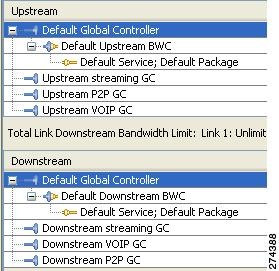
PIR Values
Either one or four PIR values are configured for each template GC. By default, the SCA BB calendar function contains four time frames. You can configure a different PIR for each time frame or only one PIR that will be applied to all time frames.
Examples
The following examples illustrate the use of this command.
Example 1
This example shows how to create a new virtual link for the downstream direction.
SCE>enable
password<cisco>
SCE#configure
SCE(config)#interface linecard 0
SCE(config if)#virtual-links index 10 direction downstream
Example 2
This example shows how to change the PIR values for a particular template GC (the third one, which is number 2) for the specified virtual link. Make sure to use the proper index number from the correct direction for the GC.
Note that the four PIR values are separated by commas and all enclosed in quotes.
SCE>enable
password<cisco>
SCE#configure
SCE(config)#interface linecard 0
SCE(config if)#virtual-links index 10 direction downstream gc 2 set-PIR value `10000,50000,50000,10000'
Example 3
This example shows how to remove a virtual link.
Make sure to specify the direction.
SCE>enable
password<cisco>
SCE#configure
SCE(config)#interface linecard 0
SCE(config if)#no virtual-links index 10 direction downstream
Related CommandsE
|
|
|
|---|---|
show interface linecard virtual-links |
vlan
Configures the VLAN environment. A single VLAN tag is supported per packet (no QinQ support).
vlan symmetric skip
vlan a-symmetric skip
vlan symmetric classify
default vlan
Syntax Description
See "Usage Guidelines.
Defaults
Default mode = symmetric skip
Command Modes
Linecard Interface Configuration
Usage Guidelines
The various VLAN modes act as follows:
•![]() vlan symmetric skip : ignore tunnel
vlan symmetric skip : ignore tunnel
•![]() vlan a-symmetric skip : ignore tunnel, asymmetric
vlan a-symmetric skip : ignore tunnel, asymmetric
•![]() vlan symmetric classify : VLAN tag as subscriber
vlan symmetric classify : VLAN tag as subscriber
•![]() When the tunneling information is ignored, the subscriber identification is the subscriber IP of the IP packet carried inside the tunnel.
When the tunneling information is ignored, the subscriber identification is the subscriber IP of the IP packet carried inside the tunnel.
Using VLAN classification is mutually exclusive with any other tunnel-based classification.
Use the default keyword to set the VLAN configuration to the default value.
Symmetric and Asymmetric Environments
A symmetric environment is one in which the same VLAN tags are used for carrying a transaction in the upstream and downstream directions.
An asymmetric environment is one in which the upstream and downstream VLAN tags of the same flow might not be the same.
The SCE platform is configured by default to work in symmetric environments. A specific command (a-symmetric skip) is necessary in order to allow correct operation of the SCE platform in an asymmetric environments, and instruct it to take into consideration that the upstream and downstream of each flow has potentially different VLAN tags.
Authorization: admin
Examples
The following example enables VLAN-based classification.
SCE>enable 10 Password:<cisco> SCE#config SCE(config)#interface linecard 0 SCE(config if)#vlan symmetric classify SCE(config if)#
Related Commands
|
|
|
vlan translation |
|
show interface linecard vlan |
wap
Enables or disables operating in a WAP-based environment. Use the no form of the command to disable operating in a WAP-based environment
wap
no wap
Syntax Description
This command has no arguments or keywords.
Defaults
By default, operating in a WAP environment is disabled.
Command Modes
Linecard Interface Configuration
Usage Guidelines
Authorization: admin
Examples
The following example illustrates how to enable operating in a WAP-based environment.
SCE>enable 10 Password:<cisco> SCE#config SCE(config)#interface linecard 0 SCE(config if)#wap SCE(config if)#
Related Commands
|
|
|
show interface linecard wap |
watchdog
Enables the linecard watchdog. Use the no form of the command to disable the linecard watchdog.
watchdog
no watchdog
Syntax Description
This command has no arguments or keywords.
Defaults
By default, the linecard watchdog is enabled.
Command Modes
Interface Linecard Configuration
Usage Guidelines
The line card watchdog monitors the linecard traffic processor.
Authorization: root
Examples
The following example shows how to disable the linecard watchdog.
SCE>enable 15 Password:<cisco> SCE#>configure SCE(config)#>interface linecard 0 SCE(config if)#>no watchdog SCE(config if)#>
Related Commands
|
|
|
show interface linecard watchdog |
|
watchdog hardware-reset |
|
watchdog software-reset |
watchdog hardware-reset
Enables or disables the hardware watchdog reset.
watchdog hardware-reset enabled
watchdog hardware-reset disabled
Syntax Description
This command has no arguments or keywords.
Defaults
By default, the hardware watchdog reset is enabled.
Command Modes
Global Configuration
Usage Guidelines
Specify the desired status for the hardware watchdog reset.
The hardware watchdog protects the system against situations in which the software watchdog reset may not be operational, such as:
•![]() Total software crash
Total software crash
•![]() Processor malfunction
Processor malfunction
Authorization: root
Examples
The following example illustrates how to disable the hardware watchdog reset.
SCE>enable 15 Password:<cisco> SCE#>configure SCE(config)#>watchdog hardware-reset disabled SCE(config)#>
Related Commands
|
|
|
show watchdog |
|
watchdog |
|
watchdog software-reset |
watchdog software-reset
Enables or disables the software watchdog reset.
watchdog software-reset enabled
watchdog software-reset disabled
Syntax Description
This command has no arguments or keywords.
Defaults
By default, the software watchdog reset is enabled.
Command Modes
Global Configuration
Usage Guidelines
Specify the desired status for the software watchdog reset.
The software watchdog monitors the linecard and the management agent.
Authorization: root
Examples
The following example illustrates how to enable the software watchdog reset.
SCE>enable 15 Password:<cisco> SCE#>configure SCE(config)#>watchdog software-reset enabled SCE(config)#>
Related Commands
|
|
|
show watchdog |
|
watchdog |
|
watchdog hardware-reset |
 Feedback
Feedback