Installing the MPLS/VPN BGP LEG
This module describes the installation process for installing and uninstalling the SM MPLS/VPN BGP LEG.
The SM MPLS/VPN BGP LEG is an external component that should be installed on the SM. The SM MPLS/VPN BGP LEG distribution is part of the SM LEG distribution.
The SM MPLS/VPN BGP LEG installation package includes a set of configuration files and the Command-Line Utility (CLU).
The SM MPLS/VPN BGP LEG can be installed only on Red Hat Linux platforms.
•![]() Installing the MPLS/VPN BGP LEG Software
Installing the MPLS/VPN BGP LEG Software
•![]() Adding a VCS Resource to the BGP LEG
Adding a VCS Resource to the BGP LEG
•![]() Removing a VCS Resource from the BGP LEG
Removing a VCS Resource from the BGP LEG
Package Contents
The following tables describe the contents of the SM MPLS/VPN BGP LEG distribution package supplied by Cisco:
Installing the MPLS/VPN BGP LEG Software
Step 1 ![]() Copy the SM LEG distribution file to the SM machine and extract it with the gunzip command.
Copy the SM LEG distribution file to the SM machine and extract it with the gunzip command.
>gunzip SM_LEG_3.1.5_Bbbb.tar.gz >tar -xvf SM_LEG_3.1.5_Bbbb.tar.gz >cd bgp_leg
Step 2 ![]() Run the BGP LEG installation script.
Run the BGP LEG installation script.
#/install-bgp-leg.sh
The installation script automatically installs the SM MPLS/VPN BGP LEG on the SM and runs the OS specific definitions scripts according to your installation's operating system.

Note ![]() The installation script must run under root privileges.
The installation script must run under root privileges.
Step 3 ![]() Add a VCS resource for the BGP LEG
Add a VCS resource for the BGP LEG
Adding a VCS Resource to the BGP LEG
In a Subscriber Manager cluster topology, the Veritas Cluster Server (VCS) should monitor the BGP LEG process to verify that the process is running. To do so, you must configure the VCS with a resource that monitors and controls the LEG.
Step 1 ![]() Import the OnOnlyProcess agent's type from file: /opt/VRTSvcs/bin/OnOnlyProcess/OnOnlyProcess.cf.
Import the OnOnlyProcess agent's type from file: /opt/VRTSvcs/bin/OnOnlyProcess/OnOnlyProcess.cf.
Step 2 ![]() Add an OnOnlyProcess resource called "BGP_LEG" to the service group.
Add an OnOnlyProcess resource called "BGP_LEG" to the service group.
Step 3 ![]() Run the >ps -ea -o pid,s,args command via telnet on each one of the servers.
Run the >ps -ea -o pid,s,args command via telnet on each one of the servers.
Step 4 ![]() Look for the line containing "bgpleg" in the text.
Look for the line containing "bgpleg" in the text.
This line contains the path and arguments of the BGP LEG to be used in the next step.
Step 5 ![]() Define the OnlineCmd, PathName, and Argumentsparameters:
Define the OnlineCmd, PathName, and Argumentsparameters:
•![]() OnlineCmd—Type the BGP LEG start command, for example:
OnlineCmd—Type the BGP LEG start command, for example:
/opt/pcube/sm/server/bin/p3bgp --start
•![]() PathName—Type the BGP LEG process path (from the previous step), for example:
PathName—Type the BGP LEG process path (from the previous step), for example:
/opt/pcube/sm/server/addons/bgpleg/bgpleg
•![]() Arguments—Type the BGP LEG process arguments (from the previous step). For example:
Arguments—Type the BGP LEG process arguments (from the previous step). For example:
-launch /opt/pcube/sm/server/root/config/p3bgpleg.cfg
Step 6 ![]() Click OK.
Click OK.
The following figure shows the Add Resource window:
Figure 2-1 Add VCS Resource Window
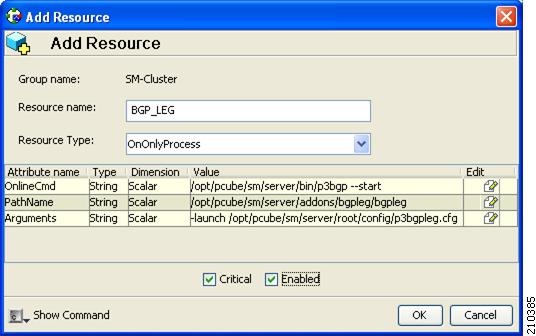

Note ![]() The arguments line might seem shorter than the actual full argument value, which is perfectly acceptable.
The arguments line might seem shorter than the actual full argument value, which is perfectly acceptable.
Removing a VCS Resource from the BGP LEG
Step 1 ![]() Right-click the BGP LEG resource icon you want to remove.
Right-click the BGP LEG resource icon you want to remove.
Step 2 ![]() From the drop-down list, choose Delete.
From the drop-down list, choose Delete.
Figure 2-2 Removing a VCS Resource
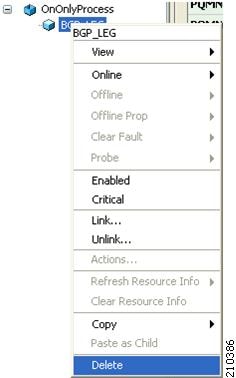

Note ![]() The BGP LEG will be inactivated if there are no VCS resources. To activate the BGP LEG, there must be at least one resource.
The BGP LEG will be inactivated if there are no VCS resources. To activate the BGP LEG, there must be at least one resource.
 Feedback
Feedback