- About This Guide
- Before You Begin
- Getting Started with Cisco Vision Dynamic Signage Director Operation
- Working with TV Displays
- Working with Zones, Groups, and Locations
- Working with Content Deployment
- Working with Screen Templates in Cisco Vision Director
- Working with Content in Cisco Vision Director
- Working with Playlists in Cisco Vision Director
- Working with Video Walls
- Working with Event Scripts
- Monitoring Media Player Operation During an Event Using Device Management
- Troubleshooting Event Operations in Cisco Vision Director
- Managing Switch Data in Cisco Vision Director
- Managing System Services in Cisco Vision Director
- Managing Server Resources in Cisco Vision Director
- Managing Media Player Operation in Cisco Vision Director
- Managing Backups in Cisco Vision Director
- Glossary of Terms
Working with TV Displays
User Role: Administrator, Venue Administrator
This module provides information about setting up TV displays in Cisco Vision Director.
User TV Control
Support for all methods of user TV control is enabled by default in Cisco Vision Director for all media player types. This includes control of TV displays using local control devices and applications, IP phones, touch screens and infrared remote (IR) control.
Some venues have a need to disable user TV control for certain events or suites, or to limit the TV to display a particular channel or control its volume.
TV Display Specification
Cisco Vision Director requires that you configure certain commands and attributes for the TVs used in the venue to ensure proper communication between the media player and the TV. This configuration is defined in what is called a display specification.
By default, Cisco Vision Director includes display specifications for several common TV display models. If your TV display model is not included in the default specifications, then you need to add and configure it.
A different display specification is required for each unique TV type, based on which commands are used to control the TVs. In some cases, all TVs from a certain manufacturer can use the same display specifications. In other cases, different TV models from the same company might require different display specifications.
Note : As a best practice, configure your TV display specifications before configuring Locations in Cisco Vision Director. You must select the “Display Spec” for the type of TV (brand/model) that is physically installed when you configure a Location.
Closed Captioning
The standard for closed captioning (CC) in North America, which all digital TV broadcasters typically follow, is the Consumer Electronics Association (CEA)-608 and CEA-708 closed captioning standard. Figure 1 shows US CC standards.
IMPORTANT : Closed Captioning will not work in Europe or anywhere outside of North America.
Figure 1 Closed Captioning Support in Cisco Vision Dynamic Signage Director
This standard is generally supported on all broadcast channels from service providers. Cisco Vision Director is automatically configured to enable closed captioning CC1–CC4 support on the Cisco SV-4K devices.
Content Orientation
The default orientation for all content in Cisco Vision Director is landscape mode.
In Release 4.1 and earlier releases, you can manually create content in vertical format (static graphics only) and rotate it. Release 5.0 supports auto-rotation of content in portrait mode set in the TV display specification.
Guidelines for Portrait Mode Auto-Rotation
■![]() Supported in Release 5.0 and later releases.
Supported in Release 5.0 and later releases.
■![]() Allows DMPs to automatically rotate content for proper orientation on vertically- positioned displays.
Allows DMPs to automatically rotate content for proper orientation on vertically- positioned displays.
■![]() Supported for all content sources for a single TV display.
Supported for all content sources for a single TV display.
■![]() Scaling of content across multiple display screens in portrait mode is only supported for multicast streaming video.
Scaling of content across multiple display screens in portrait mode is only supported for multicast streaming video.
■![]() Enabled using the "dmp.Portrait=true" display parameter when configuring TV display specifications in the Control Panel.
Enabled using the "dmp.Portrait=true" display parameter when configuring TV display specifications in the Control Panel.
HDMI-CEC
Support for HDMI Consumer Electronics Control (CEC) is introduced in Release 5.0. It allows you to control the following three TV functions:
When HDMI CEC TV control is enabled, HDMI CEC is used instead of RS-232 for TV control functions. To control TVs, you can run the TV On and TV Off from the DMP and TV Controls > TV Commands menu in the Management Dashboard.
You can configure a TV display for HDMI-CEC TV control using one of two methods:
■![]() Apply the HDMI/CEC Standard display specification for new TVs, where the HDMI-CEC display parameters are automatically enabled and set to default values.
Apply the HDMI/CEC Standard display specification for new TVs, where the HDMI-CEC display parameters are automatically enabled and set to default values.
■![]() Modify an existing display specification to set the HDMI-CEC display parameters manually.
Modify an existing display specification to set the HDMI-CEC display parameters manually.
The following commands are used HDMI/CEC TV control:
■![]() dmp.powerQueryByCEC—(New in Release 5.0) Enables powerQuery to get TV Power status using HDMI/CEC instead of RS-232.
dmp.powerQueryByCEC—(New in Release 5.0) Enables powerQuery to get TV Power status using HDMI/CEC instead of RS-232.
■![]() dmp.TVControlbyCEC—(New in Release 5.0) Enables TV control using HDMI/CEC instead of RS-232.
dmp.TVControlbyCEC—(New in Release 5.0) Enables TV control using HDMI/CEC instead of RS-232.
■![]() dmp.monitorAPIDelay—Frequency of power query command sent by Dynamic Signage Director over HDMI CEC to the TV. The default is 120000 ms (2 minutes). This command is also supported when using TV control with RS-232.
dmp.monitorAPIDelay—Frequency of power query command sent by Dynamic Signage Director over HDMI CEC to the TV. The default is 120000 ms (2 minutes). This command is also supported when using TV control with RS-232.
■![]() dmp.monitorPower—Enables Dynamic Signage Director to run a power query to the TV using the Get Status command from the Management Dashboard. This command is also supported when using TV control with RS-232.
dmp.monitorPower—Enables Dynamic Signage Director to run a power query to the TV using the Get Status command from the Management Dashboard. This command is also supported when using TV control with RS-232.
TV Qualification for HDMI-CEC Support
Note: Not all TVs support the standard HDMI-CEC commands. Test the TV models that you plan to install fir support of HDMI CEC. Turn on HDMI-CEC. TV manufacturers refer to CEC by different trade names. For example, Anynet+ (Samsung), BRAVIALink (Sony), EasyLink (Phillips), and SimpLink (LG).
For more information about the successfully tested TV for HDMI CEC, see Release Notes for Cisco Vision Dynamic Signage Director Release 6.0.
Serial Commands for RS-232 Communication
RS-232 commands can be used to control TV functions such as On/Off, mute, volume and external input. In more specialized scenarios they might also be used to configure TV tile matrix capabilities.
RS-232 responses are used to retrieve the current status of a TV. Currently Cisco Vision Director uses responses only when querying a TV for its current power on/off status.
For situations where a TV cannot be controlled via RS-232 or otherwise, volume and mute can be controlled by the media player instead. This is behavior is indicated by configuring volume and mute commands that start with sigma=.
Serial Commands for RS-232 TV Control
Table 1 shows a summary of the display parameters and RS-232 commands for the SV-4K and DMP-2K with their default values. The table shows command names and values for an LG 19LH20 TV display only.
Note : Different TV display models may support only certain RS-232 commands.
Table 1 SV-4K and DMP 2K Serial Commands
1The commands in this table are supported by the LG 19LH20 TV display.
Volume Control
When properly configured in Cisco Vision Director, volume changes can be made from methods such as the IP phone, IR remote, Management Dashboard, or event script state change.
Volume changes for the primary video audio can be controlled for the SPDIF (on the SV-4K only), analog audio, and HDMI out ports only when the TV display specification volume strategy is set to internal.
Volume Strategy Option
Cisco Vision Director supports three Volume Strategy settings, see Figure 2.
Figure 2 Control Panel Display Specifications—Volume Strategy Option
Internal—Internal allows volume change control of the audio feed by Cisco Vision Director (such as by the IP phone, IR remote, Management Dashboard, or event script state).
External—External allows volume change control by sending serial commands from the media player to the TV (via RS-232).
Note: We recommend external volume strategy because most TVs have better audio range than the DMP and many TVs show a visual indicator of the volume as it changes. This strategy also avoids problems if someone changes the volume using the TV panel buttons or the TV remote.
None—The volume cannot be adjusted. This is useful for TVs that are used for video only where audio (if any) is provided separately (such as in a bar where an overhead system provides the audio).
How to Configure TV Display Specifications
This section includes the following topics:
■![]() Guidelines for RS-232 Command Configuration
Guidelines for RS-232 Command Configuration
■![]() Configuring Basic Information for TV Display Specifications,
Configuring Basic Information for TV Display Specifications,
■![]() Configuring Portrait Mode in TV Display Specifications
Configuring Portrait Mode in TV Display Specifications
Guidelines for RS-232 Command Configuration
Consider the following guidelines when configuring RS-232 commands in TV display specifications:
■![]() Cisco Vision Director supports only one RS-232 command per event state.
Cisco Vision Director supports only one RS-232 command per event state.
■![]() All RS-232 commands configured in Cisco Vision Director must use the prefix rs232.tx_hex=.
All RS-232 commands configured in Cisco Vision Director must use the prefix rs232.tx_hex=.
■![]() RS-232 responses are used to retrieve the current status of a TV.
RS-232 responses are used to retrieve the current status of a TV.
■![]() RS-232 responses are always configured without a prefix.
RS-232 responses are always configured without a prefix.
■![]() Cisco Vision Director uses responses only when querying a TV for its current power on/off status.
Cisco Vision Director uses responses only when querying a TV for its current power on/off status.
■![]() For situations where a TV cannot be controlled via RS-232 or otherwise, volume and mute can be controlled by the media player instead.
For situations where a TV cannot be controlled via RS-232 or otherwise, volume and mute can be controlled by the media player instead.
Configuring Basic Information for TV Display Specifications
To configure basic information for TV display specifications:
1.![]() Go to Control Panel > Setup > Devices > Display Specifications.
Go to Control Panel > Setup > Devices > Display Specifications.
■![]() Select an existing display specification.
Select an existing display specification.
■![]() Click the + icon to add a new display specification.
Click the + icon to add a new display specification.
3.![]() Refer to Table 2 to specify the options in the Basic Info panel.
Refer to Table 2 to specify the options in the Basic Info panel.
Table 2 Basic TV Display Specification Options
|
|
|
|---|---|
|
|
|
|
|
|
|
|
|
|
|
|
|
|
|
Configuring HDMI-CEC TV Control in TV Display Specifications
User Role: Administrator, Venue Administrator
You can apply the HDMI/CEC Standard display specification for new TVs, or you can modify an existing display specification to add the display parameters commands independently.
If you use the HDMI/CEC Standard display specification, the four related HDMI-CEC commands for TV control are enabled and set to any corresponding default value.
To configure HDMI-CEC display parameters:
1.![]() Go to Control Panel > Setup > Devices > Display Specifications
Go to Control Panel > Setup > Devices > Display Specifications
2.![]() Select an existing display specification or add a new one.
Select an existing display specification or add a new one.
4.![]() Find and set the following parameters:
Find and set the following parameters:
Note : You can run the Get Status command from the Management Dashboard to get the latest TV health status known to the DMP. This information can be up to two minutes old, or a few seconds depending on when the power query last ran.
If the “dmp.monitorPower” parameter is set to false then you will not get the correct TV health status.
Configuring Portrait Mode in TV Display Specifications
User Role: Administrator, Venue Administrator
Portrait rendering mode allows the DMPs to automatically rotate content for proper orientation on vertically-positioned displays.
To configure the portrait mode display parameter:
1.![]() Go to: Control Panel > Setup > Devices > Display Specifications
Go to: Control Panel > Setup > Devices > Display Specifications
2.![]() Select an existing display specification or add a new one.
Select an existing display specification or add a new one.
4.![]() Click the + icon to add a new display parameter.
Click the + icon to add a new display parameter.
5.![]() Where prompted to enter a new command, type dmp.Portrait in the box.
Where prompted to enter a new command, type dmp.Portrait in the box.
6.![]() In the Configured Status box, type true. See Figure 3.
In the Configured Status box, type true. See Figure 3.
Figure 3 Setting Portrait Display Parameter
Configuring Touchscreen Support
For proper touchscreen operation with HTML5 pages, be sure that your touchscreen devices are human interface device (HID)-compliant and are using standard HID drivers.
Note: Some manufacturers claim support for HID while using custom drivers. Verify that standard HID drivers are used.
By default the display parameter is set to false for Cisco Vision Director. To enable touchscreen capability between your device and the DMP, you must change that.
To enable touchscreen capabilities for your specific device:
1.![]() In Cisco Vision Director, go to Control Panel > Setup > Devices > Display Specifications (Figure 4).
In Cisco Vision Director, go to Control Panel > Setup > Devices > Display Specifications (Figure 4).
Figure 4 Setting Display Specifications
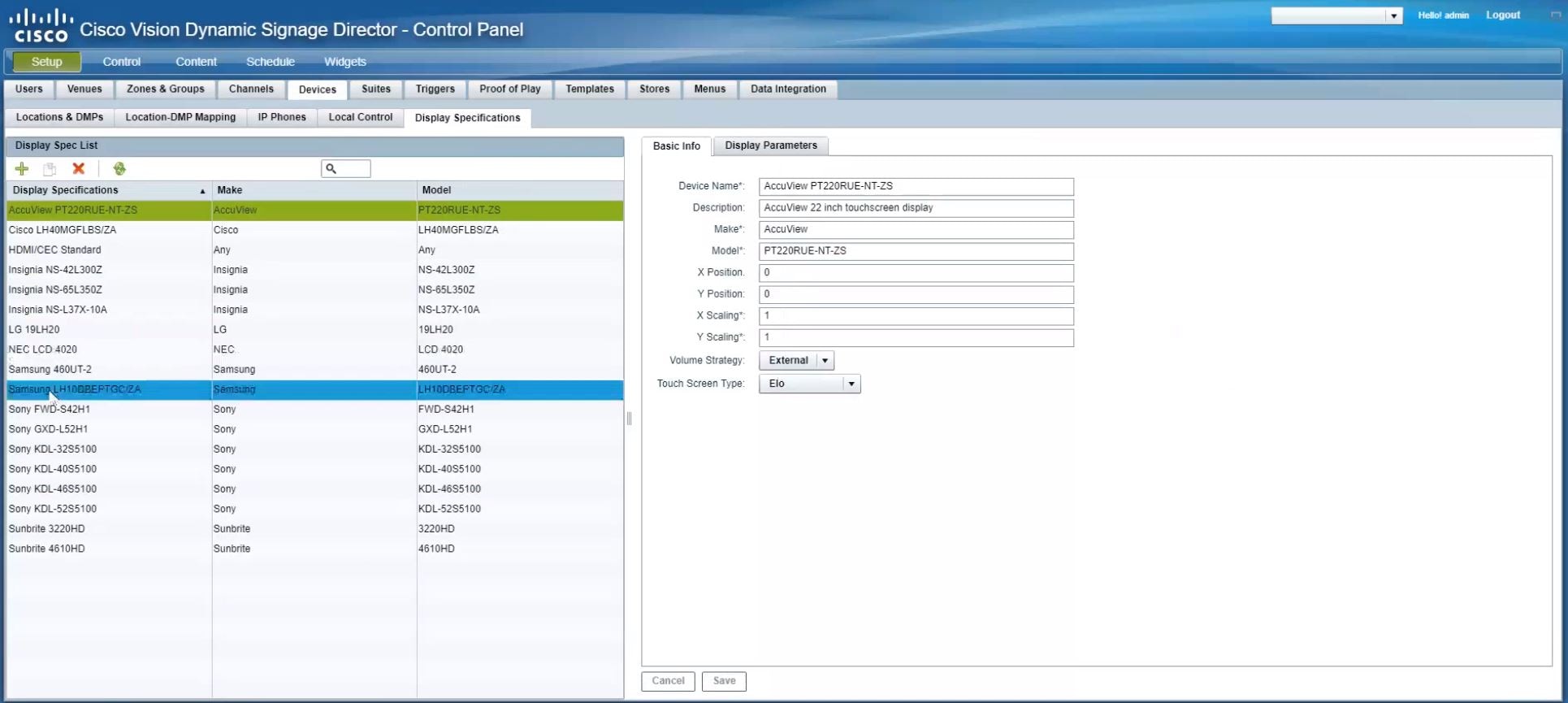
2.![]() Create a display specification for your device screen. See the device specifications for this information. Use the green plus icon to create a new spec.
Create a display specification for your device screen. See the device specifications for this information. Use the green plus icon to create a new spec.
3.![]() Choose Elo for Touch Screen Type from the Basic Info tab (Figure 5).
Choose Elo for Touch Screen Type from the Basic Info tab (Figure 5).
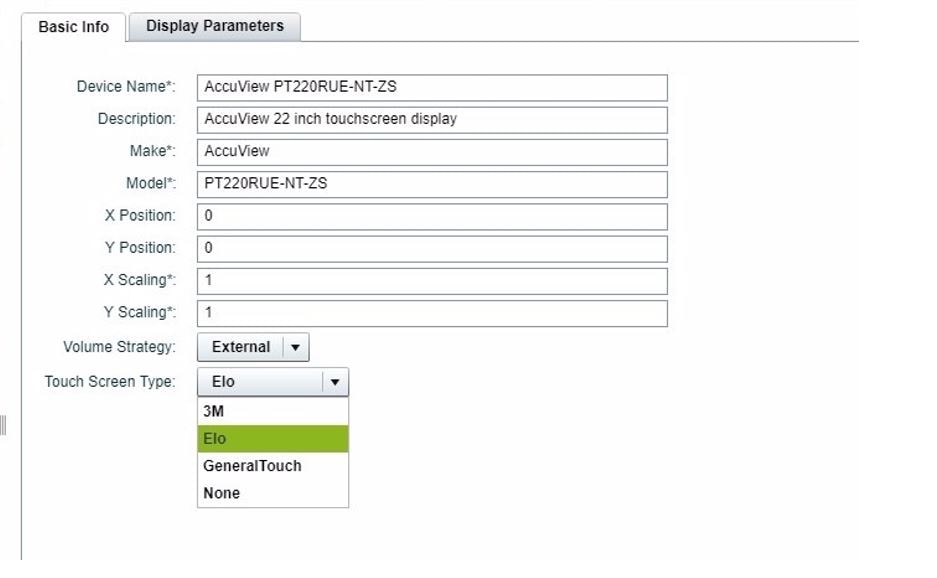
4.![]() Or, scroll down the list of devices. Find your Make and Model and select it.
Or, scroll down the list of devices. Find your Make and Model and select it.
5.![]() Click the Display Parameters tab.
Click the Display Parameters tab.
6.![]() Scroll down to dmp.SupportsTouchScreen and select it (Figure 6).
Scroll down to dmp.SupportsTouchScreen and select it (Figure 6).
Figure 6 Setting.DMPSupportsTouchScreen Parameter
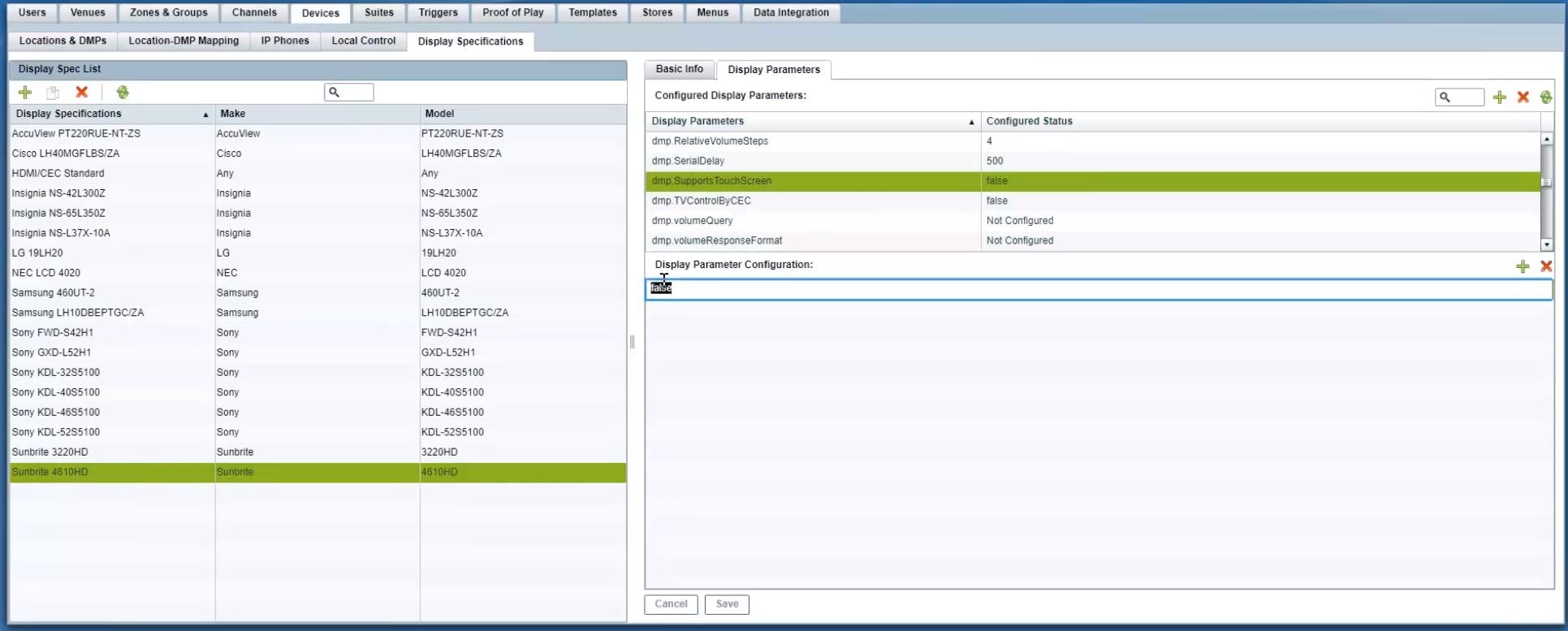
7.![]() In the Display Parameter Configuration box, change false to “ true ” for your device (Figure 6).
In the Display Parameter Configuration box, change false to “ true ” for your device (Figure 6).
By enabling this feature, you are giving touch screen support to a state or a channel to your content (generally an HTML page).
To connect the DMP to your device, use a USB A to B-type cable that connects from the DMP USB port to your device.
Configuring Serial Commands for External Volume Support
When using the external volume strategy, you must configure RS-232 commands to send to the TV to change the volume.
Note : When using internal volume strategy, volume commands do not need to be configured.
Cisco Vision Director allows you to configure two types of volume controls:
■![]() Relative—Depends on the volume increments set in the TV, which vary from model to model.
Relative—Depends on the volume increments set in the TV, which vary from model to model.
■![]() Absolute—Preferred method. Defines a number of increments that are used to control the volume between the minimum and maximum volume levels.
Absolute—Preferred method. Defines a number of increments that are used to control the volume between the minimum and maximum volume levels.
–![]() For the SV-4K—Absolute volume is configured only by the series of Volumen commands only.
For the SV-4K—Absolute volume is configured only by the series of Volumen commands only.
Table 3 provides information about the serial commands used to configure the Relative and Absolute types of external volume control.
Table 3 Serial Commands for External Volume Support
Table 4 shows an example of RS-232 command strings defined for Absolute volume control using 12 increments.
Table 4 Volume Count Command Example for an LG TV Display
How to Configure the TV Display Banner
This section includes the following topics:
■![]() Modifying the TV Banner Duration
Modifying the TV Banner Duration
■![]() Disabling the TV Display Banner
Disabling the TV Display Banner
Modifying the TV Banner Duration
The TV display banner is a graphical banner that temporarily appears at the top of the display to provide information about the TV that received a TV command (Figure 7). The display banner is enabled by default with a duration of 5 seconds.
Figure 7 TV Display Banner and Screen Identification
To configure the TV display banner:
1.![]() From the Management Dashboard, go to: DMP and TV Controls > TV Commands> Set Display Banner.
From the Management Dashboard, go to: DMP and TV Controls > TV Commands> Set Display Banner.
2.![]() In the Duration box, set the duration in milliseconds.
In the Duration box, set the duration in milliseconds.
3.![]() Select the devices to which you want to apply the command.
Select the devices to which you want to apply the command.
4.![]() Click the play button to run the command on those devices.
Click the play button to run the command on those devices.
Figure 8 Set Display Banner—Common Panel
Disabling the TV Display Banner
For a better visual experience for video wall displays, disable the TV display banner. The TV display banner is enabled by default for all TV displays.
To disable the TV display banner globally:
1.![]() From the Management Dashboard, go to: Tools > Advanced> Registry
From the Management Dashboard, go to: Tools > Advanced> Registry
2.![]() In the Registry Data box, click Add Row.
In the Registry Data box, click Add Row.
3.![]() In the key field, type localControl.banner.disable.
In the key field, type localControl.banner.disable.
 Feedback
Feedback