Cisco StadiumVision Mobile Release Notes for Release 1.2
Available Languages
Table Of Contents
Release Notes for Cisco StadiumVision Mobile Release 1.2.0
Cisco StadiumVision Mobile Solution Overview
System Requirements for Cisco StadiumVision Mobile Release 1.2.0
Cisco StadiumVision Mobile Requirements
Cisco Connected Stadium Configuration Requirements
Cisco Connected Stadium Wi-Fi Requirements
Cisco StadiumVision Mobile Server Support
New Information in Cisco StadiumVision Mobile Release 1.2.0
Using Output Triggers with Cisco StadiumVision Director
Installation and Upgrade Files
If you are receiving a Cisco StadiumVision Mobile server for the first time
Restart SVM Service on the Reporter after changing the server timezone in the TUI
Upgrading a Cisco StadiumVision Mobile server and timezone configuration loss
Confirming the CIMC Firmware Version
Bypassing the DCM (Digital Content Manager) when using the Elemental Encoder
Disk Utilization on the Elemental Encoder
Elemental Encoder Freeze when input video format changes
Open Defects in Cisco StadiumVision Mobile Release 1.2.0
Cisco StadiumVision Mobile Reporter
Cisco StadiumVision Mobile Streamer
Installation Requirements for Licensing Compliance
Obtaining Documentation and Submitting a Service Request
Release Notes for Cisco StadiumVision Mobile Release 1.2.0
First Published: March 26, 2013Table 1 lists the software build information for Cisco StadiumVision Mobile. Table 2 lists the document revision history.
Table 2 Document Revision History
March 26, 2013
Initial release of Cisco StadiumVision Mobile Release 1.2.0.
Contents
This release note includes the following topics:
•
Cisco StadiumVision Mobile Solution Overview
•
System Requirements for Cisco StadiumVision Mobile Release 1.2.0
•
New Information in Cisco StadiumVision Mobile Release 1.2.0
•
Obtaining Documentation and Submitting a Service Request
Introduction
This document provides information about Cisco StadiumVision Mobile Release 1.2.0. It includes hardware and software requirements, new and changed features, installation and upgrade information, known issues, and defects.
This document is for Cisco StadiumVision Mobile system administrators and Cisco technical field engineers who are responsible for designing and deploying the Cisco StadiumVision Mobile solution. Readers of this document should be familiar with basic IP networking, mobile, and Wi-Fi technology, and the Cisco StadiumVision Mobile solution.
Cisco StadiumVision Mobile Solution Overview
The Cisco StadiumVision Mobile solution enables reliable delivery of low-delay video and data streams to virtually all Wi-Fi devices at crowded venues.
The Cisco StadiumVision Mobile solution is built upon the Cisco Connected Stadium and Cisco Connected Stadium Wi-Fi solutions. Figure 1 illustrates the Cisco StadiumVision Mobile overall topology.
The solution consists of a video encoder, a streamer server, a reporter server, a mobile client, and a Software Development Kit (SDK).
Figure 1 Cisco StadiumVision Mobile Topology
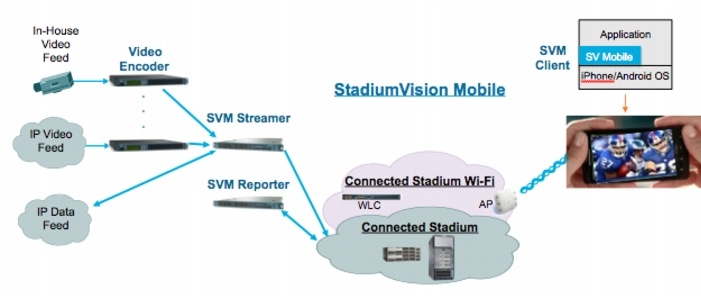
System Requirements for Cisco StadiumVision Mobile Release 1.2.0
This section describes the hardware and software supported by the Cisco StadiumVision solution for Cisco StadiumVision Mobile Release 1.2.0. It includes the following topics:
•
Cisco StadiumVision Mobile Requirements
•
Cisco Connected Stadium Configuration Requirements
•
Cisco Connected Stadium Wi-Fi Requirements
•
Cisco StadiumVision Mobile Server Support
•
New Information in Cisco StadiumVision Mobile Release 1.2.0
•
If you are receiving a Cisco StadiumVision Mobile server for the first time
Cisco StadiumVision Mobile Requirements
Table 3 lists the components of the Cisco StadiumVision Mobile solution.
Cisco Connected Stadium Configuration Requirements
The Cisco Connected Stadium solution must be configured to support Cisco StadiumVision Mobile, including:
•
Routing to explicitly permit Cisco StadiumVision Mobile announcements over multicast, Cisco StadiumVision Mobile video sessions and Cisco StadiumVision Mobile data sessions.
•
Rendezvous Points (RPs) to enable the delivery of Cisco StadiumVision Mobile multicast streams to Wi-Fi endpoints.
•
Access Control Lists (ACLs) to limit the propagation of unwanted (e.g., IPv6) and client-generated multicast streams.
Cisco Connected Stadium Wi-Fi Requirements
Cisco StadiumVision Mobile requires a Connected Stadium Wi-Fi network for transport. Please visit www.cisco.com/go/sports for additional information.
Browser, Flash Player, and Java Support for Cisco StadiumVision Mobile Reporter and Cisco StadiumVision Mobile Streamer
You can use an Apple Mac, Microsoft Windows PC, or an Apple iPad to access the Cisco StadiumVision Mobile Streamer configuration and Cisco StadiumVision Mobile Reporter marketing and support data. The StadiumVision Reporter configuration Text User Interface (TUI) can be accessed by any SSH client, or by physical console access. Table 3 describes the method of access.
Java Support
To remotely access CIMC for the software installation, your computer must meet the minimum browser and Flash player requirements for Cisco StadiumVision Mobile, and also have Java 1.6 or later installed.
Browser Support
Table 5 describes the browser software versions that have been tested with Cisco StadiumVision Mobile Release 1.2.0.

Note
Unless specifically identified as unsupported, other browser versions might work, but their compatibility with Cisco StadiumVision Mobile cannot be assured.
Table 5 Tested Browser Software
Apple Mac OS X
•
Google Chrome Version 24.0
•
Mozilla FireFox Version 18.0.1
Adobe Flash Player Version 11.5.502.146
Microsoft Windows
(Windows 7)•
Google Chrome Version 24.0
•
Microsoft Internet Explorer Version 9
•
Mozilla FireFox Version 18.0.1
Adobe Flash Player Version 11.5.502.146
1 No additional browser software is tested other than what is listed in this table (for example, not Apple Safari). However, other browser software might work.
Cisco StadiumVision Mobile Server Support
Table 6 describes the Cisco StadiumVision Mobile server hardware and software supported in Cisco StadiumVision Mobile Release 1.2.0.
Table 6 Supported Cisco StadiumVision Mobile Hardware and Software
StadiumVision Mobile Streamer (Cisco UCS C220)
SV-M-STREAMER-K9
Cisco StadiumVision Mobile Release 1.2.0
Cisco CIMC firmware 1.4(6d)1
StadiumVision Mobile Reporter (Cisco UCS C220)
SV-M-REPORTER-K9
Cisco StadiumVision Mobile Release 1.2.0
Cisco CIMC firmware 1.4(6d)1
StadiumVision Mobile Streamer (Cisco UCS C200)
SV-M-STREAMER
Cisco StadiumVision Mobile Release 1.2.0
N/A
StadiumVision Mobile Reporter (Cisco UCS C200)
SV-M-REPORTER
Cisco StadiumVision Mobile Release 1.2.0
N/A
1 Minimum tested CIMC firmware version for Cisco StadiumVision Mobile Release 1.2.

Note
For more information about verifying and upgrading the Cisco UCS Server firmware, see the Confirming the CIMC Firmware Version.
New Information in Cisco StadiumVision Mobile Release 1.2.0
This section describes new features, enhancements and changes in support or behavior in Cisco StadiumVision Mobile Release 1.2.0. It includes the following sections:
•
StadiumVision Mobile Streamer
•
StadiumVision Mobile Reporter
•
Using Output Triggers with Cisco StadiumVision Director
•
Installation and Upgrade Files
•
Installation and Upgrade Files
•
If you are receiving a Cisco StadiumVision Mobile server for the first time
•
Restart SVM Service on the Reporter after changing the server timezone in the TUI
•
Upgrading a Cisco StadiumVision Mobile server and timezone configuration loss
StadiumVision Mobile Client
Cisco StadiumVision Mobile Release 1.2.0 introduces the StadiumVision Mobile Client and StadiumVision Mobile Client SDK.

Note
The Cisco StadiumVision Mobile SDK is made available by special agreement. Contact your Cisco Systems representative for more information.
•
The StadiumVision Mobile Client is embedded in iOS and Android mobile applications.
•
The StadiumVision Mobile Client functionality includes automatic session discovery, reception and recovery of multicast data and video streams, playout of video sessions, delivery of data objects, and periodic updating and uploading of client statistics.
•
The StadiumVision Mobile Client SDK is integrated and configured to discover and play Cisco StadiumVision Mobile streams.
StadiumVision Mobile Streamer
Cisco StadiumVision Mobile Release 1.2.0 introduces the Cisco StadiumVision Mobile Streamer, which has the following features:
•
The Cisco StadiumVision Mobile Streamer aggregates video and data content, generates repair packets (used by clients in recovering dropped packets), and sends all streaming sessions to the Connected Stadium network for delivery over the Connected Stadium Wi-Fi network to Cisco StadiumVision Mobile enabled mobile devices.
•
Uses multicast over Wi-Fi to scale live video to mobile devices in high-density environments.
•
Multicast over Wi-Fi scalable data distribution enhances the fan experience by enabling live statistics updates, trivia contests, multiplayer games, and more.
•
Through its unique transport protection, helps to ensure reliable delivery of video and data to tens of thousands of wireless devices.
•
Uses dynamic service announcements to provide users with immediate access when content or channels are changed on the fly.
•
Through Content Access Control, helps to ensure that it is only your application has access to your content.
•
Periodically reports detailed Streamer metrics back to the StadiumVision Mobile Reporter, providing easy-to-understand analysis of how content affects client activity.
•
Integration with Cisco StadiumVision Director Release 3.1 to add the following features:
–
External content ingestion
–
Event triggering
–
Video ad insertion trigger
StadiumVision Mobile Reporter
Cisco StadiumVision Mobile Release 1.2.0 introduces the Cisco StadiumVision Mobile Reporter, which has the following features:
•
The Cisco StadiumVision Mobile Reporter provides visibility into the Wi-Fi multicast network performance, Cisco StadiumVision Mobile client performance, and general user experience.
•
The Cisco StadiumVision Mobile Reporter collects statistics periodically sent by Cisco StadiumVision Mobile Clients and uploads these statistics into a local database.
•
The Cisco StadiumVision Mobile Reporter functionality includes automatic real-time analysis of uploaded statistics and support for integrated analytics.
•
The Cisco StadiumVision Mobile Reporter is intended to be used for collection of statistics for export and external analysis which can be used for troubleshooting failures.
•
Collects metrics from the entire population of mobile devices in order to objectively measure and report on the overall fan experience.
•
Provides marketing with compelling usage charts that are easy to share with potential sponsors, with the potential to increase ad and sponsorship sales.
•
Provides data analysis that identifies and flags potential experience-quality issues, with relevant clues and possible causes provided in order to help IT diagnose and resolve the issue.
•
Role-based access control (RBAC) allows appropriate Reporter access to be provided to each of the engineering and marketing organizations, without security being compromised.
•
Aggregates data from year-to-date events into season reports, thereby providing marketing and engineering staff with a powerful tool for identifying behavioral and experience-quality trends.
•
Provides easy upload of the entire season's event schedule to help ensure that reporting capabilities are always ready to go when the doors open.
•
Provides automated scheduled archiving and removal of the raw data in the Cisco StadiumVision Mobile Reporter.
StadiumVision Mobile Encoder
Cisco StadiumVision Mobile Release 1.2.0 introduces the Cisco StadiumVision Mobile Encoder, which has the following features:
•
The Cisco StadiumVision Mobile encoder is an Elemental Technologies product optimized for Cisco StadiumVision Mobile.
•
Accepts HD-SDI or IP feeds and encodes the content for bit rates and resolutions suitable for mobile devices.
•
Creates video streams that may be sent with or without audio.
•
Delivers the output video stream as a low delay multicast stream.
•
Receives, prepares, and sends up to 4 video streams for consumption by the Cisco StadiumVision Mobile Streamer.
•
Compresses the streams to support decoding on mobile devices.
•
Reduces bitrates to fit into the Wi-Fi bandwidth requirements.
•
Lowers Resolution for faster decoding and less stress on SW decoder.
•
Takes in embedded audio over HD-SDI along with the video stream.
•
Takes in IP MPEG-2 SD/HD or MPEG-4 SD/HD over MPEG-TS.
•
Ships with the Cisco certified encoder image 1.4.5.1045.

Note
Cisco StadiumVision Mobile uses a special Elemental software release. Do not upgrade the software with every new Elemental release. The Cisco StadiumVision Mobile release has a low latency feature (relative to the standard Elemental release) and Cisco StadiumVision Mobile presets.
Using Output Triggers with Cisco StadiumVision Director
For more information on configuring output triggers with Cisco StadiumVision Director, refer to the Configuring Cisco StadiumVision Director for External Triggers, Release 3.1 document.
Installation Notes
This section includes the following installation information:
•
Installation and Upgrade Files
•
If you are receiving a Cisco StadiumVision Mobile server for the first time
Installation and Upgrade Files
Cisco StadiumVision Mobile software is available in different types of files based on the installation or upgrade environment, as shown in Table 7 and Table 8.
Table 7 Cisco StadiumVision Mobile—Fresh Installation
Table 8 Cisco StadiumVision Mobile—Upgrade
Cisco UCS C200
Upgrade ISO
scp (secure copy)
UNIX shell
Cisco UCS C220
Cisco UCS C200
Upgrade ISO
Browser
TUI1
Cisco UCS C220
1 For upgrade instructions using the web browser UI, see the "Upgrading StadiumVision Mobile Reporter Using the Web Browser User Interface" section in the Cisco StadiumVision Mobile Reporter and Cisco StadiumVision Mobile Streamer Installation and Upgrade Guide.
Table 9
When upgrading the Cisco StadiumVision Mobile Streamer, consider the following points:
•
Upgrades between Cisco StadiumVision Mobile Release 1.0 and 1.1 or 1.2 require a full ISO installation upgrade with full OS re-imaging via CIMC for the Cisco UCS C220.
•
Streamer builds within Release 1.2 can use RPM upgrades on both the Cisco UCS C220 and Cisco UCS C200.
•
Upgrades are performed in the same manner for the Cisco StadiumVision Mobile Streamer on the Cisco UCS C220 and Cisco UCS C200 starting with Cisco StadiumVision Mobile Release 1.2.0-13.
For detailed instructions on installing or upgrade the Cisco StadiumVision Mobile Reporter or Cisco StadiumVision Mobile Streamer software, see the Cisco StadiumVision Mobile Reporter and Cisco StadiumVision Mobile Streamer Installation and Upgrade Guide.
If you are receiving a Cisco StadiumVision Mobile server for the first time
A fresh installation should be performed only if the pre-installed version number is lower than the following versions:
–
Cisco StadiumVision Mobile Streamer: 1.2.0-21
–
Cisco StadiumVision Mobile Reporter: 1.2.0-507
Restart SVM Service on the Reporter after changing the server timezone in the TUI
After setting the server timezone, always restart the svmreporter service by using the Stop and Start options in the StadiumVision Mobile Reporter Services menu.
Upgrading a Cisco StadiumVision Mobile server and timezone configuration loss
If you upgrade a Cisco StadiumVision Mobile server, the timezone configuration is lost and will need to be reconfigured. See the Cisco StadiumVision Mobile Streamer Administration Guide or the Cisco StadiumVision Mobile Reporter Administration Guide for instructions on setting the time zone.
Recommended Web Browser
Elemental Encoder Setup
The Elemental Technologies encoder ships with four Cisco StadiumVision Mobile presets. For the initial setup, the Elemental encoder will need to have the IP address set. as well as have the firewall disabled. Refer to the Elemental Live User Guide that ships with the encoder for installation and configuration procedures. Also see the Cisco StadiumVision Mobile Design and Implementation Guide that is available through your Cisco Systems sales representative.
Confirming the CIMC Firmware Version
When installing Cisco StadiumVision Mobile on a Cisco UCS C220 server, refer to "Appendix A: CIMC Configuration and Firmware Upgrade Guidelines on the Cisco UCS C220 Server" in the Cisco StadiumVision Mobile Reporter and Cisco StadiumVision Mobile Streamer Installation and Upgrade Guide to verify the CIMC firmware version prior to installation.
Limitations and Restrictions
When using Cisco StadiumVision Mobile Release 1.2.0, be aware of the following limitations and restrictions:
•
Upgrading from Cisco StadiumVision Mobile version 1.0 to a later version is not supported; a fresh installation must be performed.
•
The Cisco StadiumVision Mobile Reporter supports a single season only.
•
The Cisco StadiumVision Mobile Streamer supports content access control for multiple owners. However, the Cisco StadiumVision Mobile Reporter does not provide reporting on a per content owner basis.
•
The Cisco StadiumVision Mobile Streamer redundancy can be provided via a warm standby secondary server only. There is no automated failover or redundancy.
•
The Cisco StadiumVision Mobile Reporter redundancy can be provided via a warm standby secondary server only. There is no automated failover or redundancy. Also, no data replication occurs between the primary and secondary reports.
Important Notes
This section includes other important information about the Cisco StadiumVision Mobile solution that you should know for optimal operation.
Bypassing the DCM (Digital Content Manager) when using the Elemental Encoder
When using encoded or IP feeds from Elemental, it is recommended to bypass the DCM in both new and existing StadiumVision Mobile installations. Failures and freeze frames are being seen when using the Elemental encoder.
If feeds are received from the DCM and then re-encode them, this should not pose an issue as long as the feed does not traverse the DCM again on Elemental output.
Disk Utilization on the Elemental Encoder
Symptom When one or more SDI events remain active after the source is removed, the internal AJA converter complains continuously. Logrotate is not working properly, resulting in two log files growing until they fill the disk (Logrotate should cap the number and size of log files).
1.
From a terminal enter the following command:
$df
2.
If "Use%" for LogVol00 is above 50%, the log files are likely to blame. To confirm this, enter the following command:
$ls -al /var/log
If the kernel.log and/or messages files are greater than 1GB, the log rotate fix needs to be implemented.
3.
Edit the syslog file to limit the size of the log files using the following command; insert size=250M before the line with sharedscripts.
$sudo nano /etc/logrotate.d/syslog
4.
Execute the following command to delete the large rotated files (unless you believe there is valuable debug information in the log messages). If you need to retain the debug information, first copy the files to a safe location and then delete them.
$sudo rm -f kernel.log.* messages.*
5.
Confirm the files have been deleted by executing the following command:
$ls -al /var/log
Issue Prevention:
The best way to prevent this issue is to edit the syslog file (as described above) when the Elemental box is first installed.
Elemental Encoder Freeze when input video format changes
A best practice is to reset a video encoding event if the format of the video input changes,(e.g., video rate, resolution, frame rate). The user should reset the elemental encoding event once the source video input for that event is stable. Initially, a running event may have an inactive HD-SDI feed that is later made active. The encoder event should be reset once the feed has been configured and is stable.
Caveats
•
Open Defects in Cisco StadiumVision Mobile Release 1.2.0
Open Defects in Cisco StadiumVision Mobile Release 1.2.0
This section lists the open defects for Cisco StadiumVision Mobile Release 1.2.
Cisco StadiumVision Mobile Reporter
CSCue47519—Missing error when duplicate event names are in uploaded event schedule
Symptom An event schedule with two events with the same name is uploaded.
Workaround
Ensure that the event schedule does not contain events with the same name.
CSCue47532—Missing error when overlapping event time are in uploaded in event schedule
Symptom An event schedule with overlapping event times is uploaded.
Workaround
Ensure that the event schedule does not contain events with overlapping schedules.
CSCue47543—Summary charts dates correspond to event ending date instead of start date
Symptom The Summary reports indicate the event end dates instead of the event start dates.
Workaround
There is no workaround. This is an informational caveat.
CSCue47558—TUI cannot run ISO upgrade if over eight ISOs are in upgrade directory
Symptom An upgrade cannot be executed if there are more than eight ISO images in the upgrade directory.
Workaround
Remove ISO image(s) so you have less than eight total ISOs in the directory, then repeat the upgrade steps.
CSCue47572—Characters in multi-line channel names can overlap
Symptom Lines of text can overlap in multi-line channel names in chart.
Workaround
There is no workaround. This is an informational caveat.
CSCuf86307—Cisco StadiumVision Mobile Reporter needs to be restarted after setting NTP time with TUI
Symptom The server time zone does display the correct time zone after setting the NTP time with the TUI.
Workaround
Restart the svmreporter service as noted in the "Restart SVM Service on the Reporter after changing the server timezone in the TUI" section.
CSCuf90233—Timezone configuration gets lost after upgrading reporter
Symptom After performing a Cisco StadiumVision Mobile Reporter software upgrade, the timezone configuration is lost.
Workaround
Reconfigure the time zone using the procedure in the Cisco StadiumVision Mobile Reporter Administration Guide.
Cisco StadiumVision Mobile Streamer
CSCuf77029—Stream announcement not compatible with configured triplet
Symptom Some channel announcements are incompatible with the configured triplet.
Workaround
Set the license key in a precise order:
1.
Select the Defaults tab. Click Change Venue Name and change venue name. This will take you back to the main page.
2.
Select the Defaults tab. Click Add New next to Content Owner/App developer. Enter new license. This will take you back to the main page.
3.
Select the Defaults tab. Make sure factory Content Owner/App developer is selected. Click delete. This will take you back to the main page.
4.
Click Save Configuration.

Note
Failure to click Save Configuration will create sessions with a mixed license key.
Installation Requirements for Licensing Compliance
To maintain software licensing compliance, Cisco StadiumVision Mobile servers must be installed in the following manner:
•
The Cisco StadiumVision Mobile Reporter or Cisco StadiumVision Mobile Streamer server is installed in a data center or in an enterprise data closet.
Related Documentation
For information about the specific configuration requirements, see the Cisco StadiumVision Mobile Design and Implementation Guide that is available through your Cisco Systems sales representative.
For more information about Cisco StadiumVision Mobile hardware and software installation, configuration, and operation, see the Cisco StadiumVision Mobile documentation available on Cisco.com at: http://www.cisco.com/en/US/products/ps11274/tsd_products_support_series_home.html
Obtaining Documentation and Submitting a Service Request
For information on obtaining documentation, submitting a service request, and gathering additional information, see the monthly What's New in Cisco Product Documentation, which also lists all new and revised Cisco technical documentation, at:
http://www.cisco.com/en/US/docs/general/whatsnew/whatsnew.html
Cisco StadiumVision Mobile Documents
•
Cisco StadiumVision Mobile SDK Guide for Apple iOS and Google Android, Release 1.2
•
Cisco StadiumVision Mobile Reporter Administration Guide
•
Cisco StadiumVision Mobile Streamer Administration Guide
Sports & Entertainment Solutions page: www.cisco.com/go/sports
Registered partners: www.ciscoet.com
Subscribe to the What's New in Cisco Product Documentation as a Really Simple Syndication (RSS) feed and set content to be delivered directly to your desktop using a reader application. The RSS feeds are a free service and Cisco currently supports RSS Version 2.0.
This document is to be used in conjunction with the documents listed in the "Related Documentation" section.
Cisco and the Cisco logo are trademarks or registered trademarks of Cisco and/or its affiliates in the U.S. and other countries. To view a list of Cisco trademarks, go to this URL: www.cisco.com/go/trademarks. Third-party trademarks mentioned are the property of their respective owners. The use of the word partner does not imply a partnership relationship between Cisco and any other company. (1110R)
Any Internet Protocol (IP) addresses and phone numbers used in this document are not intended to be actual addresses and phone numbers. Any examples, command display output, network topology diagrams, and other figures included in the document are shown for illustrative purposes only. Any use of actual IP addresses or phone numbers in illustrative content is unintentional and coincidental.
© 2013 Cisco Systems, Inc. All rights reserved.
Contact Cisco
- Open a Support Case

- (Requires a Cisco Service Contract)
 Feedback
Feedback