- Cisco StadiumVision Director Dynamic Menu Board and Store Configuration Guide
- Preface
- Getting Started
- Overview of the Dynamic Menu Board Application
- Working with Stores in the DMB Application
- Working with Images in the DMB Application
- Working with the DMB Application User Interface
- Creating and Updating Menu Boards
- Appendix A: DMB Default Menu Theme Reference
- Appendix B: Advanced Architecture and DMB Customizations
Release 3.0 and Later Releases: Cisco StadiumVision Director Dynamic Menu Board and Store Configuration Guide
Bias-Free Language
The documentation set for this product strives to use bias-free language. For the purposes of this documentation set, bias-free is defined as language that does not imply discrimination based on age, disability, gender, racial identity, ethnic identity, sexual orientation, socioeconomic status, and intersectionality. Exceptions may be present in the documentation due to language that is hardcoded in the user interfaces of the product software, language used based on RFP documentation, or language that is used by a referenced third-party product. Learn more about how Cisco is using Inclusive Language.
- Updated:
- August 1, 2012
Chapter: Overview of the Dynamic Menu Board Application
- Prerequisites for the DMB Application
- Restrictions for the DMB Application
- Advantages of the DMB Application
- Cisco StadiumVision Director DMB Architecture Basics
- Role-Based Access Control
- Dynamic Menu Board Application Components
Overview of the Dynamic Menu Board Application
The DMB Application is a custom application within Cisco StadiumVision Director that allows you to add your own content for display in a particular menu theme and layout. The default configuration of the DMB application provides sample menu themes. You can copy a sample theme to create menus of your own items that will use the predefined format and layout of that theme. The DMB menu themes support background graphics and both textual and graphical content depending on the predefined format for the selected theme and layout.
You can add items to a menu independently, or you can link to items that are already defined in Cisco or Point of Sale (PoS) stores in Cisco StadiumVision Director. The benefit of linking to items in a store is that you can make a change within the store, such as hiding a menu item or changing its price, and populate the change across all menus that are appropriately configured with a link to that item.
As you create a menu, you can preview what the menu will look like from the DMB application as you add content. After you have completed adding menu items and are satisfied with the preview of your content, you perform a publish of the menu from the DMB application to make the menu available as a graphic in the Cisco StadiumVision Director Control Panel. From the Control Panel, you can deploy the menu to a DMP as you would any other Cisco StadiumVision content, using the standard method of playlist and script creation using templates.
Once published, a DMB graphic is made available in the Content screen of the Cisco StadiumVision Director Control Panel as a custom_app_instance object type. The application uses a default Adobe Shockwave Flash (SWF) gadget file to process the menu object, which determines the formatting characteristics of the graphic for a particular menu layout and how the different areas of the theme are processed and displayed by the DMP. For example, the default SWF file determines the overall size of the menu (1920x1080), as well as the fonts, sizes, and position of headers and items. This level of formatting is not configurable within the DMB application itself, so you cannot modify those characteristics directly—they are predefined by the SWF file.
While the default Adobe SWF gadget file that is provided with the DMB application determines how the different areas of the theme are processed and displayed by the DMP using predefined themes and layouts, the DMB application is designed with the ultimate flexibility to fulfill whatever design and content objectives you have. Therefore, if you want to change the format of a menu design, or create new layouts, a customized gadget can be provided. Contact your Cisco Systems representative for more information about customized gadgets.
This module includes the following topics:
•![]() Prerequisites for the DMB Application
Prerequisites for the DMB Application
•![]() Restrictions for the DMB Application
Restrictions for the DMB Application
•![]() Advantages of the DMB Application
Advantages of the DMB Application
•![]() Cisco StadiumVision Director DMB Architecture Basics
Cisco StadiumVision Director DMB Architecture Basics
•![]() Dynamic Menu Board Application Components
Dynamic Menu Board Application Components
•![]() Dynamic Menu Board Application Instance
Dynamic Menu Board Application Instance
Prerequisites for the DMB Application
Before you use the DMB application, be sure that the following requirements are met:
•![]() You have an Apple Mac or Microsoft Windows PC or laptop to access Cisco StadiumVision Director Release 2.4.
You have an Apple Mac or Microsoft Windows PC or laptop to access Cisco StadiumVision Director Release 2.4.
•![]() Be sure that you have a supported browser and flash player. Table 1 describes the browser software versions that have been tested with Cisco StadiumVision Director Release 3.0, with the corresponding Flash player support.
Be sure that you have a supported browser and flash player. Table 1 describes the browser software versions that have been tested with Cisco StadiumVision Director Release 3.0, with the corresponding Flash player support.
|
|
|
|
|---|---|---|
Apple Mac OS X |
• |
Adobe Flash Player Version 11.1.102.55 |
Microsoft Windows |
• • |
Adobe Flash Player Version 11.1.102.55 |
1 No additional browser software is tested other than what is listed in this table (for example, not Apple Safari or Google Chrome). However, other browser software might work. |
•![]() You have a Cisco StadiumVision Director user account that is configured for an administrator or concessionaire role.
You have a Cisco StadiumVision Director user account that is configured for an administrator or concessionaire role.
•![]() An administrator has configured the PoS area of the Control Panel Setup to integrate with supported PoS vendors (as required). For more information, see the "Working with Stores in the DMB Application" module in this guide.
An administrator has configured the PoS area of the Control Panel Setup to integrate with supported PoS vendors (as required). For more information, see the "Working with Stores in the DMB Application" module in this guide.
•![]() Store items have been defined in the DMB application for linkage to menu themes (as required).
Store items have been defined in the DMB application for linkage to menu themes (as required).
Restrictions for the DMB Application
Before you use the DMB application, consider the following restrictions in Cisco StadiumVision Director Release 3.0:

•![]() The DMB installation supports a single Gadget Archive (GAR) file named "dynamenu.gar."
The DMB installation supports a single Gadget Archive (GAR) file named "dynamenu.gar."
The GAR file is a simple Java jar archive file that contains the XML, flash, and image files, as well as other information that Cisco StadiumVision Director server needs to deploy the menu board and make it available on the DMP.
•![]() The DMB installation supports a single Adobe Shockwave Flash (SWF) gadget file. The default file is named "dynamicmenu_1920x1080_2.swf."
The DMB installation supports a single Adobe Shockwave Flash (SWF) gadget file. The default file is named "dynamicmenu_1920x1080_2.swf."
The flash file is associated with a dynamic menu instance in the Control Panel called a custom_app_instance, and it determines the formatting characteristics of the graphic for a particular menu layout and how the different areas of the menu theme are processed and displayed by the DMP.
•![]() The formatting of areas in a menu for headers and items, textual versus graphical elements, and font type and size, are not configurable within the DMB application itself. This level of formatting is predefined in the layout that is contained in the SWF file. To implement different menu themes and layouts, contact your Cisco Systems representative for a customized SWF gadget file.
The formatting of areas in a menu for headers and items, textual versus graphical elements, and font type and size, are not configurable within the DMB application itself. This level of formatting is predefined in the layout that is contained in the SWF file. To implement different menu themes and layouts, contact your Cisco Systems representative for a customized SWF gadget file.
•![]() Although the user interface allows it, the names of the column definitions in a menu theme should never be changed or the formatting of the menu could fail. The names of the column definitions must match what is required for the specific layout that you are using.
Although the user interface allows it, the names of the column definitions in a menu theme should never be changed or the formatting of the menu could fail. The names of the column definitions must match what is required for the specific layout that you are using.
Advantages of the DMB Application
The Cisco StadiumVision Director DMB Application provides the ability to dynamically update menu items and pricing before and during an event. Using the Dynamic Menu Board application you can:
•![]() Allow food and merchandise operators within a venue to create and update menu boards by having an administrator assign the concessionaire role to limit access to just the DMB application (and Image gallery) in Cisco StadiumVision Director.
Allow food and merchandise operators within a venue to create and update menu boards by having an administrator assign the concessionaire role to limit access to just the DMB application (and Image gallery) in Cisco StadiumVision Director.
•![]() Manage user access by specific concessionaires to certain menu board themes.
Manage user access by specific concessionaires to certain menu board themes.
•![]() Create and display a menu board with background graphics, headers, and menu items from standard, predefined themes and layouts that can be updated by a concessionaire during an event.
Create and display a menu board with background graphics, headers, and menu items from standard, predefined themes and layouts that can be updated by a concessionaire during an event.

Note ![]() The DMB application also supports customized menus with some additional work to create a new SWF file (gadget) that controls what is displayed on the TV through the DMP. Contact your Cisco representative for details about using other customized menu board themes.
The DMB application also supports customized menus with some additional work to create a new SWF file (gadget) that controls what is displayed on the TV through the DMP. Contact your Cisco representative for details about using other customized menu board themes.
•![]() Use a menu board for local messaging and communication, such as for meetings or game schedules.
Use a menu board for local messaging and communication, such as for meetings or game schedules.
•![]() Group DMPs to use the same menu theme so that all DMPs in the same group display the same menu. In this way, DMP groups can be split by concession type while also being subdivided by levels of the stadium.
Group DMPs to use the same menu theme so that all DMPs in the same group display the same menu. In this way, DMP groups can be split by concession type while also being subdivided by levels of the stadium.
•![]() Simultaneously change the menu board of an individual concession stand or multiple concession stands during an event.
Simultaneously change the menu board of an individual concession stand or multiple concession stands during an event.
•![]() Globally apply changes to item information from a PoS store to all menu themes where that PoS item is linked.
Globally apply changes to item information from a PoS store to all menu themes where that PoS item is linked.
•![]() Hide menu items as needed during an event. If you configure a theme to hide an item based on the PoS system status, then you can trigger removal of an item from all themes where that item is currently linked when you change that item's setting in the PoS store setup in Cisco StadiumVision Director.
Hide menu items as needed during an event. If you configure a theme to hide an item based on the PoS system status, then you can trigger removal of an item from all themes where that item is currently linked when you change that item's setting in the PoS store setup in Cisco StadiumVision Director.
Cisco StadiumVision Director DMB Architecture Basics
Cisco StadiumVision Director software includes a utility called a gadget that provides communication between the DMB application portlet and the DMP. The gadget is a SWF file that controls what is displayed on the TV through the DMP.
Cisco StadiumVision Director software provides the mechanism to distribute gadgets and the gadget configuration to the appropriate DMPs. The Cisco StadiumVision Director server controls which DMPs run which gadgets and on what schedule. Cisco StadiumVision Director configures each gadget and sends interim updates. It distributes the gadget and populates the gadget with the parameters it needs to know, such as the location of the corresponding portlet.
Dynamic menu boards are configured through the Cisco StadiumVision Director Control Panel and the Dynamic Menu Board application interface. The Dynamic Menu Board application is used to configure the menu board layout, themes, and stores. The Cisco StadiumVision Director Control Panel is used for selecting gadgets and specifying parameters to prepare the DMB application instance for inclusion in a playlist.
The event script controls the start/stop of a gadget and what area of the display it uses. The gadget listens for updates from Cisco StadiumVision Director and makes calls to the application portlet backend for data. The gadget fetches the menu board text components, such as the menu item names and menu item prices, from the portlet and sends them to the DMP.
Role-Based Access Control
Cisco StadiumVision Director uses role-based access control (RBAC) to determine which software functions are accessible by users. Table 2 describes the related DMB functions that can be performed by user accounts with the assigned roles.
Dynamic Menu Board Application Components
The Dynamic Menu Board application references the following related components to create a Dynamic Menu Board application instance:
Stores
Stores are collections of items that can be linked to appear on one or more menu boards.
Cisco StadiumVision Director supports two basic types of stores:
•![]() PoS stores—Collection of items that are configured through integration with a PoS system, such as Micros or Quest, which determines the availability, content, and pricing of menu items for sale.
PoS stores—Collection of items that are configured through integration with a PoS system, such as Micros or Quest, which determines the availability, content, and pricing of menu items for sale.

Note ![]() Cisco StadiumVision Director also supports creation of Demo stores, which are built with and cache data from integration with a PoS store.
Cisco StadiumVision Director also supports creation of Demo stores, which are built with and cache data from integration with a PoS store.
•![]() Cisco stores—Collection of manually entered items that are not part of a PoS system.
Cisco stores—Collection of manually entered items that are not part of a PoS system.
Cisco stores are used when you do not have a PoS system to integrate with, or when you want to populate menus with different items from a single data source. Only Cisco stores are defined within the DMB application. However, use of Cisco stores do not support live in-suite ordering using an IP phone.
Images
Cisco StadiumVision Director has many default images that are installed with your Cisco StadiumVision Director software for use by the DMB application. The default images include graphics used for backgrounds, headers, and menu items. You can view all of the available images by going to the Image Gallery custom application after you enter the DMB application.
Each menu layout defines where images are used within the menu. Backgrounds are sized at 1920x1080 for use by the default SWF gadget file. The sizes of the images supported by menu layout are described in "Appendix A: DMB Default Menu Theme Reference". If you want to make other images available for use by the layouts defined in the DMB application, you can upload new graphics to the Image Gallery.
Generally, images will automatically resize to fit the predefined region in the menu layout.
Images can be added to correspond to the menus, sub-menus, and items. These groups, items, and images are configured through the Dynamic Menu Board application interface. Images of items are used to display the available items on the designated TV in the concession stand or suite. The images should be a non-progressive or progressive JPEG stored as in 265x265 resolution. Non-standard size images will still appear within the display area but their aspect ratio (if not a square image) is not preserved.
Themes
Themes define the content and overall appearance of a menu. Themes include specification of the layout, background, and the specific header and item content, either manually entered or linked to from a PoS or Cisco store.
Layouts
Layouts define the number of columns, headers, and items supported by a menu theme.
Layouts determine what the menu screen will look like. You can have multiple types of layouts within the system, but their formatting (for example, fonts, colors, location, and so on) are set by the predefined SWF gadget file that is installed in the Cisco StadiumVision Director software.

Note ![]() It is very important to understand that the gadget code defines the layout in the DMB application, including where it puts the columns, headers, and items, and what it calls them. You cannot specify new layouts in the DMB application that do not already exist in the gadget.
It is very important to understand that the gadget code defines the layout in the DMB application, including where it puts the columns, headers, and items, and what it calls them. You cannot specify new layouts in the DMB application that do not already exist in the gadget.
The DMB application includes 13 fixed layouts. These layout names are referenced by the gadget (dynamicmenu_1920x1080_2.swf). Each layout is associated with images that are preloaded on the server.
In the user interface for DMB menu theme configuration, columns, headers, and items are displayed hierarchically beneath the expansion arrows for the layout. To display the hierarchy, click on the arrow beside the layout name, and continue to click the expansion arrows to see the full hierarchy. "Appendix A: DMB Default Menu Theme Reference" shows snapshots of the UI hierarchy for each sample layout.
The following sections provide descriptions of layout components:
Columns
Columns have two different conceptual meanings for menu layouts in the DMB application, but these are not explicitly distinguished in the UI.
This difference is important to understand because sometimes a menu theme in the DMB application can have a different number of physical columns seen on the menu display, than internal or soft columns that you will see defined within the user interface for formatting:
•![]() Physical column—The typical interpretation of a column, which is the number of vertically-aligned groups of menu items seen on the display for that theme. Many times the number of physical columns corresponds one-to-one with the soft columns for a theme in the UI, but not always.
Physical column—The typical interpretation of a column, which is the number of vertically-aligned groups of menu items seen on the display for that theme. Many times the number of physical columns corresponds one-to-one with the soft columns for a theme in the UI, but not always.
•![]() Soft column—The SWF-related concept, which is seen in the DMB application when you go to add menu items, is a code-related concept that accounts for changes to the formatting of items in a column. For example, to define a font change for menu items in the same vertically-aligned location a new "soft" column definition occurs in the internal SWF code.
Soft column—The SWF-related concept, which is seen in the DMB application when you go to add menu items, is a code-related concept that accounts for changes to the formatting of items in a column. For example, to define a font change for menu items in the same vertically-aligned location a new "soft" column definition occurs in the internal SWF code.
For example, a one-column physical layout such as "Bar right," implements 4 column levels in the theme's UI to distinguish the variances in format and content within that single-column menu theme.
Columns are second-level entries seen under the layout. They always correspond to the soft columns and are normally labeled "Column1," "Column2," and so on.

Column start positions are set at horizontal ("x") by vertical ("y") coordinates (x, y) that are predefined for the sample menu layouts in the SWF file. For column position information by sample menu layout, see "Appendix A: DMB Default Menu Theme Reference".
Headers
Headers describe the category of menu items, such as "Snacks" or "Beverages."
The header is a third-level entry in the DMB menu theme configuration that is beneath a column entry in the DMB UI.
Depending on the menu layout definition, the header can be text or an image:
•![]() Textual headers in the DMB UI always use the Name field, and some also use the Description field.
Textual headers in the DMB UI always use the Name field, and some also use the Description field.
•![]() Images are predefined for the sample layouts. You can replace these images by uploading new graphics to the Image Gallery and selecting the new image for that header.
Images are predefined for the sample layouts. You can replace these images by uploading new graphics to the Image Gallery and selecting the new image for that header.

Tip ![]() Headers that are formatted for images do not use the Name or Description fields. This can be confusing when you look at the UI for the sample layouts because some of them show the same text in the Name and Description fields as what is also in the image. You can enter values for these fields into the UI to help you spot the header in the layout hierarchy, but they have no effect on the actual menu display. Whatever is in the image is what will appear in the header location on the display. The Burgers layout in "Appendix A: DMB Default Menu Theme Reference" shows an example of this.
Headers that are formatted for images do not use the Name or Description fields. This can be confusing when you look at the UI for the sample layouts because some of them show the same text in the Name and Description fields as what is also in the image. You can enter values for these fields into the UI to help you spot the header in the layout hierarchy, but they have no effect on the actual menu display. Whatever is in the image is what will appear in the header location on the display. The Burgers layout in "Appendix A: DMB Default Menu Theme Reference" shows an example of this.

Tip ![]() Some header levels for sample menu layouts appear blank in the DMB UI and do not contain any text in the Name or Description fields, which could appear as though the header does not exist. However, the header level is still defined. When you select the row with the expansion arrow that corresponds to the header level, the details of the header definition will be shown on the right side of the display.
Some header levels for sample menu layouts appear blank in the DMB UI and do not contain any text in the Name or Description fields, which could appear as though the header does not exist. However, the header level is still defined. When you select the row with the expansion arrow that corresponds to the header level, the details of the header definition will be shown on the right side of the display.
For more information about image sizes and other support by sample menu layout, see "Appendix A: DMB Default Menu Theme Reference".
Items
Items describe the individual entries under the header, normally identifying specific things available for purchase, such as "Grilled Cheese" or "Bottled Water."
The item is a fourth-level entry in the DMB menu theme configuration that is beneath a header entry in the DMB UI.
Items always support the Name and Price fields. Some sample layouts also support images.

Note ![]() Although the calories field is configurable within the sample layouts provided, none of the default layouts are defined to display the calories value on a menu. To support display of the calories field, contact your Cisco Systems representative for a customized SWF gadget file.
Although the calories field is configurable within the sample layouts provided, none of the default layouts are defined to display the calories value on a menu. To support display of the calories field, contact your Cisco Systems representative for a customized SWF gadget file.
Dynamic Menu Board Application Instance
The resulting menu that is created once you create and publish a Theme is a Dynamic Menu Board Application Instance. Dynamic menu instances appear as puzzle icons on the Control Panel Custom Applications screen, and are also called Custom Application Instances. You can schedule a dynamic menu instance in Cisco StadiumVision Director just as you would any other piece of content. For example, you can add a dynamic menu instance to playlists. This enables you to assign a specific menu to a particular group or zone and include it in the event script to play different menu content in the assigned group or zone throughout the game or event.
Video on Menu Boards
Consider the following guidelines when implementing video on menu boards:
•![]() A DMB menu works like any other graphic in Cisco StadiumVision Director, so it sizes to the non-video region of the template that you put it in.
A DMB menu works like any other graphic in Cisco StadiumVision Director, so it sizes to the non-video region of the template that you put it in.
•![]() Whatever is not part of the background will appear on the top of any other graphics or video.
Whatever is not part of the background will appear on the top of any other graphics or video.
•![]() To insert a video region as though it were embedded or part of the menu background, do the following:
To insert a video region as though it were embedded or part of the menu background, do the following:
–![]() Modify the menu background to create a transparent region where you want the video to appear.
Modify the menu background to create a transparent region where you want the video to appear.

Tip ![]() .png format only supports transparent regions.
.png format only supports transparent regions.
–![]() Create a template with a video region of the size of the transparent region that you created in the menu background.
Create a template with a video region of the size of the transparent region that you created in the menu background.
When you add the menu custom_app_instance and video to the playlist template, the video will overlay the menu background.
•![]() Certain default themes have been designed with regions that are intended for video overlay use. For example, the Bar left and Bar right layouts, and the Grill left and Grill right layouts. For more information, see the "Appendix A: DMB Default Menu Theme Reference".
Certain default themes have been designed with regions that are intended for video overlay use. For example, the Bar left and Bar right layouts, and the Grill left and Grill right layouts. For more information, see the "Appendix A: DMB Default Menu Theme Reference".
DMB Examples
This section provides examples of the architecture of some of the sample themes and layouts in Cisco StadiumVision Director:
Beer Menu Example
Figure 1 shows an example of the one-column Beer menu board. The Beer menu theme has the simplest architecture of the sample menu themes provided by the Cisco StadiumVision Director software.
The basic areas targeted for update in this theme are item name and price.
The background conveniently includes the "Beer" title at the top of the page. However, if you want to change the title, you need to change the background graphic.
Figure 1 1-Column, 5-Item Beer Menu
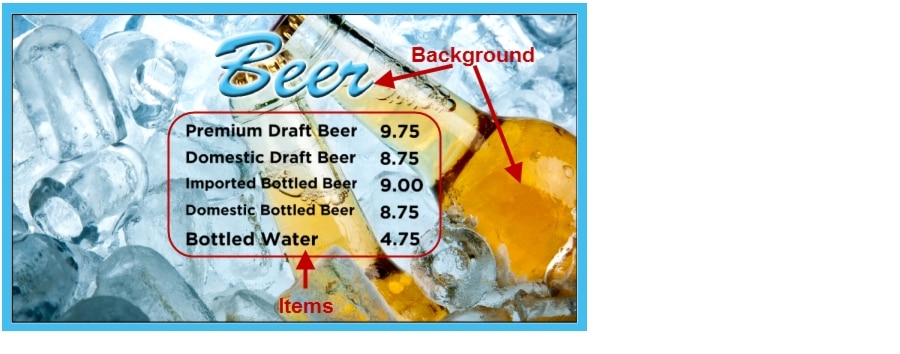
Burger Menu Example
Figure 2 shows an example of the two-column Burger menu board. The basic areas targeted for update in this theme are item name and price.
Like the Beer menu, the background conveniently includes the "Burgers" title at the top of the menu. However, if you want to change the title, you need to change the background graphic. Sponsor logos could appear at the bottom of the page if you add them to your background.
The Sandwich & Entrée, Beverages, Snacks, and Alcoholic Beverages headers are also defined as separate images.

Note ![]() You can upload alternative images to the Image Gallery and select them to replace the default header images in the Burger menu theme, or the background. See "Appendix A: DMB Default Menu Theme Reference" for image size information.
You can upload alternative images to the Image Gallery and select them to replace the default header images in the Burger menu theme, or the background. See "Appendix A: DMB Default Menu Theme Reference" for image size information.
Figure 2 2-Column Menu Board with Images as Headers
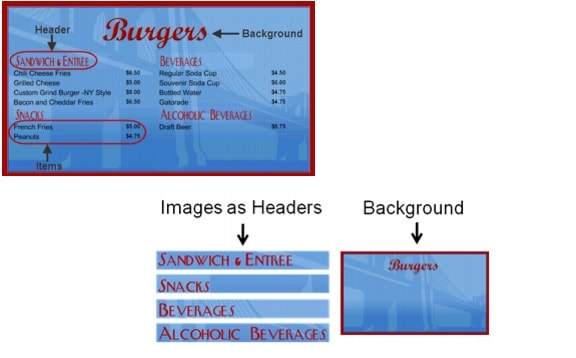
Cisco Cola Menu Example
Figure 3 shows an example of the three-column Cisco Cola menu board. The basic areas targeted for update in this theme are item name and price, which are supported in column 1 and column 3 only.
Figure 3 3-Column, Mixed-Media Menu
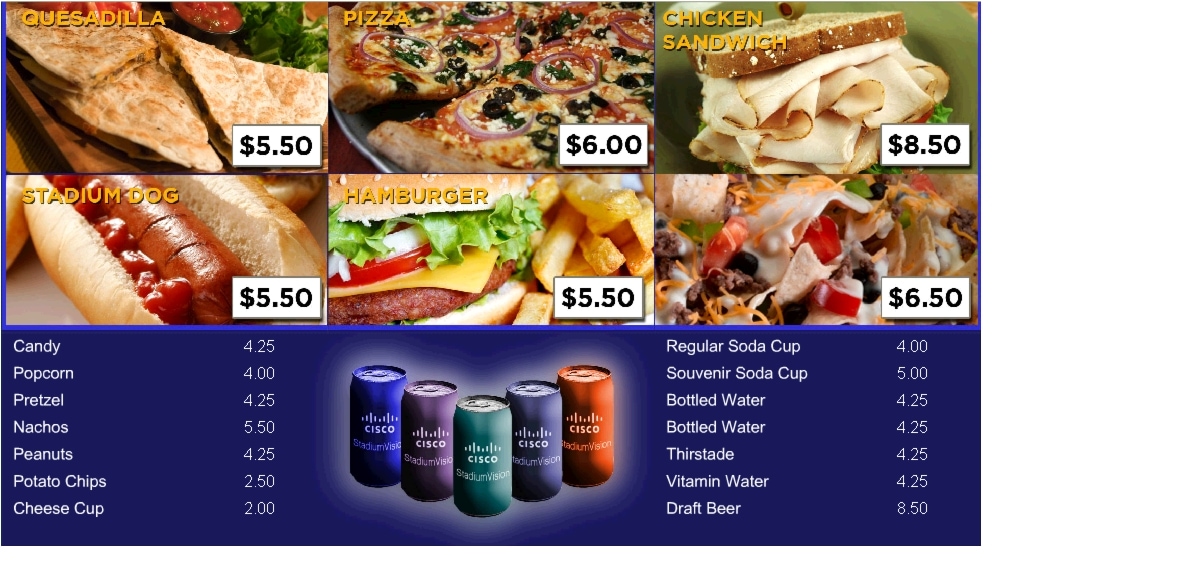
The headers for the menu board are defined as three images, which are each made up of two different food graphics (Figure 4). The headers and prices are embedded in the images and cannot be dynamically changed unless you change the whole image.

Note ![]() You can upload alternative images to the Image Gallery and select them to replace the default header images in the Cisco Cola menu theme, or the background. See "Appendix A: DMB Default Menu Theme Reference" for image size information.
You can upload alternative images to the Image Gallery and select them to replace the default header images in the Cisco Cola menu theme, or the background. See "Appendix A: DMB Default Menu Theme Reference" for image size information.
Figure 4 Embedded Headers and Prices in Images
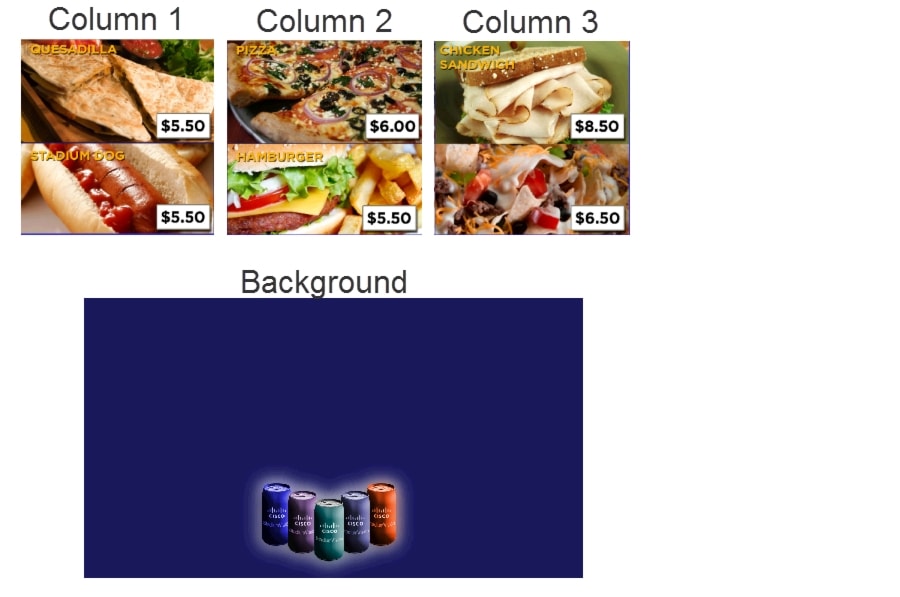
Franks Menu Example
Figure 5 shows an example of the three-column Franks menu board, which supports images for the menu items. The basic areas targeted for update in this theme are the textual headers (two per column), and item images, name, and price.
Figure 5 Franks Menu Board with Item Images
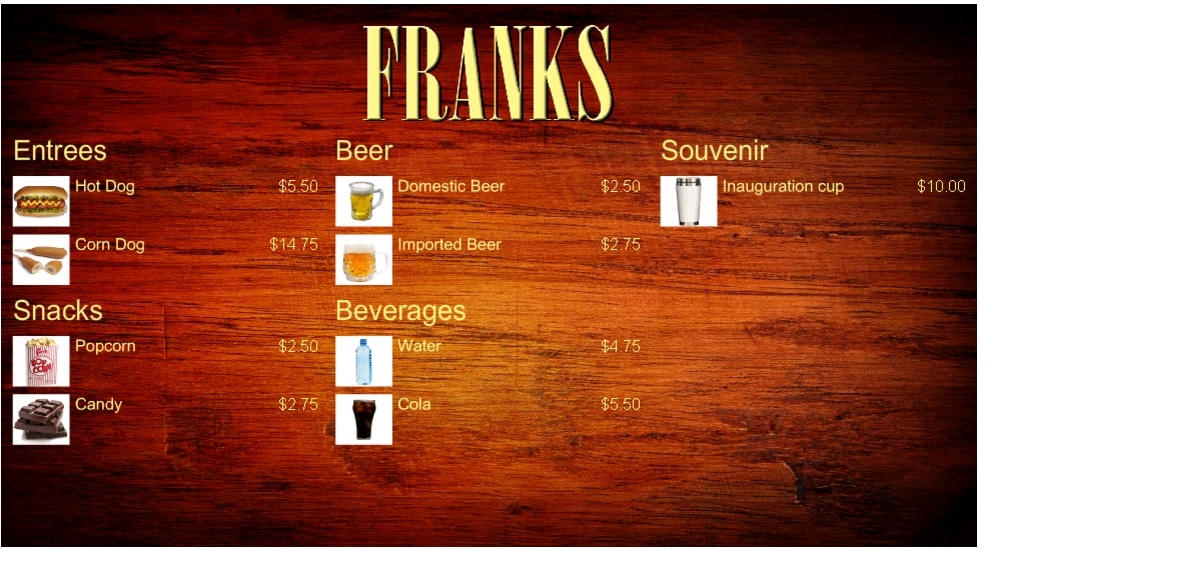
The images associated with menu items are defined as part of the Theme (Figure 6).
Figure 6 Images and Background for Franks Theme
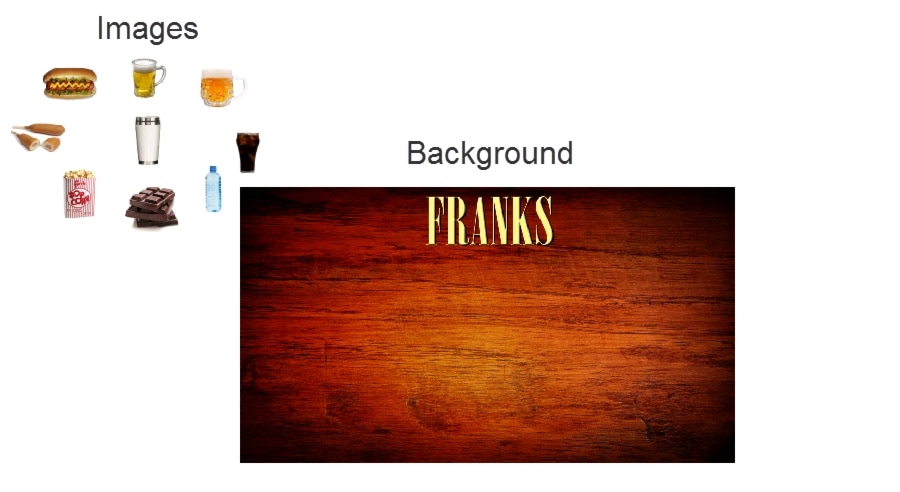
Bar Menu Board Set
Both the Bar and Grill menu board themes are designed to be used as a set across three TV displays.
Figure 7 shows an example of the Bar three-menu board set. The basic areas targeted for update in this theme are the textual headers (two per column), and item images, name, and price.
Figure 7 Bar Menu Board Set — Default
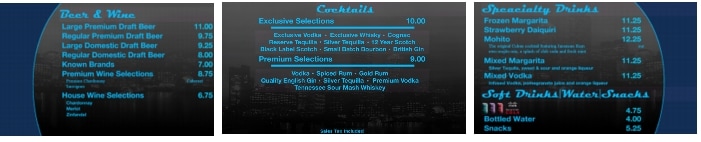
With customization, many options exist in deploying these menu boards to include the addition of streaming video and additional advertisements. Figure 8 shows an example of a custom bar menu board, with graphics added to the margins, images for certain food and beverages, and the calories field revealed for items.
Figure 8 Bar Menu Board Set — Custom
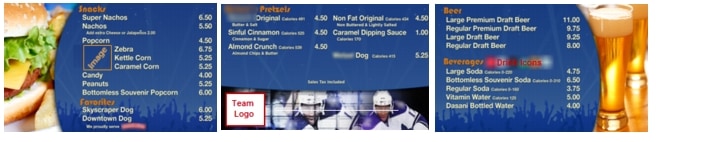
 Feedback
Feedback