Cisco StadiumVision Release Notes for Release 4.1
Available Languages
Table of Contents
Release Notes for Cisco StadiumVision Director Release 4.1
Key Considerations for This Release
System Requirements for Cisco StadiumVision Director Release4.1
Browser and Flash Player Support
Cisco StadiumVision Director Server Support
Product IDs in Cisco StadiumVision Director Release 4.1 for Software Licenses
Virtualized Server Environment Support
Cisco StadiumVision Director Remote Server Support
VMware vSphere Tested Versions for Cisco StadiumVision Director Remote
Cisco StadiumVision Headend Support
Cisco Unified Communications Support
Commerce Integration Systems Support
Media Controller Systems Support
Touch Screen Devices and Controller Support
Unsupported Hardware in Cisco StadiumVision Director Release4.1
Security Information and Advisories for Cisco StadiumVision Director Release4.1
Feature Summary by Media Player Model
Internationalization and Localization
Language Packs for Localization
New and Changed Information in Cisco StadiumVision Director Release 4.1
Command Center Monitoring Application
Guidelines for 4K Video Content on the SV-4K Media Player
4K Local Video on the SV-4K Media Player
HDMI-In as a Video Source in a Region on the SV-4K Media Player
Improvement in Requirements for Video Content Synchronization on the SV-4K and DMP-2K Media Players
Disable Display of Address Information on Media Player Startup
AC3+ Support on the SV-4K and DMP-2K Media Player
Configurable Multicast Video Tune-In Timeout
New HTML5 Rendition Engine for the SV-4K and DMP-2K Media Player
Portrait Mode Content Renditions for SV-4K and DMP-2K Media Players (Beta Feature Only)
PTP Master Election Per VLAN for SV-4K and DMP-2K Media Players
SNMP Agent Service for the SV-4K and DMP-2K Media Player
SV-4K and DMP-2K System Font Support
Multi-Firmware Version Upgrade on the SV-4K and DMP-2K Media Player
Services Control Menu: Network Time Sync
StadiumVision Server Administration Menu: Database Maintenance
Control Panel Setup Channels—Basic Info
Control Panel Schedule—Edit Actions
Installation Requirements for Licensing Compliance
Installation Requirements on New Platform 3 Servers
Cisco StadiumVision Director Remote OVF Deployment
Important Migration and Upgrade Notes
Installation and Upgrade Files
Deployment Guidelines for the SV-4K and DMP-2K Media Players
Deployment Guidelines for the DMP-2K Media Player
Deployment Guidelines for the SV-4K Media Player
New Firmware Configuration for the SV-4K and DMP-2K Media Player
Firmware Download for the SV-4K and DMP-2K Media Player
Media Player Maintenance Recommendations
Resolved Defects in Cisco StadiumVision Director Release 4.1.0-508
Open Defects in Cisco StadiumVision Director Release 4.1.0-508
Resolved Defects in Cisco StadiumVision Director Release 4.1.0-419
Open Defects in Cisco StadiumVision Director Release 4.1.0-419
Resolved Defects in Cisco StadiumVision Director Release 4.1.0-327
Open Defects in Cisco StadiumVision Director Release 4.1.0-327
Related Documentation and Resources
Cisco StadiumVision Documentation Go URL
Cisco StadiumVision Documentation Notifications
Cisco StadiumVision Documentation Team Email Contact Information
Obtaining Cisco Product Documentation
Service and Support for Cisco StadiumVision
RMA Process for the SV-4K and DMP-2K Media Player
Release Notes for Cisco StadiumVision Director Release 4.1
Cisco StadiumVision Director Release 4.1.0-508 (SP1)
Cisco StadiumVision Director Remote Release 4.1.0-10
A new version of language packs is released for localization fixes in Cisco StadiumVision Director Release 4.1.0-508 (SP1). |
|
The following updates are made:
|
|
The following updates are made for Cisco StadiumVision Director Release 4.1.0-508 (SP1):
|
|
Revised defect “CSCuz49064—Widgets fail to display data integration when a bound XML value is blank.” section. |
|
The following updates are made:
|
|
Initial release of Cisco StadiumVision Director Release 4.1.0-419 and Cisco StadiumVision Director Remote Release 4.1.0-10. |
Contents
This release note includes the following topics:
- Introduction
- Key Considerations for This Release
- System Requirements for Cisco StadiumVision Director Release 4.1
- Security Information and Advisories for Cisco StadiumVision Director Release 4.1
- API Summary
- Feature Summary by Media Player Model
- Internationalization and Localization
- New and Changed Information in Cisco StadiumVision Director Release 4.1
- Installation Notes
- Limitations and Restrictions
- Important Notes
- Caveats
- Related Documentation and Resources
- Service and Support for Cisco StadiumVision
Introduction
This document provides information about the Cisco StadiumVision solution for all releases of Cisco StadiumVision Director Release 4.1. It includes hardware and software requirements, new and changed features, installation and upgrade information, known issues, and defects.
This document is for Cisco StadiumVision system administrators and technical field engineers who are responsible for designing and deploying the Cisco StadiumVision solution. Readers of this document should be familiar with basic IP networking technology and the Cisco StadiumVision solution.
Key Considerations for This Release

Note![]() This section provides a highlight of several important considerations for Cisco StadiumVision Director Release 4.1. Be sure to read the entire release note to obtain all relevant information for the release.
This section provides a highlight of several important considerations for Cisco StadiumVision Director Release 4.1. Be sure to read the entire release note to obtain all relevant information for the release.
- Cisco StadiumVision Director Release 4.1.0-508 (SP1) is considered a mandatory upgrade from Release 4.1.0-419.
- The Platform 2 server (Cisco UCS C200) is no longer supported in Release 4.1 due to memory and performance limitations.
Cisco StadiumVision Director is supported in a virtual server environment or on the Platform 3 (Cisco UCS C220) as a bare metal install.
For more information about migrating, see the “Migrating From Platform 2 Servers to a Virtual Environment” module in the Cisco StadiumVision Director Software Installation and Upgrade Guide, Release 4.1.
- A new auto-registration configuration is required after you install Release 4.1 and before you reboot your SV-4K and DMP-2K devices. For more information, see the “Multi-Firmware Version Upgrade on the SV-4K and DMP-2K Media Player” section.
- The SV-4K and DMP-2K media player firmware can render most unicode characters as part of the DMP system fonts. This means that the font is available as a substitution font to external content sources such as HTML pages and feeds that might not explicitly reference web fonts in their CSS.
- There is a new URL for download of the SV-4K and DMP-2K production firmware.
- DMP-2K considerations:
–![]() The DMP-2K is supported in production environments beginning in Release 4.1.0-419 and later releases.
The DMP-2K is supported in production environments beginning in Release 4.1.0-419 and later releases.
–![]() In prior firmware versions, the DMP does not negotiate 30W of power from the switch port and the DMP fails to turn on or otherwise displays unexpected behavior (CSCuy39197). This defect is resolved in Release 4.1.0-419 with firmware version 6.0.83. However, the following guidelines must be followed when deploying a new DMP-2K for the first time:
In prior firmware versions, the DMP does not negotiate 30W of power from the switch port and the DMP fails to turn on or otherwise displays unexpected behavior (CSCuy39197). This defect is resolved in Release 4.1.0-419 with firmware version 6.0.83. However, the following guidelines must be followed when deploying a new DMP-2K for the first time:

—No other accessories are attached to the DMP-2K.
—You are using standard Category 5e or 6 cabling up to 100 m in length.
–![]() The DMP-2K does not support any content with 4K resolution.
The DMP-2K does not support any content with 4K resolution.
–![]() The DHCP Option 60 Vendor Class Identifier string for new, factory-delivered DMP-2Ks is “Cisco DMP-2K”.
The DHCP Option 60 Vendor Class Identifier string for new, factory-delivered DMP-2Ks is “Cisco DMP-2K”.
–![]() HDMI-In encoder features are not supported on the DMP-2K.
HDMI-In encoder features are not supported on the DMP-2K.
–![]() The DMP-2K uses the same firmware as the SV-4K.
The DMP-2K uses the same firmware as the SV-4K.
–![]() The DMP-2K has less total storage capacity (64 GB) than the SV-4K (120 GB). Available storage space on the DMP-2K is 65536 MB.
The DMP-2K has less total storage capacity (64 GB) than the SV-4K (120 GB). Available storage space on the DMP-2K is 65536 MB.
–![]() The DMP-2K has 2 GB RAM compared with 3 GB RAM on the SV-4K. This can make a difference in how the same content might play on different media player models. This difference might more likely be seen when playing HTML pass-through (URL) content.
The DMP-2K has 2 GB RAM compared with 3 GB RAM on the SV-4K. This can make a difference in how the same content might play on different media player models. This difference might more likely be seen when playing HTML pass-through (URL) content.
System Requirements for Cisco StadiumVision Director Release 4.1
This section describes the hardware and software supported by the Cisco StadiumVision solution for Cisco StadiumVision Director Release 4.1. It includes the following topics:
- Browser and Flash Player Support
- Digital Media Player Support
- Cisco StadiumVision Director Server Support
- Cisco StadiumVision Director Remote Server Support
- Cisco StadiumVision Headend Support
- Cisco Unified Communications Support
- Commerce Integration Systems Support
- Media Controller Systems Support
- Touch Screen Devices and Controller Support
- Unsupported Hardware in Cisco StadiumVision Director Release 4.1
Browser and Flash Player Support
You can use an Apple Mac or Microsoft Windows PC or laptop to access Cisco StadiumVision Director Release 4.1.
Table 2 describes the browser software versions that have been tested with Cisco StadiumVision Director Release 4.1, with the corresponding Flash player support.

Note ●![]() Microsoft Windows 10 has not been tested and is not officially supported. Compatibility issues have been reported.
Microsoft Windows 10 has not been tested and is not officially supported. Compatibility issues have been reported.
- Unless specifically identified as unsupported, other browser versions might work, but their compatibility with Cisco StadiumVision Director cannot be assured.
- Be aware that if you allow automatic updates to your browser and Flash software you might run into an incompatibility with Cisco StadiumVision Director.
Digital Media Player Support
Cisco StadiumVision Director Release 4.1 supports three models of media players:
- Cisco DMP 4310G
- DMP-2K Media Player (New in Release 4.1)
- SV-4K Media Player
Cisco DMP 4310G
The DMP firmware image is not bundled with the Cisco StadiumVision Director software. You must download the firmware image separately at the software download center site.

Note![]() DMP-4310G Version 5.4.1 RB2P is required for the GNU Bash fix.
DMP-4310G Version 5.4.1 RB2P is required for the GNU Bash fix.
Table 3 describes the Cisco Digital Media Player (DMP) hardware and firmware supported in Cisco StadiumVision Director Release 4.1.
Cisco DMP 4310G Firmware Download Guidelines

Note![]() DMP-4310G Version 5.4.1 and later supports MP4 (H.264 encoded only) video files and adds support for ELO IntelliTouch+ technology.
DMP-4310G Version 5.4.1 and later supports MP4 (H.264 encoded only) video files and adds support for ELO IntelliTouch+ technology.
To download the DMP-4310G Version 5.4.1RB2P firmware, go to the Cisco Digital Media Players product page for the Cisco DMP 4310G:
http://www.cisco.com/c/en/us/support/video/digital-media-player-4310g/model.html
1.![]() Click the Downloads tab and then Digital Media Player (DMP) System Upgrades.
Click the Downloads tab and then Digital Media Player (DMP) System Upgrades.
2.![]() Go to All Releases > 5 > 5.4.1_RB_2P.
Go to All Releases > 5 > 5.4.1_RB_2P.
3.![]() Click Download to get the 5.4.1_RB2_2P_FCS_4310.fwimg file.
Click Download to get the 5.4.1_RB2_2P_FCS_4310.fwimg file.
Cisco DMP 4310G Firmware Upgrade Procedure
For information about how to upgrade the DMP firmware, see the “Upgrading the Cisco DMP 4310G Firmware” module of the Cisco StadiumVision Director Software Installation and Upgrade Guide, Release 4.1.
DMP-2K Media Player
The DMP-2K Media Player is introduced in Cisco StadiumVision Director Release 4.1. The DMP-2K has a smaller form-factor and supports less storage and fewer features than the SV-4K, including support of a maximum HD resolution of 1080p. For more information, see the “Feature Summary by Media Player Model” section.

Note![]() For more information about deployment and firmware installation, see also the “Deployment Guidelines for the SV-4K and DMP-2K Media Players” section.
For more information about deployment and firmware installation, see also the “Deployment Guidelines for the SV-4K and DMP-2K Media Players” section.
DMP-2K Firmware Versions
The DMP-2K supports the same firmware versions as the SV-4K media player.

Note![]() Both the base firmware and production firmware versions are required in Cisco StadiumVision Director Release 4.1. For information about obtaining the firmware, see the “Firmware Download for the SV-4K and DMP-2K Media Player” section. For information about the new multi-firmware configuration, see the “Multi-Firmware Version Upgrade on the SV-4K and DMP-2K Media Player” section.
Both the base firmware and production firmware versions are required in Cisco StadiumVision Director Release 4.1. For information about obtaining the firmware, see the “Firmware Download for the SV-4K and DMP-2K Media Player” section. For information about the new multi-firmware configuration, see the “Multi-Firmware Version Upgrade on the SV-4K and DMP-2K Media Player” section.
Table 5 describes the DMP-2K hardware and firmware supported in Cisco StadiumVision Director Release 4.1.
DMP-2K-WW-K93 |
SV-4K Media Player
The SV-4K media player is a fan-less, solid-state, commercial digital media player that supports new technology standards. In addition to support of 4K video resolution, the SV-4K enhances the capabilities of the Cisco solution by adding support for dual video regions, an enhanced processor, improved video wall and virtual ribbon board synchronization, and an HTML5 runtime environment.
For more information about the software features supported by the SV-4K media player, see the “Feature Summary by Media Player Model” section.

Note![]() For more information about deployment and firmware installation, see also the “Deployment Guidelines for the SV-4K and DMP-2K Media Players” section.
For more information about deployment and firmware installation, see also the “Deployment Guidelines for the SV-4K and DMP-2K Media Players” section.
SV-4K Firmware Versions
Table 5 describes the SV-4K hardware and firmware supported in Cisco StadiumVision Director Release 4.1.

Note![]() Both the base firmware and production firmware versions are required in Cisco StadiumVision Director Release 4.1. For information about obtaining the firmware, see the “Firmware Download for the SV-4K and DMP-2K Media Player” section. For information about the new multi-firmware configuration, see the “Multi-Firmware Version Upgrade on the SV-4K and DMP-2K Media Player” section.
Both the base firmware and production firmware versions are required in Cisco StadiumVision Director Release 4.1. For information about obtaining the firmware, see the “Firmware Download for the SV-4K and DMP-2K Media Player” section. For information about the new multi-firmware configuration, see the “Multi-Firmware Version Upgrade on the SV-4K and DMP-2K Media Player” section.
Table 6 lists the latest supported upgrade paths for SV-4K firmware in Cisco StadiumVision Director Release 4.1, which depends on the required multi-firmware version upgrade configuration.

Tip![]() For upgrades from devices with firmware version 5.1.52, 5.1.65, or 5.1.68.1, you can simply select that existing firmware as your “Base firmware image to use” since that firmware version is already uploaded to Cisco StadiumVision Director and is a valid pre-requisite firmware.
For upgrades from devices with firmware version 5.1.52, 5.1.65, or 5.1.68.1, you can simply select that existing firmware as your “Base firmware image to use” since that firmware version is already uploaded to Cisco StadiumVision Director and is a valid pre-requisite firmware.
Cisco StadiumVision Director Server Support
Cisco StadiumVision Director supports upgrades from Release 4.0 to Release 4.1 software on the Platform 3 server hardware. Software versions prior to Release 4.0 must be upgraded serially to the supported 4.0 version before upgrading to Release 4.1. For more information, see the “Upgrade Paths” section.
New installations of Release 4.1 are supported in a virtual server environment using other third-party hardware.

Note![]() Use the Cisco Commerce Workspace (CCW) tool when placing Cisco StadiumVision orders at:
Use the Cisco Commerce Workspace (CCW) tool when placing Cisco StadiumVision orders at:
https://apps.cisco.com/Commerce/home
Product IDs in Cisco StadiumVision Director Release 4.1 for Software Licenses
In Cisco StadiumVision Director Release 4.1, the Cisco StadiumVision Director software, video management, and display licenses are unbundled. This allows you to purchase hardware separately for the Cisco StadiumVision Director server and install Cisco StadiumVision Director software in a virtual environment (for more information, see the “Virtualized Server Environment Support” section.)
Table 7 provides information about the supported product IDs for Cisco StadiumVision Director and related software.
Platform 3 Server Support
Table 8 describes the Cisco StadiumVision Director server hardware and software supported and tested in Cisco StadiumVision Director Release 4.1.

Note![]() Table 8 identifies minimum tested versions of CIMC/BIOS with Cisco StadiumVision Director. These should not be interpreted as the required versions that you must run. As long as your server CIMC/BIOS firmware is at this minimum tested version or later, no change is required to operate Cisco StadiumVision Director.
Table 8 identifies minimum tested versions of CIMC/BIOS with Cisco StadiumVision Director. These should not be interpreted as the required versions that you must run. As long as your server CIMC/BIOS firmware is at this minimum tested version or later, no change is required to operate Cisco StadiumVision Director.
The table also documents the latest firmware versions that are currently available for download and have been successfully tested in Release 4.1.
|
Minimum Tested CIMC/BIOS Firmware
4
|
||||
|---|---|---|---|---|
SV-DIR-DIRECTOR-K9 5 |
Cisco StadiumVision Director Release 4.1.0-327 Minimum upgrade path: 4.0.0-732 (SP3) Note For details about all supported upgrade paths, see the “Upgrade Paths” section. |

Note For more information about verifying and upgrading the Cisco UCS Server firmware on the Platform 3 server, see the “Appendix C: CIMC Configuration and Firmware Upgrade Guidelines on the Cisco UCS C220 Server” module in the Cisco StadiumVision Director Software Installation and Upgrade Guide, Release 4.1.
Virtualized Server Environment Support
You can use another Cisco device or third-party server to run the Cisco StadiumVision Director software. Follow the requirements in this section to be sure that your virtual environment meets the minimum and tested specifications.
Minimum Virtual Machine System Requirements for Cisco StadiumVision Director
Be sure that your configuration meets the minimum system requirements in Table 9 and supports a VMware virtual machine environment with a compatible vSphere version (See “VMware vSphere Tested Versions for Cisco StadiumVision Director” section.)

Note![]() Cisco StadiumVision Director servers are meant to be physically located close to the DMPs that they operate with, and communicating to the players over a LAN. For information about installation-related licensing compliance, see the “Installation Requirements for Licensing Compliance” section.
Cisco StadiumVision Director servers are meant to be physically located close to the DMPs that they operate with, and communicating to the players over a LAN. For information about installation-related licensing compliance, see the “Installation Requirements for Licensing Compliance” section.
Table 10 provides additional information about the tested VM hardware and OS specifications that you should use when configuring a virtual machine to support Cisco StadiumVision Director.
VMware vSphere Tested Versions for Cisco StadiumVision Director
Cisco StadiumVision Director has been tested with VMware vSphere Version 5.1 and 5.5 using the minimum requirements described in Table 9 . Other VMware vSphere versions cannot be guaranteed to work with Cisco StadiumVision Director.

Note![]() Any VMware license that does not allow your virtual machine to be set to the minimum requirements described in Table 9 is not supported.
Any VMware license that does not allow your virtual machine to be set to the minimum requirements described in Table 9 is not supported.
For more information about installing Cisco StadiumVision Director servers, see the Cisco StadiumVision Director Software Installation and Upgrade Guide, Release 4.1.
Restrictions for Virtual Server Support
Be sure that you consider the following restrictions before you configure a virtual server environment for Cisco StadiumVision Director:
- Migrating to a virtual environment on your existing Platform 2 or Platform 3 servers is not supported. For more information, see the “Important Migration and Upgrade Notes” section.
- When using a virtual server environment, Cisco Technical Support only provides support for the Cisco StadiumVision software. No support is provided for third-party hardware or the virtual OS environment installed by the customer.
- The recommended configuration is for a dual virtual server environment to support a primary and backup server using the standard Cisco StadiumVision Director backup/restore and failover tools.
- Cisco has not tested and does not provide support for any VMware tools in a Cisco StadiumVision system. If your site chooses to use backup, recovery or other tools outside of the Cisco StadiumVision Director software to manage your virtual servers, then you accept the risks and responsibility associated with securing your data.
Cisco StadiumVision Director Remote Server Support

Note![]() Cisco StadiumVision Director Remote is supported by the Cisco DMP 4310G only.
Cisco StadiumVision Director Remote is supported by the Cisco DMP 4310G only.
You can use your own server or install a Cisco UCS C22 server Table 11 and supports a VMware virtual machine environment with a compatible vSphere version (See “VMware vSphere Tested Versions for Cisco StadiumVision Director Remote” section.)

Note![]() Cisco StadiumVision Director Remote servers are meant to be physically located close to the DMPs that they operate with, such as at the remote venue edge, and communicating to the players over a LAN. For information about installation-related licensing compliance, see the “Installation Requirements for Licensing Compliance” section.
Cisco StadiumVision Director Remote servers are meant to be physically located close to the DMPs that they operate with, such as at the remote venue edge, and communicating to the players over a LAN. For information about installation-related licensing compliance, see the “Installation Requirements for Licensing Compliance” section.
VMware vSphere Tested Versions for Cisco StadiumVision Director Remote
Cisco StadiumVision Director Remote has been tested with VMware vSphere Version 5.1 and 5.5 using the minimum requirements described in Table 11 . Other VMware vSphere versions cannot be guaranteed to work with Cisco StadiumVision Director Remote.

Note![]() Any VMware license that does not allow your virtual machine to be set to the minimum requirements described in Table 11 is not supported.
Any VMware license that does not allow your virtual machine to be set to the minimum requirements described in Table 11 is not supported.
For more information about installing Cisco StadiumVision Director Remote servers, see the Cisco StadiumVision Director Remote Installation and Upgrade Guide, Release 4.1.
Cisco StadiumVision Headend Support
Table 12 describes the Cisco StadiumVision headend hardware and software supported in Cisco StadiumVision Director Release 4.1.
| Core/Distribution and Access Layer Switches Note For the most up-to-date information, refer to the Recommended Equipment Lists documented in the Cisco Connected Stadium Design Guide (available to qualified Cisco StadiumVision partners in the Sports & Entertainment Partner Portal). |
|
Note This device is EOS/EOL and is replaced by the Cisco 9887B DVB-T Digital Terrestrial Receiver. |
|
The release that ships with the device is recommended. Note Other DVEO demodulators/receivers models might be recommended depending on the requirements of the customer. |
|
Note This device is EOS/EOL and is replaced by the Cisco D9096 encoder. |
|
Cisco D9096 4:2:2 10-Bit AVC Encoder |
Note Do not use any firmware versions other than the specific build qualified here. Also, do not downgrade any 2.0.1.3 release to 2.0.0.0 or any other release. Note Non-upgradable hardware PID D9096-1C8-NU-K9 is EOS/EOL. |
Cisco D9854 Advanced Program Receiver (DVB-S/S2/ Satellite receiver) |
The release that ships with the device is recommended. Note This is one of the replacements for the EOS/EOL of the DCM DVB-S/S2 2-Port Receiver module for low-density implementation for DVB-S2/Satellite reception. |
Cisco D9858 Advanced Receiver Transcoder |
Note This product is now EOS/EOL and is replaced by the Cisco D9859. |
Cisco D9859 Advanced Receiver Transcoder |
|
| Note This product is used for DVB-T reception only and is no longer used for 8VSB. The 8-Port DCM DRD 8VSB Receiver module is recommended for ATSC/8VSB Demodulation in North America. Note This product is EOS/EOL and replaced by the third-party product Sencore MRD 4400. |
|
Cisco DCM Series D9900 Digital Content Manager (DCM) |
Note DCMs with only 1G flash do not support releases past 8.1.86.and will need a Flash card upgrade to 16G to upgrade past DCM release 8.1.86. Note This device is EOS/EOL and is replaced by the Cisco D9902 DCM. |
Cisco DCM Series D9902 Digital Content Manager (MKII chassis) |
Note The DCM 9902 uses the MKII Chassis instead of the MKI used in the replaced Cisco DCM 9900. Note The existing MKI DVB-S/S2 Satellite receiver modules and the 8-VSB Terrestrial receiver modules are compatible with the MKII. |
Cisco DCM 8-Port 8-VSB/ ATSC/ Off-Air Receiver Module9 |
DCM Release 8.01.86 (minimum version) Note DCM Release 8.07.00 is recommended, and the operations of the 8-VSB receiver modules on the DCM require 16 GB Flash. This is used only in North America for Terrestrial/Off-Air reception. Note The Cisco DCM 4-Port 8-VSB receiver module for ATSC/Off-Air/Terrestrial reception used in North America will be EOL/EOS by April 2014. The replacement is the Cisco DCM 8-Port 8-VSB ATSC Terrestrial receiver module. The Cisco DCM 8-VSB modules are compatible with both the DCM MKI and MKII Chassis. |
Cisco 4-Port DVBS/S2 Satellite Receiver Module10 |
DCM Release V9.10.00 and later Note The Cisco DCM 2-port DVB-S/S2 receiver modules are EOS/EOL and are replaced by the DCM 4-port DVB-S/S2 receiver module for high density implementation. Note The Cisco D9854 is the replacement for low-density implementations of DVB-S2/Satellite reception. This module is compatible with both the Cisco DCM D9900 (MKI) and Cisco DCM 9D902 (MKII) chassis. |
Note This device is EOS/EOL and is replaced by the DVEO DVB-C Digital QAM Receiver. The selection of modules/part numbers recommended for DVB-C clear QAM demodulation is per-DVEO discretion for each customer specification and could change. |
|
DVEO TLV 400 DVB-C Digital QAM Receiver11 |
The release that ships with the device is recommended. Note The selection of modules/part numbers recommended for DVB-C clear QAM demodulation is per-DVEO discretion for each customer specification and could change. |
Scientific Atlanta Titan S2 DVB-S2 Digital Satellite Receiver |
Hardware Version F02 Bootloader Version V03.01.42528 Note This device has reached EOS/EOL and is replaced by the Cisco DCM 4-Port DVB-S/S2 Receiver Module. |
|
9.The Cisco DCM 8-VSB ATSC Off-Air Reception Module is the replacement for the Cisco D9887 HDTV Modular Receiver for North American ATSC implementations only. |
Cisco Unified Communications Support
The Cisco StadiumVision solution supports the Cisco Unified IP Phone 7975G and 9971 models.
Cisco Unified IP Phone 7975G
Table 13 lists the combinations of Cisco Unified Communications Manager (CUCM) and firmware for the Cisco Unified IP Phone 7975G that were tested for compatibility with Cisco StadiumVision Director Release 4.1.
Cisco Unified IP Phone 9971
Table 14 lists the combinations of Cisco Unified Communications Manager (CUCM) and firmware for the Cisco Unified IP Phone 9971 that were tested for compatibility with Cisco StadiumVision Director Release 4.1.

Note![]() Although not all combinations have been tested, earlier maintenance versions of CUCM are also likely to work with Cisco StadiumVision Director Release 4.1. Avoid trying to use any major version other than 9.1 or 10.5.
Although not all combinations have been tested, earlier maintenance versions of CUCM are also likely to work with Cisco StadiumVision Director Release 4.1. Avoid trying to use any major version other than 9.1 or 10.5.
Commerce Integration Systems Support
Table 15 provides information about the hardware and software for third-party commerce integration systems that have been tested with Cisco StadiumVision Director Release 4.1.
Media Controller Systems Support
Table 16 provides information about the hardware and software for third-party media controller systems that have been tested to support the External Event Trigger feature in Cisco StadiumVision Director Release 4.1.
|
Custom Software Module
14
|
||
|---|---|---|

Note![]() To support the Crestron Room Media Controller with Cisco StadiumVision Director it requires that you work with a Crestron reseller to install the appropriate software on the QM-RMC.
To support the Crestron Room Media Controller with Cisco StadiumVision Director it requires that you work with a Crestron reseller to install the appropriate software on the QM-RMC.
Touch Screen Devices and Controller Support

Note![]() Touch screens are not supported for the SV-4K and DMP-2K media player in Cisco StadiumVision Director Release 4.1.
Touch screens are not supported for the SV-4K and DMP-2K media player in Cisco StadiumVision Director Release 4.1.
Cisco StadiumVision Director supports a limited number of touch screen drivers for the Cisco DMP 4310G. To ensure compatibility of your devices, contact your Cisco Systems sales representative.
See the “Installation Notes” section and the “How to Enable a DMP for Touch Screen Control” task note for more information about how to configure this support.
Security Information and Advisories for Cisco StadiumVision Director Release 4.1

Note![]() These release notes do not qualify any specific details about possible security issues for your Cisco StadiumVision network or products, and do not call attention to all possible relevant security information.
These release notes do not qualify any specific details about possible security issues for your Cisco StadiumVision network or products, and do not call attention to all possible relevant security information.
For the most up-to-date information about different levels of security information for Cisco Systems products, go to:
http://tools.cisco.com/security/center/home.x
API Summary
Release 4.1 introduces support for start/stop streaming of encoded video as a multicast channel using the HDMI-In port on the SV-4K media player in the User Control API.
For information about supported APIs, see the “Introduction to Cisco StadiumVision Director APIs” section of the Cisco StadiumVision Director Operations Guide.

Note![]() All APIs in Cisco StadiumVision Director are made available by special agreement. Contact your Cisco Systems representative for more information.
All APIs in Cisco StadiumVision Director are made available by special agreement. Contact your Cisco Systems representative for more information.
Feature Summary by Media Player Model
Table 17 provides a summary of the software features supported in Cisco StadiumVision Director Release 4.1 by media player model.
4K Local Video15 |
|||
AC3/AC3+ (Dolby Digital audio decode)16 |
|||
Yes17 |
|||
Content Replacement 18 |
|||
Content Synchronization |
Yes19 |
||
Management Dashboard Commands20 |
|||
POS Integration with Dynamic Menu Board (DMB) GAR application |
|||
|
18.Content replacement for the SV-4K and DMP-2K is only supported through an update of the playlist. Performing content replacement from the Control screen using the content replacement icon is not supported. 19.The Cisco DMP 4310G does not support PTP. Therefore, there will be more variance across DMPs when playing the same video file. 20.The SV-4K and DMP-2K support a subset of original Dashboard commands. See the “Appendix: Management Dashboard Commands for the SV-4K Player” in the Cisco StadiumVision SV-4K Media Player Deployment Guide. |
Internationalization and Localization

Internationalization (i18n)
Internationalization (known as i18n) support refers to the software infrastructure that is designed to accommodate multiple language translations (localization) without requiring additional engineering changes to that software.
The Cisco StadiumVision Director Release 4.1 software supports i18n for the following general areas of the solution:
Localization (L10n)
Localization (known as L10n) refers to the implementation of the specific regional language translation support within a software interface that has been designed for i18n. In Cisco StadiumVision Director Release 4.1 English is the default language for the Cisco StadiumVision solution.

Note![]() Certain locales are not supported in Release 4.1, such as right-to-left languages.
Certain locales are not supported in Release 4.1, such as right-to-left languages.
Language Packs for Localization

Note![]() Language packs are release-specific. They are not available with the initial release of Cisco StadiumVision Director Release 4.1. You can install available language packs for Release 4.1, after you have installed or upgraded to Release 4.1, and when the 4.1 version of the language pack for the desired language is available.
Language packs are release-specific. They are not available with the initial release of Cisco StadiumVision Director Release 4.1. You can install available language packs for Release 4.1, after you have installed or upgraded to Release 4.1, and when the 4.1 version of the language pack for the desired language is available.
An update to the initial set of language packs has been released to support localization fixes in Cisco StadiumVision Director Release 4.1.0-508 (SP1). Although the latest release of language packs can be installed with Cisco StadiumVision Director Release 4.1.0-419, you need to upgrade to Release 4.1.0-508 first to get the full benefits of the localization changes.
Cisco StadiumVision Director provides increased flexibility to upload and install only the specific language(s) that you want to support through the independent installation of Language Packs. The upload and installation of the language packs is performed using the Software Manager from the Cisco StadiumVision Director main menu. For more information about how to install language packs, see the Cisco StadiumVision Director Software Installation and Upgrade Guide, Release 4.1.

The supported languages in Cisco StadiumVision Director Release 4.1.0-419 and later are:
- Deutsch (de_DE)
- English (en_US). This is the default locale in all Cisco StadiumVision Director releases.
- French (fr_FR)
- Portuguese (pt_BR)
- Russian (ru_RU)
- Simplified Chinese (zh_CN)
- Spanish (es_ES)
- Swedish (sv_SE)
- Traditional Chinese (zh_TW)
- Turkish (tr_TR)
For more information about requirements and restrictions in configuring localization in Cisco StadiumVision Director, including IP phone support, see the Cisco StadiumVision Director Localization Guide.
Translated User Documents
Available versions of translated end-user documents for Cisco StadiumVision Director can be found at:
http://www.cisco.com/c/en/us/support/video/stadiumvision/tsd-products-support-translated-end-user-guides-list.html
New and Changed Information in Cisco StadiumVision Director Release 4.1
This section describes new features, enhancements and changes in support or behavior in Cisco StadiumVision Director Release 4.1. It includes the following sections:
- Command Center Monitoring Application
- Content Feature Enhancements
- Disable Display of Address Information on Media Player Startup
- Media Player Enhancements
- System Enhancements
- Text Utility Interface
- User Control API
- User Interface Change Summary
Command Center Monitoring Application
Figure 1 Thumbnail View and Grid View in the Command Center Monitoring Application
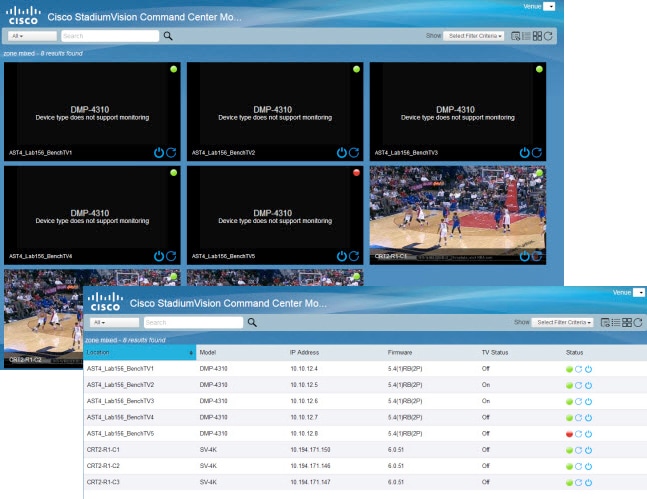
- A remotely-accessible monitoring application from the Cisco StadiumVision Director Main Menu that polls media players every 120 seconds to show at-a-glance device status information for the media player and attached TV display during an event.
- Supports different ways to view device status, including:
–![]() Grid view—Provides detailed device status information.
Grid view—Provides detailed device status information.
–![]() Thumbnail view—Provides device status as a thumbnail snapshot of content running on the TV along with a red or green icon showing the DMP state.
Thumbnail view—Provides device status as a thumbnail snapshot of content running on the TV along with a red or green icon showing the DMP state.

Note The Cisco DMP 4310G does not support display of the content thumbnail.
- Allows you to select media players that you want to monitor by group/zone or search by Location Name, Description, IP or MAC address.
- Allows you to filter the selected device list by several criteria, such as by DMP state or media player model, among others.
- Provides button for Administrator to restart a media player.
Use the feature for overall device health monitoring during an event across the venue and for a quick way to restart a device.
Content Feature Enhancements
Cisco StadiumVision Director Release 4.1 provides the following content enhancements:
- Guidelines for 4K Video Content on the SV-4K Media Player
- 4K Local Video on the SV-4K Media Player
- HDMI-In Encoding on the SV-4K Media Player to Stream Video as a Channel in Cisco StadiumVision Director
- HDMI-In as a Video Source in a Region on the SV-4K Media Player
- Improvement in Requirements for Video Content Synchronization on the SV-4K and DMP-2K Media Players
Guidelines for 4K Video Content on the SV-4K Media Player

Note![]() Only 4K video content is supported in Release 4.1. 4K graphics are not supported.
Only 4K video content is supported in Release 4.1. 4K graphics are not supported.
4K Video Encoding Guidelines

Note![]() Be sure to test the devices that you plan to connect to the SV-4K HDMI-In port to stream content for support of HDCP. Most Mac OS and Windows laptops should work for HDMI-In video encoding for non-copy-protected content. It is up to the device manufacturer and OS whether or not this is supported.
Be sure to test the devices that you plan to connect to the SV-4K HDMI-In port to stream content for support of HDCP. Most Mac OS and Windows laptops should work for HDMI-In video encoding for non-copy-protected content. It is up to the device manufacturer and OS whether or not this is supported.
Before preparing 4K video content for the SV-4K media player, be sure that your content meets the following requirements:
- Video encoding—H.265 High Efficiency Video Coding (HEVC).
- H.265 version 1 profiles only—Main and Main 10.
- Video encode bit rate (vbitrate)—2000 to 25000 Kbps.
- Maximum streaming bit rate (with HDMI-In encoding)—Two times the video encode bit rate is recommended.
- Constant Bit Rate (CBR)—Recommended for all local video on the SV-4K.
For more information about content guidelines, see the Cisco StadiumVision Content Creation Design and Specification Guide.
4K Video Restrictions
Before preparing 4K video content for the SV-4K media player, consider the following restrictions:
- H.264 video encoding is not supported. Be sure that your content tools support H.265 encoding.
- Display of dual 4K video regions is not supported.
The 4K video region should be played in the primary video region only. A secondary video region can support up to HD (1920x1080) video resolution.
- 4K video can be displayed in full ultra HD resolution (3840x2160) when using any of the Cisco StadiumVision Director templates using the primary video region.
- Video with 4K resolution is not supported for HDMI-In streaming on the SV-4K.
- No luma key can be applied to 4K video. Luma keying is only supported with 4K for dual video when an HD video in the secondary region uses a luma key over a 4K video in the primary region.
- The Screen Template editor in Cisco StadiumVision Director presents all region sizes based on an HD 1920x1080 canvas size—do not configure templates based on the ultra HD size of 3840x2160 when using a 4K display.

Tip The best practice when using any templates with native 4K video, is to design all content/regions for HD 1920x1080. The image content that is displayed with the 4K video will resize proportionally to a 3840x2160 canvas size automatically.
- If you are using a 4K display, you must configure a fixed resolution value of 3840x2160x60p in the sv4k.videoMode serial command in the TV display specification (Figure 2).
Figure 2 Fixed 4K Resolution Setting in the sv4k.videoMode Serial Command
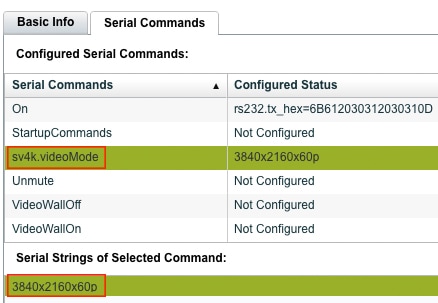
For more information about how to specify the TV display resolution, see the “Configuring Resolution Under Control Panel Display Specifications” in the Cisco StadiumVision Director Operations Guide, Release 4.1.
4K Local Video on the SV-4K Media Player

Note![]() This feature is only supported on the SV-4K media player.
This feature is only supported on the SV-4K media player.
Feature to support import of 4K video into the Cisco StadiumVision Director content library and playing it through a playlist.
When you want to display an independent 4K video as part of a typical playlist setup for an SV-4K media player.
- “Guidelines for 4K Video Content on the SV-4K Media Player” section.
- “Importing Local Video and Content Images to the Content Library” topic in the Cisco StadiumVision Director Operations Guide.
- “Working With Playlists in Cisco StadiumVision Director” topic in the Cisco StadiumVision Director Operations Guide.
HDMI-In Encoding on the SV-4K Media Player to Stream Video as a Channel in Cisco StadiumVision Director

Note ●![]() This feature requires a separate encoder software license. For more information, see the “Product IDs in Cisco StadiumVision Director Release 4.1 for Software Licenses” section.
This feature requires a separate encoder software license. For more information, see the “Product IDs in Cisco StadiumVision Director Release 4.1 for Software Licenses” section.
- Be sure to test the devices that you plan to connect to the SV-4K HDMI-In port to stream content for HDCP support. Most Mac OS and Windows laptops should work for HDMI-In video encoding for non-copy-protected content. It is up to the device manufacturer and OS whether or not this is supported.
- Feature to support streaming video from a laptop or other supported device connected to the HDMI-In port on an SV-4K media player to be played as a multicast-based channel in Cisco StadiumVision Director.
- The allowable multicast range to use for this feature in the Connected Stadium network is 239.193.20.0/24.
- Start/stop of video streaming is performed by script action (see Figure 7), IP phone, IR remote, User Control API, or command in the Management Dashboard.
- Control of playing the video at the location is through local control—IP phone, IR remote, or user control (local control) API.
- If you set up a channel guide for multiple suites, then you will also need to select the logical local channel that you set up for HDMI-In. Figure 3 shows an example of an IR remote menu with HDMI-In channels available for selection.
Figure 3 IR Remote Menu for Selection of HDMI-In Broadcast Channel
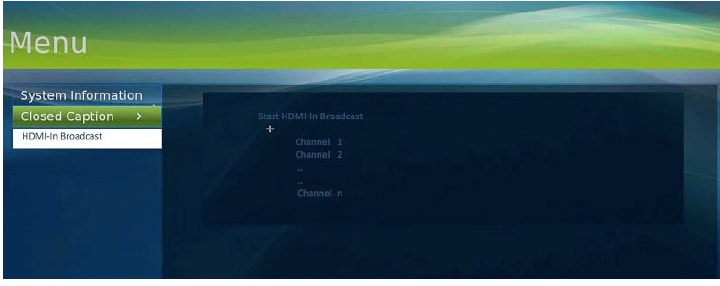
When you want to stream video from a laptop (or other supported device) to a particular suite or area in the venue as a channel that you can tune to from the location by local control.

Note![]() If you want to maintain privacy of channels, create a DMP-encoded channel per suite with a unique multicast address (from 239.193.20.0/24 range), and create a separate channel guide per suite.
If you want to maintain privacy of channels, create a DMP-encoded channel per suite with a unique multicast address (from 239.193.20.0/24 range), and create a separate channel guide per suite.
For example, if you have 10 suites—create 10 separate DMP-encoded channels with unique multicast addresses, create 10 different channel guides for each DMP-encoded channel, and assign each suite to a different channel guide.
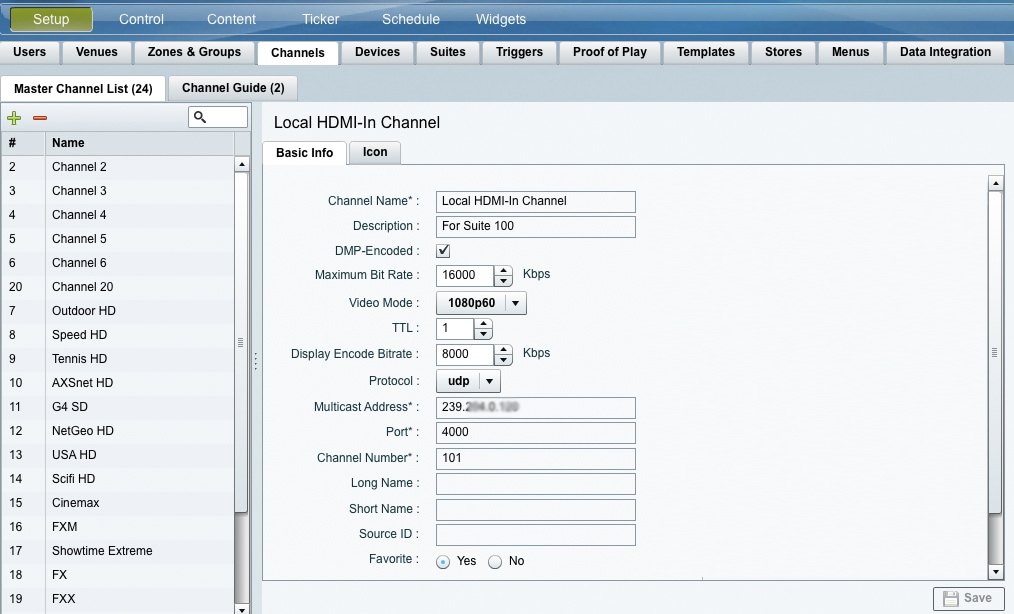
- “How to Configure HDMI-In Video Sources on the SV-4K” module of the Cisco StadiumVision Director Operations Guide.
- “Guidelines for 4K Video Content on the SV-4K Media Player” section.
- Cisco StadiumVision Content Creation and Specification Guide
- “How to Configure Channels” topic in the Cisco StadiumVision Director Operations Guide.
- Cisco Connected Stadium Design Guide (available to qualified Cisco StadiumVision partners in the Sports & Entertainment Partner Portal)
HDMI-In as a Video Source in a Region on the SV-4K Media Player

Note![]() Be sure to test the devices that you plan to connect to the SV-4K HDMI-In port to stream content for HDCP support. Most Mac OS and Windows laptops should work for HDMI-In video encoding for non-copy-protected content. It is up to the device manufacturer and OS whether or not this is supported.
Be sure to test the devices that you plan to connect to the SV-4K HDMI-In port to stream content for HDCP support. Most Mac OS and Windows laptops should work for HDMI-In video encoding for non-copy-protected content. It is up to the device manufacturer and OS whether or not this is supported.
- Feature to support streaming video from a laptop or other supported device connected to the HDMI-In port on an SV-4K media player to be played in a video region that is set up as a video source when scheduling a script and without creating a playlist.
- Local HDMI-In is added under Channels/Video Sources tab.
- Control of playing the video at the location is through the script.
When you want to play video through HDMI-In and control it through script scheduling. You can also set this up for a private event to start streaming and then be able to play video when ready in that location.
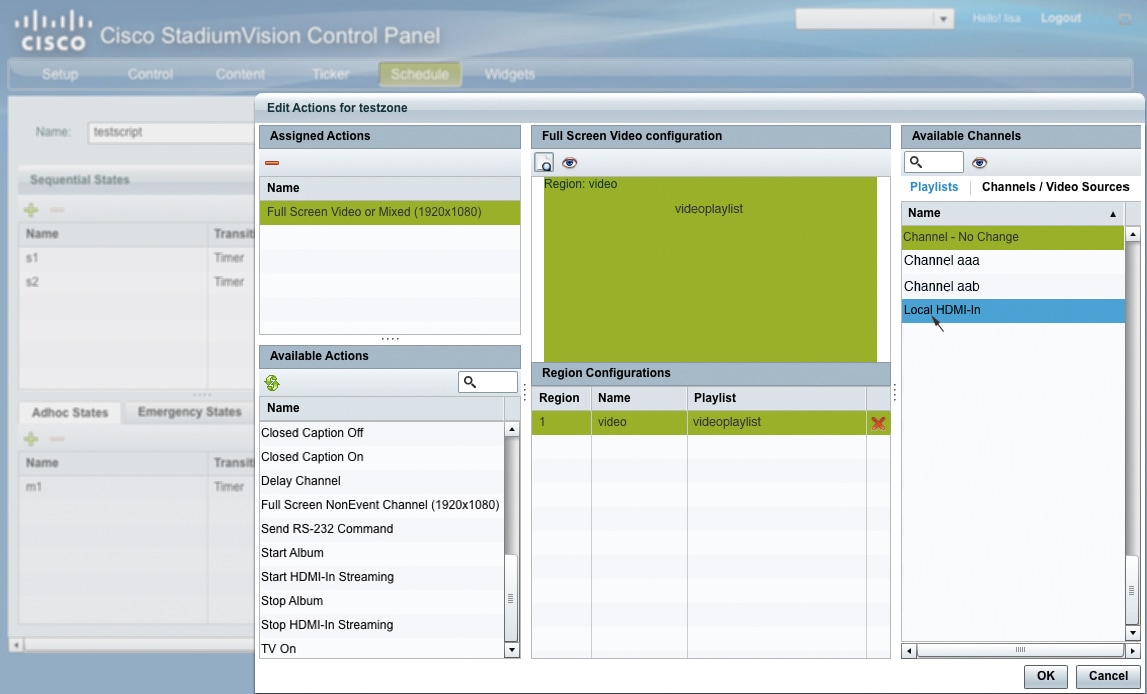
- “How to Configure HDMI-In Video Sources on the SV-4K” module of the Cisco StadiumVision Director Operations Guide.
Improvement in Requirements for Video Content Synchronization on the SV-4K and DMP-2K Media Players
Cisco StadiumVision Director Release 4.1 eliminates the following requirements for video content synchronization from Release 4.0:
Disable Display of Address Information on Media Player Startup
Feature that adds a registry key in the Management Dashboard to control display of IP and MAC address information on the TV display when a media player starts up. By default, the address information is displayed to help with media player deployment and troubleshooting.
Use this feature to disable the display of device address information on the TV display in a public area when the media player is restarted to help protect network information at the venue.
Go to the Registry in the Management Dashboard and change the value for the device.SvDMP.showAddressOnstartup key to false.
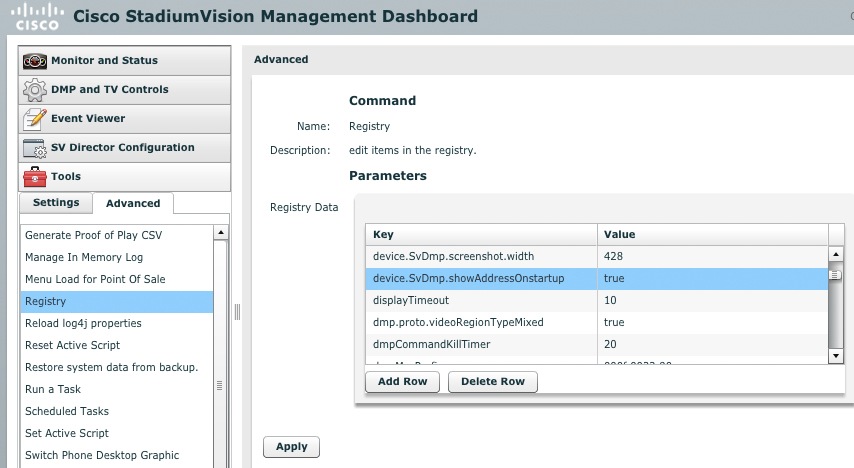
Media Player Enhancements
Cisco StadiumVision Director Release 4.1 introduces the following media player enhancements:
- AC3+ Support on the SV-4K and DMP-2K Media Player
- Configurable Multicast Video Tune-In Timeout
- New HTML5 Rendition Engine for the SV-4K and DMP-2K Media Player
- Portrait Mode Content Renditions for SV-4K and DMP-2K Media Players (Beta Feature Only)
- PTP Master Election Per VLAN for SV-4K and DMP-2K Media Players
- SNMP Agent Service for the SV-4K and DMP-2K Media Player
- SV-4K and DMP-2K System Font Support
AC3+ Support on the SV-4K and DMP-2K Media Player
Beginning in Release 4.1.0-419 the SV-4K and DMP-2K media player support Dolby Digital AC3+ audio decodes.
Configurable Multicast Video Tune-In Timeout

Note![]() This feature is introduced in Cisco StadiumVision Director Release 4.1.0-508 (SP1).
This feature is introduced in Cisco StadiumVision Director Release 4.1.0-508 (SP1).
The Video tune-in timeout is a new common DMP setting for the SV-4K and DMP-2K media player that allows the default timeout of 500 ms to be changed. The value is used for receiving multicast video information on the network and for DCM failure detection.
Certain venues might encounter network conditions requiring a change in this value to properly tune multicast video operation.
Go to Management Dashboard > SV Director Configuration > System Configuration > Global DMP Settings > SV-DMP Common Settings and configure a new value in milliseconds for the “Video tune-in timeout” property. After you change and refresh the property value, you must reboot the DMP(s).
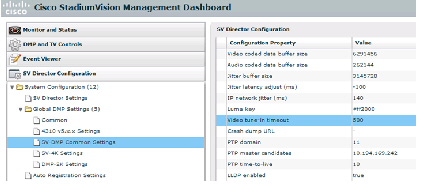
New HTML5 Rendition Engine for the SV-4K and DMP-2K Media Player
Firmware version 6.0.83 introduces a new rendition engine for HTML5 content. For information about HTML5 content guidelines, see the Cisco StadiumVision Content Design and Specification Guide.
Portrait Mode Content Renditions for SV-4K and DMP-2K Media Players (Beta Feature Only)

Portrait mode is a new rendition mode enabled by serial command for TV displays controlled by SV-4K or DMP-2K media players. It allows the DMPs to automatically rotate content for proper orientation on vertically-positioned displays.
Consider the following restrictions:
- Portrait mode is not supported with HDMI-In encoding or streaming on the SV-4K.
- Certain startup and diagnostic screens do not rotate and appear cut off on the display.
Use portrait mode for vertical TV displays to test auto-rotation of content that would otherwise be improperly cut off and displayed sideways with the default landscape orientation.
Go to Control Panel > Setup > Devices > Display Specifications and select or add your display. In the Serial Commands panel, add the “dmp.portrait” command and set it to true.
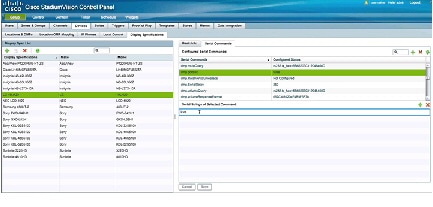

Note![]() The use of portrait mode implies that your video mode (sv4k.videoMode) is set to 1920x1080x60p and that you are using templates designed for content up to 1920 pixels high and 1080 pixels wide. The default canvas will still show horizontal orientation, but you can add regions that extend beyond the canvas.
The use of portrait mode implies that your video mode (sv4k.videoMode) is set to 1920x1080x60p and that you are using templates designed for content up to 1920 pixels high and 1080 pixels wide. The default canvas will still show horizontal orientation, but you can add regions that extend beyond the canvas.
PTP Master Election Per VLAN for SV-4K and DMP-2K Media Players
Feature that implements a new Precision Time Protocol (PTP) Time To Live (TTL) setting that controls the number of VLANs that can be crossed for selection of a PTP master. The default value of 1 means that each VLAN will elect its own PTP master.
Best practice is to retain the default value of 1 for election of a PTP master per video wall. With a TTL > 1, degradation in local video synchronization can occur.
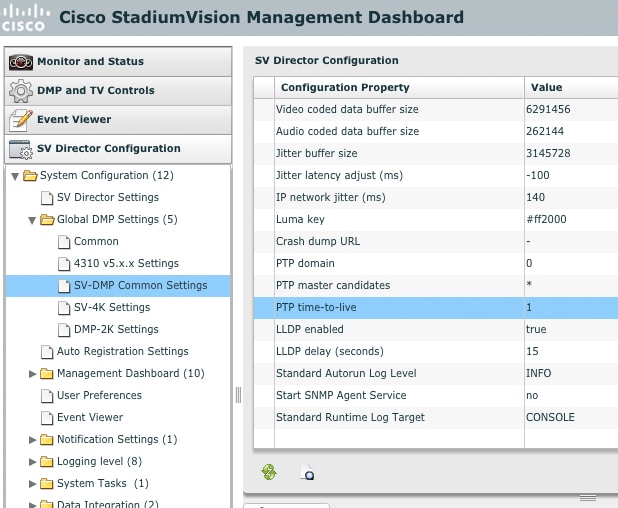
See the “Configuring the Cisco StadiumVision Director Server System Settings” module in the Cisco StadiumVision Director Server Administration Guide, Release 4.1.
SNMP Agent Service for the SV-4K and DMP-2K Media Player
The Start SNMP Agent Service is a new common DMP setting for the SV-4K and DMP-2K media player that uses port 161 for both input/output on the device. The service supports SNMPv1 and SNMPv2 and GET operations. You can use the snmpwalk command to retrieve MIB values. SNMP traps are not supported.
The Simple Network Management Protocol (SNMP) Agent Service should be enabled as determined by the venue’s requirements for the exchange of device management information in their network.
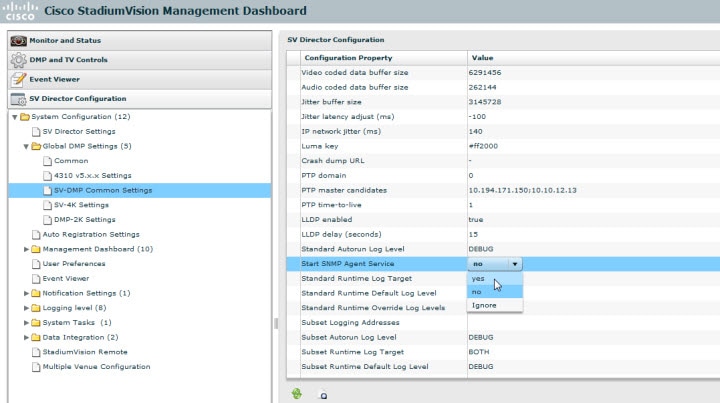
SV-4K and DMP-2K System Font Support
The SV-4K and DMP-2K media player firmware can render most unicode characters as part of the DMP system fonts. This means that the font is available as a substitution font to external content sources such as HTML pages and feeds that might not explicitly reference fonts in their CSS.
Multi-Firmware Version Upgrade on the SV-4K and DMP-2K Media Player

Failure to perform this configuration can cause the media player to repeatedly boot.
- A new auto-registration process that preserves a required firmware upgrade sequence in Release 4.1 for the SV-4K and DMP-2K media player.
- Introduces concept of base firmware version, in addition to the current production firmware version.
–![]() Base firmware—A prerequisite firmware version that is required before provisioning of the production firmware version. Can be version 5.1.52, 5.1.65, or 5.1.68.1.
Base firmware—A prerequisite firmware version that is required before provisioning of the production firmware version. Can be version 5.1.52, 5.1.65, or 5.1.68.1.
–![]() Production firmware version—Firmware version required to operate the media player in Release 4.1.
Production firmware version—Firmware version required to operate the media player in Release 4.1.
- With proper configuration, allows the run-time software to identify the existing firmware version on the device, automatically provision the base firmware (as required), and provision the production firmware version.
Early versions of media player firmware (such as on factory-shipped devices) are not supported for direct upgrade to the production firmware version in Cisco StadiumVision Director Release 4.1.
The Multi-Firmware Version Upgrade feature automates this upgrade sequence as required to simplify the process.
Go to Management Dashboard > SV Director Configuration > System Configuration > Auto Registration Settings and configure the four required properties shown in Figure 4 and according to Table 18 .

Tip![]() For upgrades from devices with firmware version 5.1.52, 5.1.65, or 5.1.68.1, you can simply select that existing firmware as your “Base firmware image to use” since that firmware version is already uploaded to Cisco StadiumVision Director and is a valid prerequisite firmware version. Then, type the corresponding firmware version number in the “base.version” field.
For upgrades from devices with firmware version 5.1.52, 5.1.65, or 5.1.68.1, you can simply select that existing firmware as your “Base firmware image to use” since that firmware version is already uploaded to Cisco StadiumVision Director and is a valid prerequisite firmware version. Then, type the corresponding firmware version number in the “base.version” field.
Figure 4 Firmware Image and Version Properties Required to Provision the SV-4K and DMP-2K
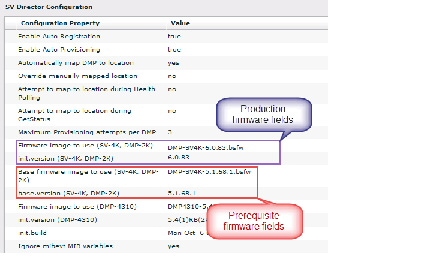
System Enhancements
The following system enhancements are introduced in Cisco StadiumVision Director Release 4.1:
Backup Task Behavior
The backup task can now run even while an event script is running. As part of this change, the database is no longer optimized or repaired during the backup process—a new TUI option is added to run database maintenance manually if needed.
Although it is not expected that database maintenance should be needed on a regular basis, a possible symptom could be slow performance indicating a need to run database maintenance.

Tip![]() You can look at the backup log (/var/log/svd-config/backup-YYYMMddHHMMSSz.log) to see if the table updates are “OK” and up-to-date. If not, then use the TUI option to run database maintenance. For more information, see the “StadiumVision Server Administration Menu: Database Maintenance” section.
You can look at the backup log (/var/log/svd-config/backup-YYYMMddHHMMSSz.log) to see if the table updates are “OK” and up-to-date. If not, then use the TUI option to run database maintenance. For more information, see the “StadiumVision Server Administration Menu: Database Maintenance” section.
Media Player Storage
Cisco StadiumVision Director Release 4.1 reduces the storage required for SV-4K and DMP-2K content on the Cisco StadiumVision Director server.
Services Control Menu: Network Time Sync
The Services Control menu has been modified to add the “Network Time Sync” option.
A new TUI option that allows you to independently start and stop the network time service (ntpd) in Cisco StadiumVision Director. You also can check status of the service.
If for some reason the ntpd service does not start after a server reboot or power failure, this provides a more convenient way to restart it. Prior to this option, you had to rely on editing the ntp.conf file to initiate a restart.
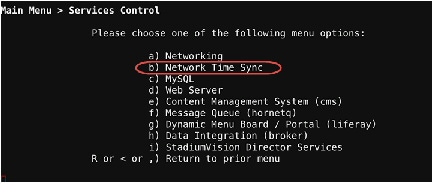
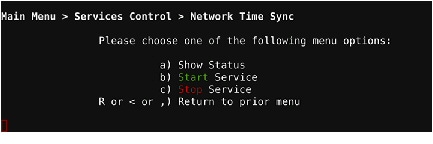
See the “Cisco StadiumVision Director Text Utility Interface” in the Cisco StadiumVision Director Server Administration Guide, Release 4.1.
StadiumVision Server Administration Menu: Database Maintenance
The StadiumVision Server Administration menu has been modified to add the “Database Maintenance” option.
A new TUI option that allows you to optimize and repair the Cisco StadiumVision Director database.
The database is no longer optimized or repaired during the backup process. You can look at the backup log (/var/log/svd-config/backup- YYYMMddHHMMSSz.log) to see if the table updates are “OK” and up-to-date. If not, then you can use this TUI option to run database maintenance.
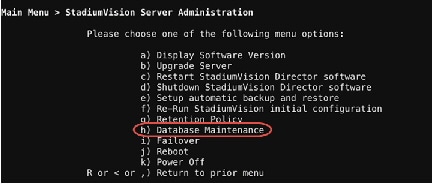

- See the “Running Database Maintenance” topic in the Cisco StadiumVision Director Operations Guide.
- See the “Cisco StadiumVision Director Text Utility Interface” in the Cisco StadiumVision Director Server Administration Guide, Release 4.1.
User Control API
See the “API Summary” section for changes to the User Control API in Release 4.1.
User Interface Change Summary
This section provides an overview of the general areas of the Cisco StadiumVision Director user interface (UI) that have been changed in Cisco StadiumVision Director Release 4.1:
Control Panel Setup Channels—Basic Info
New options are added to support configuration of a DMP-encoded channel for use with the SV-4K and HDMI-In video streaming.
Figure 6 DMP-Encoded Channel Setup Options
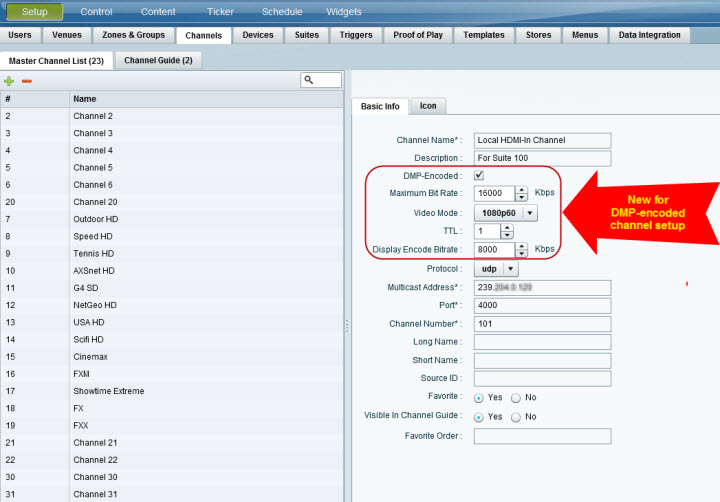
Control Panel Schedule—Edit Actions
Figure 7 highlights the following changes to the Edit Actions dialog box when you assign state actions for a script in the Control Panel Schedule screen:
- The Channels tab is renamed to Channels/Video Sources.
- Local HDMI-In is added to the Channels/Video Sources tab.
- Start HDMI-In Streaming and Stop HDMI-In Streaming are added to the Available Actions for a script.
Figure 7 Local HDMI-In Video Source Selection and Available Actions
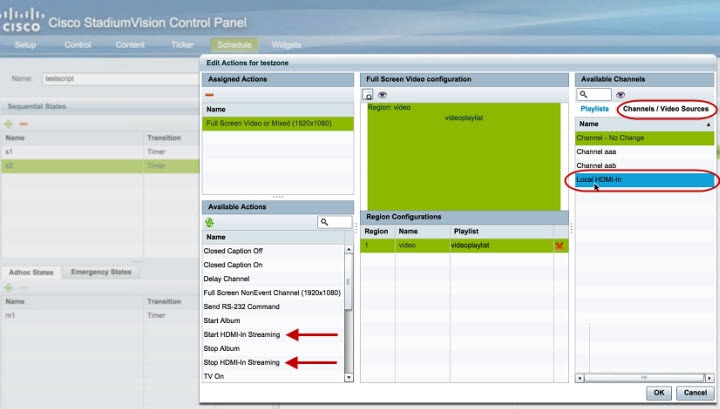
Management Dashboard
This section describes the new and changed areas of the Management Dashboard in Release 4.1:
Auto-Registration Settings
New and re-qualified auto-registration settings have been added to support firmware provisioning for the SV-4K and DMP-2K media players.
- Firmware image to use (SV-4K, DMP-2K)
- init.version (SV-4K, DMP-2K)
- Base firmware image to use (SV-4K, DMP-2K)
- base.version (SV-4K, DMP-2K)
For more information, see the “Multi-Firmware Version Upgrade on the SV-4K and DMP-2K Media Player” section.
Global DMP Settings
A new section of common provisioning settings for the SV-4K and DMP-2K is introduced in the Management Dashboard toolbox under SV Director Configuration > System Configuration > Global DMP Settings > SV-DMP Common Settings.
–![]() Contains many of the settings originally found under SV-4K Settings in Release 4.0.
Contains many of the settings originally found under SV-4K Settings in Release 4.0.
Management Dashboard Commands
This section summarizes new and changed commands in the Management Dashboard.
The following DMP commands are introduced to encode any video content for display without audio using the HDMI-Out port on the SV-4K media player:

Note![]() These commands are intended for lab test purposes only. As a best practice, do not combine use of both HDMI-In and HDMI-Out port connections on the SV-4K media player.
These commands are intended for lab test purposes only. As a best practice, do not combine use of both HDMI-In and HDMI-Out port connections on the SV-4K media player.
The “SV-4K Parameters” tab has been changed to “SV-DMP Parameters” under the Firmware Upgrade command.
Installation Notes

This section includes the following installation information:
- Installation Requirements for Licensing Compliance
- Installation Requirements on New Platform 3 Servers
- Cisco StadiumVision Director Remote OVF Deployment
- Important Migration and Upgrade Notes
- Deployment Guidelines for the SV-4K and DMP-2K Media Players
Installation Requirements for Licensing Compliance
To maintain software licensing compliance, Cisco StadiumVision Director servers must be installed in the following manner:
- The Cisco StadiumVision Director server is installed in a data center or in an enterprise data closet, or the Cisco StadiumVision Director software is installed on the customer’s choice of hardware that supports a VMware virtualized environment.
- The Cisco StadiumVision Director Remote software is installed on the customer’s choice of hardware that supports a VMware virtualized environment, or the remote server hardware is installed in a data center or in an enterprise data closet.
Installation Requirements on New Platform 3 Servers

For information about installing a fresh ISO image on a Platform 3 server, see the Cisco StadiumVision Director Software Installation and Upgrade Guide, Release 4.0.
Cisco StadiumVision Director Remote OVF Deployment
New installations of the Cisco StadiumVision Director Remote Release 4.1.0-10 software are deployed using an Open Virtualization Format (OVF) template and installing a full ISO.
For more information about installation files and upgrade paths, see the “Important Migration and Upgrade Notes” section.
For more information about installing Cisco StadiumVision Director Remote, see the Cisco StadiumVision Director Remote Installation and Upgrade Guide, Release 4.1 .
Important Migration and Upgrade Notes
In this document, the following terminology is used to qualify changes to your Cisco StadiumVision hardware and software environment:
- Migration—Migration means moving an existing Cisco StadiumVision Director platform to a new hardware platform in a virtual environment.
- Upgrade — Means changing your software version to a newer release on your existing platform.
Consider the following important changes that are implemented in Cisco StadiumVision Director Release 4.1 for upgrades to existing Cisco StadiumVision Director sites:
Migration Restrictions
For Release 4.1, migration means moving an existing Cisco StadiumVision Director Release 4.1 platform to a new hardware platform in a virtual environment. Brand new installations of Cisco StadiumVision Director Release 4.1 on new platforms in a virtual environment are not considered a migration and are supported.

Upgrade Paths

Note![]() Localization support is introduced through the installation of language packs as they become available in Release 4.1.
Localization support is introduced through the installation of language packs as they become available in Release 4.1.
Table 19 lists the latest upgrade paths for Cisco StadiumVision Director Release 4.1, with the supported prerequisite release listed in the “From” column. Software versions prior to Release 4.0 must be upgraded serially to the supported 4.0 version before upgrading to Release 4.1.
In general, the supported upgrade paths for Cisco StadiumVision Director follow a linear progression.
Release 4.0.0-732 > Release 4.1.0-419
Release 4.1.0-327 > Release 4.1.0-419 > Release 4.1.0-508 (SP1)
Installation and Upgrade Files
Cisco StadiumVision Director Release 4.1 software is available in different types of files based on the installation or upgrade environment and product.
ISO Files
ISO files are packaged images that are available in two versions:
- An ISO full image—The full ISO file is to be installed only on brand new Cisco StadiumVision Director servers that have no prior Cisco StadiumVision Director software version installed.
- An ISO upgrade image—The upgrade ISO file is built for processing using the TUI upgrade utility or Software Manager.

Note![]() ISO upgrade images are available for both Cisco StadiumVision Director and Cisco StadiumVision Director Remote software.
ISO upgrade images are available for both Cisco StadiumVision Director and Cisco StadiumVision Director Remote software.
OVF Files
For new installations, the Cisco StadiumVision Director Remote software is delivered as a.zip file (SV-REMOTE_FULL_TEMPLATE_4.0.0-xx-Y.x86_64.zip) that contains an Open Virtualization Format (OVF) template and full ISO to be installed with a VMware virtual host.
Software Download

Note![]() You are eligible to obtain information about how to access the Cisco StadiumVision Director full ISO file, language packs, or Cisco StadiumVision Director Remote OVF zip file after you have purchased the proper licensing. Contact Cisco Technical Support for information about how to download these files.
You are eligible to obtain information about how to access the Cisco StadiumVision Director full ISO file, language packs, or Cisco StadiumVision Director Remote OVF zip file after you have purchased the proper licensing. Contact Cisco Technical Support for information about how to download these files.
If you have a Cisco CCO account and a contract for software download, you can download the Cisco StadiumVision Director upgrade files on the Cisco.com software download site at:
http://www.cisco.com/cisco/software/navigator.html?mdfid=283479662&i=rm
Upgrade Process
Upgrades to Cisco StadiumVision Director and Cisco StadiumVision Director Remote software are made available using the Software Manager. For more details about upgrading the Cisco StadiumVision Director Remote software for your environment, see the Cisco StadiumVision Director Remote Software Installation and Upgrade Guide, Release 4.1.
Deployment Guidelines for the DMP-2K Media Player
Before you deploy the DMP-2K media player, consider the following guidelines:
- The DMP-2K has the same requirement as the SV-4K for PoE+ for 30W of port power on the Cisco Connected Stadium switch. Be sure that your switch can meet these and the other requirements for deployment of the device.

—No other accessories are attached to the DMP-2K.
—You are using standard Category 5e or 6 cabling up to 100 m in length.
- Be sure to configure your DHCP server with the corresponding Option 43 and Option 60 strings for the DMP-2K. Use “Cisco DMP-2K” for the Option 60 Vendor Class Identifier string for new DMPs shipped from the factory.

Note![]() This Option 60 string is “Brightsign DMP-2K” for early prototypes.
This Option 60 string is “Brightsign DMP-2K” for early prototypes.
Deployment Guidelines for the SV-4K Media Player

Note![]() The SV-4K media player has different requirements than the Cisco DMP 4310G, including, but not limited to support of PoE+ for 30W of port power on the Cisco Connected Stadium switch. Be sure that your switch can meet these and the other requirements for deployment of the SV-4K.
The SV-4K media player has different requirements than the Cisco DMP 4310G, including, but not limited to support of PoE+ for 30W of port power on the Cisco Connected Stadium switch. Be sure that your switch can meet these and the other requirements for deployment of the SV-4K.
- Cisco StadiumVision SV-4K and DMP-2K Media Player Deployment Guide
- Cisco Connected Stadium Design Guide (available to qualified Cisco StadiumVision partners in the Sports & Entertainment Partner Portal)
New Firmware Configuration for the SV-4K and DMP-2K Media Player

In Cisco StadiumVision Director Release 4.1, the SV-4K and DMP-2K media players require that a minimum—or base— firmware version is provisioned before they can be upgraded to the production firmware version supported in Cisco StadiumVision Director Release 4.1.
A new auto-registration configuration requirement and feature is introduced to ensure that this required firmware upgrade sequence is automatically preserved for affected media players in the system.
For more information, see the “Multi-Firmware Version Upgrade on the SV-4K and DMP-2K Media Player” section. This also is documented in the “Upgrading the SV-4K and DMP-2K Firmware” module of the Cisco StadiumVision Director Software Installation and Upgrade Guide, Release 4.1.
Firmware Download for the SV-4K and DMP-2K Media Player
The SV-4K and DMP-2K media player firmware image is not bundled with the Cisco StadiumVision Director software.

Tip![]() Be sure to download the firmware to a device that you also can use to access the Cisco StadiumVision Director software.
Be sure to download the firmware to a device that you also can use to access the Cisco StadiumVision Director software.
Downloading the SV-4K and DMP-2K Production Firmware
To download the SV-4K and DMP-2K production firmware, go to:
https://www.brightsign.biz/downloads/dmp-firmware-download-6083-0516
Downloading the SV-4K and DMP-2K Base Firmware
If you do not already have one of the required base firmware versions uploaded to Cisco StadiumVision Director, you must download the firmware image separately from a password-protected site and then upload it to Cisco StadiumVision Director.
Contact your Cisco Systems representative for the “ How to Download SV-4K Firmware” document, available to qualified Cisco StadiumVision partners.
Limitations and Restrictions
When using Cisco StadiumVision Director Release 4.1, be aware of the following limitations and restrictions:

- If you have previously accessed a different Cisco StadiumVision Director version on your computer, sometimes unexpected behavior or warnings arise, or you might access an older version of the interface. In this case, and especially after an upgrade, you must clear your browser cache.
- The first release of Cisco StadiumVision Director Release 4.1 implements the infrastructure only to support i18n and L10n to support the independent installation of other language packs with Cisco StadiumVision Director Release 4.1 as they become available.
- Cisco StadiumVision Director does not support internationalization for back-end messaging.
- Non-English characters are not supported as a Cisco StadiumVision Director login credential.
- Multi-user support in Cisco StadiumVision Director is limited to script editing only. No other Control Panel functions for templates, zones, groups, and playlists support a multi-user environment, and these areas can be deleted by other users. However, users are notified about potential impact due to currently locked scripts and are prompted for confirmation of deletion and given an option to use instant messaging to coordinate with the script owner.
- No more than 10 user sessions can be supported at any one time in the Management Dashboard and Control Panel areas. The system does not prevent more than 10 sessions to be opened, so you need to be careful that you do not exceed this limit.
- No more than 50 staging threads can be processing in Cisco StadiumVision Director at any one time. The default maximum is 10. The maximum is configured using the “stagingThreadNum” registry found under the Tools > Advanced > Registry section of the Management Dashboard.

Note![]() If auto-registration is enabled and a new DMP is detected, then Cisco StadiumVision Director initiates staging and always uses 50 as the maximum value. In this case, the stagingThreadNum registry setting is ignored and remains unchanged.
If auto-registration is enabled and a new DMP is detected, then Cisco StadiumVision Director initiates staging and always uses 50 as the maximum value. In this case, the stagingThreadNum registry setting is ignored and remains unchanged.
Important Notes
This section includes other important information about the Cisco StadiumVision solution that you should know for optimal operation. It includes the following topics:
Media Player Maintenance Recommendations
To avoid unexpected behavior and maintain normal operation of your devices, it is highly recommended that you perform a soft reboot of all of the media players in your system:
You can reboot DMPs manually or configure a periodic task to run automatically. Remember that the automatic scheduled task applies globally to all media players in the system.

Note![]() Before you perform a reboot, be sure that there are not any active scripts running.
Before you perform a reboot, be sure that there are not any active scripts running.
For more information see the “ How to Configure the Reboot DMP System Task From the Management Dashboard ” task note.
Caveats
- Resolved Defects in Cisco StadiumVision Director Release 4.1.0-419
- Open Defects in Cisco StadiumVision Director Release 4.1.0-419
- Resolved Defects in Cisco StadiumVision Director Release 4.1.0-327
- Open Defects in Cisco StadiumVision Director Release 4.1.0-327
Resolved Defects in Cisco StadiumVision Director Release 4.1.0-508
Open Defects in Cisco StadiumVision Director Release 4.1.0-508
All defects that are open in prior Cisco StadiumVision Director Release 4.1.0 releases and not listed as resolved remain open in Cisco StadiumVision Director Release 4.1.0-508.
Resolved Defects in Cisco StadiumVision Director Release 4.1.0-419
Open Defects in Cisco StadiumVision Director Release 4.1.0-419
This section lists the defects that are newly opened in build 419 of Cisco StadiumVision Director Release 4.1.0.

Note![]() All defects that are open in prior Cisco StadiumVision Director Release 4.1 releases—and not listed as resolved for release 4.1.0-419—remain open in Cisco StadiumVision Director Release 4.1.0-419.
All defects that are open in prior Cisco StadiumVision Director Release 4.1 releases—and not listed as resolved for release 4.1.0-419—remain open in Cisco StadiumVision Director Release 4.1.0-419.
CSCuz65985—Editing single occurrence in a recurring event keeps earlier event intact.
Symptom Change of script while editing a single occurrence in a recurring event keeps the earlier event intact.
Conditions The following steps recreate the conditions when this defect occurs:
1.![]() Create a recurring daily/weekly event.
Create a recurring daily/weekly event.
CSCuz53399—Unable to create daily/weekly event with end by date in Firefox browser.
Symptom Unable to create daily/weekly event with an “end by” date using the Mozilla Firefox browser.
Conditions The following steps recreate the conditions when this defect occurs:
1.![]() Log into Cisco StadiumVision Director.
Log into Cisco StadiumVision Director.
3.![]() Create script and enter event Name.
Create script and enter event Name.
4.![]() Enter start & end date time of event.
Enter start & end date time of event.
5.![]() Select the Option 'Repeat Event'
Select the Option 'Repeat Event'
6.![]() Select Daily/weekly and enter 'End by' date.
Select Daily/weekly and enter 'End by' date.
7.![]() Select any Future date to multiple events and Save it
Select any Future date to multiple events and Save it
Workaround Use Google Chrome browser or select “Occurrences” instead of “End by” option when using Firefox to create multiple events.
CSCuy49935—Sometimes saving a change in the Management Dashboard does not propagate to the DMP.
Symptom Changes made in the Management Dashboard are not always sent to the DMP. If multiple changes made then the previous change appears to be the one that is saved.
Conditions The following steps recreate the conditions when this defect occurs:
1.![]() Go to the Management Dashboard.
Go to the Management Dashboard.
2.![]() Go to SV Director Configuration > System Configuration > Global DMP Settings > SV-4K Settings.
Go to SV Director Configuration > System Configuration > Global DMP Settings > SV-4K Settings.
3.![]() Change the Timezone to another value.
Change the Timezone to another value.
5.![]() If the behavior occurs where the change is not sent to the DMP:
If the behavior occurs where the change is not sent to the DMP:
CSCuz49064—Widgets fail to display data integration when a bound XML value is blank.
Symptom If an XML data source has a blank result such as <data></data>, then that field simply shows up blank in the widget designer. However, on the SV-4K it breaks multiple fields in the widget. The XML payload is randomized, so the order of transmission of elements is unknown. The actual behavior is that all fields after the null value are broken.
Workaround Use TextArea instead of T2S elements to avoid this defect.
CSCuz44956—Scoreboard controller / clock fails to process when mule is overwhelmed.
Symptom When Data Integration application (svd-broker) is overwhelmed by requests, the broker will not process game scores or game clocks, which need to be polled “reliably” every 1 second without conflicts.
Workaround Check affected widgets to be sure that they are not using the Data Pull component. Need to use multicast type payload for reliable scoreboard / clock operation. Otherwise, there is no workaround.
CSCuy88169—JSON format in broker does not support arrays at "root" level.
Symptom When Creating a generic data source in JSON format, if the JSON file starts with [, then SVD will give an "Invalid JSON provided as payload for upload. EB00011" error while trying to upload the sample JSON file in the field mapping tab.
Workaround Add {"Array": at the start of the JSON data before [ and at the end add }.
CSCuy10156—Scheduler - Editing a running event causes multiple staging.
Symptom User is allowed to edit the event, change the details of the event even after the event fires off, and each time the edited event get saved, staging happens at the back end. The event is saved with the very last changes made from the scheduler side. Multiple concurrent events are created in the Control Panel because of the multiple edits in the Scheduler for the event. It was observed that only the last instance is in the “running” state, and other instances are being blocked.
Conditions The following steps recreate the conditions when this defect occurs:
2.![]() Schedule an event with heavy content (large video files).
Schedule an event with heavy content (large video files).
3.![]() Try to edit the event when the event starts - within the first 60 seconds after the event kicks off.
Try to edit the event when the event starts - within the first 60 seconds after the event kicks off.
Resolved Defects in Cisco StadiumVision Director Release 4.1.0-327
Table 23 lists the defects that are resolved in build 327 of Cisco StadiumVision Director Release 4.1.
Open Defects in Cisco StadiumVision Director Release 4.1.0-327
This section lists the defects that are open in build 327 of Cisco StadiumVision Director Release 4.1.0.
CSCuy41846—Proof of Play duration expressed in msecs for 4310s and secs for SV-4K/DMP-2K.
Symptom Duration is reported in different units of measurement for the Cisco DMP 4310G (milliseconds) and the SV-4K/DMP-2K (seconds).
Conditions The following steps recreate the conditions when this defect occurs:
2.![]() Create a script that contains both 4310 and SV-4K/DMP-2K devices.
Create a script that contains both 4310 and SV-4K/DMP-2K devices.
3.![]() Save script and run it, enable proof of play.
Save script and run it, enable proof of play.
4.![]() Allow script to run for a few minutes.
Allow script to run for a few minutes.
CSCuy14487—Recurring events-boundary value is not consistent for “after” option.
Symptom Recurring events-boundary value for 'after' should change according to the options user selects for weekly and daily events but it does not always update correctly.
Conditions The following steps recreate the conditions when this defect occurs:
1.![]() Open the scheduler and click on any date to schedule an event.
Open the scheduler and click on any date to schedule an event.
2.![]() Click Repeat Event to open the repeat event section.
Click Repeat Event to open the repeat event section.
3.![]() Select the daily event option and try the following steps:
Select the daily event option and try the following steps:
a.![]() Set the 'repeat every' value to 1.
Set the 'repeat every' value to 1.
The maximum occurrences that can be scheduled is 365 since any scheduled event cannot span for more than year as per design.
b.![]() Set the 'repeat every' value to 2.
Set the 'repeat every' value to 2.
In this case, the maximum value should be changed to half of 365, but it stays at 365. The scheduled events spans for two years which is not allowed as per design.
4.![]() Select the weekly event option and try the following steps:
Select the weekly event option and try the following steps:
a.![]() Set the 'repeat every' value to 1.
Set the 'repeat every' value to 1.
b.![]() Select one day of the week.
Select one day of the week.
The boundary value for 'after' for this combination is 52 (the maximum occurrences that can be scheduled is 52 since any scheduled event cannot span for more than 365 days as per design).
c.![]() Keep the value 1 for 'repeat every' and choose more than one day of the week. The maximum occurrence scheduled should be double, but scheduler wont allow more than 52.
Keep the value 1 for 'repeat every' and choose more than one day of the week. The maximum occurrence scheduled should be double, but scheduler wont allow more than 52.
Workaround When scheduling weekly events for more than a year, use the ‘End By’ option instead of the ‘after’ option.
CSCuy25570—Mute/Volume 0 on Internal volume strategy is set to 13.
Symptom When using internal volume strategy and setting 0 volume level (either by IR or IP Phone) the volume will go to level 13 instead of 0. The volume does not get muted; instead, it drops to a still-audible level. The same occurs if the volume is currently at 5 and you press volume down, it jumps to 13.
Conditions The following steps recreate the conditions when this defect occurs:
1.![]() Create a display specification where the volume strategy is set to “Internal.”
Create a display specification where the volume strategy is set to “Internal.”
2.![]() Assign one or more SV-4K or DMP-2K devices to that display spec.
Assign one or more SV-4K or DMP-2K devices to that display spec.
3.![]() Restart the runtime on the assigned DMPs.
Restart the runtime on the assigned DMPs.
4.![]() Go to the TVs connected to those DMPs, and using the TV manufacturer's IR controller, set the volume to 100%.
Go to the TVs connected to those DMPs, and using the TV manufacturer's IR controller, set the volume to 100%.
5.![]() Using the DMP IR controller, raise the volume to a high level (anywhere from 50% to 100%), you can check the volume level by running a Get Status command in the Management Dashboard and looking at the display data.
Using the DMP IR controller, raise the volume to a high level (anywhere from 50% to 100%), you can check the volume level by running a Get Status command in the Management Dashboard and looking at the display data.
CSCuy25798—BackupTask and manual backup removes DMPs from active script.
Symptom Sometimes the scheduled BackupTask or manual backup removes DMPs from an active script.
Workaround Stop any running scripts before running the backup task and start the scripts only after the backup task is run.
CSCuw54955—Backup restore sometimes fail to copy saved firmware to SVD server location.
Symptom After performing a backup restore process, all of the firmware files present on the backup are not restored in the dashboard. This occurs intermittently.
Workaround User will need to upload the firmware files again in order to use them.
CSCux47258—SV-4K: When Insignia TV is powered on it may cause DMP to reboot.
Symptom SV-4K: When the Insignia TV is powered on, it may cause the DMP to reboot. This behavior only occurs if resolution is set to auto-detect. This is a firmware issue.
Workaround In the display specification, set the resolution to "1920x1080x60p" instead of using auto-detect.
CSCux41638—SV-4K: The ptp.html page only shows neighbors with PTP TTL=1.
Symptom SV-4K: The ptp.html page only shows neighbors with PTP TTL=1.
Conditions The following steps recreate the conditions when this defect occurs:
1.![]() In the Management Dashboard, the "PTP time-to-live" setting is > 1.
In the Management Dashboard, the "PTP time-to-live" setting is > 1.
2.![]() Launch the page at "http://x.x.x.x/ptp.html where x.x.x.x is the IP address of the DMP.
Launch the page at "http://x.x.x.x/ptp.html where x.x.x.x is the IP address of the DMP.
Notice that this page only shows DMPs that are within 1 hop (TTL = 1). DMPs that are > 1 hop (TTL > 1) is not shown. This is a firmware limitation.
Workaround Choose a DMP in each hop and bring up the ptp.html page to view PTP status of DMPs within that hop.
CSCux38701—SV-4K: Status - CPU usage - should display accurate information.
Symptom Only integer values are shown on the Dashboard for CPU usage. CPU usage always shows zero on the Dashboard when the usage is below 1. It does not show the decimal part even when the usage is greater than 1.
Conditions The following steps recreate the conditions when this defect occurs:
2.![]() Check the status by going to the Management Dashboard > DMP and TV Controls > Monitoring > Get Status.
Check the status by going to the Management Dashboard > DMP and TV Controls > Monitoring > Get Status.
3.![]() Look at the status details under the status tab. Notice that decimal values are not displayed for CPU usage.
Look at the status details under the status tab. Notice that decimal values are not displayed for CPU usage.
CSCux36786—Restart D.I.B server error display if DB datasource name contains “_”.
Symptom Restarting Data Integration (broker) displays an error if DB datasource name contains "_".
Conditions The following steps recreate the conditions when this defect occurs:
1.![]() Log into Cisco StadiumVision Director.
Log into Cisco StadiumVision Director.
2.![]() Go to Control Panel > Data Integration.
Go to Control Panel > Data Integration.
3.![]() Create any Generic data Source with database.
Create any Generic data Source with database.
4.![]() Enter the name of the data source to contain "_".
Enter the name of the data source to contain "_".
6.![]() Restart the Data Integration Broker server.
Restart the Data Integration Broker server.
1.![]() Log into the TUI > Troubleshooting > Undeploy all data source in Data Integration, then restart the integration server.
Log into the TUI > Troubleshooting > Undeploy all data source in Data Integration, then restart the integration server.
CSCux33272—Audio is missing while streaming with DVD Player using HDMI splitter.
Symptom Audio is missing while streaming with DVD Player using HDMI splitter.
Conditions The following steps recreate the conditions when this defect occurs:
1.![]() Login to Cisco StadiumVision Director.
Login to Cisco StadiumVision Director.
2.![]() Ensure that a source SV-4K DMP is added to devices > group1 > zone1, then add another target SV-4K DMP to devices > group2 > zone2.
Ensure that a source SV-4K DMP is added to devices > group1 > zone1, then add another target SV-4K DMP to devices > group2 > zone2.
3.![]() Ensure that the HDMI out of the DVD player is plugged in to the HDMI-Input of the splitter and that the HDMI-Out of the splitter to HDMI-In of same source DMP.
Ensure that the HDMI out of the DVD player is plugged in to the HDMI-Input of the splitter and that the HDMI-Out of the splitter to HDMI-In of same source DMP.
4.![]() Navigate to the Management Dashboard.
Navigate to the Management Dashboard.
5.![]() Select the source SV-4K and start streaming by providing the multicast IP address and src type =hdmi.
Select the source SV-4K and start streaming by providing the multicast IP address and src type =hdmi.
7.![]() Select target/Encoder SV4K.
Select target/Encoder SV4K.
8.![]() Set the video channel to the same multicast IP where streaming occurs.
Set the video channel to the same multicast IP where streaming occurs.
Video should be streamed along with audio.
The audio stream is missing, while the video is being streamed to the target DMP.
CSCux31767—CCM: Group info disappears while performing individual refresh of DMP.
Symptom It is observed that while performing a DMP individual refresh, group information disappears from the DMP details screen, even the latest screen updated in the CCM screen.
Workaround Group information is appearing again when the next auto refresh or global request response reaches the CCM screen.
Related Documentation and Resources
This section includes the following topics:
- Cisco StadiumVision Documentation Go URL
- Release-Specific Documents
- Cisco StadiumVision Documentation Notifications
- Cisco StadiumVision Documentation Team Email Contact Information
- Obtaining Cisco Product Documentation

Note![]() For a video introduction to finding Cisco StadiumVision documentation information online, see the “Finding Cisco StadiumVision Documentation” video.
For a video introduction to finding Cisco StadiumVision documentation information online, see the “Finding Cisco StadiumVision Documentation” video.
Cisco StadiumVision Documentation Go URL
For more information about Cisco StadiumVision hardware and software installation, configuration, and operation, see the Cisco StadiumVision documentation available on Cisco.com at:
Release-Specific Documents
The following Cisco StadiumVision documents are new or modified in Cisco StadiumVision Director Release 4.1:
Cisco StadiumVision Release Notes for Release 4.1
Cisco StadiumVision Director Software Installation and Upgrade Guide, Release 4.1
Cisco StadiumVision Director Remote Software Installation and Upgrade Guide, Release 4.1
Cisco StadiumVision SV-4K and DMP-2K Media Player Deployment Guide
Cisco Connected Stadium Design Guide (authorized partners only)
Cisco StadiumVision Video Headend Design and Implementation Guide (authorized partners only)
Cisco StadiumVision Director Localization Guide
Cisco StadiumVision Director Server Administration Guide
Cisco StadiumVision Content Creation Design and Specifications Guide
Cisco StadiumVision Director External Content Integration Guide
Cisco StadiumVision Director Operations Guide
DMPs: Configure Reboot DMP System Task
DMPs: Enable Touch Screen Control
DMPs: Find the Serial Number for a DMP From the Management Dashboard
DMPs: UI: Access Cisco StadiumVision Director
Using a Cisco Unified IP Phone with Cisco StadiumVision: HDMI-In Broadcast
Open Source Used In Cisco StadiumVision Director Release 4.1
Open Source Used In Cisco StadiumVision Director Remote Release 4.1
http://www.cisco.com/c/en/us/support/video/stadiumvision/tsd-products-support-translated-end-user-guides-list.html
Using the Cisco Unified IP Phone with Cisco StadiumVision: HDMI-In Broadcast
Cisco StadiumVision Documentation Notifications
You can receive periodic emails that summarize new and changed information in Cisco StadiumVision documentation by subscribing to the sv-doc-notify@external.cisco.com email alias.
Contact us at stadiumvisiondocs@external.cisco.com to request this notification service.
Cisco StadiumVision Documentation Team Email Contact Information
You can submit questions, suggestions, or other feedback to us at stadiumvisiondocs@external.cisco.com.
Obtaining Cisco Product Documentation
For information on obtaining other Cisco Product documentation, see the monthly What’s New in Cisco Product Documentation, which also lists all new and revised Cisco technical documentation, at:
http://www.cisco.com/en/US/docs/general/whatsnew/whatsnew.html
Subscribe to the What’s New in Cisco Product Documentation as a Really Simple Syndication (RSS) feed and set content to be delivered directly to your desktop using a reader application. The RSS feeds are a free service and Cisco currently supports RSS Version 2.0.
Service and Support for Cisco StadiumVision
Cisco Solution Support is the required technical support service for the Cisco StadiumVision solution.
Cisco Solution Support for StadiumVision combines Cisco product support—Cisco Smart Net Total Care Service or software services—with solution-level support into one service. By taking a solution-level approach, Cisco is responsible for managing product support teams to resolve any issue, no matter where it resides.
For this service, simply purchase Cisco Solution Support for each Cisco hardware or software product in Cisco StadiumVision.

Note![]() Cisco Solution Support is required for Cisco software in the Cisco StadiumVision solution. Although it is optional for Cisco hardware in this solution, each Cisco component must be covered to take advantage of Cisco Solution Support. Product support for solution partner products within Cisco StadiumVision is also required. Contact these vendors for details and requirements.
Cisco Solution Support is required for Cisco software in the Cisco StadiumVision solution. Although it is optional for Cisco hardware in this solution, each Cisco component must be covered to take advantage of Cisco Solution Support. Product support for solution partner products within Cisco StadiumVision is also required. Contact these vendors for details and requirements.
- For a high-level introduction to this service for Cisco StadiumVision, see the Cisco Solution Support for StadiumVision At-A-Glance document.
- For technical details and product coverage, including the support workflow, see the “Cisco Solution Support for StadiumVision Service Definition.”
Find more details about Cisco Solution Support on cisco.com or contact your Cisco sales representative.
RMA Process for the SV-4K and DMP-2K Media Player
The Return Materials Authorization (RMA) process for the SV-4K and DMP-2K media player is covered by the Solution Support Service for Cisco StadiumVision.
Before you place a service call, see the troubleshooting information in the Cisco StadiumVision SV-4K and DMP-2K Media Player Deployment Guide. If you cannot resolve the problem with any of the recommended troubleshooting steps, open a Cisco Solution Support case to further troubleshoot and coordinate the return process with the vendor.

Cisco and the Cisco logo are trademarks or registered trademarks of Cisco and/or its affiliates in the U.S. and other countries. To view a list of Cisco trademarks, go to this URL: www.cisco.com/go/trademarks. Third-party trademarks mentioned are the property of their respective owners. The use of the word partner does not imply a partnership relationship between Cisco and any other company. (1110R)
Any Internet Protocol (IP) addresses and phone numbers used in this document are not intended to be actual addresses and phone numbers. Any examples, command display output, network topology diagrams, and other figures included in the document are shown for illustrative purposes only. Any use of actual IP addresses or phone numbers in illustrative content is unintentional and coincidental.
Contact Cisco
- Open a Support Case

- (Requires a Cisco Service Contract)
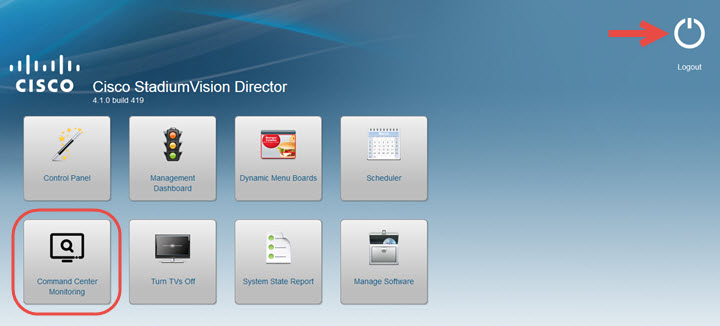
 Feedback
Feedback