Understand App Hosting on Catalyst 9000 Switches
Available Languages
Download Options
Bias-Free Language
The documentation set for this product strives to use bias-free language. For the purposes of this documentation set, bias-free is defined as language that does not imply discrimination based on age, disability, gender, racial identity, ethnic identity, sexual orientation, socioeconomic status, and intersectionality. Exceptions may be present in the documentation due to language that is hardcoded in the user interfaces of the product software, language used based on RFP documentation, or language that is used by a referenced third-party product. Learn more about how Cisco is using Inclusive Language.
Contents
Introduction
This document describes how to implement and troubleshoot the App Hosting on Catalyst 9000 Series Platforms.
Prerequisites
Requirements
Cisco recommends that you have knowledge of these topics:
- LAN switching fundamentals.
- Familiarity with Cisco IOS® XE and licensing.
- Understanding of switching architectures.
- Familiarity with basic Linux commands.
Components Used
The information in this document is based on these software and hardware versions:
- Catalyst 9300
- Catalyst 9400
- Catalyst 9500
- Cisco IOS® XE & 16.12.X or 17.X software
- See the Supported Catalyst Models for App Hosting for more information.
Note: Consult the appropriate configuration guide for the commands that are used in order to enable these features on other Cisco platforms.
The information in this document was created from the devices in a specific lab environment. All of the devices used in this document started with a cleared (default) configuration. If your network is live, ensure that you understand the potential impact of any command.
Background Information
Applications are essential in enterprise networks for addressing a variety of business-critical use cases, including administrative tools like protocol analyzers and security solutions such as intrusion detection services. Traditionally, these applications operated on external physical or cloud-based virtual servers, but modern demands have highlighted the limitations of such approaches.
The Cisco Catalyst 9000 series switches have revolutionized enterprise networking by integrating advanced capabilities designed for the modern digital era. Powered by Cisco IOS® XE operating system and an x86 CPU, these switches are more than just traditional network devices; they serve as platforms for application hosting, enabling businesses to consolidate infrastructure and unlock new possibilities for edge computing. This allows applications like security agents, IoT sensors, and traffic monitoring tools to run directly on the switch, eliminating the need for external compute hardware.
Restrictions for Application Hosting Framework
To enable Application Hosting Framework on Catalyst 9000, these are the requirements:
-
The Switch must be running release version 16.12. Docker App is supported only on release 16.12, as this version supports the native Docker engine.
-
Before Application Hosting can be enabled on Catalyst 9000, a Cisco certified USB3.0 Flash Drive must be installed in the device back-panel USB3.0 port. App hosting only works on the back-panel USB3.0.
- Cisco Smart Licensing is required for Catalyst 9000 platforms. Cisco DNA-Advantage licensing is required to enable app hosting.
- Only Docker containers are supported.The Docker apps can be installed on Cisco supported SSD storage.
- Internal flash is not supported for third-party applications, only Cisco signed applications like ThousandEyes Agents.
- Third party containers must reside in one of the external Solid State Disk storage options, provided by the Catalyst 9000 switches. SSD storage is supported on Catalyst 9300 Series switches. SATA storage is supported on Catalyst 9400 Series and Catalyst 9500 Series High Performance models and Catalyst 9600 Series Switches. SSD storage or SATA storage cannot be used in the front panel USB port of the switch.
- Cisco does not provide any pre-packaged third party unsupported apps. Customers have to package it themselves. Certain third party vendors with whom Cisco has collaborated with can share a link specific to Cisco installation.
- Front panel USB ports for application hosting are only supported on Catalyst 9300LM models.
App Hosting Architecture
To support application hosting capabilities on the Cisco Catalyst 9000 switches, the switch provides hardware resources where applications can reside and execute. Cisco IOS XE running on the Cisco Catalyst 9000 switches reserves dedicated memory and CPU resources for application hosting to provide a separate execution space for user applications without compromising the integrity and performance of the switch.
Moreover, applications must reside in one of the external Solid-State Drive (SSD) storage options (USB or M2 SATA), depending on the specific Cisco Catalyst 9000 platforms. Applications have no access to the internal device flash storage, which is reserved for Cisco IOS XE to protect its integrity.
For maximum flexibility and total isolation from the main operating system, the Cisco IOS XE kernel and Cisco Application Framework on the Cisco Catalyst 9000 switches support containerized application by leveraging control groups (Cgroups) and user namespace. Cgroups limit access to physical resources such as CPU and memory for applications. The Cisco Application Framework checks that there are sufficient resources to activate and install the application. If hardware resources are not available for the application, then it cannot activate the application, and relevant messages are given to the administrator.
Figure 1. Shows a visual representation of the Cisco Application Framework on the Cisco Catalyst 9000 platform:
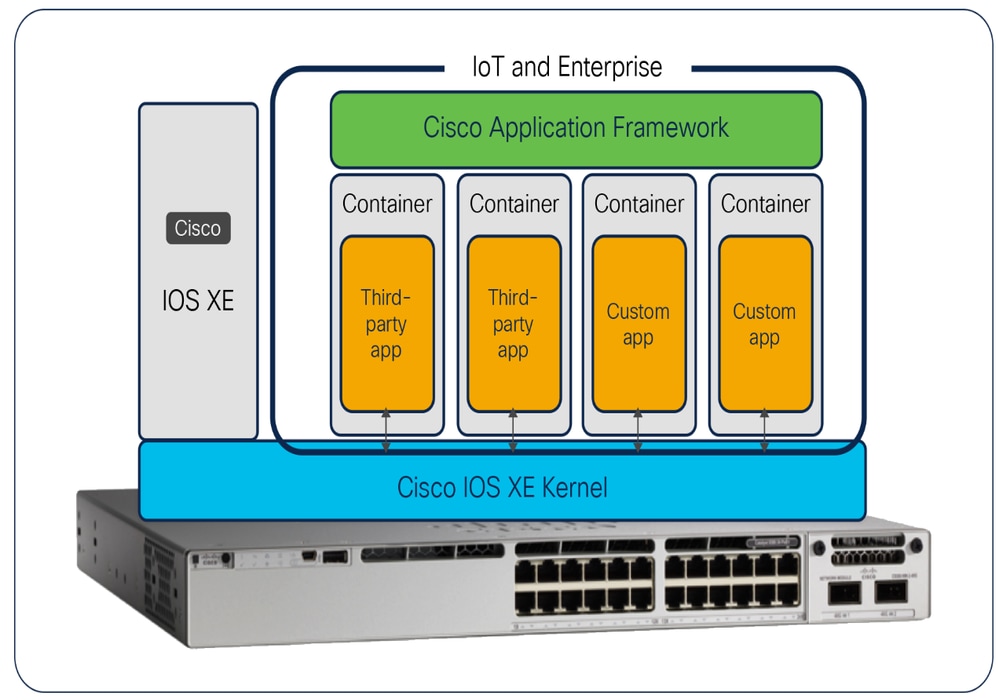
Moreover, SSD storage offers best-in-class security by providing AES-256 hardware encryption on SSD storage and passcode authentication on both SSD storage and the switch.
The AES-256 encryption is completely done in hardware. When passcode authentication is used, the passcode has to set on both the SSD and the switch. When a SSD with passcode authentication pre-configured is inserted to the Catalyst 9000 switch that does not have the matching passcode configuration, then the authentication fails because the switch does not have the correct passcode configured. The passcode must match on both the SSD storage and on the switch for successful de-authentication as show on Figure 2.
If the passcode configured SSD storage is removed from the Catalyst 9000 switches and inserted into a non-Catalyst switch, then the contents are secured and not accessible. Any sensitive data is only accessible once unlocked in a Catalyst switch with the correct passcode.
Figure 2. Shows the passcode authentication on SSD storage:
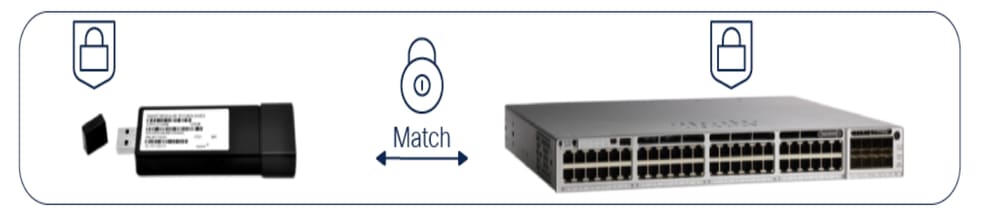
For example, you can use these commands to enable or disable security and set up a password:
Cat9k#hw-module switch 1 usbflash1 security ?
disable disable security on USB3.0
enable Enable security on USB3.0
unlock Unlock USB3.0
Cat9k(config)#hw-module switch 1 usbflash1-password <password>
Supported Catalyst Models for App Hosting
Application hosting capabilities are supported as follow:
|
Supported Platforms |
Cisco IOS XE Release |
|
Catalyst 9300/L |
16.12.1 release or later |
|
Catalyst 9300X |
17.5.1 release or later |
|
Catalyst 9300LM |
17.9.1 release or later |
|
Catalyst 9404 and 9407 |
17.1.1 release or later |
|
Catalyst 9410 |
17.5.1 release or later |
|
Catalyst 9400X |
17.8.1 release or later |
|
Catalyst 9500 High Performance and 9600 Series |
17.5.1 release or later |
|
Catalyst 9500X and 9600X Series |
17.8.1 release or later |

Note: The Cisco Catalyst 9200 Series and the Catalyst 9500 (UADP 2.0 based: C9500-40X, C9500-16X, C9500-24Q, C9500-12Q) models do not support application hosting.
Hardware Resources for Applications
Table 1. Contains the Cisco Catalyst 9000 platform hardware resources for applications:
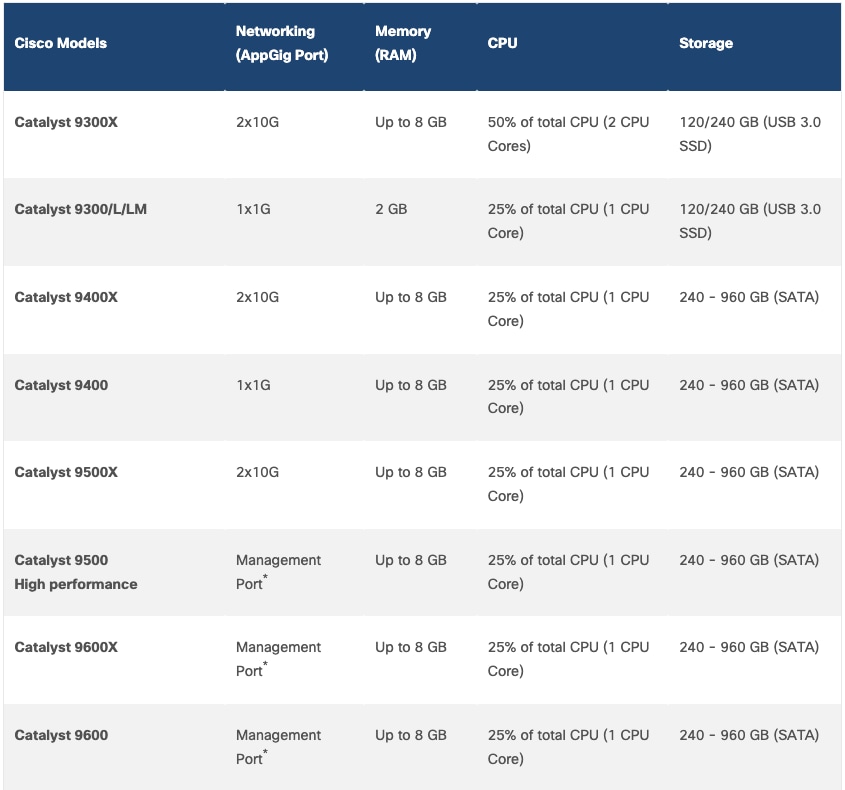
The resources, CPU, memory and vCPU can be reserved with custom resource profile if the default options are not sufficient. For device resource limits refer to this information:
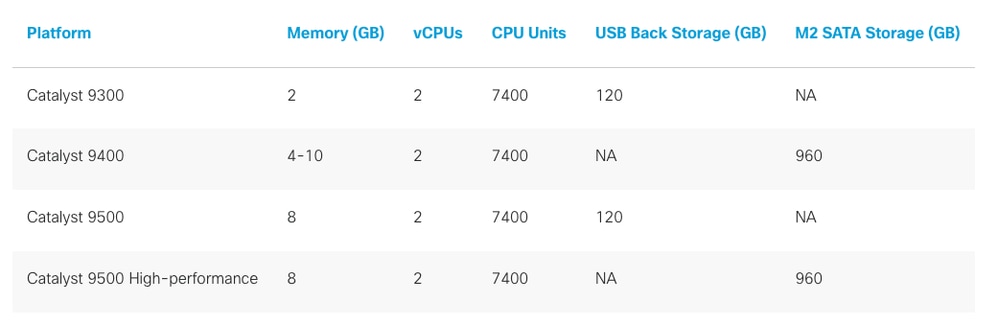
-
vCPUs: This indicates the maximum number of virtual CPUs that a single application can utilize concurrently.
-
CPU Units: Represents the total CPU load resource allocated to application hosting. Each application specifies its guaranteed minimum CPU load required to ensure reliable operation.
-
USB Back Storage: Refers to the back-panel recessed USB 3.0 slot. Application hosting is supported only on this back-panel USB 3.0 slot.
-
M.2 SATA Storage: Refers to an internal solid-state drive (SSD) used for application data storage.
-
NA (Not Applicable): Indicates that the feature or resource is not available for the specified configuration.
The example illustrates how to create a custom profile:
Cat9k(config)#app-hosting appid MYAPP
Cat9k(config-app-hosting)#app-resource profile custom
Cat9k(config-app-resource-profile-custom)#cpu 7400
Cat9k(config-app-resource-profile-custom)#memory 2048
Cat9k(config-app-resource-profile-custom)#vcpu 2
Application High Availability
Catalyst 9000 switches support application auto-restart feature which can retain the last configured operational state of app in the event of system switchover or restart. This feature is enabled by default and same storage type required on both Active and Standby switches.
Table 2. Cisco Catalyst 9000 platform App auto-restart feature

Application Hosting Framework
Application Hosting framework is not enabled by default. The Cisco Application Framework (CAF), is built by Cisco to manage containerized applications running on any network device. CAF is also known as IOx. Cisco IOx enables the execution of IoT applications at the network edge (fog computing) while ensuring secure connectivity with Cisco IOS software. It reserves 4GB of disk space for application hosting. The partition and application data are cleared when IOx is disabled via the CLI or when the IOx infrastructure utilizes an SSD.
This is the Cisco IOS XE CLI Config to enable App hosting infrastructure:
Cat9k(config)#iox

Note: Starting with Cisco IOS XE 16.12.1, IoX packaging is no longer mandatory. Docker apps can be installed as is. This enables users to build and bring their own applications without additional packaging. Application developers can find more information about application hosting on the Cisco DevNet site
Container Networking
The image illustrates the connectivity architecture for containers. It highlights all the possible network modes the Cat9k support for app-hosting. They include:
- Front Panel Data port switching using the dedicated, internal AppGigabitEthernet interface
- Management Interface (GigabitEthernet 0/0)
AppGigabitEthernet is an internal hardware data port which is hardware switched to the front panel data ports. Containers are connected using both the management interface and the front-panel data ports. Within the containers, virtual network interface cards (vNICs) appear as standard Ethernet interfaces, labeled as eth0, eth1, and so on. This design facilitates seamless integration and consistent network configuration across containerized environments.
Figure 3. Container network diagram:
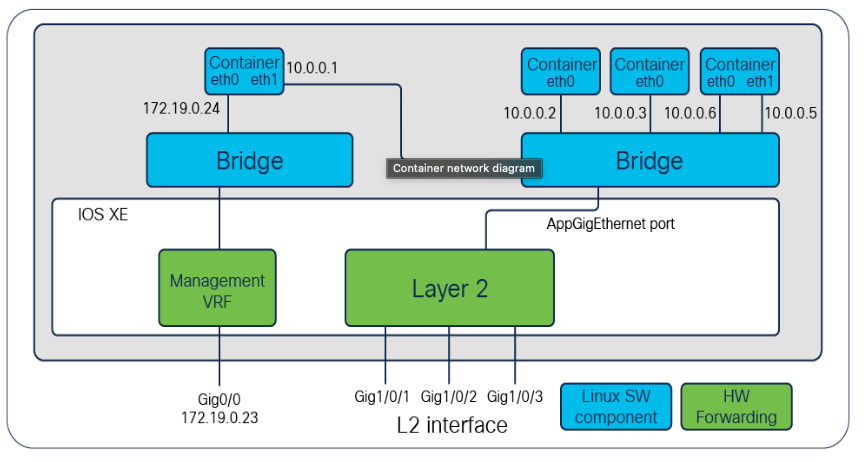
An AppGigabitEthernet interface introduced on Cisco Catalyst 9300, Catalyst 9400, and Catalyst 9500X Series switches offers a dedicated application traffic feature. It is an internal hardware data port that is hardware-switched to the front panel data ports. The AppGigabitEthernet interface can be configured as a trunk or VLAN specific interface. For a trunk interface, it is extended to work as a Layer 2 trunk port, and all traffic received by the port is available to the application. For a VLAN interface, the application is connected to a specific VLAN network by specifying the VLAN ID number.
The AppGigabitEthernet; interface is only available on the Cisco Catalyst 9300 series, Catalyst 9400 series and Catalyst 9500X switches. Catalyst 9410 chassis with Supervisor 1 requires disabling Slot 4 port 48 (if applicable) to enable AppGigabitEthernet port. Catalyst 9500 High Performance, and 9600 series switches do not support AppGigabitEthernet interface. The connectivity for applications hosted on these models is achieved through management interface via loopback from any front panel ports.

Note: C9300X, C9400X-Sup-2/2XL and C9500X models have 2 x 10G of AppGigabitEthernet ports.
Network for App Hosting
For trunk interface, all traffic received by port is available to App:
Cat9k(config)#interface AppGigabitEthernet 1/0/1
Cat9k(config)#switchport mode trunk
Cat9k(config-if)#exit
Cat9k(config)#app-hosting appid MYAPP
Cat9k(config-app-hosting)#app-vnic AppGigabitEthernet trunk
Cat9k(config-config-app-hosting-trunk)#guest-interface <guest_interface_id>
Cat9k(config-config-app-hosting-trunk-mode-guest)#end
For VLAN interface, Application is connected to specific VLAN:
Cat9k(config)#interface AppGigabitEthernet 1/0/1
Cat9k(config)#switchport trunk allowed vlan <vlan_id>
Cat9k(config-if)#exit
Cat9k(config)#app-hosting appid MYAPP
Cat9k(config-app-hosting)#app-vnic AppGigabitEthernet trunk
Cat9k(config-config-app-hosting-trunk)#vlan <vlan_id> guest-interface <guest_interface_id>
Cat9k(config-config-app-hosting-trunk-mode-guest)#end
For management interface, Application is connected to Management port (GigabitEthernet0/0):
Cat9k(config)#interface gigabitEthernet 0/0
Cat9k(config-if)#ip address <ip_address> <subnet_mask>
Cat9k(config-if)#exit
Cat9k(config)#app-hosting appid MYAPP
Cat9k(config-app-hosting)#(config-app-hosting)#app-vnic management guest-interface <guest_interface_id>
Cat9k((config-app-hosting-mgmt-gateway)#end
IP Address Assignment to App Container: IP addresses for container interfaces can be explicitly assigned through the switch CLI or obtained dynamically via DHCP.
Configure a static IP address for the App through AppGigabitEthernet:
Cat9k(config)#app-hosting appid MYAPP
Cat9k(config-app-hosting)#app-vnic AppGigabitEthernet trunk
Cat9k(config-config-app-hosting-trunk)#vlan <vlan_id> guest-interface <guest_interface_id>
Cat9k(config-config-app-hosting-vlan-access-ip)#guest-ipaddress <ip_address> netmask <subnet_mask> <-- Container IP Address
Cat9k(config-config-app-hosting-vlan-access-ip)#exit
Cat9k(config-config-app-hosting-trunk)#exit
Cat9k(config-app-hosting)#app-default-gateway <default_gateway> guest-interface <guest_interface_id>
Cat9k(config-app-hosting)#exit
Configure a static IP address for the App through GigabitEthernet 0/0:
Cat9k(config)#app-hosting appid MYAPP
Cat9k(config-app-hosting)#app-vnic management guest-interface <guest_interface_id>
Cat9k(config-app-hosting-mgmt-gateway)#guest-ipaddress <ip_address> netmask <subnet_mask>
Cat9k(config-app-hosting-mgmt-gateway)#exit
Cat9k(config-app-hosting)#app-default-gateway <default_gateway> guest-interface <guest_interface_id>
Cat9k(config-app-hosting)#exit
Configure a dynamic IP address for the App (DHCP):
Cat9k(config)#app-hosting appid MYAPP
Cat9k(config-app-hosting)#app-vnic AppGigabitEthernet trunk
Cat9k(config-config-app-hosting-trunk)#vlan <vlan_id> guest-interface <guest_interface_id>
Cat9k(config-config-app-hosting-vlan-access-ip)#end
Cat9k#
Or through Interface GigabitEthernet 0/0
Cat9k(config)#app-hosting appid MYAPP
Cat9k(config-app-hosting)#app-vnic management guest-interface <guest_interface_id>
Cat9k(config-app-hosting-mgmt-gateway)#end

Tip: Ensure networking is configured correctly before installing apps. Stop, Deactivate, and Uninstall if changes are required, then restart.
Lifecycle for and Application
The application lifecycle on Cisco Catalyst 9000 switches consists of three stages, as illustrated in Figure 4:
- Install: During this stage, the application is installed on the device. However, the resources required by the application are not yet allocated.
- Activate: Hardware resources necessary for the application are committed to ensure its functionality.
- Start: The application transitions into an operational state, becoming fully active and functional.
Figure 4. Application lifecycle management:
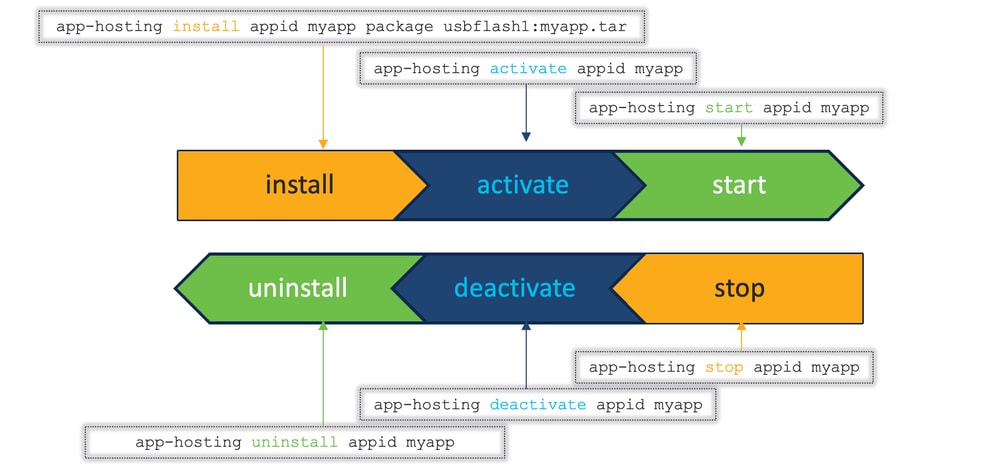
Docker Runtime Options
If the Container Application is required to have run time options, which are passed as command line options, like controller IP, Data directory and others, then, those options can be configured using app-resource docker command.
The system supports multiple lines of run-option string configuration. Here are the key considerations for the user:
- The user can enter/copy-paste up to a maximum of 30 lines of docker run options.
- The system generates a concatenated string from the strings in lines 1 through 30 in that order.
- Each string in each line of run-option can have a maximum of 235 characters.
- Each string can have more than one complete docker run-option as long as they are all contained in the 235 characters.
- Please note that no run-option string in any line can be split to the next line.
- There is no need to terminate the string in each line with a space. The system auto-generates a space for each line when it concatenates all the existing run-option strings into a single string.
- If the user makes any changes to the run option, the user needs to stop, deactivate, activate and start the application again for the new run options to take effect.
This is an example of a Docker option and its possible equivalent configuration on a Cat9k switch:
docker run -v $(APP_DATA):/data --entrypoint startup.sh
Configuration on a Catalyst 9000 switch:
Cat9k(config)#app-hosting appid MYAPP
Cat9k(config-app-hosting)#app-resource docker
Cat9k(config-app-hosting-docker)#run-opts 1 "-v $(APP_DATA):/data"
Cat9k(config-app-hosting-docker)#run-opts 2 "--entrypoint startup.sh"
For external persistent data storage, use the command: run-opts 1 "-v /vol/usb1/iox_host_data_share:/(APP_DATA)"
Cat9k(config)#app-hosting appid MYAPP
Cat9k(config-app-hosting)#app-resource docker
Cat9k(config-app-hosting-docker)#run-opts 1 "-v /vol/usb1/iox_host_data_share:/(APP_DATA)"
To remove a run option line from the configuration, execute a "no" command similar to this example:
Cat9k(config)#app-hosting appid MYAPP
Cat9k(config-app-hosting)#app-resource docker
Cat9k(config-app-hosting-docker)#no run-opts 1 "-v /vol/usb1/iox_host_data_share:/(APP_DATA)"
To delete all the run-options in the configuration of an application, you can execute the no configuration command:
Cat9k(config)#app-hosting appid MYAPP
Cat9k(config-app-hosting)#no app-resource docker
List of Unsupported Docker Runtime Options
The Docker command-line options listed are not supported in the Application Hosting Framework due to security reasons or because the options are not applicable to the Linux platform.
|
Docker Option |
Description |
|
--attach |
Attach to STDIN, STDOUT, or STDERR. |
|
--blkio-weight-device |
Specify block IO weight (relative device weight). |
|
--cgroup-parent |
Optional parent cgroup for the container. |
|
--cidfile |
Write the container ID to a specified file. |
|
--cpu-count |
Specify the CPU count (Windows only). |
|
--cpu-percent |
Specify the CPU percentage (Windows only). |
|
--cpus |
Specify the number of CPUs (API 1.25+). |
|
--device-cgroup-rule |
Add a rule to the cgroup allowed devices list. |
|
--device-read-bps |
Limit the read rate (bytes per second) from a device. |
|
--device-read-iops |
Limit the read rate (I/O per second) from a device. |
|
--device-write-bps |
Limit the write rate (bytes per second) to a device. |
|
--device-write-iops |
Limit the write rate (I/O per second) to a device. |
|
--disable-content-trust |
Skip image verification. |
|
--env-file |
Load environment variables from a file. |
|
--interactive (-i) |
Keep STDIN open even if not attached. |
|
--io-maxbandwidth |
Maximum IO bandwidth limit for the system drive (Windows only). |
|
--io-maxiops |
Maximum IOps limit for the system drive (Windows only). |
|
--ip |
Specify an IPv4 address (example: 192.168.100.100). |
|
--ip6 |
Specify an IPv6 address (example: 2001:db8::44). |
|
--isolation |
Specify container isolation technology. |
|
--link |
Add a link to another container. |
|
--name |
Assign a name to the container. |
|
--oomkilldisable |
Disable the OOM killer for the container. |
|
--pid |
Specify the PID namespace to use. |
|
--platform |
Specify the platform (experimental; API 1.32+). |
|
--privileged |
Grant extended privileges to the container. |
|
--runtime |
Specify the runtime to use for the container. |
|
--storage-opt |
Define storage driver options for the container. |
|
--sysctl |
Specify sysctl options. |
|
--tty (-t) |
Allocate a pseudo-TTY. |
|
--userns |
Specify the user namespace to use. |
|
--uts |
Specify the UTS namespace to use. |
|
--volume-driver |
Specify an optional volume driver for the container. |
Configuration
The subsequent sections explain how to configure and deploy an APP on Catalyst 9000.

Note: Explore the catalog of partner solutions that work seamlessly on Catalyst 9000 series switches Application Marketplace
Download the Docker image and copy to your Cisco switch using SCP, FTP, TFTP, or USB storage:
Cat9k#dir usbflash1:/
Directory of usbflash1:/
17 -rw- 5843233 Jan 23 2025 20:50:01 +00:00 MYAPP.tar
Configure the network parameters (For this example the AppGigabitEthenet interface is used, the 192.168.1.10/24, under VLAN 10 and use Google resolver):
Cat9k(config)#interface AppGigabitEthernet 1/0/1
Cat9k(config-if)#switchport trunk allowed vlan 10
Cat9k(config-if)#exit
Cat9k(config)#app-hosting appid MYAPP
Cat9k(config-app-hosting)#app-vnic AppGigabitEthernet trunk
Cat9k(config-config-app-hosting-trunk)#vlan 10 guest-interface 0
Cat9k(config-config-app-hosting-vlan-access-ip)#guest-ipaddress 192.168.1.10 netmask 255.255.255.0
Cat9k(config-config-app-hosting-vlan-access-ip)#exit
Cat9k(config-config-app-hosting-trunk)#exit
Cat9k(config-app-hosting)#app-default-gateway 192.168.1.1 guest-interface 0
Cat9k(config-app-hosting)#name-sever 8.8.8.8
Cat9k(config-app-hosting)#exit
Enable the IOx framework on the switch and wait until all the services are running:
Cat9k(config)#iox
Cat9k#show iox-service
IOx Infrastructure Summary:
---------------------------
IOx service (CAF) : Running
IOx service (HA) : Running
IOx service (IOxman) : Running
IOx service (Sec storage) : Running
Libvirtd 5.5.0 : Running
Dockerd v19.03.13-ce : Running
Application DB Sync Info : Available
Sync Status : Disable
Set up the required Docker run options for the specific App:
Cat9k(config)#app-hosting appid MYAPP
Cat9k(config-app-hosting)#app-resource docker
Cat9k(config-app-hosting-docker)#run-opts 1 "<docker_opts_1>"
Cat9k(config-app-hosting-docker)#run-opts 2 "<docker_opts_2>"
Install the application from the SSD and verify its deployment:
Cat9k#app-hosting install appid MYAPP package usbflash1:MYAPP.tar
Installing package 'usbflash1:MYAPP.tar' for 'MYAPP'. Use 'show app-hosting list' for progress.
Cat9k#show app-hosting list
App id State
---------------------------------------------------------
MYAPP DEPLOYED
Activate the application and verify its state:
Cat9k#app-hosting activate appid MYAPP
MYAPP activated successfully
Current state is: ACTIVATED
Cat9k#show app-hosting list
App id State
---------------------------------------------------------
MYAPP ACTIVATED
Start the application and verify its running state:
Cat9k#app-hosting start appid MYAPP
MYAPP started successfully
Current state is: RUNNING
Cat9k#show app-hosting list
App id State
---------------------------------------------------------
MYAPP RUNNING
Save your configuration changes to ensure that they persist across reboots:
Cat9k#app-hosting start appid MYAPP
MYAPP started successfully
Current state is: RUNNING
Cat9k#show app-hosting list
App id State
---------------------------------------------------------
MYAPP RUNNING
Troubleshoot
This table lists the various commands that can be used to troubleshoot App Hosting:
|
Command |
Purpose |
|
show iox-service |
Displays the interface error counters |
|
show app-hosting list |
Displays the list of the appliance(s) installed |
|
show app-hosting detail appid MYAPP |
Displays detailed information about appliance |
|
show app-hosting resource |
Displays the available resources |
|
show app-hosting utilization appid MYAPP |
Displays utilization information about appliance |
|
app-hosting move appid MYAPP log to bootflash: |
Use this command to capture App specific tracelogs if they exist. |
|
app-hosting move system techsupport to ? bootflash: Destination path |
Use this command to move the system techsupport to an alternate directory. |
|
show app-hosting infra |
Use this command to check if signature verification is enabled. 
Tip: The application signature verification can be disabled only when the application hosting is using USB/SSD as media. |
|
app-hosting verification ? |
Use this command to enable/disable signature verification (form CLI privilege mode). |
|
app-hosting connect appid MYAPP session |
Use this command to access the app console and verify the status of processes within the container (from CLI privilege mode). |
Modify the Docker Container
If Docker requires modification, adhere to these procedures:
- Stop the application:
Cat9k#app-hosting stop appid MYAPP
MYAPP stopped successfully
Current state is: STOPPED
- Deactivate the application:
Cat9k#app-hosting deactivate appid MYAPP
MYAPP deactivated successfully
Current state is: DEPLOYED
- Modify the Docker options:
Cat9k#app-hosting start appid MYAPP
Cat9k(config)#app-hosting appid MYAPP
Cat9k(config-app-hosting)#app-resource docker
Cat9k(config-app-hosting-docker)#prepend-pkg-opts
Cat9k(config-app-hosting-docker)#<run-opts command>
Cat9k(config-app-hosting-docker)#exit
Cat9k(config-app-hosting)#exit
Cat9k(config)#exit
- Reactivate the application:
Cat9k#app-hosting activate appid MYAPP
MYAPP activated successfully
Current state is: STOPPED
- Start the application:
Cat9k#app-hosting start appid MYAPP
MYAPP started successfully
Current state is: RUNNING
Related Information
Revision History
| Revision | Publish Date | Comments |
|---|---|---|
2.0 |
07-May-2025
|
Initial Release, Added Alt Text and fixed formatting, puncutation. |
1.0 |
25-Feb-2025
|
Initial Release |
Contributed by Cisco Engineers
- Leonardo Alberto Pena DavilaTechnical Consulting Engineer
Contact Cisco
- Open a Support Case

- (Requires a Cisco Service Contract)
 Feedback
Feedback