Troubleshoot GuestShell on Catalyst 9K Platforms
Available Languages
Download Options
Bias-Free Language
The documentation set for this product strives to use bias-free language. For the purposes of this documentation set, bias-free is defined as language that does not imply discrimination based on age, disability, gender, racial identity, ethnic identity, sexual orientation, socioeconomic status, and intersectionality. Exceptions may be present in the documentation due to language that is hardcoded in the user interfaces of the product software, language used based on RFP documentation, or language that is used by a referenced third-party product. Learn more about how Cisco is using Inclusive Language.
Contents
Introduction
This document describes how to troubleshoot issues with the Guest Shell on Cat9K switches.
Prerequisites
Requirements
- Basic understanding of Cisco IOS® XE Software
- Linux File Systems
- Linux commands
Components Used
The information in this document is based on these software and hardware versions:
- Catalyst 9200
- Catalyst 9300
- Catalyst 9400
- Catalyst 9500
- Catalyst 9600
- Cisco IOS XE 17.9.1 and later versions
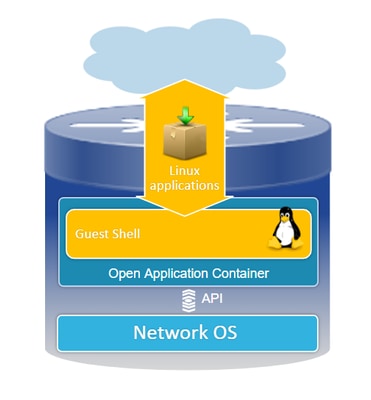
The information in this document was created from the devices in a specific lab environment. All of the devices used in this document started with a cleared (default) configuration. If your network is live, ensure that you understand the potential impact of any command.
Background Information
Guest Shell Overview
- The Guest Shell offers an isolated execution environment operating within a Linux Container (LXC).
- Network Access: Administrators can connect to the network via Linux network interfaces, enabling robust connectivity and management.
- Bootflash Access: Direct access to bootflash storage is available, facilitating efficient file management and system operations.
- Cisco IOS CLI Access: Administrators have the ability to interact directly with the Cisco IOS Command-Line Interface, allowing for seamless integration and control.
- Script Execution: The environment supports the installation and execution of Python scripts, enabling automation and customization.
- Application Support: Both 32-bit and 64-bit Linux applications can be installed and run, offering flexibility and a wide range of functional possibilities.
Troubleshooting
.
Configuration
1. Enable IOX.
Switch#conf terminal Switch(config)#iox Switch(config)#
Wait 1–5 minutes for IOX to initialize. Ensure that IOX is operational. You can check the messages displayed during the CLI session or by reviewing the output from the show command.
*Mar 10 15:35:40.206: %UICFGEXP-6-SERVER_NOTIFIED_START: Switch 1 R0/0: psd: Server iox has been notified to start *Mar 10 15:35:51.186: %IOX-3-PD_PARTITION_CREATE: Switch 1 R0/0: run_ioxn_caf: IOX may take upto 5 mins to be ready. Wait for iox to be ready before installing the apps *Mar 10 15:37:56.643: %IOX-3-IOX_RESTARTABITLITY: Switch 1 R0/0: run_ioxn_caf: Stack is in N+1 mode, disabling sync for IOx restartability *Mar 10 15:38:05.835: %IM-6-IOX_ENABLEMENT: Switch 1 R0/0: ioxman: IOX is ready. Switch#show iox-service IOx Infrastructure Summary: --------------------------- IOx service (CAF) : Running IOx service (HA) : Running IOx service (IOxman) : Running IOx service (Sec storage) : Running Libvirtd 5.5.0 : Running Dockerd v19.03.13-ce : Running Sync Status : Disabled
2. Network configuration.
This example uses the AppGigabitEthernet interface to provide network access.
! interface AppGigabitEthernet1/0/1 switchport trunk allowed vlan 50 switchport mode trunk ! app-hosting appid guestshell app-vnic AppGigabitEthernet trunk vlan 50 guest-interface 0 guest-ipaddress 192.168.10.10 netmask 255.255.255.0 name-server0 192.168.10.254 end !

Note: GuestShell uses a static IP address since it does not include the DHCP client service by default. You can install the DHCP client service to obtain an IP address dynamically.
This example uses the Management interface (Gi0/0) to provide network access. In Management Mode, guestshell uses Management port for Networking Cisco IOS configured Management Port IP address acts as Gateway.
! app-hosting appid guestshell app-vnic management guest-interface 0 name-server0 8.8.8.8 !

Note: When you use the Management interface, the default configuration for the Guestshell eth0 interface is hardcoded to the IP address 192.168.30.2.
You can configure Virtual Port Group interface:
- Virtual Port Group Configuration: Establish a Virtual Port Group with a static IP address.
- Internet Connectivity: Ensure the front port interface is connected to the Internet to allow for external access.
- NAT Configuration: Set up NAT between the Virtual Port Group and the front port to facilitate network address translation.
- GuestShell IP Assignment: Assign an IP address to the GuestShell within the same subnet as the Virtual Port Group interface.
! interface VirtualPortGroup0 ip address 192.168.35.1 255.255.255.0 ip nat inside ! interface GigabitEthernet1/0/3 no switchport ip address 192.168.100.10 255.255.255.0 ip nat outside ! ip route 0.0.0.0 0.0.0.0 192.168.100.254 ip route vrf Mgmt-vrf 0.0.0.0 0.0.0.0 192.168.10.254 ip nat inside source static tcp 192.168.35.2 7023 192.168.100.10 7023 extendable ! ! ip access-list standard NAT_ACL 10 permit 192.168.0.0 0.0.255.255 ! app-hosting appid guestshell app-vnic gateway1 virtualportgroup 0 guest-interface 0 guest-ipaddress 192.168.35.2 netmask 255.255.255.0 app-default-gateway 192.168.35.1 guest-interface 0 name-server0 8.8.8.8 end
3. Enable guestshell.
Switch#guestshell enable Interface will be selected if configured in app-hosting Please wait for completion guestshell installed successfully Current state is: DEPLOYED guestshell activated successfully Current state is: ACTIVATED guestshell started successfully Current state is: RUNNING Guestshell enabled successfully

Note: The guestshell enable command is the only way to install guestshell. Using App-hosting CLI activate/connect/deactivate can be used to control guestshell. It is recommended that you use guestshell exec CLI instead.
Guestshell Life Cycle
Guestshell disable: Disable guesthell removes access to guestshell and kills current sessions. Files/data are preserved, you can use guestshell enable to restore access.
Switch#guestshell disable Guestshell disabled successfully
Guestshell destroy: This deletes the guest shell file system irreversibly. All files/data/scripts/settinguestshell/ installed packages and modules.
Switch#guestshell destroy Guestshell destroyed successfully

Note: When you run this command, all data is irreversibly lost.
Guestshell Run: Guestshell runs the command guestshell run bash to create a shell within the Guest Shell, allowing you to use any Linux binary under /bin and /sbin.
Switch#guestshell run bash [guestshell@guestshell ~]$ ping 192.168.10.1 PING 192.168.10.1 (192.168.10.1) 56(84) bytes of data. 64 bytes from 192.168.10.1: icmp_seq=2 ttl=254 time=0.517 ms 64 bytes from 192.168.10.1: icmp_seq=3 ttl=254 time=0.552 ms 64 bytes from 192.168.10.1: icmp_seq=4 ttl=254 time=0.447 ms 64 bytes from 192.168.10.1: icmp_seq=5 ttl=254 time=0.549 ms
Guestshell run python: Use this command to start interactive python interpreter.
Switch#guestshell run python3 Python 3.6.8 (default, Dec 22 2020, 19:04:08) [GCC 8.4.1 20200928 (Red Hat 8.4.1-1)] on linux Type "help", "copyright", "credits" or "license" for more information. >>>
Validations
You can use these commands to validate the Guestshell:
Switch#show app-hosting detail appid guestshell
App id : guestshell
Owner : iox
State : RUNNING
Application
Type : lxc
Name : GuestShell
Version : 3.3.0
Description : Cisco Systems Guest Shell XE for x86_64
Author : Cisco Systems
Path : /guestshell/:guestshell.tar
URL Path :
Multicast : yes
Activated profile name : custom
Resource reservation
Memory : 256 MB
Disk : 1 MB
CPU : 800 units
CPU-percent : 11 %
VCPU : 1
Platform resource profiles
Profile Name CPU(unit) Memory(MB) Disk(MB)
--------------------------------------------------------------
Attached devices
Type Name Alias
---------------------------------------------
serial/shell iox_console_shell serial0
serial/aux iox_console_aux serial1
serial/syslog iox_syslog serial2
serial/trace iox_trace serial3
Network interfaces
---------------------------------------
eth0:
MAC address : 52:54:dd:5b:c4:b8
IPv4 address : 192.168.30.2
IPv6 address : ::
Network name : mgmt-bridge200
Port forwarding
Table-entry Service Source-port Destination-port
---------------------------------------------------
Switch#show app-hosting list
App id State
---------------------------------------------------------
guestshell RUNNING
Switch#guestshell run sudo ifconfig
eth0: flaguestshell=4163<UP,BROADCAST,RUNNING,MULTICAST> mtu 1500
inet 192.168.10.10 netmask 255.255.255.0 broadcast 192.168.10.255
inet6 fe80::5054:ddff:fece:a7c9 prefixlen 64 scopeid 0x20
ether 52:54:dd:ce:a7:c9 txqueuelen 1000 (Ethernet)
RX packets 3 bytes 266 (266.0 B)
RX errors 0 dropped 0 overruns 0 frame 0
TX packets 9 bytes 726 (726.0 B)
TX errors 0 dropped 0 overruns 0 carrier 0 collisions 0
lo: flaguestshell=73<UP,LOOPBACK,RUNNING> mtu 65536
inet 127.0.0.1 netmask 255.0.0.0
inet6 ::1 prefixlen 128 scopeid 0x10
loop txqueuelen 1000 (Local Loopback)
RX packets 338 bytes 74910 (73.1 KiB)
RX errors 0 dropped 0 overruns 0 frame 0
TX packets 338 bytes 74910 (73.1 KiB)
TX errors 0 dropped 0 overruns 0 carrier 0 collisions 0
Resource Resizing
! app-hosting appid guestshell app-vnic management guest-interface 0 app-resource profile custom cpu 1000 memory 512
persist-disk 200 !
You need to disable and then enable the Guest Shell for the changes to take effect.
Switch#guestshell disable Guestshell disabled successfully Switch#guestshell enable *Mar 11 01:17:46.841: %SYS-5-CONFIG_I: Configured from console by coguestshell enable Interface will be selected if configured in app-hosting Please wait for completion guestshell activated successfully Current state is: ACTIVATED guestshell started successfully Current state is: RUNNING Guestshell enabled successfully Switch#show app-hosting detail appid guestshell | sec Resource reservation Resource reservation Memory : 512 MB Disk : 200 MB CPU : 1110 units CPU-percent : 15 % VCPU : 1

Note: On switches, resource resizing is allowed up to the max limitations by the platform, please refer to Cisco Catalyst 9000 Platform Hardware Resources for Applications.
Common Scenarios
DHCP Configuration
Problem: DHCP client binary (DHCLIENT) is not present.
Solution
You can install the DHCP client by using the Yum utility with the command sudo yum install dhcp-client. However, please note that the repositories for CentOS Stream 8 are no longer available.
1. You must avoid setting the IP address in the app-hosting to allow DHCP to function.
! interface AppGigabitEthernet1/0/1 switchport trunk allowed vlan 50 switchport mode trunk ! app-hosting appid guestshell app-vnic AppGigabitEthernet trunk vlan 50 guest-interface 0 name-server0 8.8.8.8 !
2. Change mirrorlist to baseurl vault in yum repo.
Switch#guestshell run bash
[guestshell@guestshell ~]$ sudo find /etc/yum.repos.d/ -type f -exec sed -i 's/mirrorlist=/#mirrorlist=/g' {} +
[guestshell@guestshell ~]$ sudo find /etc/yum.repos.d/ -type f -exec sed -i 's/#baseurl=/baseurl=/g' {} +
[guestshell@guestshell ~]$ sudo find /etc/yum.repos.d/ -type f -exec sed -i 's/mirror.centos.org/<centos vault URL>/g' {} +
[guestshell@guestshell ~]$ cat /etc/yum.repos.d/CentOS-Stream-RealTime.reporepo
# CentOS-Stream-RealTime.repo
# The mirrorlist system uses the connecting IP address of the client and the
# update status of each mirror to pick current mirrors that are geographically
# close to the client. You should use this for CentOS updates unless you are
# manually picking other mirrors.
#
# If the mirrorlist does not work for you, you can try the commented out
# baseurl line instead.
[rt]
name=CentOS Stream $releasever - RealTime
#mirrorlist=http://mirrorlist.centos.org/?release=$stream&arch=$basearch&repo=RT&infra=$infra
baseurl=http://<centos vault URL>/$contentdir/$stream/RT/$basearch/os/
gpgcheck=1
enabled=0
gpgkey=file:///etc/pki/rpm-gpg/RPM-GPG-KEY-centosofficial
3. Install the packages.
guestshell@guestshell ~]$ sudo yum install dhcp-client ast metadata expiration check: 0:50:34 ago on Wed Mar 12 17:44:46 2025. Dependencies resolved. ================================================================================ Package Architecture Version Repository Size ================================================================================ Installing: dhcp-client x86_64 12:4.3.6-50.el8 baseos 319 k Installing dependencies: bind-export-libs x86_64 32:9.11.36-13.el8 baseos 1.1 M dhcp-common noarch 12:4.3.6-50.el8 baseos 208 k dhcp-libs x86_64 12:4.3.6-50.el8 baseos 148 k Transaction Summary ================================================================================ Install 4 Packages Total download size: 1.8 M Installed size: 3.9 M Is this ok [y/N]: y Downloading Packages: (1/4): dhcp-client-4.3.6-50.el8.x86_64.rpm 284 kB/s | 319 kB 00:01 (2/4): dhcp-common-4.3.6-50.el8.noarch.rpm 171 kB/s | 208 kB 00:01 (3/4): dhcp-libs-4.3.6-50.el8.x86_64.rpm 572 kB/s | 148 kB 00:00 (4/4): bind-export-libs-9.11.36-13.el8.x86_64.r 577 kB/s | 1.1 MB 00:02 -------------------------------------------------------------------------------- Total 908 kB/s | 1.8 MB 00:02 CentOS Stream 8 - BaseOS 1.6 MB/s | 1.6 kB 00:00 Importing GPG key 0x8483C65D: Userid : "CentOS (CentOS Official Signing Key) <CentOS Official Signing Key>" Fingerprint: 99DB 70FA E1D7 CE22 7FB6 4882 05B5 55B3 8483 C65D From : /etc/pki/rpm-gpg/RPM-GPG-KEY-centosofficial Is this ok [y/N]: y Key imported successfully Running transaction check Transaction check succeeded. Running transaction test Transaction test succeeded. Running transaction Preparing : 1/1 Installing : dhcp-libs-12:4.3.6-50.el8.x86_64 1/4 Installing : dhcp-common-12:4.3.6-50.el8.noarch 2/4 Installing : bind-export-libs-32:9.11.36-13.el8.x86_64 3/4 Running scriptlet: bind-export-libs-32:9.11.36-13.el8.x86_64 3/4 Installing : dhcp-client-12:4.3.6-50.el8.x86_64 4/4 Running scriptlet: dhcp-client-12:4.3.6-50.el8.x86_64 4/4 Verifying : bind-export-libs-32:9.11.36-13.el8.x86_64 1/4 Verifying : dhcp-client-12:4.3.6-50.el8.x86_64 2/4 Verifying : dhcp-common-12:4.3.6-50.el8.noarch 3/4 Verifying : dhcp-libs-12:4.3.6-50.el8.x86_64 4/4 Installed: bind-export-libs-32:9.11.36-13.el8.x86_64 dhcp-client-12:4.3.6-50.el8.x86_64 dhcp-common-12:4.3.6-50.el8.noarch dhcp-libs-12:4.3.6-50.el8.x86_64 Complete!

Note: (FOR CALO) It is possible to configure a proxy for Yum. This allows Yum to connect through a proxy server for package downloads:
[guestshell@guestshell ~]$ echo "proxy=http://<IP_address:port>/" | sudo tee -a /etc/yum.conf > /dev/null
4. .Request a DHCP IP address for eth0.
[guestshell@guestshell ~]$ sudo dhclient eth0
5. Verify if the DHCP client is working by checking the IP address assignment.
Switch#guestshell run ifconfig
eth0: flags=4163<UP,BROADCAST,RUNNING,MULTICAST> mtu 1500
inet 192.168.10.2 netmask 255.255.255.0 broadcast 192.168.10.255
inet6 fe80::5054:ddff:fea0:4aef prefixlen 64 scopeid 0x20
ether 52:54:dd:a0:4a:ef txqueuelen 1000 (Ethernet)
RX packets 1516 bytes 2009470 (1.9 MiB)
RX errors 0 dropped 0 overruns 0 frame 0
TX packets 687 bytes 54603 (53.3 KiB)
TX errors 0 dropped 0 overruns 0 carrier 0 collisions 0
lo: flags=73<UP,LOOPBACK,RUNNING> mtu 65536
inet 127.0.0.1 netmask 255.0.0.0
inet6 ::1 prefixlen 128 scopeid 0x10
loop txqueuelen 1000 (Local Loopback)
RX packets 773 bytes 90658 (88.5 KiB)
RX errors 0 dropped 0 overruns 0 frame 0
TX packets 773 bytes 90658 (88.5 KiB)
TX errors 0 dropped 0 overruns 0 carrier 0 collisions 0
DNF Packet Manager Update Failed
Problem: Unable to complete sudo dnf update -y on Guestshell due to error:
[guestshell@guestshell ~]$ sudo dnf upgrade --refresh Warning: failed loading '/etc/yum.repos.d/CentOS-Base.repo', skipping.
Solution
1. Reinstall and upgrade RPM packages.
! Clean packages [guestshell@guestshell ~]$ sudo dnf clean all ! Reinstall and update the tpm2-tss package: [guestshell@guestshell ~]$ sudo dnf install tpm2-tss-2.3.2-3.el8 [guestshell@guestshell ~]$ sudo dnf upgrade rpm
2. Install git package separately.
[guestshell@guestshell ~]$ sudo dnf install git -y
Guestshell Acess Lost After the Upgrade
Problem: After the upgrade to version 17.08.01 or higher, the Guest Shell becomes inaccessible, resulting in the inability to execute scripts.
Switch#guestshell run bash Switch#
Solution
The issue is related to Cisco bug ID CSCwi63075  , which is triggered during an upgrade when FIPS is enabled on the switch.
, which is triggered during an upgrade when FIPS is enabled on the switch.
1. Disable FIPS.
Switch#configure terminal Switch(config)#no fips authorization-key FIPS: Authorization-key erased ONLY from the Flash. But the authorization-key is still operational. Use "reload" command for complete removal of key and to enter into non fips-mode. Make sure to remove fips key from all the members of the stack individually
2. You can upgrade to one of the versions that include the fix, version 17.12.04 or any later release.
Restrict IPv6 Addressing
Problem: The issue involves unintended IPv6 addresses appearing on interfaces within the Cisco Guestshell environment. Although, not configured intentionally.
The configuration observed on the Switch with IPV4 is:
! app-hosting appid guestshell app-vnic AppGigabitEthernet trunk vlan 50 guest-interface 0 guest-ipaddress 192.168.20.10 netmask 255.255.255.0 <-- IPv4 address configured app-default-gateway 192.168.20.1 guest-interface 0 app-resource profile custom name-server1 192.168.20.1 !
When running the ifconfig command within the Guestshell environment, both IPv4 and IPv6 addresses become visible.
lat1-2-ssw01.gts#guestshell run bash
[guestshell@guestshell ~]$ sudo ifconfig
eth0: flags=4163 mtu 1500
inet 192.168.20.10 netmask 255.255.255.0 broadcast 192.168.20.255
inet6 2620:119:5022:515:5054:ddff:fe41:c643 prefixlen 64 scopeid 0x0
inet6 fe80::5054:ddff:fe41:c643 prefixlen 64 scopeid 0x20
ether 52:54:dd:41:c6:43 txqueuelen 1000 (Ethernet)
RX packets 7829 bytes 1750981 (1.6 MiB)
RX errors 0 dropped 0 overruns 0 frame 0
TX packets 5551 bytes 744320 (726.8 KiB)
TX errors 0 dropped 0 overruns 0 carrier 0 collisions 0
lo: flags=73 mtu 65536
inet 127.0.0.1 netmask 255.0.0.0
inet6 ::1 prefixlen 128 scopeid 0x10
loop txqueuelen 1000 (Local Loopback)
RX packets 292 bytes 63812 (62.3 KiB)
RX errors 0 dropped 0 overruns 0 frame 0
TX packets 292 bytes 63812 (62.3 KiB)
TX errors 0 dropped 0 overruns 0 carrier 0 collisions 0
Solution
Step 1: Disable IPv6 routing and addressing in Guestshell.
lat1-2-ssw01.gts#guestshell run bash [guestshell@guestshell ~]$ sudo sysctl -w net.ipv6.conf.all.disable_ipv6=1 [guestshell@guestshell ~]$ sudo sysctl -w net.ipv6.conf.default.disable_ipv6=1 [guestshell@guestshell ~]$ sudo sysctl -w net.ipv6.conf.lo.disable_ipv6=1
Step 2: Verify that IPv6 is disabled.
[guestshell@guestshell ~]$ /sbin/ifconfig
eth0: flags=4163 mtu 1500
inet 192.168.20.10 netmask 255.255.255.0 broadcast 192.168.20.255
ether 52:54:dd:41:c6:43 txqueuelen 1000 (Ethernet)
RX packets 7829 bytes 1750981 (1.6 MiB)
RX errors 0 dropped 0 overruns 0 frame 0
TX packets 5551 bytes 744320 (726.8 KiB)
TX errors 0 dropped 0 overruns 0 carrier 0 collisions 0
lo: flags=73 mtu 65536
inet 127.0.0.1 netmask 255.0.0.0
loop txqueuelen 1000 (Local Loopback)
RX packets 292 bytes 63812 (62.3 KiB)
RX errors 0 dropped 0 overruns 0 frame 0
TX packets 292 bytes 63812 (62.3 KiB)
TX errors 0 dropped 0 overruns 0 carrier 0 collisions 0
Disk Space Errors While Running Python Scripts
Problem: The issue involves a Python script running on an Embedded Event Manager (EEM) within the Guestshell. Script fails due to running out of disk space with the error:
guestshell run python3 /flash/guest-share/monitoring.py -rt True -bgp True
---- pushing bgp status ----
OSError: [Errno 28] No space left on device
During handling of the above exception, another exception occurred:
Traceback (most recent call last):
File "/flash/guest-share/monitoring_periodic_tasks.py", line 18, in
print(bgp_status())
File "/bootflash/guest-share/monitoring_bgp_status.py", line 15, in bgp_status
vrf = cli.cli('show vrf')
File "/usr/lib/python3.6/site-packages/cli/__init__.py", line 311, in cli
_log_to_file("CLI execution invoked for '" + command + "'")
File "/usr/lib/python3.6/site-packages/cli/__init__.py", line 87, in _log_to_file
logfile.close()
OSError: [Errno 28] No space left on device
! This error indicates that the disk space allocated for logging command executions within the Guestshell environment has been exhausted.
Solution
To resolve the issue of running out of disk space, you need to increase the persist-disk size for the Guestshell environment:
1. Modify the application resource profile to increase the persist-disk size.
Switch(config-app-hosting)# app-resource profile custom Switch(config-app-hosting-profile)# persist-disk 100 Switch(config-app-hosting-profile)# cpu 800 Switch(config-app-hosting-profile)# memory 256 Switch(config-app-hosting-profile)# end
2. Save the configuration and enable/disable the guestshell.
Switch# write memory Switch#guestshell disable Guestshell disabled successfully Switch#guestshell enable Interface will be selected if configured in app-hosting Please wait for completion guestshell installed successfully Current state is: DEPLOYED guestshell activated successfully Current state is: ACTIVATED guestshell started successfully Current state is: RUNNING Guestshell enabled successfully
Logging Syslog
You can run these commands in guestshell to display the syslog messages :
[guestshell@guestshell ~]$ sudo logger -p 1 "Priority 1" [guestshell@guestshell ~]$ sudo cat /var/log/messages Mar 11 02:05:24 localhost systemd[248]: user@0.service: Failed at step PAM spawning /usr/lib/systemd/systemd: Operation not permitted Mar 11 02:05:24 localhost systemd[1]: user@0.service: Failed with result 'protocol'. Mar 11 02:05:24 localhost systemd[1]: Failed to start User Manager for UID 0. Mar 11 02:05:24 localhost systemd[1]: Stopping /run/user/0 mount wrapper... Mar 11 02:05:24 localhost systemd[1]: run-user-0.mount: Succeeded. Mar 11 02:05:24 localhost systemd[1]: user-runtime-dir@0.service: Succeeded. Mar 11 02:05:24 localhost systemd[1]: Stopped /run/user/0 mount wrapper. Mar 11 02:05:24 localhost root[250]: Priority 1 [guestshell@guestshell ~]$ sudo cat /var/log/secure Mar 11 02:05:24 localhost systemd[248]: pam_unix(systemd-user:account): expired password for user root (root enforced) Mar 11 02:05:24 localhost sudo[246]: pam_systemd(sudo:session): Failed to create session: Start job for unit user@0.service failed with 'failed' Mar 11 02:05:24 localhost sudo[246]: pam_unix(sudo:session): session opened for user root by (uid=0)
Tracelog
You can use app-hosting move appid guestshell log to bootflash:folder_name to rotate the file. This can be used to rotate to a target directory, but this also rotates to traceloguestshell directory.
Switch#app-hosting move appid guestshell log to bootflash: Successfully moved tracelog to flash:/ioxapploguestshell/iox_R0-0_R0-0.14195_0.20250311023831.bin.gz

Note: IOX guestshell.log is always the active tracelog file under /tmp/rp/trace • When this file reaches 1MB, it is automatically rotated to bootflash:traceloguestshell/ with a timestamp, and a new one is started.
Related Information
- Application Hosting on the Cisco Catalyst 9000 Series Switches White paper
- Cisco Catalyst 9300 Series Switches Hardware Installation Guide
- Programmability Configuration Guide, Cisco IOS XE 17.9.x
- Catalyst 9300 Stackwise System Architecture White Paper
- Cisco bug ID CSCwi63075 - Guestshell is not accessible via CLI after an upgrade to 17.08.01 or later if FIPS mode is enabled
- Technical Support & Documentation - Cisco Systems
Revision History
| Revision | Publish Date | Comments |
|---|---|---|
1.0 |
17-Mar-2025
|
Initial Release |
Contributed by Cisco Engineers
- Christopher Martinez BarriosTechnical Consulting Engineer
Contact Cisco
- Open a Support Case

- (Requires a Cisco Service Contract)
 Feedback
Feedback