Call Back Using Call History on the SPA525G and SPA525G2 IP Phones using Soft Keys
Available Languages
Objectives
The call history is important because it allows a user to see who has been called, who has called, and which calls were missed. It allows the user to call numbers on that list back, if the number is shown.
This document describes how to view the call history on the SPA525G AND SPA525G2 IP Phones
Applicable Devices
• SPA525G IP Phone
• SPA525G2 IP Phone
Call Back From All Call History Menu
Step 1. Push the Set Up soft key.
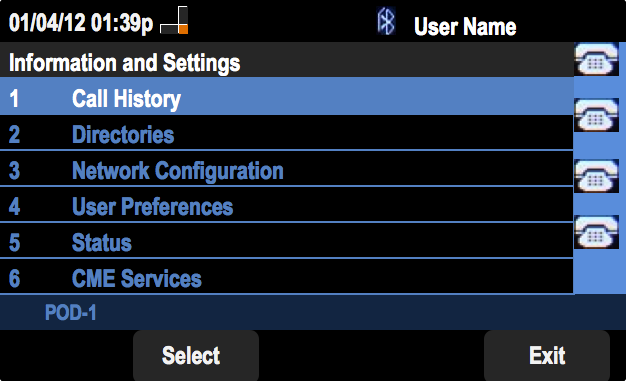
Step 2. Push the soft key for Call History.
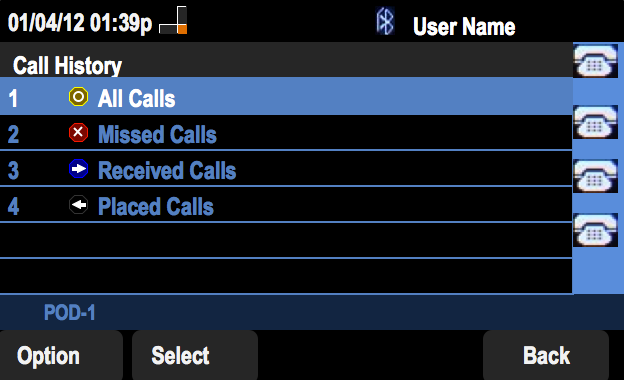
Step 3. Push the soft key for All Calls.
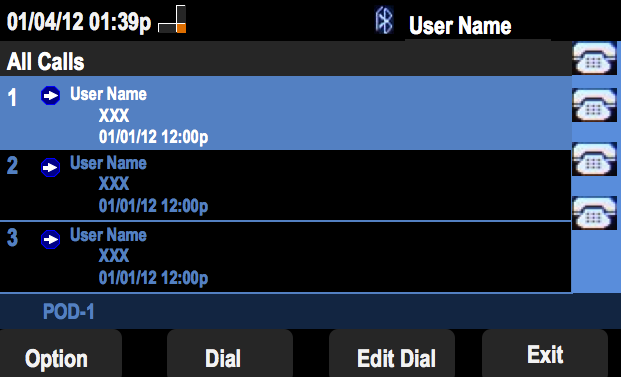
Step 4. Select a number from the menu that is the desired call back number.
Step 5. Push the Dial or Edit Dial soft key to call the selected number or edit the number before calling.
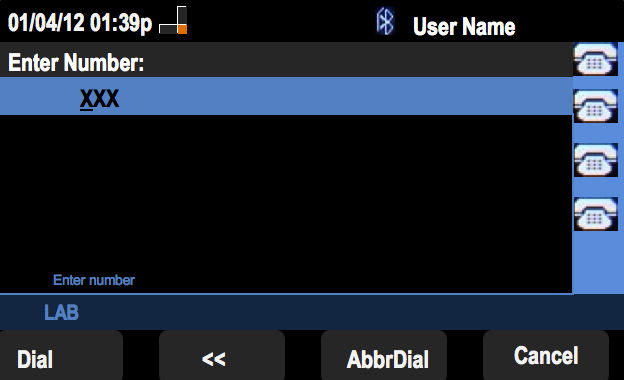
Call Back From Missed Call History Menu
Step 1. Push the Set Up soft key.
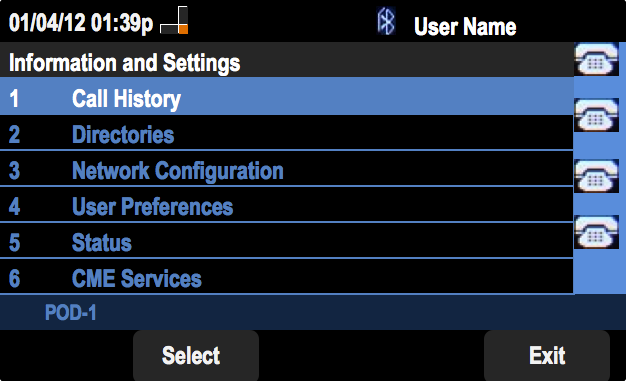
Step 2. Push the soft key for Call History.

Step 3. Push the soft key for Missed Calls.
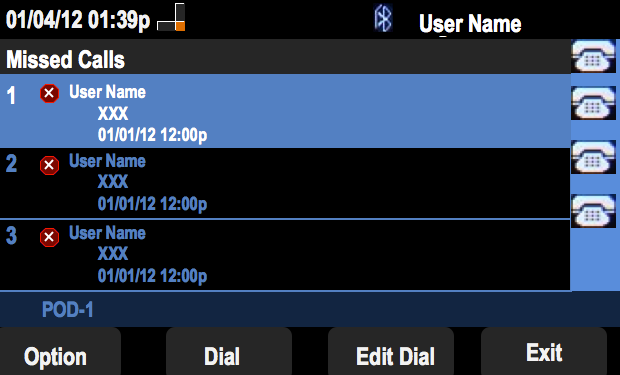
Step 4. Select a number from the menu that is the desired call back number.
Step 5. Push the Dial or Edit Dial soft key to call the selected number or edit the number before calling.
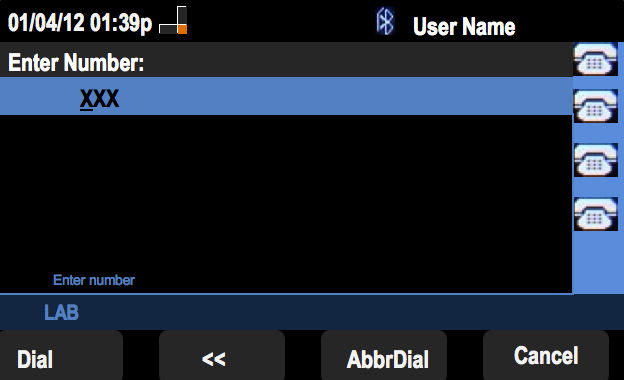
Call Back From Received Call History Menu
Step 1. Push the Set Up soft key.
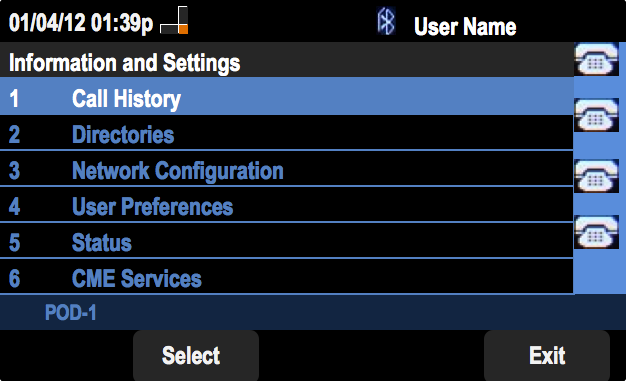
Step 2. Push the soft key for Call History.
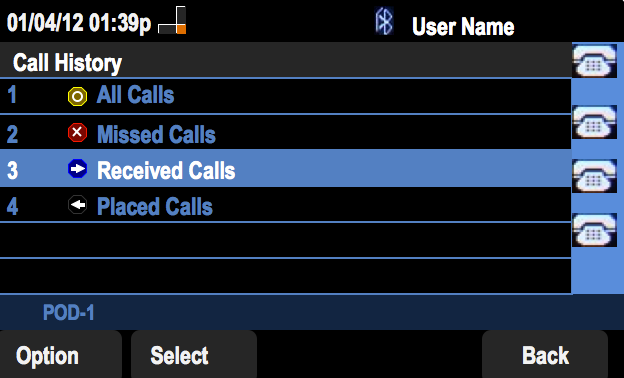
Step 3. Push the soft key for Received Calls.
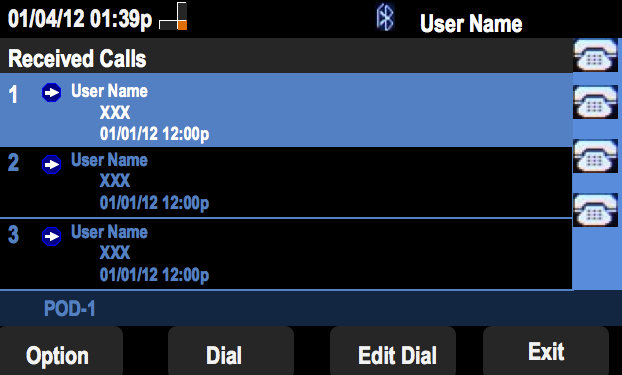
Step 4. Select a number from the menu that is the desired call back number.
Step 5. Push the Dial or Edit Dial soft key to call the selected number or edit the number before calling.
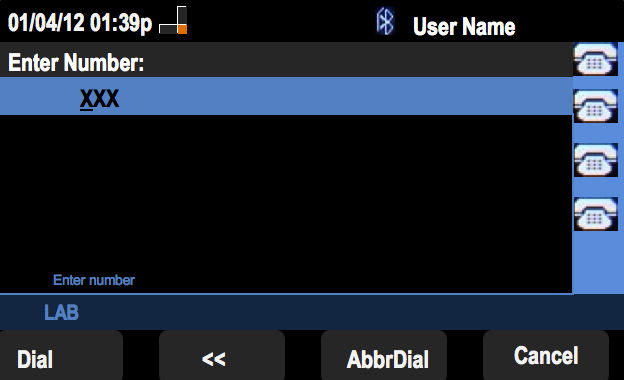
Call Back From Placed Call History Menu
Step 1. Push the Set Up soft key.
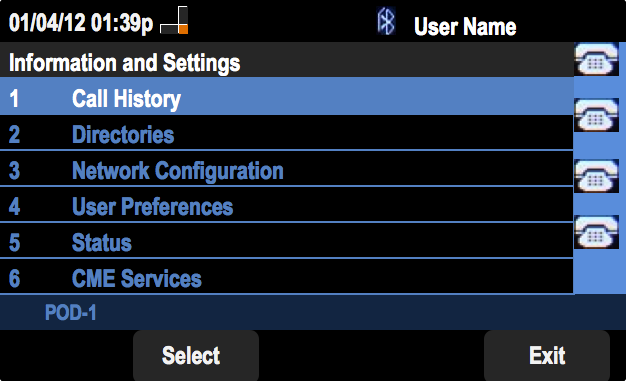
Step 2. Push the soft key for Call History.
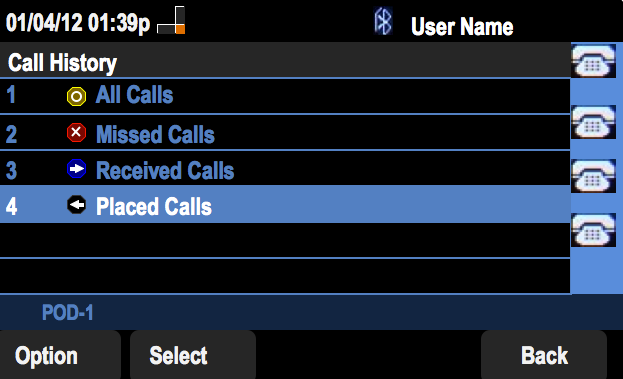
Step 3. Push the soft key for Placed Calls.
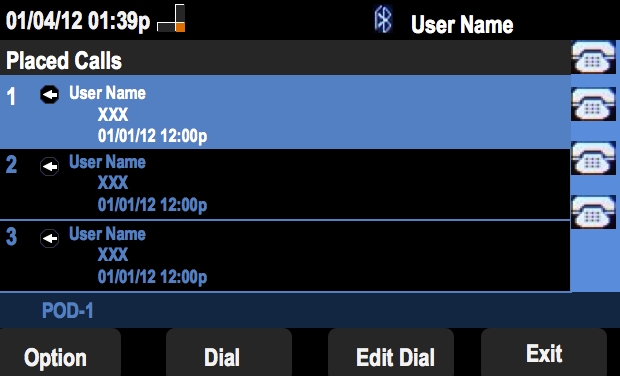
Step 4. Select a number from the menu that is the desired call back number.
Step 5. Push the Dial or Edit Dial soft key to call the selected number or edit the number before calling.
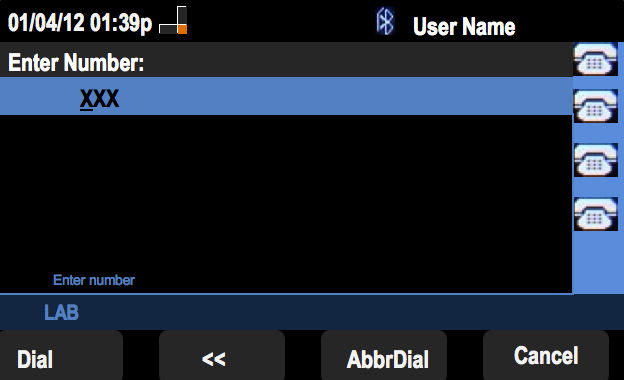
 Feedback
Feedback