Removing Devices from Embedded Probe on the SG350 and SG550
Available Languages
Objective
The objective of this document is to show you how to remove devices from the embedded Probe on SG350 and SG550 Series Switches.
Introduction
The FindIT Network Management application automatically discovers a network, and enables the network administrator to configure and monitor all supported Cisco devices – such as Cisco switches, routers, and wireless access points. It also notifies the administrator of any available firmware updates or any devices that are no longer under warranty or covered by a support contract. FindIT Network Manager is a distributed application which is comprised of two separate components or interfaces:
· A single instance FindIT Network Manager is installed at a convenient location in the network. Each Probe is associated with a Manager.
· FindIT Network Probe - An instance of FindIT Network Probe is installed at each site in the network. The probe performs network discovery and communicates directly with each Cisco device.
From the Manager interface, you can get a high-level view of the status of all the sites in your network, and connect to the Probe installed at a particular site when you wish to view detailed information for that site. The Probe also allows Manager functionality for devices connected to the local network.
When configuration changes occur in your network, you may need to remove a device or no longer wish to see it in your FindIT topology. Perhaps you moved that device to a different network or purchased new piece of equipment to replace an older one. This article describes the simple process of removing a device. Keep in mind, you can only remove offline devices; if the device is added back, it would be discovered again.
To learn more about the FindIT Network Manager and Probe, please click the link: Cisco FindIT Network Management.
To learn how to enable the embedded Probe, please see the article on: Enabling the Embedded FindIT Probe on the SG350 and SG550 Series Switches.
Applicable Devices
· SG350
· SG550
Software Version
· 2.4.5.53
Removing Devices from Embedded Probe
Step 1. Log in to the web configuration page of your switch.
Note: We will be using the SG550X-24 switch.
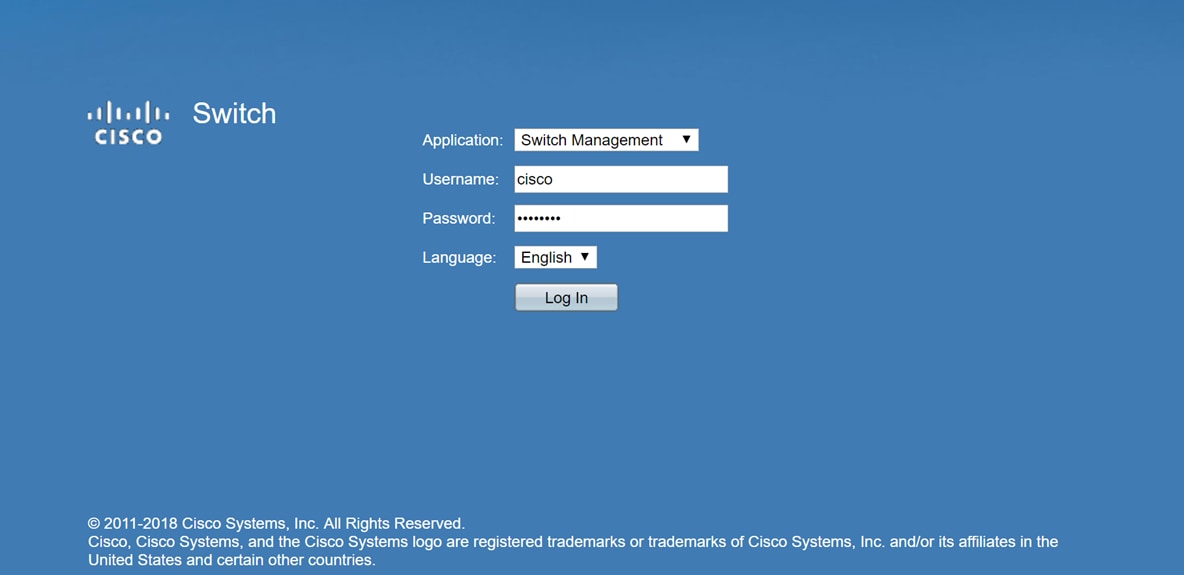
Step 2. Click the FindIT icon on the top right hand corner of the Graphical User Interface (GUI) to access the FindIT Network Probe.

Step 3. (Optional) Another way of accessing the FindIT Network Probe is entering the switch IP address in the Uniform Resource Locator (URL) with https:// before the switch IP address and :4443 after the switch IP address. For this demonstration, we entered in https://192.168.1.113:4443. Then press Enter on your keyboard. It should redirect you to the FindIT Network Probe page.
Note: You must be logged into the switch in order for this to work, otherwise it will bring you to the login page to have you log in. If you get a certificate error, proceed on to the webpage.

Step 4. Select the device that you want to remove. In this example, we will be selecting the SG550X-24 that is colored red in the FindIT Probe topology.
Note: Make sure the device is shown as offline on the embedded FindIT Probe or you will not be able to remove it from FindIT.
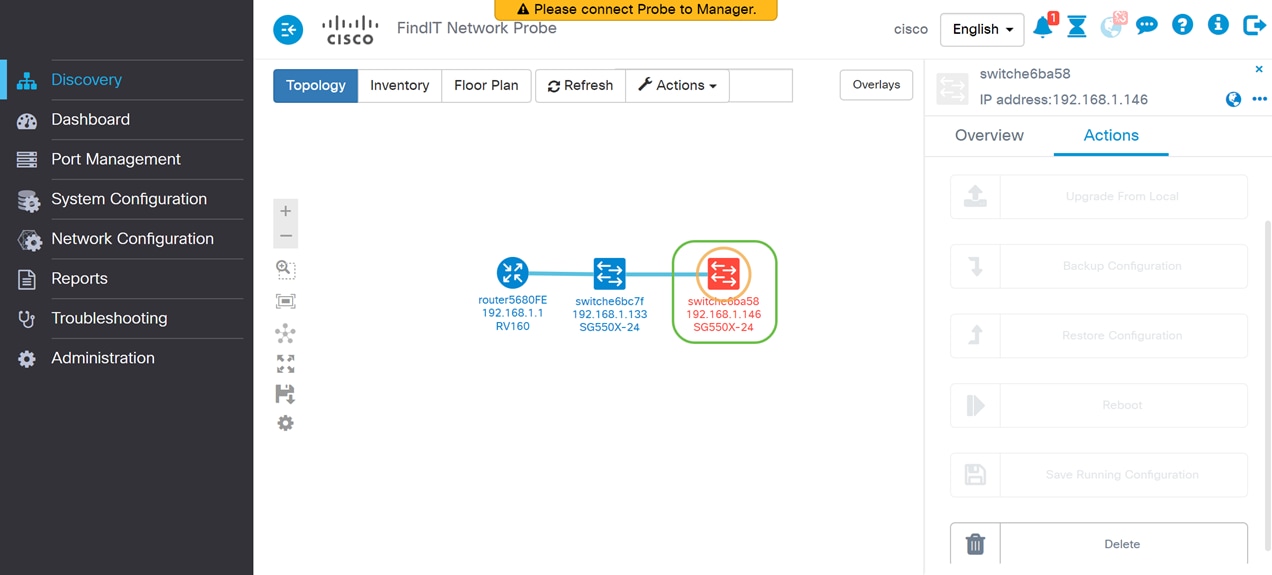
Step 5. On the right-side menu, click the Actions tab and then press Delete.
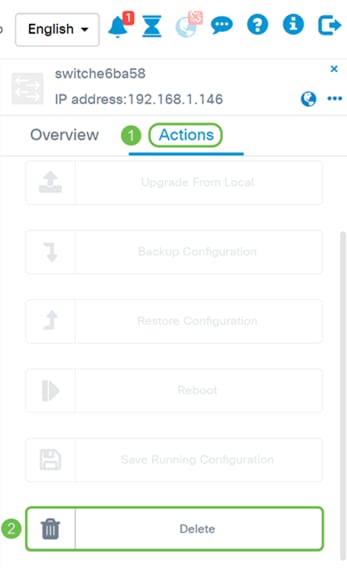
Conclusion
You should now have successfully removed a device from the embedded Probe on your SG350 or SG550 Series Switch.
Revision History
| Revision | Publish Date | Comments |
|---|---|---|
1.0 |
05-Feb-2019
|
Initial Release |
 Feedback
Feedback