Introduction
This document describes enabling MFA for MSSP and UPC and STC administrators.
Prerequisites
Requirements
There are no specific requirements for this document.
Components Used
The information in this document is based on Cisco Umbrella.
The information in this document was created from the devices in a specific lab environment. All of the devices used in this document started with a cleared (default) configuration. If your network is live, ensure that you understand the potential impact of any command.
Overview
Cisco Umbrella console logins for Managed Security Service Provider (MSSP) and/or Umbrella Partner Console (UPC) and/or Secure Trials Console (STC) administrators require the use of Cisco OneID single sign-on. This is preconfigured when the Umbrella console is created.
Enabling and Disabling MFA
In order to enable multi-factor authentication (MFA), also known as 2-factor authentication, you must enable the settings on the Cisco OneID portal.
1. Sign in to your CCOID account athttps://rpfa.cloudapps.cisco.com/rpfa/profile/profile_management.do
2. Navigate to the Security tab.
3. Enable the MFA toggle and complete the setup instructions.
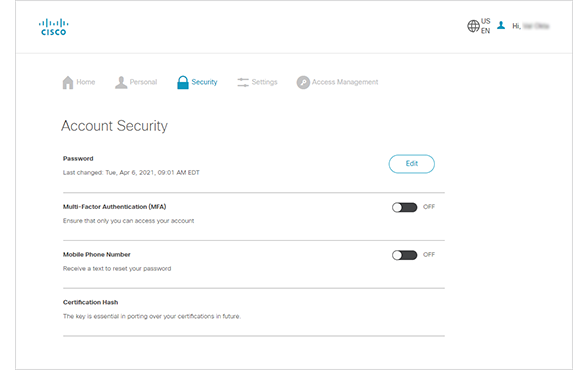 6169738007700
6169738007700
4. After completion, log out of Cisco Umbrella dashboard and attempt to sign in again to verify Cisco OneID is prompting for a MFA code.
To disable the feature, complete the same steps but toggle the setting back to off.
For more details on the process, please see the Cisco.com account documentation.

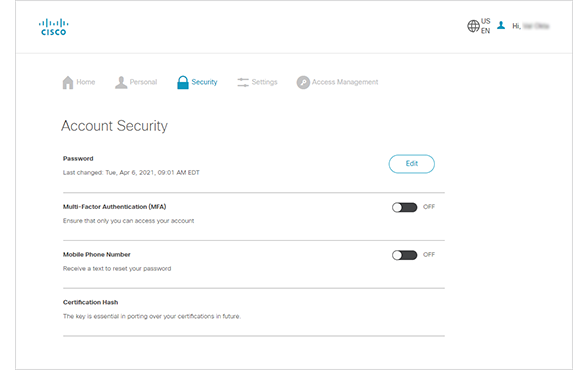
 Feedback
Feedback