Introduction
This document describes how to capture a Cisco Umbrella SAML response that is sent during the initial validation test in Umbrella for troubleshooting.
Prerequisites
Requirements
There are no specific requirements for this document.
Components Used
The information in this document is based on Cisco Umbrella.
The information in this document was created from the devices in a specific lab environment. All of the devices used in this document started with a cleared (default) configuration. If your network is live, ensure that you understand the potential impact of any command.
Overview
In order for Cisco Umbrella to better troubleshoot issues setting up SAML, you need to review the SAML response that is sent during the initial validation test in Umbrella.
Retrieve a SAML Response
In Google Chrome:
1. Log into Umbrella.
2. Navigate to Settings > Authentication.
3. Select SAML in the table to expand it.
4. Complete the steps of the Authentication wizard.
5. On the Validate tab, select Test Your SAML Configuration.
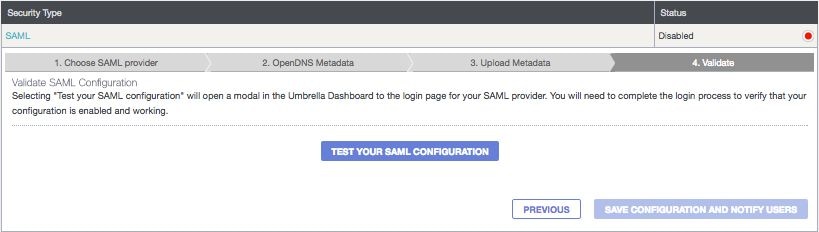
6. Press F12 to launch the Google Chrome Developer Tools.
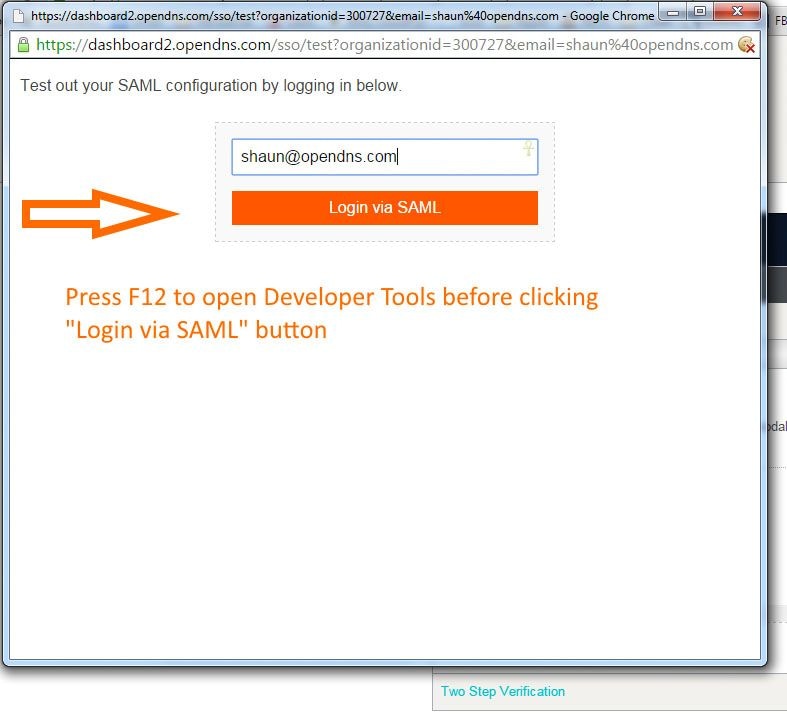
7. Select the Network tab.
8. Select Preserve log.
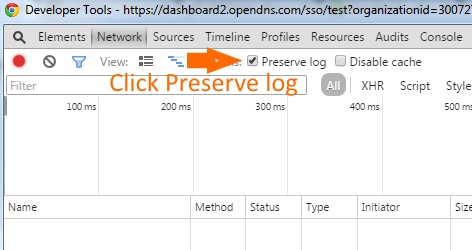
9. Enter your SSO credentials and login via SAML.
10. Find SSO and select it.
11. Scroll through the right side and find the SAML Response.
12. Copy the SAML Response.
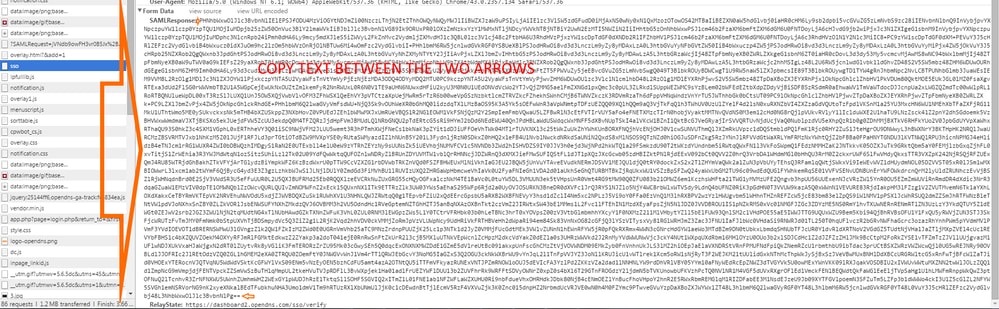

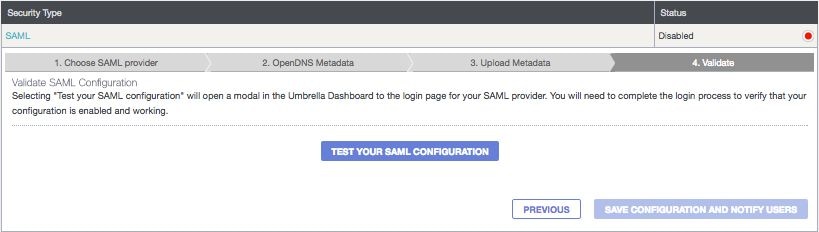
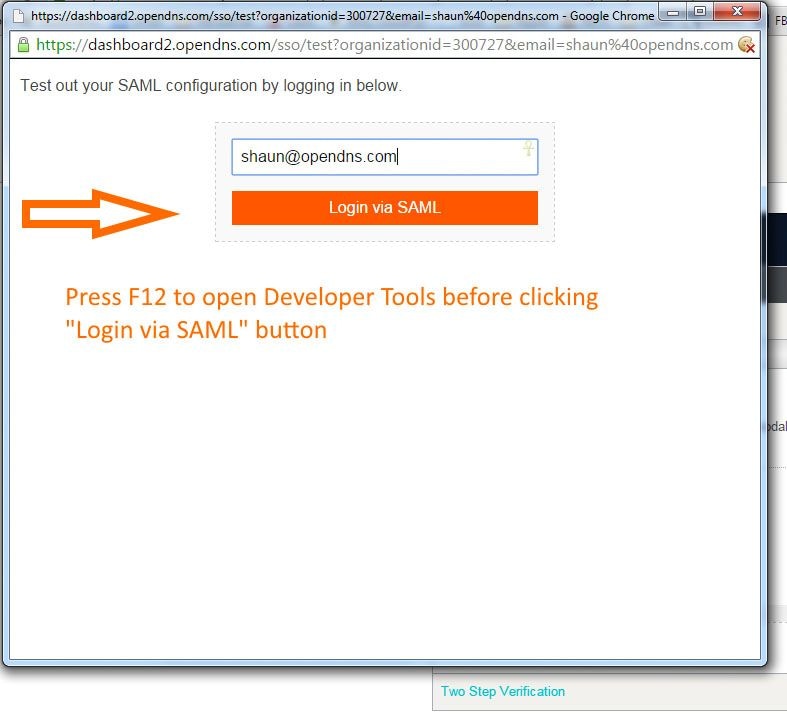
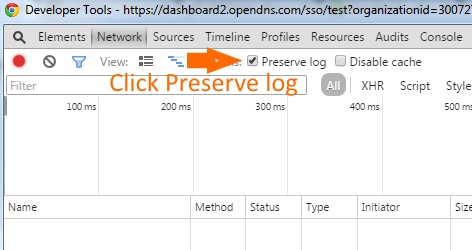
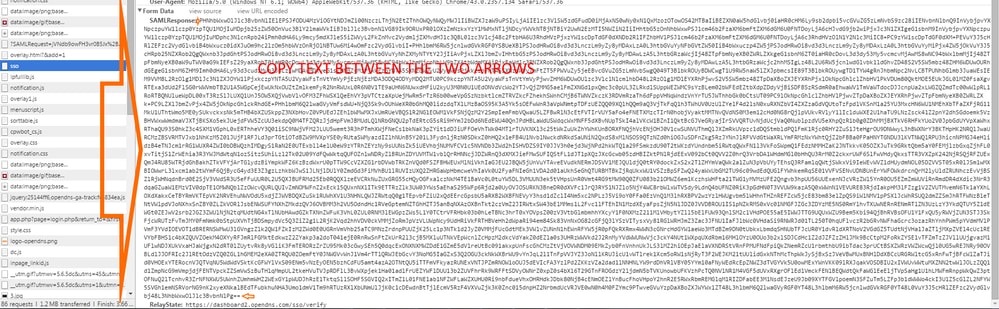
 Feedback
Feedback