Introduction
This document describes how to disable the VPN module in Secure Client while ensuring DNS traffic interception continues to function.
Requirement for VPN Module in Secure Client
The VPN module is a required component of Secure Client, even if AnyConnect is not used for VPN access. Umbrella relies on shared Secure Client drivers to intercept and manage DNS traffic. Although installation of the VPN module is mandatory, you can fully disable VPN functionality.
Methods to Disable VPN Functionality
You can disable the VPN functionality in Secure Client by disabling it:
- During installation using install arguments (Windows) or modifying the installation package (OSX).
- After installation by deploying a configuration profile to the endpoint (which can be deployed programmatically).
Disable VPN Module During Installation
Windows
- During installation, use the
PRE_DEPLOY_DISABLE_VPN=1 MSI argument to disable VPN functionality.
- For details, review Customize Windows Installations of Cisco Secure Client.
macOS
- Customize the installation package (.DMG) with an
ACTransforms.xml file which controls the enablement of the VPN functionality.
- For more information, see Customize MacOS installations of Cisco Secure Client.
Disable VPN Module Post Installation
-
Navigate to the profile directory on the endpoint:
-
Create a new blank text document.
-
Copy the provided XML content into the document and save it as VPNDisable_ServiceProfile.xml in the Profile folder:
-
After saving the VPNDisable_ServiceProfile.xml file in the profile folder, restart the computer.
- On Windows, you can alternatively restart the Cisco Secure Client – AnyConnect VPN Agent service using Windows Services.
 18212956792980
18212956792980
Verification
After restarting, launch the Secure Client graphical user interface (GUI) to verify that the VPN module is disabled.
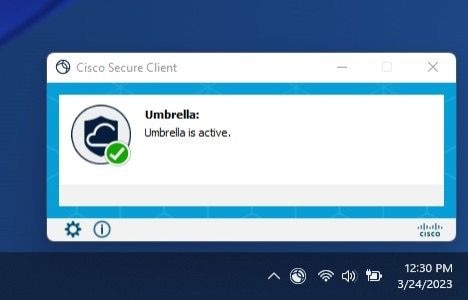 18212229472020
18212229472020



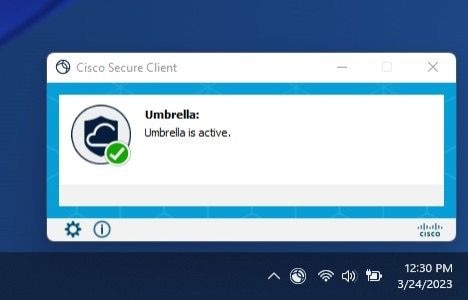
 Feedback
Feedback