Collect Data for Root Cause Analysis of Software Traceback/Crash in Secure Firewall
Available Languages
Download Options
Bias-Free Language
The documentation set for this product strives to use bias-free language. For the purposes of this documentation set, bias-free is defined as language that does not imply discrimination based on age, disability, gender, racial identity, ethnic identity, sexual orientation, socioeconomic status, and intersectionality. Exceptions may be present in the documentation due to language that is hardcoded in the user interfaces of the product software, language used based on RFP documentation, or language that is used by a referenced third-party product. Learn more about how Cisco is using Inclusive Language.
Introduction
This document describes the steps to collect data in case of a software traceback.
Prerequisites
Requirements
Basic product knowledge.
Components Used
The information in this document was created from the devices in a specific lab environment. All of the devices used in this document started with a cleared (default) configuration. If your network is live, ensure that you understand the potential impact of any command.
The information in this document is based on these software and hardware versions:
- Secure Firewall 1200, 3100, 4200
- Firepower 1000, 4100, 9300
- Cisco Secure eXtensible Operating System (FXOS) 2.16(0.136)
- Cisco Secure Firewall Threat Defense (FTD) 7.6.1.291
- Cisco Secure Firewall Management Center (FMC) 7.6.1.291
- Adaptive Security Appliance (ASA) 9.22.2.9
Background
FTD or ASA software can traceback and usually reload due to different reasons such as:
- Software defects including the defects in the operating system and third party components.
- Hardware exceptions, such as low-level memory or CPU errors.
- In some cases, due to lack of system resources, such as memory.
- Manually triggered by the user for diagnostic purposes under TAC supervision:
> system support diagnostic-cli
Attaching to Diagnostic CLI ... Press 'Ctrl+a then d' to detach.
Type help or '?' for a list of available commands.
firepower> enable
Password:
firepower# crashinfo force ?
page-faultc Crash by causing a page fault exception
process Crash the specified process
watchdog Crash by causing a watchdog timeout
In the case of a traceback also known as the crash, depending on the process, usually a crashinfo, core or minidump files files are generated:
- crashinfo contains minimum diagnostic data from the process memory.
- core file is a complete dump of the process memory at the time of the traceback.
- minidump file is specific to Snort3 and contains diagnostic data from the process memory.
In the Secure Firewall software, the process that had a traceback can be in any of the these components:
- Firepower 1000, 2100, 4100, 9300, Secure Firewall 1200, 3100, 4200 chassis.
- Firepower 4100, 9300 security modules.
Apart from core and crashinfo files, the root cause analysis (RCA) of a traceback requires additional information, such as troubleshoot and show-tech files, syslog messages and so on.
Core and crashfinfo file analysis are handled by TAC and Cisco as part of a service request (case).
Data Collection
Proceed with these steps to collect the necessary data for the RCA of the traceback. Due to the risk of data loss caused by file rotations, please provide the requested data as soon as possible.
- Clarify these items:
1a. Exact hardware.
1b. Software version.
1c. Secure firewall software type (ASA or FTD).
1d. Deployment mode (native or multi-instance mode).
Refer to Verify Firepower Software Versions and Verify Firepower, Instance, Availability, Scalability Configuration for detailed verification steps.
2. Clarify if there were any recent environmental changes, such as:
2a. Addition of traffic.
2b. Major configuration changes including commands.
Ensure to include the timestamps and the time zone as precisely as possible.
3. If the traceback occurred after configuration changes using specific commands, collect terminal session outputs. If command authorization is configured on the ASA, collect command authorization reports from the remote server, such as the Identity Services Engine (ISE).
4. In the next steps ensure to verify the crashinfo, core or minidump files with the most recent timestamps and take a note of the full path to each file. The full paths are needed for the collection of the files as shown in the How to Collect Crashinfo, Coredump and Minidump Files from Secure Firewall? section.
ASA
4.1. Verify the presence of an crashinfo file. To view the latest crashinfo, run the show crashinfo command. The crashinfo files can be found in the output of the dir command.
asa# dir
Directory of disk0:/
…
1610891723 -rw- 413363 20:51:22 Aug 13 2025 crashinfo_lina.14664.20250813.205102
4.2. Verify the presence of ASA core files using the dir coredumpfsys command:
asa# dir coredumpfsys
Directory of disk0:/coredumpfsys/
24577 -rw- 419619286 12:43:07 Aug 04 2025 core.lina.11.10335.1754311379.gz
11 drwx 16384 00:15:57 Jan 01 2010 lost+found

Note: On virtual ASA the coredump feature by default is disabled:
ciscoasa# show coredump
filesystem 'disk0:' has no coredump filesystem
To enable the coredump feature, refer to the coredump enable section in the Cisco Secure Firewall ASA Series Command Reference, A-H Commands.
FTD
4.1. Verify the presence of an FTD crashinfo file. To view the latest crashinfo, run the show crashinfo command. The crashinfo files can be found in the output of the dir command.
ftd# dir
Directory of disk0:/
…
1610891723 -rw- 413363 20:51:22 Aug 13 2025 crashinfo_lina.14664.20250813.205102
On FTD, the crashinfo files can be found in the expert mode /mnt/disk0/ directory:
> expert
admin@firepower:~$ ls -l /mnt/disk0/
total 496472
..
-rw-r--r-- 1 root root 460812 Aug 13 10:31 crashinfo_lina.13050.20250813.103059
In FTD troubleshoot file, the crashinfo files are in dir-archives/var-log/mnt-disk0/:
$ ls -l /dir-archives/mnt-disk0
total 9456
-rw-r--r-- 1 root root 453024 Aug 8 23:51 crashinfo_lina.13949.20250808.235100
4.2. Verify the presence of FTD core files. On FTD, the core files are accessible in the expert mode /ngfw/var/data/cores/ and /ngfw/var/common/ directories:
admin@ftd:~$ ls -l /ngfw/var/data/cores/
total 1255512
-rw-r--r-- 1 root root 602208441 Jul 24 09:28 core.lina.11.14993.1753342057.gz
-rw-r--r-- 1 root root 682148808 Jul 24 09:38 core.lina.11.80997.1753342659.gz
In FTD troubleshoot file the core file names are in the file command-outputs/for\ CORE\ in\ \`ls\ *:
command-outputs $ cat for\ CORE\ in\ \`ls\ *
/var/data/cores/core.lina.11.38967.1732272744.gz: gzip compressed data, was "core.lina.11.38967.1732272744", last modified: Fri Nov 22 10:53:14 2024, max speed, from Unix, original size modulo 2^32 518395256
FTD Snort3-specific coredump
This section is applicable only to FTD running the Snort3 engine.
4.1. Verify the presence of Snort3 engine crashinfo files snort3-crashinfo.* are in the expert mode /ngfw/var/log/crashinfo/ directory.
admin@ftd$ ls -l /ngfw/var/log/crashinfo
total 8
-rw-r--r-- 1 root root 1104 Aug 22 19:10 snort3-crashinfo.1755889806.134825
-rw-r--r-- 1 root root 1104 Aug 22 19:15 snort3-crashinfo.1755890128.201213
In FTD troubleshoot file, the same files are in dir-archives/var-log/crashinfo/.
4.2. Verify the presence of Snort3 minidump files minidump_* in /ngfw/var/data/cores/:
admin@firepower:~$ ls -l /ngfw/var/data/cores/
total 936580
-rw------- 1 root root 977760 Aug 22 19:10 minidump_1755889805_firepower_snort3_17455.dmp
In FTD troubleshoot file the minidump files are in file-contents/ngfw/var/data/cores/:
$ ls -l file-contents/ngfw/var/data/cores/
total 1904
-rw------- 1 root root 977760 Aug 22 19:10 minidump_1755889805_firepower_snort3_17455.dmp
Firepower 4100 and 9300 security modules
This section is applicable only to Firepower 4100 and 9300 modules.
4.1. Verify the presence of crashinfo and core files:
firepower # connect module 1 console
Firepower-module1>support filelist
============================
Directory: /
Downloads_Directory
CSP_Downloaded_Files
Archive_Files
Crashinfo_and_Core_Files
Boot_Files
ApplicationLogs
Transient_Core_Files
Type a sub-dir name to list its contents, or [x] to Exit: Crashinfo_and_Core_Files
----------sub-dirs----------
lost+found
-----------files------------
2025-08-04 14:43:07 | 419619286 | core.lina.11.10335.1754311379.gz
2025-08-13 12:45:11 | 419798152 | core.lina.11.10466.1755081904.gz
2025-08-14 13:35:02 | 419449591 | core.lina.11.46717.1755171295.gz
2025-08-18 12:48:26 | 419624883 | core.lina.6.10412.1755514099.gz
([b] to go back)
…
FXOS
4.1. On Firepower 1000, 2100 and Secure Firewall 1200, 3100, 4200 chassis, Verify the presence of core files using the dir workspace:/cores and dir workspace:/cores_fxos commands in the local-mgmt shell.
If the ASA application is installed, then connect to the FXOS shell using the connect fxos admin command:
firepower-1120# connect local-mgmt
Warning: network service is not available when entering 'connect local-mgmt'
firepower-1120(local-mgmt)# dir workspace:/cores
1 119710270 Jul 25 11:41:12 2025 core.lina.6.19811.1753443666.gz
2 16384 Jul 22 21:13:57 2025 lost+found/
3 4096 Jul 22 21:16:07 2025 sysdebug/
Usage for workspace://
159926181888 bytes total
5545205760 bytes used
154380976128 bytes free
firepower-1120(local-mgmt)# dir workspace:/cores_fxos
1 9037 Jul 25 10:52:17 2025 kp_init.log
The core files are also mentioned in /opt/cisco/platform/logs/prune_cores.log files in the chassis troubleshoot file:
$ less opt/cisco/platform/logs/prune_cores.log
Fri Jul 25 11:41:31 UTC 2025 - Avoiding compress/move for for ./core.lina.6.19811.1753443666: UptimeInSecs: 3080; SafeIntval:45; Timestamp Diff: 19
Fri Jul 25 11:42:32 UTC 2025 - Number of pre-compressed core file : 0
Fri Jul 25 11:42:32 UTC 2025 - Uncompressed file ./core.lina.6.19811.1753443666: uptimeInSec: 3141; SafeIntval:45; Timestamp Diff: 80; FileSize: 3252031456
4.2. On Firepower 4100 and 9300 chassis, verify the presence of core files by using the dir workspace:/cores commands in the local-mgmt shell:
firewall(local-mgmt)# dir workspace:/cores
Usage for workspace://
4160421888 bytes total
461549568 bytes used
3484127232 bytes free
The core file names can be found inside the chassis troubleshoot file, in the outputs of the show cores command in file *_BC1_all/FPRM_A_TechSupport/sw_techsupportinfo, where * is the part of the troubleshoot file name, for example, 20250311123356_ FW_BC1_all.tar.
5. Verify if the crashinfo, coredump and minidump files are relevant to the incident.
- Compare the file timestamps to the timestamp of the incident, or..
- Convert the epoch timestamp from the filename to date using the Linux date command.
For core and minidump files the epoch timestamps can be converted to date time using the date on any Linux host:
admin@ftd:~$ ls -l /ngfw/var/data/cores/
total 1255512
-rw-r--r-- 1 root root 602208441 Jul 24 09:28 core.lina.11.14993.1753342057.gz
linux $ date -d @1753342057
Thu Jul 24 07:27:37 UTC 2025
6. Refer to the How to Collect Crashinfo, Coredump and Minidump Files from Secure Firewall? section to download the crashinfo, minidump and core files from steps 4-5.

Caution: Do not rename core, crashinfo or minidump files.
7. Proceed with steps in Troubleshoot Firepower File Generation Procedures to collect show-tech and troubleshoot files:
7a. ASA show-tech file.
7b. FTD troubleshoot file.
7c. Firepower 4100 and 9300 security module show-tech file.
7d. Firepower 4100 and 9300 chassis show-tech file.
7e. Firepower 1000, 2100 and Secure Firewall 1200, 3100, 4200 chassis show-tech file. Chassis troubleshoot files for Secure Firewall 3100, 4200 in container mode can be downloaded via the FMC > Devices > [chassis] > 3 dots > Troubleshoot Files option.
8. In the case of FTD, collect screenshots of the health monitoring tabs on FMC covering at least 30 minutes before the traceback. Ensure to include the screenshots of all highlighted tabs. In case of recurring traceback, collect screenshots covering a few incidents.
Additionally, in the case of high availability and clustering, collect screenshots for all affected units:
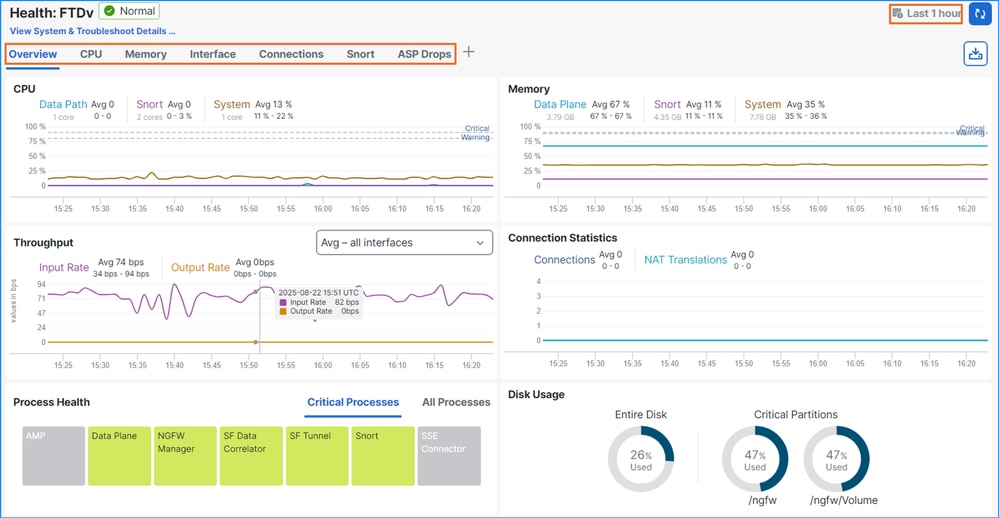
9. Collect raw (unparsed) Lina engine syslog messages from syslog servers covering at least 30 minutes before the traceback. Raw format is essential for internal processing by TAC and engineering tools.
In case of recurring traceback, collect the raw messages covering a few incidents. Additionally, in the case of high availability and clustering, collect raw syslogs from all affected units.
Verification on the ASA/FTD CLI:
ftd# show run logging
logging enable
logging trap informational
logging host inside 192.0.2.1 <-- syslog server address
10. In the case of Firepower 4100 and 9300, collect raw (unparsed) FXOS messages from syslog servers at least 10 minutes before the traceback. Raw format is essential for internal processing by TAC and engineering tools.
Additionally, in the case of high availability and clustering, collect raw syslogs from all affected chassis.
Verification on the Firepower Chassis Manager (FCM) User Interface (UI):
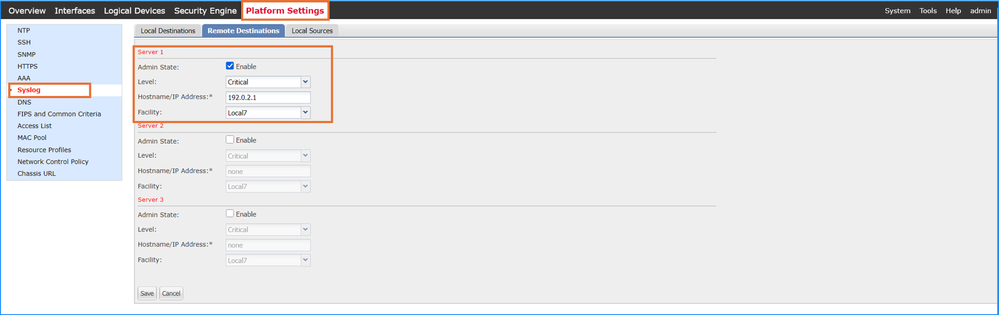
Verification on the FXOS CLI:
firepower # scope monitoring
firepower /monitoring # show syslog
console
state: Disabled
level: Critical
monitor
state: Disabled
level: Critical
file
state: Enabled
level: Critical
name: messages
size: 4194304
remote destinations
Name Hostname State Level Facility
-------- -------------------- -------- ------------- --------
Server 1 192.0.2.1 Enabled Critical Local7 <-- syslog server address
Server 2 none Disabled Critical Local7
Server 3 none Disabled Critical Local7
sources
faults: Enabled
audits: Disabled
events: Disabled
11. Collect ASA or FTD CPU, memory, interface data including traps from the configured SNMP servers. Ensure to include data covering at least 30 minutes before the traceback.
In case of recurring traceback, collect the raw messages covering a few incidents. Additionally, in the case of high availability and clustering, collect raw messages from all affected chassis.
Verification on the ASA/FTD CLI:
ftd# show run snmp-server
snmp-server host inside 192.0.2.1 community ***** version 2c <-- SNMP server addresses
snmp-server host inside 192.0.2.2 community ***** version 2c
no snmp-server location
no snmp-server contact
12. In the case of Firepower 4100 and 9300, collect CPU, memory, interface data including traps from the configured SNMP servers. Ensure to include data covering at least 30 minutes before the traceback.
In case of recurring traceback, collect the raw messages covering a few incidents. Additionally, in the case of high availability and clustering, collect raw messages from all affected chassis.
Verification on the FCM UI:
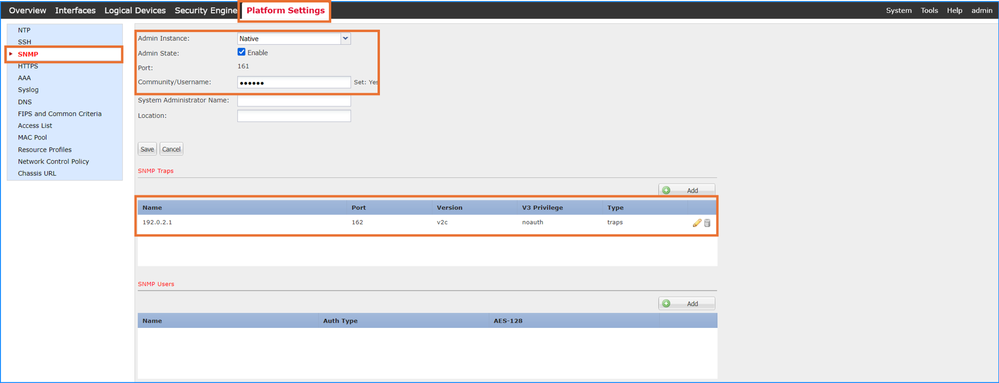
Verification on the FXOS CLI:
firepower # scope monitoring
firepower /monitoring # show configuration
…
enable snmp
enter snmp-trap 192.0.2.1 <-- SNMP server address
! set community
set notificationtype traps
set port 162
set v3privilege noauth
set version v2c
13. Collect traffic profile from the Netflow collectors. Ensure to include data covering at least 30 minutes before the traceback.
In case of recurring traceback, collect data covering a few incidents. Additionally, in the case of high availability and clustering, collect data from all affected chassis.
Verification on the ASA/FTD CLI:
ftd# show run flow-export
flow-export destination inside 192.0.2.1 1255 <-- Netflow collector address
flow-export delay flow-create 1
ftd# show run policy-map global_policy
!
policy-map global_policy
class inspection_default
inspect dns preset_dns_map
inspect ftp
inspect h323 h225
inspect h323 ras
inspect rsh
inspect rtsp
inspect sqlnet
inspect skinny
inspect sunrpc
inspect sip
inspect netbios
inspect tftp
inspect icmp
inspect icmp error
inspect ip-options UM_STATIC_IP_OPTIONS_MAP
class netflow
flow-export event-type all destination 192.0.2.1 <-- Netflow collector address
class class-default
set connection advanced-options UM_STATIC_TCP_MAP
14. In the case of recurring traceback, collect the output of the console sessions.
15. Open a TAC case and provide all the data.
How to Collect Crashinfo, Coredump and Minidump Files from Secure Firewall?
Proceed with these steps crashinfo, coredump and minidump Files from Secure Firewall:

Caution: Warning: Do not rename core, crashinfo or minidump files.
ASA
Upload files from the ASA CLI to the remote server:
ASA# copy flash:/crashinfo_lina.14664.20250813.205102 ?
cluster: Copy to cluster: file system
disk0: Copy to disk0: file system
flash: Copy to flash: file system
ftp: Copy to ftp: file system
running-config Update (merge with) current system configuration
scp: Copy to scp: file system
smb: Copy to smb: file system
startup-config Copy to startup configuration
system: Copy to system: file system
tftp: Copy to tftp: file system
FTD
Option 1 – Collect files using the Lina CLI
- If the remote server is reachable from the Lina engine, copy files to /mnt/disk0 and upload files from the Lina CLI:
> expert
admin@firepower:~$ ls -l /ngfw/var/data/cores/
total 928152
-rw-r--r-- 1 root root 500163689 Aug 13 10:30 core.lina.11.13050.1755081050.gz
-rw-r--r-- 1 root root 449295230 Aug 13 20:51 core.lina.11.14664.1755118254.gz
drwx------ 2 root root 16384 Aug 10 20:59 lost+found
drwxr-xr-x 3 root root 4096 Aug 10 21:01 sysdebug
admin@firepower:~$ sudo cp /ngfw/var/data/cores/core.lina.11.13050.1755081050.gz /mnt/disk0/
admin@firepower:~$ exit
> system support diagnostic-cli
Attaching to Diagnostic CLI ... Press 'Ctrl+a then d' to detach.
Type help or '?' for a list of available commands.
firepower> enable
Password:
firepower# dir
Directory of disk0:/
…
1610612928 -rw- 500163689 17:00:13 Aug 22 2025 core.lina.11.13050.1755081050.gz
firepower# copy disk0:/core.lina.11.13050.1755081050.gz ?
cache: Copy to cache: file system
cluster: Copy to cluster: file system
disk0: Copy to disk0: file system
disk1: Copy to disk1: file system
flash: Copy to flash: file system
ftp: Copy to ftp: file system
scp: Copy to scp: file system
smb: Copy to smb: file system
system: Copy to system: file system
tftp: Copy to tftp: file system
- When the files from the remote server are downloaded, ensure to delete the copied files from /mnt/disk0/ on FTD:
admin@firepower:~$ cd /mnt/disk0/
admin@firepower:/mnt/disk0/:$ sudo rm core.lina.11.13050.1755081050.gz
Option 2 – Collect files using the expert mode CLI
Using Linux TFTP, SFTP, or SCTP clients upload the files from the expert mode to the remote server:
> expert
admin@firepower:~$ cd /ngfw/var/data/cores/
admin@firepower:/ngfw/var/data/cores$ sudo sctp core.lina.11.13050.1755081050.gz admin@192.0.2.1:/
admin@firepower:/ngfw/var/data/cores$ sudo tftp -l core.lina.11.13050.1755081050.gz -r core.lina.11.13050.1755081050.gz -p 192.0.2.1
Option 3 – Collect files using the FXOS local-mgmt CLI
On native mode FTD running on Firepower 1000, 2100 and Secure Firewall 1200, 3100, 4200 chassis, the core and minidump files can be collected from the FXOS local-mgmt CLI:
firepower# connect local-mgmt
firepower(local-mgmt)# dir workspace:/cores
1 500163689 Aug 13 10:30:59 2025 core.lina.11.13050.1755081050.gz
firepower(local-mgmt)# copy workspace:/core.lina.11.13050.1755081050.gz ?
ftp: Dest File URI
http: Dest File URI
https: Dest File URI
scp: Dest File URI
sftp: Dest File URI
tftp: Dest File URI
usbdrive: Dest File URI
volatile: Dest File URI
workspace: Dest File URI
Option 4 – Collect files using the FMC UI
Copy files to /ngfw/var/common:
> expert
admin@firepower:~$ ls -l /ngfw/var/data/cores/
total 928152
-rw-r--r-- 1 root root 500163689 Aug 13 10:30 core.lina.11.13050.1755081050.gz
-rw-r--r-- 1 root root 449295230 Aug 13 20:51 core.lina.11.14664.1755118254.gz
drwx------ 2 root root 16384 Aug 10 20:59 lost+found
drwxr-xr-x 3 root root 4096 Aug 10 21:01 sysdebug
admin@firepower:~$ sudo cp /ngfw/var/data/cores/core.lina.11.13050.1755081050.gz /ngfw/var/common/
admin@firepower:~$ ls -l /ngfw/var/common/
total 928152
1610612928 -rw- 500163689 17:00:13 Aug 22 2025 core.lina.11.13050.1755081050.gz
- Download the file from FMC UI using the Devices > File Download option:
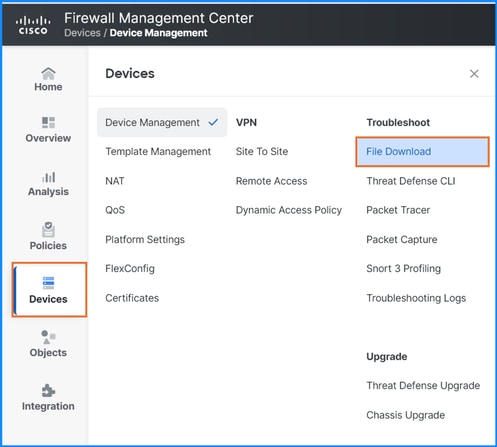
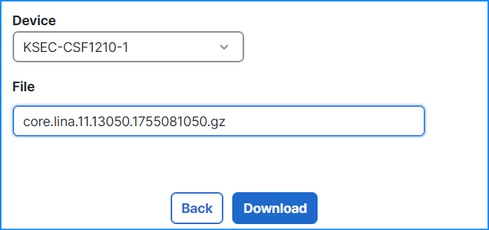
3. When the files from the remote server are downloaded, ensure to delete the copied files from /ngfw/var/common/ on FTD:
admin@firepower:~$ cd /ngfw/var/common/
admin@firepower:/mnt/disk0/:$ sudo rm core.lina.11.13050.1755081050.gz
Firepower 4100 and 9300 Security Modules
- Connect to the module and collect the core and crashinfo files as part of the module show-tech file:
firepower # connect module 1 console
Firepower-module1>support diagnostic
======= Diagnostic =======
1. Create default diagnostic archive
2. Manually create diagnostic archive
3. Exit
Please enter your choice: 2
=== Manual Diagnostic ===
1. Add files to package
2. View files in package
3. Complete package
4. Exit.
Please enter your choice: 1
=== Add files to package | Manual Diagnostic ===
1. Platform Logs
2. Config Platform Logs
3. Crash Info files & Core dumps
4. Applications Logs
5. ASA Logs
b. Back to main menu
Please enter your choice: 3
----------sub-dirs----------
lost+found
-----------files------------
2025-08-04 12:43:07 | 419619286 | core.lina.11.13050.1755081050.gz
([b] to go back or [m] for the menu or [s] to select files to add)
Type a sub-dir name to see its contents: s
Type the partial name of the file to add ([*] for all, [<] to cancel)
> core.lina.11.13050.1755081050.gz
core.lina.11.13050.1755081050.gz
Are you sure you want to add these files? (y/n) y
=== Package Contents ===
[Added] core.lina.11.13050.1755081050.gz
========================
----------sub-dirs----------
lost+found
-----------files------------
2025-08-04 12:43:07 | 419619286 | core.lina.11.13050.1755081050.gz
([b] to go back or [m] for the menu or [s] to select files to add)
Type a sub-dir name to see its contents: b
=== Manual Diagnostic ===
1. Add files to package
2. View files in package
3. Complete package
4. Exit.
Please enter your choice: 2
=== Package Contents ===
core.lina.11.13050.1755081050.gz
========================
=== Manual Diagnostic ===
1. Add files to package
2. View files in package
3. Complete package
4. Exit.
Please enter your choice: 3
Creating Manual archive
Added file: core.lina.11.13050.1755081050.gz
Created archive file Firepower-Module1_08_04_2025_13_17_50.tar
Firepower-module1>support fileupload
Please choose from following:
================================
1. Archive Files
2. View selected files
3. Start upload and Exit
4. View transfer Status
Please choose from following:
================================
1. Archive Files
2. View selected files
3. Start upload and Exit
4. View transfer Status
Please enter your choice [x] to Exit:1
-----------files------------
2025-08-04 13:17:50.723396 | 419624960 | Firepower-Module1_08_04_2025_13_17_50.tar
([s] to select files or [x] to Exit):s
Type the partial name of the file to add, [<] to cancel
> Firepower-Module1_08_04_2025_13_17_50.tar
Firepower-Module1_08_04_2025_13_17_50.tar
Are you sure you want to add these files? (y/n) y
=== Package Contents ===
[Added] Firepower-Module1_08_04_2025_13_17_50.tar
========================
Type the partial name of the file to add, [<] to cancel
> <
Please choose from following:
================================
1. Archive Files
2. View selected files
3. Start upload and Exit
4. View transfer Status
Please enter your choice [x] to Exit:2
1 : Firepower-Module1_08_04_2025_13_17_50.tar
Please choose from following:
================================
1. Archive Files
2. View selected files
3. Start upload and Exit
4. View transfer Status
Please enter your choice [x] to Exit:3
Transfer of Firepower-Module1_08_04_2025_13_17_50.tar started.
Firepower-module1>
Firepower-module1>
Firepower-module1> ß Shift + ~
telnet> quit
Connection closed.
firepower /ssa # connect local-mgmt
firepower(local-mgmt)# dir workspace:/bladelog/blade-1/
1 152828400 Aug 04 13:26:35 2025 Firepower-Module1_08_04_2025_13_17_50.tar
Firepower 4100 and 9300 Chassis
- Collect core files using the FXOS local-mgmt CLI:
firepower# connect local-mgmt
firepower(local-mgmt)# dir workspace:/cores
1 30673335 Mar 06 16:18:58 2022 1646579896_SAM_firepower-1_smConLogger_log.5388.tar.gz
firepower(local-mgmt)# copy workspace:/cores/1646579896_SAM_firepower-1_smConLogger_log.5388.tar.gz ?
ftp: Dest File URI
http: Dest File URI
https: Dest File URI
scp: Dest File URI
sftp: Dest File URI
tftp: Dest File URI
usbdrive: Dest File URI
volatile: Dest File URI
workspace: Dest File URI
2. Alternatively, collect files from the FCM UI via Tools > Troubleshooting Logs. Click Refresh to update the file directory view and the download icon next to the core file:
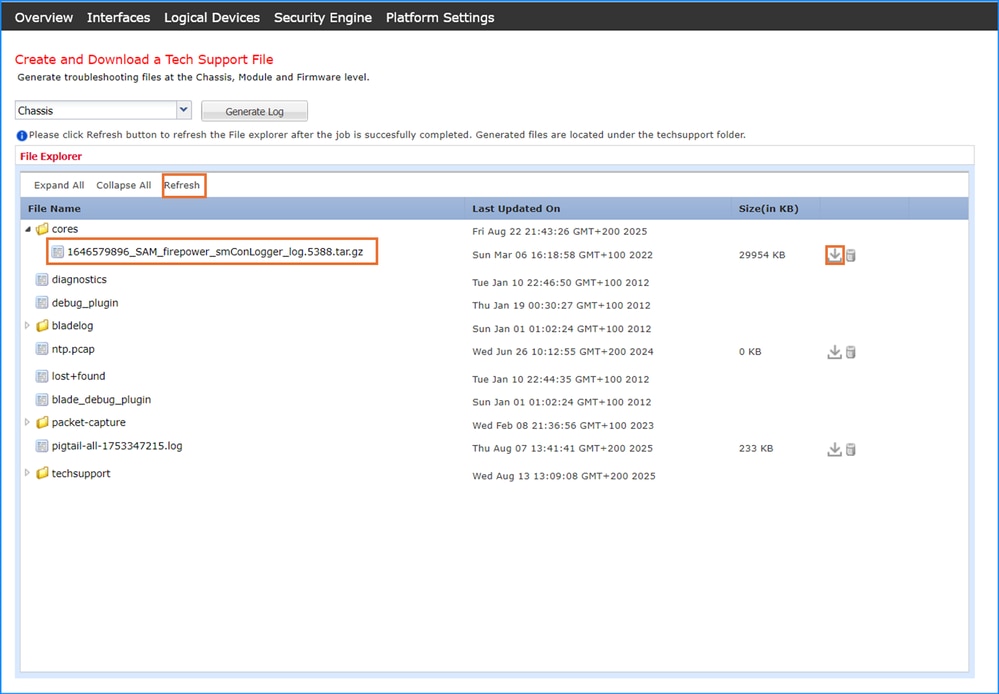
References
Revision History
| Revision | Publish Date | Comments |
|---|---|---|
1.0 |
25-Aug-2025
|
Initial Release |
Contributed by Cisco Engineers
- Ilkin GasimovCisco TAC Engineer
- Mikis ZafeiroudisCisco TAC Engineer
Contact Cisco
- Open a Support Case

- (Requires a Cisco Service Contract)
 Feedback
Feedback