Introduction
This document describes how to perform Posture Updates in Cisco Identity Services Engine® (ISE).
Prerequisites
Requirements
Cisco recommends that you have knowledge on Posture flow.
Components Used
The information in this document is based on these hardware and software versions.
- Cisco Identity Services Engine 3.2 and higher versions.
The information in this document was created from the devices in a specific lab environment. All of the devices used in this document started with a cleared (default) configuration. If your network is live, ensure that you understand the potential impact of any command.
Background Information
Posture updates include a set of predefined checks, rules, and support charts for antivirus and antispyware for both Windows and MacOS operating systems, and operating systems information that are supported by Cisco.
When you deploy Cisco ISE on your network for the first time, you can download posture updates from the web. This process usually takes approximately 20 minutes. After the initial download, you can configure Cisco ISE to verify and download incremental updates to occur automatically.
Cisco ISE creates default posture policies, requirements, and remediation only once during an initial posture updates. If you delete them, Cisco ISE does not create them again during subsequent manual or scheduled updates.
There are two types of posture updates you can perform:
- Online Posture Updates.
- Offline Posture Updates.
Online Posture Updates
A Web Posture Update/ Online Posture Update retrieves the latest posture updates from Cisco cloud or server repositories. This involves downloading the latest policies, definitions, and signatures directly from Cisco servers. ISE needs to connect to Cisco cloud servers or update repositories to retrieve the latest posture definitions, policies, and other associated files.
What Happens During the Web or Online Posture Updates?
The Identity Services Engine (ISE) accesses the Cisco website either through a proxy or a direct internet connection using HTTP, establishing a connection with www.cisco.com. During this process, the client hello and server hello exchange occurs, with the server providing its certificate to verify its legitimacy and confirm client-side trust. After the client hello and server hello are completed, the client key exchange takes place, and the server initiates the posture updates. Here is the packet capture demonstrating the communication between the ISE server and Cisco.com during the Online Posture updates.
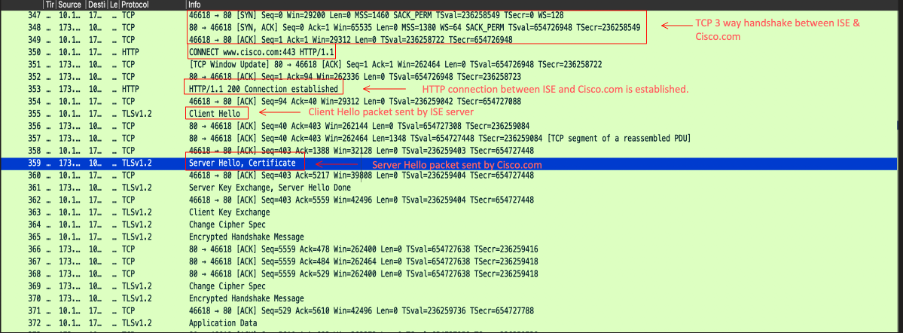
- During the Server Hello, Cisco.com sends these certificates to the client to confirm client-side trust.
Certificates Length: 5083
Certificates (5083 bytes)
Certificate Length: 1940
Certificate: 3082079030820678a0030201020210400191d1f3c7ec4ea73b301be3e06a90300d06092a… (id-at-commonName=www.cisco.com,id-at-organizationName=Cisco Systems Inc.,id-at-localityName=San Jose,id-at-stateOrProvinceName=California,id-at-count
Certificate Length: 1754
Certificate: 308206d6308204bea003020102021040016efb0a205cfaebe18f71d73abb78300d06092a… (id-at-commonName=HydrantID Server CA O1,id-at-organizationalUnitName=HydrantID Trusted Certificate Service,id-at-organizationName=IdenTrust,id-at-cou
Certificate Length: 1380
Certificate: 3082056030820348a00302010202100a0142800000014523c844b500000002300d06092a… (id-at-commonName=IdenTrust Commercial Root CA 1,id-at-organizationName=IdenTrust,id-at-countryName=US)
- In ISE GUI, it is important to ensure that the server certificate IdenTrust Commercial Root CA 1 is enabled and Trust for authenticating Cisco services to establish connectivity with Cisco.com. By default, this certificate is included in ISE and "Trust for authenticating Cisco services" is checked, but verification is advised.
- Check the certificate status and trusted usage by going to the ISE GUI > Administration > Certificates > Trusted Certificates. Filter by the name IdenTrust Commercial Root CA 1, select the certificate, and then edit it to verify the trust usage, as shown in this screenshot:

- Posture updates can include new or revised posture policies, new antivirus/antimalware definitions, and other security-related criteria for posture assessments.
- This method requires an active internet connection and is typically performed when the ISE system is configured to use cloud-based repositories for posture updates.
When to Use
Online posture updates are used when you want to ensure that the posture policies, security definitions, and criteria are up to date with the latest available versions provided by Cisco.
Ports Used for Online Posture Update
To ensure that the ISE system can successfully reach Cisco cloud servers to download posture updates, these ports must be open in your firewall and allowed for outbound communication from ISE to the internet:
- HTTPS (TCP 443):
- Primary port for ISE to reach the Cisco cloud servers and download updates over a secure connection (TLS/SSL).
- This is the most crucial port for the web-based posture update process.
- DNS (UDP 53):
- ISE must be able to perform DNS lookups to resolve the hostnames of the update servers.
- Ensure that your ISE system can reach the DNS servers and resolve domain names.
- NTP (UDP 123):
- ISE uses NTP for time synchronization. This is important to ensure that the update process is correctly timestamped and that the ISE system operates in a synchronized time zone.
- In many cases, NTP servers also need to be accessible over UDP 123.
Procedure to Perform Online Posture Updates
- Log in to the GUI -> Administration -> System -> Settings -> Posture -> Updates.
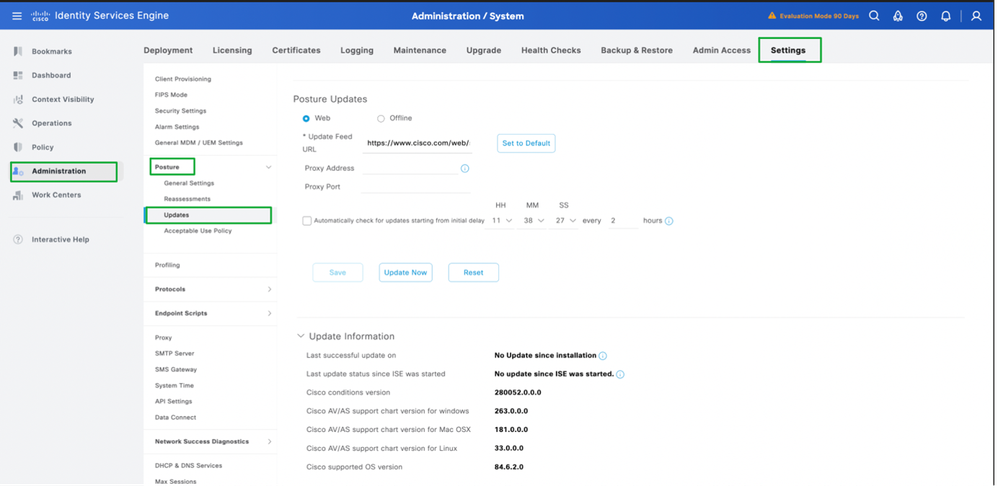
2. Select the method as Web for Online Posture Updates, click Update Now.
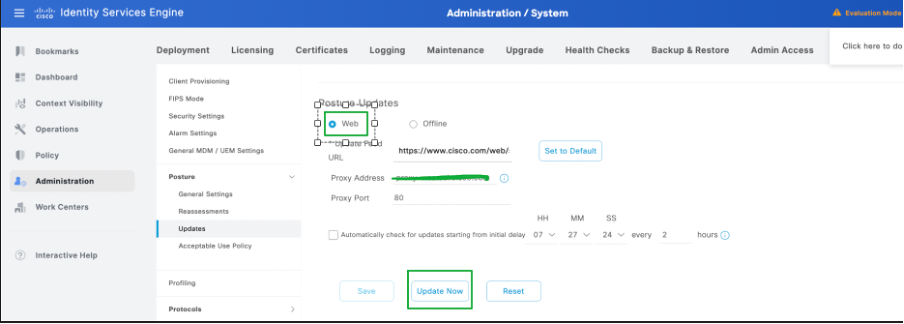
3. Once the posture updates begin, the status would be changed to Updating.
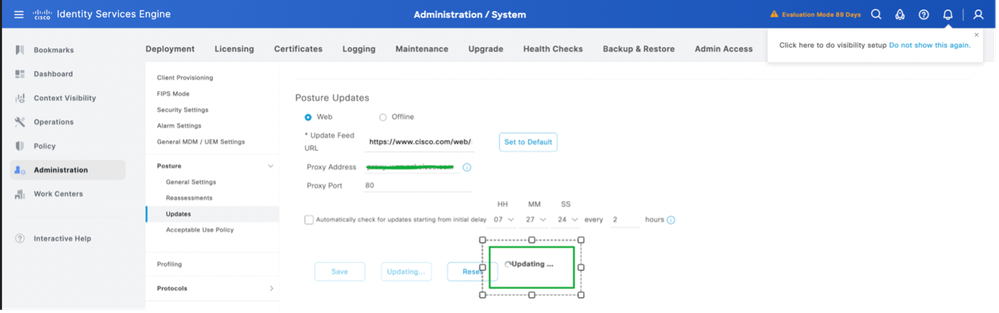
4. Status of the Posture updates can be verified from the Update Information as per this screenshot:
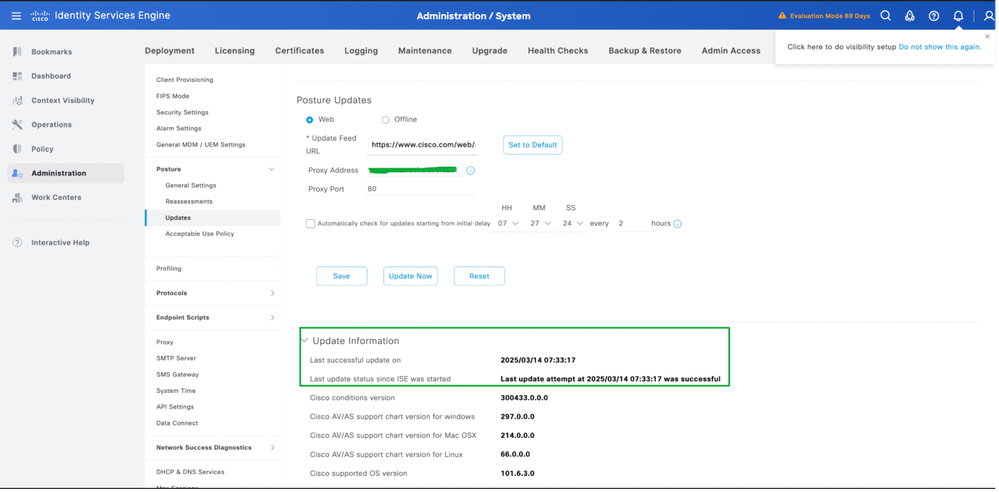
Proxy Configuration for Online Posture Updates
In a restricted environment where the Posture Update field URL is not accessible, in that case proxy configuration is required. Refer to Configure Proxy in ISE.
- Navigate to Administration -> System -> Settings -> Proxy.
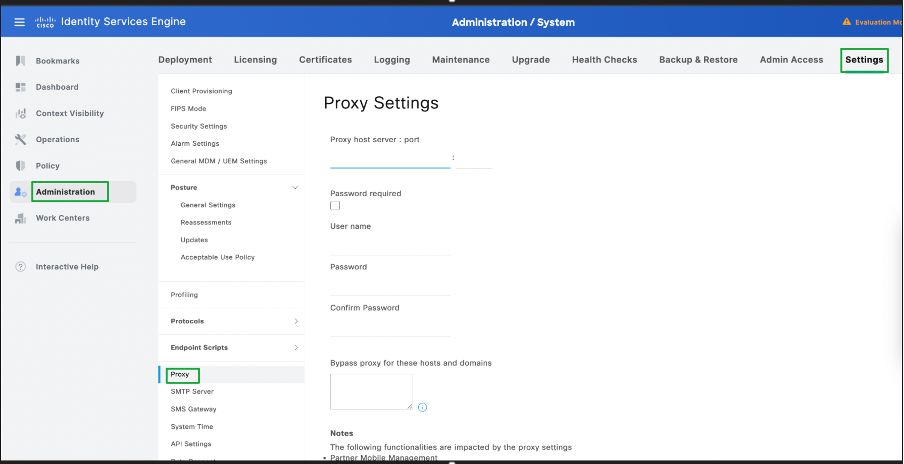
2. Configure the Proxy details, click Save.
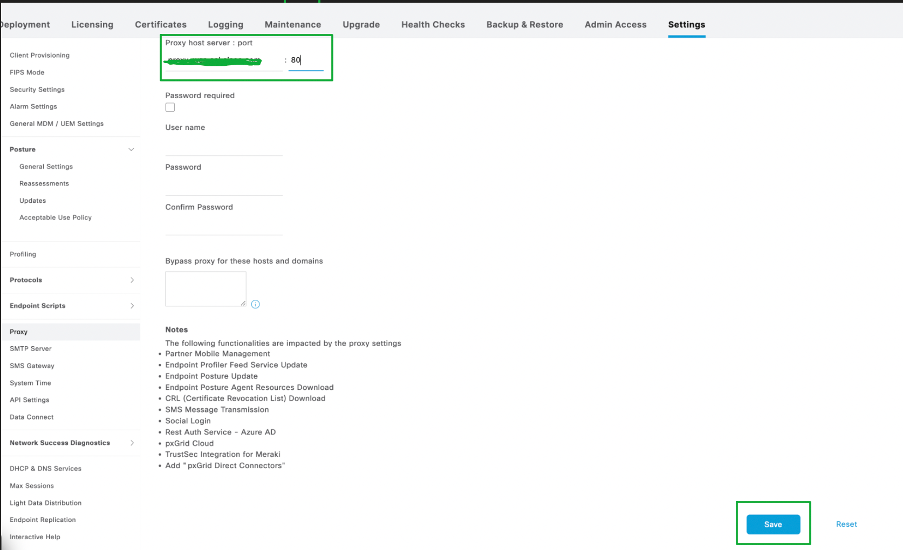
3. The details of the proxy would be automatically fetched by ISE when Online Posture Updates are performed.
Offline Posture Updates
An Offline Posture Update allows you to manually upload posture update files (in the form of a .zip or another supported file format) to ISE.
What Happens When You Do an Offline Posture Update?
- You upload the updated posture files manually.
- ISE processes and applies these files, which can include updated policies, antivirus definitions, posture assessments, among other types of files.
- The offline update does not require internet connectivity and is typically used in environments with strict security or network policies that prevent direct access to external servers.
When to use
This method is often used in environments where the system is isolated from the internet or when you have specific offline update files provided by Cisco or your security team.
Ports Used for Offline Posture Updates
For general communication with the ISE server (during the update process), in many cases, these ports are relevant:
- Management Access (Ports 22, 443):
- SSH (TCP 22): If you are using SSH to access the ISE system for troubleshooting or manual upload.
- HTTPS (TCP 443): If you are using the GUI (web interface) for the update upload.
- File Transfer (SFTP or SCP):
- If you need to upload files manually to ISE via SFTP or SCP, ensure the corresponding ports (typically Port 22 for SSH/SFTP) are open on the ISE system.
- Local Network Access:
- Ensure that the system from which you are uploading the update (for example, an admin workstation or server) can communicate with ISE over the necessary ports for management access, but again, offline posture updates do not require any external ports since the files are manually provided.
Where to Find Files for Offline Posture Updates?
- Navigate to URL: https://www.cisco.com/web/secure/spa/posture-offline.html , click Download and the posture-offline.zip file is downloaded to your local system.
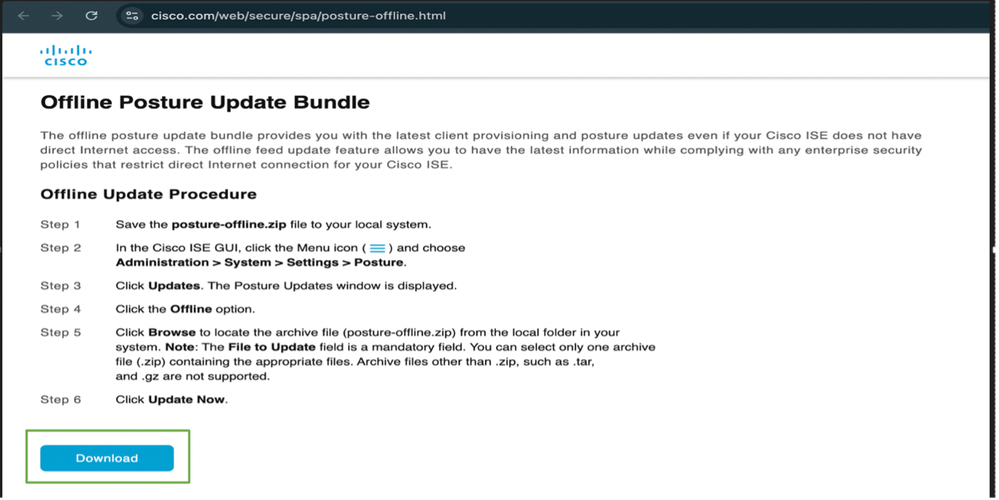
Offline Posture Update Files Include
- Antivirus definitions (signatures).
- Posture policies and rules.
- Security assessments and other configuration files for posture evaluation.
Procedure to Perform Offline Posture Updates
- Log in to the ISE GUI -> Administration -> System -> Settings -> Posture -> Updates.
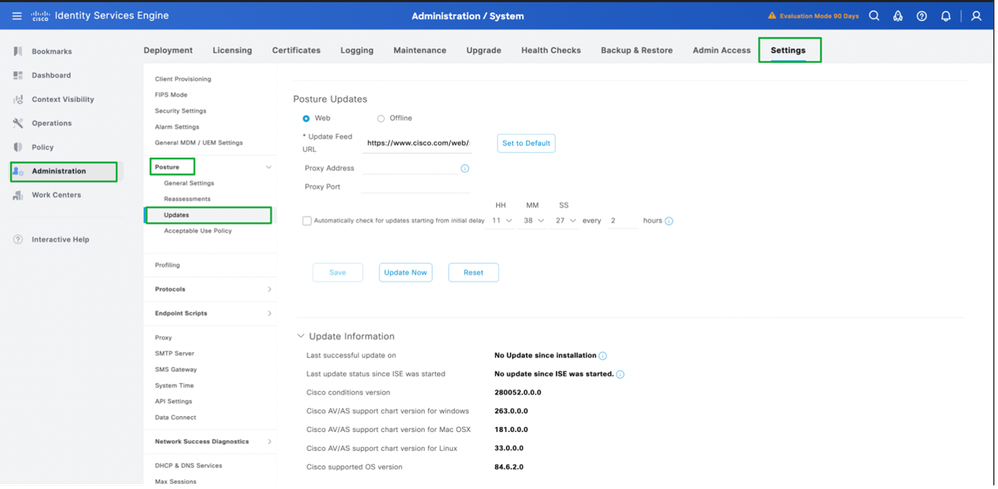
2. Select offline option, browse and select posture-offline.zip folder which was downloaded to your local system. Click Update Now.
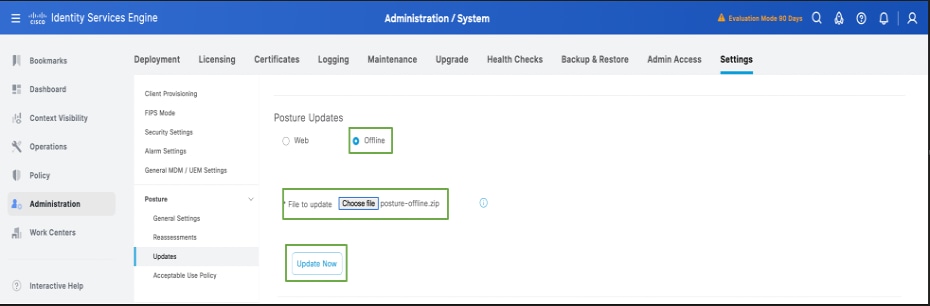
3. Once the posture updates begin, the status would be changed to Updating.
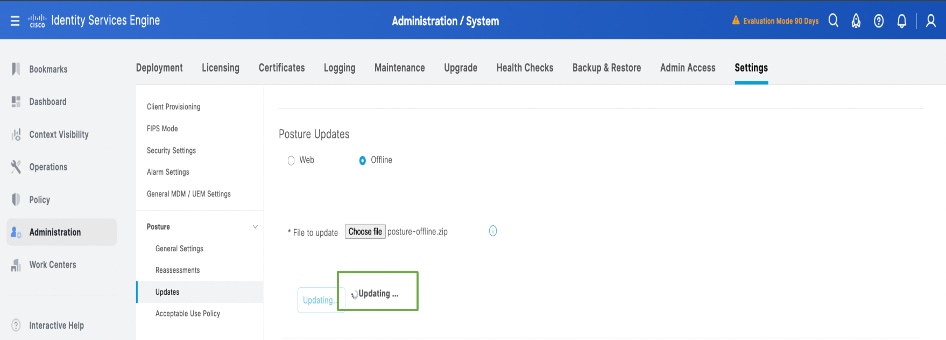
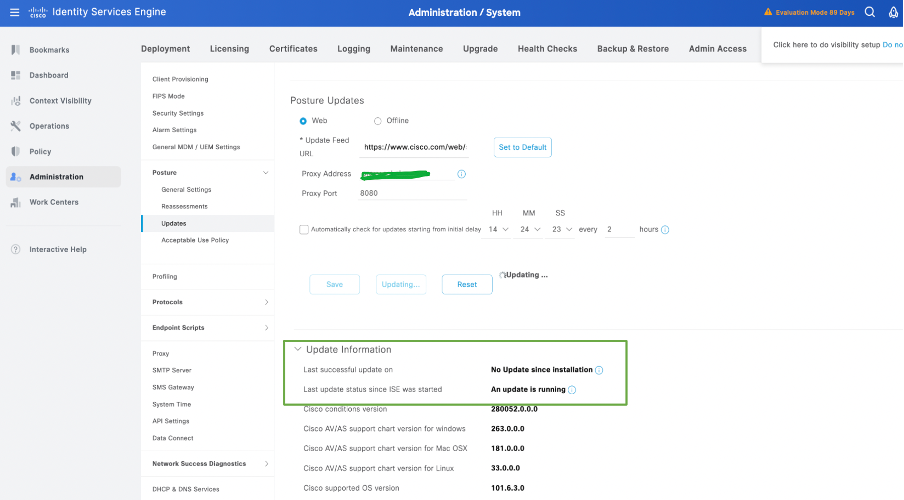
4. Status of the Posture updates can be verified from the Update Information as per this screenshot:
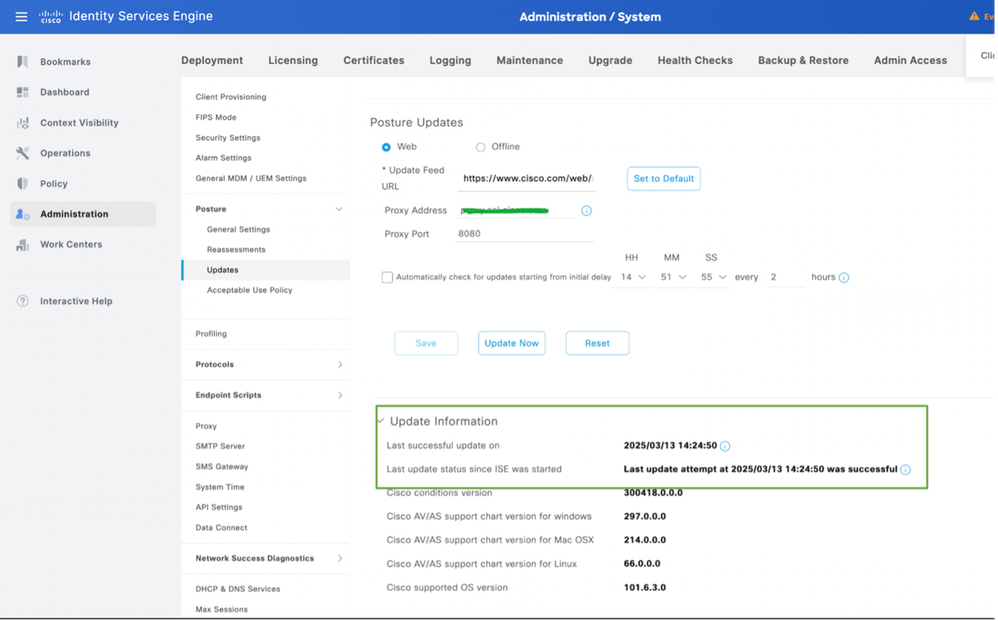
Verification
Log in to the GUI of the Primary Admin node -> Operations -> Troubleshooting -> Download Logs -> Debug logs -> Application logs -> isc-psc.log , click ise-psc.log and the log is downloaded to your local system. Open the downloaded file through Notepad or text editor, and filter for Opswat download. You must be able to find the information related to the Posture updates being performed in the deployment.
You could also tail the logs by logging to the CLI of Primary Admin node by using the show logging application ise-psc.log tail command.
The Opswat download, referring to posture updates is started:
2025-03-13 13:58:07,246 INFO [admin-http-pool5][[]] cisco.cpm.posture.download.DownloadManager -::admin:::- Starting opswat download
2025-03-13 13:58:07,251 INFO [admin-http-pool5][[]] cisco.cpm.posture.download.DownloadManager -::admin:::- Offline download file URI : /opt/CSCOcpm/temp/cp/update/5c064701-a1ee-4a09-a190-3bf83c190af6/osgroupsV2.tar.gz
2025-03-13 13:58:07,251 INFO [admin-http-pool5][[]] cisco.cpm.posture.download.DownloadManager -::admin:::- Offline download file URI : /opt/CSCOcpm/temp/cp/update/5c064701-a1ee-4a09-a190-3bf83c190af6/osgroups.tar.gz
2025-03-13 13:58:07,251 INFO [admin-http-pool5][[]]
Completed Opswat Download, referring to posture updates are downloaded and successful.
2025-03-13 14:24:50,796 INFO [pool-25534-thread-1][[]] mnt.dbms.datadirect.impl.DatadirectServiceImpl -:::::- Executing getStatus - datadirectSettings
2025-03-13 14:24:50,803 INFO [admin-http-pool5][[]] cisco.cpm.posture.download.DownloadManager -::admin:::- Completed opswat download
2025-03-13 14:24:50,827 INFO [admin-http-pool5][[]] mnt.dbms.datadirect.impl.DatadirectServiceImpl -::admin:::- Executing getStatus - datadirectSettings
Troubleshoot
Scenario
Online Posture Updates failed with the error "Remote Address is not accessible. Please make sure update feed UR, proxy address and proxy port are properly configured".
Sample error:
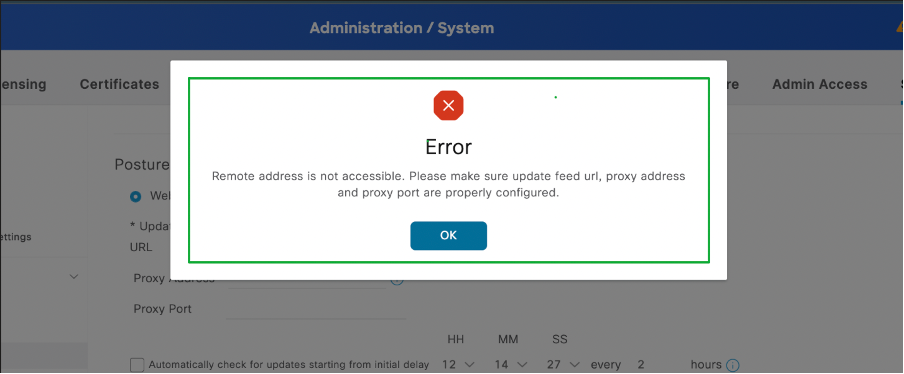
Solution
1. Log in to the CLI of ISE, verify ISE is reachable to cisco.com by using the command "ping cisco.com".
isehostname/admin#ping cisco.com
PING cisco.com (72.163.4.161) 56(84) bytes of data.
64 bytes from 72.163.4.161: icmp_seq=1 ttl=235 time=238 ms
64 bytes from 72.163.4.161: icmp_seq=2 ttl=235 time=238 ms
64 bytes from 72.163.4.161: icmp_seq=3 ttl=235 time=239 ms
64 bytes from 72.163.4.161: icmp_seq=4 ttl=235 time=238 ms
--- cisco.com ping statistics ---
4 packets transmitted, 4 received, 0% packet loss, time 3004ms
rtt min/avg/max/mdev = 238.180/238.424/238.766/0.410 ms
2. Navigate to Administration -> System -> Settings -> Proxy is configured with proper ports.
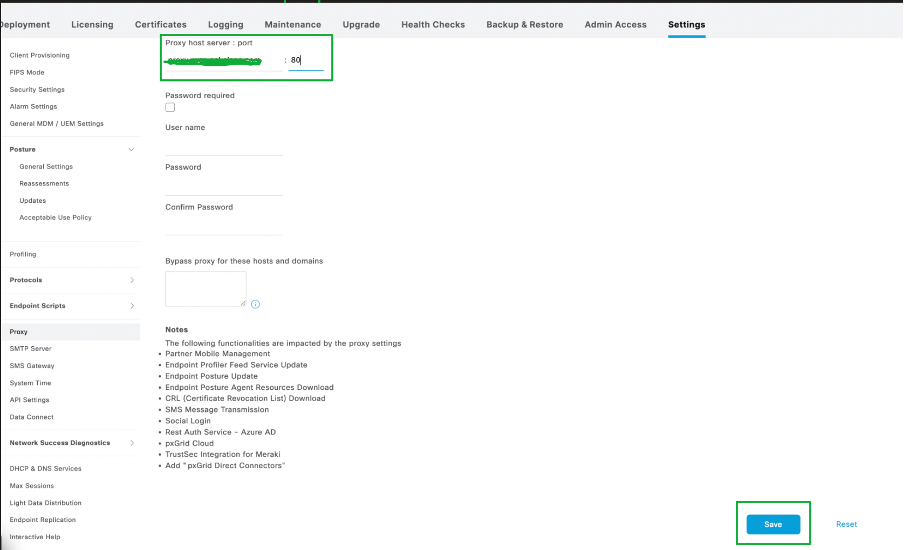
3. Verify if the ports TCP 443, UDP 53 and UDP 123 are allowed on all the hops to the Internet.
Known Defects for Posture Update Issues
Cisco bug ID 01523
Reference

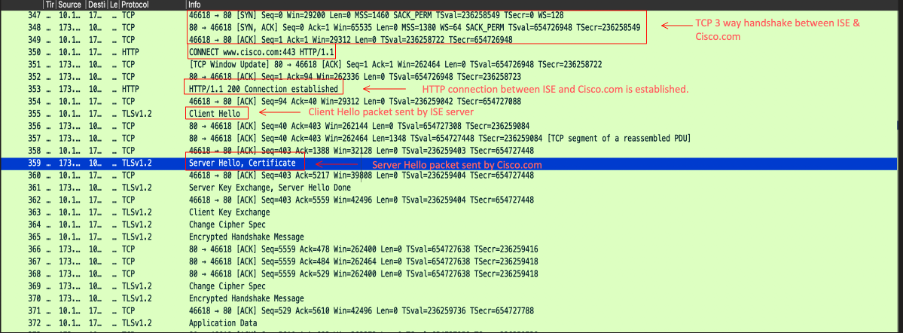

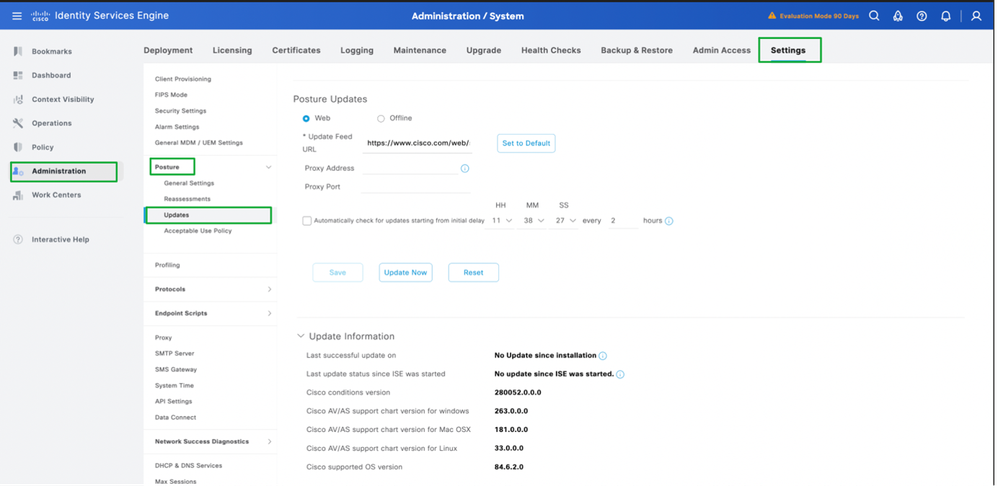
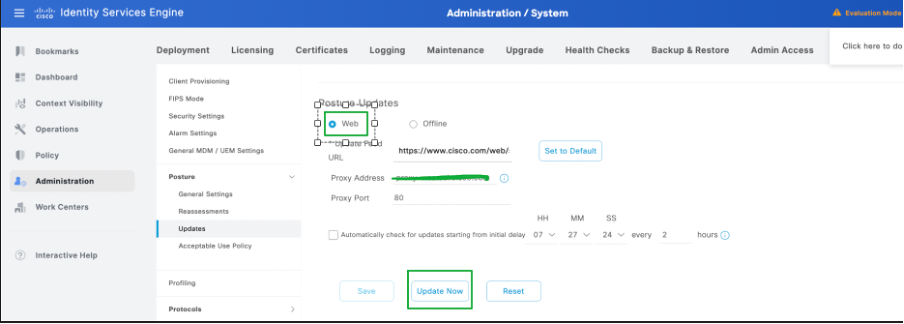
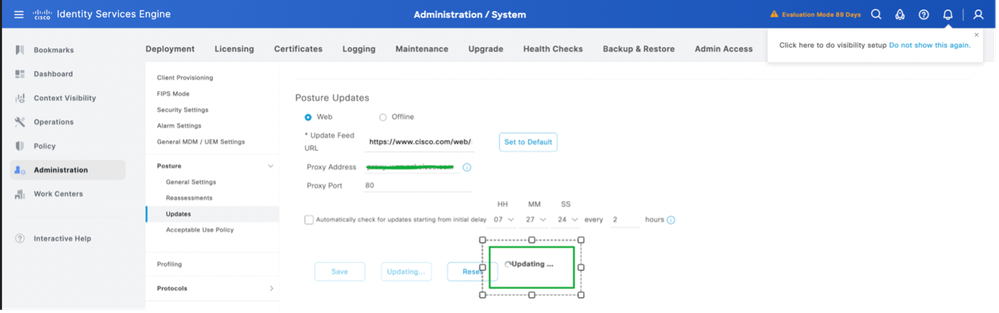
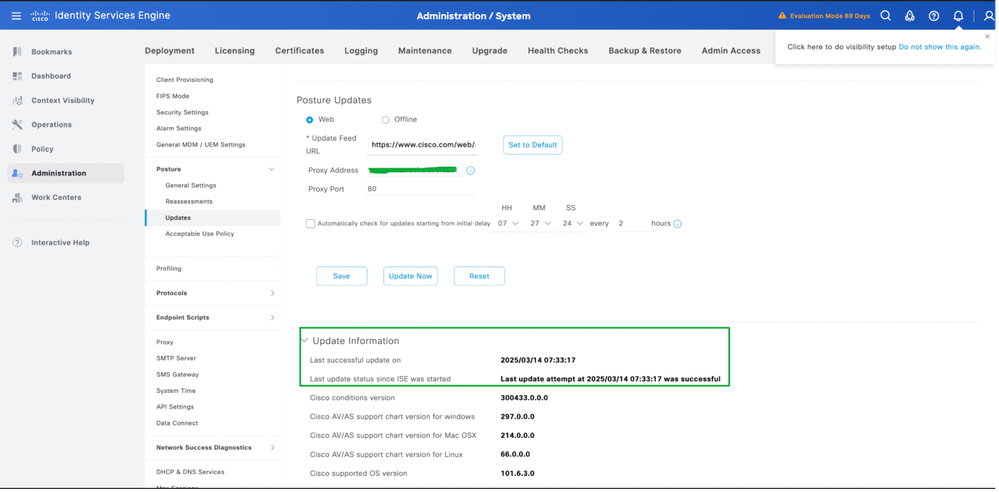
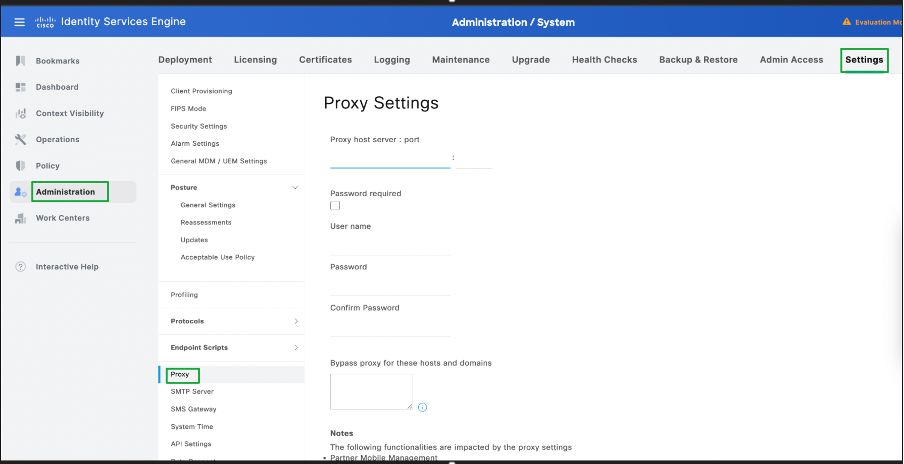
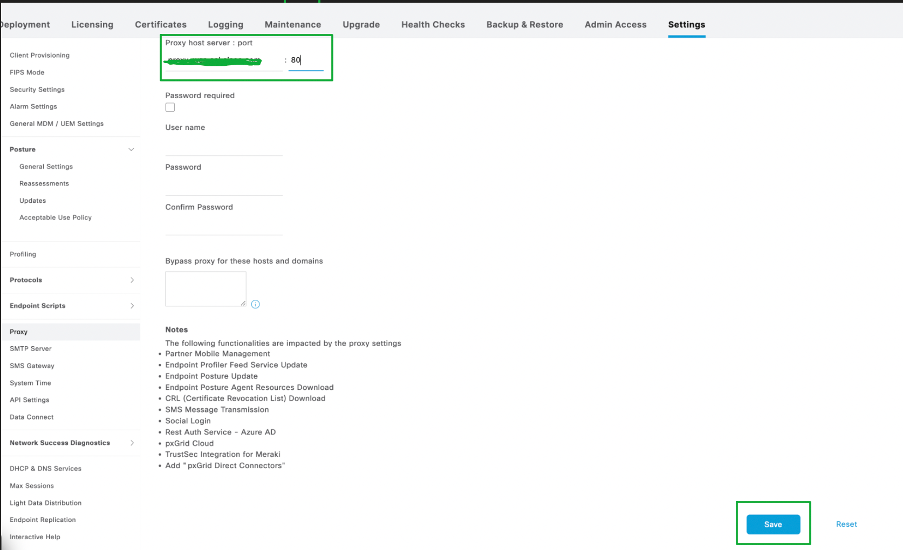
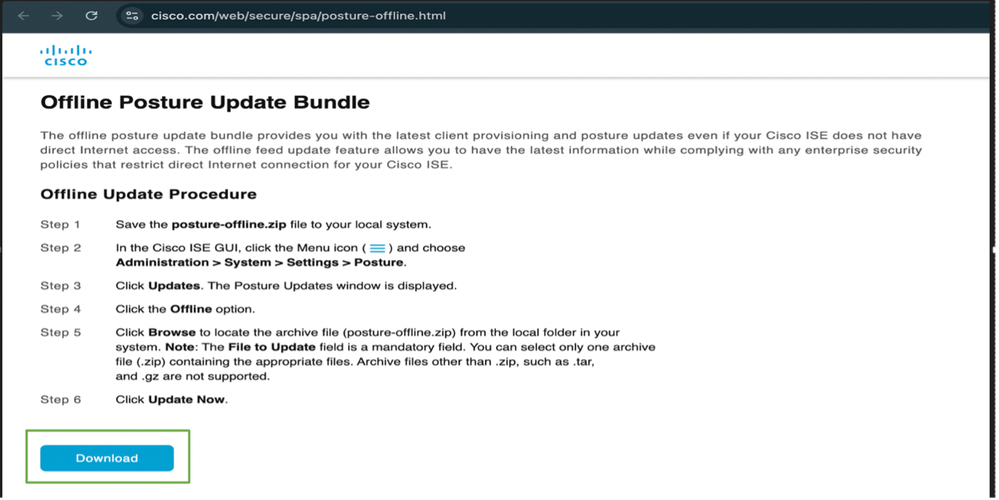
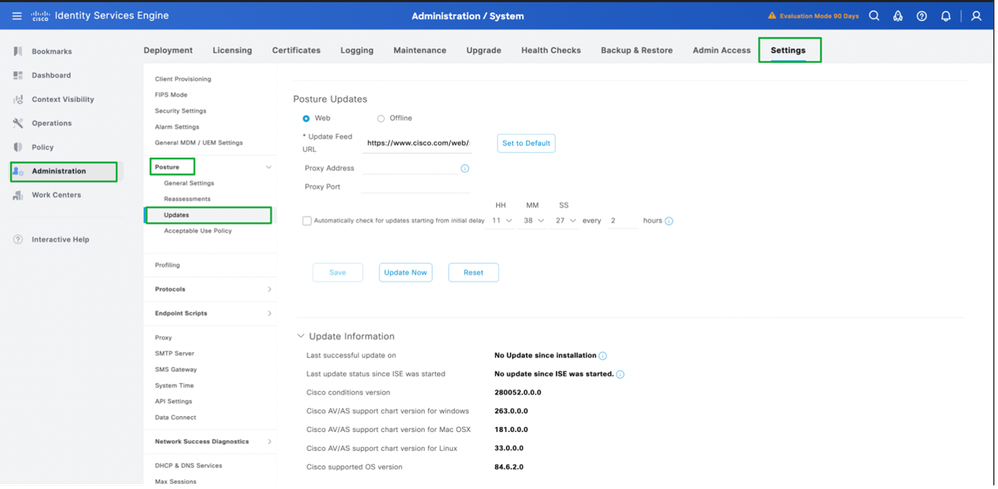
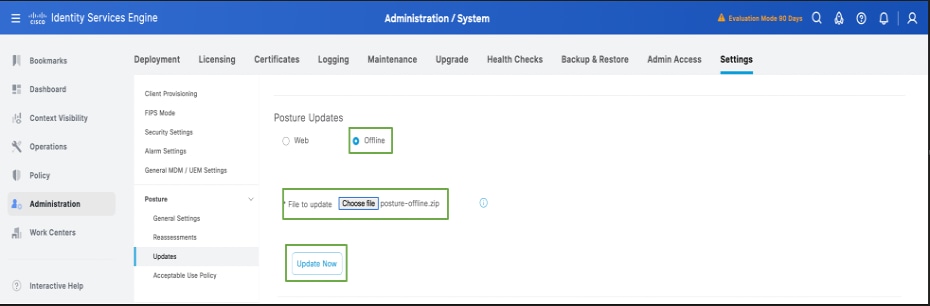
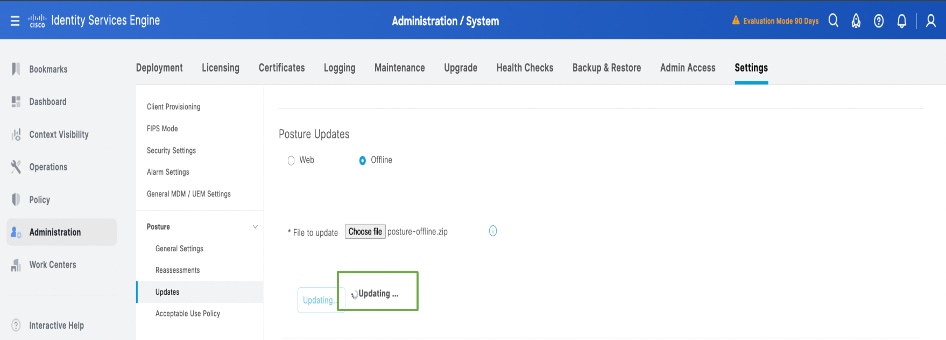
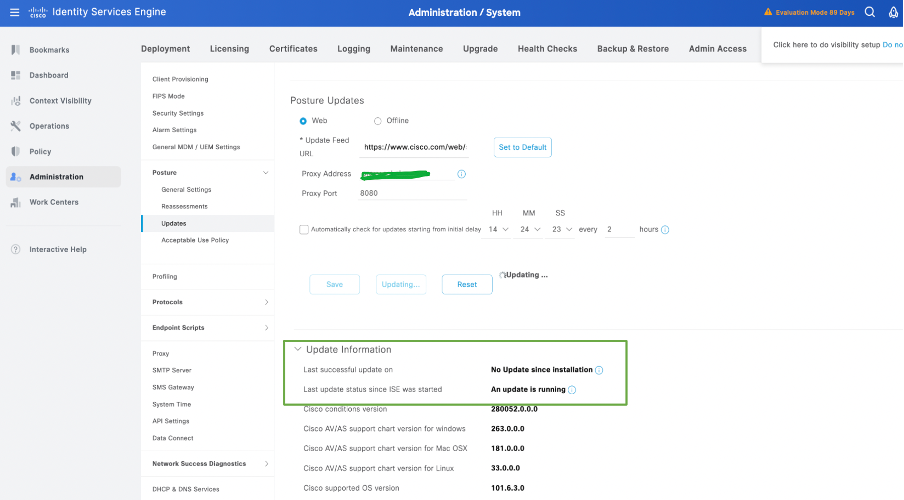
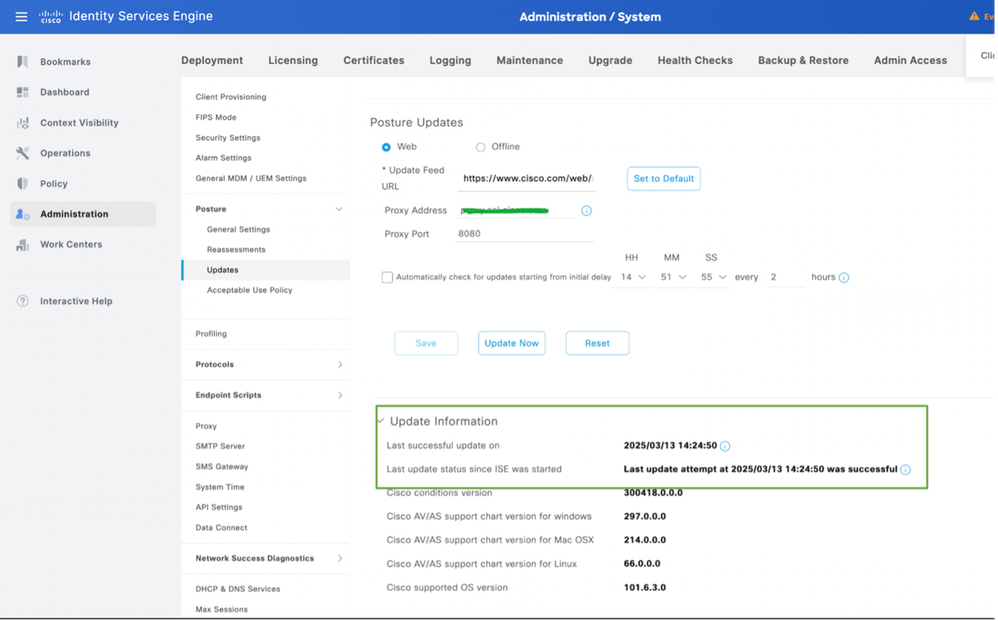
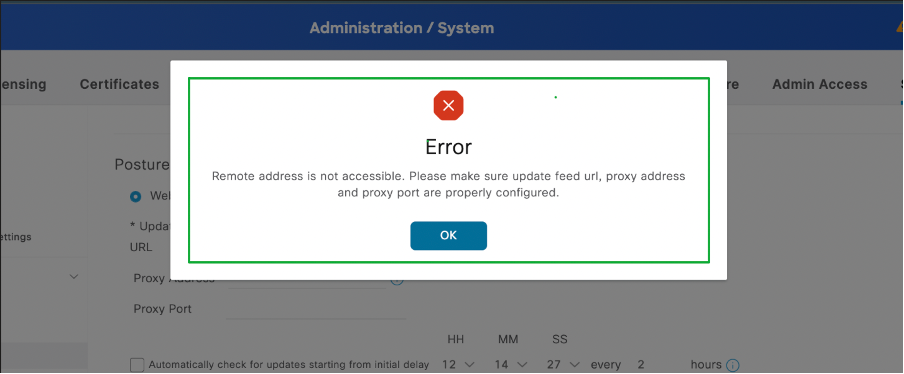
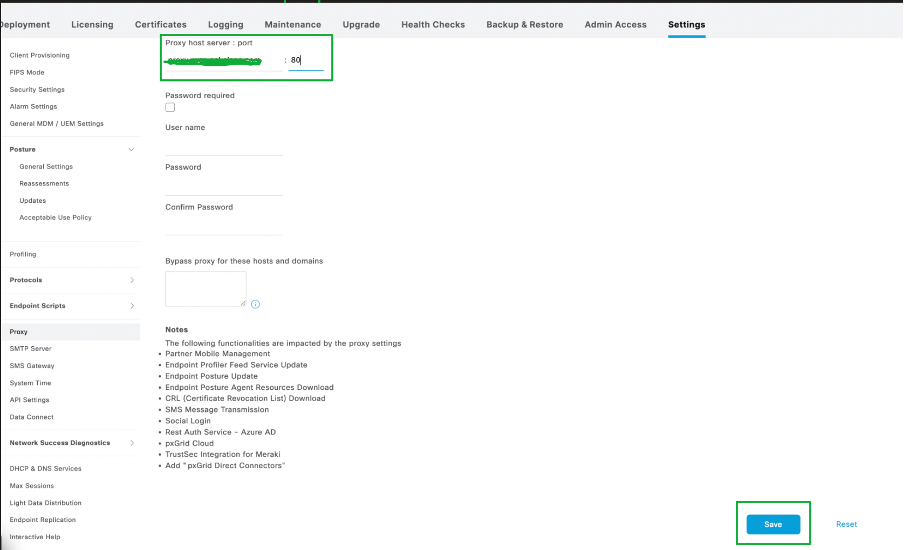
 Feedback
Feedback