Introduction
This document describes how to configure Microsoft Entra ID single sign-on to authenticate to Cisco Domain Protection portal.
Prerequisites
Requirements
Cisco recommends that you have knowledge on these topics:
- Cisco Domain Protection
- Microsoft Entra ID
- Self-Signed or CA Signed (optional) X.509 SSL certificates in PEM format
Components Used
- Cisco Domain Protection administrator access
- Microsoft Entra ID admin center administrator access
The information in this document was created from the devices in a specific lab environment. All of the devices used in this document started with a cleared (default) configuration. If your network is live, ensure that you understand the potential impact of any command.
Background Information
-
Cisco Domain Protection enables SSO log in for end-users via SAML 2.0 protocol.
-
Microsoft Entra SSO allows and controls access to your software as a service (SaaS) apps, cloud apps, or on-premises apps from anywhere with single sign-on.
-
Cisco Domain Protection can be set as a managed identity application connected to Microsoft Entra with authentication methods that include multi-factor authentication as password-only authentication is not safe nor recommended.
-
SAML is an XML-based open standard data format that enables administrators to access a defined set of applications seamlessly after the sign into one of those applications.
-
To learn more about SAML, refer to: What is SAML?
Configure
Cisco Domain Protection (Part 1)
1. Log into Cisco Domain Protection admin portal and navigate to Admin > Organization. Click Edit Organization Details button, as shown in the image:

2. Navigate to the User Account Settings section and click EnableSingle Sign-On check box. A message appears as shown in the image:
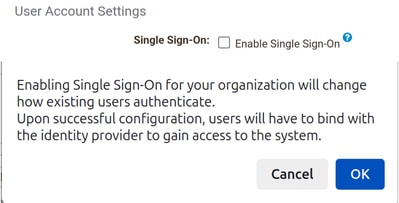
3. Click the OK button and copy the Entity ID and Assertion Consumer Service (ACS) URL parameters. These parameters must be used in Microsoft Entra ID Basic SAML authentication. Return later for setting up the Name Identifier Format, SAML 2.0 Endpoint and Public Certificate parameters.
- Entity ID: dmp.cisco.com
- Assertion Consumer Service URL:https://<dmp_id>.dmp.cisco.com/auth/saml/callback
Microsoft Entra ID
1. Navigate to Microsoft Entra ID admin center and click the Add Button. Select Enterprise Application, and search for Microsoft Entra SAML Toolkit, as shown in the image:
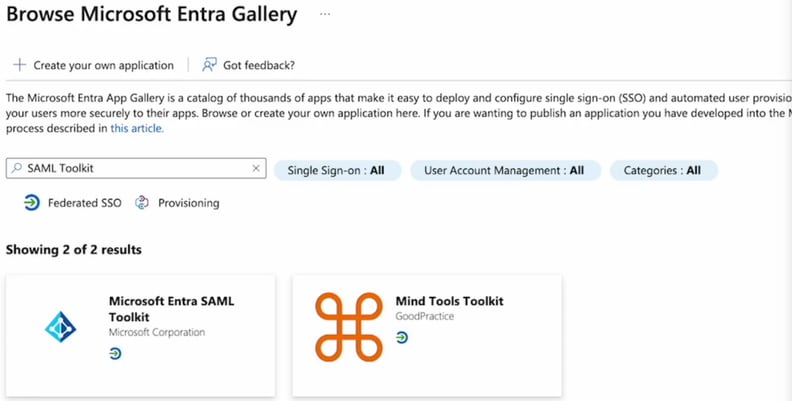
2. Name it with a meaningful value and click Create. For example, Domain Protection Sign On.
3. Navigate to the left side panel, under the Manage section. Click Single sign-on, and select SAML.
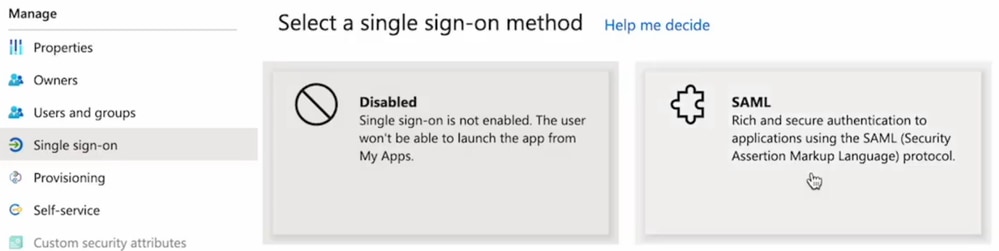
4. In the Basic SAML Configuration panel, click Edit, and fill in the parameters:
-
Identifier (Entity ID): dmp.cisco.com
-
Reply URL (Assertion Consumer Service URL): https://<dmp_id>.dmp.cisco.com/auth/saml/callback
-
Sign on URL: https://<dmp_id>.dmp.cisco.com/auth/saml/callback
-
Click Save.
5. In the Attributes & Claims panel, click Edit.
Under Required claim, click the Unique User Identifier (Name ID) claim to edit it.
| Name |
Namespace |
Source Attribute |
| emailaddress |
No value |
user.userprincipalname |
| firstName |
No value |
user.givenname |
| lastName |
No value |
user.surname |
Be sure to clear the Namespace field for each claim, as shown below:

6. Once the Attributes & Claims sections are filled, the last section SAML Signing Certificate is populated.

- Save the Certificate (Base64).

Cisco Domain Protection (Part 2)
Return to Cisco Domain Protection > Enable Single Sign-On section.
- Name Identifier Format: urn:oasis:names:tc:SAML:2.0:nameid-format:persistent
- SAML 2.0 Endpoint (HTTP Redirect): Login URL provided by Microsoft Entra ID
- Public Certificate: Certificate (Base64) provided by Microsoft Entra ID
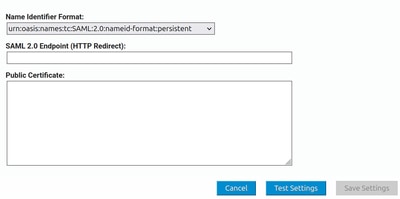
Verify
Click Test Settings. It redirects you to the login page of your Identity Provider. Log in using your SSO credentials.
After a successful log in, you can close the window. Click Save Settings.
Troubleshoot
Error - Error parsing X509 certificate
- Ensure the certificate is in Base64.
Error - Please enter a valid URL
- Ensure the Login URL provided by Microsoft Entra ID is correct.


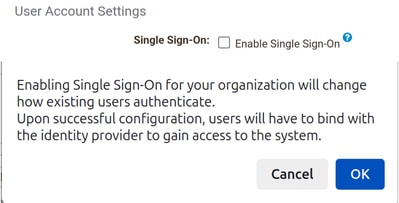
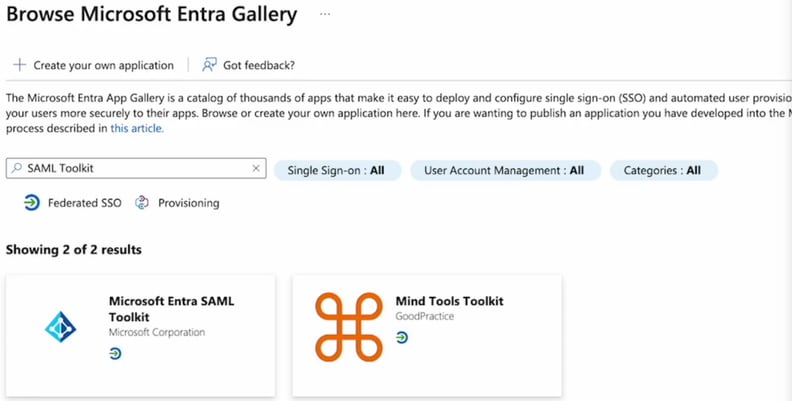
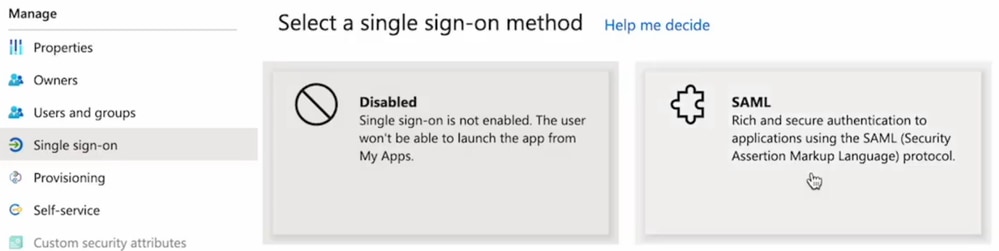



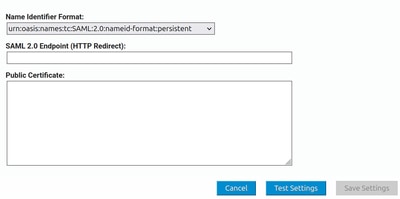
 Feedback
Feedback