ASA/PIX - Configure a Cisco IOS Router LAN-to-LAN IPsec Tunnel
Available Languages
Contents
Introduction
This document demonstrates how to configure an IPsec tunnel from PIX Security Appliance 7.x and later or the Adaptive Security Appliance (ASA) with one internal network to a 2611 router that runs a crypto image. Static routes are used for simplicity.
Refer to Configuring IPSec - Router to PIX for more information about a LAN-to-LAN tunnel configuration between a router and the PIX.
Refer to LAN-to-LAN IPSec Tunnel Between the Cisco VPN 3000 Concentrator and PIX Firewall Configuration Example for more information about a LAN-to-LAN tunnel configuration between the PIX Firewall and Cisco VPN 3000 Concentrator.
Refer to IPsec Tunnel Between PIX 7.x and VPN 3000 Concentrator Configuration Example in order to learn more about the scenario where the LAN-to-LAN tunnel is between the PIX and VPN Concentrator.
Refer to PIX/ASA 7.x Enhanced Spoke-to-Client VPN with TACACS+ Authentication Configuration Example in order to learn more about the scenario where the LAN-to-LAN tunnel between the PIXes also allows for a VPN Client to access the spoke PIX through the hub PIX.
Refer to SDM: Site-to-Site IPsec VPN Between ASA/PIX and an IOS Router Configuration Example in order to learn more about the same scenario where the PIX/ASA Security Appliance runs software version 8.x.
Refer to Configuration Professional: Site-to-Site IPsec VPN Between ASA/PIX and an IOS Router Configuration Example in order to learn more about the same scenario where the ASA-related configuration is shown using ASDM GUI and the Router-related configuration is shown using Cisco CP GUI.
Prerequisites
Requirements
There are no specific requirements for this document.
Components Used
The information in this document is based on these software and hardware versions:
-
PIX-525 with PIX Software version 7.0
-
Cisco 2611 router with Cisco IOS® Software Release 12.2(15)T13
The information in this document was created from the devices in a specific lab environment. All of the devices used in this document started with a cleared (default) configuration. If your network is live, make sure that you understand the potential impact of any command.
Conventions
Refer to the Cisco Technical Tips Conventions for more information on document conventions.
Background Information
On the PIX, the access-list and nat 0 commands work together. When a user on the 10.1.1.0 network goes to the 10.2.2.0 network, the access list is used to permit the 10.1.1.0 network traffic to be encrypted without Network Address Translation (NAT). On the router, the route-map and access-list commands are used to permit the 10.2.2.0 network traffic to be encrypted without NAT. However, when those same users go anywhere else, they are translated to the 172.17.63.230 address through Port Address Translation (PAT).
These are the configuration commands required on the PIX Security Appliance in order for traffic not to run through PAT over the tunnel, and traffic to the Internet to run through PAT
access-list nonat permit ip 10.1.1.0 255.255.255.0 10.2.2.0 255.255.255.0 nat (inside) 0 access-list nonat nat (inside) 1 10.1.1.0 255.255.255.0 0 0
Configure
In this section, you are presented with the information to configure the features described in this document.
Note: Use the Command Lookup Tool (registered customers only) to obtain more information on the commands used in this section.
Network Diagram
This document uses this network setup:
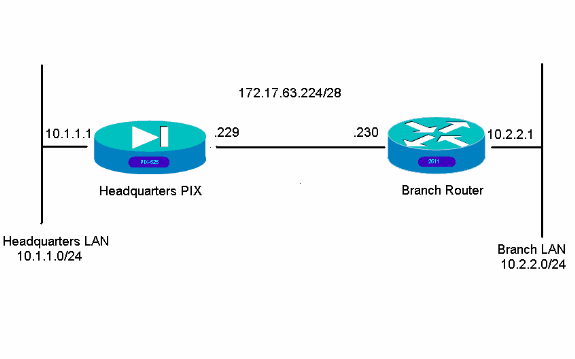
Configurations
These configuration examples are for the command line interface. See the Configuration using Adaptive Security Device Manager (ASDM) section of this document if you prefer to configure using ASDM.
| Headquarters PIX |
|---|
HQPIX(config)#show run PIX Version 7.0(0)102 names ! interface Ethernet0 description WAN interface nameif outside security-level 0 ip address 172.17.63.229 255.255.255.240 ! interface Ethernet1 nameif inside security-level 100 ip address 10.1.1.1 255.255.255.0 ! interface Ethernet2 shutdown no nameif no security-level no ip address ! interface Ethernet3 shutdown no nameif no security-level no ip address ! interface Ethernet4 shutdown no nameif no security-level no ip address ! interface Ethernet5 shutdown no nameif no security-level no ip address ! enable password 8Ry2YjIyt7RRXU24 encrypted passwd 2KFQnbNIdI.2KYOU encrypted hostname HQPIX domain-name cisco.com ftp mode passive clock timezone AEST 10 access-list Ipsec-conn extended permit ip 10.1.1.0 255.255.255.0 10.2.2.0 255.255.255.0 access-list nonat extended permit ip 10.1.1.0 255.255.255.0 10.2.2.0 255.255.255.0 pager lines 24 logging enable logging buffered debugging mtu inside 1500 mtu outside 1500 no failover monitor-interface inside monitor-interface outside asdm image flash:/asdmfile.50073 no asdm history enable arp timeout 14400 nat-control global (outside) 1 interface nat (inside) 0 access-list nonat nat (inside) 1 10.1.1.0 255.255.255.0 access-group 100 in interface inside route outside 0.0.0.0 0.0.0.0 172.17.63.230 1 timeout xlate 3:00:00 timeout conn 1:00:00 half-closed 0:10:00 udp 0:02:00 icmp 0:00:02 sunrpc 0:10:00 h323 0:05:00 h225 1:00:00 mgcp 0:05:00 mgcp-pat 0:05:00 sip 0:30:00 sip_media 0:02:00 timeout uauth 0:05:00 absolute aaa-server TACACS+ protocol tacacs+ aaa-server RADIUS protocol radius aaa-server partner protocol tacacs+ username cisco password 3USUcOPFUiMCO4Jk encrypted http server enable http 10.1.1.2 255.255.255.255 inside no snmp-server location no snmp-server contact snmp-server community public snmp-server enable traps snmp crypto ipsec transform-set avalanche esp-des esp-md5-hmac crypto ipsec security-association lifetime seconds 3600 crypto ipsec df-bit clear-df outside crypto map forsberg 21 match address Ipsec-conn crypto map forsberg 21 set peer 172.17.63.230 crypto map forsberg 21 set transform-set avalanche crypto map forsberg interface outside isakmp identity address isakmp enable outside isakmp policy 1 authentication pre-share isakmp policy 1 encryption 3des isakmp policy 1 hash sha isakmp policy 1 group 2 isakmp policy 1 lifetime 86400 isakmp policy 65535 authentication pre-share isakmp policy 65535 encryption 3des isakmp policy 65535 hash sha isakmp policy 65535 group 2 isakmp policy 65535 lifetime 86400 telnet timeout 5 ssh timeout 5 console timeout 0 tunnel-group 172.17.63.230 type ipsec-l2l tunnel-group 172.17.63.230 ipsec-attributes pre-shared-key * ! class-map inspection_default match default-inspection-traffic ! ! policy-map asa_global_fw_policy class inspection_default inspect dns maximum-length 512 inspect ftp inspect h323 h225 inspect h323 ras inspect netbios inspect rsh inspect rtsp inspect skinny inspect esmtp inspect sqlnet inspect sunrpc inspect tftp inspect sip inspect xdmcp inspect http ! service-policy asa_global_fw_policy global Cryptochecksum:3a5851f7310d14e82bdf17e64d638738 : end SV-2-8# |
| Branch Router |
|---|
BranchRouter#show run Building configuration... Current configuration : 1719 bytes ! ! Last configuration change at 13:03:25 AEST Tue Apr 5 2005 ! NVRAM config last updated at 13:03:44 AEST Tue Apr 5 2005 ! version 12.2 service timestamps debug datetime msec service timestamps log uptime no service password-encryption ! hostname BranchRouter ! logging queue-limit 100 logging buffered 4096 debugging ! username cisco privilege 15 password 0 cisco memory-size iomem 15 clock timezone AEST 10 ip subnet-zero ! ! ! ip audit notify log ip audit po max-events 100 ! ! ! crypto isakmp policy 11 encr 3des authentication pre-share group 2 crypto isakmp key cisco123 address 172.17.63.229 ! ! crypto ipsec transform-set sharks esp-des esp-md5-hmac ! crypto map nolan 11 ipsec-isakmp set peer 172.17.63.229 set transform-set sharks match address 120 ! ! ! ! ! ! ! ! ! ! no voice hpi capture buffer no voice hpi capture destination ! ! mta receive maximum-recipients 0 ! ! ! ! interface Ethernet0/0 ip address 172.17.63.230 255.255.255.240 ip nat outside no ip route-cache no ip mroute-cache half-duplex crypto map nolan ! interface Ethernet0/1 ip address 10.2.2.1 255.255.255.0 ip nat inside half-duplex ! ip nat pool branch 172.17.63.230 172.17.63.230 netmask 255.255.255.0 ip nat inside source route-map nonat pool branch overload no ip http server no ip http secure-server ip classless ip route 10.1.1.0 255.255.255.0 172.17.63.229 ! ! ! access-list 120 permit ip 10.2.2.0 0.0.0.255 10.1.1.0 0.0.0.255 access-list 130 deny ip 10.2.2.0 0.0.0.255 10.1.1.0 0.0.0.255 access-list 130 permit ip 10.2.2.0 0.0.0.255 any ! route-map nonat permit 10 match ip address 130 ! call rsvp-sync ! ! mgcp profile default ! dial-peer cor custom ! ! ! ! ! line con 0 line aux 0 line vty 0 4 login ! ! end |
Configuration using ASDM
This example demonstrates how to configure the PIX using the ASDM GUI. A PC with a browser and IP address 10.1.1.2 is connected to the inside interface e1 of the PIX. Ensure http is enabled on the PIX.
This procedure illustrates the ASDM configuration of the Headquarters PIX.
-
Connect the PC to the PIX and choose a download method.
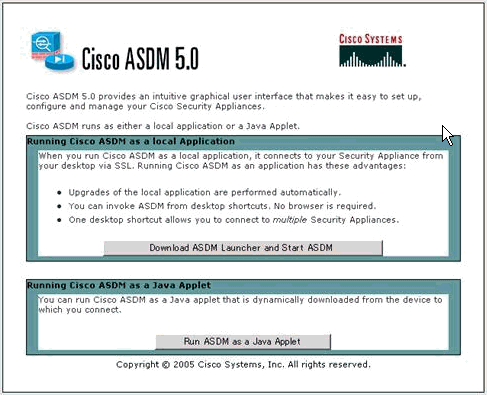
ASDM loads the existing configuration from the PIX.
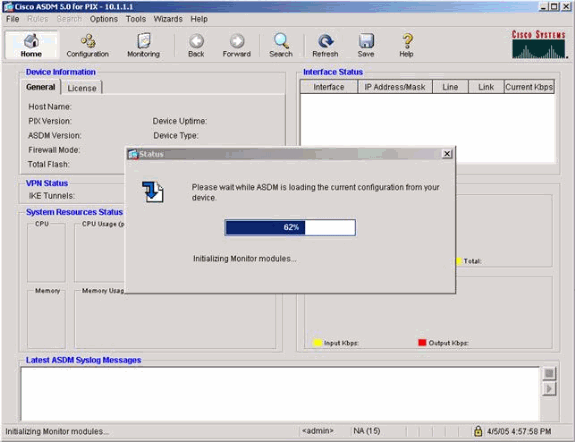
This window provides monitoring instruments and menus.
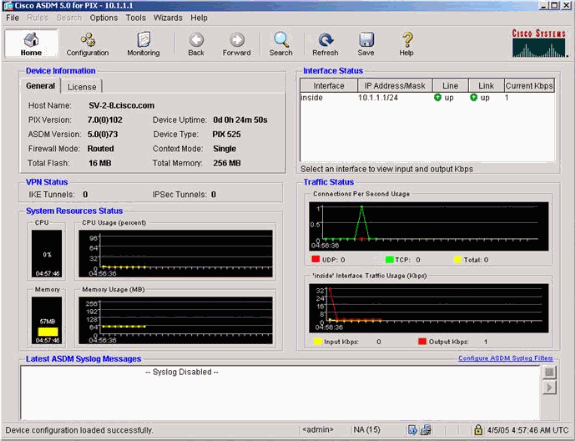
-
Select Configuration > Features > Interfaces and select Add for new interfaces or Edit for an existing configuration.
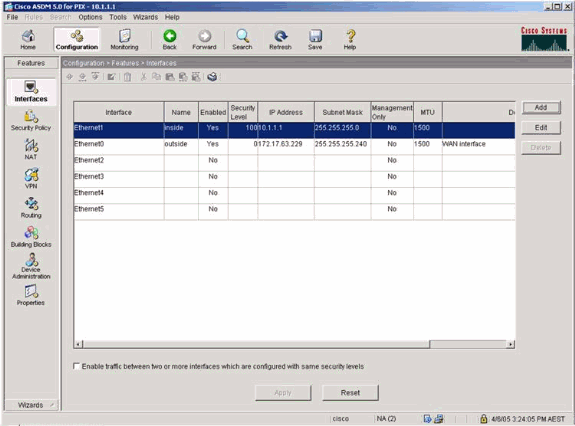
-
Select the security options for the inside interface.
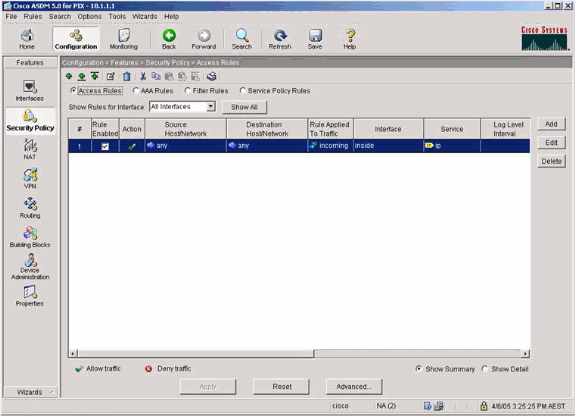
-
In the NAT configuration, encrypted traffic is NAT-exempt and all other traffic is NAT/PAT to the outside interface.
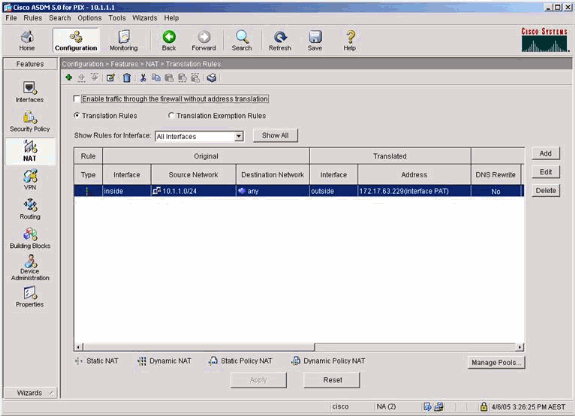
-
Select VPN >General > Tunnel Group and enable a Tunnel Group
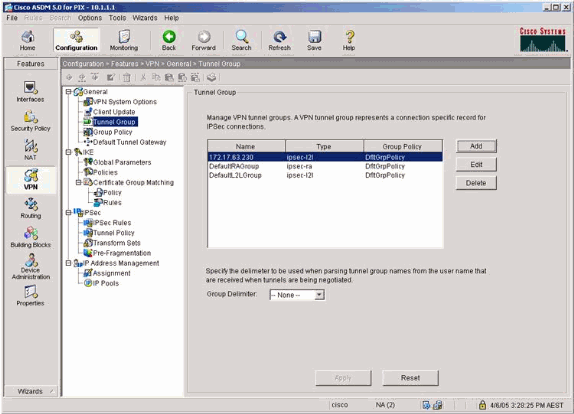
-
Select VPN > IKE > Global Parameters and enable IKE on the outside interface.
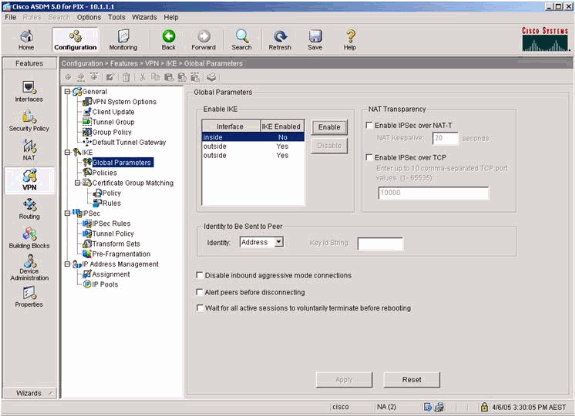
-
Select VPN > IKE > Policies and choose the IKE policies.
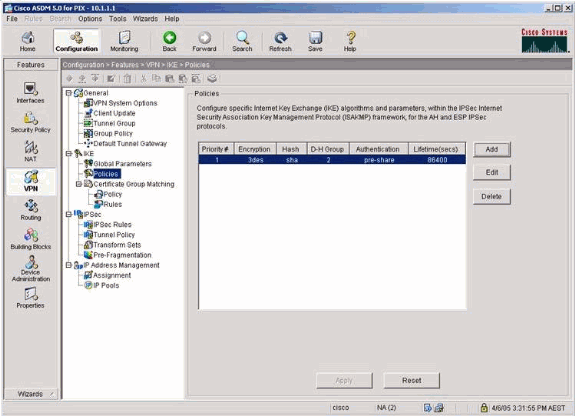
-
Select VPN > IPsec > IPsec Rules and choose IPsec for the local tunnel and remote addressing.
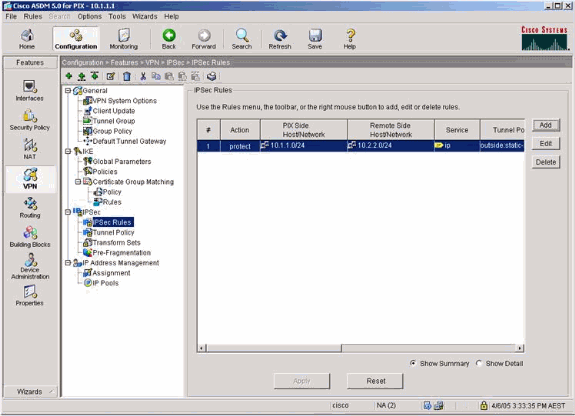
-
Select VPN > IPsec > Tunnel Policy and choose the tunnel policy.
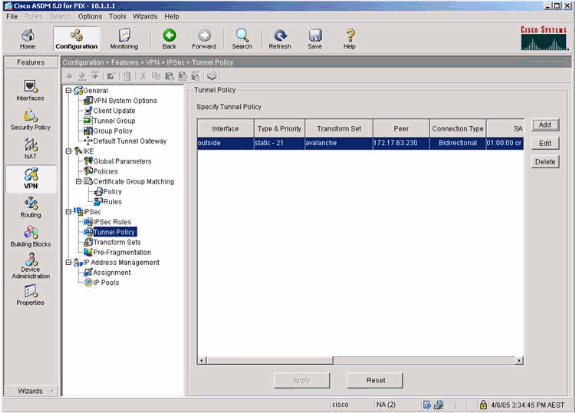
-
Select VPN > IPsec > Transform Sets and choose a Transform set.
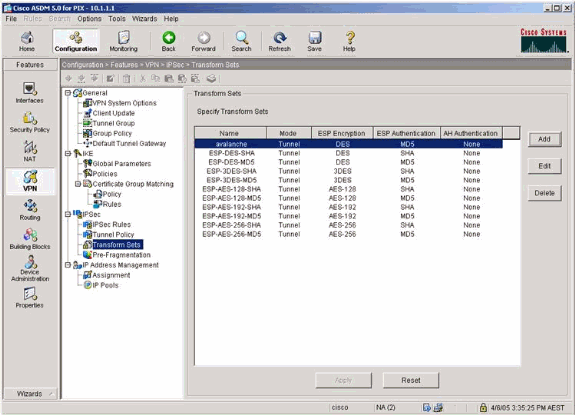
-
Select Routing > Routing > Static Route and choose a static route to gateway router. In this example, the static route points to the remote VPN peer for simplicity.
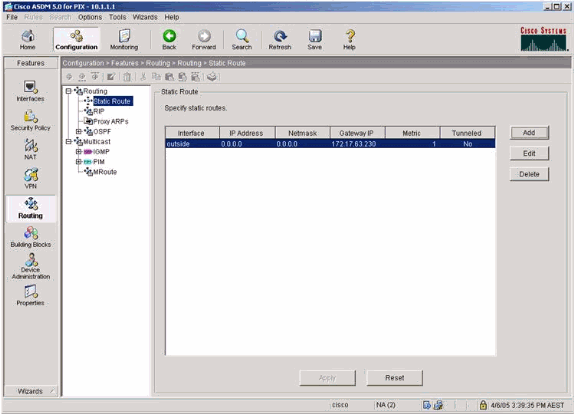
Verify
Use this section to confirm that your configuration works properly.
The Output Interpreter Tool (registered customers only) (OIT) supports certain show commands. Use the OIT to view an analysis of show command output.
-
show crypto ipsec sa—Shows the phase 2 security associations.
-
show crypto isakmp sa—Shows the phase 1 security associations.
Troubleshoot
You can use ASDM to enable logging and to view the logs.
-
Select Configuration > Properties > Logging > Logging Setup, choose Enable Logging and click Apply to enable logging.
-
Select Monitoring > Logging > Log Buffer > On Logging Level, choose Logging Buffer, and click View to view the logs.
Troubleshooting Commands
The Output Interpreter Tool (registered customers only) (OIT) supports certain show commands. Use the OIT to view an analysis of show command output.
Note: Refer to Important Information on Debug Commands before you use debug commands.
-
debug crypto ipsec—Shows the IPsec negotiations of phase 2.
-
debug crypto isakmp—Shows the ISAKMP negotiations of phase 1.
-
debug crypto engine—Shows the traffic that is encrypted.
-
clear crypto isakmp—Clears the security associations related to phase 1.
-
clear crypto sa—Clears the security associations related to phase 2.
-
debug icmp trace—Shows whether ICMP requests from the hosts reach the PIX. You need to add the access-list command to permit ICMP in your configuration in order to run this debug.
-
logging buffer debugging—Shows connections being established and denied to hosts that go through the PIX. The information is stored in the PIX log buffer and you can see the output with the show log command.
Related Information
Revision History
| Revision | Publish Date | Comments |
|---|---|---|
1.0 |
07-Feb-2014 |
Initial Release |
Contact Cisco
- Open a Support Case

- (Requires a Cisco Service Contract)
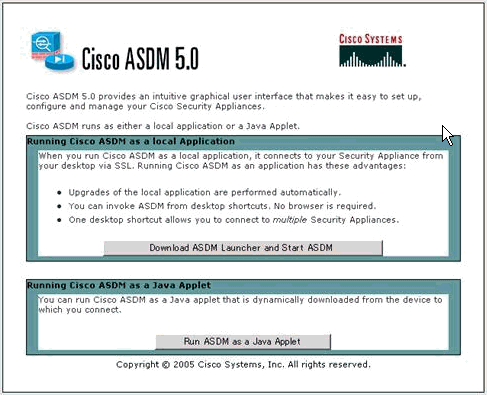
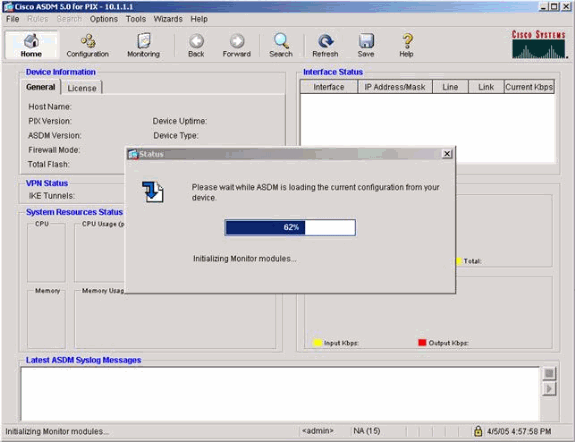
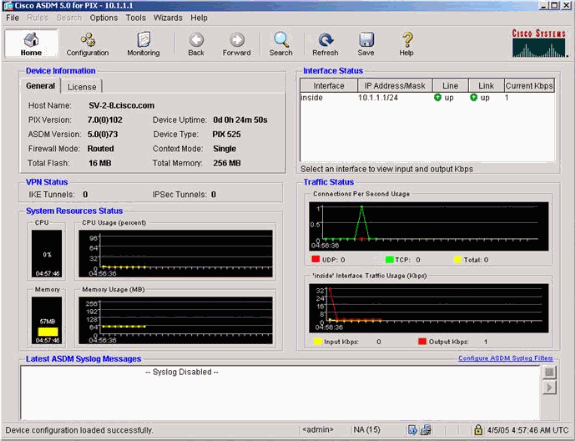
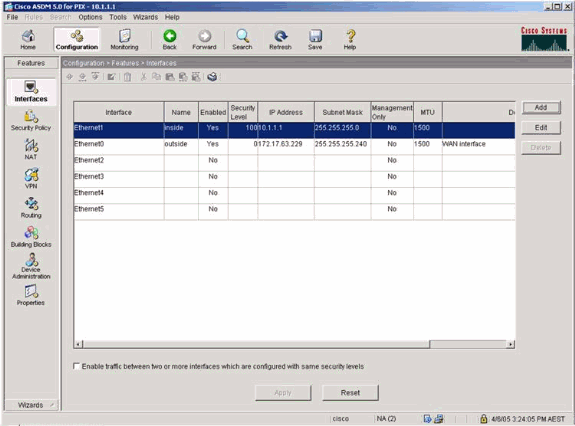
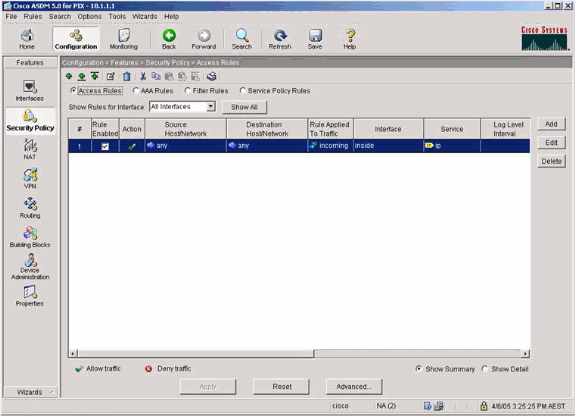
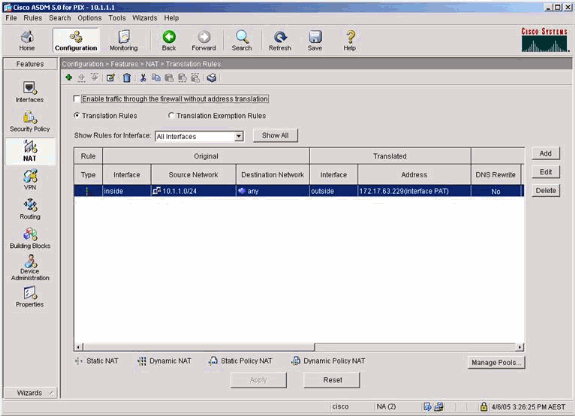
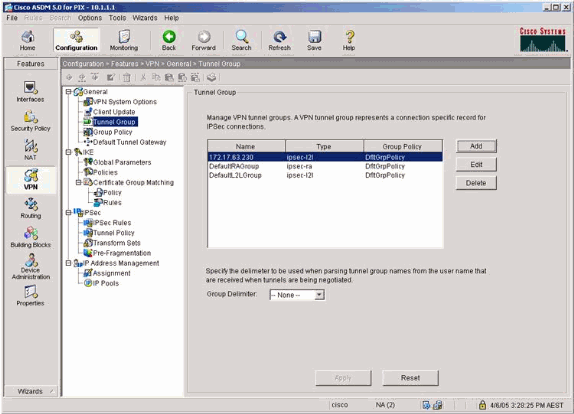
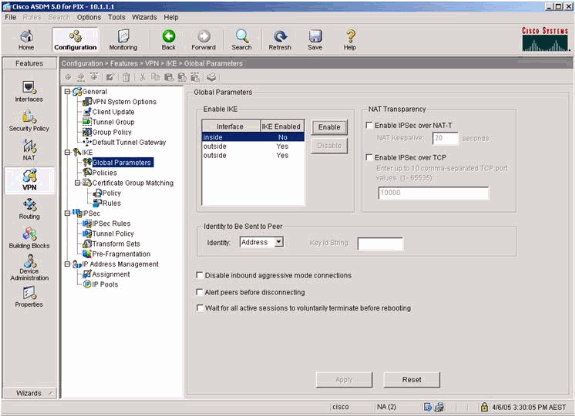
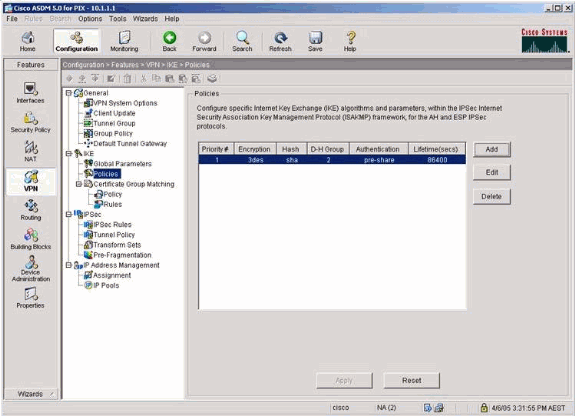
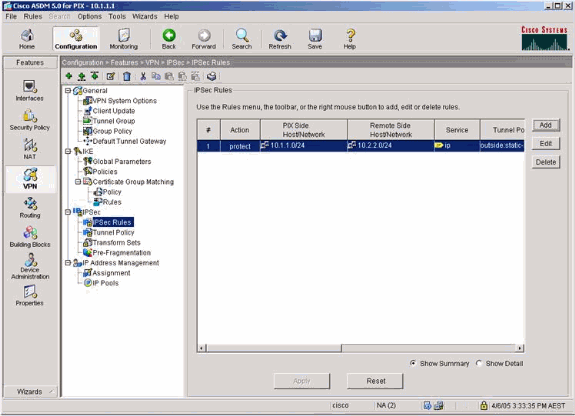
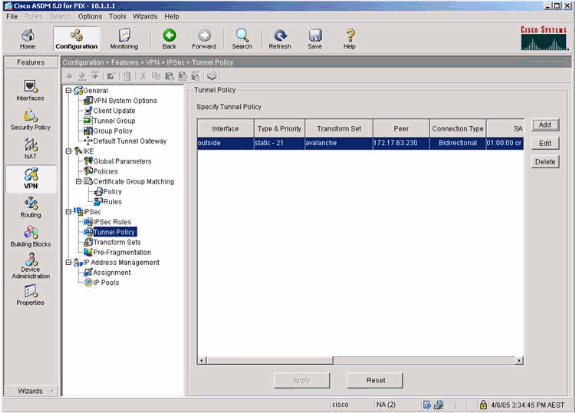
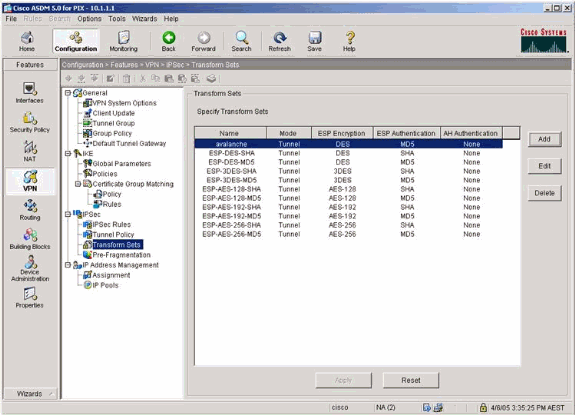
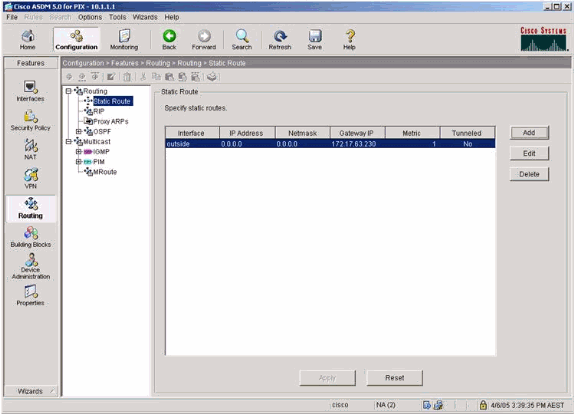
 Feedback
Feedback