Introduction
This document describes how to integrate Thousand Eyes Agent (TE) on a Software-Defined Wide Area Network (SD-WAN).
Prerequisites
Requirements
Cisco recommends that you have knowledge of these topics.
- SD-WAN general overview
- Templates
- Thousand Eyes
Components Used
The information in this document is based on these software and hardware versions.
- Cisco vManage Version 20.6.3.1
- Cisco vBond Version 20.6.3
- Cisco vSmart Version 20.6.3
- Integrated Service Routers (ISR)4451-X/K9 Version 17.6.3a
- thousandeyes-enterprise-agent-4.3.0.cisco
The information in this document was created from the devices in a specific lab environment. All of the devices used in this document started with a cleared (default) configuration. If your network is live, ensure that you understand the potential impact of any command.
Configure
Download TE agent

Note: You must have a Thousand Eyes account to download the latest version.
- Log in TE account from the Cisco ThosandEyes Agent page.
- Navigate to Cloud & Enterprise Agents > Agent Settings.
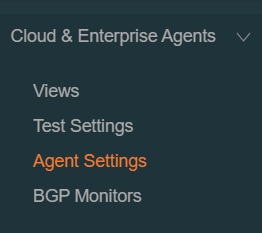
3. Click Add New Enterprise Agent.
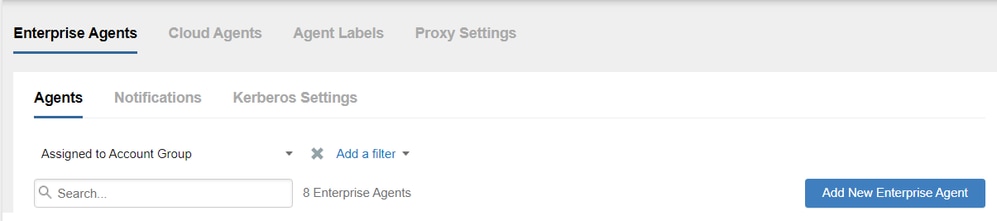
4. Navigate to Cisco Application Hosting.
5. Copy and save your Account Group Token.
6. Choose the type of Device, in SD-WAN case. Click Routers.
7. Click Download-TAR to download the agent.
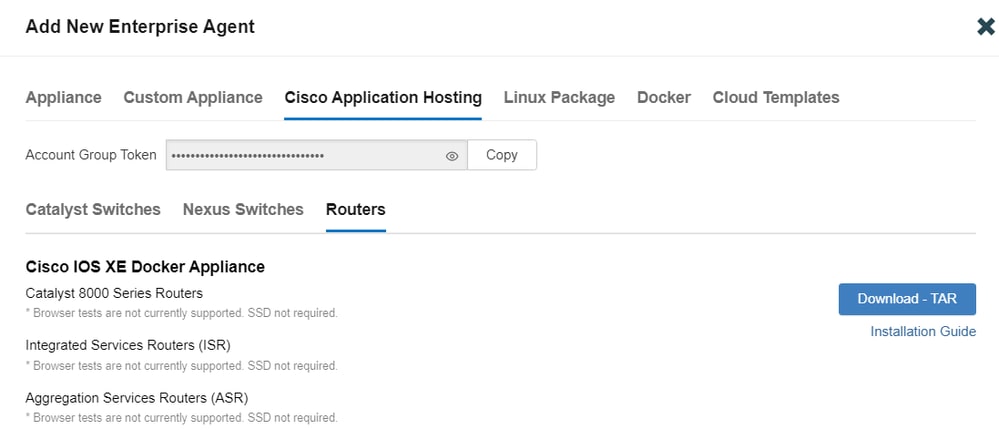
Upload TE Agent to Cisco vManage
- From Cisco vManage, choose Maintenance > Software Repository.
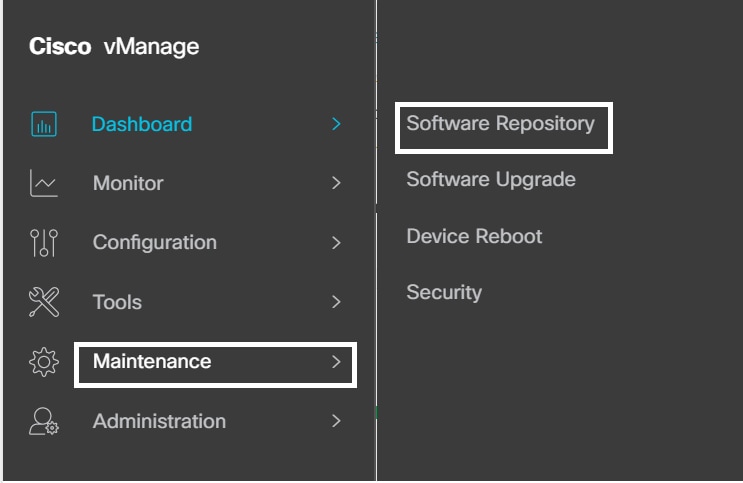
2. Click Virtual Images.
3. Click Upload Virtual Image and click vManage.
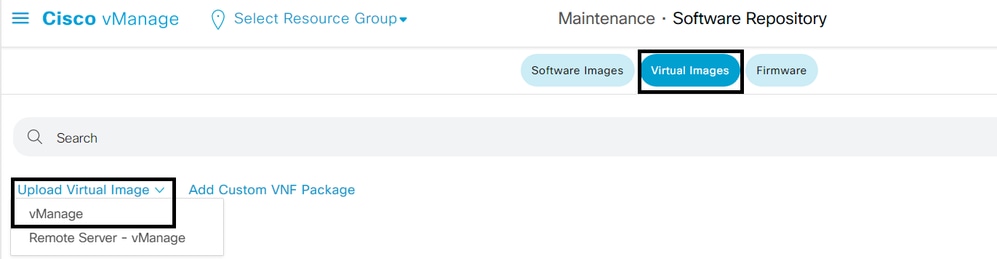
4. In the Upload VNF Package to vManage dialog box, browse to the location of the downloaded TE agent software file and choose the file.
Alternatively, drag and drop the Cisco ThousandEyes Enterprise agent software file.
5. Click Upload.
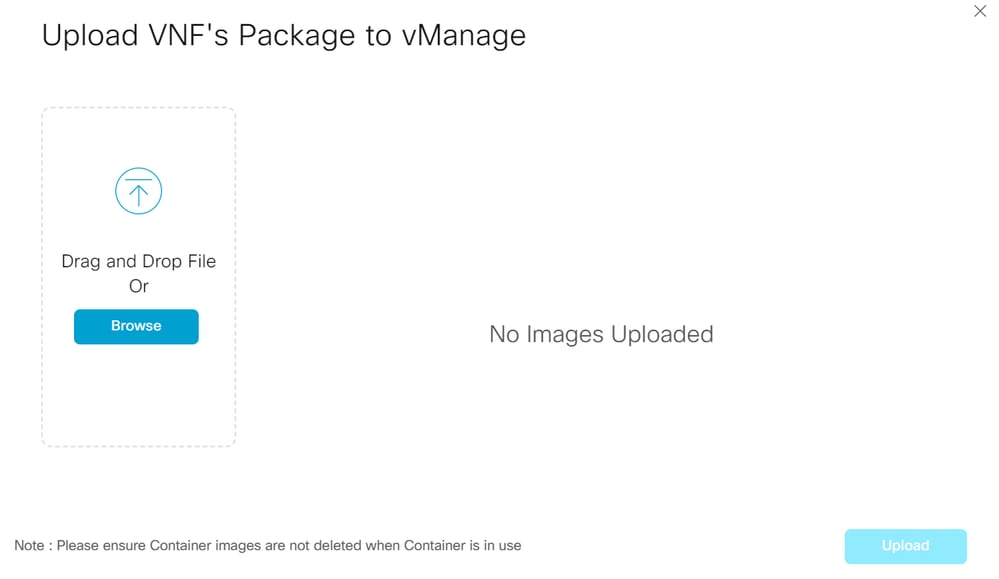
Note: The provision for Cisco ThousandEyes enterprise agent in transport VPN (VPN 0) is not supported.
Configure TE on Service VPN
- Navigate to Configuration > Templates.
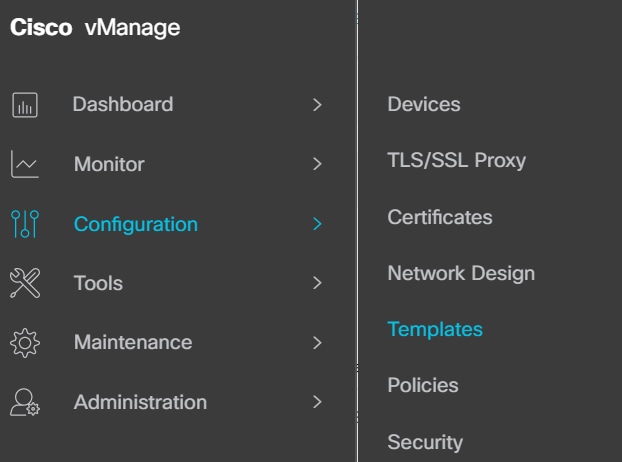
2. From Device Template, choose the template you want to integrate with TE.

Note: In Cisco vManage Release 20.7.x and earlier releases, Device Templates is titled as Device.
3. Click tree dots (...) > Edit.
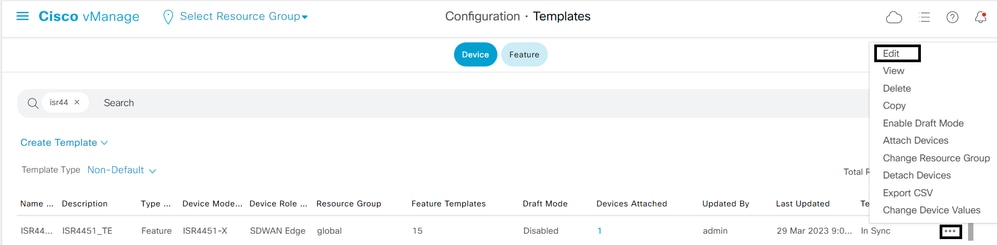
4. Navigate to Additional Templates.
5. Choose ThousandEyes Agent drop down menu and click Create Template.
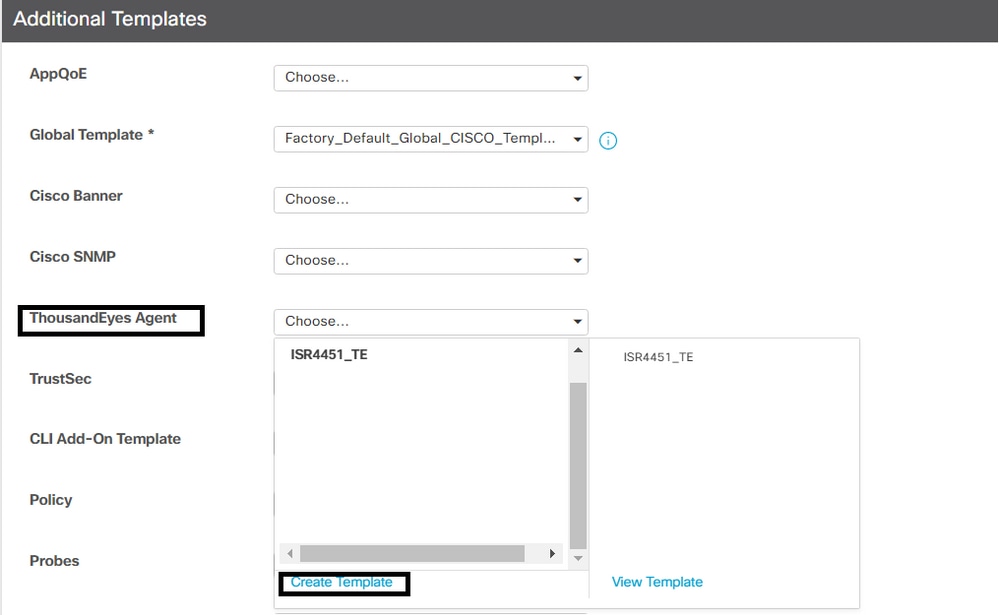
a. Template Name: Enter a name for the template. Ensure that the template name is unique.
b. Description: Enter a description for the template.
c. In the Basic Configuration, enter the Account Group Token obtained from previous steps.
d. Choose the service VPN. On this step you can use Global values or Device Specific.
e. In the ADVANCED section, enter the IP address of your preferred Name Server.
f. Hostname and Web Proxy Type are optional.
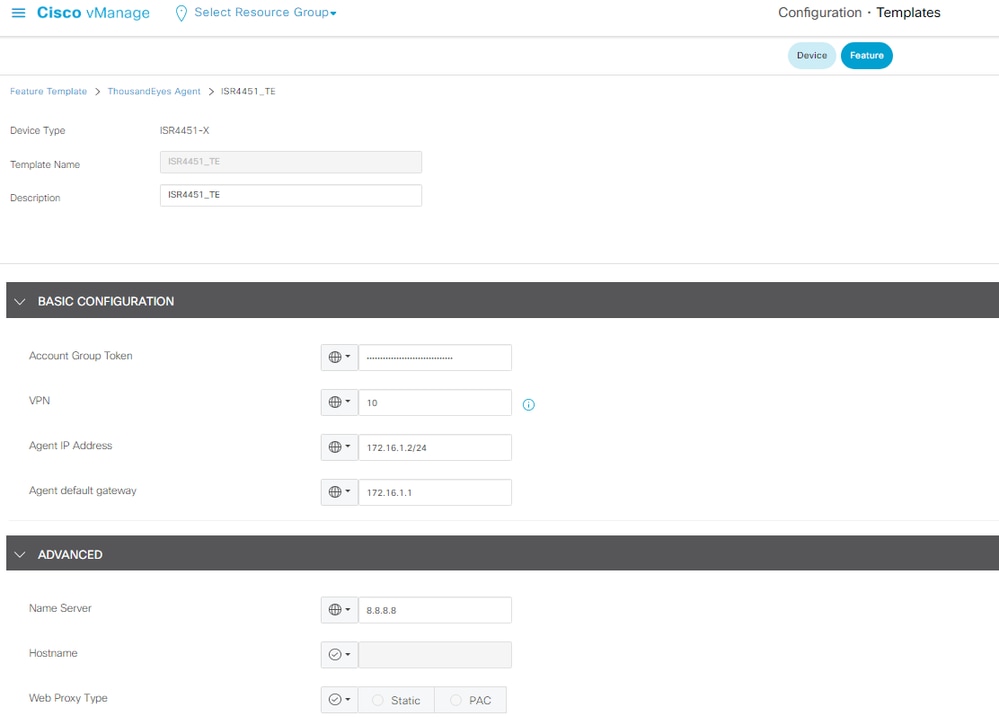
6.Click Save.
7.Click Update.
8. Push the template to your device.
Verify
Router Side
Router#show app-hosting list
App id State
---------------------------------------------------------
te RUNNING >>>> verify the status of app id
Router#show app-hosting detail
App id : te
Owner : iox
State : RUNNING
Application
Type : docker
Name : ThousandEyes Enterprise Agent
Version : 4.3.0 >>> verify latest version
Description :
Author : ThousandEyes
Path : bootflash:.TE_IMAGES/iox-te_4.3.0.tar
URL Path :
Activated profile name : custom
Resource reservation
Memory : 500 MB
Disk : 1 MB
CPU : 1500 units
CPU-percent : 3 %
VCPU : 1
Platform resource profiles
Profile Name CPU(unit) Memory(MB) Disk(MB)
--------------------------------------------------------------
Attached devices
Type Name Alias
---------------------------------------------
serial/shell iox_console_shell serial0
serial/aux iox_console_aux serial1
serial/syslog iox_syslog serial2
serial/trace iox_trace serial3
Network interfaces
---------------------------------------
eth0:
MAC address : 52:54:dd:23:79:c4
IPv4 address : 172.16.1.2 >> verify here display the proper default gateway
IPv6 address : ::
Network name : VPG4
Router#show ip interface brief
Interface IP-Address OK? Method Status Protocol
GigabitEthernet0/0/0 10.0.12.21 YES other up up
GigabitEthernet0/0/1 unassigned YES unset down down
GigabitEthernet0/0/2 unassigned YES unset down down
GigabitEthernet0/0/3 172.16.10.1 YES other down down
GigabitEthernet0 unassigned YES other administratively down down
Sdwan-system-intf 10.10.10.10 YES unset up up
Loopback65528 192.168.1.1 YES other up up
NVI0 unassigned YES unset up up
Tunnel0 10.0.12.21 YES TFTP up up
VirtualPortGroup4 172.16.1.1 YES other up up >>> check virtual group interface is UP
- Connect to Cisco ThousandEyes Enterprise agent and check var/log/agent/te-agent.log.
Router#app-hosting connect appid te session
# cat var/log/agent/te-agent.log
2023-03-29 13:35:53.900 INFO [a273cf00] enable-iox 53.5207 seconds
2023-03-29 13:35:55.900 INFO [a273cf00] download-package-te 24.0457 seconds
2023-03-29 13:35:55.900 INFO [a273cf00] install-te 82.3967 seconds
2023-03-29 13:35:55.902 INFO [15816]: pre-config-callback 169.5950 seconds
2023-03-29 13:35:55.902 INFO [15816]: verify-install-te 58.4398 seconds
2023-03-29 13:35:55.902 INFO [15816]: post-config-callback 59.3583 seconds
2023-03-29 13:35:55.941 INFO [15816]: utdapp.py profile info
2023-03-29 13:35:55.941 INFO [15816]: is-config-interesting 0.0012 seconds
2023-03-29 13:35:55.942 INFO [15816]: TOTAL 3.96 minutes

Note: Check the reach ability with the internet and with Virtual Group 4 Default Gateway.
ThousandEyes Side
Verify your device shows as active(green) in the portal.
1. In TE portal, navigate to Cloud & Enterprise Agents > Agent Settings.

2. Click your device and check the information.
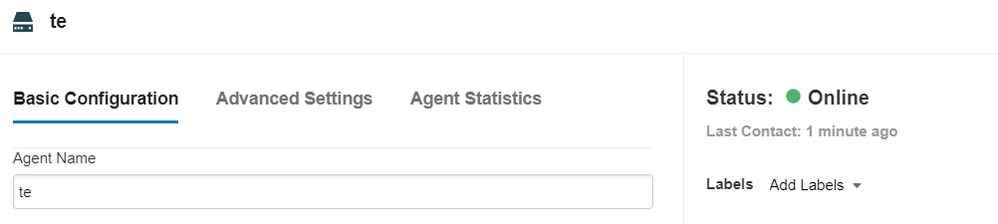


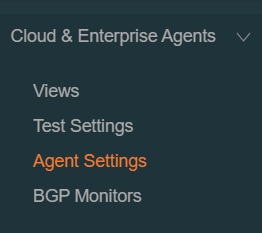
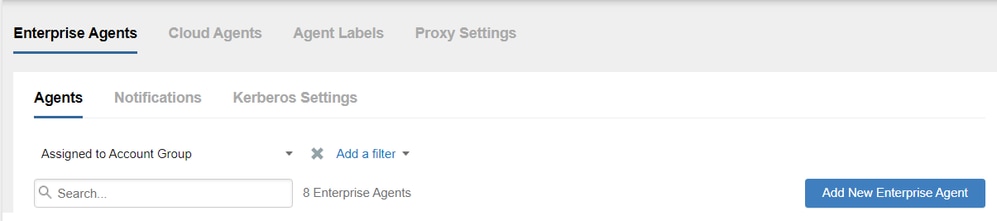
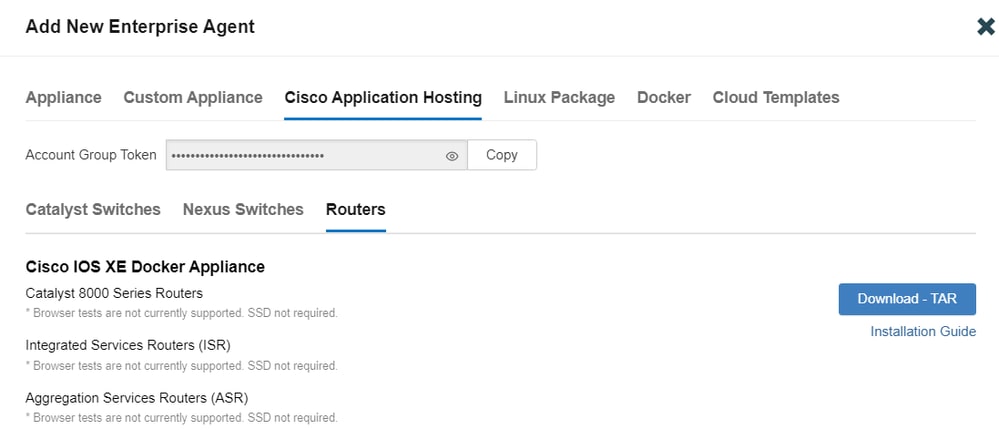
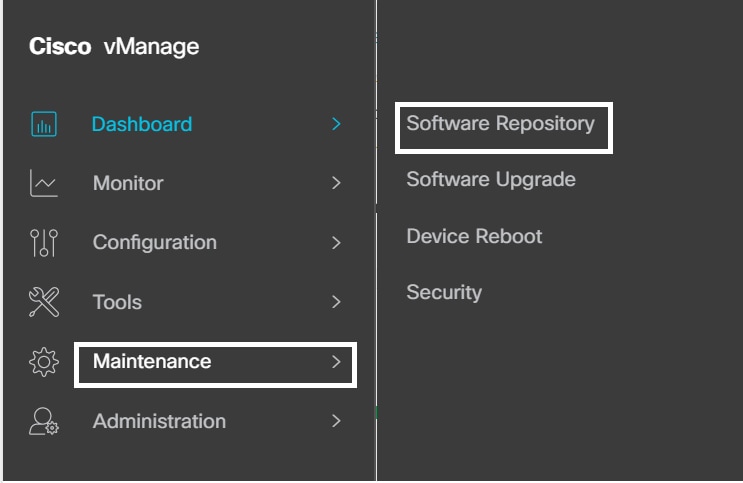
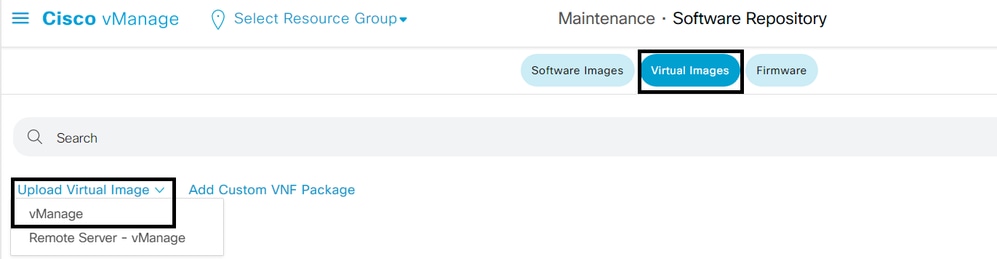
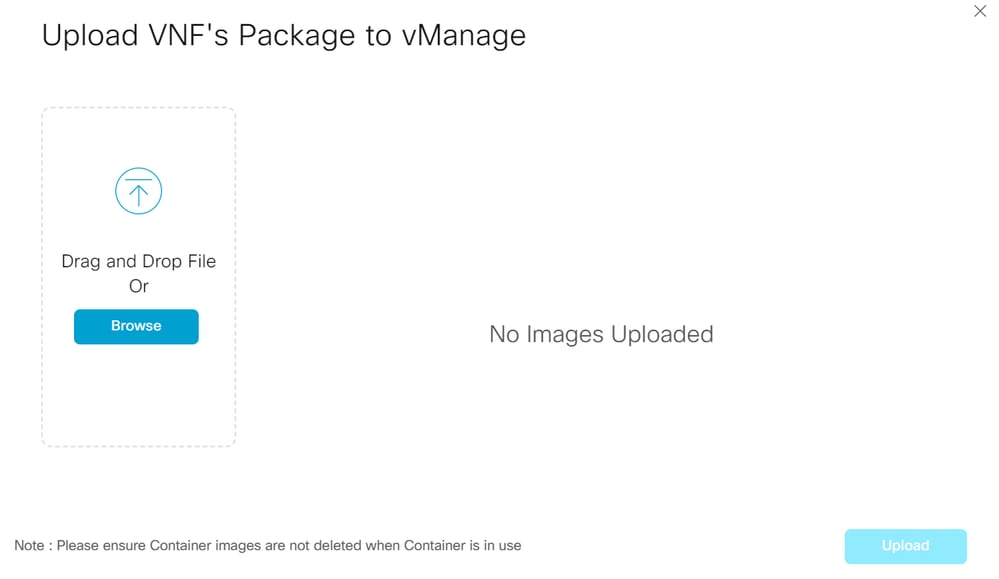
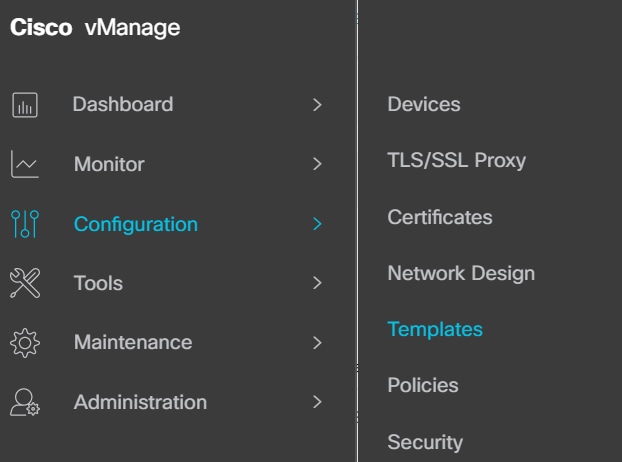
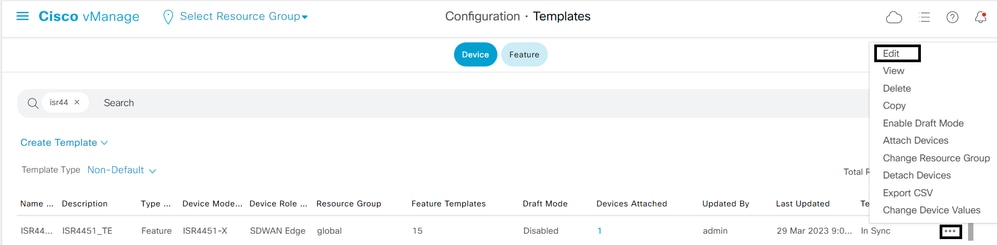
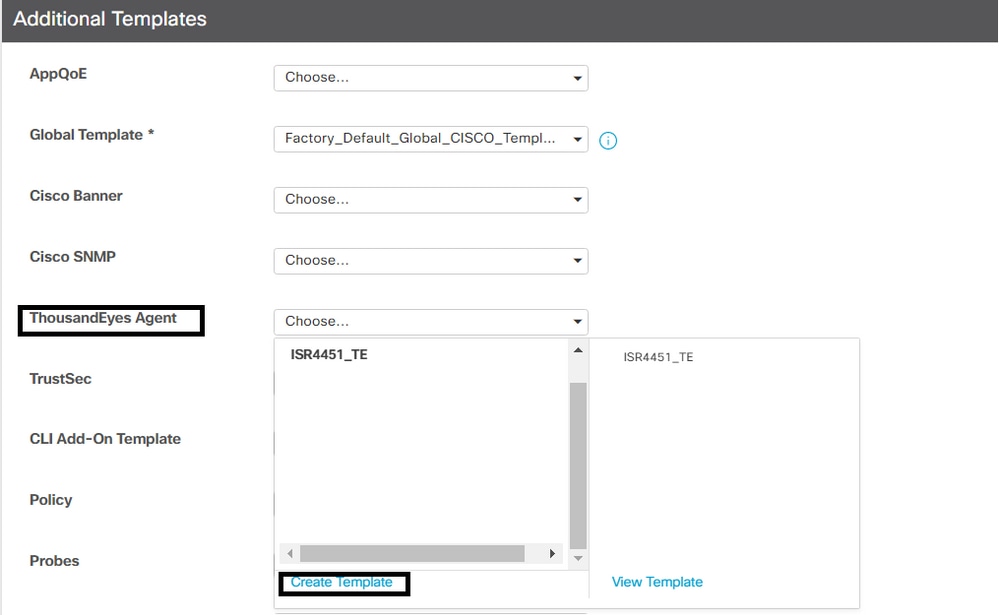
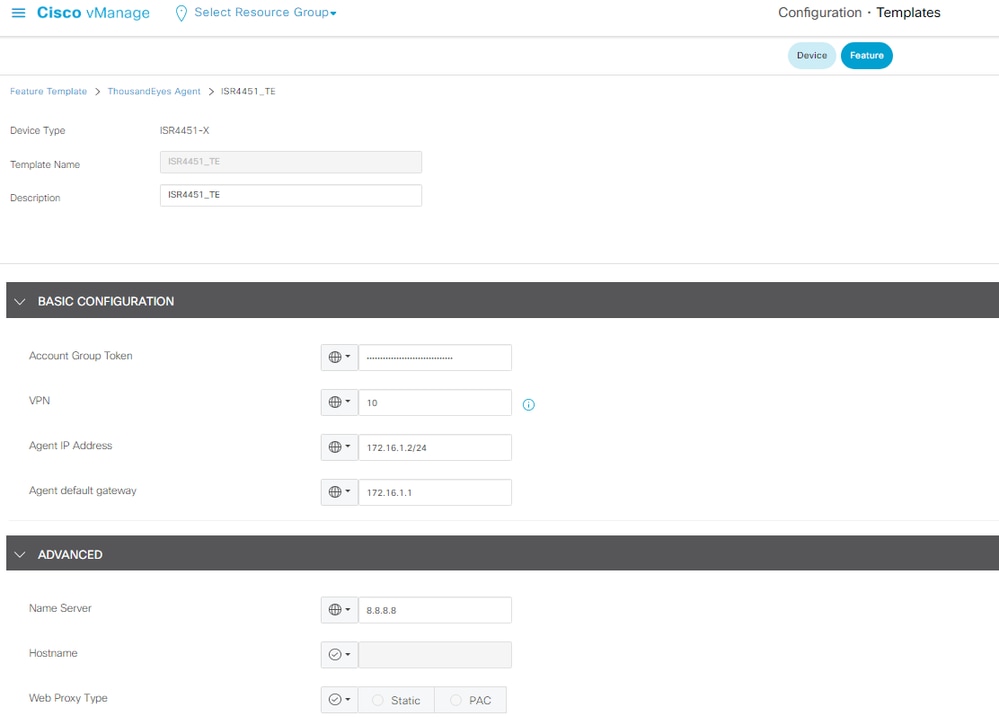

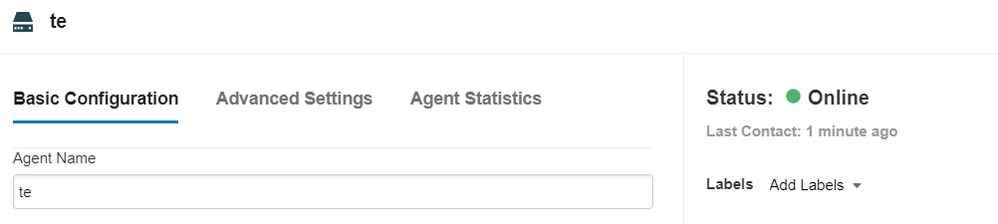
 Feedback
Feedback